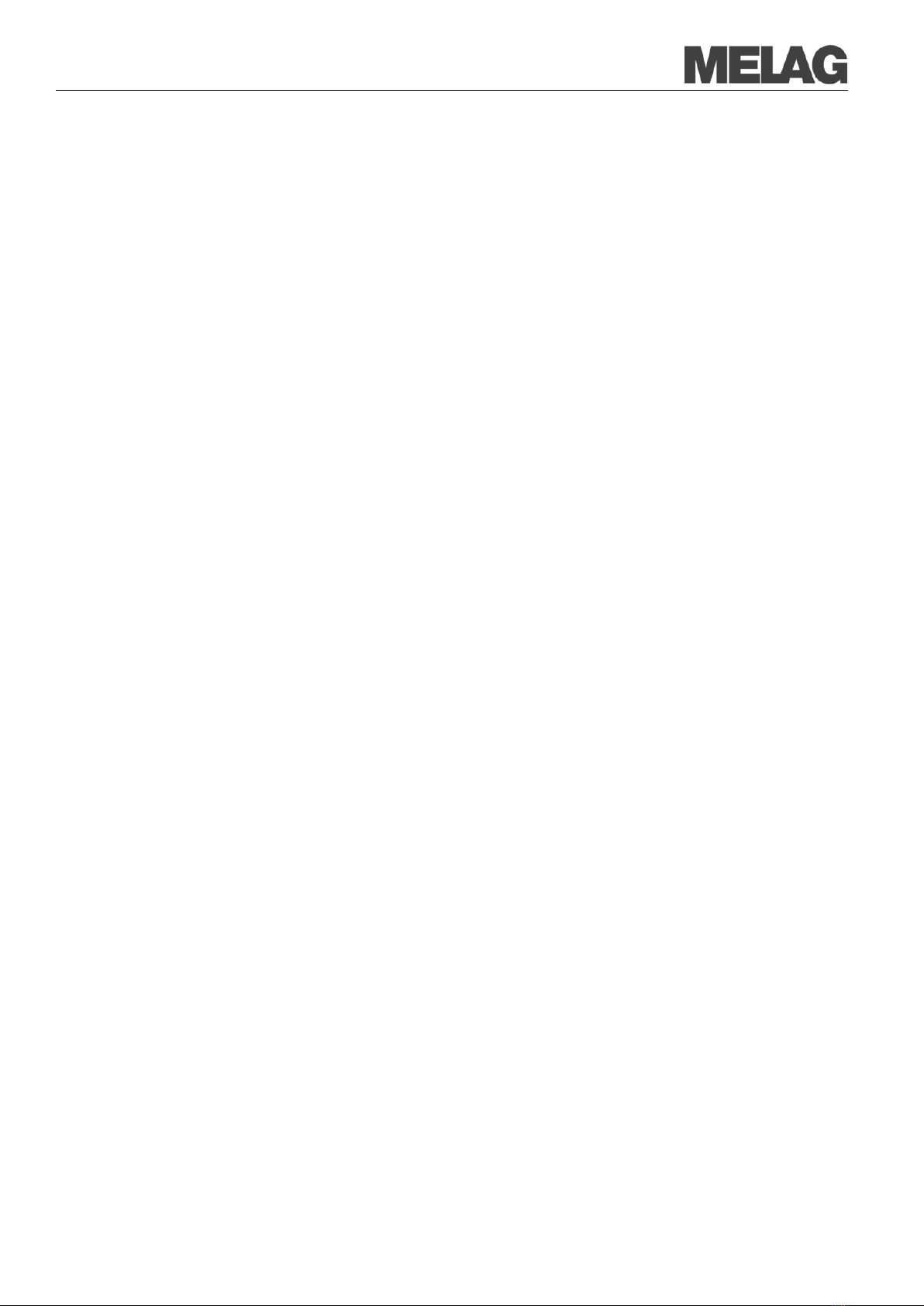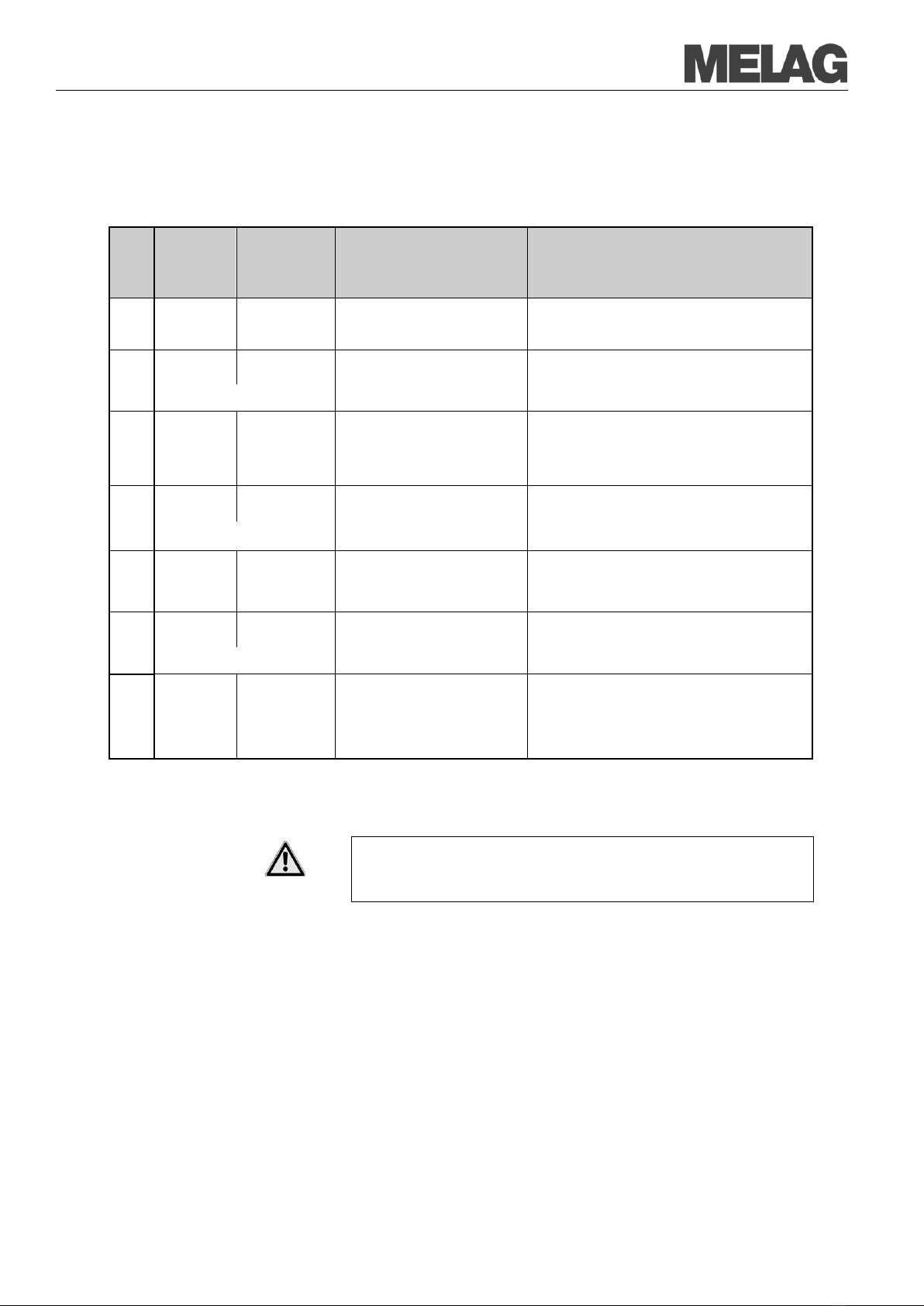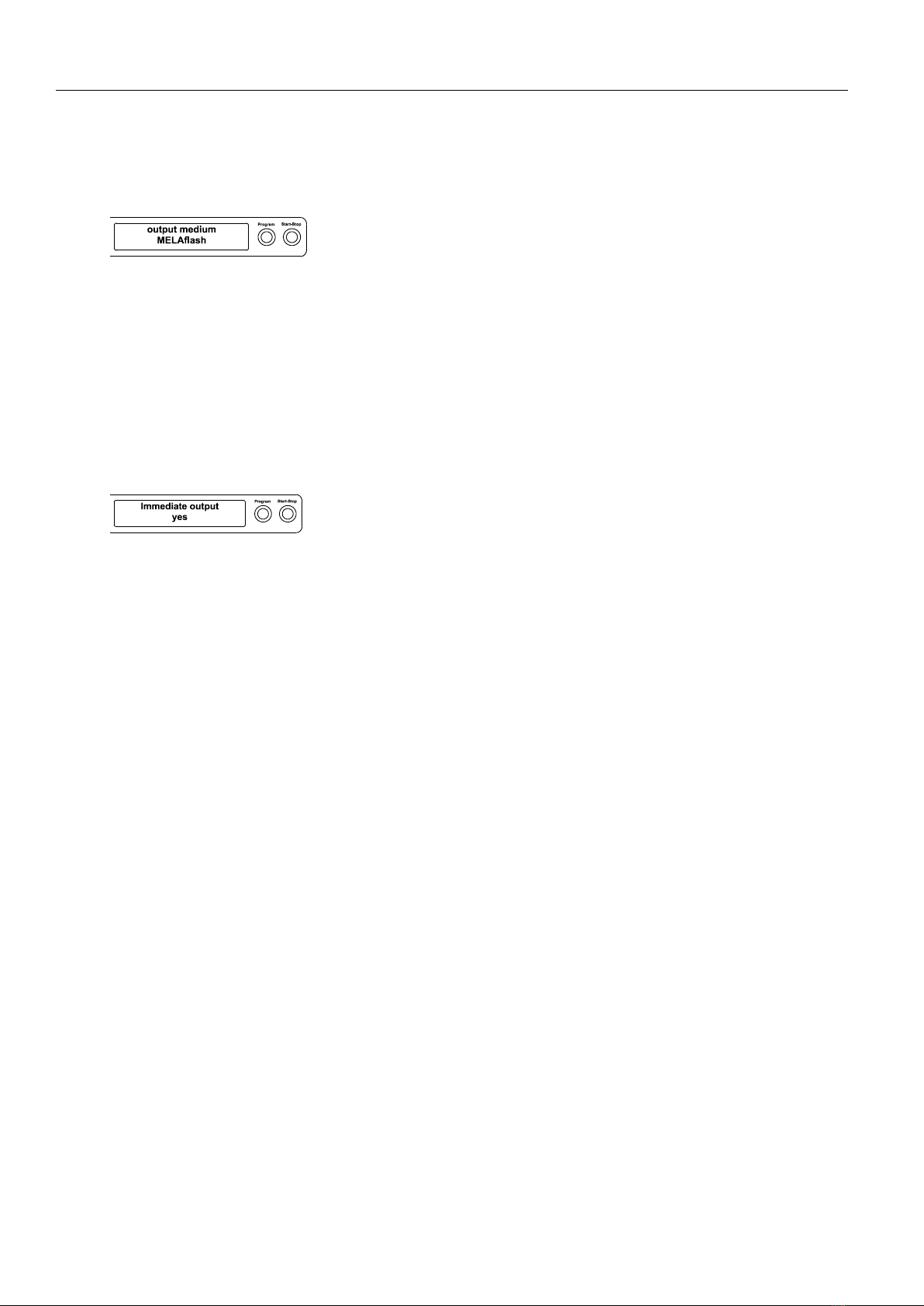Chapter 3 – Initial start-up MELAflash CF-Card-Schreiber
7
The CF card will now be formatted. The red data LED lights up
steadily during the formatting process.
When the formatting is completed, the red data LED goes out.
All saved data on the CF card is deleted during formatting.
MELAflash CF Card Printer on
In order to be able to save sterilization logs on the MELAflash CF Card via
the
CF Card Printer, you have to set the MELAflash CF Card Printer as
output medium on the autoclave
.
The settings you make depend on which device s
oftware is installed on
.
Settings for the
autoclave software version
up to
Switch on the power at the autoclave and wait until the display shows
the initial state.
Select the setup menu Function by simultaneously briefly pressing
the (+) and (–) KEYS.
The display shows Function: Print .
Press the (P) KEY to select the submenu Print – Data transfer.
Again press the (P) KEY. The display shows Data transfer – no
printer, if a printer has not yet been set.
Navigate with the (+) KEY until the display shows Data transfer –
external PC.
Press the (P) KEY to confirm the selection. The display returns to the
men Print – Data transfer.
Press the (S) KEY twice to exit the menu and return to the initial state.
the sterilization logs on the CF card directly after the end
terilization program, you must activate the opti
on on the autoclave for
immediate printout
.
Set immediate printout of the
logs
Select the Setup Menu Function by short simultaneous pressing of
the (+) and (-) KEY. The display shows Function: Print.
Press the (P) KEY. The menu Print – Data transfer is displayed.
Navigate with the (+) or (-) KEY until the submenu displays
printout Yes/ No.
If the option is set to NO, press the (P) KEY to switch from
Print NO to YES.
In order to exit the menu, likewise press the (S) KEY.
The MELAflash CF Card Printer is now ready for operation and
sterilization logs can be saved on the CF card.
Settings for the
autoclave software version
as of V4.06
Switch the autoclave on with the power switch.
Select the Setup Menu Function by short simultaneous pressing of
the (+) and (-) KEYS. The display shows Function: Last Batch No.
Navigate with the (+) or (-) KEY in the Menu Function
shows Function: Batch Output.
Press (P) to select the submenu
Batch output – Output medium