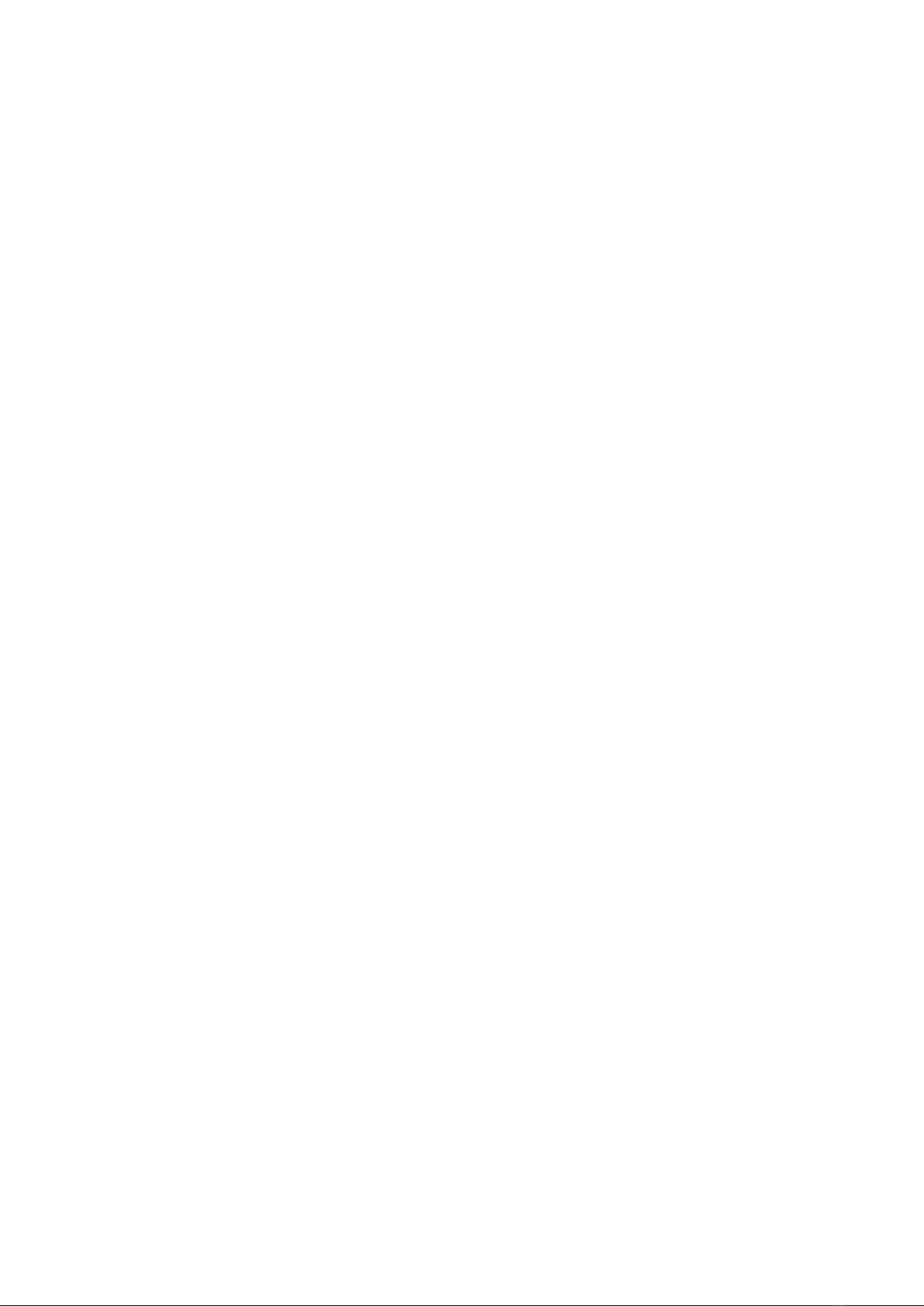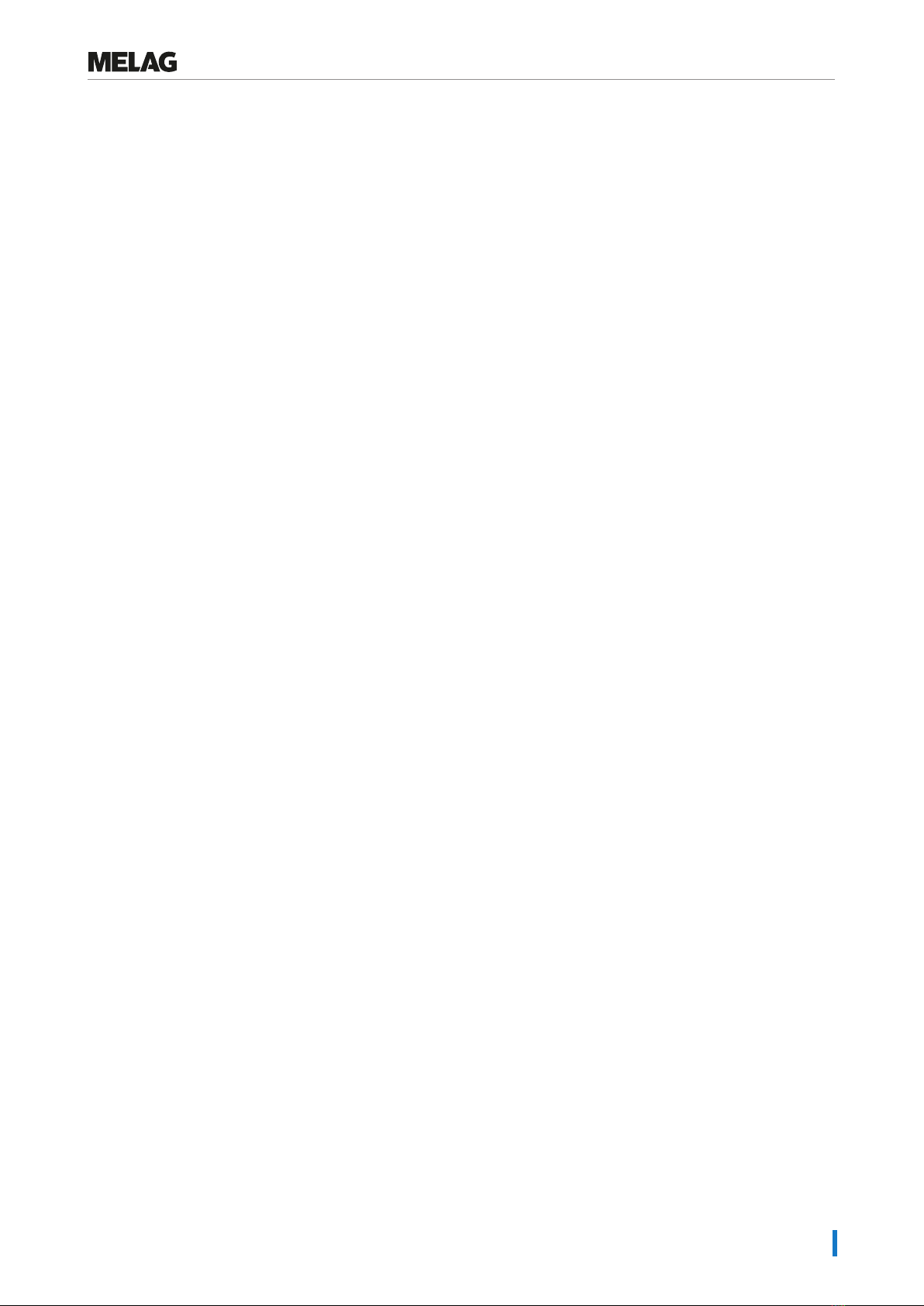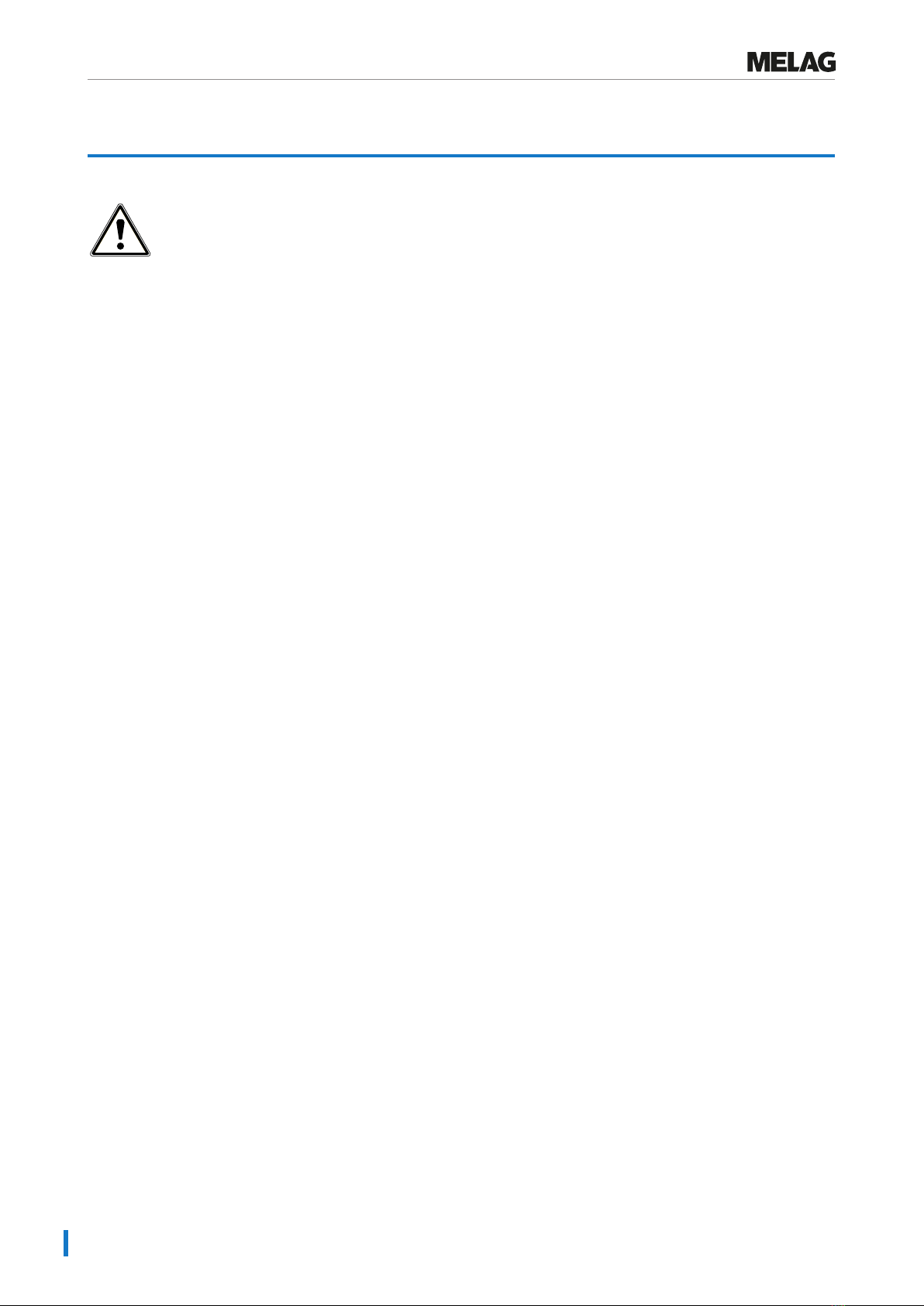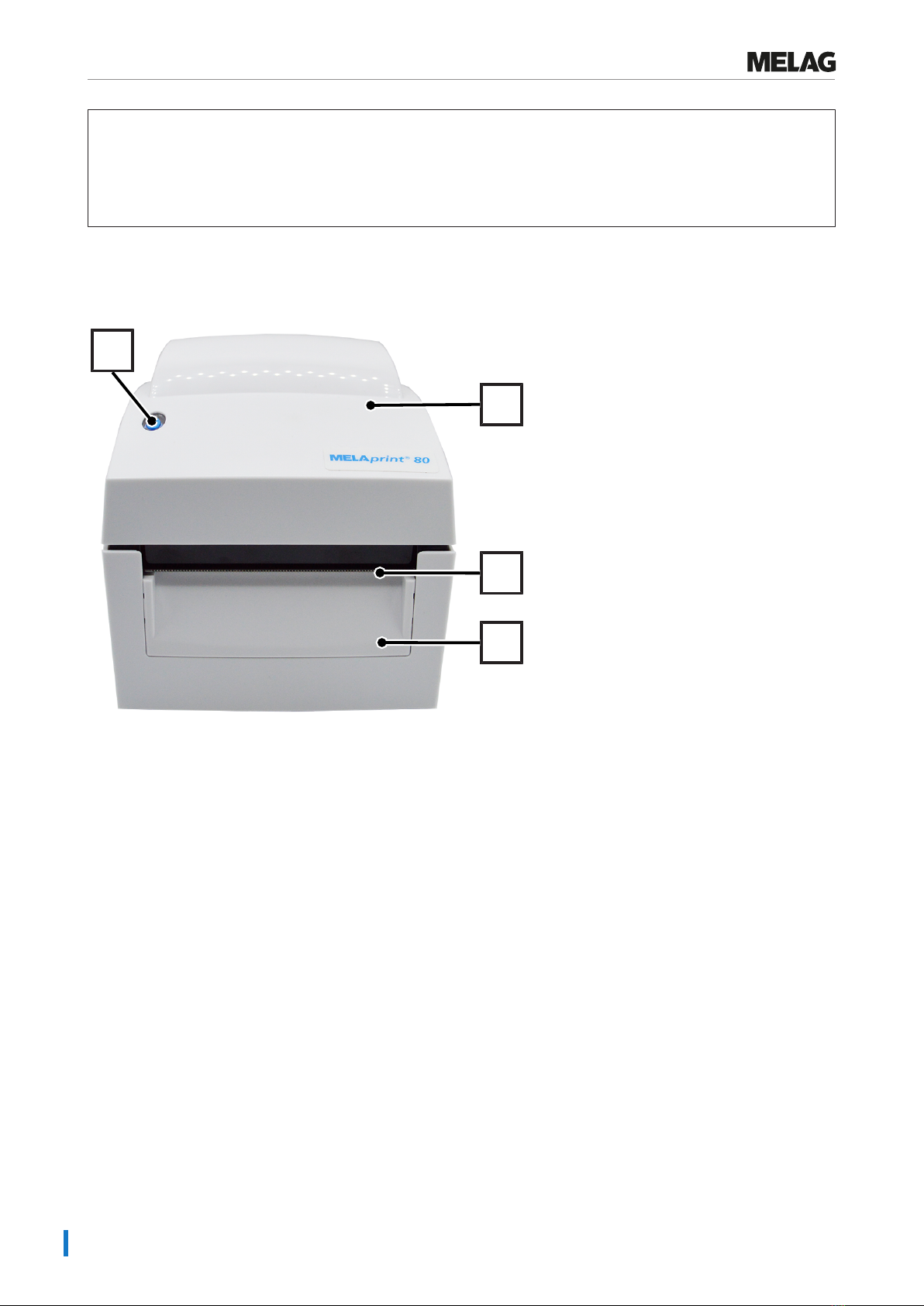Contents
Contents
1 General guidelines ...............................................................................................................................................................4
Symbols used ......................................................................................................................................................................4
Formatting rules...................................................................................................................................................................4
Symbols on the device.........................................................................................................................................................4
Disposal ...............................................................................................................................................................................5
2 Safety.....................................................................................................................................................................................6
3 Description of the device.....................................................................................................................................................7
Scope of delivery .................................................................................................................................................................7
Intended use ........................................................................................................................................................................7
Compatibility with MELAG products ....................................................................................................................................7
Views of the device..............................................................................................................................................................8
4 Commissioning...................................................................................................................................................................11
Loading printing material ...................................................................................................................................................11
Switching on the printer .....................................................................................................................................................14
Automatic detection of material length...............................................................................................................................15
Setting up the printer at the steam sterilizer ......................................................................................................................15
Reading out the printer configuration (print self-test).........................................................................................................20
Daily operation...................................................................................................................................................................20
5 Troubleshooting .................................................................................................................................................................21
General malfunctions.........................................................................................................................................................21
LED status .........................................................................................................................................................................22
6 Maintenance........................................................................................................................................................................23
Routine maintenance.........................................................................................................................................................23
Replacing the print head....................................................................................................................................................24
7 Technical data ....................................................................................................................................................................26
8 Accessories ........................................................................................................................................................................27