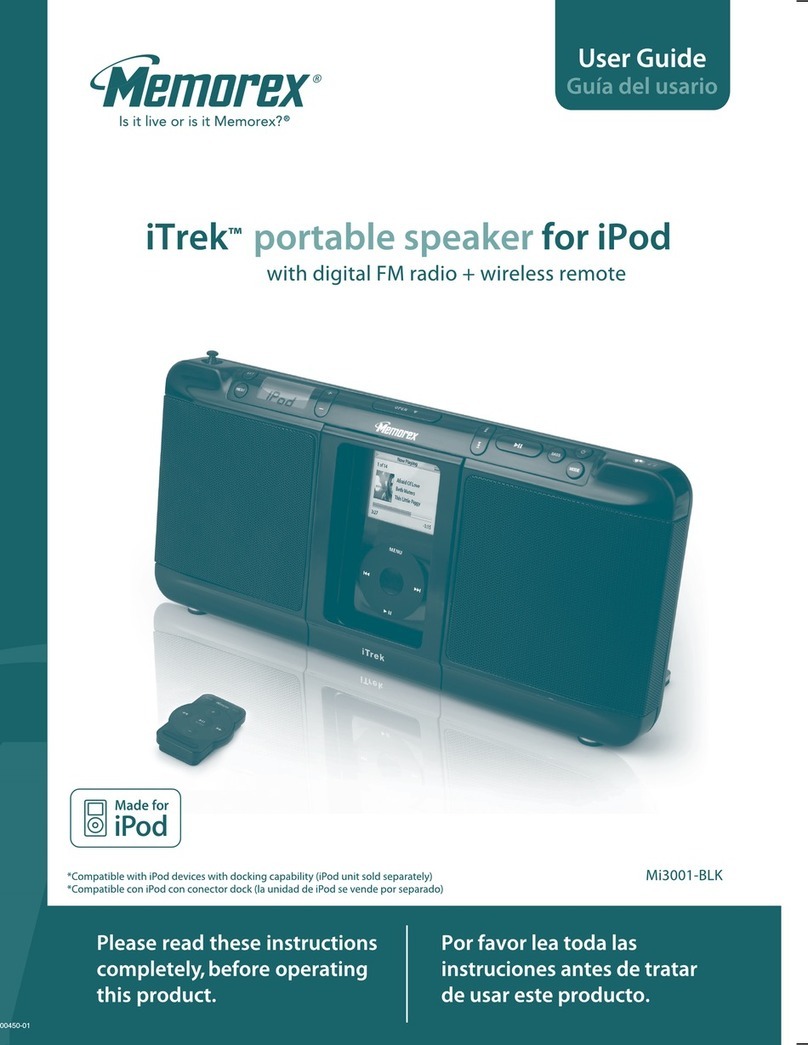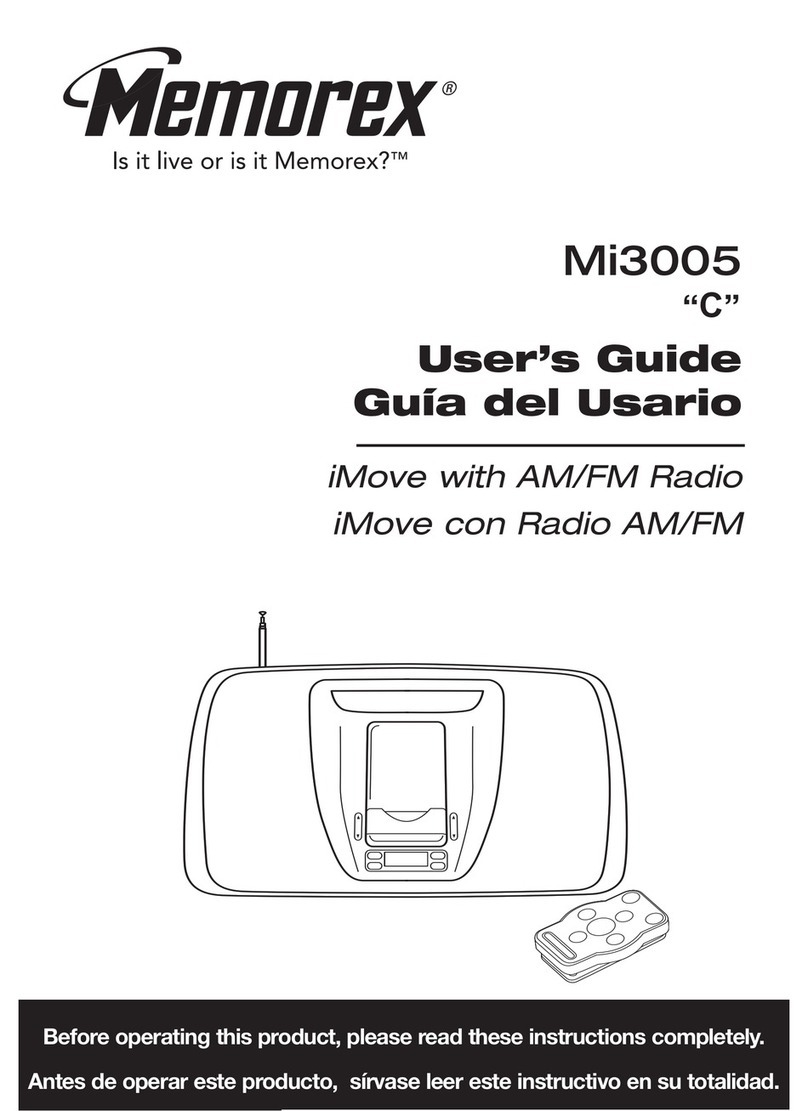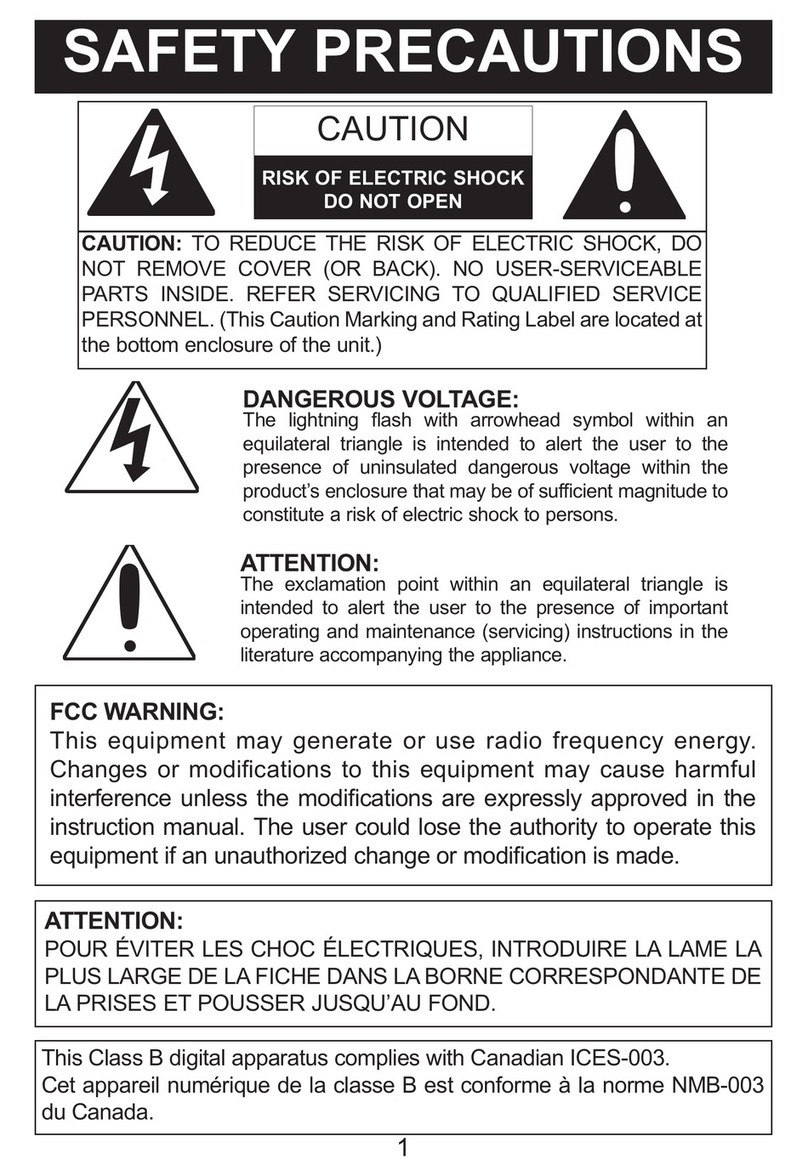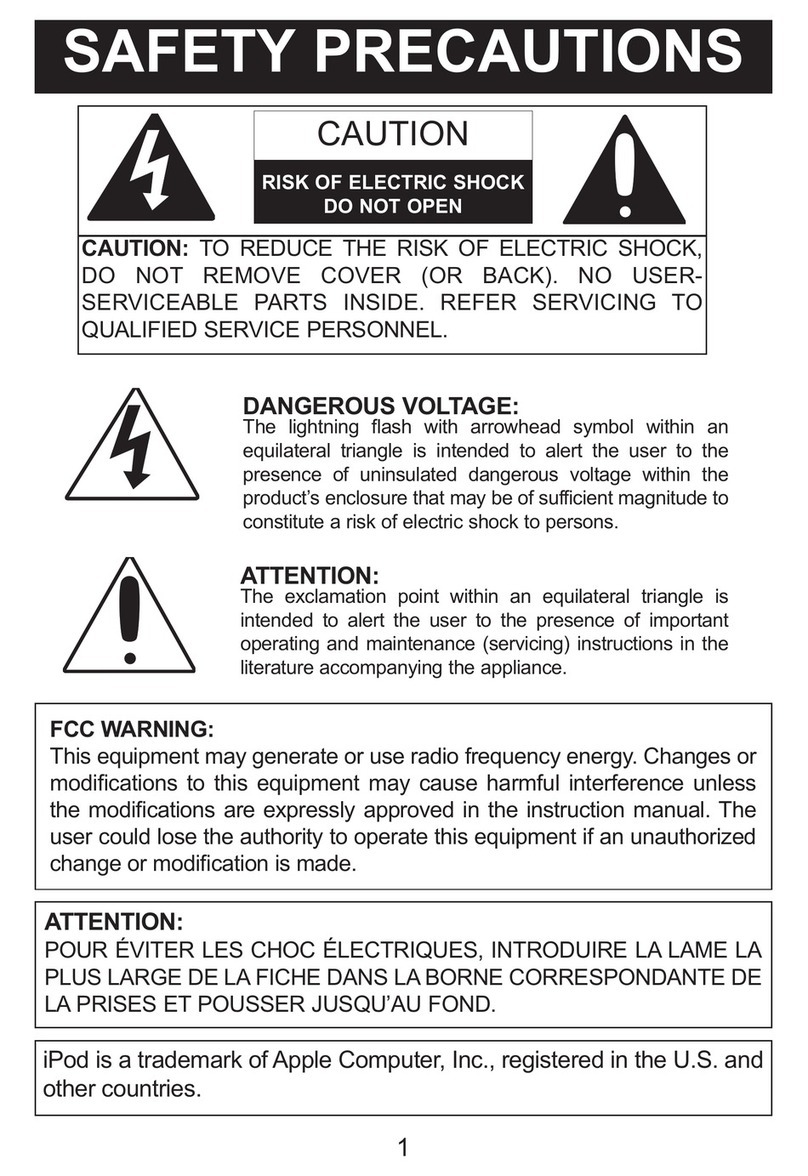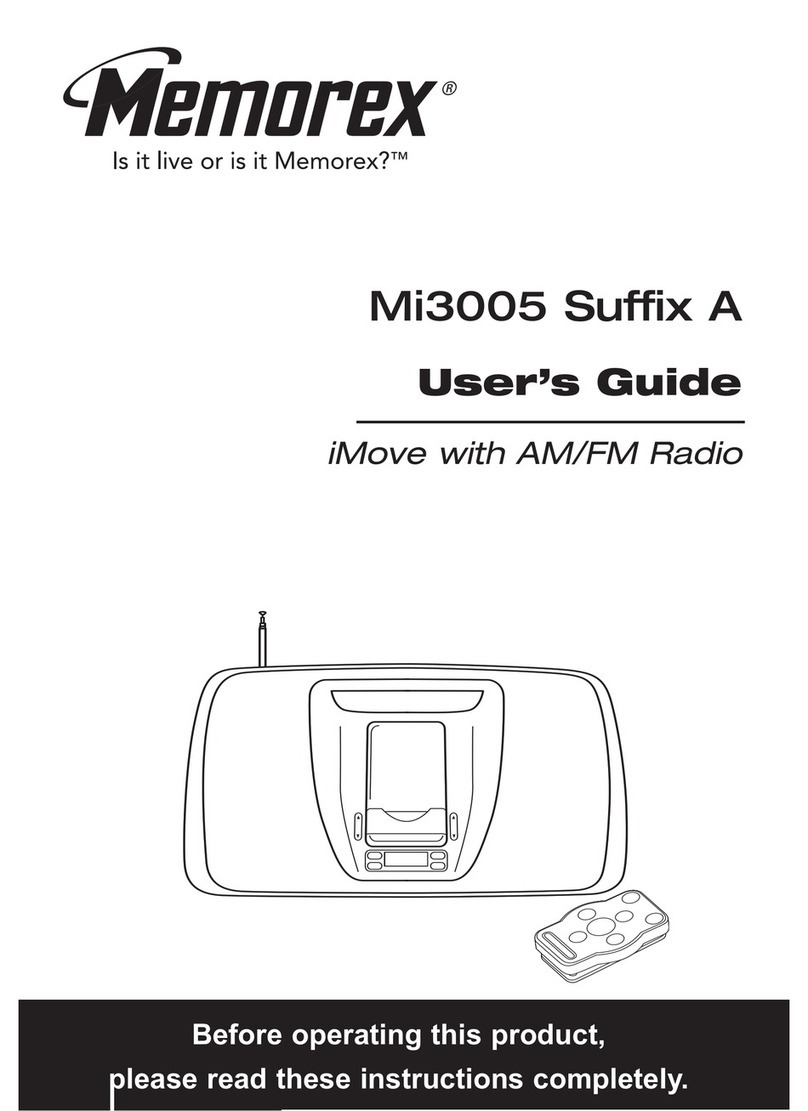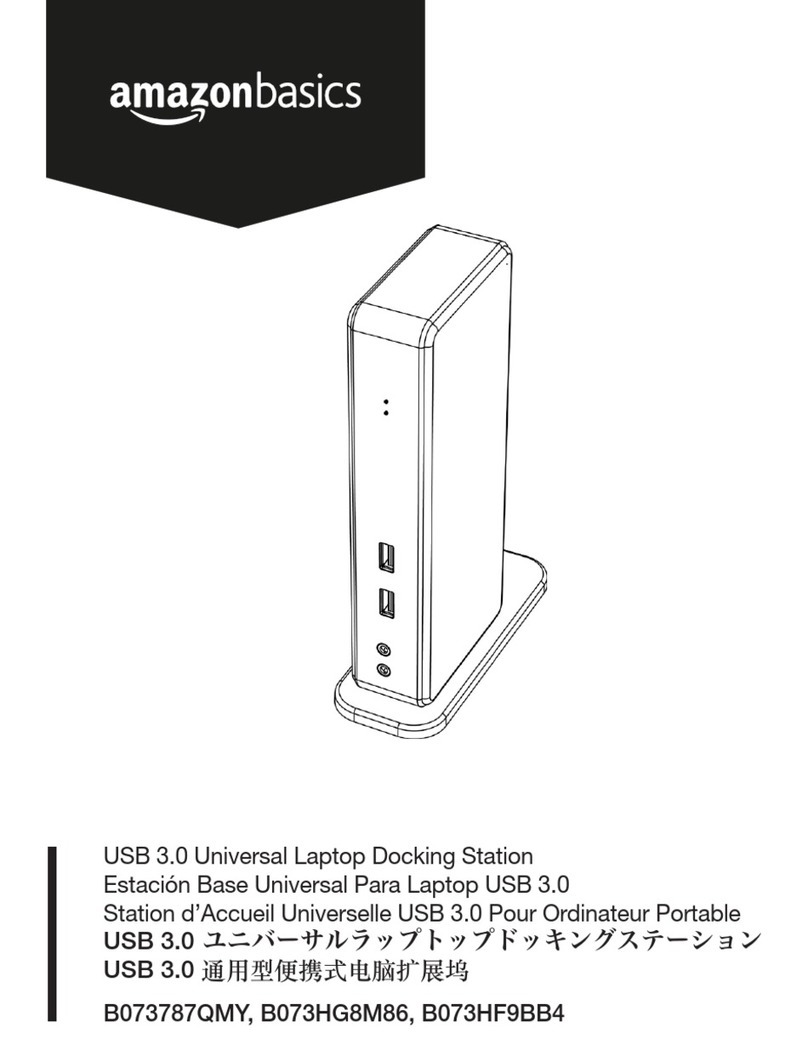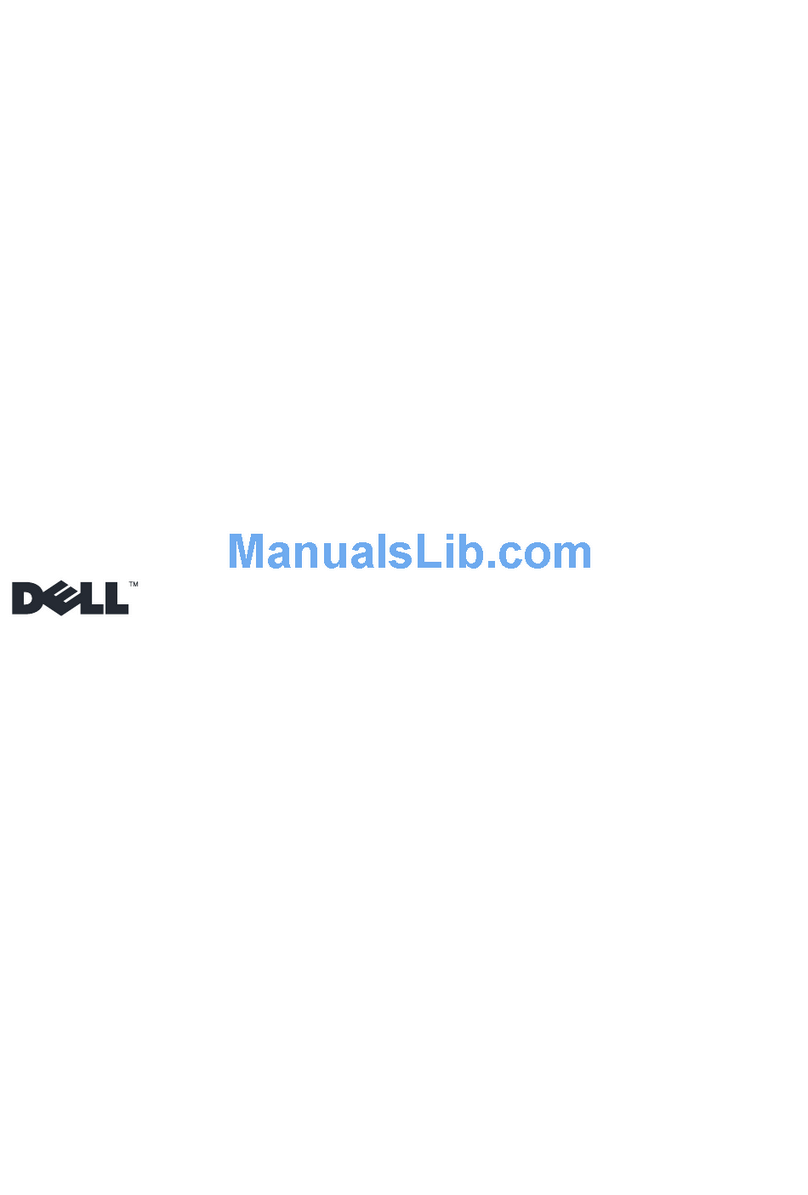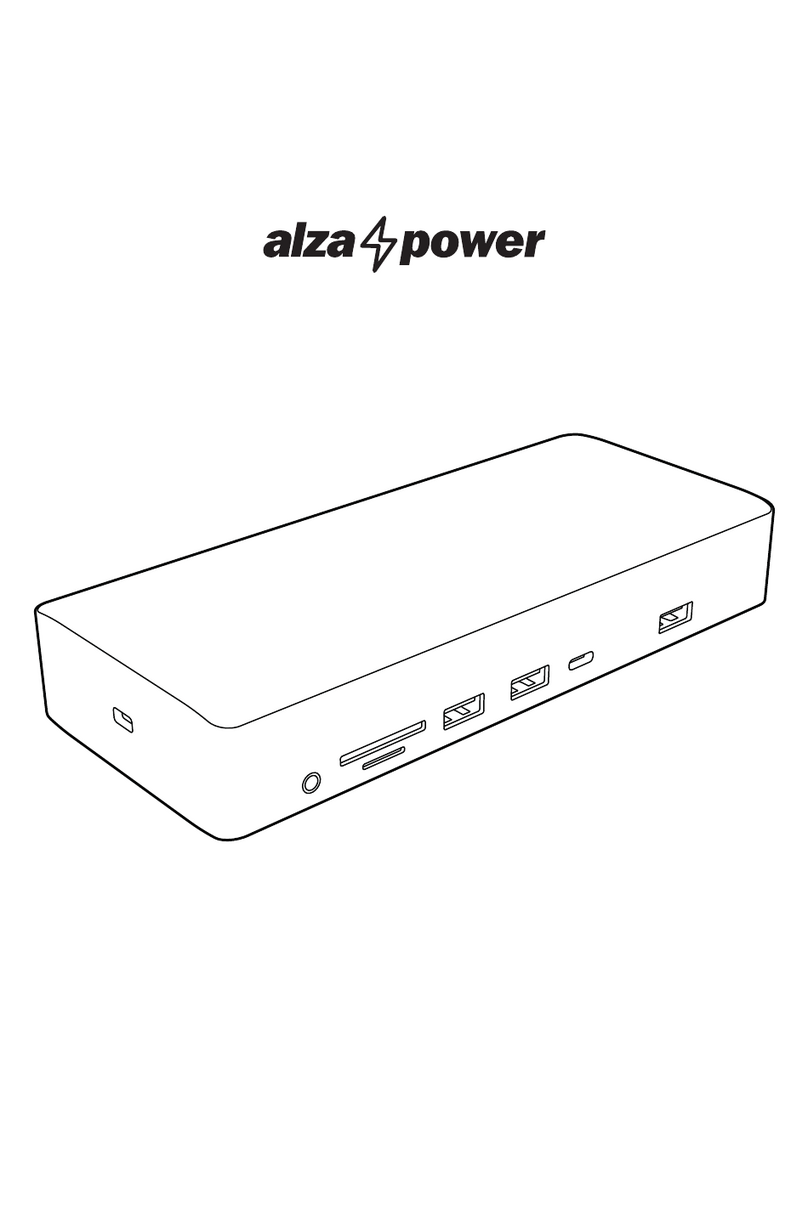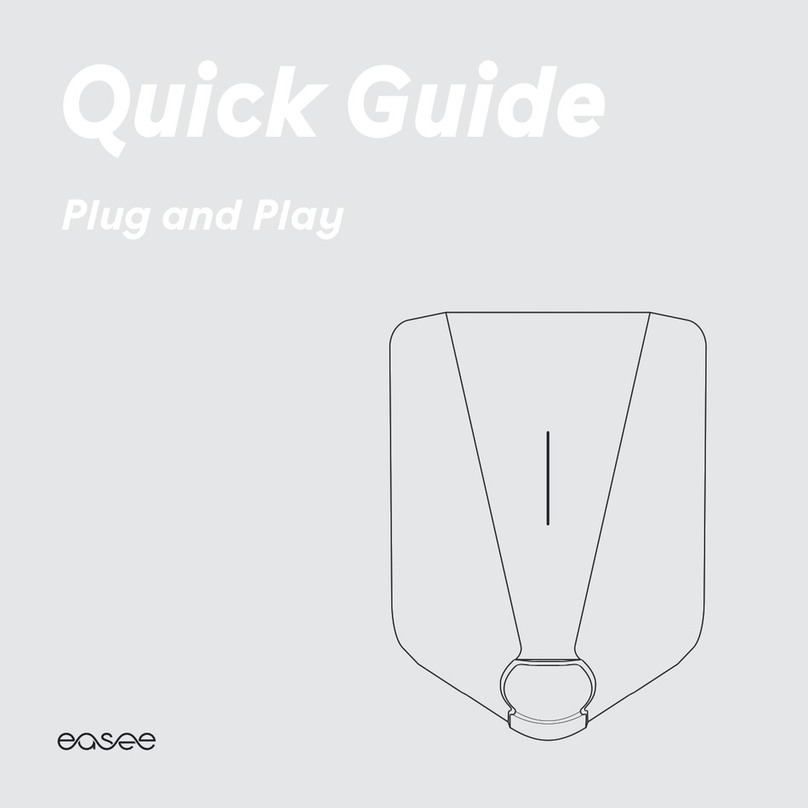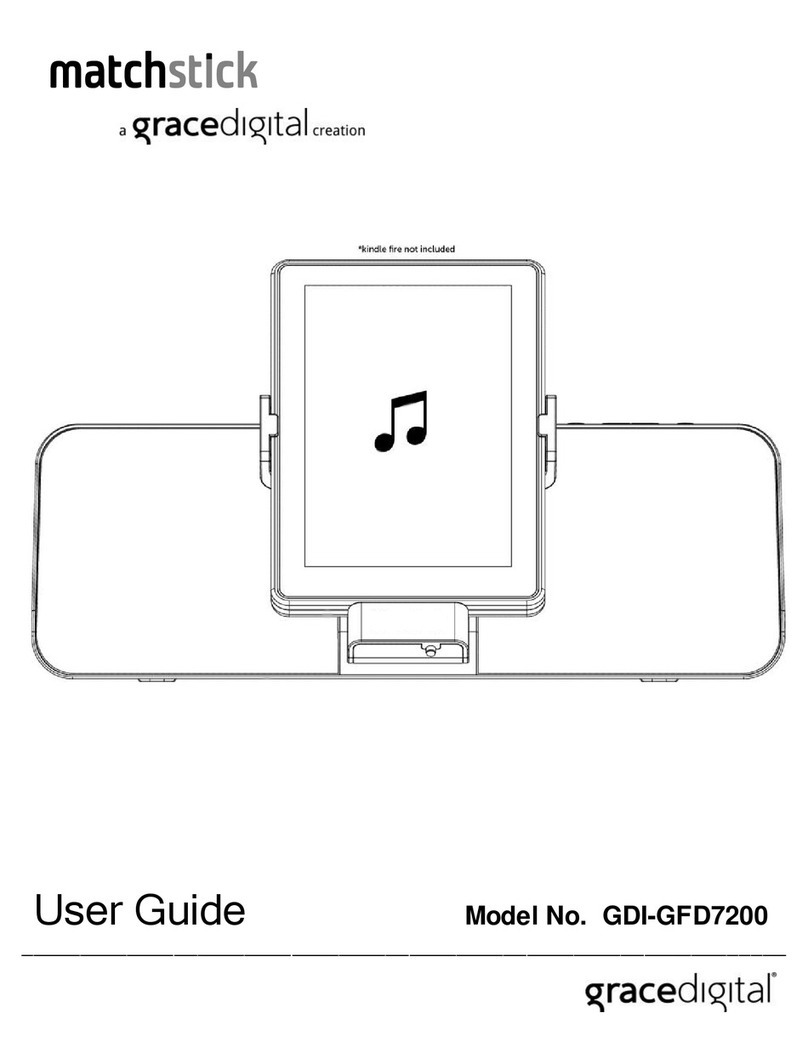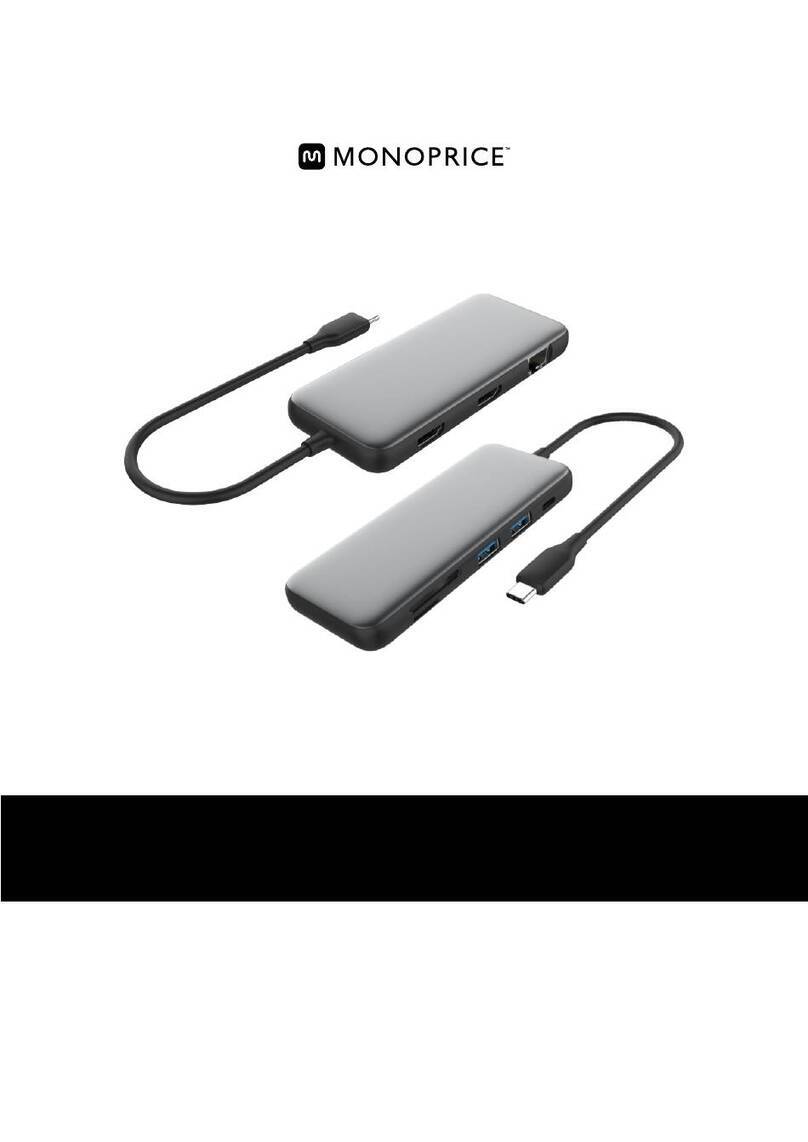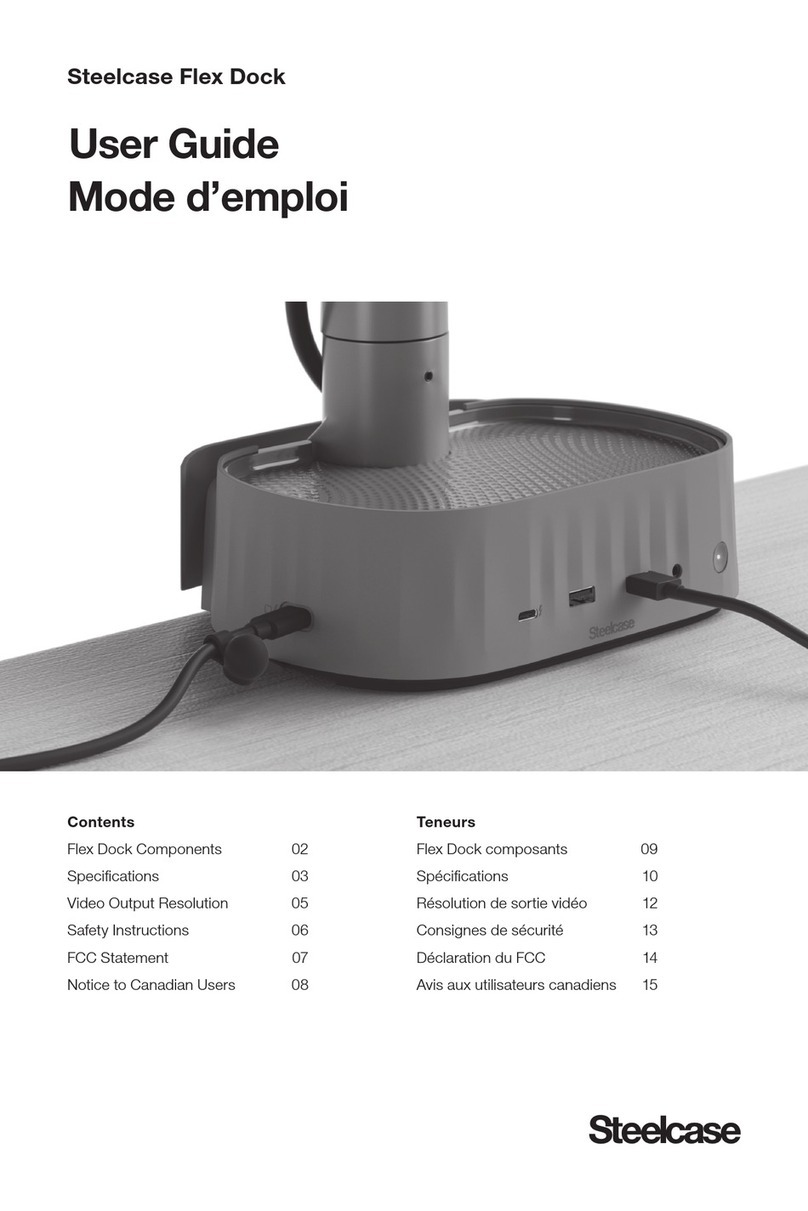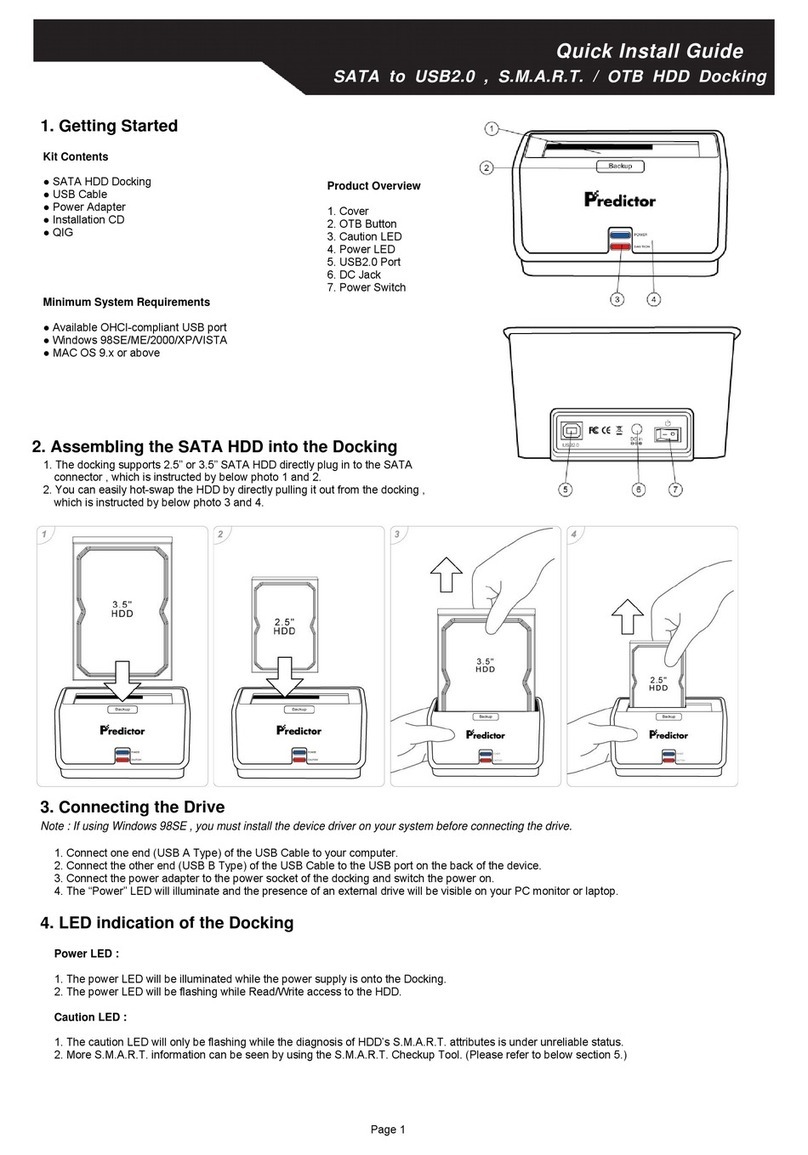Memorex Mi1111 - Micro System User manual

User’s Guide
Guía del usuario
Micro System for iPod with PLL AM/FM Radio,
MP3/CD Player and Remote Control
Microsistema para iPod con Radio AM/FM,
Reproductor de MP3/CD y Control remoto
Mi1111
Before operating this product, please read these instructions
completely. / Antes de operar este producto, lea este
instructivo en su totalidad.

1
SAFETY PRECAUTIONS
CAUTION: TO REDUCE THE RISK OF ELECTRIC SHOCK, DO NOT
REMOVE COVER (OR BACK). NO USER-SERVICEABLE PARTS
INSIDE. REFER SERVICING TO QUALIFIED SERVICE
PERSONNEL. (This Caution Marking with Rating Label is located at the
bottom enclosure of the unit.)
CAUTION
RISK OF ELECTRIC SHOCK
DO NOT OPEN
DANGEROUS VOLTAGE:
The lightning flash with arrowhead symbol within an
equilateral triangle is intended to alert the user to the
presence of uninsulated dangerous voltage within the
product’s enclosure that may be of sufficient magnitude to
constitute a risk of electric shock to persons.
ATTENTION:
The exclamation point within an equilateral triangle is
intended to alert the user to the presence of important
operating and maintenance (servicing) instructions in the
literature accompanying the appliance.
FCC WARNING: This equipment may generate or use radio frequency
energy.Changes or modifications to this equipment may cause harmful
interference unless the modifications are expressly approved in the
instruction manual. The user could lose the authority to operate this
equipment if an unauthorized change or modification is made.
DANGER:
Invisible and hazardous laser radiation when open and
interlock failed or defeated. Avoid direct exposure
to beam.
iPod is a trademark of Apple Computer,Inc., registered in the U.S. and
other countries.

INFORMATION:
This equipment complies with Class B digital device regulations. This
equipment generates, uses and can radiate radio frequency energy and, if
not installed and used in accordance with the instructions, may cause
harmful interference to radio communications. However, there is no
guarantee that interference will not occur in a particular installation. If this
equipment does cause harmful interference to radio or television reception,
which can be determined by turning the equipment off and on, the user is
encouraged to try to correct the interference by one or more of the following
measures:
• Reorient or relocate the receiving antenna.
• Increase the separation between the equipment and receiver.
• Connect the equipment into an outlet on a circuit different from that to
which the receiver is connected.
•Consult the dealer or an experienced radio/TV technician for help.
2
SAFETY PRECAUTIONS
WARNING: TOPREVENT FIRE OR SHOCK HAZARD, DO
NOT EXPOSE THIS UNIT TO RAIN OR MOISTURE.
SURGE PROTECTORS:
It is recommended to use a surge protector for AC connection. Lightning
and power surges ARE NOT covered under warranty for this product.
This Class B digital apparatus complies with Canadian ICES-003.
Cet appareil numérique de la classe B est conforme à la norme NMB-003
du Canada.
LASER SAFETY: This unit employs a laser. Only qualified service
personnel should attempt to service this device due to possible eye injury.
CAUTION: USE OF CONTROLS, ADJUSTMENTS OR
PERFORMANCE PROCEDURE HEREIN MAYRESULTIN
HAZARDOUS RADIATION EXPOSURE.
ATTENTION: POUR ÉVITER LES CHOC ÉLECTRIQUES, INTRODUIRE LA
LAME LA PLUS LARGE DE LA FICHE DANS LA BORNE
CORRESPONDANTE DE LA PRISES ET POUSSER JUSQU’AU FOND.

Before using the unit, be sure to read all
operating instructions carefully. Please note
that these are general precautions and may
not pertain to your unit. For example, this unit
may not have the capability to be connected
to an outdoor antenna.
1. READ INSTRUCTIONS
All the safety and operating instructions
should be read before the product
is operated.
2. RETAIN INSTRUCTIONS
The safety and operating instructions should be
retained for future reference.
3. HEED WARNINGS
All warnings on the product and in the oper-
ating instructions should be adhered to.
4. FOLLOW INSTRUCTIONS
All operating and use instructions should
be followed.
5. CLEANING
Unplug this product from the wall outlet
before cleaning. Do not use liquid cleaners or
aerosol cleaners. Use a dry cloth for cleaning.
6. ATTACHMENTS
Do not use attachments not recommended
by the product's manufacturer as they may
cause hazards.
7. WATER AND MOISTURE
Do not use this product near water–for
example: near a bathtub, washbowl, kitchen
sink or laundry tub; in a wet basement; or
near a swimming pool.
8. ACCESSORIES
Do not place this product on an unstable cart,
stand, tripod, bracket or table. The product
may fall, causing serious injury and serious
damage to the product. Use only with a cart,
stand, tripod, bracket or table recommended
by the manufacturer or sold with the product.
Any mounting of the product should follow the
manufacturer’sinstructions, and should use a
mounting accessory recommended by
the manufacturer.
8A. An appliance and cart
combination should be
moved with care. Quick
stops, excessive force and
uneven surfaces may cause
the appliance and cart
combination to overturn.
9. VENTILATION
Slots and openings in the cabinet and in the
back or bottom are provided for ventilation, to
ensure reliable operation of the product and
to protect it from overheating. These
openings must not be blocked or covered.
The openings should never be blocked by
placing the product on a bed, sofa, rug or
other similar surface. This product should
never be placed near or over a radiator or
heat source. This product should not be
placed in a built-in installation such as a
bookcase or rack unless proper ventilation is
provided or the manufacturer's instructions
have been adhered to.
10. POWER SOURCES
This product should be operated only from
the type of power source indicated on the
marking label. If you are not sure of the type
of power supply to your home, consult your
appliance dealer or local power company. For
products intended to operate from battery
power, or other sources, refer to the
operating instructions.
11. GROUNDING OR POLARIZATION
This product is equipped with a polarized
alternating-current line plug (a plug having
one blade wider than the other). This plug will
fit into the power outlet only one way.This is
asafety feature. If you are unable to insert
the plug fully into the outlet, try reversing the
plug. If the plug should still fail to fit, contact
your electrician to replace your obsolete
outlet. Do not defeat the safety purpose of the
polarized plug.
12. POWER-CORD PROTECTION
Power-supply cords should be routed so that
they are not likely to be walked on or pinched
by items placed upon or against them, paying
particular attention to cords at plugs,
convenience receptacles, and the point
where they exit from the appliance.
13. LIGHTNING
To protect your product from a lightning
storm, or when it is left unattended and
unused for long periods of time, unplug it
from the wall outlet and disconnect the
antenna or cable system. This will prevent
damage to the product due to lightning and
power-line surges.
14. POWER LINES
An outside antenna system should not be
located in the vicinity of overhead power lines
or other electric light or power circuits, or
3
IMPORTANT SAFETY INSTRUCTION

where it can fall into such power lines or
circuits. When installing an outside antenna
system, extreme care should be taken to
keep from touching such power lines or
circuits as contact with them might be fatal.
15. OVERLOADING
Do not overload wall outlets and extension
cords as this can result in a risk of fire or
electric shock.
16. OBJECT AND LIQUID ENTRY
Never push objects of any kind into this product
through openings as they may touch dangerous
voltage points or short out parts that could result
in fire or electric shock. Never spill or spray any
type of liquid on the product.
17. OUTDOOR ANTENNA GROUNDING
If an outside antenna is connected to the
product, be sure the antenna system is
grounded so as to provide some protection
against voltage surges and built-up static
charges. Section 810 of the National Electric
Code, ANSI/NFPA 70, provides information
with respect to proper grounding of the mast
and supporting structure, grounding of the
lead-in wire to an antenna discharge product,
size of grounding conductors, location of
antenna discharge product, connection to
grounding electrodes and requirements for
grounding electrodes.
18. SERVICING
Do not attempt to service this product
yourself as opening or removing covers may
expose you to dangerous voltage or other
hazards. Refer all servicing to qualified
service personnel.
19. REPLACEMENT PARTS
When replacement parts are required, be
sure the service technician uses replacement
parts specified by the manufacturer or those
that have the same characteristics as the
original part. Unauthorized substitutions may
result in fire, electric shock or other hazards.
20. SAFETY CHECK
Upon completion of any service or repairs to
this product, ask the service technician to
perform safety checks to determine that the
product is in proper operating condition.
21. WALL OR CEILING MOUNTING
The product should be mounted to a wall or
ceiling only as recommended by
the manufacturer.
22. DAMAGE REQUIRING SERVICE
Unplug the product from the wall outlet and
refer servicing to qualified service personnel
under the following conditions:
a. When the power-supply cord or plug is
damaged.
b. If liquid has been spilled or objects have
fallen into the product.
c. If the product has been exposed to rain or
water.
d. If the product does not operate normally
by following the operating instructions.
Adjust only those controls that are
covered by the operating instructions, as
an adjustment of other controls may result
in damage and will often require
extensive work by a qualified technician
to restore the product to its normal
operation.
e. If the product has been dropped or the
cabinet has been damaged.
f. When the product exhibits a distinct
change in performance–this indicates a
need for service.
23. HEAT
The product should be situated away from
heat sources such as radiators, heat
registers, stoves or other products (including
amplifiers) that produce heat.
24. NOTE TO CATV SYSTEM INSTALLER
This reminder is provided to call the CATV
system installer's attention to Article 820-40
of the NEC that provides guidelines for
proper grounding and, in particular, specifies
that the cable ground shall be connected to
the grounding system of the building, as
close to the point of cable entry as practical.
4
EXAMPLE OF ANTENNA GROUNDING AS PER
NATIONAL ELECTRICAL CODE

5
Dear Customer:
Selecting fine audio equipment such as the unit you’ve just purchased is only the start of
your musical enjoyment. Now it’s time to consider how you can maximize the fun and
excitement your equipment offers. This manufacturer and the Electronic Industries
Association’s Consumer Electronics Group want you to get the most out of your equipment
by playing it at a safe level. One that lets the sound come through loud and clear without
annoying blaring or distortion and, most importantly, without affecting your
sensitive hearing.
Sound can be deceiving. Over time your hearing “comfort level” adapts to higher volumes
of sound. So what sounds “normal” can actually be loud and harmful to your hearing. Guard
against this by setting your equipment at a safe level BEFORE your hearing adapts.
To establish a safe level:
• Start your volume control at a low setting.
• Slowly increase the sound until you can hear it comfortably and clearly, and
without distortion.
Once you have established a comfortable sound level:
•Set the dial and leave it there.
Taking a minute to do this now will help to prevent hearing damage or loss in the future.
After all, we want you listening for a lifetime.
We Want You Listening For A Lifetime
Used wisely, your new sound equipment will provide a lifetime of fun and enjoyment. Since
hearing damage from loud noise is often undetectable until it is too late, this manufacturer
and the Electronic Industries Association’s Consumer Electronics Group recommend you
avoid prolonged exposure to excessive noise. This list of sound levels is included for
your protection.
Decibel
Level Example
30 Quiet library, soft whispers
40 Living room, refrigerator, bedroom away from traffic
50 Light traffic, normal conversation, quiet office
60 Air conditioner at 20 feet, sewing machine
70 Vacuum cleaner, hair dryer, noisy restaurant
80 Average city traffic, garbage disposals, alarm clock at two feet
THE FOLLOWING NOISES CAN BE DANGEROUS UNDER
CONSTANT EXPOSURE:
90 Subway,motorcycle, truck traffic, lawn mower
100 Garbage truck, chain saw, pneumatic drill
120 Rock band concert in front of speakers, thunderclap
140 Gunshot blast, jet engine
180 Rocket launching pad
Information courtesy of the Deafness Research Foundation.
A
S
S
O
C
I
A
T
I
O
N
EST. 1924
E
L
E
C
T
R
O
N
I
C
I
N
D
U
S
T
R
I
E
S
EIA
We
LISTENING
For A Lifetime
Want You

6
LOCATION OF CONTROLS
1
2
3
4
5
6
7
8
9
10
11
12
13
14
15
16
17
18
19
20
21
22
1. CD Compartment
2. FUNCTION Button
3. TIMER Button
4. PRESET/FOLDER
+ / - Button
5. PROG./MEMO./
Clock Set Button
6. Power Button
7. AUX IN, Headphones &
A/V OUT Jacks (Rear of
Unit) (AV CABLE PART NO.
2076-6921504-4001*)
8. Left Speaker
9. Subwoofer (Bottom of Unit)
10. Tune/Skip/Time
Up (+) Button
11. PLAY/PAUSE (®p) Button
12. REPEAT Button
13. VOLUME + / - Buttons
14. STOP/BAND (■) Button
15. Tune/Skip/Time
Down (-) Button
16. CD Compartment Press to
Open Area
17. iPod Dock with Connector,
Dock Adapter & Inter-
changeable Universal
Docks
18. FM Wire Antenna
(Rear of Unit)
19. Right Speaker
20. AC Power Cord
(Rear of Unit)
21. Remote Sensor
22. Display
*Consumer Replaceable Part
(See page 32 to order.)
FRONT/TOP

7
LOCATION OF CONTROLS (CONTINUED)
1
2
3
4
5
6
7
8
9
10
11
12
13
14
15
16
17
18
19
1. POWER Button
2. RANDOM Button
3. TIMER Button
4. FUNCTION Button
5. PLAY/PAUSE (®p)Button
6. INTRO Button
7. Tune/Skip/Time
Down (-) Button
8. VOLUME -Button
9. PROG./MEMO./
Clock Set Button
10. FIND/STEREO
–MONO Button
11. MUTE Button
12. REPEATButton
13. SLEEP Button
14. STOP/BAND (■)Button
15. VOLUME + Button
16. Tune/Skip/Time Up (+) Button
17. TREBLE + / - Button
18. BASS + / - Button
19. PRESET/FOLDER
+ / - Button
REMOTE
Remote Control Part No. 0000-Mi11110-5800*
*Consumer Replaceable Part (See page 32 to order.)

8
POWER SOURCE
AC CONNECTION
Unwind the AC cord and extend it to its full length. Insert
the AC plug into any convenient 120V 60Hz household
outlet. Please note that this unit is equipped with a
polarized AC plug which has one blade wider than the
other. This is a safety feature to reduce the likelihood of
electric shock. This polarized AC plug will only fit in a
polarized AC outlet. If you find that you cannot insert this
plug into your outlet, you may have an obsolete non-polarized outlet. Please do not try
to defeat this safety feature by using a non-polarized adapter or by filing the wider blade
to make it fit into your outlet. If this plug does not fit into your outlet, you should contact
aqualified licensed electrician to replace your obsolete outlet.
IMPORTANT NOTE: If there is a power failure or the AC cord is disconnected for a short
period of time, the clock will stop but the time and radio presets will be saved. When the
power is resumed or the AC cord is connected again, the clock time will continue
running and the radio presets will have been saved. However, if the power failure lasts
or the AC cord is disconnected for several minutes, the clock will be reset ("- -:- -" will
blink in the display) and you will need to set the clock and radio presets again.
AC Plug
AC Outlet
REMOTE BATTERYINSTALLATION
BATTERY PRECAUTIONS
Follow these precautions when using a battery in this device:
1. Warning - Danger of explosion if battery is incorrectly replaced. Replace only with
the same or equivalent type.
2. Use only the size and type of battery specified.
3. Be sure to follow the correct polarity when installing the battery as indicated in the
Battery Compartment. A reversed battery may cause damage to the device.
4. If the device is not to be used for a long period of time, remove the battery to
prevent damage or injury from possible battery leakage.
5. Do not try to recharge a battery not intended to be recharged; it can overheat and
rupture. (Follow battery manufacturer’s directions.)
1. Remove the Battery Compartment (on the
bottom rear of the remote control) by
sliding the compartment out. (You can
insert a penny,or similar object, into the
groove on the compartment to help slide
it out.)
2. Install a CR2025 battery, paying attention
to the polarity diagram in the Battery
Compartment (positive side up).
3. Replace the Battery Compartment.

9
OPTIONAL CONNECTIONS
A/V (Audio/Video) OUT JACK
(REAR OF UNIT)
If you are using an iPod with video (5th generation) or iPod photo, you can connect
this unit to an external TV with the included audio/video cable. You will then be able
to view the photos (in Slideshow mode)/videos, and hear the audio, from the iPod on
your external TV.
NOTES:
• Set the TV’s TV/VIDEO button or switch to the VIDEO setting.
• When connecting this unit, refer to the owner’s manual of the TV, as well as
this manual.
• When connecting this unit to the TV, make sure the power is off and both units
are unplugged before making any connections.
• Make sure to go into the Settings menu of your iPod and set the TV Out setting
to ON and set the TV signal to NTSC; otherwise, you may not be able to view
the photos (in Slideshow mode)/videos on your external TV.
AUX IN JACK (REAR OF UNIT)
Insert one end of the audio cable (not included) into the LINE OUT jack on your
external audio unit and the other end into the AUX IN jack on the rear of this unit. To
listen to the external audio unit, turn both units on and press the FUNCTION button
on this unit to select AUX mode. The external audio unit’s output sound will be
heard through this unit's speakers. It is suggested that you unplug the audio cable
when you are not listening to the external audio unit.
HEADPHONES JACK
For private listening, connect 3.5mm (32 ohm) stereo headphones (not included) to
this jack. The speakers are automatically disconnected when the headphone plug is
inserted in the jack.

10
OPERATION
With the power off, press and hold
the PROG./MEMO./Clock Set
button until “12” or “24” Hour
blinks in the display.
1
2
1
Press the Tune/Skip/Time Down
(-) 1or Up (+) 2button to set the
current hour. (If you selected 12
hour mode, be sure to observe
the AM or PM indicators to make
sure you have set the hour
correctly.) Press the PROG./
MEMO./Clock Set button 3
again; the minute digits will blink.
1
2
3
3
Press the Tune/Skip/Time Down
(-) 1or Up (+) 2button to set the
current minute. Press the PROG./
MEMO./Clock Set button ❸and
the time will be set.
1
2
3
4
TO SET OR RESET THE ACTUAL TIME
Press the Tune/Skip/Time Down
(-) 1or Up (+) 2button to set the
unit to the 24 hour mode (also
known as military time) or 12
hour mode. Press the PROG./
MEMO./Clock Set button 3and
the hours will blink.
1
2
3
2
NOTE: The time will appear in the display when the unit is turned off.

11
INSERTING AN iPod
Locate the correct iPod Universal
Dock to use as shown on pages 28-
29. Insert the dock (A) into the dock
adapter (B) (as shown), making sure
the dock’s two tabs are facing front,
and slip the tabs into place.
(A)
(B)
Tabs facing front
1
Insert the dock and dock adapter (A)
onto the connector (B) (as shown).
NOTE: For iPod nano, 1st or 2nd
generation, make sure to slide the
connector to the left before inserting
the dock and dock adapter.
(A)
(B)
2
Insert the iPod (A) onto the connector
(B) (as shown). Gently push down so
the connector on the iPod slides onto
the connector on this unit. If this unit is
turned off, once you connect the iPod, it
will start charging the battery until it is
full. If the unit is turned on and in any
other mode, once the iPod is
connected, this unit will change to iPod
mode automatically.Then, if you
disconnect the iPod, this unit will revert
back to the mode that it was previously
in. When the iPod is connected to this
unit, it will be in the Pause mode.
(A)
(B)
3
To remove all items from this unit, make
certain to remove the iPod from the
connector first. Then remove the dock
and dock adapter from the connector.
Lastly,remove the dock from the dock
adapter by pressing the bottom of the
dock gently.
4
NOTES:
•CHARGING: When the iPod is inserted into the dock, whether this unit is on or
off, the iPod’s battery will charge until it is full.
•CHANGING THE MODE: You can press the FUNCTION button repeatedly to
select between iPod/AUX/TUNER/CD mode as desired. To turn off the unit,
press the Power button.

12
OPERATION
With an iPod connected (see
previous page), turn this unit on by
pressing the Power button; the
display will show briefly “Hello” and
the backlight will light blue.
1
If you are not already in iPod
mode, press the FUNCTION
button to select iPod mode. You
can operate the iPod using its own
controls, as per its owner’s
manual, and the sound will be
heard through this unit’s speakers.
2
USING AN iPod WITH THIS UNIT
To play/pause/stop the iPod:
Press the Play/Pause (®p)
button 1to start playback on your
iPod. Press again to pause
playback and press yet again to
resume playback. To completely
stop playback (and turn off the
iPod), press the STOP/BAND (■)
button 2.
1
2
3
To skip forward or backward on
the iPod: Press the Tune/Skip/
Time Down (-) 1or Up (+) 2
button to skip to the beginning of
the current track/previous or
next track.
To search forward or backward
on the iPod: Press and hold the
Tune/Skip/Time Down (-) 1or Up
(+) 2button to search within the
currently-playing track.
1
2
4
NOTES:
•Once you turn on this unit, the iPod will be in Pause mode.
•See the next page for how to adjust the volume.
•To turn this unit off, press the Power button; the display will show briefly
“Good Bye” and the display will show the actual time again.

13
OPERATION (CONTINUED)
To adjust the main volume:
Press the VOLUME + and/or -
button 1on the remote (shown) or
on the main unit to increase and/or
decrease the volume.
To mute the main volume:
Press the MUTE button 2on the
remote;"MUTE" will blink in the
display. Press this button again, or
either of the VOLUME + / - button 1
on the remote (shown) or on the
main unit to unmute.
1
1
2
1
To adjust the treble:
Press the TREBLE + and/or -
button on the remote to increase
and/or decrease the treble.
NOTE: The range is -6 to +6.
2
ADJUSTING THE VOLUME CONTROLS
Toadjust the bass:
Press the BASS + and/or - button
on the remote to increase and/or
decrease the bass.
NOTE: The range is -6 to +6.
3NOTE:
•When this unit is turned off and
back on again, the volume will
resume at the level which you
set before turning the unit off.

14
OPERATION (CONTINUED)
Turn this unit on by pressing the
Power button; the display will show
briefly “Hello” and the backlight will
light blue.
1
1
If you are not already in Tuner
mode, press the FUNCTION
button to select Tuner mode.
See the previous page for how to
adjust the volume.
2
Press the STOP/BAND (■)button
repeatedly to select the desired
band (AM or FM).
NOTE: If the FM station you have
selected is broadcasting in stereo,
“STEREO” will appear in the
display. To choose between stereo
and mono playback, press the
FIND/STEREO–MONO button on
the remote.
2
3
Repeatedly press the Tune/Skip/
Time Down (-) 1or Up (+) 2
button to manually advance the
frequency in the display up or
down until the desired frequency
appears.
For auto tuning, press and hold
the Tune/Skip/Time Down (-) 1or
Up (+) 2button until the frequency
in the display starts to scan and
then release; the tuner will search
and then stop on the next strong
station it finds. Repeat this step
until the desired frequency
appears in the display.
1
2
4
USING THE RADIO
Antennas
FM: Unravel and extend the FM wire antenna for best reception.
AM: Turn the unit for better AM reception.

15
OPERATION (CONTINUED)
Follow the steps on the previous
page to tune a station. Press the
PROG./MEMO./Clock Set button;
“MEM” will appear and “01” (if no
presets have ever been set) will
blink in the display.
1
2
1
Within five seconds, press the
PRESET/FOLDER + or - button 1
to select a desired Preset. Press
the PROG./MEMO./Clock Set
button 2again to confirm, the
station will be saved into memory.
Repeat to program additional
Presets in each band, as desired.
1
2
2
SETTING THE RADIO PRESETS (30 for FM, 10 for AM)
Follow Steps 1-3 on the previous
page to turn the unit on and select
aband. Press the PRESET/
FOLDER + or - button repeatedly to
retrieve the desired Preset.
1
RETRIEVING RADIO PRESETS (30 for FM, 10 for AM)
NOTES:
•See page 13 for how to adjust the volume.
•To turn this unit off, press the Power button; the display will show briefly
“Good Bye” and the backlight will turn off.

16
OPERATION (CONTINUED)
Turn this unit on by pressing the
Power button 1;the display will
show briefly “Hello” and the
backlight will light blue.
If you are not already in CD mode,
press the FUNCTION button 2to
select CD mode.
See page 13 for how to adjust
the volume.
1
2
1
Press the “Press to Open” area and
gently press a CD onto the center
spindle with the label side facing up
and close the CD compartment. The
total number of tracks will appear in
the display.
NOTE: 3inch single, standard CDs,
CD-R/RWs and MP3 discs can be
used with this unit.
2
2
USING A CD WITH THIS UNIT
Press the Play/Pause (®p)button
to begin playback; the current track
and elapsed playing time (file
name, title, artist and album will
appear and scroll through the
display,if using an MP3 disc) will
appear in the display.
1
2
3
When the disc is through playing, it
will stop. Press the STOP/BAND
(■)button to stop the disc before it
is finished.
2
4

17
OPERATION (CONTINUED)
DISC PLAYBACK NOTES:
•See page 22 for more information on MP3s.
• If a disc is inserted incorrectly, dirty, damaged or not present at all, “NO
DISC”will appear in the display.
•Playback will stop when you open the CD compartment, but it is not
recommended to open the compartment before the STOP/BAND (■)
button is pressed.
• It may take 10 to 30 seconds for the player to read an MP3 disc and begin
playback, depending on the number of tracks burned on the disc.
• See page 13 for how to adjust the volume.
• To turn this unit off, press the Power button; the display will show briefly
“Good Bye” and the display will show the actual time again.
During playback, press the
Play/Pause (®p)button to pause
playback and press yet again to
resume playback.
1
2
1
TO PAUSE A CD

18
OPERATION (CONTINUED)
While in Stop mode, you may press
either the Tune/Skip/Time Down (-)
1or Up (+) 2button to select a
specific track for playback.
NOTE: For MP3 discs, you can also
select a desired folder by pressing
the PRESET/FOLDER + / - buttons.
Also, see pages 23-24 for additional
ways to select files on an MP3 disc.
1
2
1
When the desired track/file is
selected, press the Play/Pause
(®p)button. Playback will begin
with the track/file you selected.
2
2
TO BEGIN PLAYBACK FROM A SPECIFIC TRACK
Toskip forward or backward on
the disc:
Press the Tune/Skip/Time Down (-)
1or Up (+) 2button to skip to the
beginning of the current track (or
file)/ previous or next track (or file).
1
2
1
Tosearch forward or backward
on the disc:
Press and hold the Tune/Skip/Time
Down (-) 1or Up (+) 2button to
search within the currently-playing
track (or file).
1
2
2
FORWARD/REVERSE SKIP/SEARCH

19
OPERATION (CONTINUED)
While in the Stop mode, press the
REPEAT button to cycle through the
following playback modes: “REP”
Repeat One (will playback a single
track/file continuously; see the
previous page for how to select a
desired track/file), “REP ALL” Repeat
All (will playback all tracks/files on the
disc continuously) or “REP ALBUM”
(will playback a folder on an MP3 disc
continuously; see the previous page
for how to select a desired folder).
1
2
1
When the playback mode is
selected, press the Play/Pause
(®p)button.
NOTE: To stop and cancel Repeat
playback, press the STOP/BAND
(■)button. To just cancel Repeat
playback, press the REPEAT
button until the Repeat indicators
disappear from the display.
2
2
REPEAT PLAYBACK
Torandomly play the tracks/files
on the disc, while in the Stop mode,
press the RANDOM button on the
remote; Random playback will begin
automatically.
NOTE: To stop and cancel Random
playback, press the STOP/BAND (■)
button. To just cancel Random
playback, press the RANDOM button
until “RAN” disappears from
the display.
1
Toplay the intro (the first 10
seconds) of each track/file on the
disc, while in the Stop mode, press
the INTRO button on the remote;
Intro playback will begin
automatically.
NOTE: To stop and cancel Intro
playback, press the STOP/BAND (■)
button. To just cancel Intro playback,
press the INTRO button until
“INTRO” disappears from the display.
2
RANDOM & INTRO PLAYBACK
Other manuals for Mi1111 - Micro System
1
This manual suits for next models
1
Table of contents
Languages:
Other Memorex Docking Station manuals