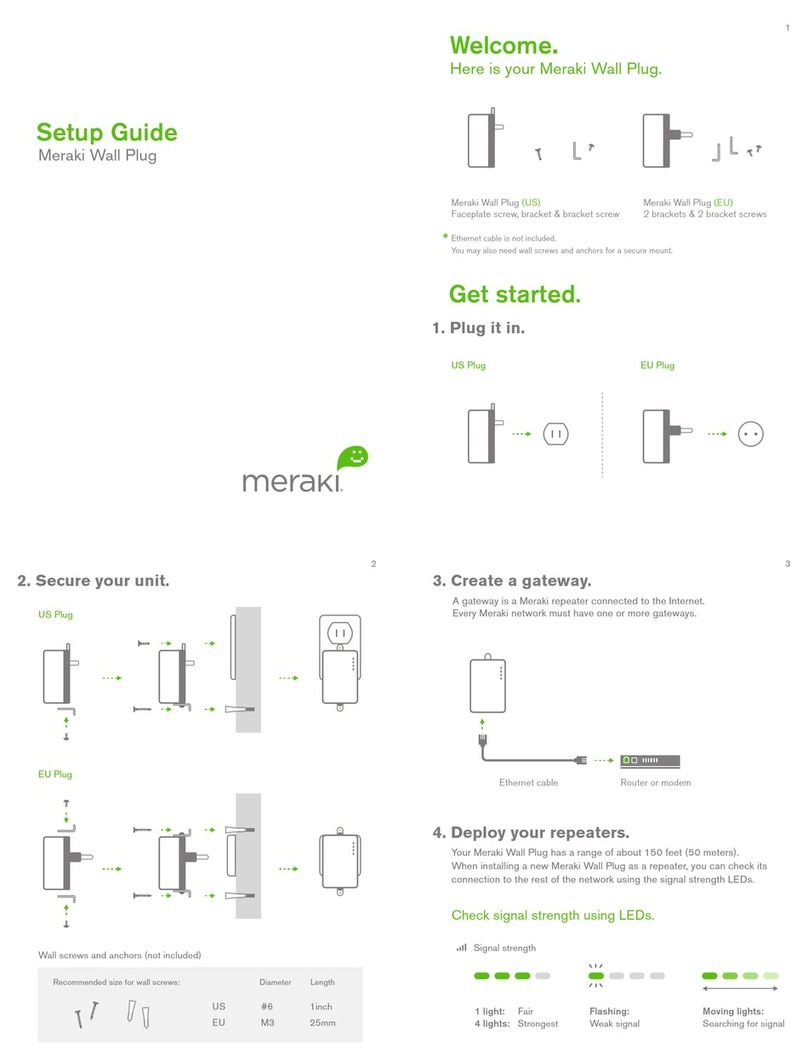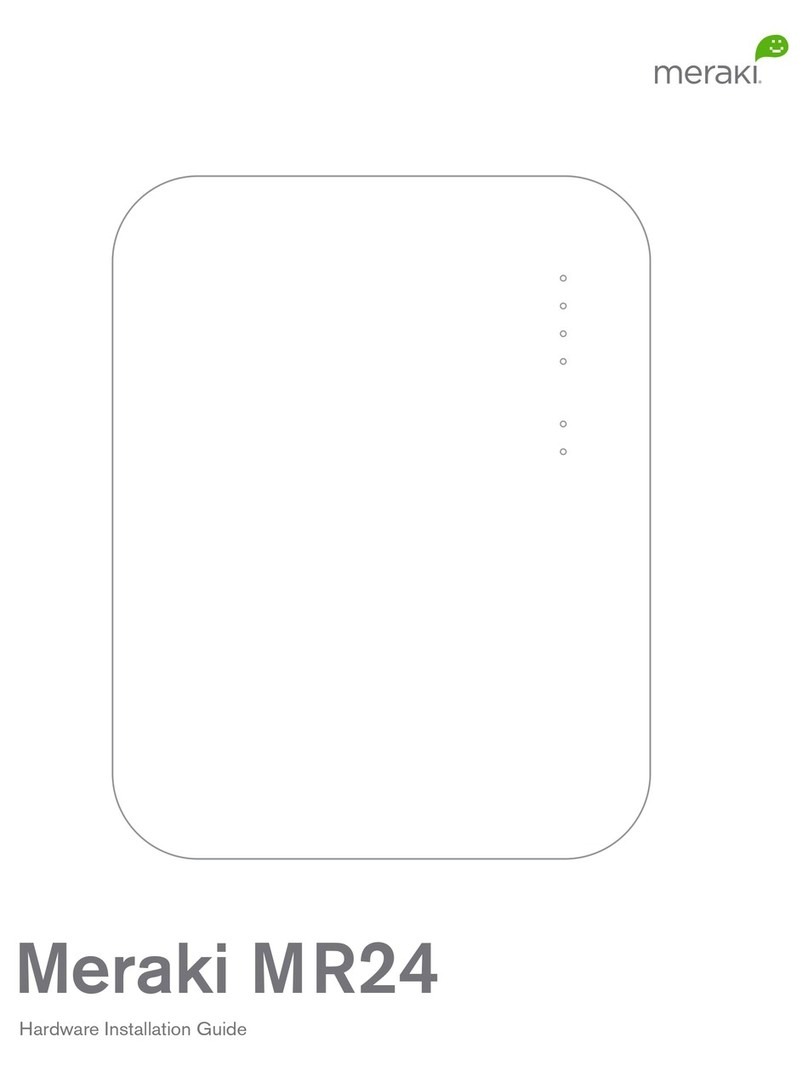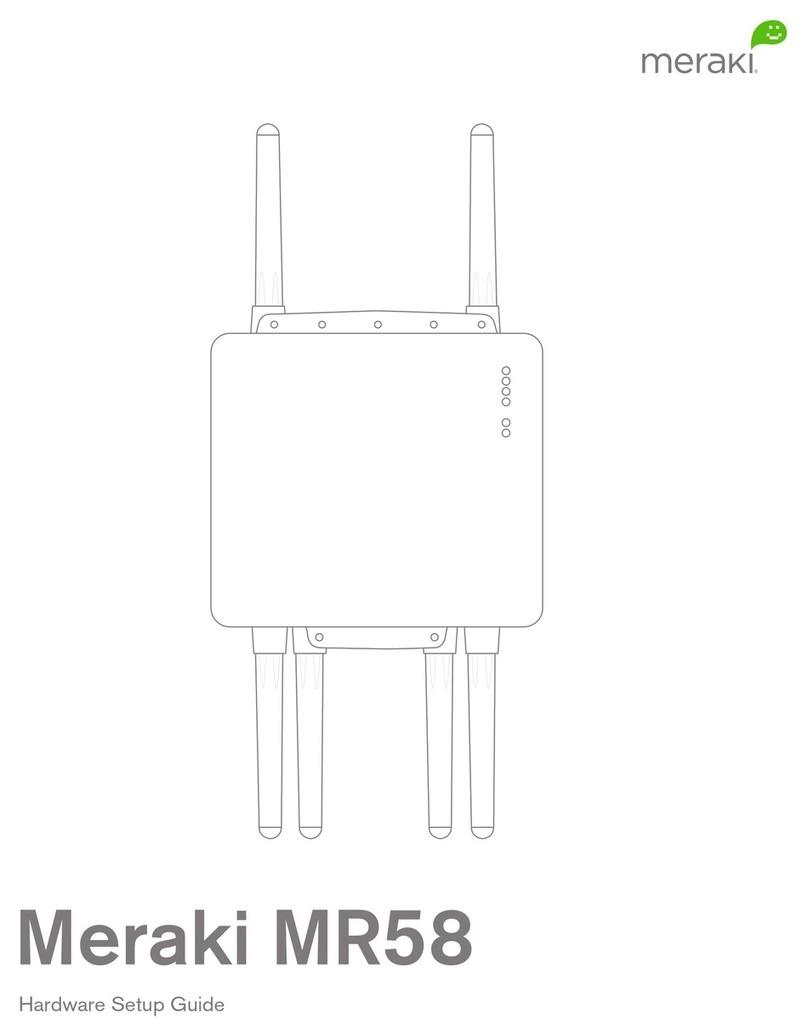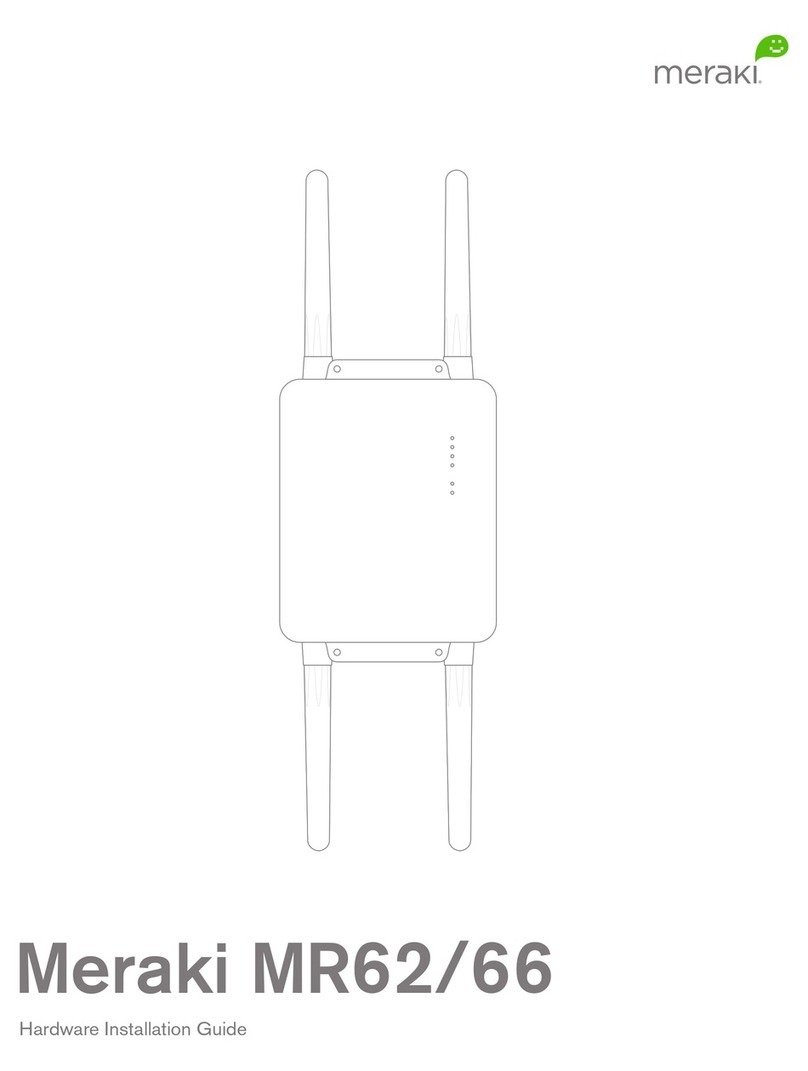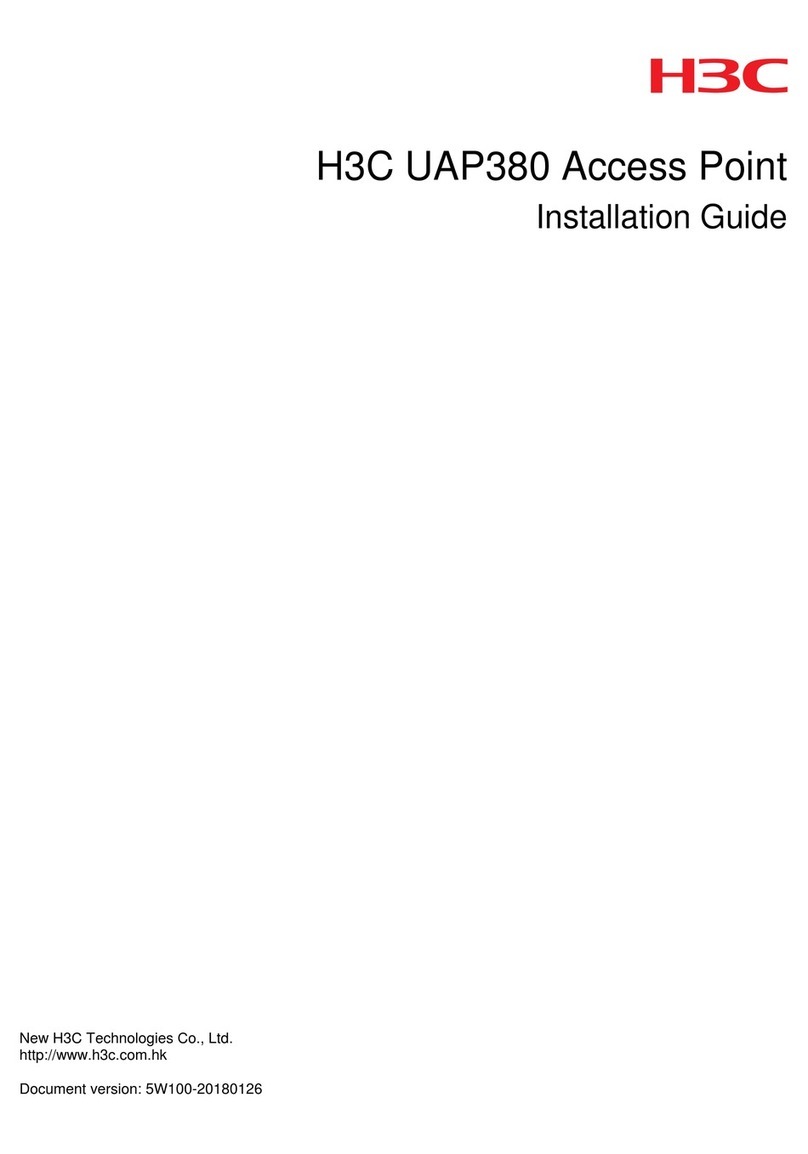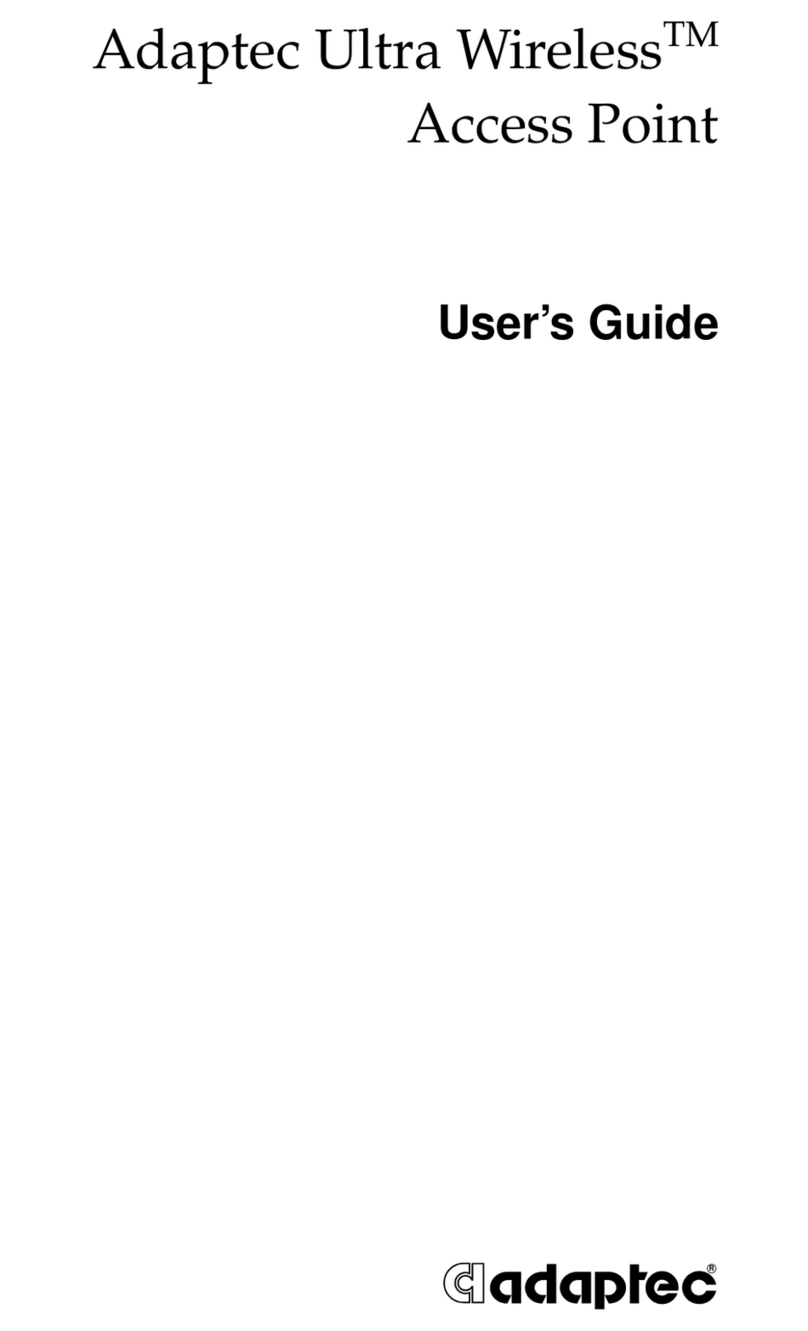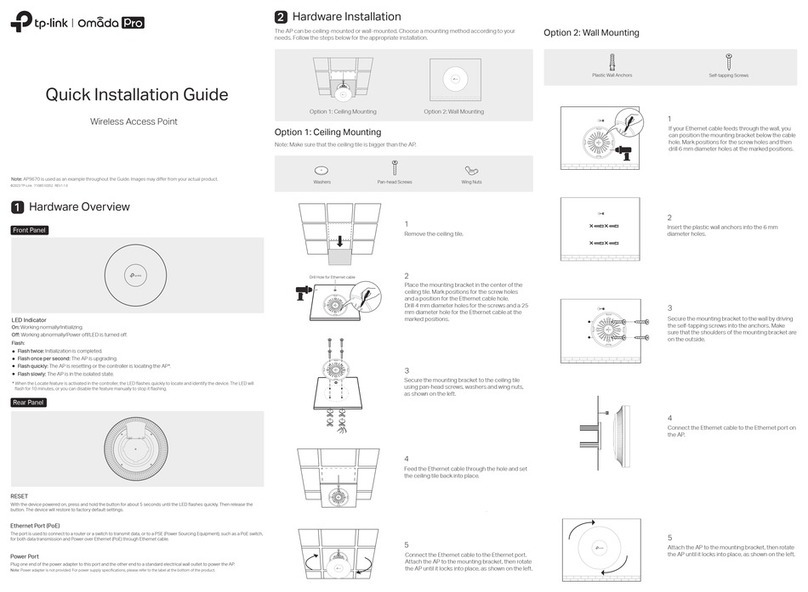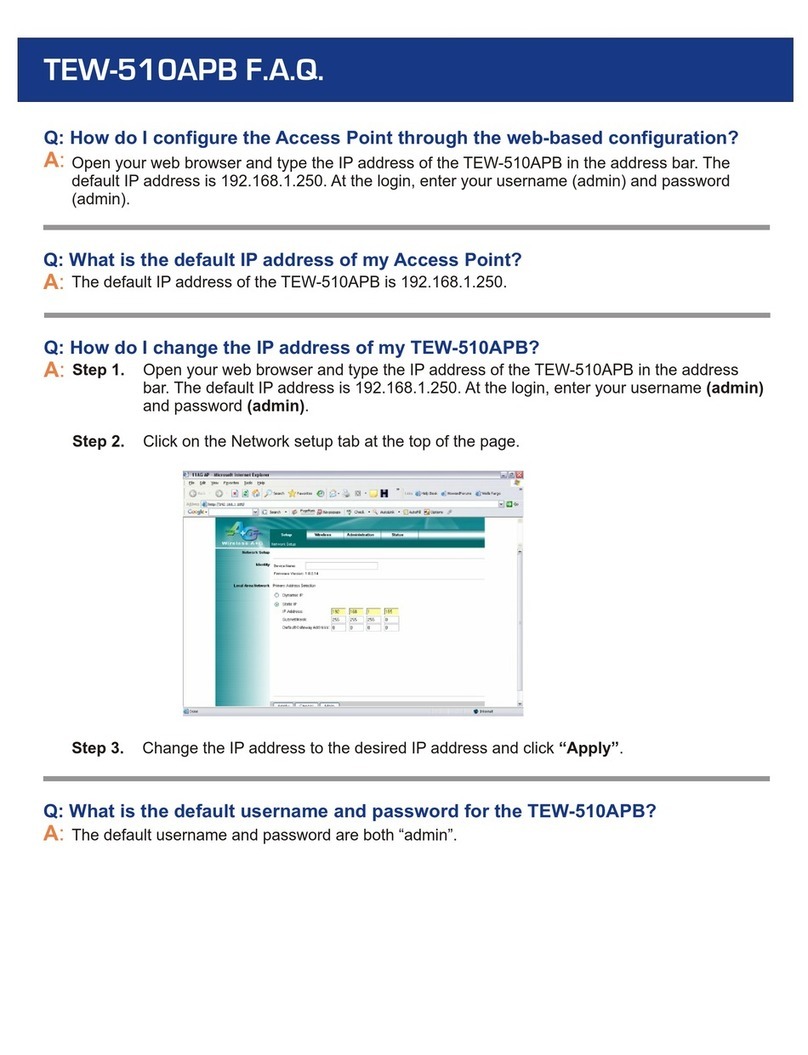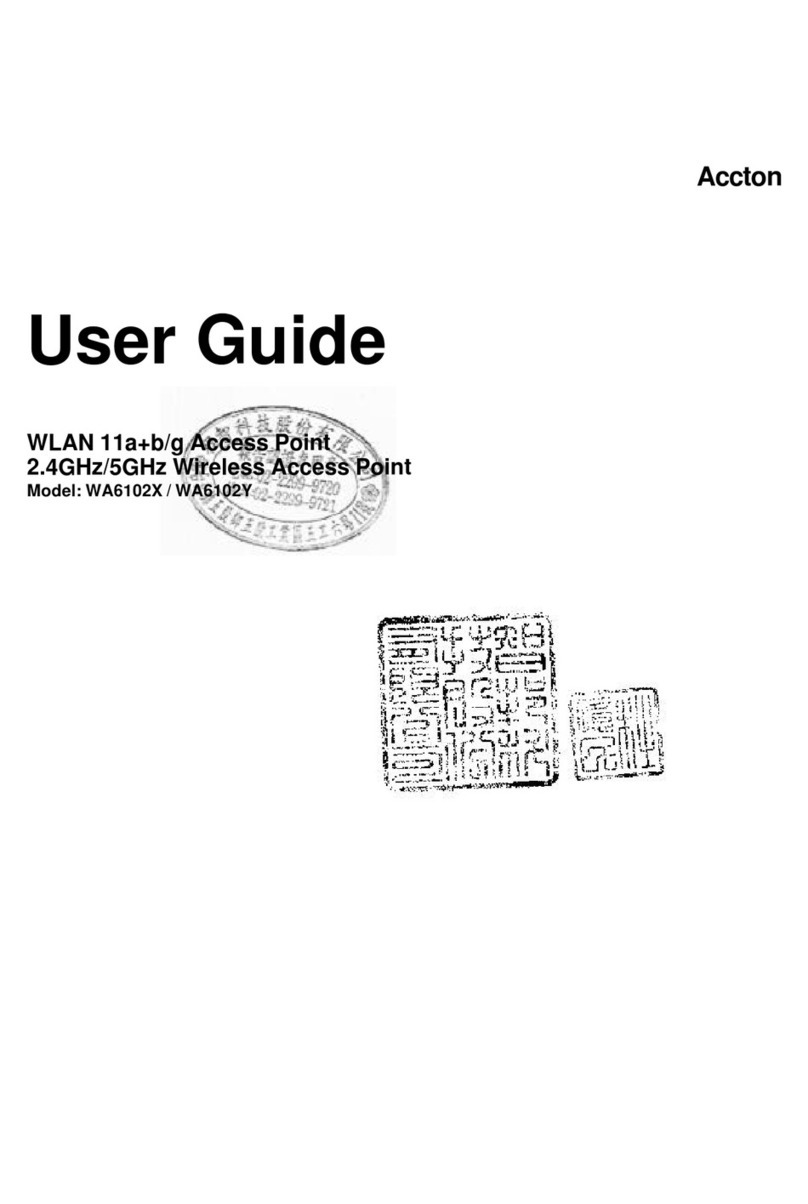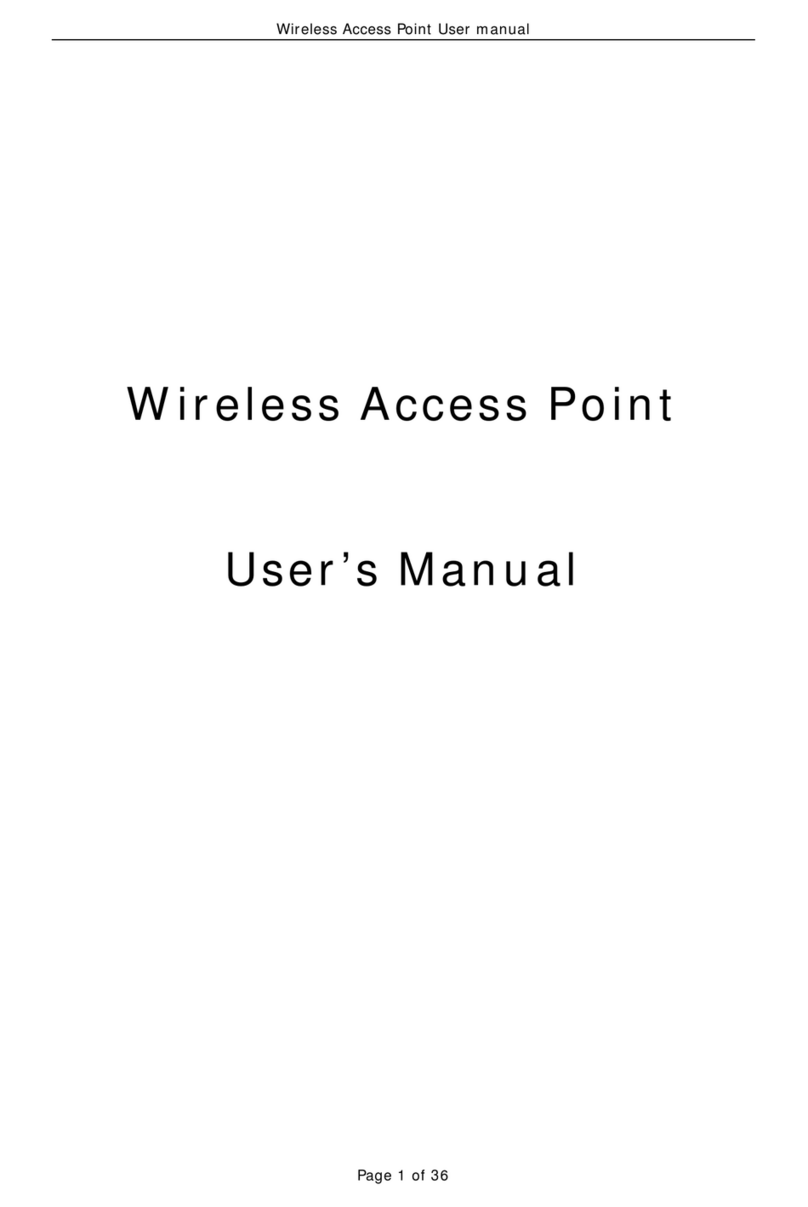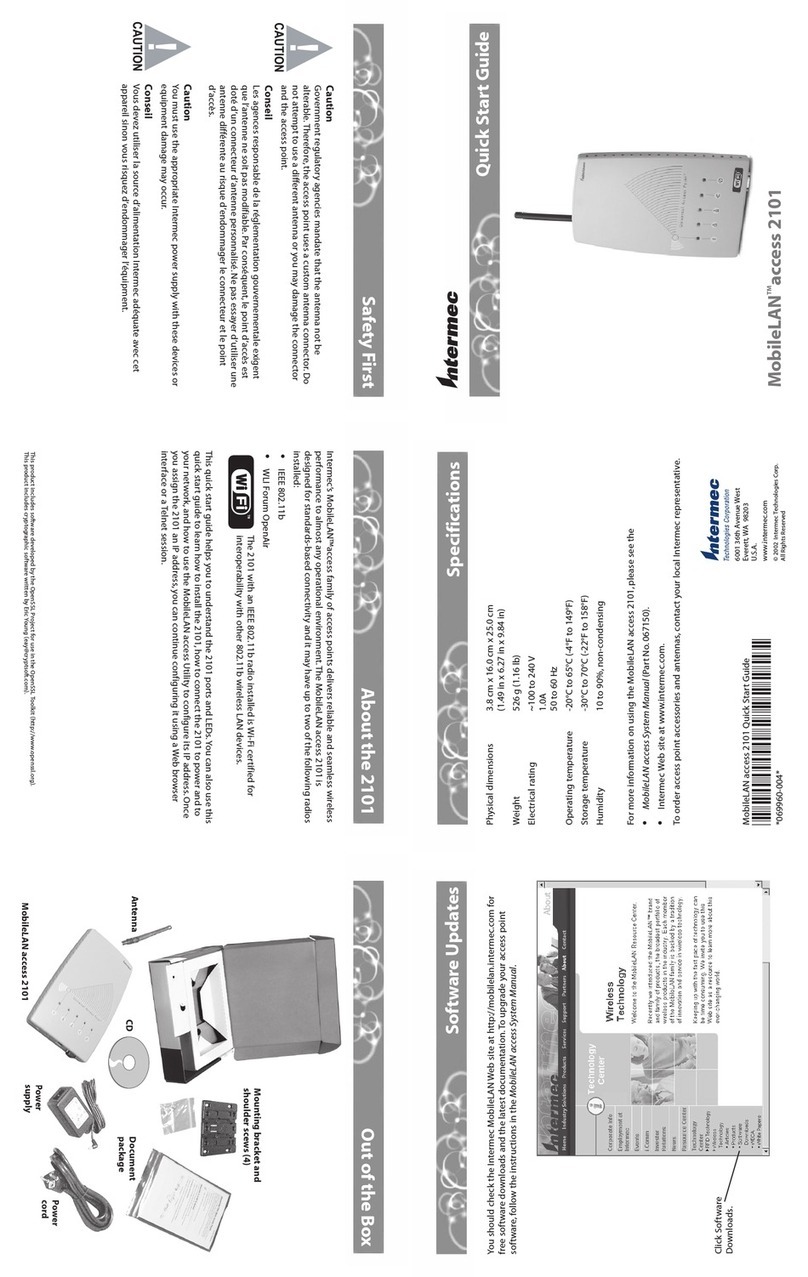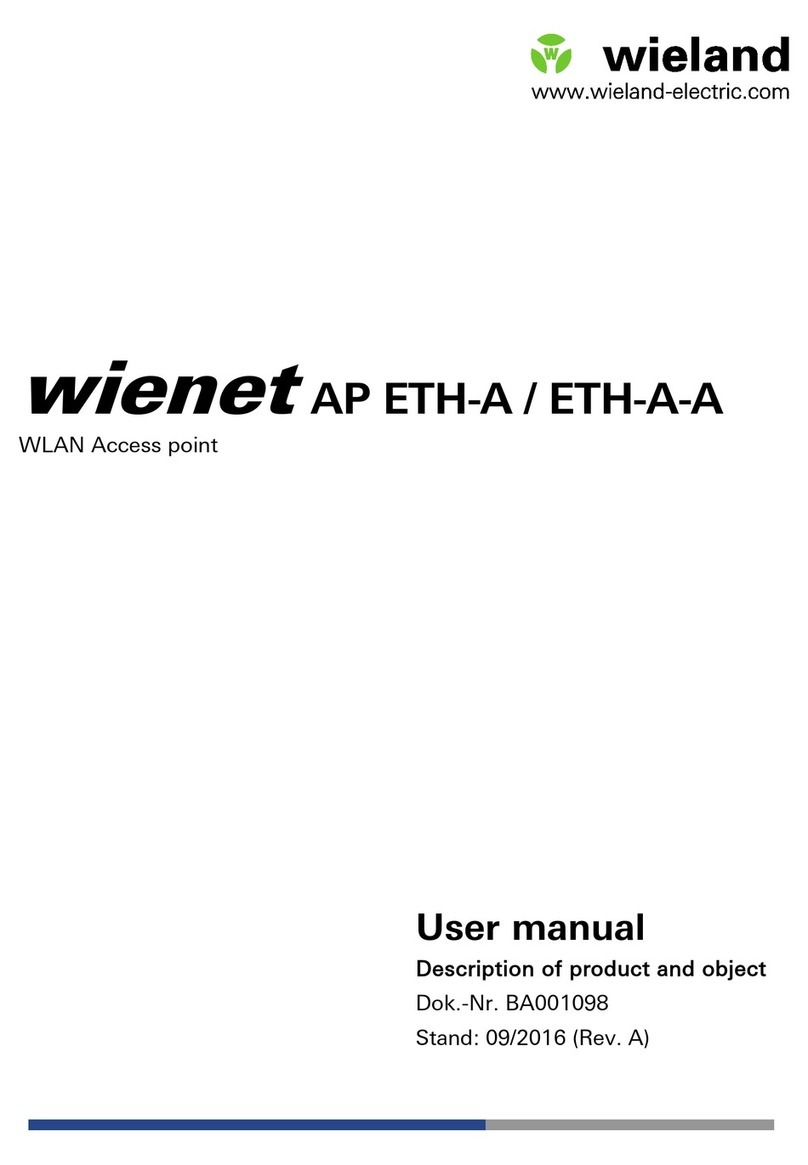Meraki MR76-HW Manual

Meraki MR76-HW
Hardware Installation Guide

Trademarks
Meraki, Meraki MR76-HW, Meraki Cloud Controller, and Meraki Mesh are trademarks of Cisco
Systems, Inc.
Other brand and product names are registered trademarks or trademarks of
their respective holders.
Statement of Conditions
In the interest of improving internal design, operational function, and/or reliability, Cisco Systems reserves the
right to make changes to the products described in this document without notice. Cisco Systems does not
assume any liability that may
occur due to the use or application of the product(s) or circuit layout(s)
described herein.
Warranty
Meraki, Inc. provides a lifetime warranty on this product. Warranty details may be found at www.meraki.com/legal.

3
Table of Contents
1
Scope of Document and Related Publications 4
2
MR76-HW Overview 5
2.1
Package Contents 5
2.2
Understanding the MR76-HW 5
2.3
Security Features 7
2.4
Ethernet Ports 7
2.5
Power Source Options 7
2.6
Factory Reset Button 7
2.7
LED Indicators and Run Dark Mode 7
3
Pre-Install Preparation 8
3.1
Configure Your Network in Dashboard 8
3.2
Check and Upgrade Firmware 8
3.3
Check and Configure Firewall Settings 8
3.4
Assigning IP Addresses to MR76-HWs 9
3.4.1
Dynamic Assignment 9
3.4.2
Static
Assignment 9
3.4.3
Static IP
Assignment via DHCP Reservations 9
3.5
Collect Tools 10
3.6
Collect Additional Hardware for Installation 10
4
Installation Instructions 11
4.1
Choose Your Mounting Location 11
4.2
Install the MR76-HW 11
4.2.1
Attach the Mount Plate 11
4.2.1.1
Wall or Solid
Ceiling Mount Using Mount Plate 13
4.2.1.2
Drop Ceiling
Mount Using Mount Plate 14
4.2.1.3
Electrical Junction Box Mount Using Mount Plate 18
4.2.2
Power the MR76-HW 20
4.2.2.1
Powering the MR76-HW with Meraki AC Adapter 21
4.2.2.2
Powering the MR76-HW with Meraki 802.3at Power over Ethernet Injector 21
4.2.2.3
Powering the MR76-HW with an 802.3at Power over Ethernet Switch 22
4.2.3
Mount the MR76-HW 22
4.2.3.1
Assemble Security Hasp to the MR76-HW 22
4.2.3.2
Assemble MR76-HW to the Mount Plate 23
4.2.3.3
Desk or Shelf Mount 25
4.3
Secure the MR76-HW 26
4.3.1
Security Screw 26
4.3.2
Kensington Lock 26
4.4
Verify Device Functionality and Test Network Coverage 27
5
Troubleshooting 27

5
2
MR76-HW Overview
The Meraki MR76-HW is an enterprise-class, dual-concurrent 2x2 MIMO 802.11ax outdoor access
point designed for
high-density deployments in offices, schools, hospitals and hotels. When
connected to the Meraki Cloud Controller, the MR76-HW enables the creation of ultra-high speed,
reliable outdoor wireless networks quickly, easily and cost-
effectively.
2.1
Package Contents
The MR76-HW package contains the following:
MR76-HW access
point
Mounting plate
Drop ceiling mounting
kit
Wall screws
Security screws
Mounting Template
2.2
Understanding the MR76-HW
MR76-HW Operation Temperature:
-40 ° F to 104 ° F (-40 ° C to 40 ° C)
Your Meraki MR76-HW has the following features:
Kensington lock hard point
Mount plate attachment slots (2x)
Cable access bay
Desk mount feet (4x)
MR76-HW cable access bay
Factory Reset Button
Ethernet port Power supplied by PoE: 50-57Vdc 0.6A
AC Adapter plug (sold separately) Power supplied by adapter: 12Vdc, 2.5A
Your MR76-HW mount plate has the following features:

6
Access point mounting posts (2x)
Various mounting holes

7
2.3
Security Features
The MR76-HW features multiple options for physically securing the access point after installation:
1.
Security screw –The accessory kit includes screws that can be used to secure the
access point to
the mount plate. Engaging the security screw prevents accidental
dislodging and theft.
2.
Kensington lock –The access point contains a hard point that allows it to be secured to
any nearby permanent structure using a standard Kensington lock.
2.4
Ethernet Ports
The MR76-HW features an Ethernet RJ45 port that accepts 802.3at power (labeled “PoE”). This port
should
be used for uplink to your WAN connection.
2.5
Power Source Options
The MR76-HW access point can be powered using either the Meraki AC Adapter or 802.3at PoE
Injector (both sold
separately) or a third-party 802.3at PoE switch.
2.6
Factory Reset Button
If the button is pressed and held for at least five seconds and then released, the MR76-HW will
reboot and be
restored to its original factory settings by deleting all configuration information stored on
the unit.

8
3
Pre-Install Preparation
You should complete the following steps before going on-site to perform an installation.
3.1
Configure Your Network in Dashboard
The following is a brief overview only of the steps required to add an MR76-HW to your network. For
detailed instructions about creating, configuring and managing Meraki wireless networks, refer to the
Meraki Cloud Controller Manual (meraki.com/library/product).
1.
Login to http://dashboard.meraki.com. If this is your first time, create a new account.
2.
Find the network to which you plan to add your APs or create a new network.
3.
Add your APs to your network. You will need your Meraki order number (found on your
invoice if you ordered directly from Meraki) or the serial number of each AP, which looks like
Qxxx-xxxx-xxxx, and is
found on the bottom of the unit. You will also need your Enterprise Cloud Controller license key,
4.
Go to the map / floor plan view and place each AP on the map by clicking and dragging it to
the location where you plan to mount it.
3.2
Check and Upgrade Firmware
To ensure your MR76-HW performs optimally immediately following installation, Meraki recommends
that you facilitate a firmware upgrade prior to mounting your MR76-HW.
1.
Attach your MR76-HW to power and a wired Internet connection. See p. 19 of this
Hardware Installation
Guide for details.
2.
The MR76-HW will turn on and the Power LED will glow solid orange. If the unit does not
require a firmware
upgrade, the Power LED will turn white within thirty seconds.
* If the unit requires an upgrade, the Power LED will begin blinking orange until the upgrade is
complete,
at which point the Power LED will turn solid white. You should allow about an hour for
the firmware
upgrade to complete, depending on the speed of your internet connection.
3.3
Check and Configure Firewall Settings
If a firewall is in place, it must allow outgoing connections on particular ports to particular IP
addresses.
The most current list of outbound ports and IP addresses can be found here:
http://tinyurl.com/y79une3

9
3.4
Assigning IP Addresses to MR76-HWs
All gateway MR76-HWs (MR76-HWs with Ethernet connections to the LAN) must be assigned
routable IP addresses.
These IP addresses can be dynamically assigned via DHCP or statically
assigned.
3.4.1
Dynamic Assignment
When using DHCP, the DHCP server should be configured to assign a static IP address for each MAC
address
belonging to a Meraki AP. Other features of the wireless network such as 802.1x authentication,
may rely on the
property that the APs have static IP addresses.
3.4.2
Static Assignment
Static IPs are assigned using the local web server on each AP. The following procedure describes
how to set
the static IP:
1.
Using a client machine (e.g. a laptop), connect to the AP either wirelessly (by associating to
any SSID
broadcast by the AP) or over a wired connection.
If using a wired connection, connect the client machine to the MR76-HW either through a PoE switch
or a Meraki
PoE Injector. If using a PoE switch, plug an Ethernet cable into the MR76-HW’s Ethernet
jack, and the other end
into a PoE switch. Then connect the client machine over Ethernet cable to
the PoE switch. If using a Meraki
PoE Injector, connect the MR76-HW to the “PoE” port of the Injector,
and the client machine to the “LAN” port.
2.
Using a web browser on the client machine, access the AP’s built-in web server by
browsing to
http://my.meraki.com. Alternatively, browse to http://10.128.128.128.
3.
Click on the “Static IP Configuration” tab. Log in. The default user name is “admin”. The default
password is the AP’s serial number, with hyphens included
4.
Configure the static IP address, net mask, gateway IP address and DNS servers that this AP will
use on its wired connection.
5.
If necessary, reconnect the AP to the LAN.
3.4.3
Static IP via DHCP Reservations
Instead of associating to each Meraki AP individually to configure static IP addresses, an administrator can
assign
static IP addresses on the upstream DHCP server. Through “DHCP reservations”, IP addresses are
“reserved” for the
MAC addresses of the Meraki APs. Please consult the documentation for the DHCP
server to configure DHCP
reservations.

10
3.5
Collect Tools
You will need the following tools to perform an installation:
Phillips
screwdrive
r
Hammer Drill with
1/4”
(6.3mm)
bits
3.6
Collect Additional Hardware for Installation
802.3at PoE power source (either
PoE switch or Meraki 802.3at PoE
Injector)
AC Adapter
Network cables with RJ45 connectors
long enough for your particular mounting
or

10
location

11
4
Installation Instructions
4.1
Choose Your Mounting Location
A good mounting location is important to getting the best performance out of your MR76-HW
access point. Keep the following in mind:
1.
The device should have unobstructed line of sight to most coverage areas. For example, if
installing
in an office filled with workspaces divided by mid-height cubicle walls, installing on
the ceiling or high on a wall would be ideal.
2.
Power over Ethernet supports a maximum cable length of 300 ft (100 m).
3.
If being used in a mesh deployment, the MR76-HW should have line of sight to at least two
other Meraki
devices. For more detailed instructions regarding access point location selection,
reference the Meraki
Network Design Guide (meraki.com/library/product).
4.2
Install the MR76-HW
For most mounting scenarios, the MR76-HW mount plate provides a quick, simple, and flexible means
of mounting your device. The installation should be done in two steps. First, install the mount plate to
your selected location. Then, attach the MR76-HW to the mount plate.
!!! This equipment is only suitable for mounting at heights ≤ 2 m !!!
4.2.1
Attach the Mount Plate
The MR76-HW mount plate can be used to install your access point in a wide range of scenarios: wall
or solid ceiling, below a drop ceiling, on various electrical junction boxes, or above a drop ceiling (in
the plenum).
The mount plate contains a variety of hole patterns that are customized for each installation scenario.
The
mounting template (included inbox with mount plate) should be used to drill holes for wall mounts
and also to
identify the correct hole patterns in the mount plate that should be used for each type of
mount.
The following images also show the hole patterns that should be used for each type of mount:

12
4.2.1.1 Wall or Solid Ceiling Mount Using Mount Plate
Using included screws, attach the mount plate to your mounting wall or ceiling.
It is recommended that the MR76-HW be mounted to a wall or solid ceiling using the mount plate
for physical security reasons.
If mounting your MR76-HW to a wall, skip to “Power the MR76-HW“on P. 20

13
4.2.1.2 Drop Ceiling Mount Using Mount Plate
To mount your MR76-HW on a drop ceiling T-rail, use the included drop ceiling mounting
accessory kit.
The accessory kit can be used to mount to most 9/16”, 15/16” or 1 ½” T-
rails.
The kit contains:
Dropped
ceiling
mounting clips
with set
screws
6-32x4 mm screws 6-32x7 mm
screws
Only used for
recessed rail
mount
(uncommon)
2 rubber spacers
Only used for
recessed rail
mount
(uncommon)
1.
Attach the T-rail clips to the T-rail by rotating them and snapping them into place
as shown. The black foam pads should be compressed slightly after installation.

14

15
2.
Using the dashed lines on the mount plate template as a guide, set the proper
spacing of the
T-rail clips on the T-rail
3.
Tighten the set screws on the T-rail clips to secure the clips using a 5/64”(2 mm) hex key.

16
4.
Attach the mount plate to the T-rail clips using the mount plate holes (marked with a “T“).
FlushT-rail
Ceiling tiles
T-rail flush with tiles
T-rail recessed from tiles

17
4.2.1.3
Electrical Junction Box Mount Using Mount Plate
The MR76-HW can be mounted to a 4” square cable junction box, a 3.5 or 4” round cable junction
box, or various U.S. and European outlet boxes (mounting screws are not included).
Using appropriate mounting hardware for your specific type of junction box, attach the
mount
4.2.2
Power the MR76-HW
If mounting to an electrical junction box, feed the Ethernet cable through the cable access hole in the
Mount Plate.
If mounting to a wall or ceiling, the Ethernet cable will feed through the cable slot on bottom of the MR76-
HW.

18
4.2.2.1
Powering the MR76-HW with the Meraki AC Adapter (sold separately)
1.
Plug the power cord into the MR76-HW and the other end into a wall outlet.
2.
Plug an Ethernet cable that is connected to an active Ethernet connection into the Eth0 port on
the MR76-HW.
4.2.2.2
Powering the M410-HW with the Meraki 802.3at Power over Ethernet Injector (sold
separately)
1.
Plug the power cord into the PoE Injector and the other end into wall power.
2.
Plug an Ethernet cable that is connected to an active Ethernet connection into the “IN“ port on
the injector.
3.
Route Ethernet cable from the “OUT“ port on the injector to the Eth0 port in the cable bay of the
MR76-HW.

19
4.2.2.3
Powering the MR76-HW with an 802.3at Power over Ethernet Switch
Route Ethernet cable from a port on an active 802.3at PoE switch to the Eth0 port in the bay of the
MR76-HW.
4.2.3
Mount the MR76-HW
The MR76-HW is Gigabit Ethernet-capable. To maximize device performance, a Gigabit-
capable switch should be used.
Table of contents
Other Meraki Wireless Access Point manuals