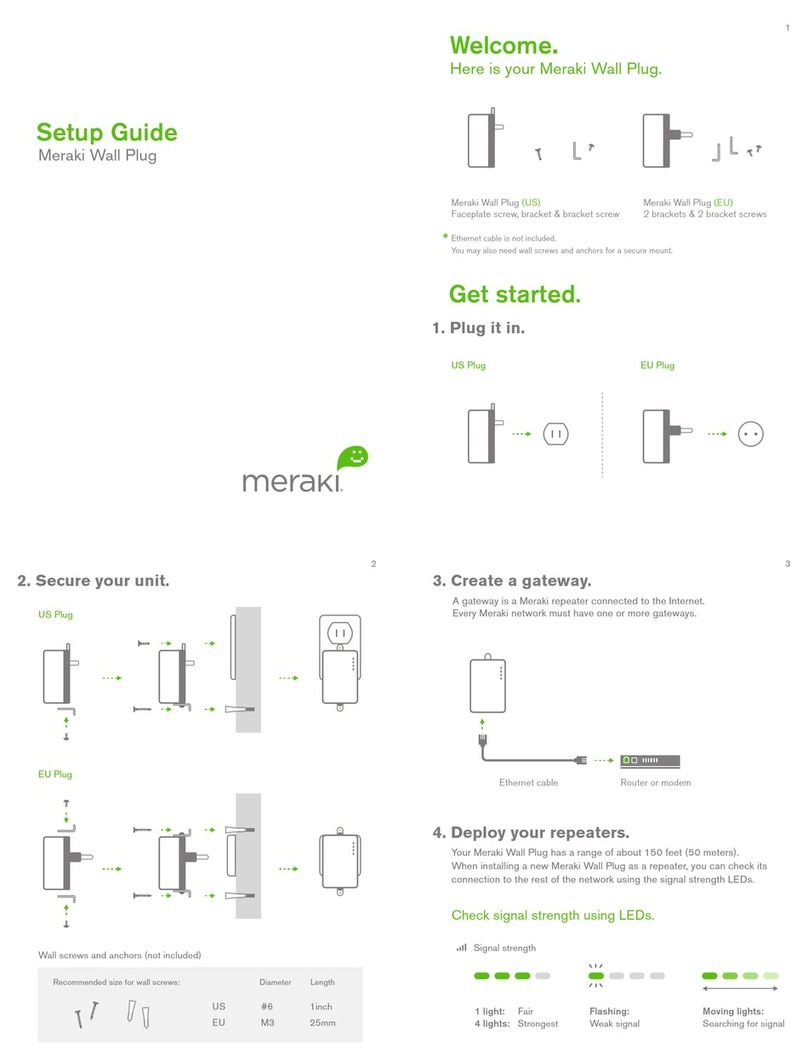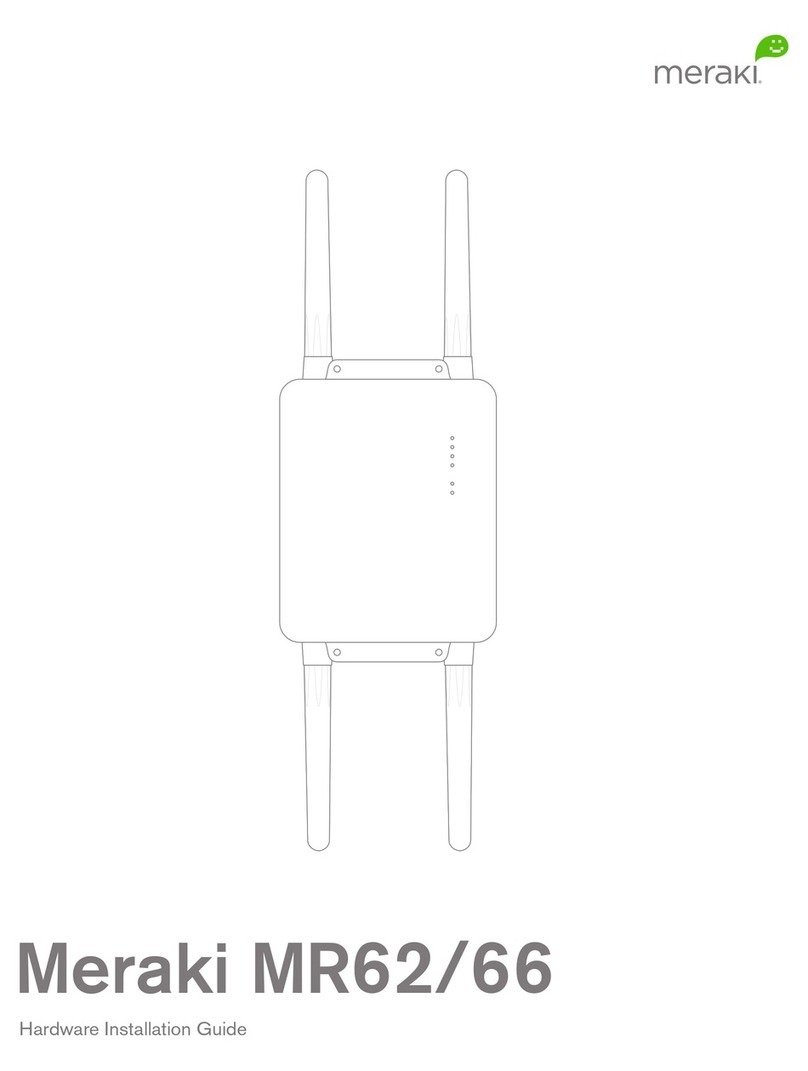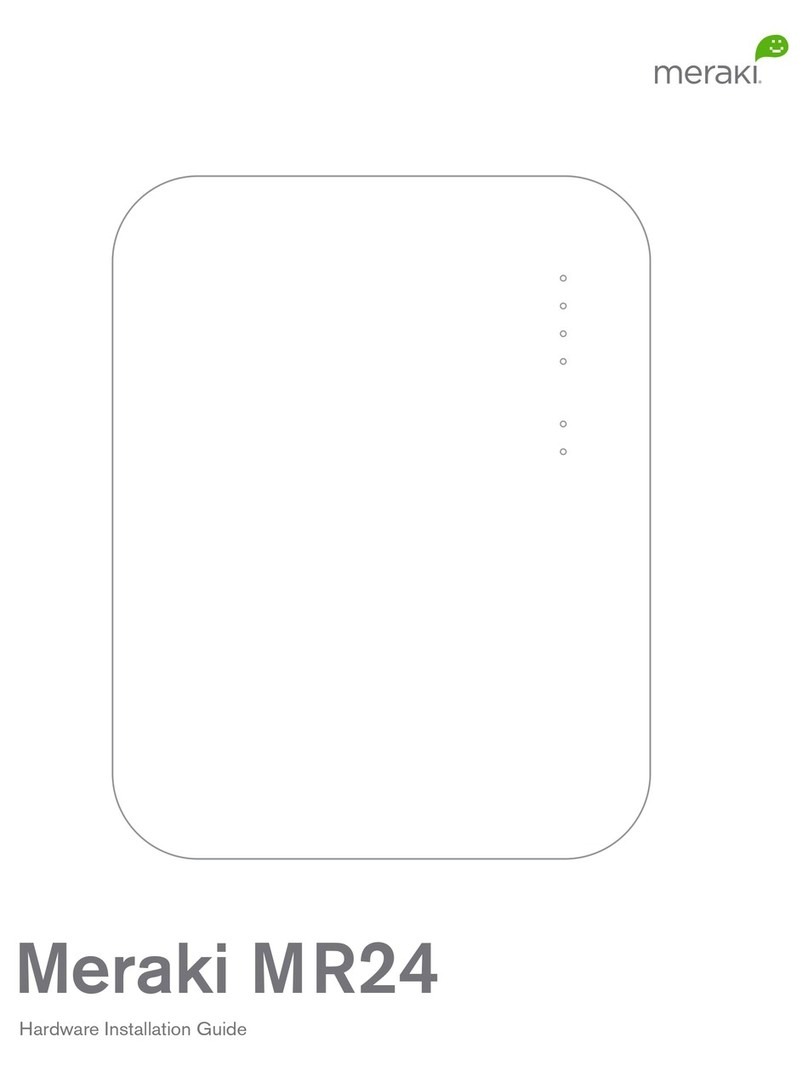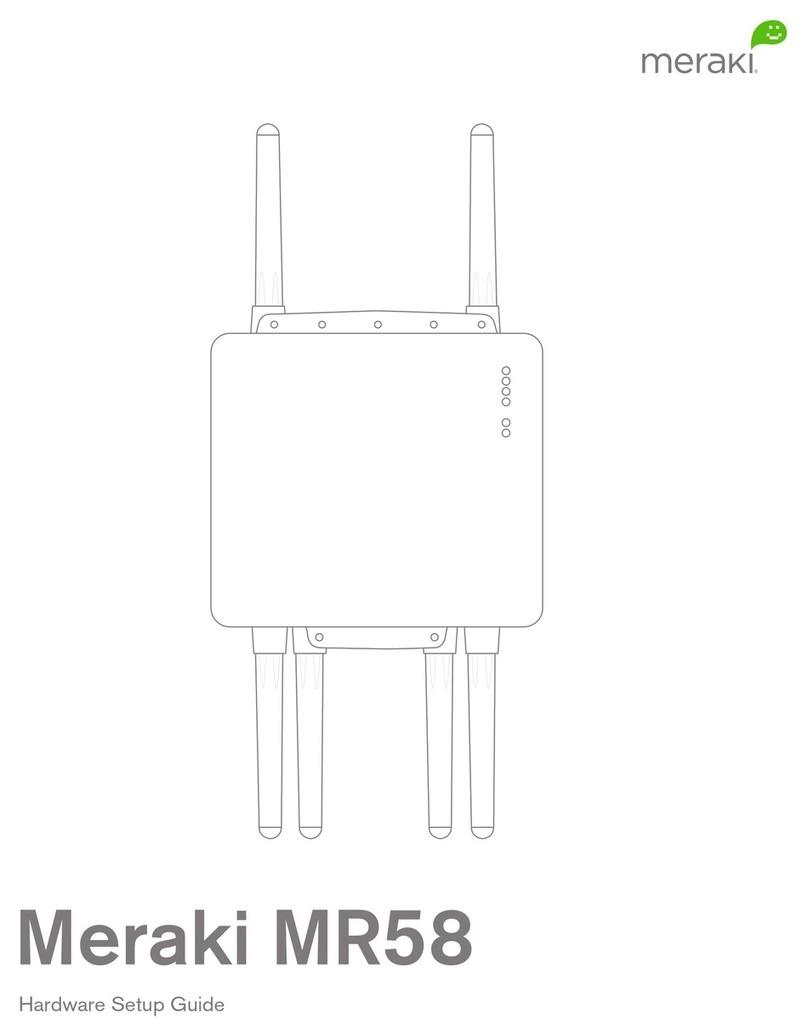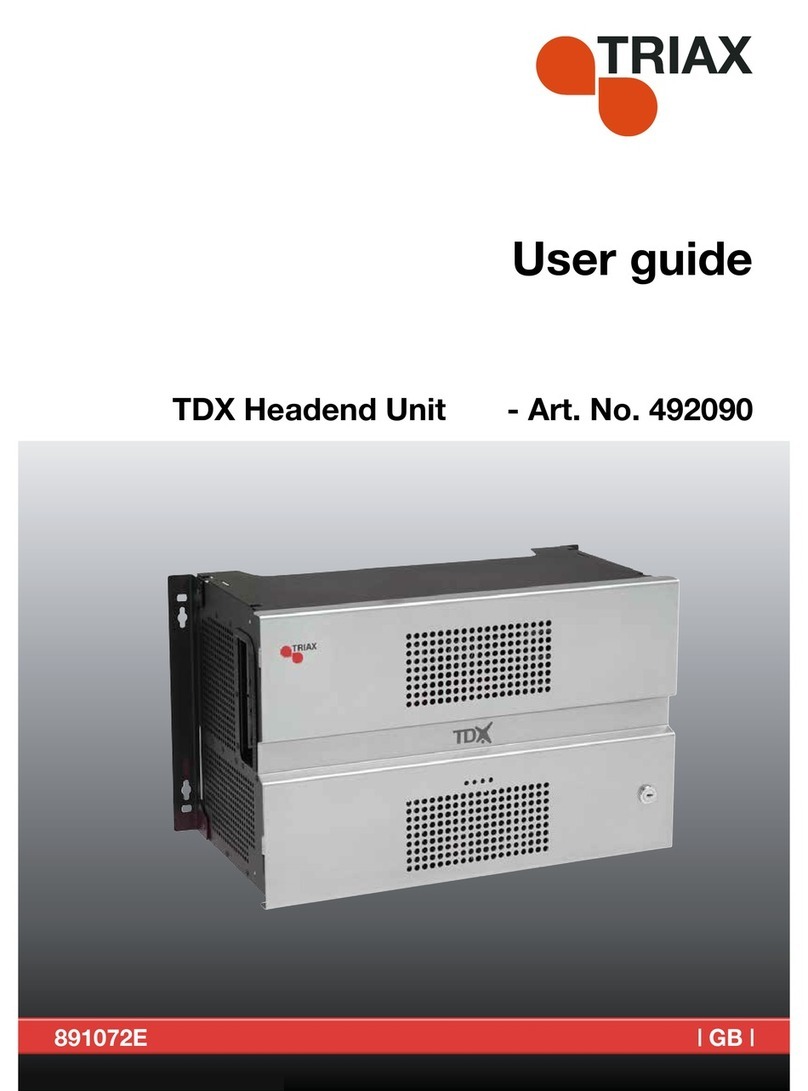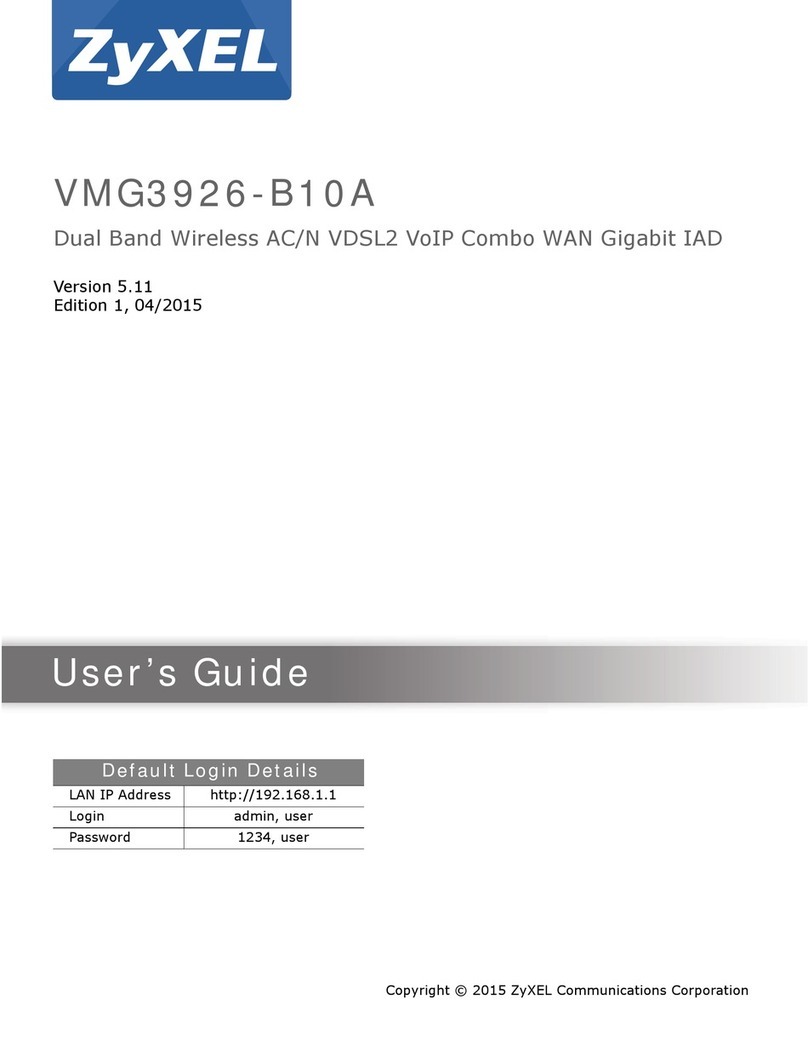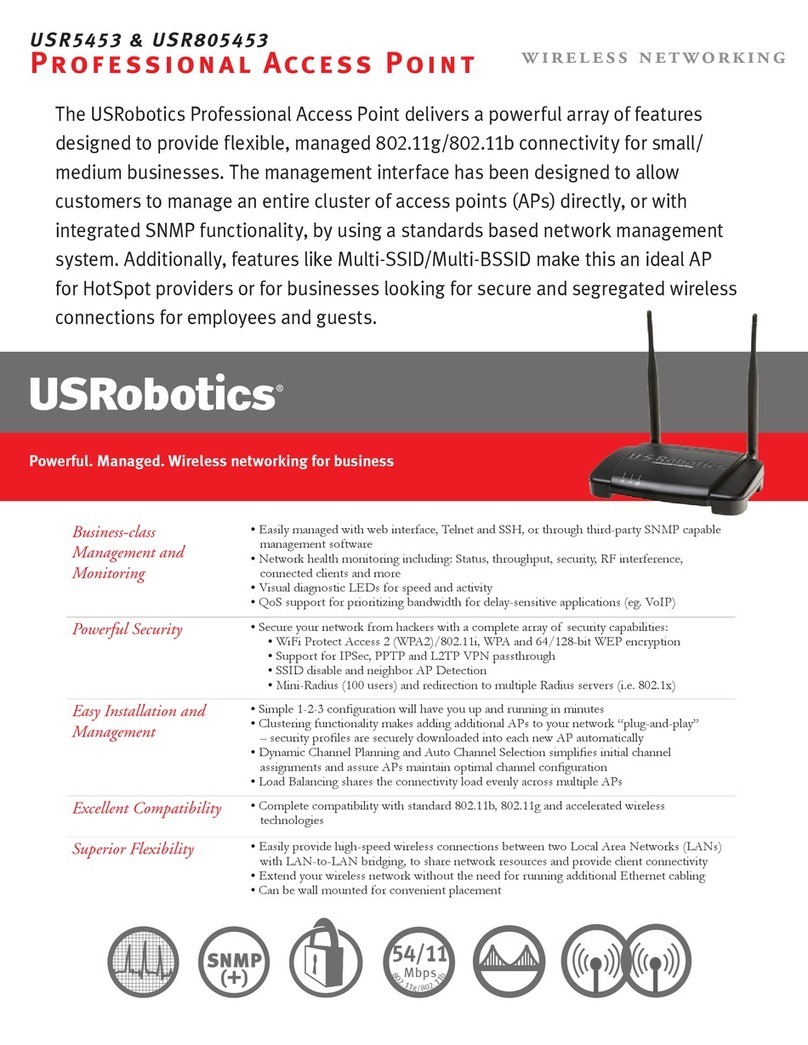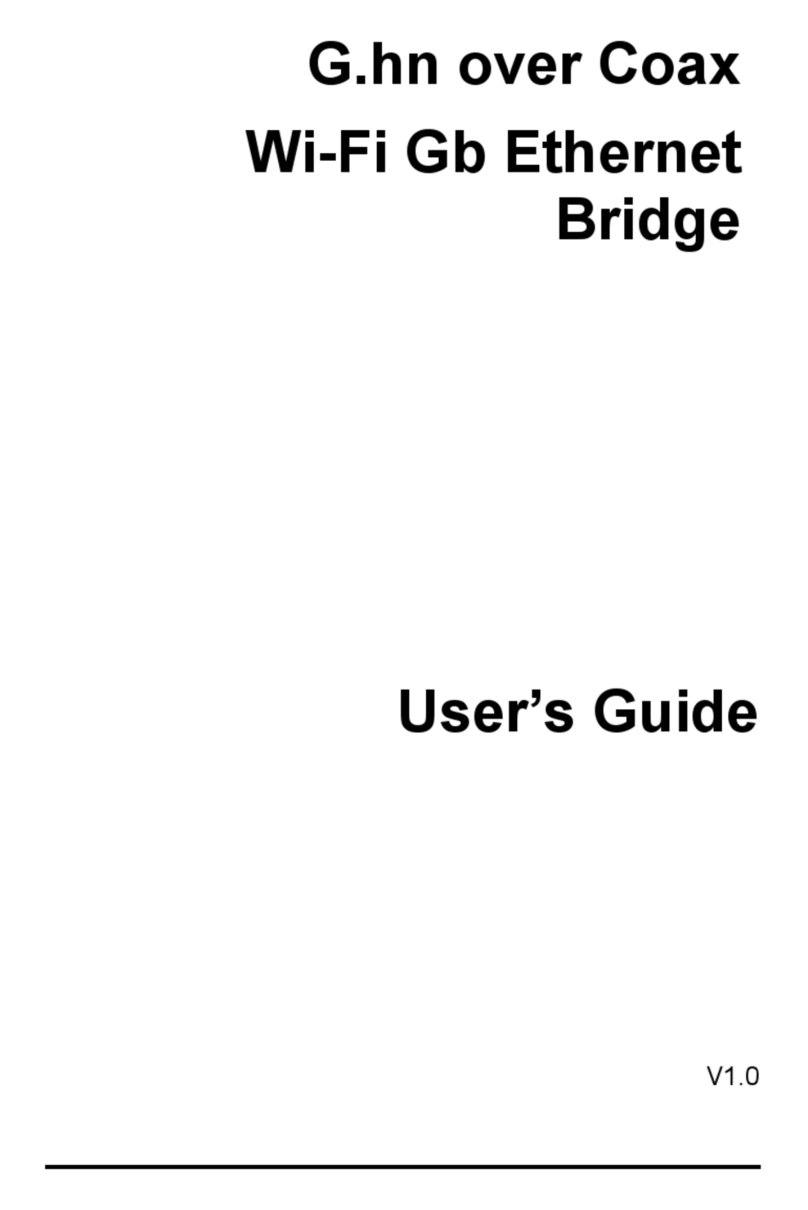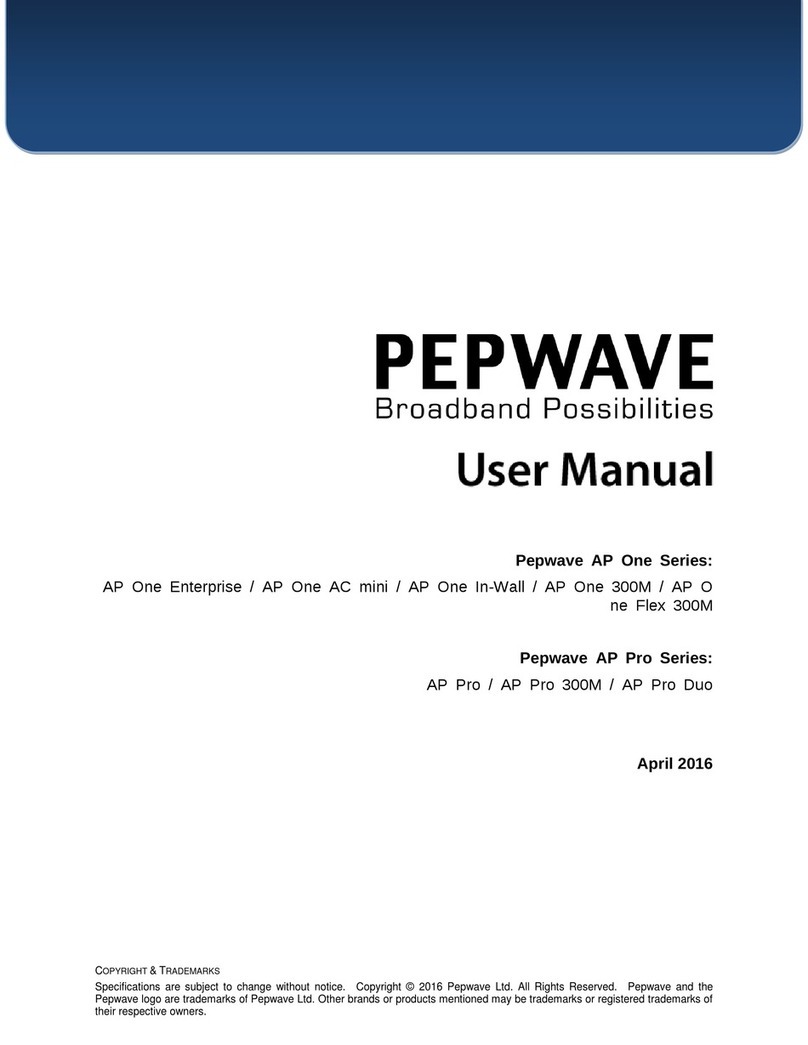Meraki MX75 Manual

MX75 Hardware Installation Guide
This guide provides instruction on how to install and configure your MX75 series device. This guide also provides
mounting instructions and limited troubleshooting procedures. For more MX device installation guides, refer to the
MX installation guides section on our documentation website.
Product Overview
The Meraki MX75 is an enterprise security appliance designed for distributed deployments that require remote
administration across medium branch environments. It is ideal for network administrators who demand both ease of
deployment and a state-of-the-art feature set. The Meraki Dashboard allows for simple and easy deployment of the
MX75 with minimal pre-configuration in almost any location.
Features
MX75 provides dedicated WAN uplinks, a single 1GbE SFP port, and 2 RJ45 1GbE ports. The LAN ports include 10
RJ45 1GbE ports. The MX75 is ready for deployment in a variety of enterprise environments. MX75 appliance provides
the following features:
1

• Managed via Cisco Meraki Dashboard
• Automatic Firmware upgrades
• WAN Link Balancing
• Automatic WAN Failover
• SD-WAN over Meraki AutoVPN
• L3/L7 Stateful Firewall
• Geo based firewall rules
• 1:1 and 1:Many NAT
• Configurable VLANs / DHCP support
• Static Routing
• Client VPN endpoint
• Meraki AutoVPN and L2TP/IPSec VPN endpoint
• Active Directory integration
• Content Filtering
• Malware Protection (AMP) w/ optional Threat Grid
integration
• IDS/IPS protection
• Custom Traffic Shaping
• Historical Client Usage statistics
• Netflow support
• Syslog integration
• Remote Packet Capture tools
Context and Comparisons
MX68 MX75 MX85
# WAN Uplinks 2 3 4
Stateful Firewall
Throughput 450 Mbps 1 Gbps 1 Gbps
Maximum site-to-
site VPN
Throughput
200 Mbps 500 Mbps 500 Mbps
Advanced Security
Throughput 300 Mbps 800 Mbps 800 Mbps
PoE+ Capabilities Yes, 2x GbE RJ45
LAN Ports (802.3at)
Yes, 2x RJ45 / 1 Gigabit
Ethernet port (LAN)
Yes, 1x RJ45 / 1 Gigabit Ethernet
port (WAN)
Recommended Use
Case
Small branch with up
to 50 users Small branch office or retail Small to midsize branch office or
2

MX68 MX75 MX85
location with 200 users retail location with 250 users
Physical Specifications
MX68 MX75 MX85
# WAN Interfaces 2 3 4
LAN Interfaces - Dedicated 10x Dedicated GbE
RJ45
10x Dedicated Gigabit
Ethernet RJ45 3x Dedicated GbE RJ45
LAN Interfaces - Convertible 2x Dedicated GbE
RJ45 PoE+
1x Convertible LAN/WAN
GbE RJ45
Mount Type Desktop / Wall Mount Desktop / Wall Mount Rack Mount
Dimensions
(h x d x w)
1.1 x 5.8 x 11.2 in /
27 x 148 x 284 mm
1.06" x 5.83" x 11.14"
27 x 148 x 283 mm
1.7” x 9.8“ x 19”
43.8 x 250 x 484.6mm
Weight 2.46 lb / 1.12 kg 1.87lb (0.85kg) 8.2lb (3.7kg)
Power Supply 100W DC (included) 100W DC (included) Internal 100-220V
50/60Hz AC
Power Load (idle/max) 11W / 79W 12W / 96W 12W / 55W
Operating Temperature 32°F - 104 °F
0°C - 40°C
32°F to 113°F
(0°C to 45°C)
32°F to 104°F
(0°C to 40°C)
Storage and Transportation
Temperature
-4°F - 158°F
-20°C - 70°C
-4°F - 158°F
-20°C - 70°C
-4°F - 158°F
-20°C - 70°C
Humidity 5% to 95% 5% to 95% 5% to 95%
3

Accessories
Accessory Description
MA-PWR-CORD-US 1x AC Power Cable, US plug
MA-PWR-CORD-EU 1x AC Power Cable, EU plug
MA-PWR-CORD-UK 1x AC Power Cable, UK plug
MA-PWR-CORD-AU 1x AC Power Cable, AU plug
Note: Please refer to meraki.com for additional single-mode and multi-mode fiber transceiver modules
Product View and Physical Features
Front Panels
MX75
Status Indicator
The MX75 series devices uses an LED to inform the user of the device's status. LED patterns and their meanings are
described below.
LED Status Meaning
Solid orange Power is applied but the appliance is not connected to
the Meraki Dashboard
Rainbow Colors The appliance is attempting to connect to Meraki
Dashboard
Flashing White Firmware upgrade in progress
4

Solid White
Fully operational/connected, uplink actively using wired
WAN
Solid Purple Fully operational/connected, uplink actively using
integrated cellular failover
Back Panels
MX75
MX75 Back Panel Functions
Additional functions on the back panel are described below, from left to right.
USB port USB 3.0 port for debugging.
WAN / Internet port This port provides connectivity to the WAN.
LAN ports
These 10 ports provide connectivity to computers,
printers, access points, or Ethernet switches.
A steady green LED indicates bidirectional connectivity,
and flashing green indicates traffic.
Power input Designed for use only with the unit’s power supply.
Reset button
Insert a paper clip if a reset is required.
Press for 1 second to delete a downloaded configuration
and reboot.
Press and hold for more than 10 seconds to force a full
factory reset.
5

Side Panels
MX75
Bottom Panel
Please note that the serial number is located on the product label at the bottom panel of MX75 devices
Package Contents
In addition to the MX device, the following are provided:
MX75
Power Adapter (No Power Cable)
2x CAT5 Ethernet Cables
Safety and Warnings
These operations are to be taken with respect to all local laws. Please take the following into consideration for safe
6

operation:
• Power off the unit before you begin. Read the installation instructions before connecting the system to the power
source.
• Before you work on any equipment, be aware of the hazards involved with electrical circuitry and be familiar with
standard practices for preventing accidents.
• Read the mounting instructions carefully before beginning installation. Failure to use the correct hardware or to
follow the correct procedures could result in a hazardous situation to people and damage to the system.
• This product relies on the building’s installation for short-circuit (overcurrent) protection. Ensure that the protective
device is rated not greater than: 15 A, 125 Vac, or 10A, 240 Vac.
• Please only power the device with the provided power cables to ensure regulatory compliance.
Pre-install Preparation
You should complete the following steps before going on-site to perform an installation.
Configure your Dashboard Network
The following is a brief overview only of the steps required to add an MX to your network. For detailed instructions about
creating, configuring and managing Meraki networks, refer to the online documentation (documentation.meraki.com).
1. Login to http://dashboard.meraki.com. If this is your first time, create a new account.
2. Find the network to which you plan to add your MX or create a new network.
3. Add your MX to your network. You will need your Meraki order number (found on your invoice) or the serial
number of each MX, which looks like Qxxx-xxxx-xxxx, and is found on the bottom of the unit. You will also need
your Enterprise license key, which you should have received via email.
4. Go to the map / floor plan view and place each MX on the map by clicking and dragging it to the location where
you plan to mount it.
Check and Set Firmware
To ensure your MX performs optimally immediately following installation, it is recommended that you facilitate a firmware
upgrade prior to mounting your MX.
1. Attach your MX to power and a wired Internet connection.
2. The MX will turn on and the power LED will glow solid orange.
3. If the unit requires an upgrade, the power LED will begin blinking white until the upgrade is complete, at which
point the LED will turn solid white. You should allow at least a few minutes for the firmware upgrade to complete,
depending on the speed of your internet connection.
7

Check and Configure Upstream Firewall Settings
If an upstream firewall is already in place, it must allow outgoing connections on particular ports to particular IP
addresses. The most current list of outbound ports and IP addresses for your particular organization can be found on the
firewall configuration page in your dashboard.
Installation Instructions
Mounting Recommendations
You can mount the appliance on a drywall surface, either vertically or horizontally. The distance between the holes you
drill should be 5-1/8 inches (13 cm). The fan grills for the MX75 are located at the bottom of the chassis.
Note: Please make sure there are no blockages or obstructions within one inch of the top of the chassis or within 0.5
inches of the sides so that nothing interferes with cooling.
Connecting to WAN
All Meraki MX devices must have an IP address. This section describes how to configure your local area network before
you deploy it. A local management web service, running on the appliance, is accessed through a browser running on a
client PC. This web service is used for configuring and monitoring basic ISP/WAN connectivity.
Setting up a Static IP Address
To ensure that the client PC is redirected to the local web service in the following step, you must disable all other
network services (ex: wi-fi) on your client machine.
Do the following to configure basic connectivity and other networking parameters:
1. Using a client machine such as a laptop, connect to one of the LAN ports of the MX.
2. Using a browser on the client machine, access the appliance's built-in web service by browsing to
http://setup.meraki.com. (You do not have to be connected to the Internet to reach this address)
3. Click Uplink configuration under the Local status tab. The default credentials use the device serial number as
the username, with a blank password field.
4. Choose Static for the IP Assignment option.
5. Enter the IP address, subnet mask, default gateway IP and DNS server information.
Setting up a DHCP IP Address
By default all MX devices are configured to DHCP from upstream WAN / ISP servers. Simply plug the MX's WAN /
Internet port to your upstream circuit and wait a few minutes for the unit to negotiate a DHCP address.
8

When the WAN connection is fully enabled, Internet LED 1 will turn green.
Additional Settings
Please note that all these settings below are accessible only via the local management console.
Setting VLANs
If your WAN uplink is on a trunk port, choose VLAN tagging > Use VLAN tagging and enter the appropriate value for
VLAN ID for your network.
Setting up a Secondary WAN Interface on the MX75
MX75 comes with three dedicated Internet ports, which are both configured under Security & SD-WAN > Monitor >
Appliance Status in the Uplink tab.
Setting PPPoE
PPPoE authentication may be required if you are connecting MX device to a DSL circuit. You need to know your
authentication option and credentials (supplied by your ISP) in order to complete these steps.
• Choose Connection Type > PPPoE.
• Select your Authentication option.
• If you select Use authentication, enter appropriate values for Username and Password.
Web Proxy Settings
These settings take effect if the MX device has to fall back to using HTTP to contact the Cloud Controller. By default,
web proxy is disabled. To enable web proxy, do the following:
• Choose Web proxy > Yes.
• Enter values as appropriate for Hostname or IP and Port.
• If you require authentication, choose Authentication > Use authentication, and enter appropriate values for
Username and Password.
To apply all configuration settings to the appliance, be sure to click Save Settings at the bottom of the page.
Configuring Physical Link Settings
To configure physical link settings on the Ethernet ports, click Local status > Ethernet configuration. You can enable
half duplex, full duplex, and autonegotiation, as well as set 10/100/1000-Mbps data rates.
Basic Troubleshooting
The following steps can be used for troubleshooting basic connectivity issues with your MX.
9

• Reset the MX
• Factory reset the MX by holding the factory reset button for 10-15 seconds
• Try switching cables, or testing your cable on another device
Reference https://documentation.meraki.com/MX for additional information and troubleshooting tips.
If you are still experiencing hardware issues, please contact Cisco Meraki support by logging in to dashboard and using
the Help option near the top of the page, then opening and email case or calling using the contact information on that
page.
Warranty
MX Warranty coverage periods are as follows:
MX (e.g.
MX75) Lifetime Full lifetime hardware warranty with next-day advanced replacement included.
MX
Accessories 1 Year The following are considered accessories:
SFP Modules, all mounting kits and stands, interface modules, additional power cords
Note: The above table is a general guideline for warranty terms and is not final. Warranty terms are subject to printed
warranty information on the relevant online Meraki data sheets.
If your Cisco Meraki device fails and the problem cannot be resolved by troubleshooting, contact support to address the
issue. Once support determines that the device is in a failed state, they can process an RMA and send out a
replacement device free of charge. In most circumstances, the RMA will include a pre-paid shipping label so the faulty
equipment can be returned.
In order to initiate a hardware replacement for non-functioning hardware that is under warranty, you must have access to
the original packaging the hardware was shipped in. The original hardware packaging includes device serial number and
order information, and may be required for return shipping.
Meraki MX75 devices have been tested and found to comply with the limits for a Class A digital device, pursuant to part
15 of the FCC rules. A digital device that is marketed for use in a residential environment notwithstanding use in
commercial, business and industrial environments.
Additional warranty information can be found on: https://meraki.cisco.com/support#process:warranty
10

Support and Additional Information
If issues are encountered with device installation or additional help is required, contact Meraki Support by logging in to
dashboard.meraki.com and opening a case by visiting the Get Help section.
• The equipment is intended for industrial or other commercial activities.
• The equipment is used in areas without exposure to harmful and dangerous production factors, unless otherwise
specified in the operational documentation and/or on the equipment labeling.
• The equipment is not for domestic use. The equipment is intended for operation without the constant presence of
maintenance personnel.
• The equipment is subject to installation and maintenance by specialists with the appropriate qualifications, sufficient
specialized knowledge, and skills.
• Rules and conditions for the sale of equipment are determined by the terms of contracts concluded by Cisco or
authorized Cisco partners with equipment buyers.
• Disposal of a technical device at the end of its service life should be carried out in accordance with the requirements
of all state regulations and laws.
• Do not throw in the device with household waste. The technical equipment is subject to storage and disposal in
accordance with the organization's disposal procedure.
• The equipment should be stored in its original packaging in a room protected from atmospheric precipitation. The
permissible temperature and humidity ranges during storage are specified in the Operation (Installation) Manual.
• Transportation of equipment should be carried out in the original packaging in covered vehicles by any means of
transport. The temperature and humidity during transportation must comply with the permissible established ranges
of temperature and humidity during storage (in the off state) specified in the Operation Manual (Installation)
For additional information on Meraki hardware and for other installation guides, please refer to
documentation.meraki.com.
11
This manual suits for next models
2
Table of contents
Other Meraki Wireless Access Point manuals