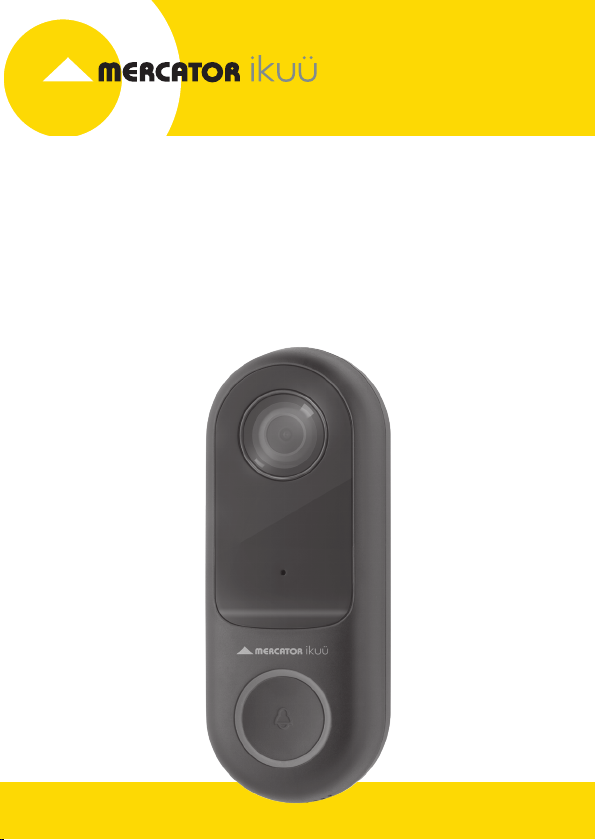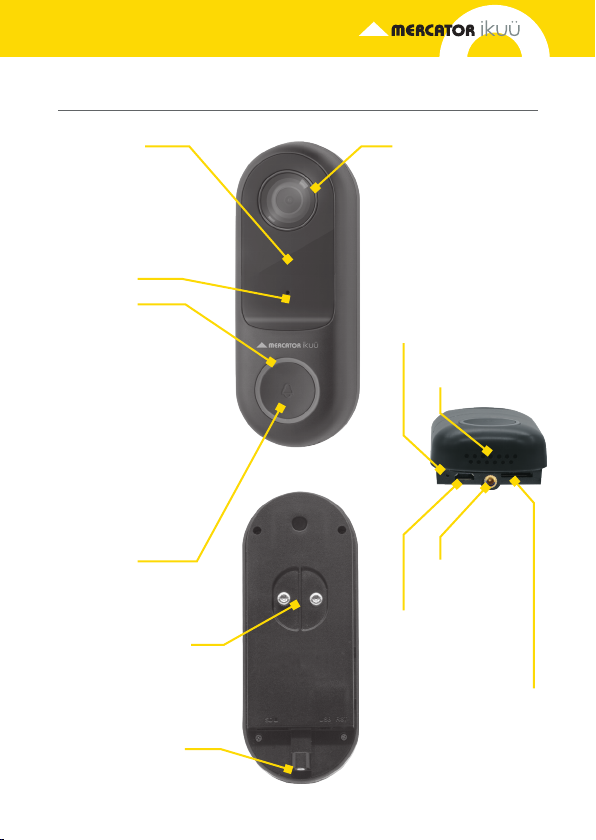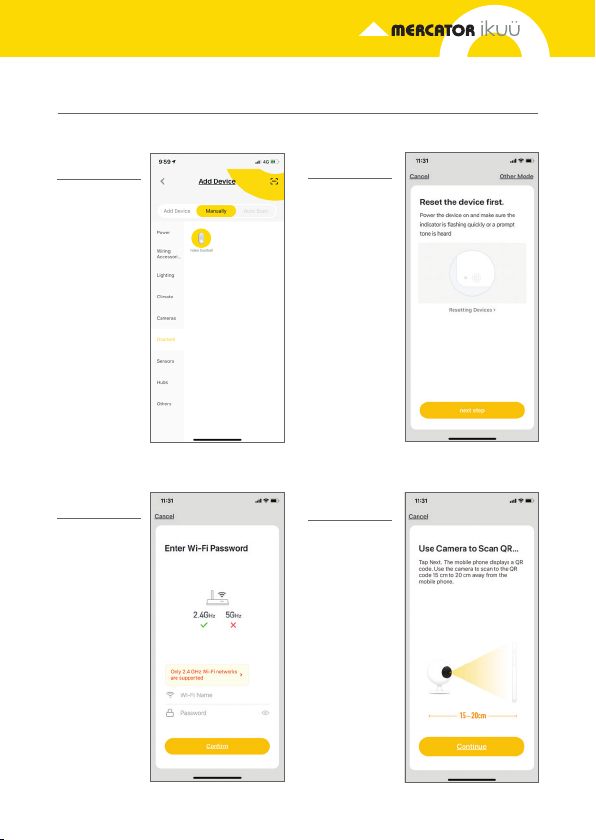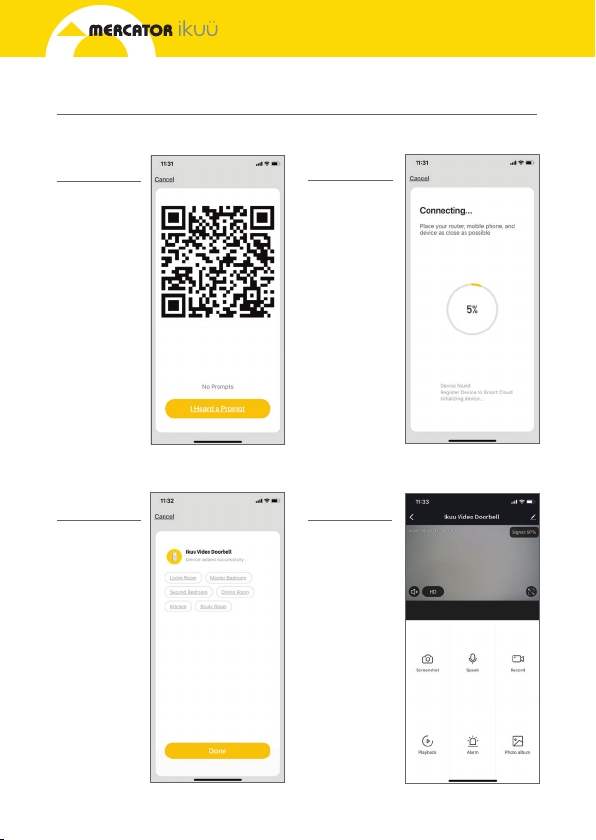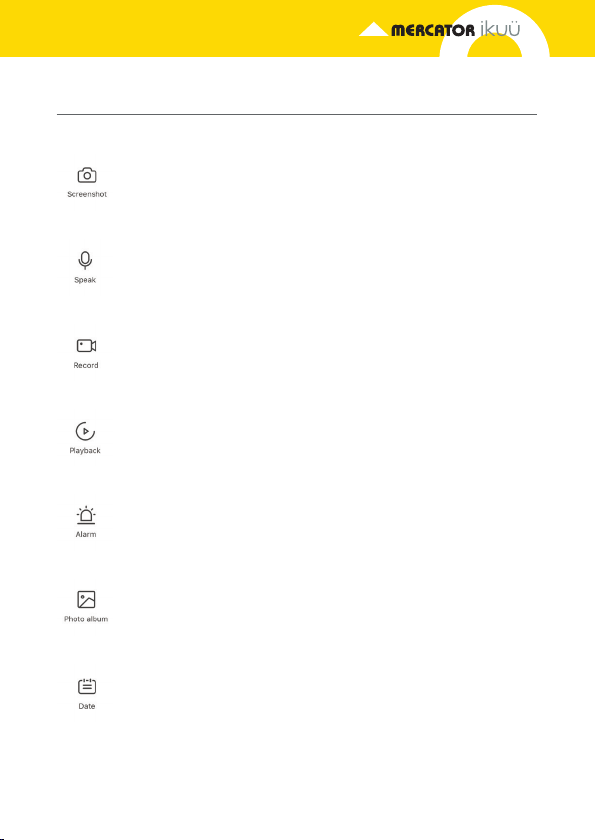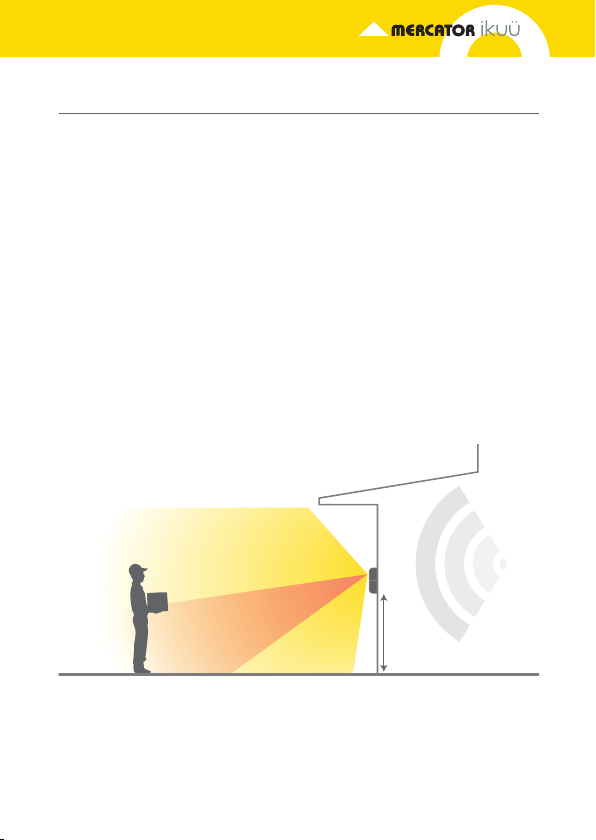10
Note:
• This doorbell requires a network device (e.g. wireless/non-wireless router, network switch etc.)
that is connected to the internet for setup and use. This network device is not supplied with
this kit.
• This doorbell might experience network, motion command and live transmission delay issues.
This is normal, due to the connected network, 3G/4G mobile network, server overflow or internet
upstream speed, download speed and video resolution. To reduce delay, it is recommended to
reduce the video quality, or contact your mobile/network service provider.
There are two mounting methods to
choose from. Note: The angled wall
mount requires the flat wall mount for
installation.
1. Position 12V DC power adaptor to
an outlet as close to your mounting
location as possible. Do not plug in
your adaptor.
2. Route adaptor wire with extension
cord to doorbell location. Do not
connect to the doorbell.
3. Mark screw position using
bracket. Pass 12V DC adaptor with
extension cord through middle of
the brackets (Fig.02)
4. a) Angled Wall Mount
Using both mounts, secure to
mounting surface with supplied
screws and wall plugs (Fig.02)
b) Flat Wall Mount
Install as described above without
angled wall mount.
5. Connect 12V DC adaptor with
extension cord to the two terminals
at the back of the doorbell Fig.03.
6. Install the doorbell to the bracket
using supplied grub screw Fig.04.
7. Plug in 12V DC adaptor and your
doorbell is ready for use.
Flat Wall
Mount
Terminals
Rear of
Doorbell
Angle Wall
Mount
Wall
Plugs
Mounting
Screws
DC
Adaptor
Wire
Adaptor
Wires
Grub
Screw
FIG. 02
FIG. 03
FIG. 04