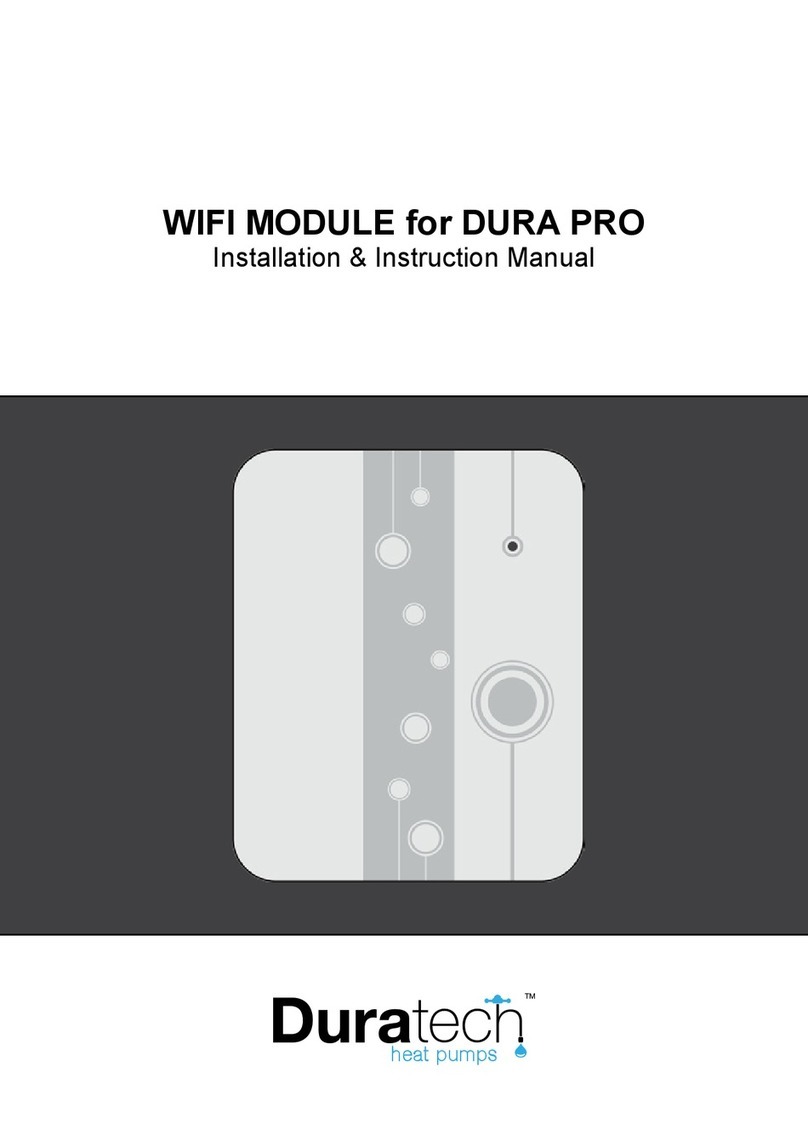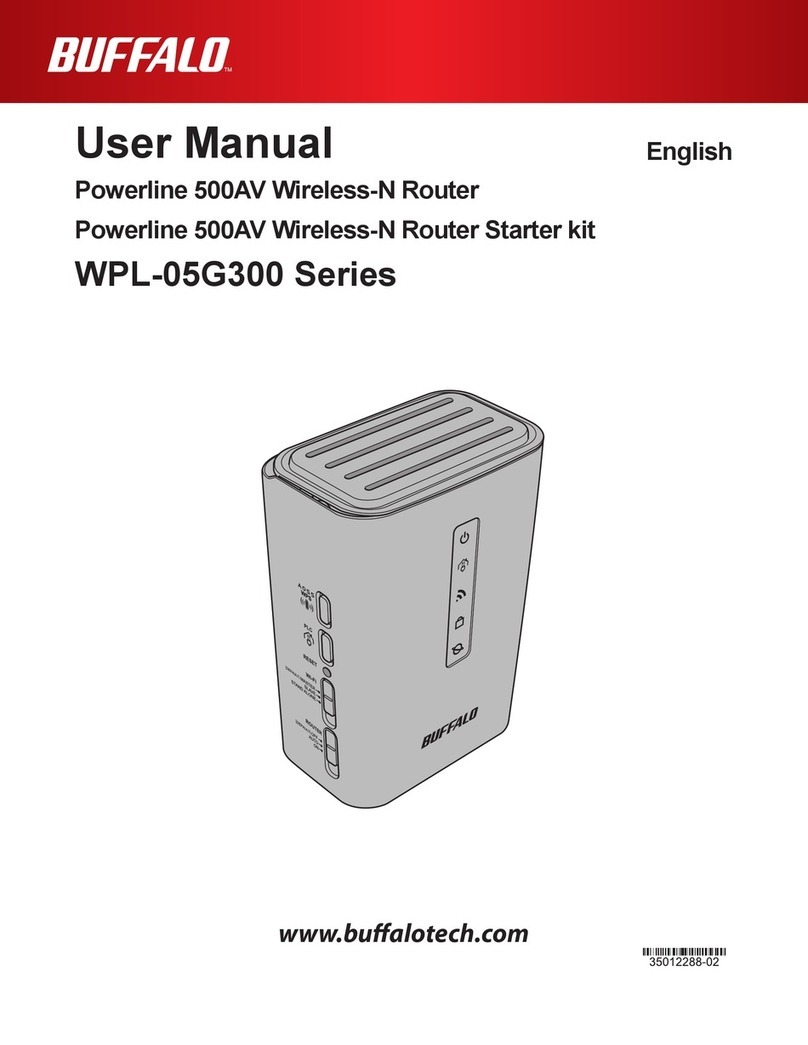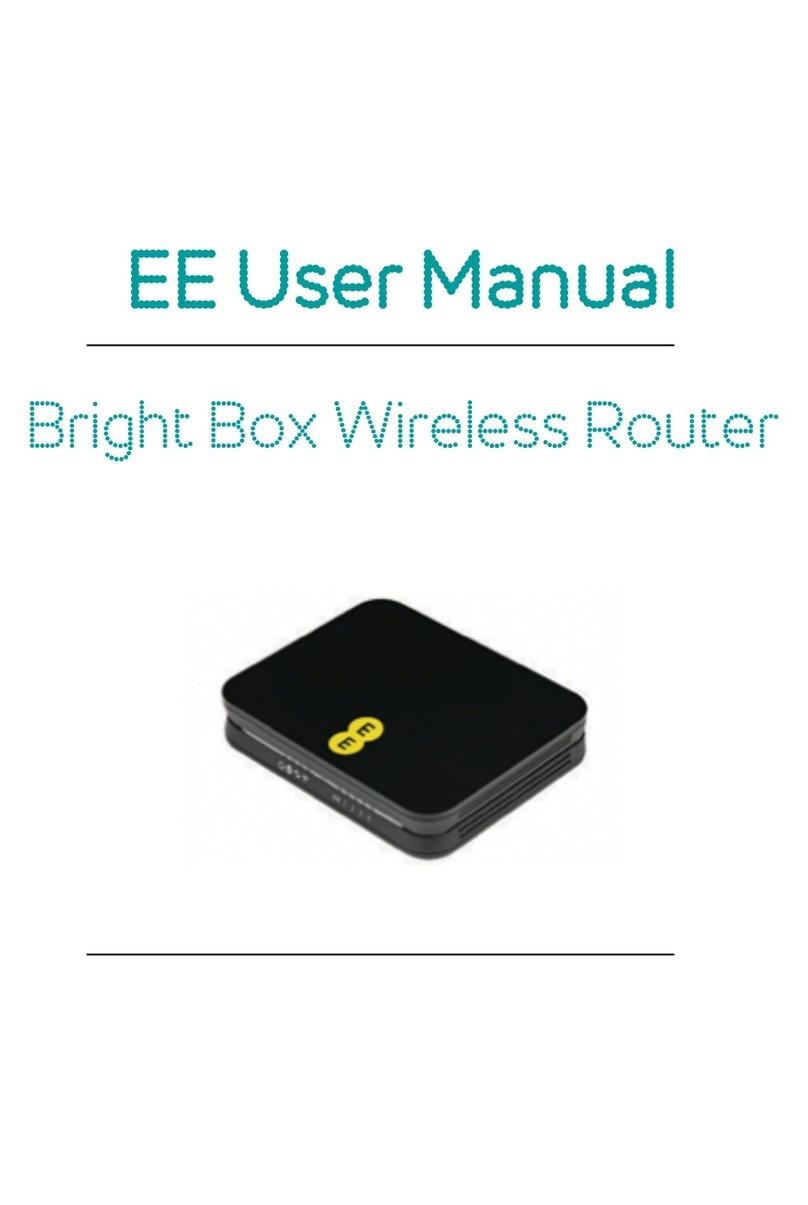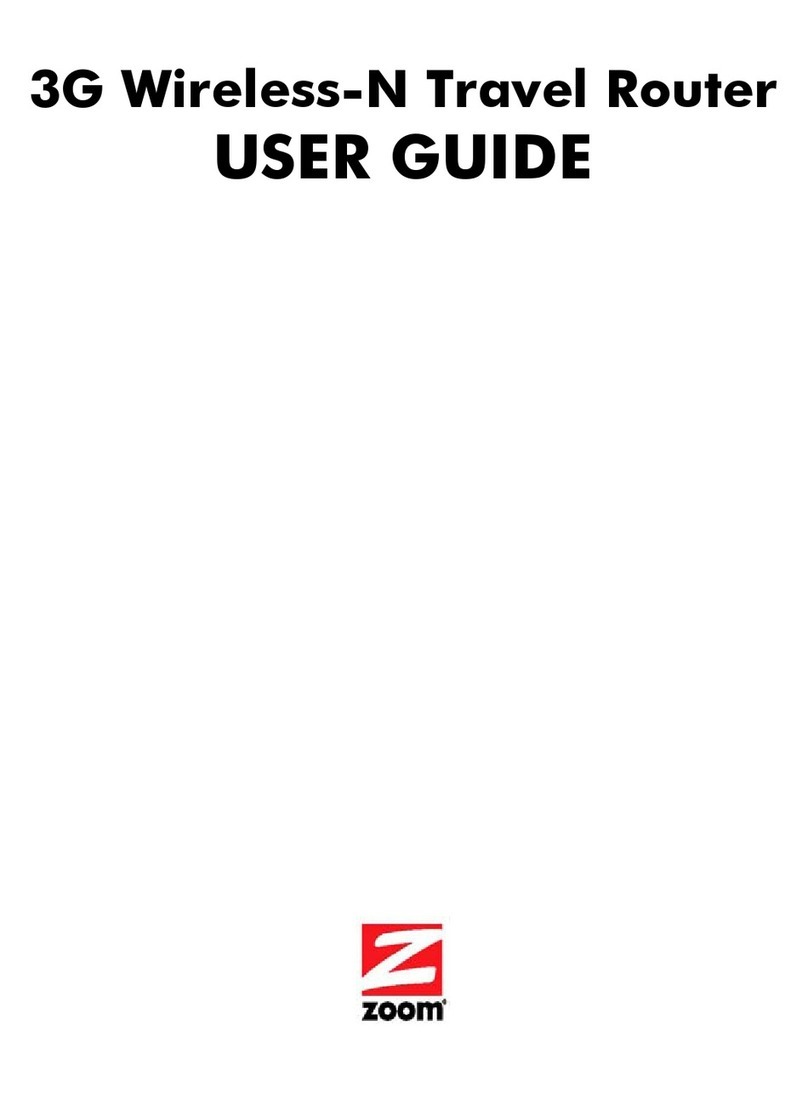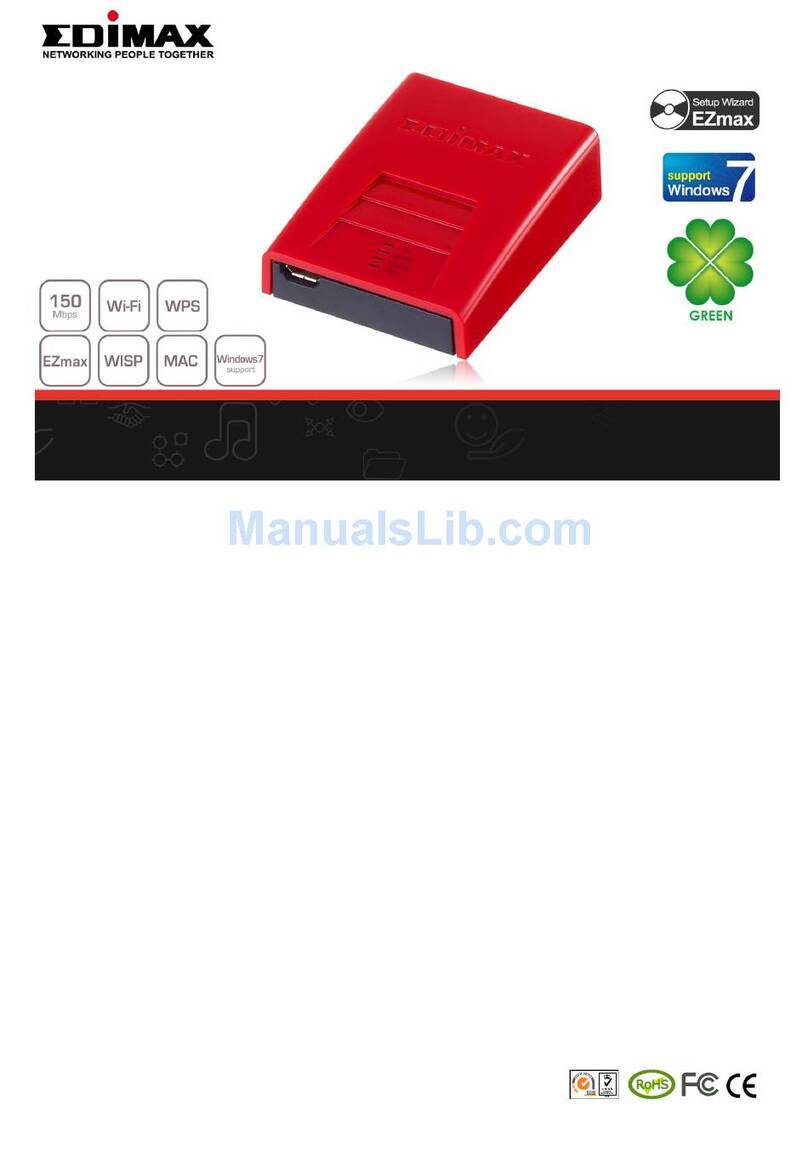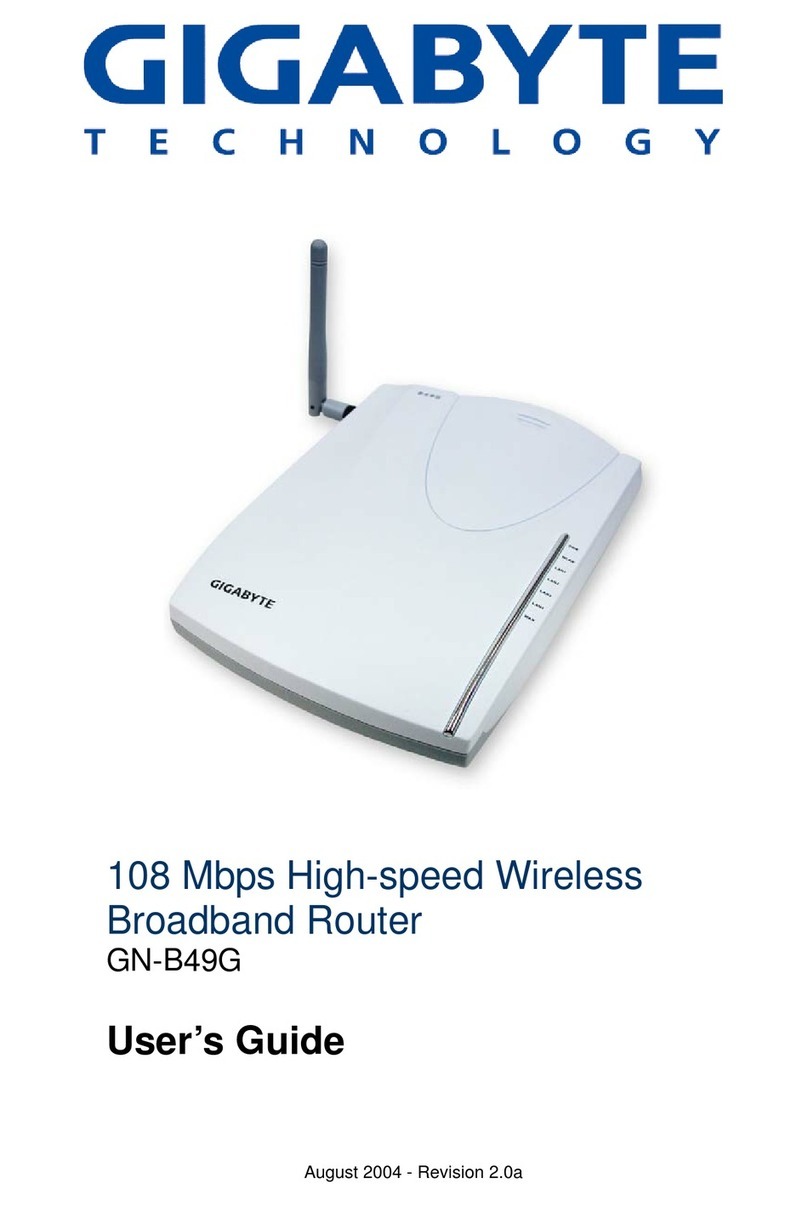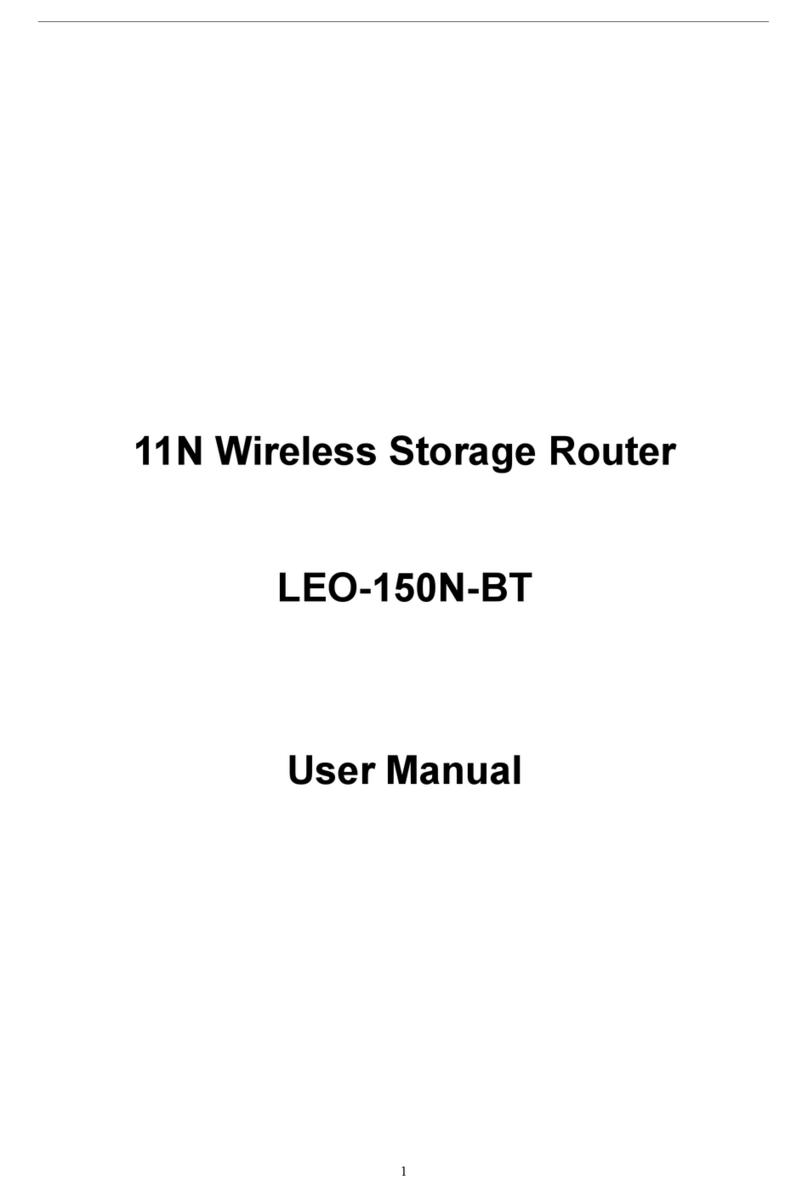Mercku Tech M6 Installation guide

FAQ &
TROUBLESHOOTING
GUIDE
M6 AX1800 Mesh Wi-Fi Router

1
Contents
Installation and Set-Up ............................................................................................................. 2
1. What are some tips when placing M6 nodes around the home to ensure optimized
performance? ....................................................................................................................... 2
2. Do you have different plug types available for countries outside of North America?2
3. How can I access and manage my network?............................................................. 2
4. How do I know which Mercku App version I am using?............................................. 3
5. What are my options for registering an account? ...................................................... 3
6. What is the difference between my Wi-Fi password and router admin password? .. 3
7. What are the password requirements when setting up my account?........................ 3
8. Can I set-up my router without creating an account in the Mercku App?................. 4
9. How do I change the phone number associated with my account?.......................... 4
10. Why can't I access http://mywifi.mercku.tech? ......................................................... 4
11. I cannot go further on Mercku App after connecting to the Mercku Wi-Fi. What
should I do?.......................................................................................................................... 4
12. How do I add a node to my M6 mesh network? ........................................................ 4
General...................................................................................................................................... 5
1. Can the M6 router work alone to provide internet? ................................................... 5
2. Can the system be placed outdoors? ........................................................................ 5
3. What color options are there? .................................................................................... 6
6. I forgot my Wi-Fi password, what do I do? ................................................................ 6
7. I forgot my router admin password, what do I do?.................................................... 6
8. What does the indicator light on my M6 mean? ........................................................ 7
9. How can I unbind a router from my account?............................................................ 8
10. What is "Smart Connect" and how can I turn this on? .............................................. 8
12. What should I do if I see “Invalid code 100200”? ...................................................... 8
SPEED AND CONNECTIONS
.................................................................................................... 9
1. I am experiencing slow speed and constant buffering. What should I do?............... 9
2. Why have my speed and connectivity decreased when placing two nodes in a
single room? Shouldn't this increase both the speed and coverage?................................ 9
3. I accidentally blacklisted my device from the network, how do I remove it from the
blacklist? .............................................................................................................................. 9
4. My M6 mesh node has lost connectivity from my network, what should I do? ........ 9
FIRMWARE ..............................................................................................................................10
1. My firmware keeps failing to upgrade, what should I do? ........................................10
2. How do I complete an offline upgrade for my device(s)?..........................................10
STILL EXPERIENCING TECHNICAL DIFFICULTIES?..............................................................11

2
Installation and Set-Up
1. What are some tips when placing M6 nodes around the home to ensure
optimized performance?
•Avoid placing nodes in areas with obstructions and poor ventilation (e.g. next to
furniture)
•Place nodes in higher areas of the room to optimize coverage (e.g. on a shelf, desk,
etc.)
•Avoid placing your nodes in areas close to electronic appliances that may cause
signal interference. E.g. microwaves, 2.4G wireless mouse, and 2.4G wireless
telephones
•Consider the building materials used to construct your home, as it may impact
signal strength between nodes
2. Do you have different plug types available for countries outside of North
America?
In addition to the North American plug type (Type A), we have plug types available for
the following regions:
•Europe – Type C (for a list of countries that use this plug type, visit:
https://www.iec.ch/worldplugs/typeC.htm)
•UK, Ireland, Cyprus, Malaysia, Singapore, Hong Kong – Type G (for a list of countries
that use this plug type, visit: https://www.iec.ch/worldplugs/typeG.htm)
•Australia, New Zealand – Type I (for a list of countries that use this plug type, visit:
https://www.iec.ch/worldplugs/typeI.htm)
3. How can I access and manage my network?
a. Mobile Devices: You can access and manage your network using the Mercku App –
available on the Google Play Store and Apple Store.
Did you know?
Walls and materials impact Wi-Fi strength. When placed in an open area, the optimal
distance between nodes is within 23 ft (7 m), but can be reduced by the following types of
materials:
•
Wood or plastic: 16.5 ft (5 m)
•
Glass: 6.5 ft (2 m)
•
Cement or metal: 3.3 ft (1 m)

3
b. Web Portal: You can access your Mercku Portal at: http://mywifi.mercku.tech
Please ensure that you are connected to your Mercku network before accessing the
Mercku App and Portal.
4. How do I know which Mercku App version I am using?
To check the version your application is on, please open your Mercku App > Select
> Select About
Please ensure you have your Mercku App upgraded to the latest version to have the
best experience with our products!
5. What are my options for registering an account?
You can register using any of the following:
•Phone number
•Google account
•Facebook account
6. What is the difference between my Wi-Fi password and router admin
password?
The Wi-Fi password is used to access your Mercku network when you want to connect
to the internet, and your router admin password is used to access the Mercku App and
web interface so you can manage your system.
By default, the admin password is the same as your Wi-Fi password unless you set it up
otherwise during installation.
7. What are the password requirements when setting up my account?
Please make sure the password you have created has met the following conditions:
•The password length must be between 6-24 characters
•You can enter numbers, letters, or special characters such as"!"#$%&'()*+,-
./:;<=>?@[\]^_`{|}~"

4
8. Can I set-up my router without creating an account in the Mercku App?
Yes, you can! You can set up your Mercku device using our web interface if you don’t
want to create an account in the Mercku App. Please keep in mind that you won’t be
able to access your network remotely without the Mercku App.
To set up your network using the web interface, please do the following:
1. Connect your device to the M6's open Wi-Fi network or use the provided ethernet
cable and open http://mywifi.mercku.tech on your web browser.
2. Follow the instructions to set up your M6 and set up your SSID and network/admin
password.
3. Once the M6 has been configured successfully, the router indicator light will turn
white. You can now connect your devices to the network and manage the system
through the web interface.
9. How do I change the phone number associated with my account?
1. In the Mercku App, go to Settings> Select Unbind
2. Click > Logout
3. Click Login > Register > Enter new phone number and create password
4. Once the login is complete, connect your Mercku network and follow the instructions
on the App interface
10. Why can't I access http://mywifi.mercku.tech?
Please ensure that you are connected to the Mercku Wi-Fi network in order to access
the website.
If you are still experiencing difficulties, please email support@mercku.com.
11. I cannot go further on Mercku App after connecting to the Mercku Wi-Fi.
What should I do?
Please ensure your Mercku App has been granted full permissions on your device and
make sure location services is enabled when using the App. If you are still experiencing
this issue, please contact Mercku support at support@mercku.com
12.How do I add a node to my M6 mesh network?
There are 3 different ways to add an M6 node to your existing mesh network:
1) Without using the Mercku App or Portal:
a. Plug in the power to the M6 node and wait until the LED indicator is orange
b. Press the "Connect" button on the main M6 router
c. Press the "Connect" button on the M6 node

5
Once the M6 node is meshed, you'll see its LED indicator become white.
2) Via Mercku App:
a. Open the Mercku App on your mobile device.
b. Select the "+" sign at the right-top corner > Start
c. Plug in the M6 node - the indicator light on the front will start off as red, then
orange
d. Press the "Connect" button on the M6 node until the indicator light blinks blue,
follow the instructions in the App, and wait for about to 1 minute for the M6 node
to be added
e. When the nodes are meshing, an animation of this activity shows up, please wait
for 1 minute until the "Successfully added" message appears.
f. Go to back to the homepage and click on WiFi point to see the new node added
to the network.
3) Via Mercku Portal:
a. Visit http://mywifi.mercku.tech and log in using your Router Admin Password.
b. On the homepage, click on Add a node > Start
c. Plug in the power to the M6 node - the indicator light on the front will show red
light at first, then turn orange.
d. Press the Connect button on the M6 node until the indicator light blinks in blue,
follow the instructions in the App, and wait for about to 1 minute for the M6 node
to be added.
e. When the nodes are meshing, an animation of this activity will show up, please
wait for 1 minute until the "Successfully added" message appears.
f. Go to back to the homepage and click on WiFi point to see the new node added
to the network.
General
1. Can the M6 router work alone to provide internet?
No, the M6 router does not work alone to provide internet connection but works in
conjunction with your internet service provider's modem to increase network coverage.
2. Can the system be placed outdoors?
No, and make sure that your Mercku devices are always dry. The M6 can withstand
temperatures from -20°C to 50°C (-4°F to +122°F)

6
3. What color options are there?
The M6 comes in black, white, and red.
4. Can I mesh my M2 Bees or Queens to the M6 router, or vice versa?
You can not mesh M2 devices with the M6 router, or vice versa. Since the M6 users a
different Wi-Fi 6 chipset than Mercku M2 line of products, they are not able to mesh.
5. I don’t have any Wi-Fi 6-enabled devices, can I still use the M6 as a
router?
Yes, definitely! The M6 is backwards-compatible, and you will be able to connect
devices that support older wireless standards to the network.
6. I forgot my Wi-Fi password, what do I do?
If you’ve forgotten your Wi-Fi password, you can update it only if you have your Mercku
App bound to your network:
1. After binding the router, open the Mercku App > Go to Settings > Select Wi-Fi Settings
2. Go to Wi-Fi password field to change the Wi-Fi password.
If you don’t have your network set up with the Mercku App, you will need to factory reset
your system in order to reset the password. Using a paperclip or a pin, press the “Reset”
button behind your M6 router to initiate a factory reset. Please note: factory resetting
your M6 will restore all settings back to factory settings, except the firmware version
your system is on.
7. I forgot my router admin password, what do I do?
The router admin password is used to access your Mercku web interface at
http://mywifi.mercku.tech. By default, the admin password is the same as your Wi-Fi
password unless you set it up otherwise during installation.
If you’ve forgotten your router admin password, you can update it only if you have your
Mercku App bound to your network:
1. After binding the router, open the Mercku App > Go to Settings > Select Router Admin
Password
2. Input your new password
If you don’t have your network set up with the Mercku App, you will need to factory reset
your system in order to reset the password. Using a paperclip or a pin, press the “Reset”
button behind your M6 router to initiate a factory reset. Please note: factory resetting
your M6 will restore all settings back to factory settings, except the firmware version
your system is on.

7
8. What does the indicator light on my M6 mean?
Blinking slowly: operation in progress (e.g. booting
up, upgrading firmware)
Blinking quickly: undergoing factory reset
Blinking: router is in pairing mode
No internet connection Steadily illuminated: stable network connection
Blinking: network connection available, however
mesh connection could be better

8
9. How can I unbind a router from my account?
Unbinding a device dissociates your M6 from your Mercku App account. This can be
used in the event you change the phone number that's associated with your Mercku
App account.
Please ensure that you are using the latest app version. There are two different ways to
unbind:
1. On the Mercku App, go to Settings > Select Unbind (at the bottom of the page).
2. You can also reboot, and factory reset your M6 router to unbind your account. You
can factor reset your router by doing one of the following:
•On the Mercku App: Select the main router > Press Factory Reset
•On the Mercku Portal: Under My Wi-Fi> Select Router Management > Click on
List > Click Factory Reset beside the router you would like to factory reset
•Press the reset button at the back of the M6 using a pin or paperclip and wait
until the indicator light is blinking red. Please Note: do not press and hold the
button
If rebooting and factory resetting doesn't fix your problem, please send us an email
at support@mercku.com containing the SN number on the bottom of the M6 and we'll
look into unbinding your router on our end.
10. What is "Smart Connect" and how can I turn this on?
Smart Connect combines both the 2.4 GHz and 5 GHz networks into a single SSID. This
enables your device to connect automatically to the appropriate network depending on
the device's capabilities.
Please Note: Some devices, especially IoT devices, only support 2.4 GHz and they may
not be able to connect when Smart Connect is enabled.
11. What is “Increase Mesh Coverage”?
Increase Mesh Coverage is a feature that enables Mercku devices to connect to a
specific band. When enabled, Mercku nodes will automatically connect to the 2.4 GHz
band, and when disabled, Mercku nodes will automatically connect to the 5 GHz band.
By pushing your Mercku nodes on to the 2.4 GHz band, you’re enabling your system to
expand its network coverage, however this means that backhaul may be slower
(relative to when it’s turned off).
12. What should I do if I see “Invalid code 100200”?
Please reboot your system by disconnecting the power, then plugging it back in after 10
seconds. If you continue to get this error message, please factory reset your router.
You can factory reset by doing one of the following:

9
•On the Mercku App: Select the main router > Press Factory Reset
•On the Mercku Portal: Under My Wi-Fi> Select Router Management > Click on List >
Click Factory Reset beside the router you would like to factory reset
•Press the reset button using a paperclip or a pin at the back of the M6 until the
indicator light is blinking red.
SPEED AND CONNECTIONS
1. I am experiencing slow speed and constant buffering. What should I do?
Slow speed may be caused by:
•Weak connection
•Busy network
•Slow internet offered by your internet service provider
Here are some suggestions regarding the slow speed caused by weak signal:
a. Place your device closer to the M6 or connect it directly instead of a busy node if
there is a high requirement for internet speed and bandwidth (e.g. downloading a
big file or watching an online movie in HD).
b. Try to place the M6 in an open area in the center of the whole mesh Wi-Fi network.
c. Turn on the Increase Mesh Coverage: Go to the Mercku App > Select Wi-Fi Points >
Turn on Increase Mesh Coverage at the top of the page.
d. Submit technical feedback with a system log and draw a floor plan of your Mercku
units to us – a simple sketch will be helpful. We will offer some assistance to
optimize deployment for better performance.
2. Why have my speed and connectivity decreased when placing two nodes
in a single room? Shouldn't this increase both the speed and coverage?
Consider having a conversation with someone in a quiet library versus trying to
converse with someone on a busy and noisy street – in which scenario would have an
easier time chatting with them? Similarly, a mesh system The signal may not
necessarily be the best when strong signals are intertwining with each other.
3. I accidentally blacklisted my device from the network, how do I remove it
from the blacklist?
Open the Mercku App > Settings > Blacklist > Press and hold the first device name on
the list, then select the devices you would like to remove from the list and click Delete.
4. My M6 mesh node has lost connectivity from my network, what should I
do?
Please try to re-mesh your node to your M6 by following these instructions.

10
FIRMWARE
1. My firmware keeps failing to upgrade, what should I do?
If you've failed using the online firmware upgrade, please complete an offline upgrade.
If you continue to have difficulties, please email support@mercku.com.
2. How do I complete an offline upgrade for my device(s)?
An offline upgrade can only be completed through the Mercku Portal
at http://mywifi.mercku.tech, and not through the Mercku App.
Please follow the steps below to perform an offline upgrade:
1. Go to www.mercku.com > Find the Support Tab > Click Downloads and download
the desired firmware version to your computer.
2. Ensure that you are connected to the Mercku Wi-Fi and log on to
http://mywifi.mercku.tech
3. Go to Upgrade Firmware > Select Offline Upgrade > Click on Upload > Select the file
you downloaded from step 1
4. Select nodes you wish to upgrade > Click Upgrade.
5. A message will pop-up > Select Upgrade and wait for 1 minute.
6. After the upgrade, you will be re-directed to the homepage and then click
on List
and check if the firmware version of the device is correct.
NOTE: If the version is not updated right away, wait 1 minute while the network reboots,
then refresh the page.
Other manuals for M6
1
Table of contents
Other Mercku Tech Wireless Router manuals
Popular Wireless Router manuals by other brands

insys icom
insys icom EBW-E100 manual
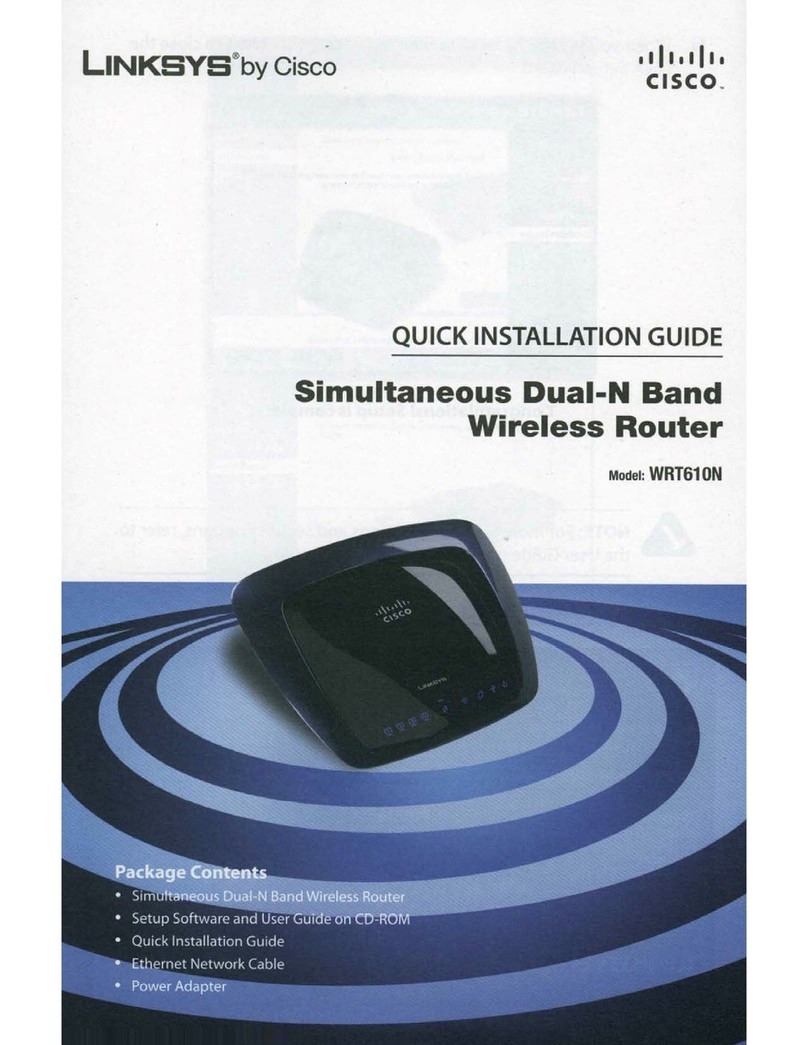
Cisco
Cisco WRT610N - Simultaneous Dual-N Band Wireless... Quick installation guide
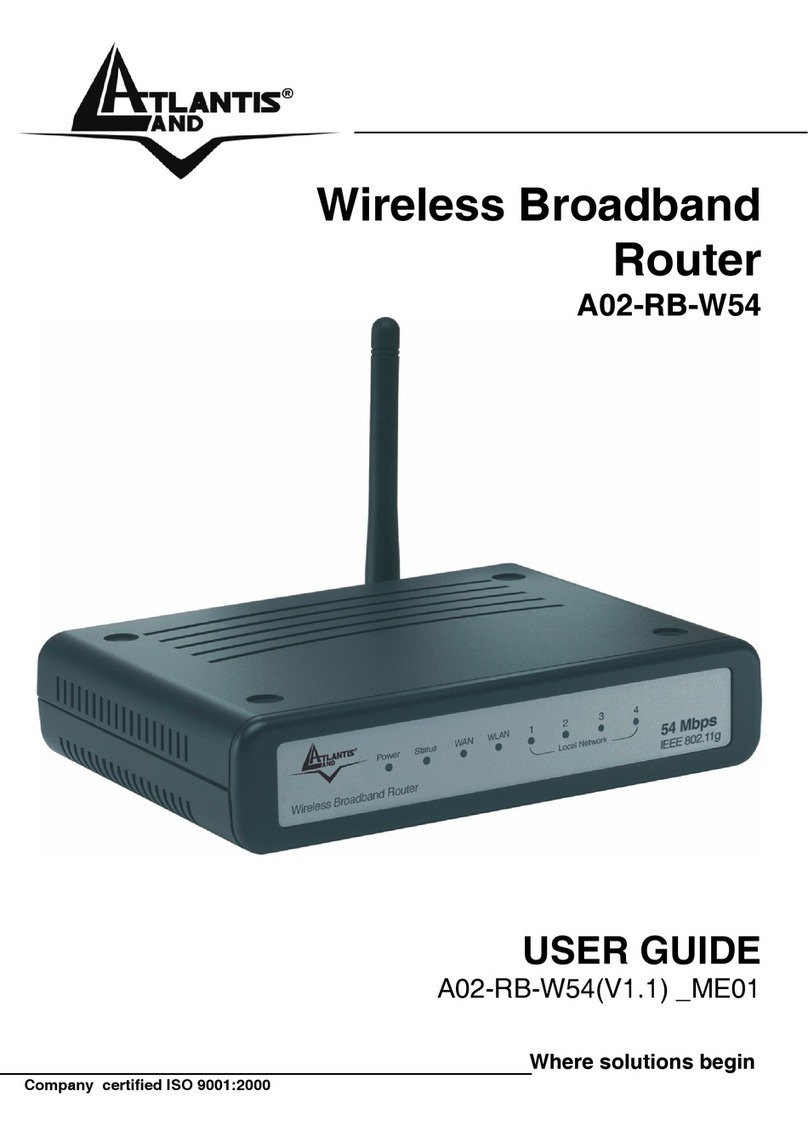
Atlantis Land
Atlantis Land A02-RB-W54 user guide

Comtrend Corporation
Comtrend Corporation CT-5365 user manual
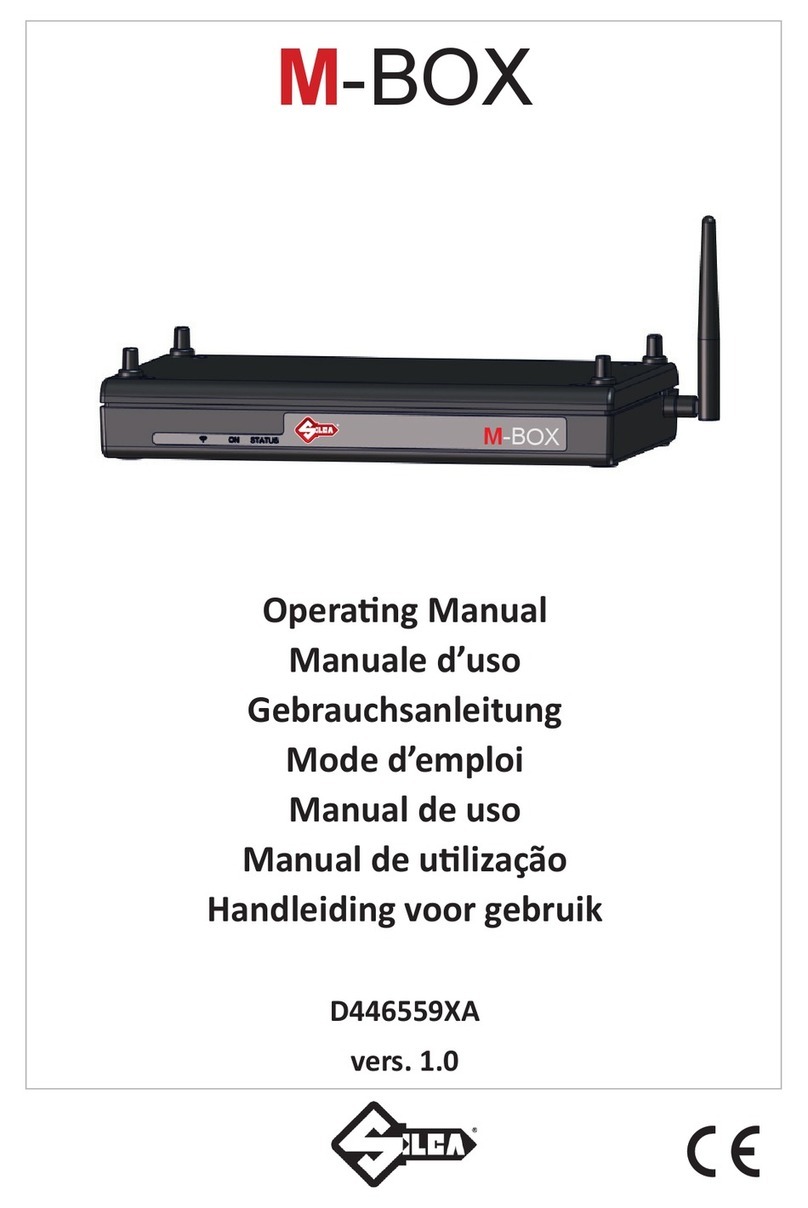
M Box
M Box D446559XA operating manual

Teletronics International
Teletronics International VERSA 5800 Quick product guide