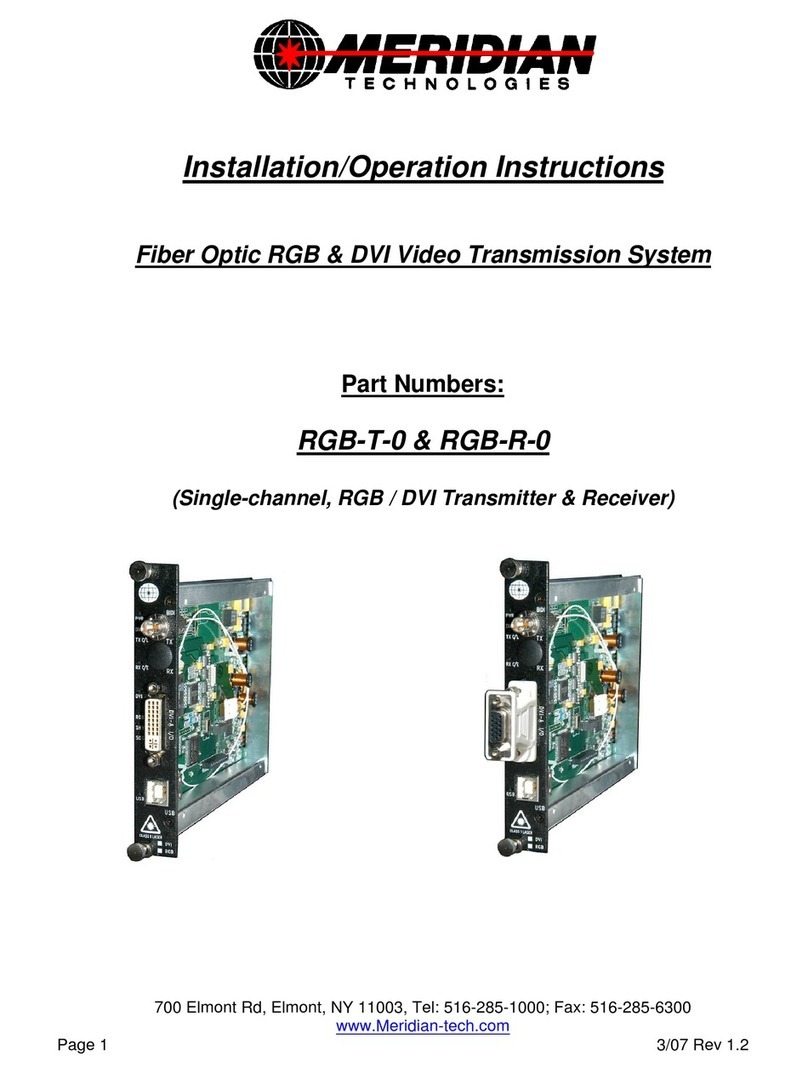Page 3
FT/FR-4W2D/2D-x
Fiber Optic Video/Data Transmission System
Installation Instructions
1.0 Product Description
Meridian’s FT/FR-4W2D/2D-x products are fiber optic modems that transmit one to four
channels of 10-bit uni-directional digitized video and two bi-directional RS-232 data
signals over one optical fiber using digital transmission technologies. This product series
uses Meridian’s standard 1-slot wide chassis mount card assembly and plugs into the
following Meridian chassis: SR-500/S, SR-1001/S, SR-1002/S, SR-1002/S, SR-1200/S,
SR-1500/S, SR-1600/S and SR-2001 & SR-2000 series equipment chassis.
Both ST and FC optical connectors are supported, depending on the part number. An ST
optical interface is available for both multimode and singlemode fiber applications. The FC
optical interface is available only for singlemode products. Conformal coating provides an
additional level of protection from environments with high humidity.
2.0 Installation
Series FT/FR-4W2D/2D-xproducts are one-slot wide cards and, as such, occupy one slot
in Meridian’s standard chassis. To install in these chassis, orient the card with the Meridian
logo at the top of the module and slide onto the top and bottom card guides in the
chassis. Press securely on the top and bottom of the module to ensure that it is fully seated
in the chassis so that the electrical connector mates with the chassis-mounted
motherboard. Once installed, manually tighten the two thumbscrews located at the top
and bottom of the card. Do not use tools to secure these and do not over tighten.
Note:A fully loaded 19” subrack should have forced-air cooling to avoid excessive
heat generation inside the chassis. A fan assembly tray (P/N FA-2000) with three (3) fans
is available and should be installed under the 19" SR-2000/1 whenever possible.