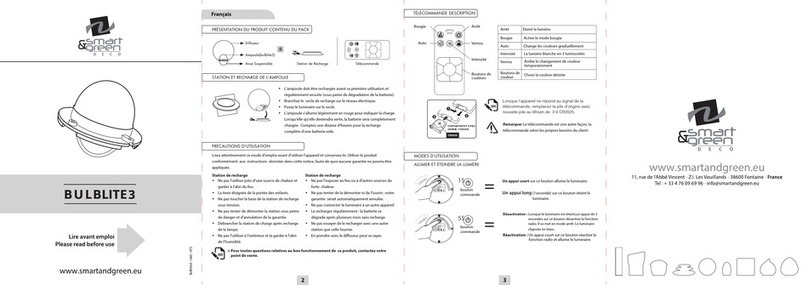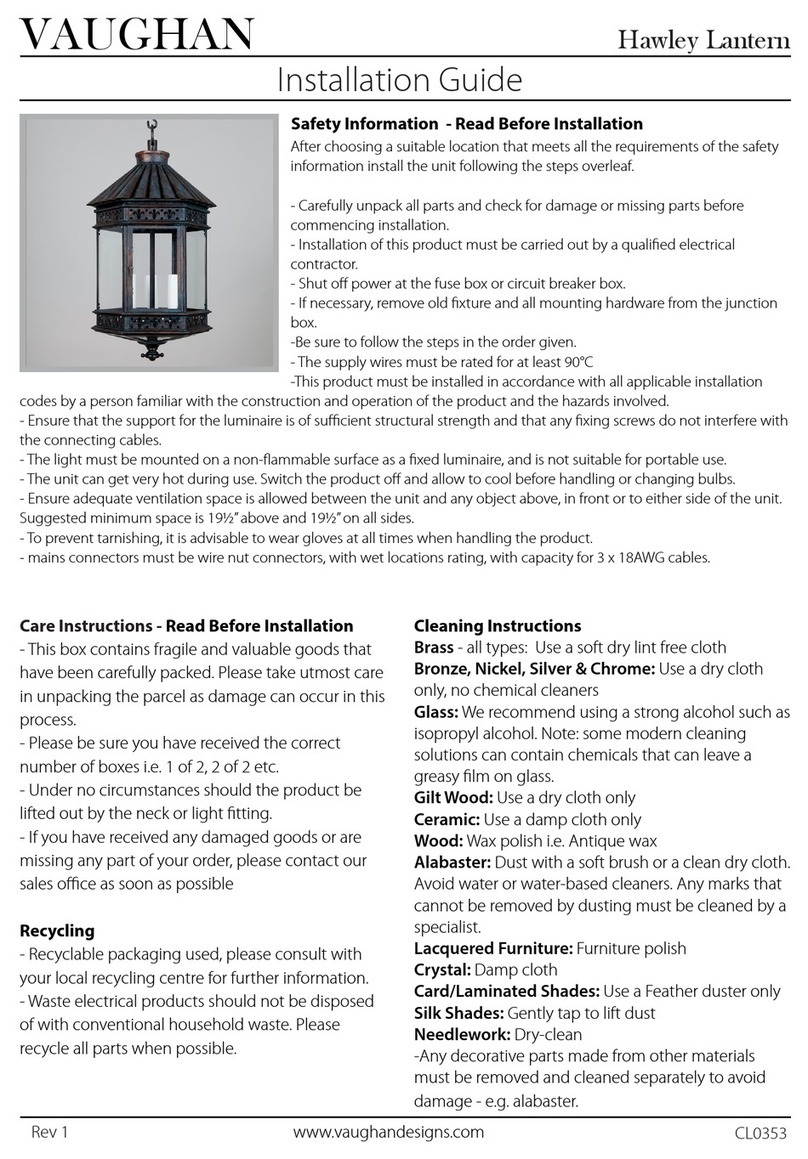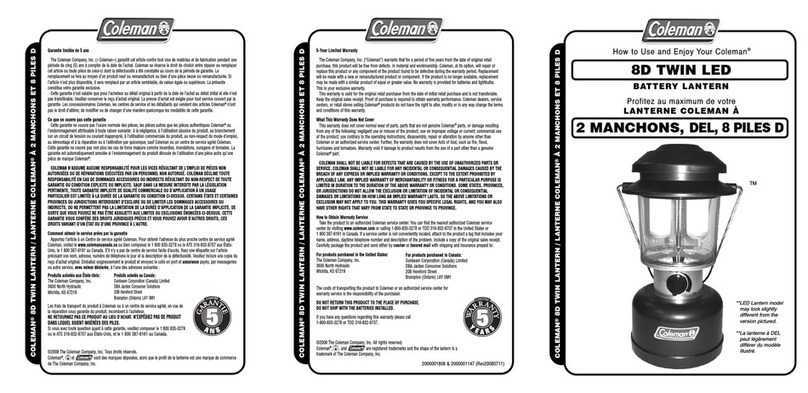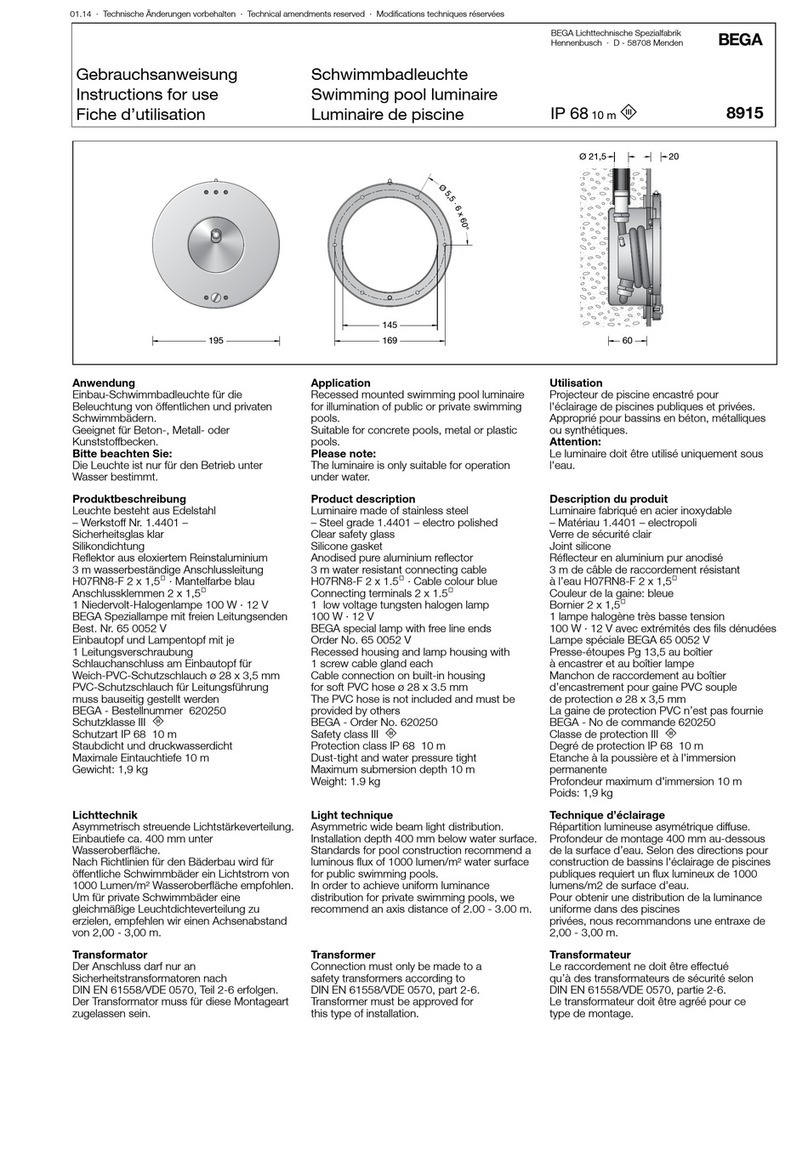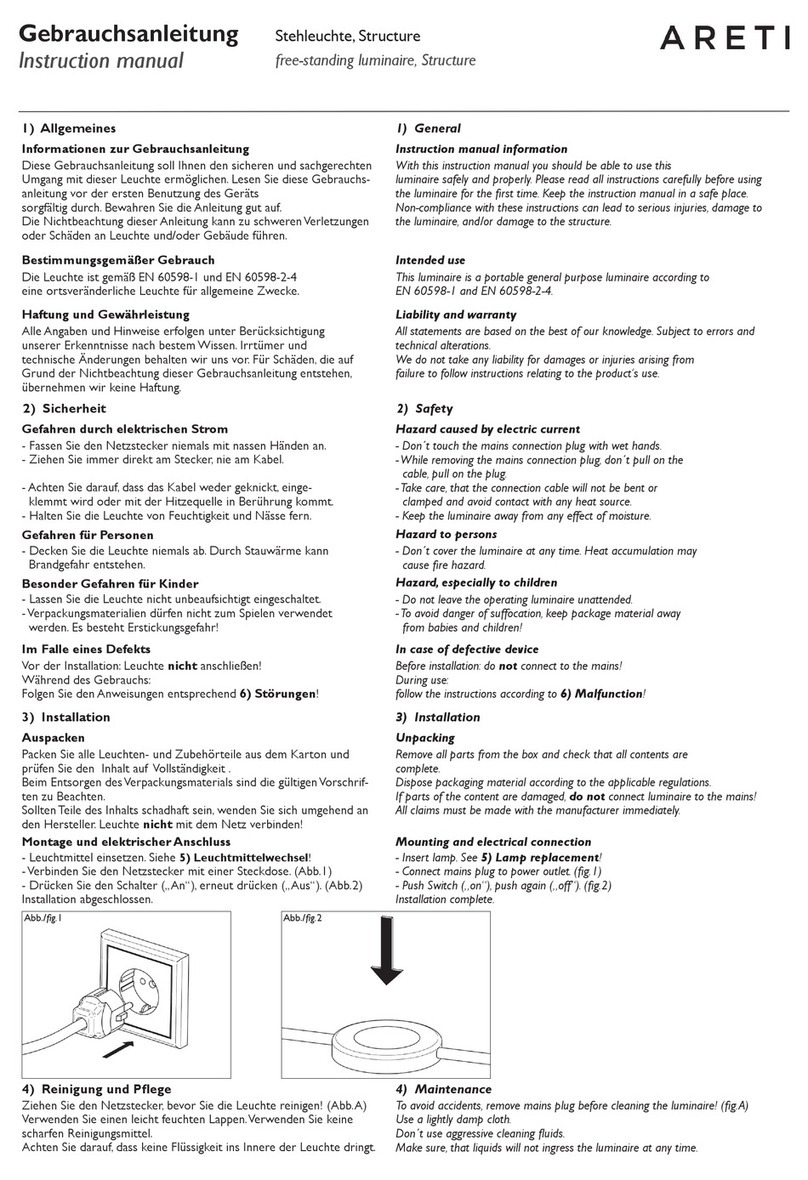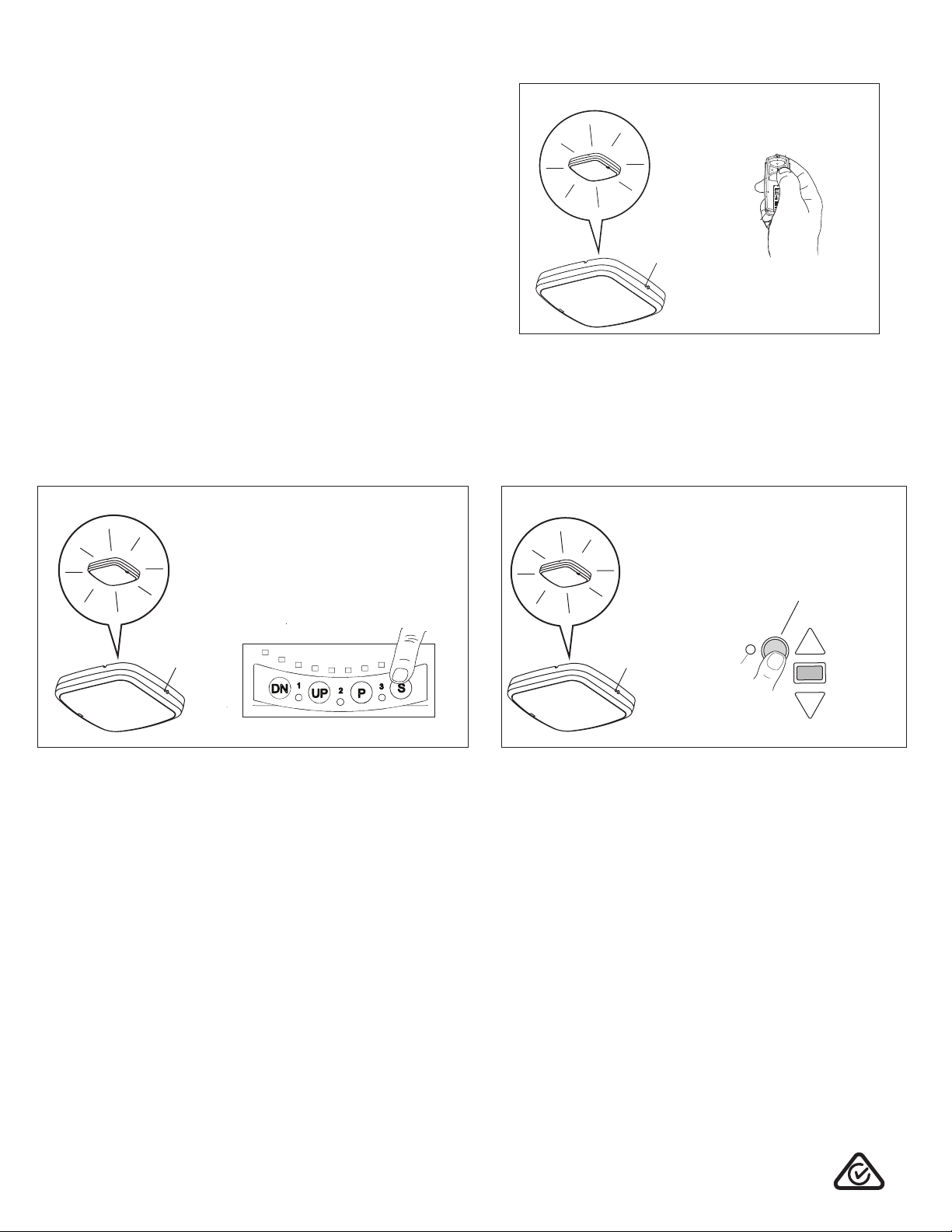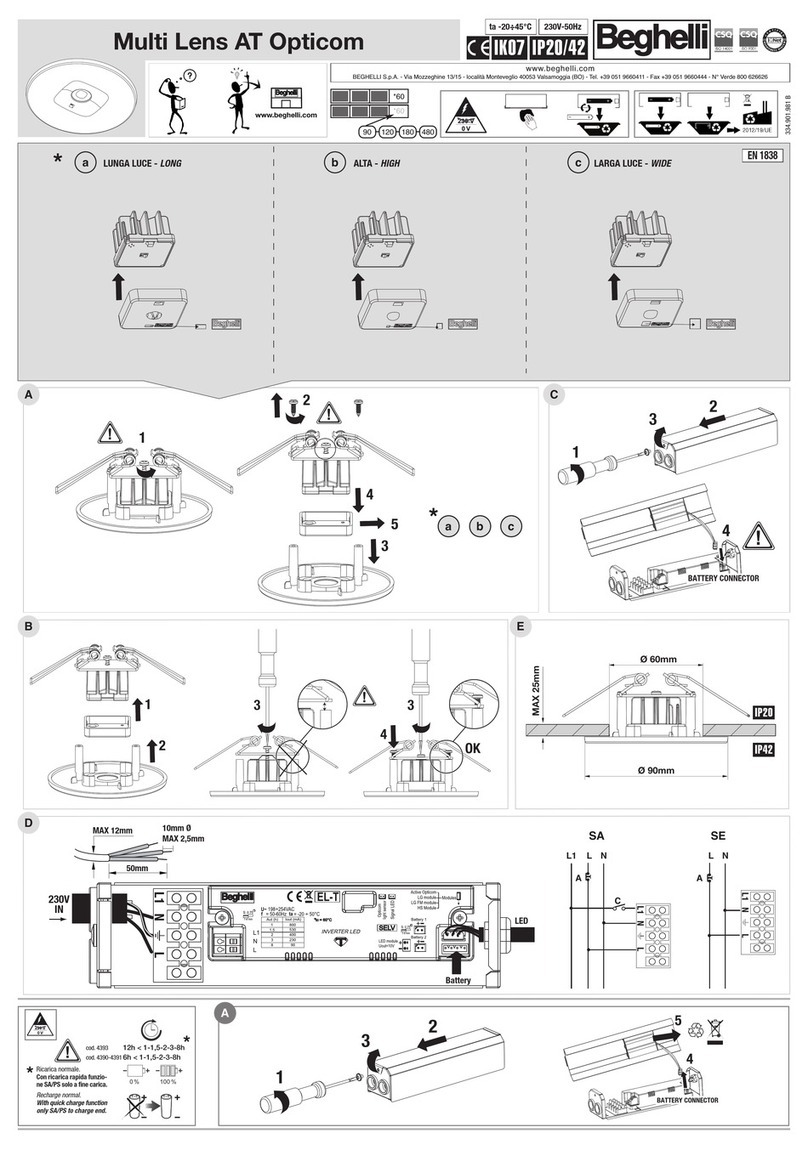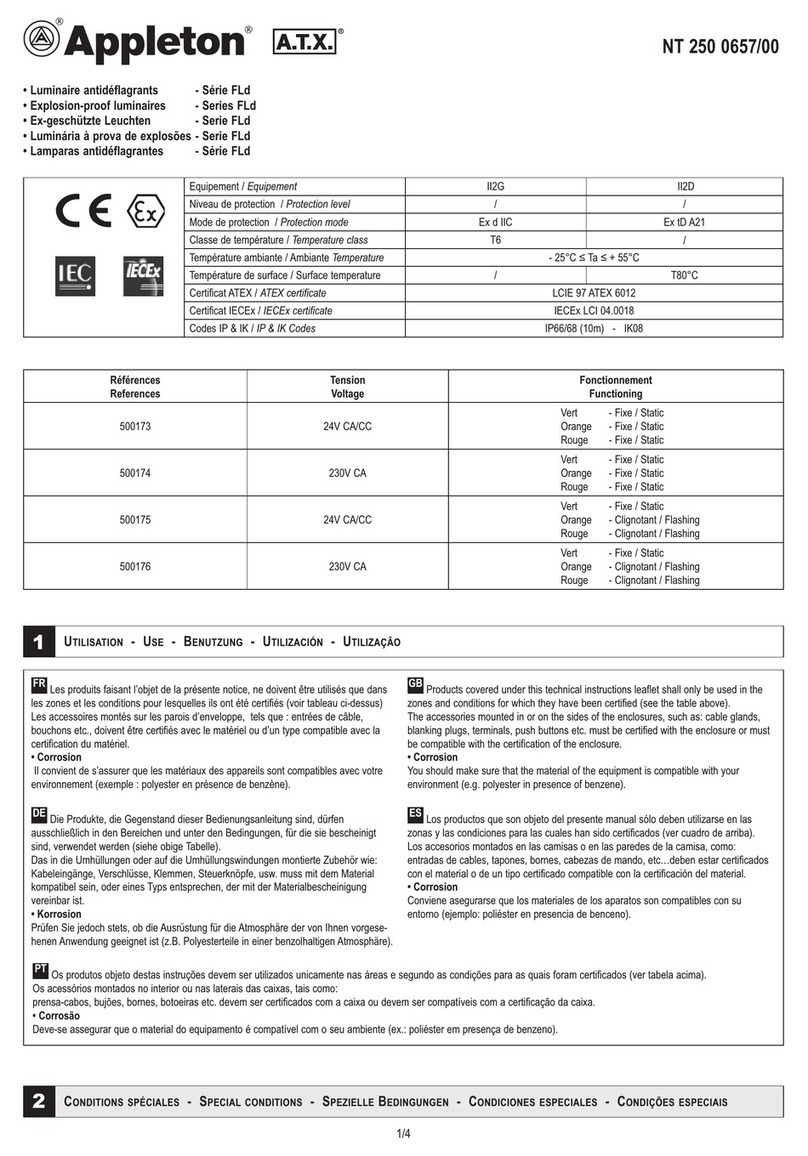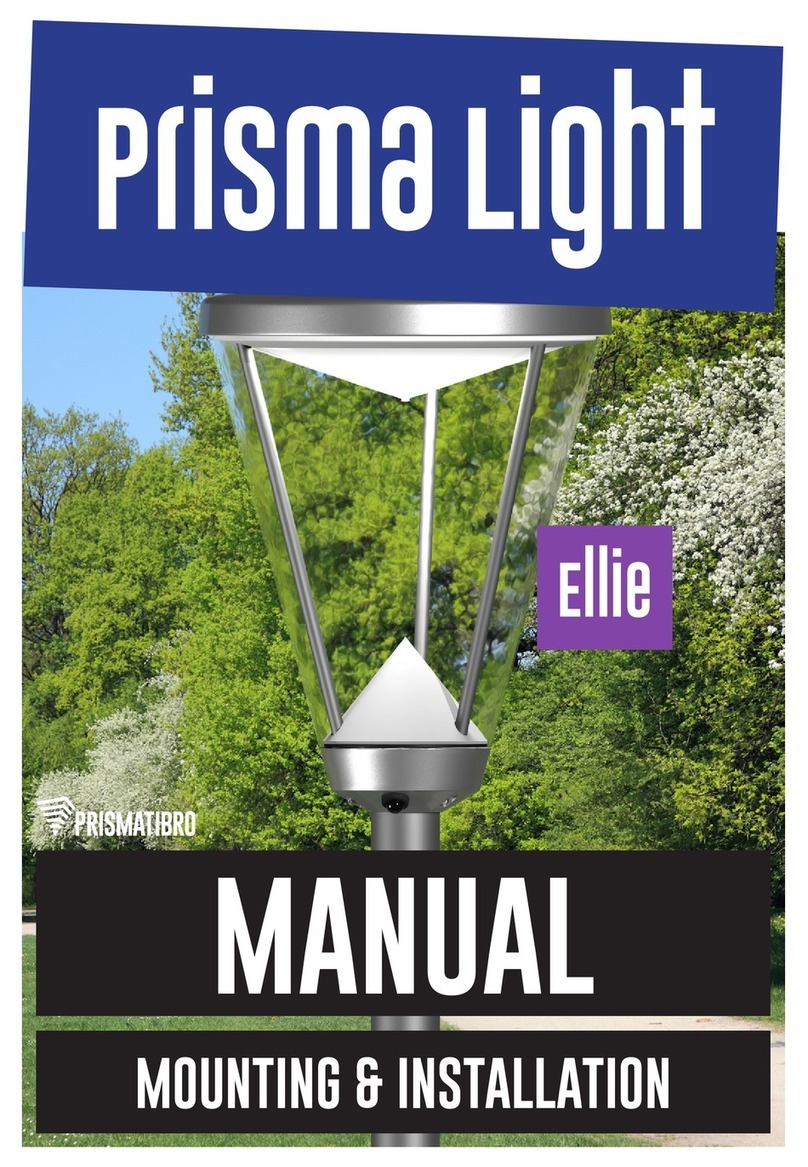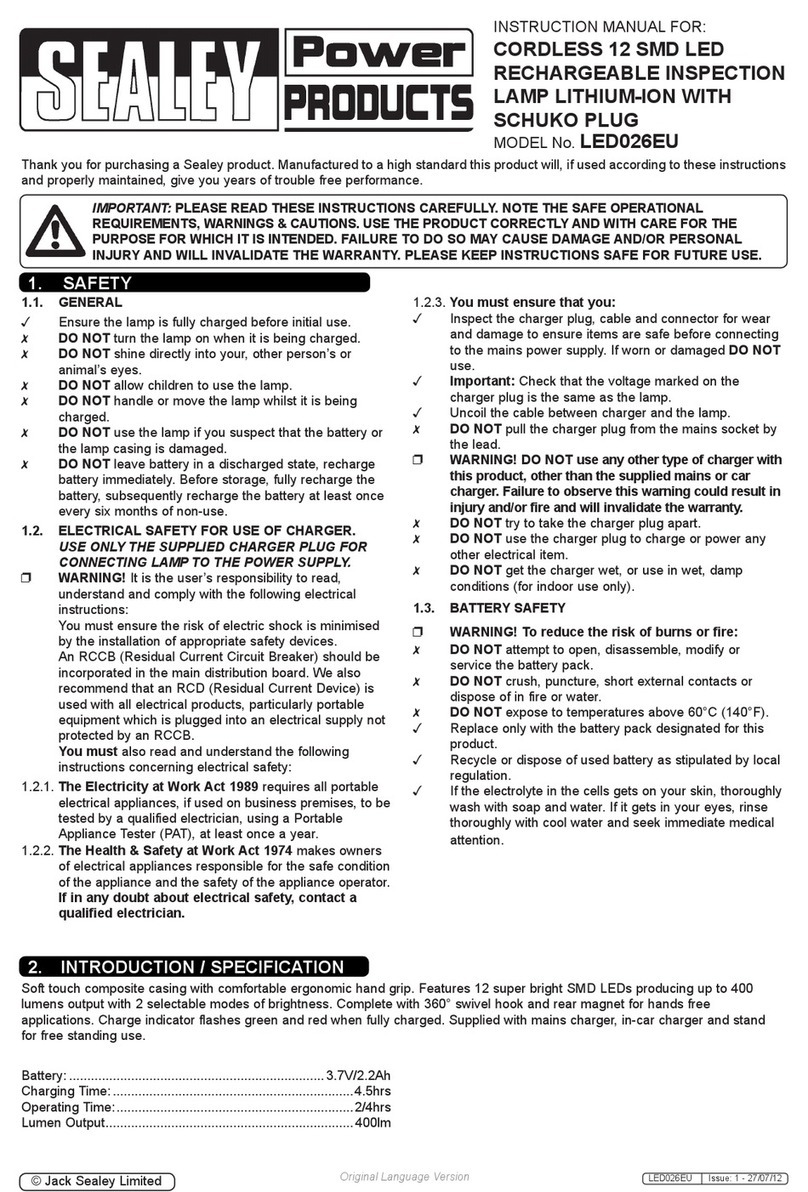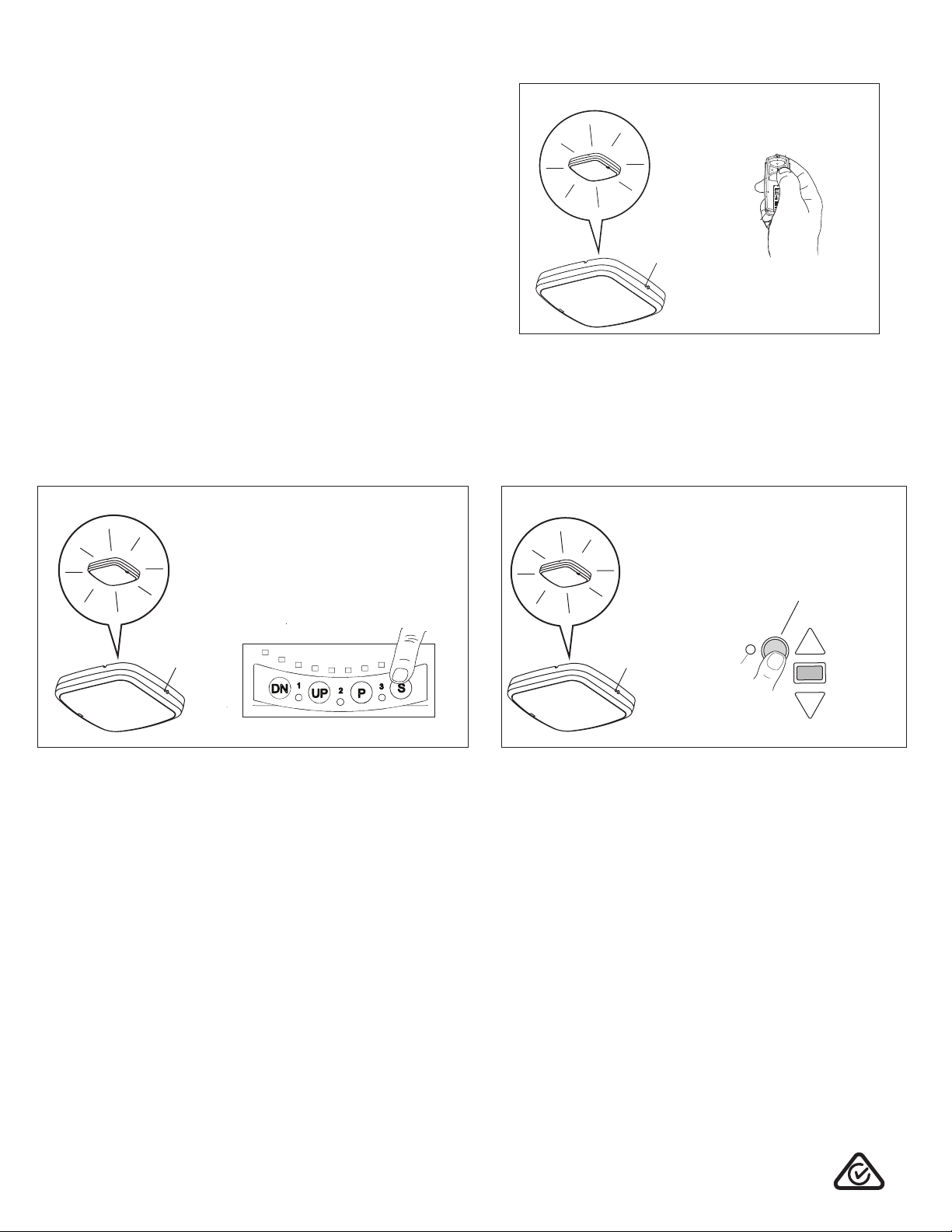
Programming
PROGRAM AN ADDITIONAL SECURITY+ 2.0®REMOTE CONTROL TO
THE myQ® REMOTE LED LIGHT
1. Press the LEARN button on the Remote LED Light until the green LED comes ON.
2. Press the button on the remote control (figure 2) that you wish to operate the light.
3. The code has been programmed when the Remote LED Light blinks once.
To program the light with other accessories, refer to the manual for your accessory.
LEARN Button LEARN Button 880LMW
O
Learn Button
LEARN Button LEARN Button 880LMW
OU
LEARN Button LEARN Button 880LMW
OR
LEARN Button
© 2019, Chamberlain Group. Inc All Rights Reserved
Chamberlain Australia Pty Ltd
PO Box 1446
Lane Cove NSW 1595
gomerlin.com.au
Ph: 1800 638 234
Chamberlain New Zealand Ltd
PO Box 100-221
AUCKLAND 0745
gomerlin.co.nz
Ph: 0800 653 667
114A5258B
Maintenance
• Unplug the light before cleaning.
• Use a lightly dampened cloth for cleaning.
• DO NOT use liquid cleaners on the light lens.
ADD THE myQ® REMOTE LED LIGHT TO myQ®ACCOUNT
Up to 10 myQ®devices can be paired to the myQ®Gateway or the Wi-Fi garage door opener’s internal Gateway. These devices include any combination of myQ®garage door
openers, Wi-Fi garage door openers or myQ®Remote LED Lights.
NOTE: An active myQ® account with a connected myQ® Gateway is required for activating the myQ®feature. A myQ®Gateway is not provided with this unit.
1. Login to the myQ®app and add the myQ®Remote LED Light.
2. Press the LEARN button on the light until the green LED comes ON.
TO ERASE ALL PROGRAMMING FROM THE myQ®REMOTE LED LIGHT
1. Press and hold the LEARN button until the green LED turns off (6-10 seconds). All programming is now erased.
PROGRAM A myQ® GARAGE DOOR OPENER LIGHT TO THE myQ®
REMOTE LED LIGHT
1. Press the LEARN button on the Remote LED Light until the green LED comes ON.
2. Press the “S” (figure 3 - Roller Door Garage Door Openers) or “Learn” (figure 4 -
Sectional Garage Door Openers) button on the myQ®garage door opener that you
wish to operate the light.
3. The code has been programmed when the remote light blinks once.
To program the light with other accessories, refer to the manual for your accessory.
Yellow “Learn” Button
on the Garage Door Opener
Learn Button
IndicatorLED
DN UP P S
123
Learn Button
“S” Button on the
Garage Door Opener
Figure 2
Figure 3 Figure 4