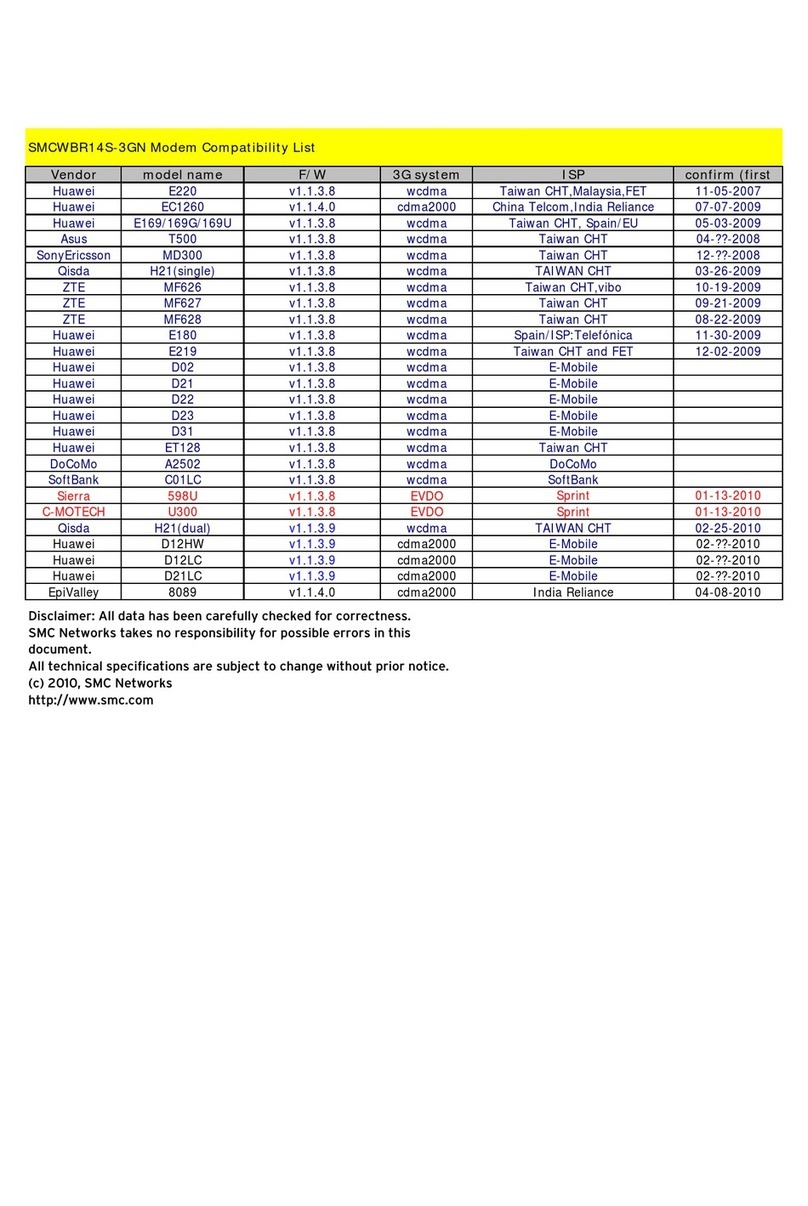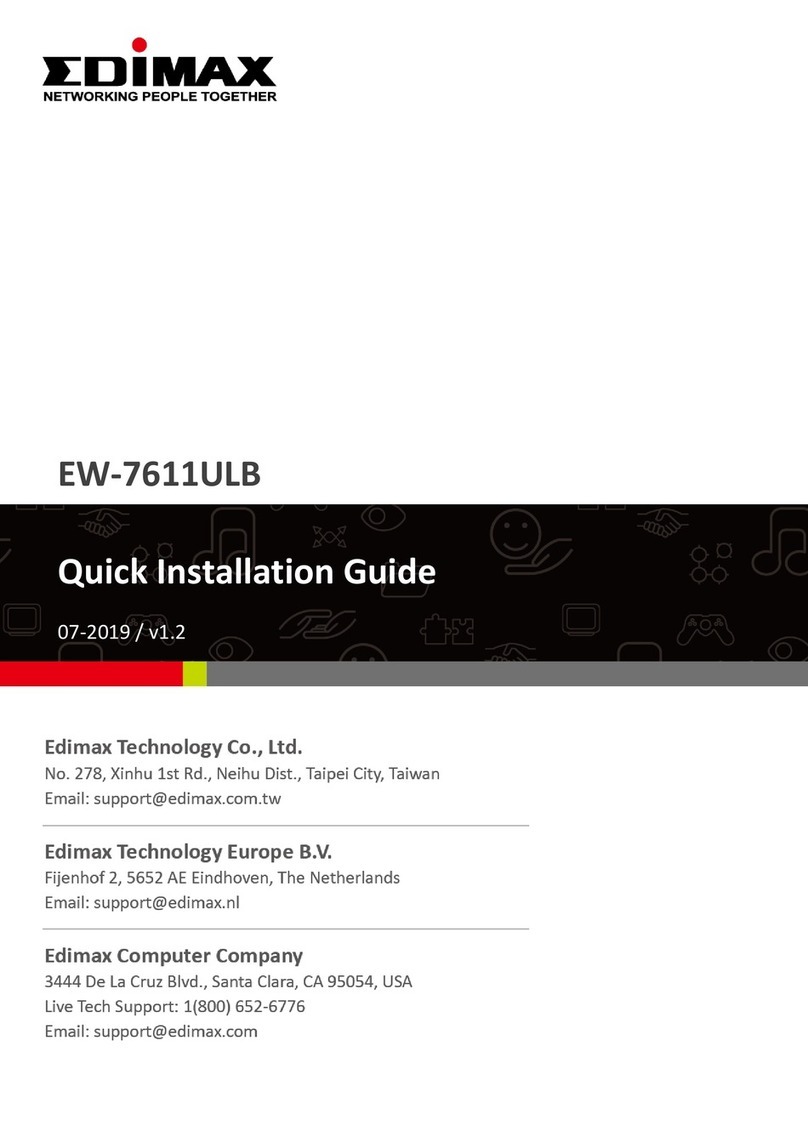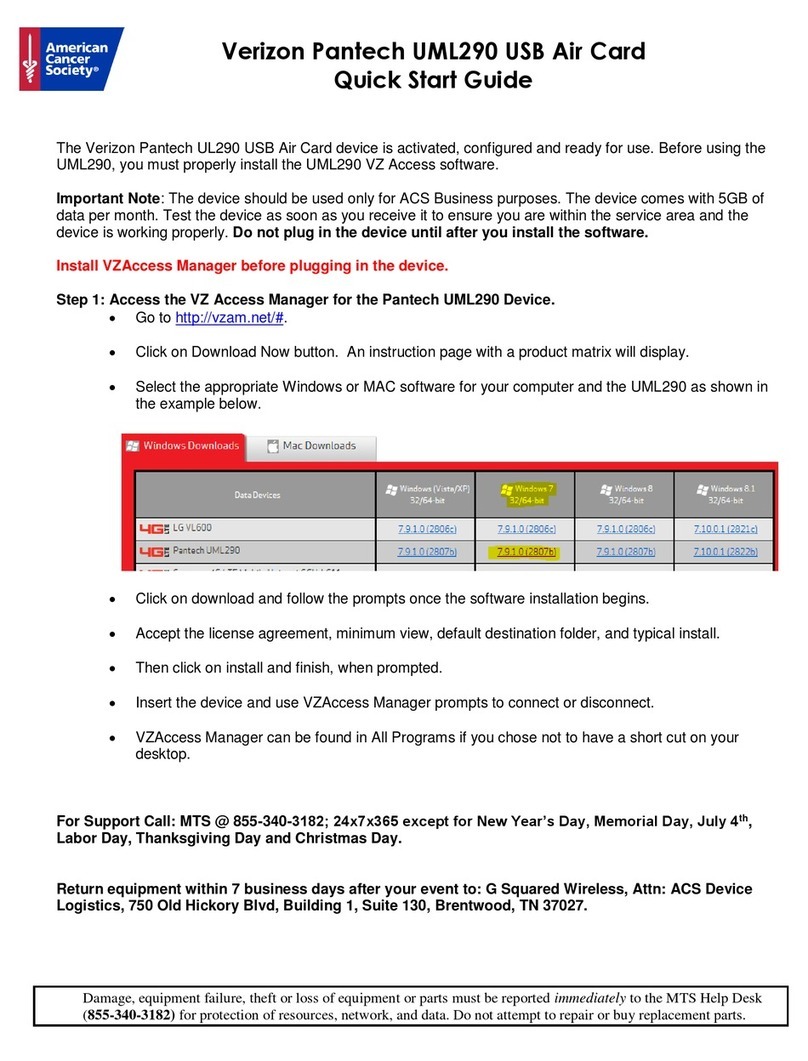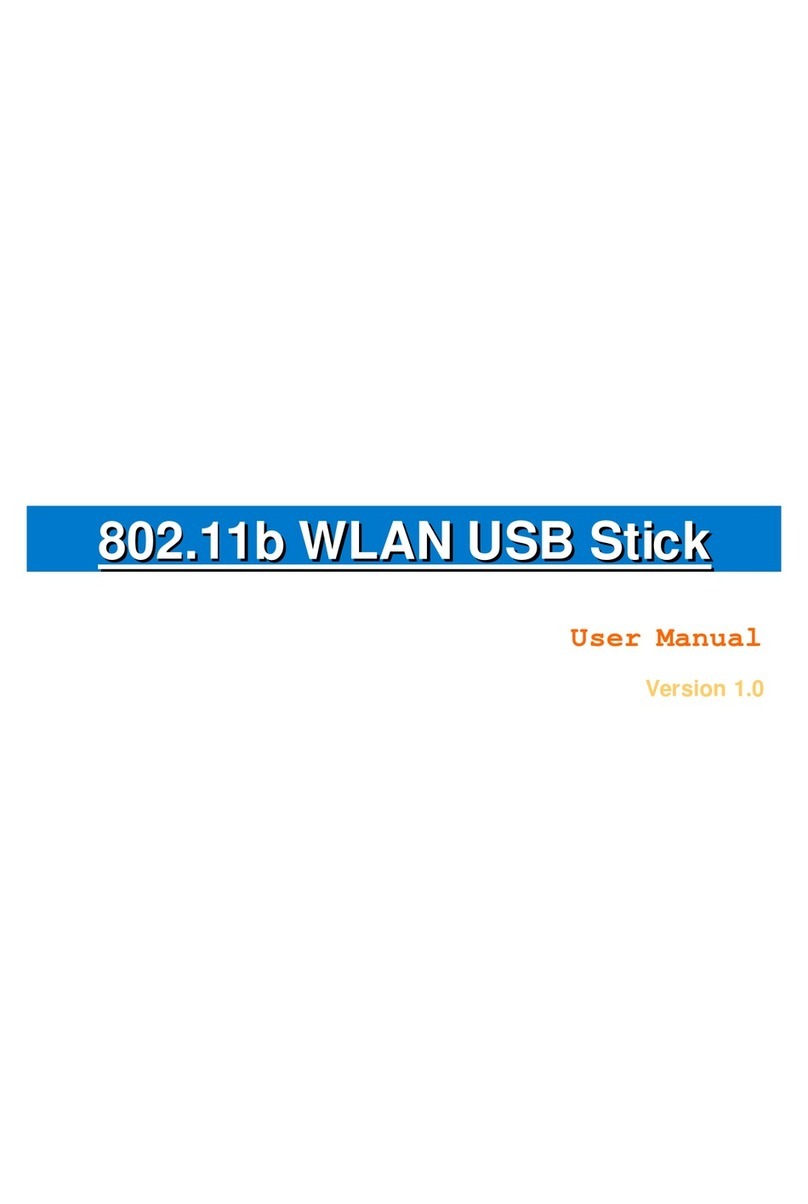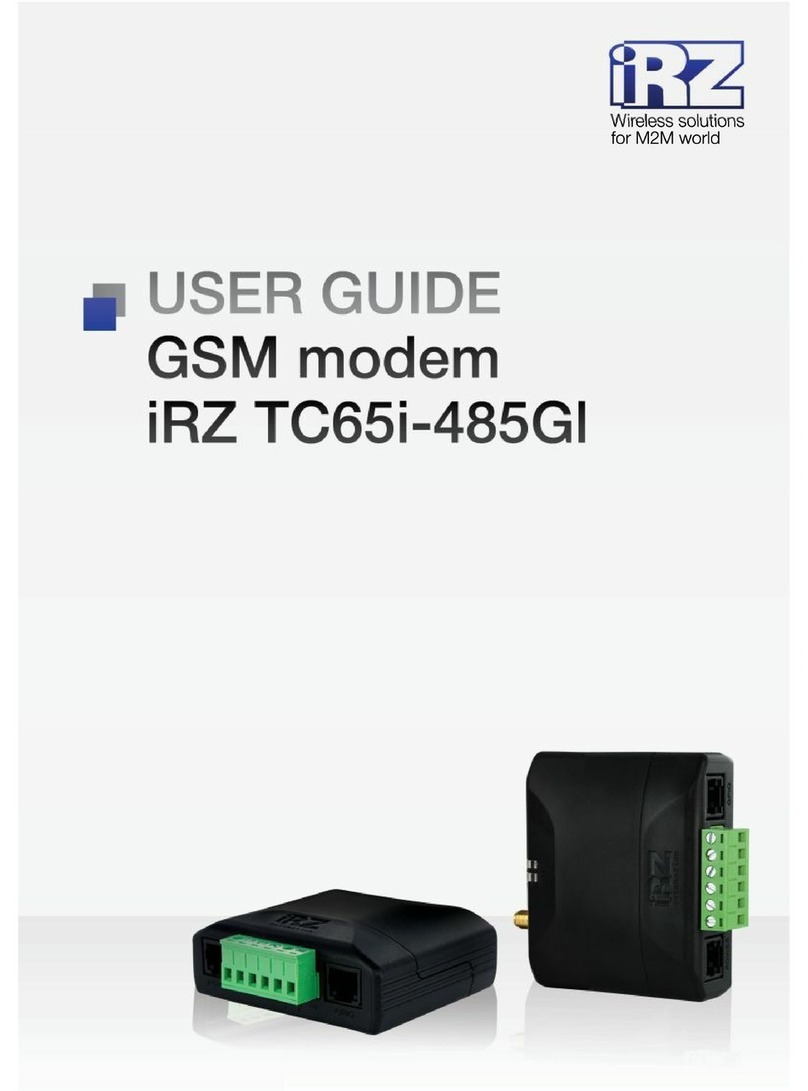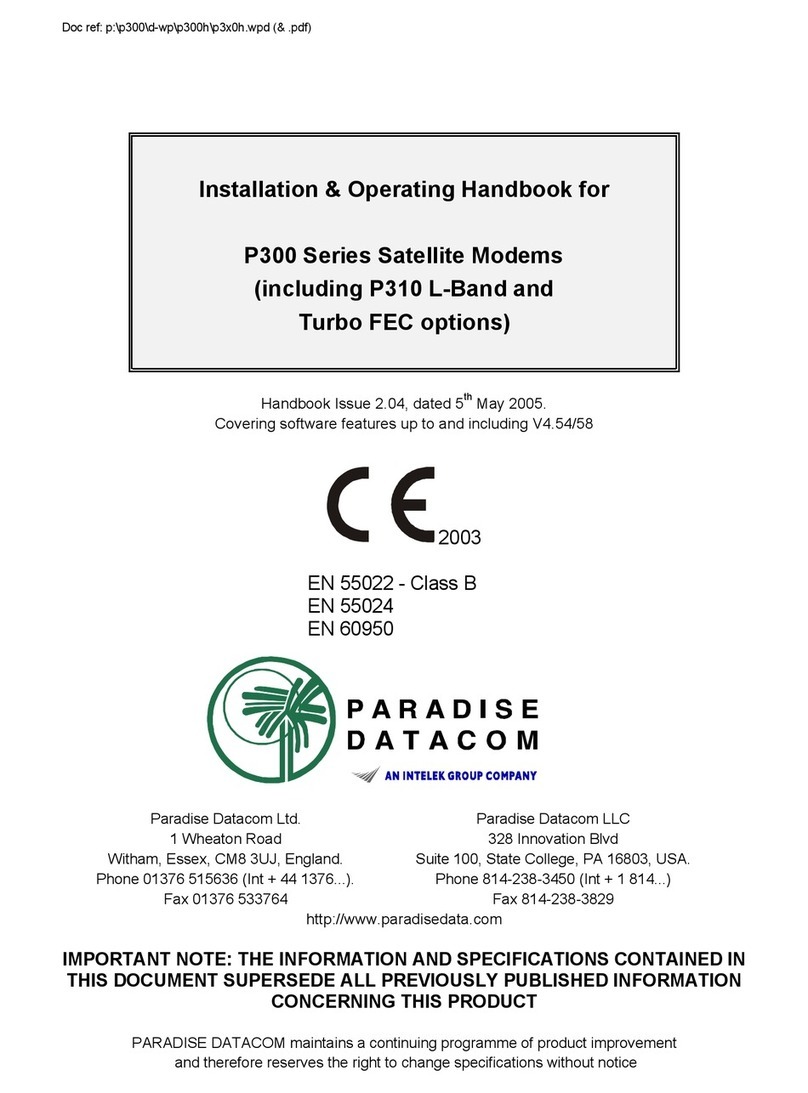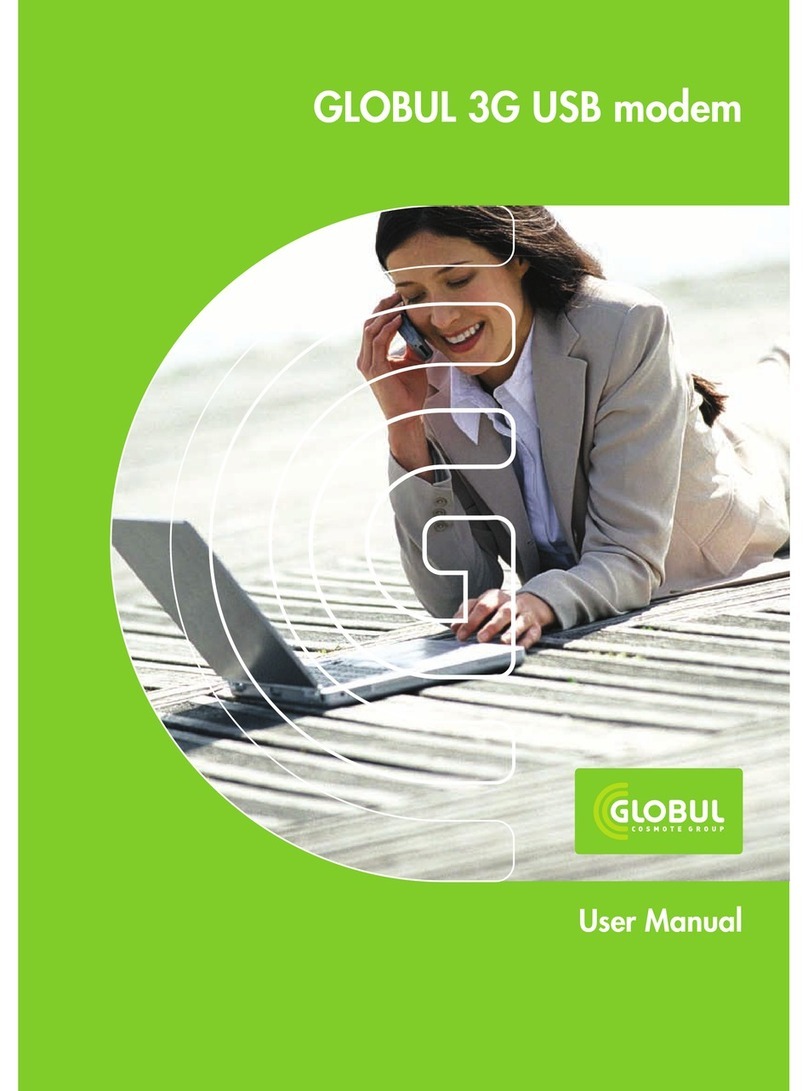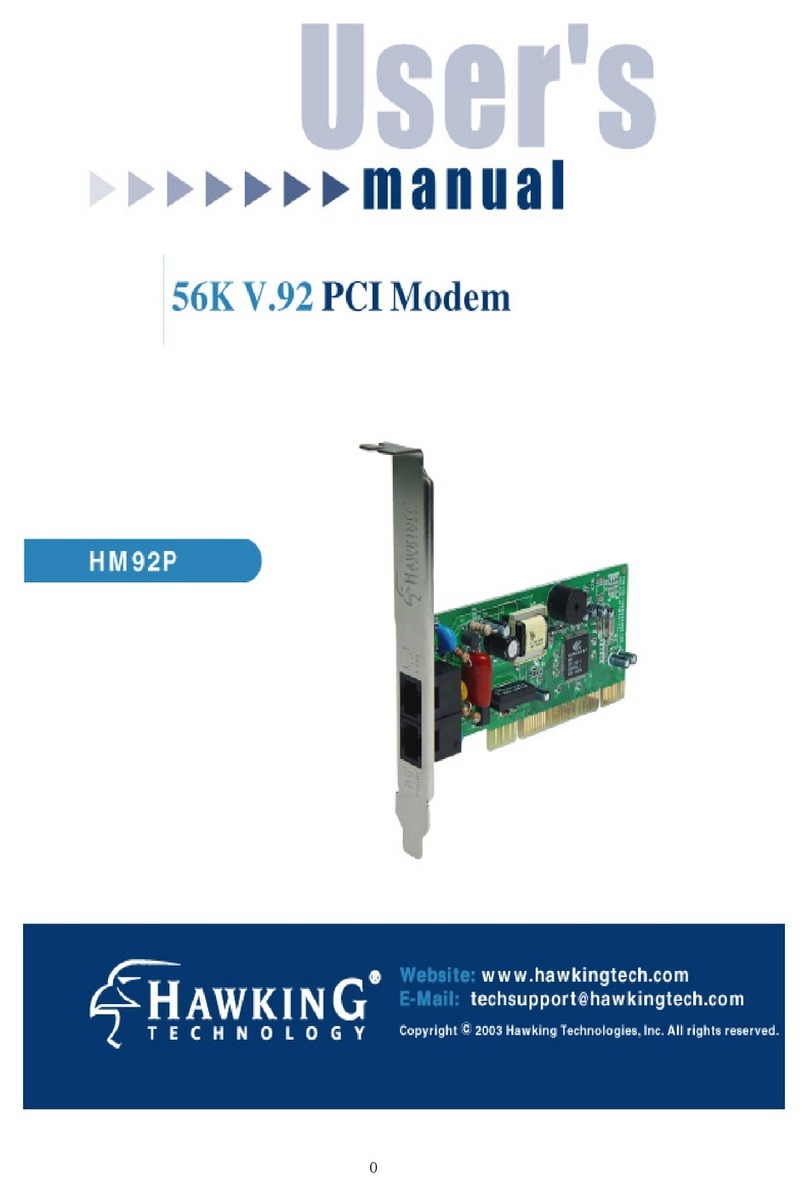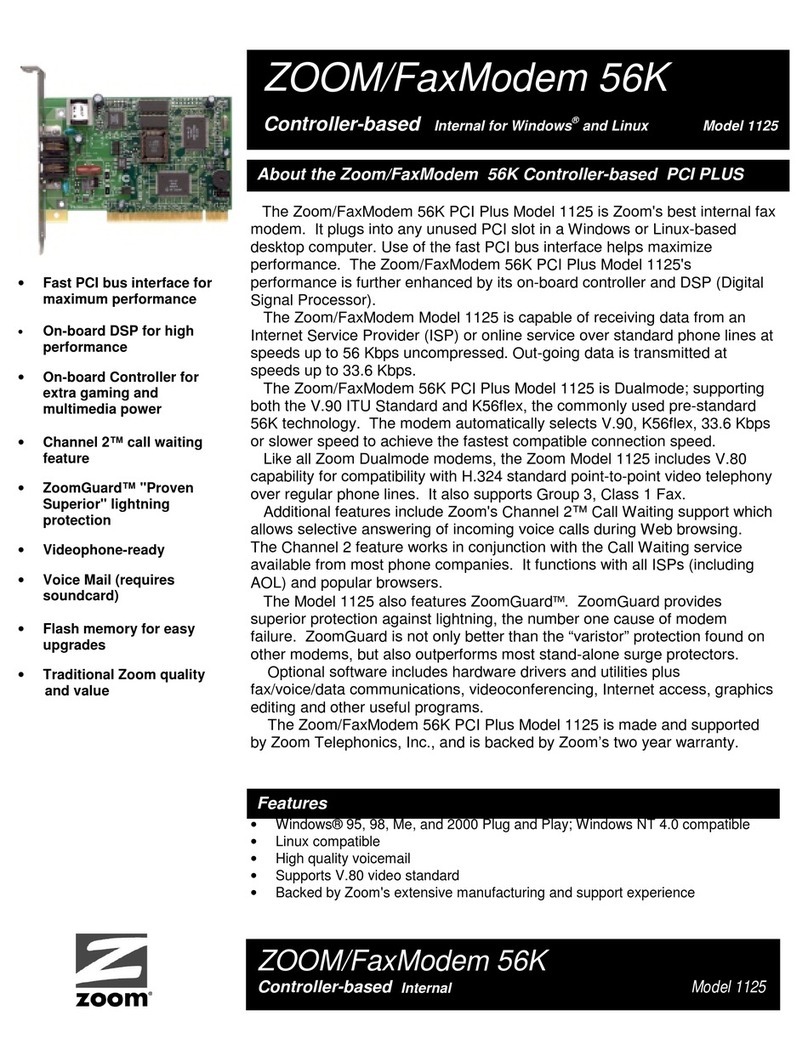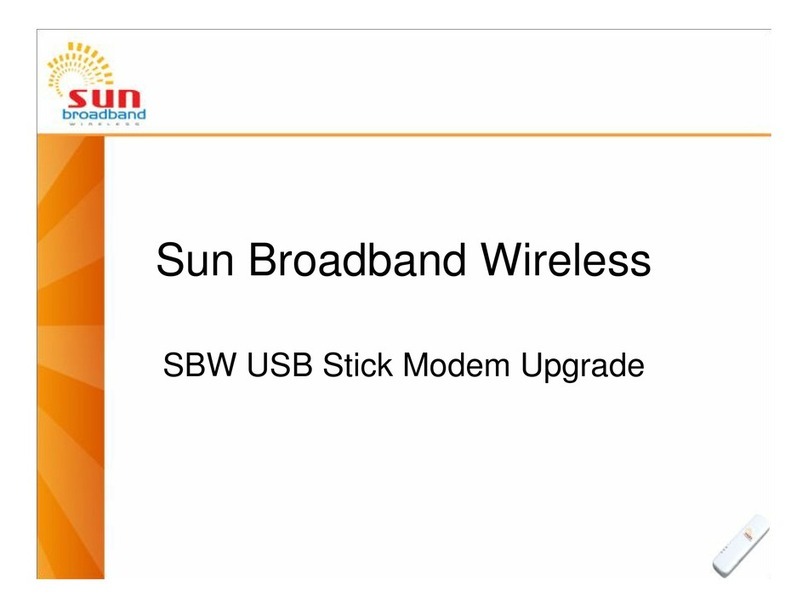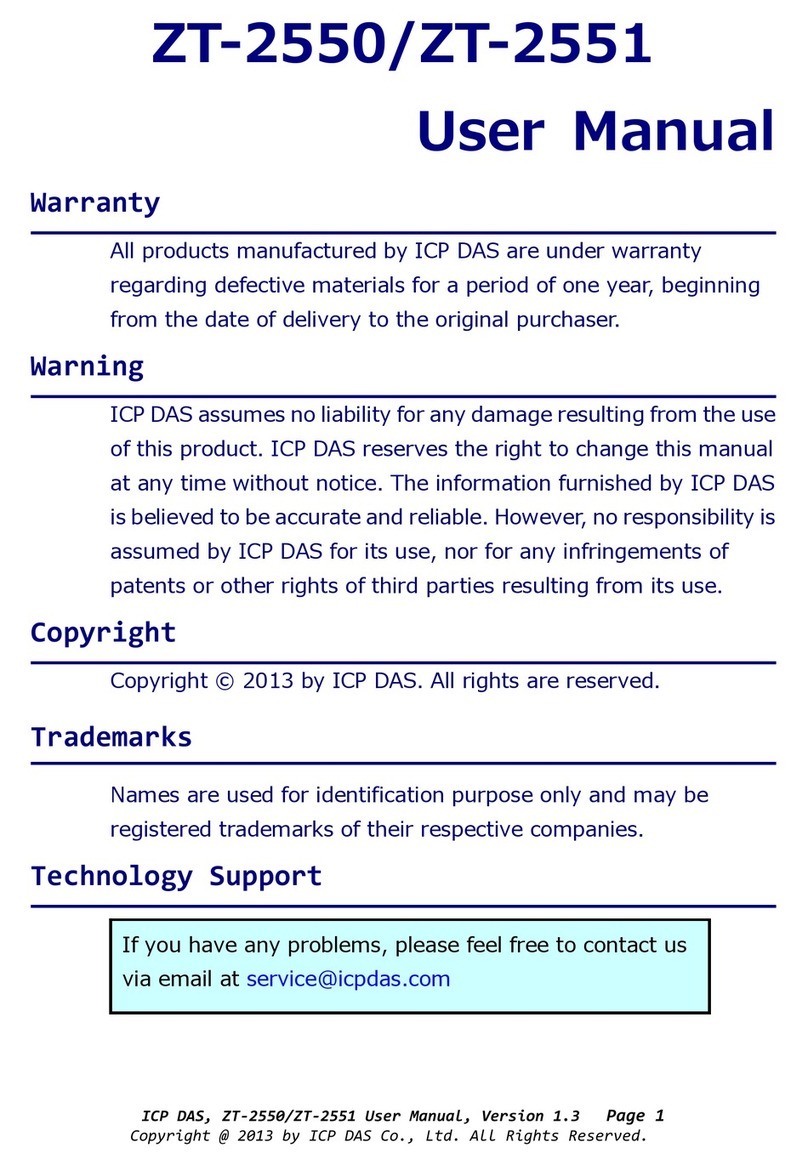Sprint U301 Specification sheet
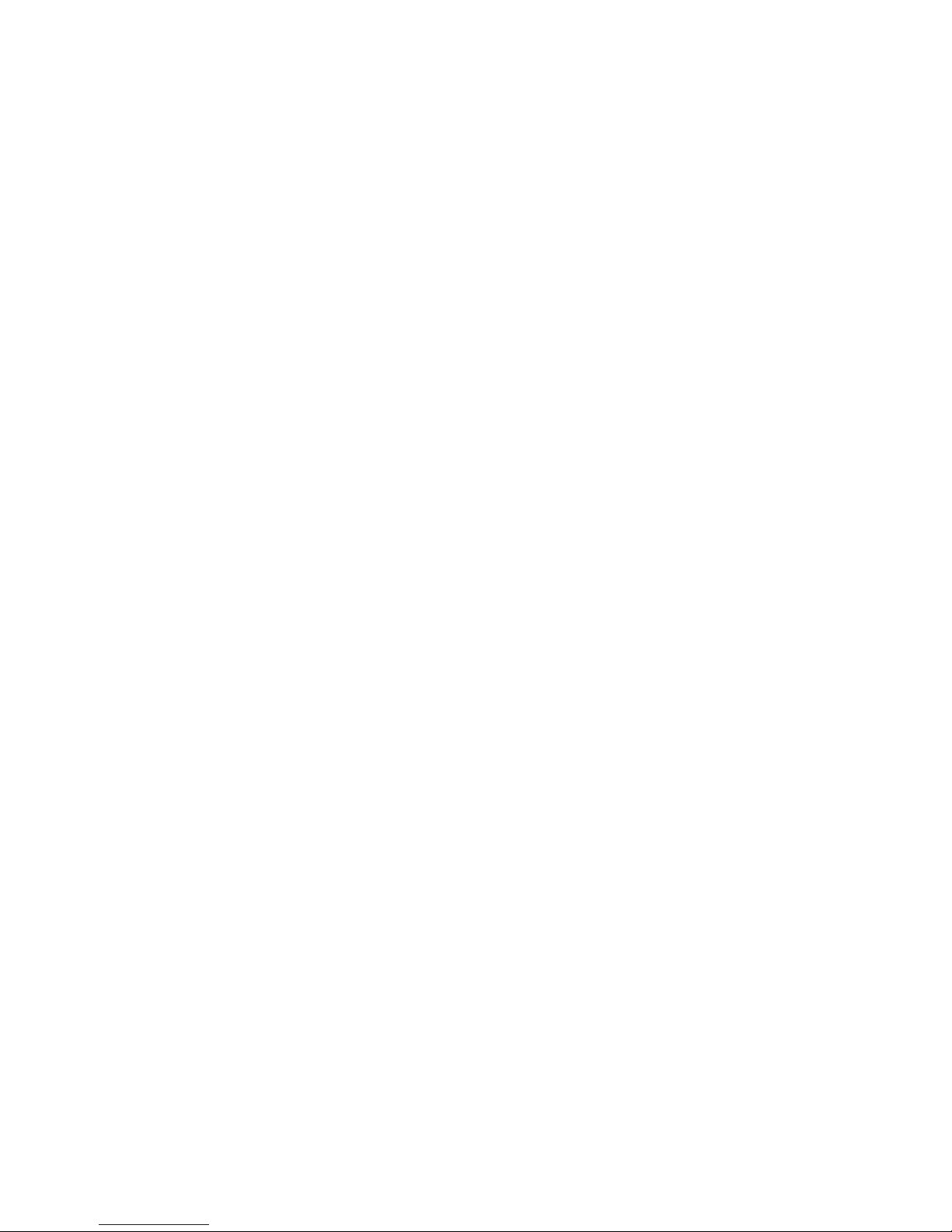
Get Started
Sprint 3G/4G USB Modem
U301
www.sprint.com

Table of Contents
How to Use This Guide
Section 1: Introducing the Sprint 3G/4G USB Modem
1A. Introducing the Sprint 3G/4G
USB Modem
Your Sprint 3G/4G USB Modem
System Requirements
Package Contents
Care and Maintenance
Section 2: Installing and Using the USB Modem
2A. Installing the Software
Installing the Software and Drivers
2B. Using Your USB Modem
Launch Software
Activating Your USB Modem
Attaching the Y-Extension Cable
Viewing the User Guide
Removing the USB Modem
Contacting Sprint Customer Service
Troubleshooting
Section 3: Technical Specifications, Regulatory and Safety Information, and Warranty
3A. Technical Specifications
Radio Frequency and Electrical Specifications
Software Specifications
Environmental Specifications
Mechanical Specifications
LED Operation
3B. Regulatory Information
Trademarks &Copyright
3C. Important Safety Information
Important Notice
Safety and Hazards\
3D. Warranty
Manufacturer's Limited One-Year Warranty
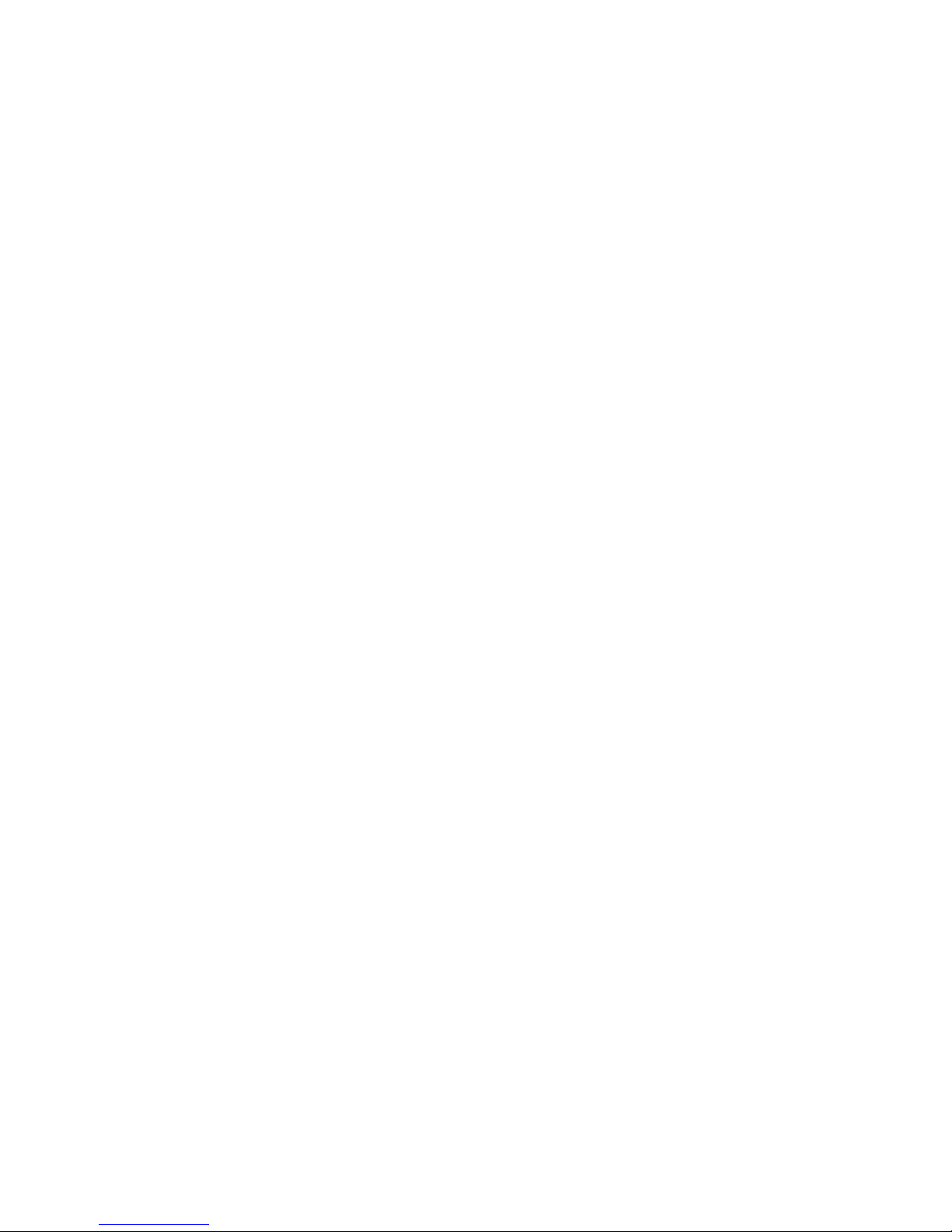
How to Use This Guide
The advantages of Sprint are as clear as each wireless connection you make. With Sprint service, we give you what you really
want from a wireless service provider—clear connections, easy-to-understand service plans, and self-servicing options for
managing your account. All this is designed to make your life easier and worry-free.
We know you’re eager to start using your USB Modem U301 right away, and the sections of this guide are designed to help
you do just that.
The first section gives an overview of the USB Modem U301 package contents.
The second section guides you through the steps required to install your USB Modem U301 and the Windows drivers and
software, describes how to start the software once it is installed, and explains how to use the Y-extension cable with
your device.
The third section lists the technical specifications, regulatory and important safety information, and warranty information
for your USB Modem U301.
Getting More Information About Your Device and Service
This guide describes how to install and start the software. To learn how to use all the features of your USB Modem U301 and
software, consult the user guide (see page 10 of this document) or online help.
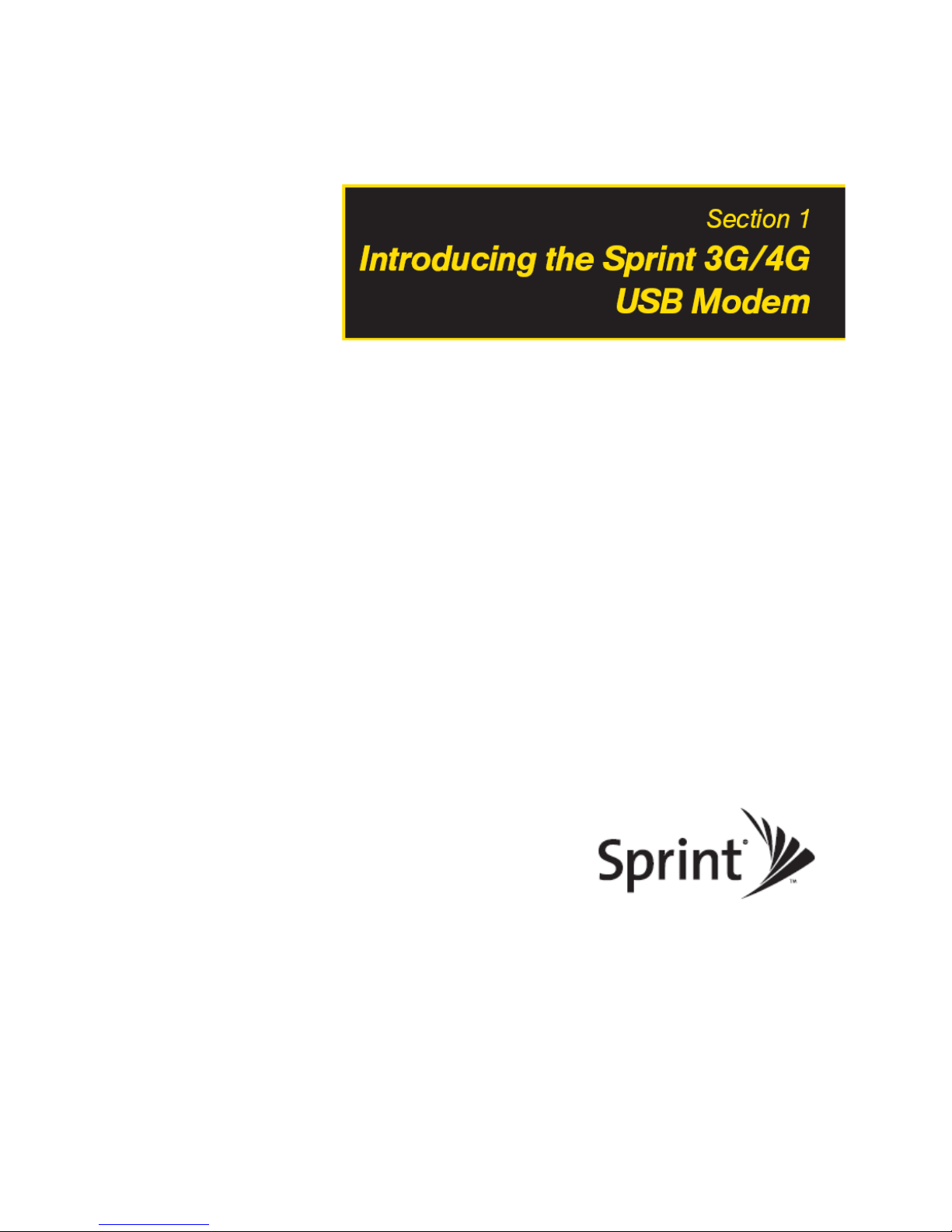

Section 1A : Introducing the Sprint 3G/4G USB Modem
This section introduces your USB Modem U300, and describes what is included with your device.
Your Sprint 3G/4G USB Modem
The USB Modem U301 is a dual-mode wireless USB modem. It is the first USB modem to combine 3G and 4G technology,
and is also the first USB modem to offer access to WiMAX service. This device offers the coverage of CDMA, while offering
WiMAX capabilities where service is available.
Using this device, and subject to network availability, you can:
•Easily activate your account
•Connect to the Internet and to VPN and corporate networks
•Send and receive large email messages
•Use Sprint Location Services
•Download media content (music, videos and real-time and streaming media)
•Play games online
System Requirements
This Sprint Mobile Broadband USB modem is supported on:
•Windows Vista.
•Windows XP with Service Pack 2 or later.
•Windows 2000 with Service Pack 4 or later.
To install and run the USB modem and the accompanying Sprint SmartViewSM software, you will need:
a free USB slot.
•a minimum of 256 MB of memory using Windows 2000 and Windows XP.
•a minimum of 1 GB of memory using Windows Vista.
•a minimum of 70 MB of free space on your hard drive.
•a minimum processor speed of 300 MHz for Windows 2000 and Windows XP.
•a minimum processor speed of 800 MHz for Windows Vista.
*Note : You can connect your device to any computer (desktop or laptop) with a USB slot.
Package Contents
Your USB Modem U301 package contains the following components:
•Sprint 3G/4G USB Modem U301
•USB extension cable
•Get Started guide
•CD-ROM including the Sprint SmartView software
Care and Maintenance
As with any electronic device, your USB modem must be handled with care to ensure reliable operation. Follow these
guidelines in using and storing the USB modem:
•The USB modem should fit easily into an available USB slot. Forcing the device into a slot may damage the
connector pins.
•Protect your USB modem from excessive moisture and heat, and from prolonged exposure to the sun.
•When it is not connected to your computer, store your USB modem in the pouch that came with the modem to avoid
dust.
•Remove your USB modem before storing or transporting your computer.
•When inserting or removing your USB modem, always grip from the sides rather than the end, as this prevents
damage to the USB modem.
•Do not use your USB modem while driving a vehicle, as it may distract you from properly operating the vehicle.
•Dispose of your USB modem in accordance with EPA guidelines. For more information, visit
www.epa.gov/epawaste/partnerships/plugin/cellphone/index.htm.

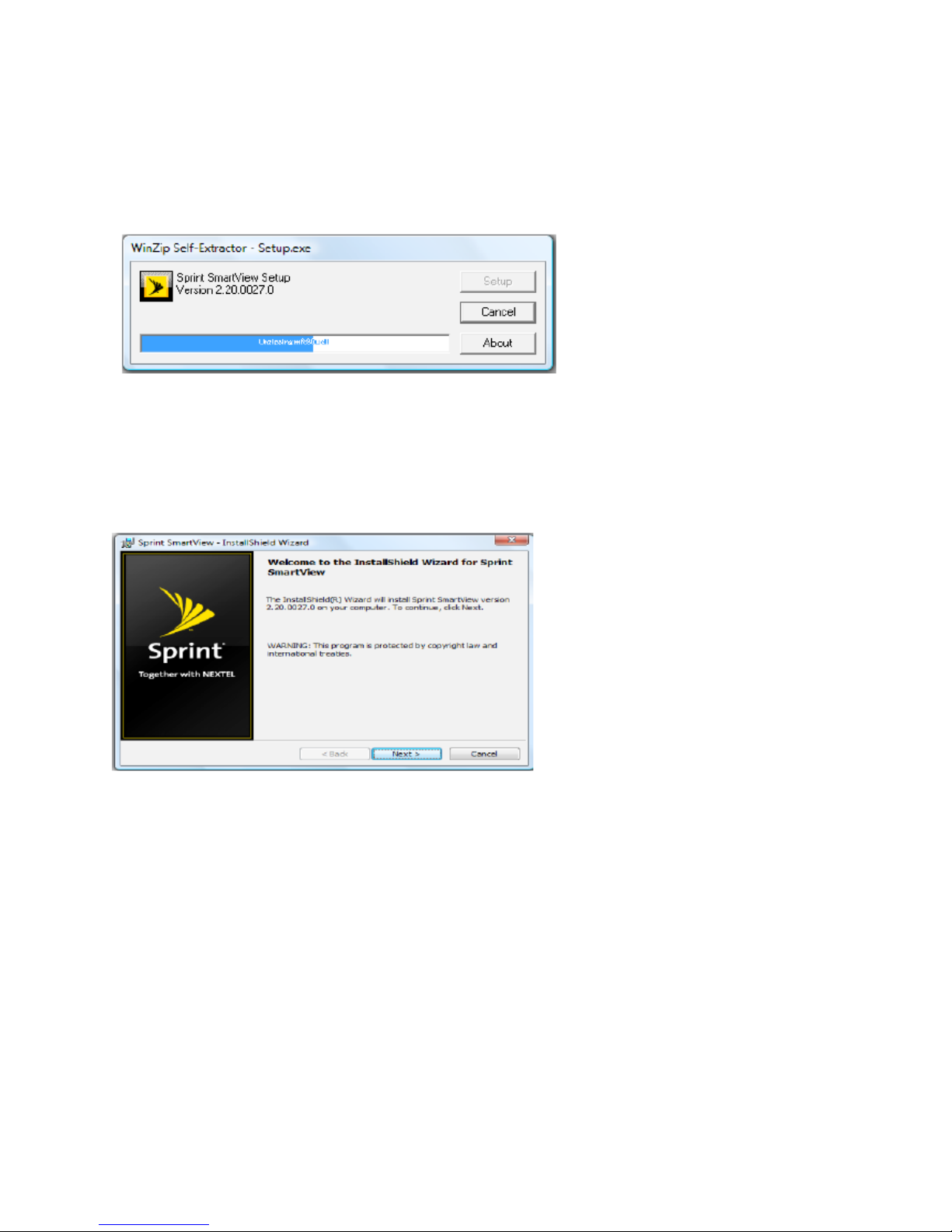
Section 2A : Installing the Software
Installing the Software and Drivers
1. Insert the installation CD into your CD-ROM drive. The CD should launch automatically. Click Setup to continue.
(If autoplay is disabled, navigate to your CD-ROM drive in Explorer and click setup.exe.)
2. In the “Welcome to the InstallShield Wizard for Sprint SmartView”installation window, click Next.
3. Read the License Agreement and select “I accept the terms in the License Agreement” to agree to the terms. Click
Next.

4. Select a skin (“New”or “Classic”) and click Next.
5. In the “Destination Folder”window, click Next to accept the default installation folder (recommended); or
click Change, specify a different installation folder, and then click Next to continue.
6. Click Install to begin installation.
7.Whenthe “InstallShield Wizard Completed”window appears, click Finish.
8. If a message that you must restart your computer is displayed, click Yes to restart your computer. Wait until your
computer restarts.
9. Proceed to Activating Your USB Modem.
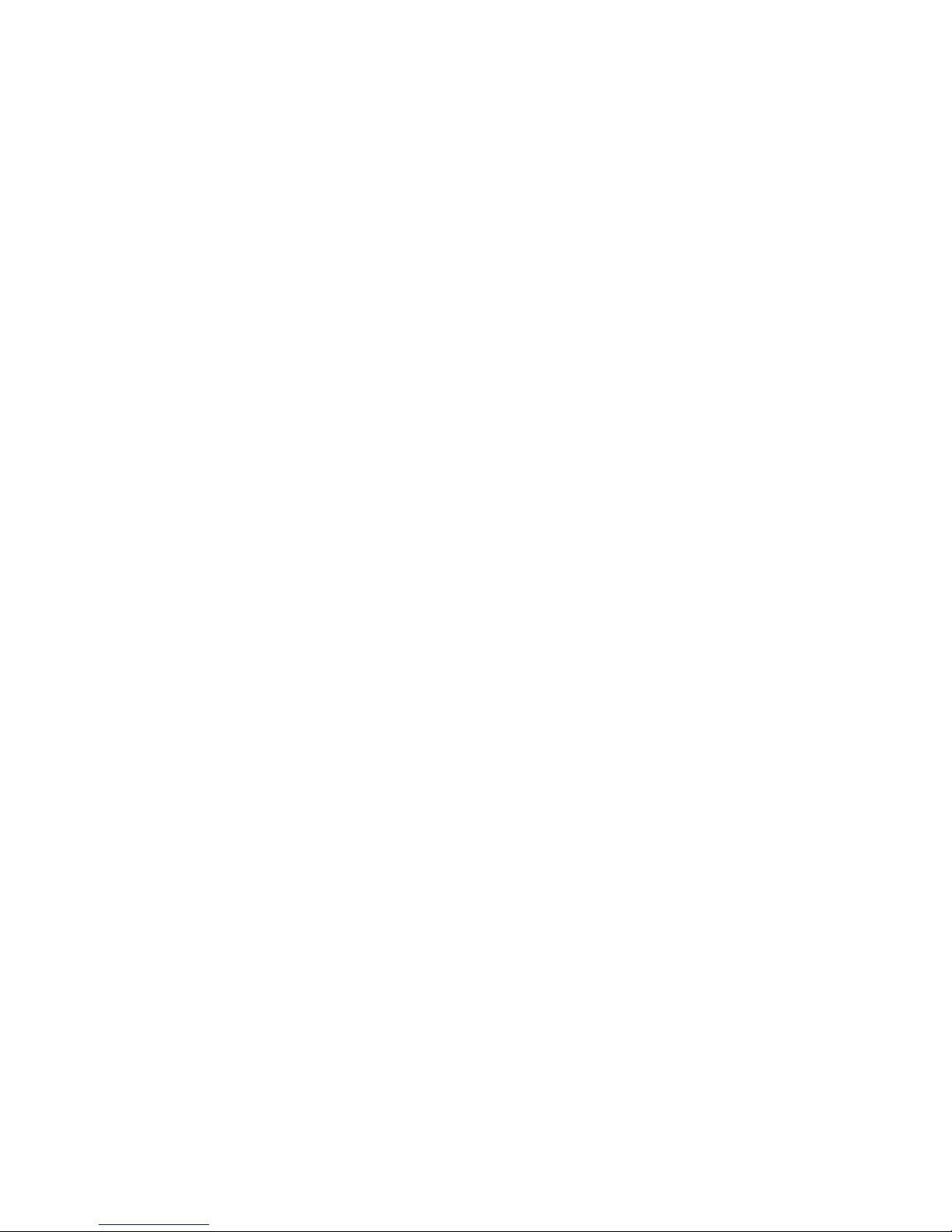
Section 2B : Using Your USB Modem
Launch Software
Activating Your USB Modem
Attaching the Y-Extension Cable
Using the USB Y-Extension Cable
Viewing the User Guide
Removing the USB Modem
Contacting Sprint Customer Service
Troubleshooting
Activating Your USB Modem
If your USB modem has not been preactivated or you have not activated it at the time of purchase, you must activate your
account and configure the USB modem to use your account. (Normally, your device will automatically complete the
activation process the first time you use it.)
1. Gripping both sides of the USB modem, insert it into your computer’s USB port. Windows detects the USB
modem and installs the drivers for it. This may take a few minutes. Once completed, the system tray may
display “Your devices are ready to use”or “Your new hardware is installed and ready to use.”
2. Launch the Sprint SmartView by double-clicking the program’s icon.
3. Hands Free activation starts automatically and will be displayed on the Sprint SmartView. After the activation
successfully completes, it will automatically connect and welcome you to the Sprint Network.
4. If activation was not successful, a message window is displayed. For instructions on activating your USB
modem, see the user guide (see “Viewing the User Guide”on page 10). Use the spaces below to write down
important information related to the activation process and your account.
ESN/MEID______________________________________
Activation code__________________________________
Sprint Phone number____________________________
MSID__________________________________________
Account password_______________________________
Sprint User Name________________________________
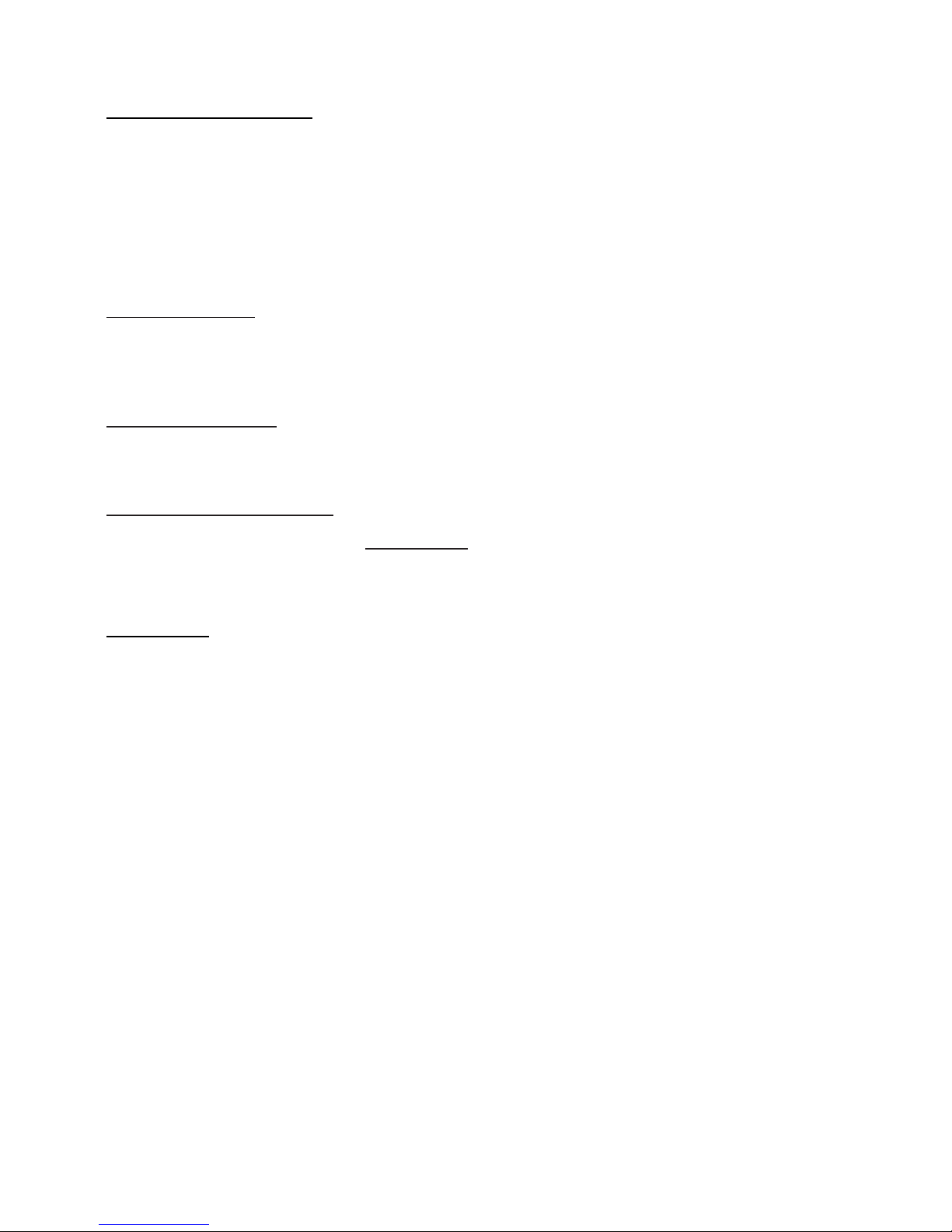
Attaching the Y-Extension Cable
Under most operating conditions, your device will operate well when inserted into a single USB slot, and you do not need to
install the Y-extension cable. But in some rare instances your USB modem may require more power to operate due to poor
signal strength. If your computer displays a warning message that your USB has exceeded the power limit, install the
Y-extension cable to supply additional power to the USB modem.
1. Insert the two paired USB connectors into any two USB slots on your computer.
2. Plug the USB modem into the other end of the Y-extension cable.*
(* U.S. Patents pending by C-motech Co. Ltd. Of South Korea)
Viewing the User Guide
The user guide provides detailed information on the Sprint SmartView software.
On your computer, select Start > All Programs > Sprint > SmartView > Users Guide.
On your computer, select Start > My Computer. Right click on CD/DVD RW Drive and select
EXPLORE > UserGuide.
Removing the USB Modem
1. Disconnect from the Sprint SmartView software if it is running.
2. Remove the USB modem from your computer’s USB slot by gripping both sides of the USB modem and pulling
straight out.
Contacting Sprint Customer Service
1. You can reach Sprint Customer Service by:
2. Logging on to your account at www.sprint.com.
3. Calling us toll-free at 1-866-639-9565.
4. Writing to us at Sprint Customer Service, P.O. Box 8077, London, KY 40742.
Troubleshooting
1. For a more complete listing of errors and possible solutions, please see the user guide or online Help. You
may also call Sprint Customer Service (see above).
2. Ensure that the Sprint SmartView software has been successfully installed on your computer.
3. Ensure that your USB modem has been activated.
4. Ensure that the USB modem is fully plugged into the USB slot.
5. Ensure that the LED light is on; otherwise connect and then reconnect the USB modem.
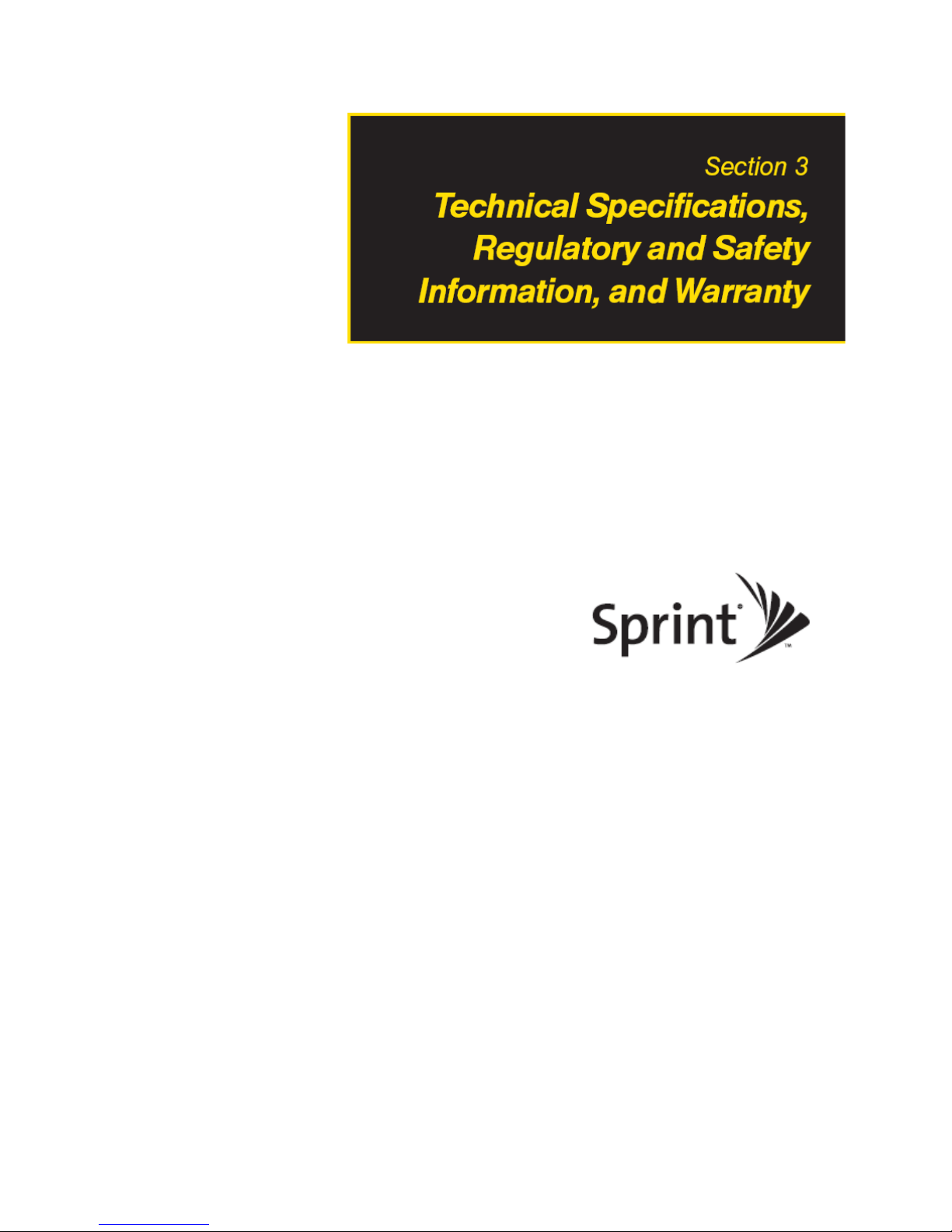
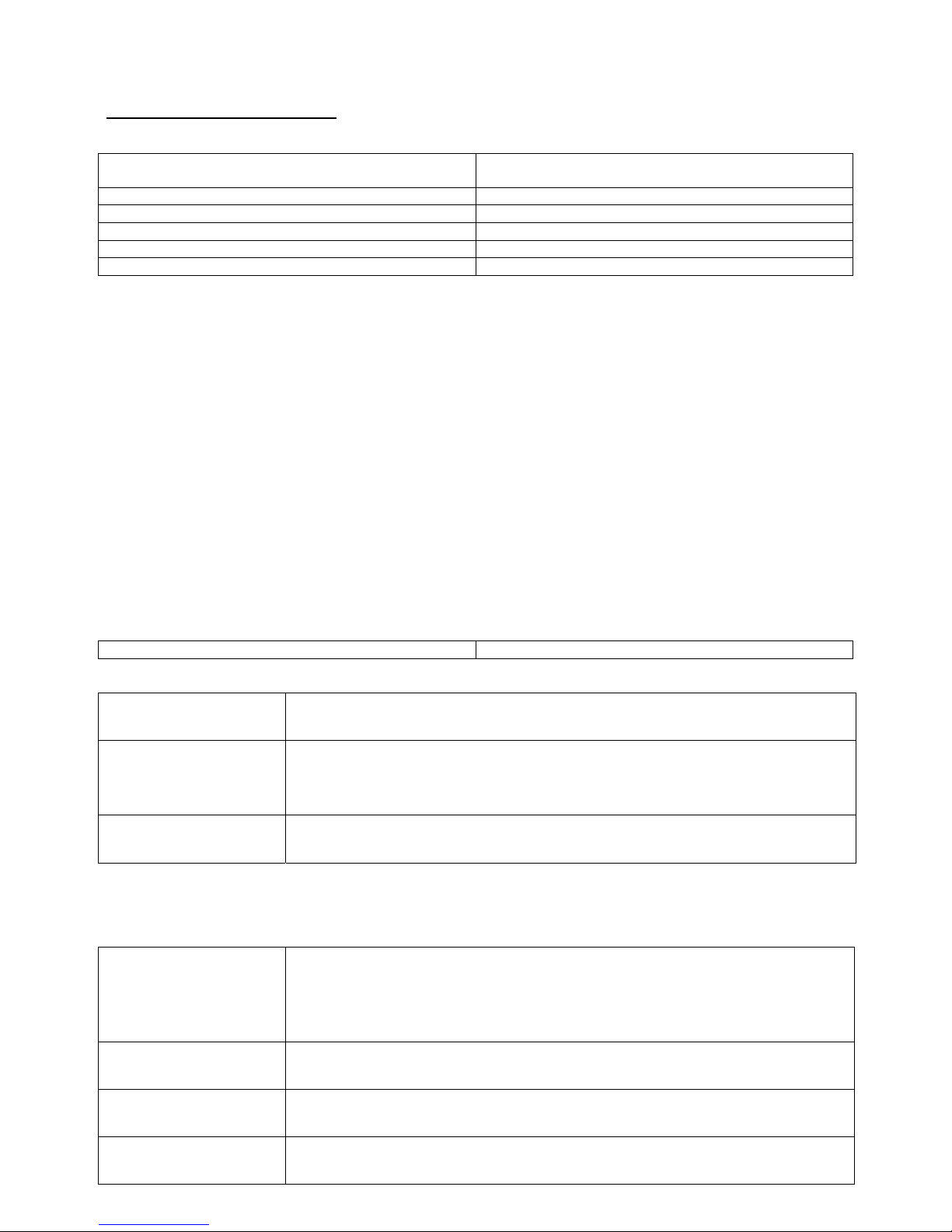
Section 3A : Technical Specifications
Radio Frequency and Electrical Specifications
Frequencies CDMA 800/1900 MHz
WiMAX 2.5 GHz
Interface Type High-Speed USB 2.0 compliant
Common air interface Dual-modem(CDMA+WIMAX)
Antenna Diversity Support Receive Diversity
DC input operating voltage +5VDC from USB host port
Maximum current @+5VDC Under 700mA
RF Frequencies
BC0
TX frequency: 824MHz – 849MHz
RX frequency: 869MHz – 894MHz
BC1
TX frequency: 1850MHz – 1910MHz
RX frequency: 1930MHz – 1990MHz
BC3.A
2498.5 MHz <= Fc <=2687.5 MHz for 5Mhz channel size
2501 MHz <= Fc <=2685 MHz for 10Mhz channel size
Software Specifications
OS Support Windows® 2000, XP, and Vista
Environmental Specifications
Operating conditions -20°C ~ +55°C , 85%(at 50(°C)), relative humidity (non-condensing)
Storage Temperature -35°C ~ +75°C
Humidity 95%, non-condensing
Mechanical Specifications
Dimensions
32.2mm * 89mm * 24mm( with Spacer)
32.2mm * 89mm * 11mm( without Spacer).
Weight Approx. 35.6g
Form Factor USB Series “A” Type plug
Housing Material CASE – PC
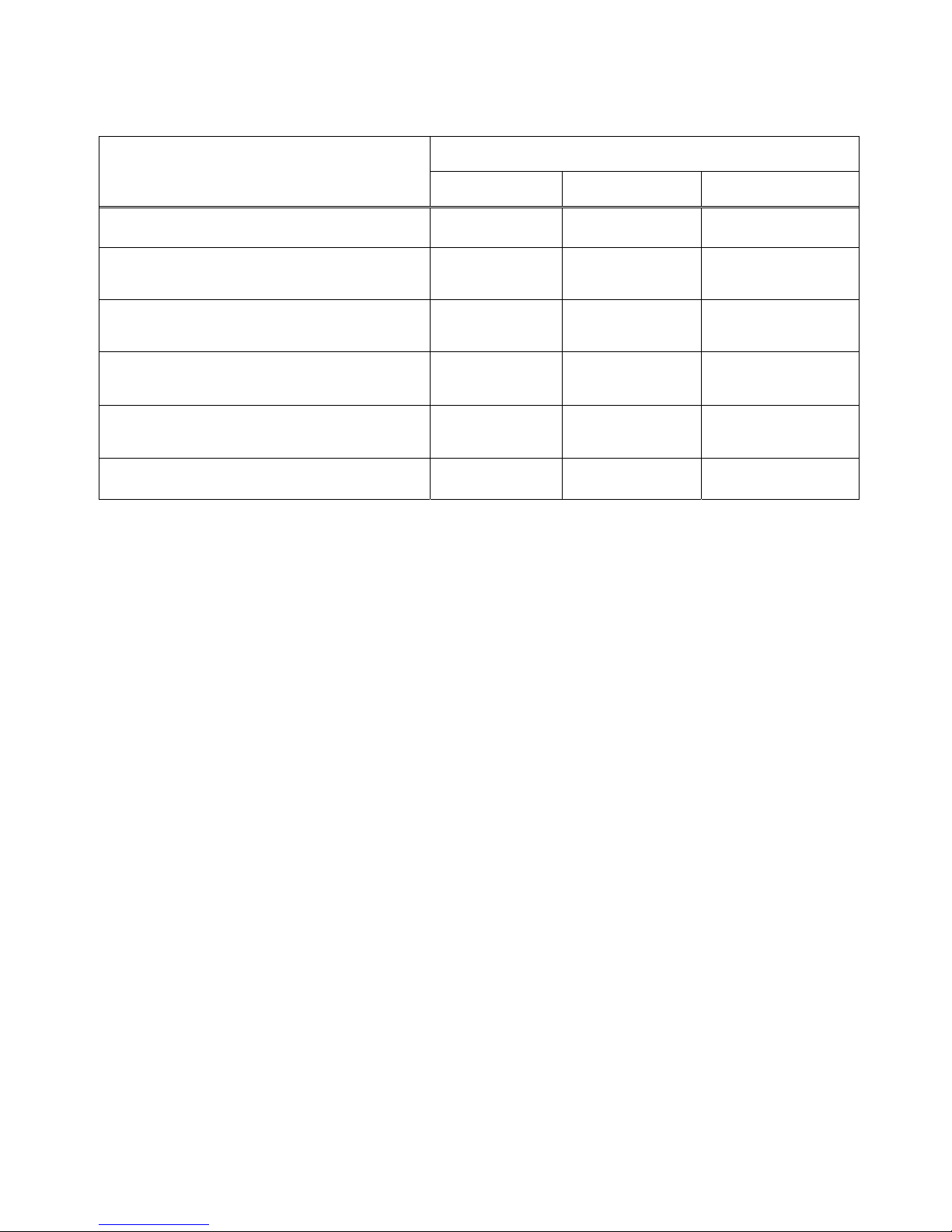
LED function descriptions
Function LED Color
RED GREEN BLUE
POWER ON ON ON -
ACQUISITION- Fail ON - -
IDLE (RSSI > -90dBm) - Flash (500ms) -
IDLE (RSSI < -95dBm) Flash (500ms) - -
DATA CALL Flash (500ms)
Dormant state ON

Section 3B
Regulatory Information
This device is compliant with Parts 15, 22, 24, and 27 of the FCC Rules. Operation of this device is subject to the following
two conditions:
1. This device may cause harmful interference.
2. This device must accept any interference received, including interference that may cause undesirable
operation. FCC guidelines stipulate that the antenna should be 1.5 cm (0.6") or more from user during operation. FCC ID:
TARCMU-301
CAUTION
Unauthorized modifications or changes not expressly approved by Franklin Wireless could void compliance with regulatory
rules and thereby your authority to use this equipment.
WARNING (EMI) – United States FCC Information
This equipment has been tested and found to comply with the limits pursuant to Parts 15, 22, 24, and 27 of the FCC Rules.
These limits are designed to provide reasonable protection against harmful interference in an appropriate installation. This
equipment generates, uses, and can radiate radio frequency energy and, if not installed and used in accordance with the
instructions, may cause harmful interference to radio communication. However, there is no guarantee that interference will
not occur in a particular installation.
If this equipment does cause harmful interference to radio or television reception, which can be determined by turning the
equipment off and on, the user is encouraged to try to correct the interference by one or more of the following measures:
Reorient or relocate the receiving antenna.
Increase the separation between the equipment and receiver.
Connect the equipment into an outlet on a circuit different from that to which the receiver is connected.
Consult the dealer or an experienced radio/TV technician for help.
WARNING (FCC)
This modem must be 5 mm (0.2 inches) or more from the user and bystanders during operation to satisfy FCC (regulatory)
RF exposure requirements.
It is approved for use with normal-size notebook computers only (typically with 12-inch or larger display screens). For
notebook computers with a display screen smaller than 12 inches or if the orientation of the USB slot does not allow for at
least 5 mm between the modem and the user or bystanders, use the provided extension cable to ensure a safe distance between
the modem antenna and users or bystanders.
To meet FCC requirements, use only the supplied USB extension cable ; other cables should not be used.
Body worn operation
SAR compliance has been established in the laptop computer(s) with Horizontal and Vertical slot
configurations, and can be used in laptop computers with substantially similar physical dimensions,
construction, and electrical and RF characteristics.
The antenna(s) used for this USB dongle must not be co-located or must not operate in conjunction with
any other antenna or transmitter within a host device
Trademarks
Sprint and the logo are trademarks of Sprint. Other marks are the property of their respective owners.
Windows® is a registered trademark of Microsoft Corporation.
Copyright
©2009 Sprint. Sprint and the logo are trademarks of Sprint. Other marks are the property of their respective owners.
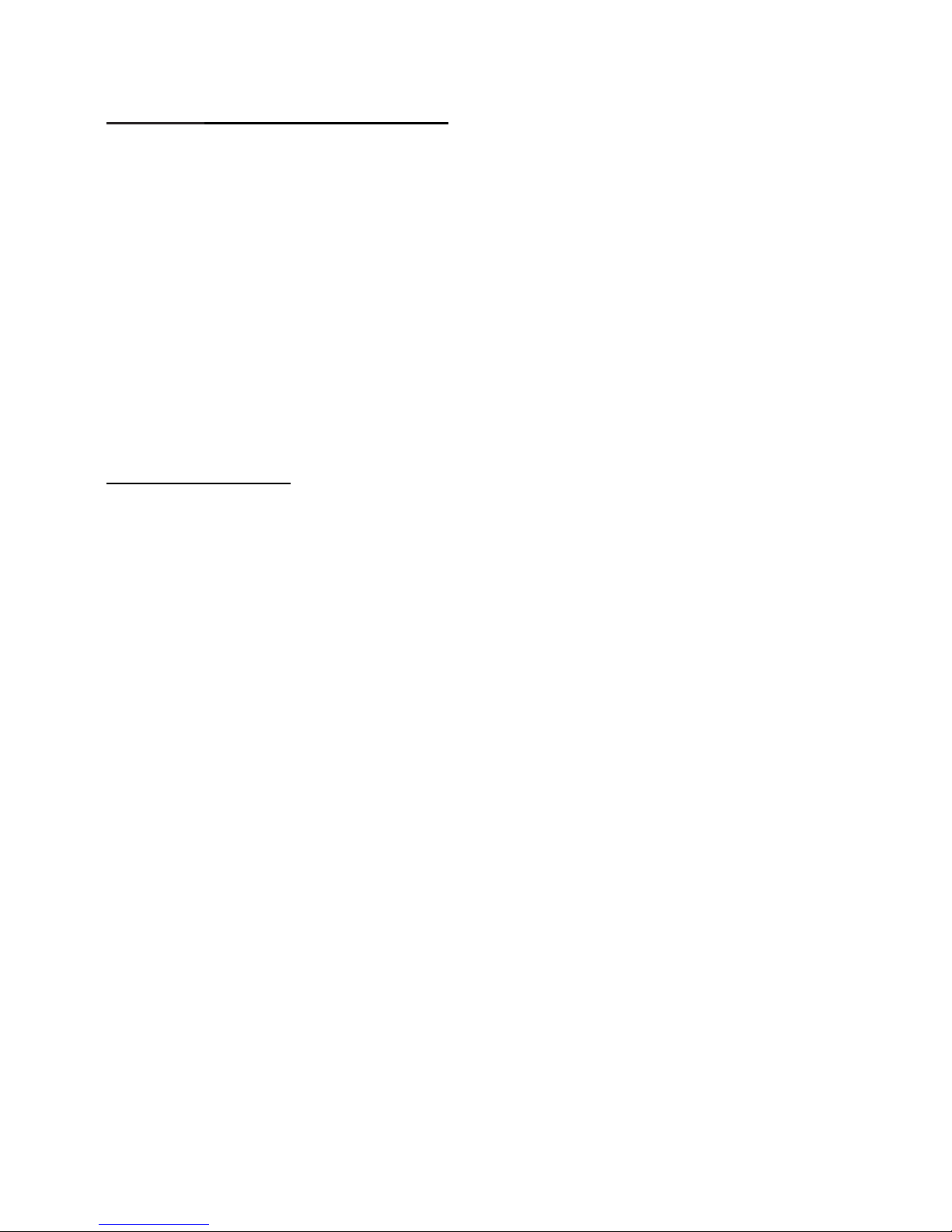
Section 3C: Important Safety Information
Important Notice
Because of the nature of wireless communications, transmission and reception of data can never be guaranteed. Data may be
delayed, corrupted (i.e., have errors), or be totally lost. Although significant delays or losses of data are rare when wireless
devices such as the Sprint 3G/4G USB Modem U301 are used in a normal manner with a well-constructed network, they
should not be used in situations where failure to transmit or receive data could result in damage of any kind to the user or any
other party, including but not limited to personal injury, death, or loss of property. Franklin Wireless, Corp. accepts no
responsibility for damages of any kind resulting from delays or errors in data transmitted or received using the Sprint 3G/4G
USB Modem U301, or for failure of Sprint 3G/4G USB Modem U301 to transmit or receive such data.
Safety and Hazards
Do not operate modem in areas where blasting is in progress, where explosive atmospheres may be present, near medical
equipment, life support equipment, or any equipment which may be susceptible to any form of radio interference. In such
areas, the Sprint 3G/4G USB Modem U301 must be removed from your computer. It can transmit signals that could interfere
with this equipment. Do not operate the Sprint 3G/4G USB Modem U301 in any aircraft, whether the aircraft is on the ground
or in flight. In aircraft, the Sprint 3G/4G USB Modem U301 must be removed from your computer. When operating, it can
transmit signals that could interfere with various onboard systems. The driver or operator of any vehicle should not operate
the Sprint 3G/4G USB Modem U301 while in control of a vehicle. Doing so will detract from the driver or operator’s control
and operation of that vehicle. In some jurisdictions, operating such communication devices while in control of a vehicle is an
offense.
Section 3D : Warranty
Manufacturer’s Limited One-Year Warranty
The company warrants to original retail purchaser of this device, that should product during normal consumer usage
conditions, be proven defective in material or any part thereof, during normal consumer usage conditions, be defective in
material or workmanship that results in product failure within the first twelve (12) month period from the date of purchase,
such defects will be repaired or replaced (with new or refurbished) product at the Company’s discretion, without charge for
parts and labor directly related to the defect(s). This warranty extends to consumers who purchase the product in the United
States or Canada and it’s not transferable or assignable. This warranty does not apply to:
(a) Product subject to abnormal use or conditions, accident, mishandling, neglect, unauthorized alteration, misuse, improper
installation or repair or improper storage;
(b) Products whose mechanical serial number or electronic serial number has been removed, altered, or defaced;
(c) Damage from exposure to moisture, humidity, excessive temperature or extreme environment conditions;
(d) Damage resulting from connection to, or use of any accessory or other product not approved or authorized by the
company;
(e) Defects in appearance, cosmetic, decorative or structural items such as framing and non-operative parts;
(f) Product damaged from external causes such as fire, flooding, dirt, sand, weather conditions, battery leakage, blown fuse,
theft or improper usage of any electrical source.
The Company disclaims liability for removal or reinstallation of the product, for geographic coverage, for inadequate signal
reception by the antenna or for communications range or operation of the cellular system as a whole.
When sending your wireless device to Franklin Wireless’ authorized distributors for repair or service, please note that any
personal data or software stored on the device may be inadvertently erased or altered. Therefore, we strongly recommend you
make a back up copy of all data and software contained on your device before submitting it for repair or service. This
includes all contact lists, downloads (i.e. third-party software applications, games and graphics) and any other data added to
your device. Franklin Wireless is not responsible for and does not guarantee restoration of any third-party software, personal
information or memory data contained in, stored on, or integrated with any wireless device, whether under warranty or not,
returned to Franklin Wireless’ authorized distributors for repair or service. To obtain repairs or replacement within the terms
of this Warranty, the product should be delivered with proof of Warranty coverage (e.g. dated bill of sale), the consumer’s
return address, and daytime phone number and/or fax number and complete description of the problem, transportation prepaid,
to the Company at the address shown below or to the place of purchase for repair or replacement processing. In addition, for
reference to an authorized Warranty station in your area, please call (800) 959-3558 in the United States.
The extent of the company’s liability under this warranty is limited to the repair or replacement provided above and, in no
event, shall the company’s liability exceed the purchase price paid by purchaser for the product.
Any implied warranties, including any implied warranty of merchant ability or fitness for a particular purpose, shall be
limited to the duration of this written warranty. Any action for breach of any warranty must be brought within a period of 18
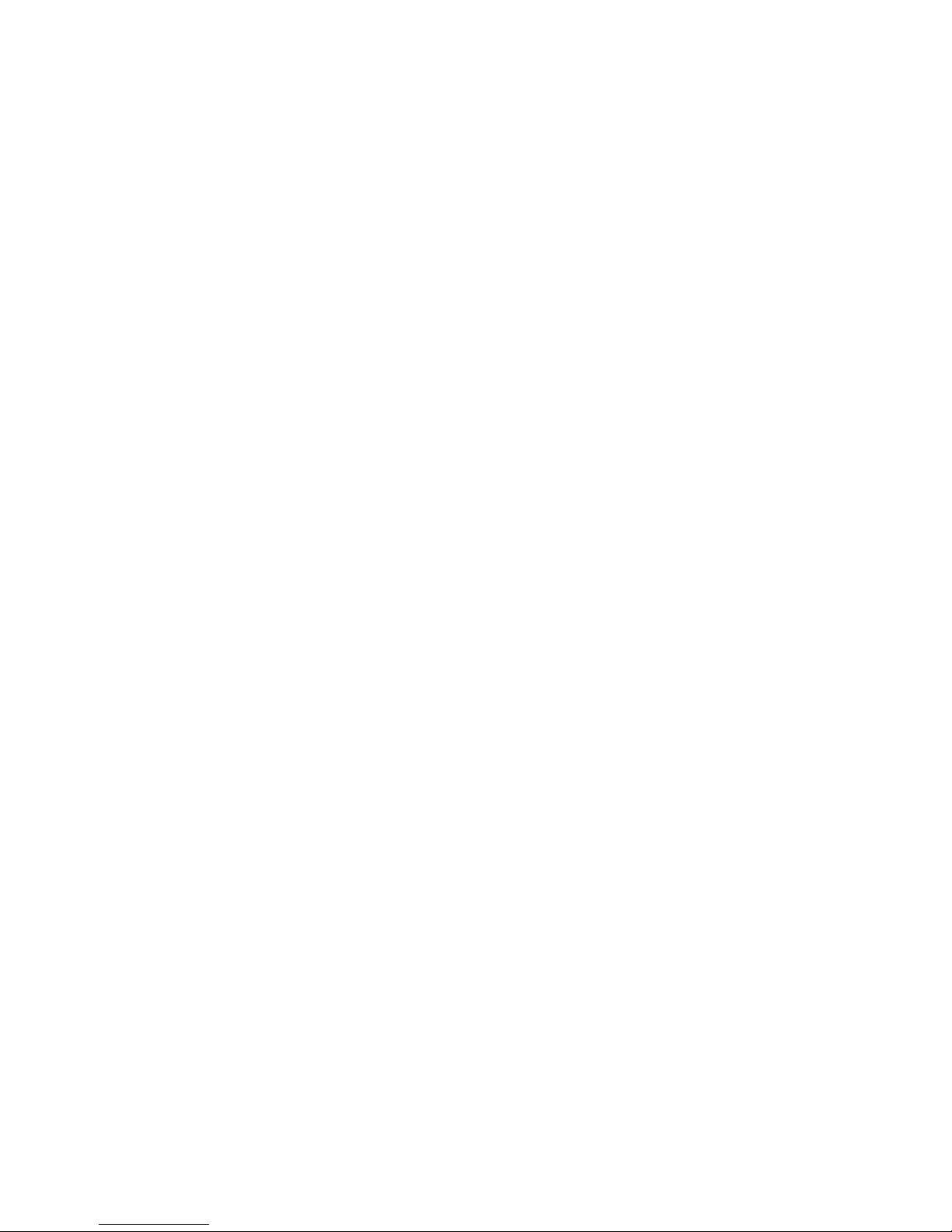
months from date of original purchase in no case shall the company be liable for a special consequential or incidental
damages for breach of this or any other warranty, express or implied, whatsoever. The company shall not be liable for the
delay in pending service under this warranty or loss of use during the time the product is being repaired or replaced.
No person or representative is authorized to assume for the Company any liability other than expressed herein in connection
with the sale of this product. Some states or provinces do not allow limitations on how long an implied warranty lasts on the
exclusion or limitation of incidental or consequential damage so the above limitation or exclusions may not apply to you. This
Warranty gives you specific legal rights, and you may also have other rights, which vary from state to state or province to
province.
Other manuals for U301
1
Table of contents
Other Sprint Modem manuals

Sprint
Sprint U772 User manual

Sprint
Sprint Ride-Fi User manual
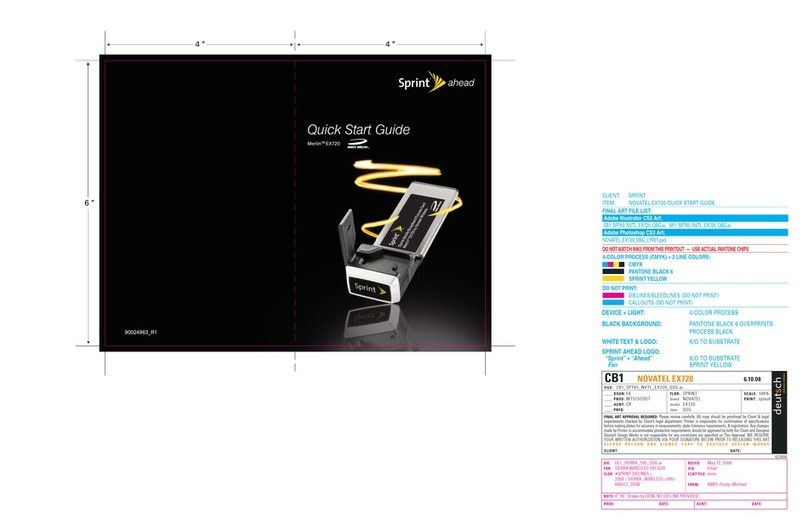
Sprint
Sprint Merlin EX720 User manual

Sprint
Sprint 250U Manual
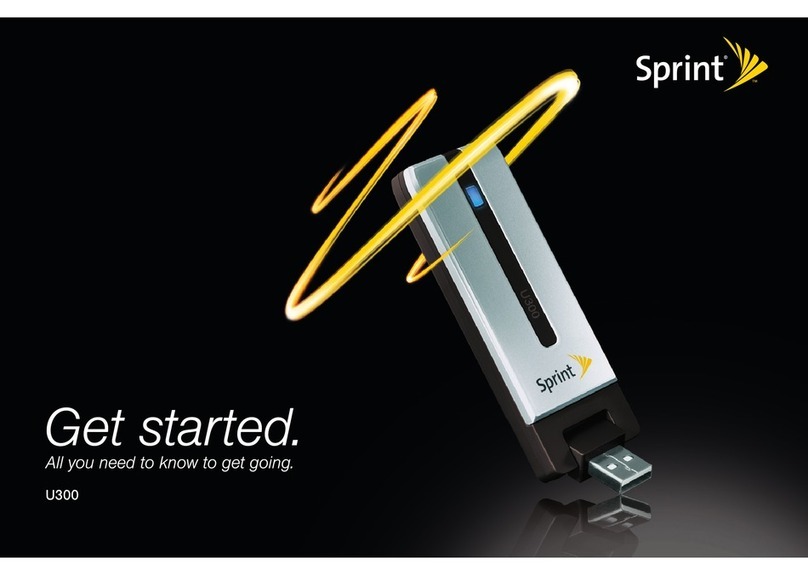
Sprint
Sprint U300 User manual
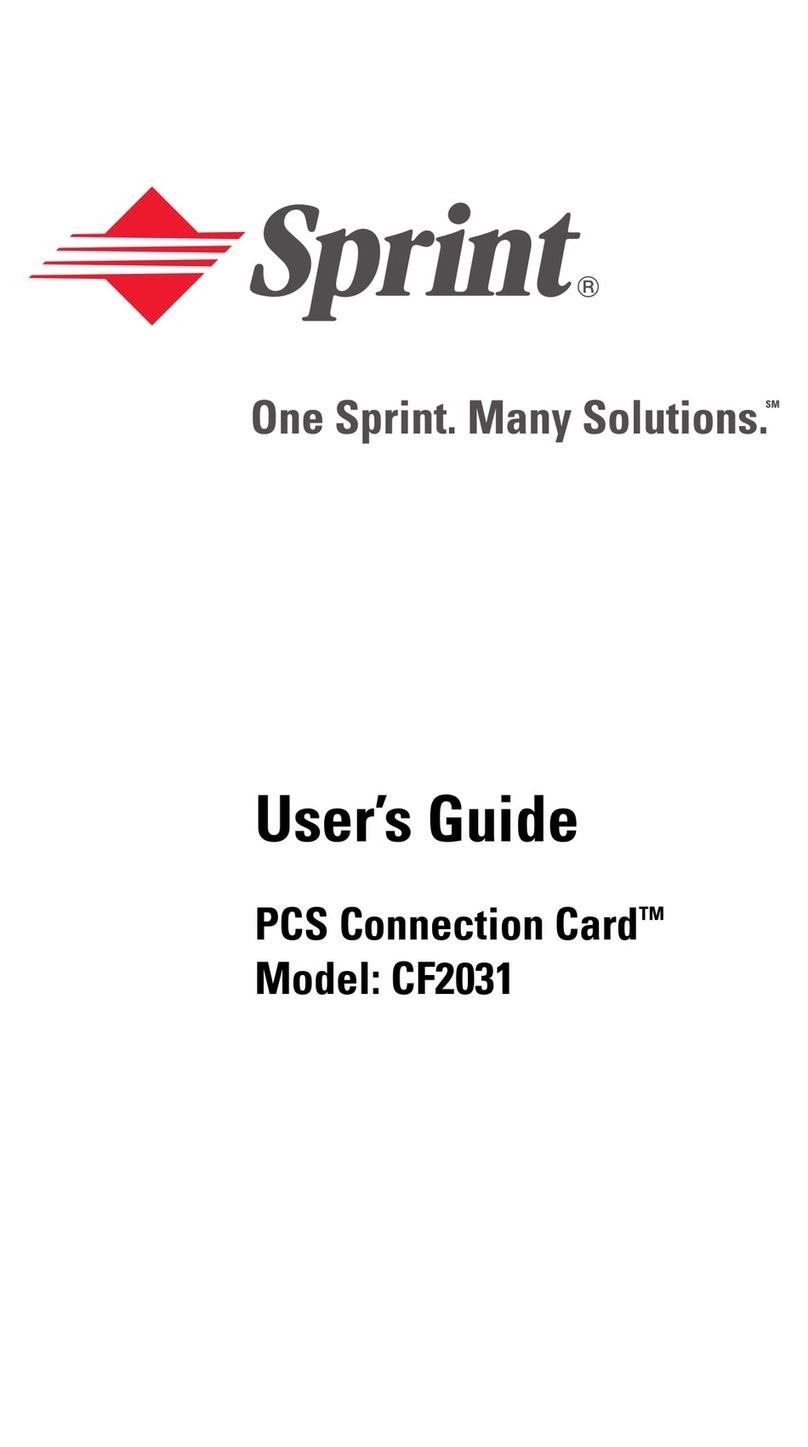
Sprint
Sprint PCS Connection Card CF2031 User manual
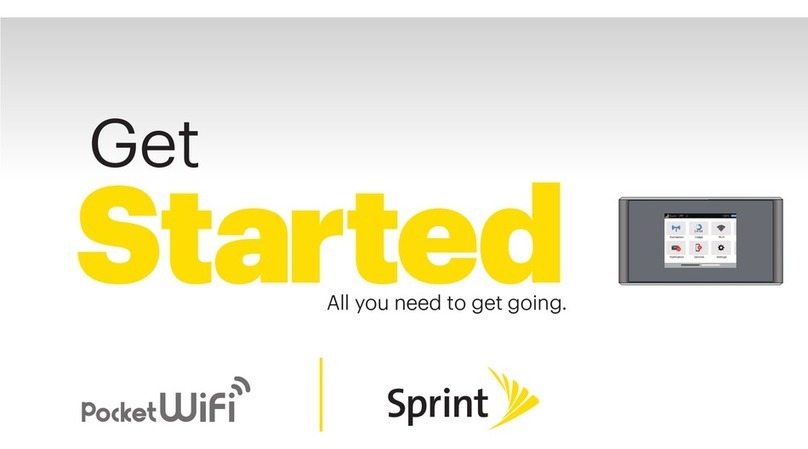
Sprint
Sprint Spark Pocket Wi-Fi Specification sheet
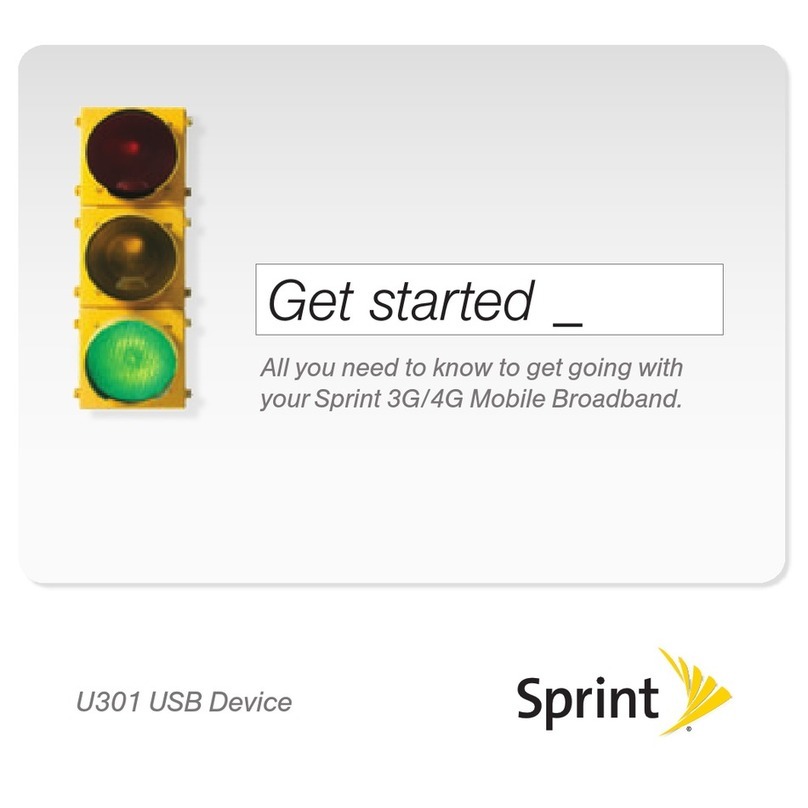
Sprint
Sprint U301 Specification sheet
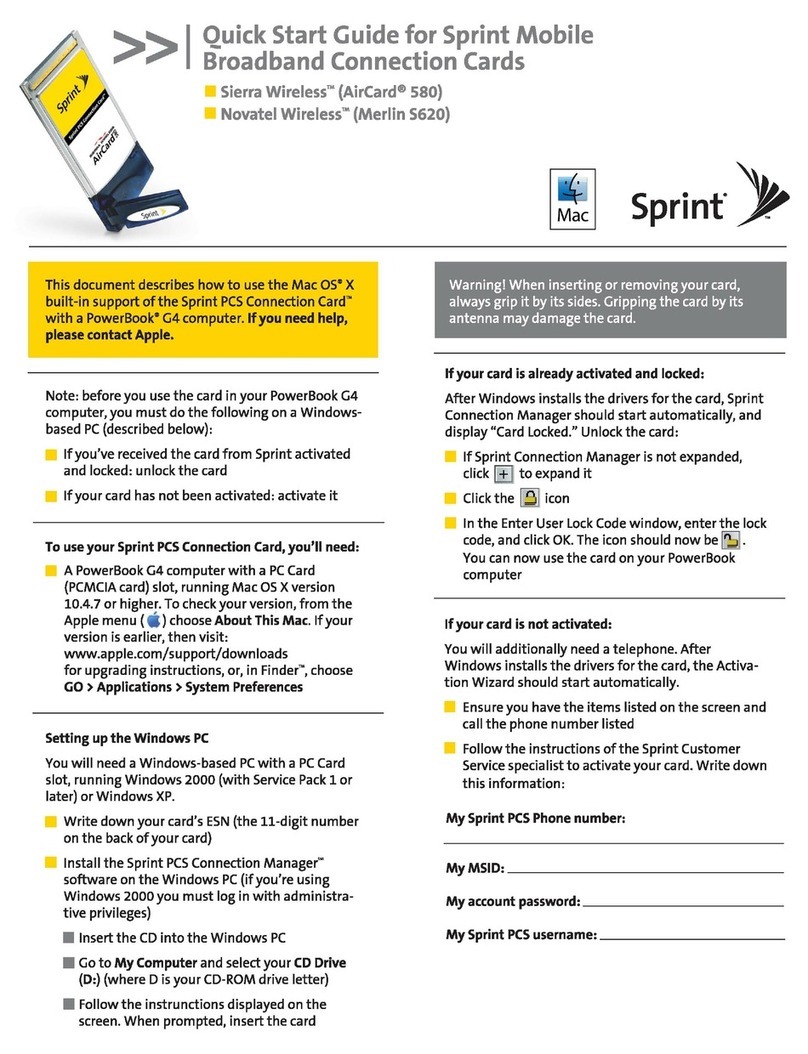
Sprint
Sprint Sierra Wireless AirCard 580 User manual