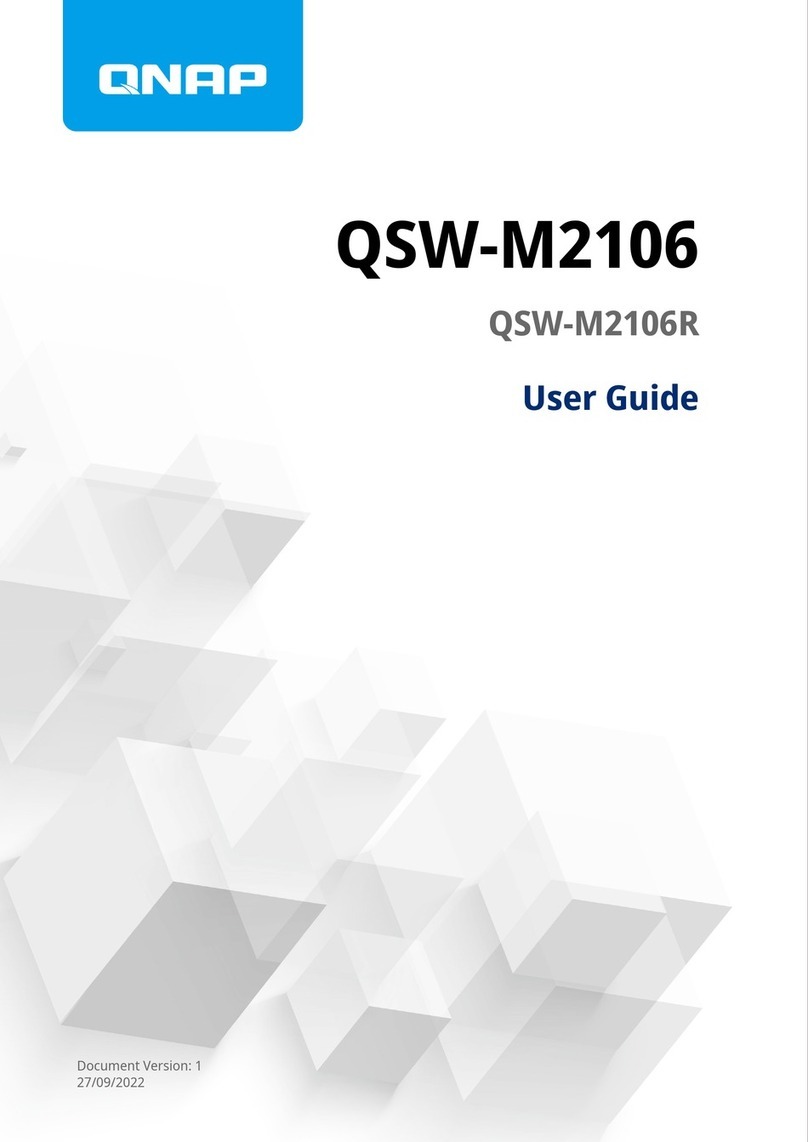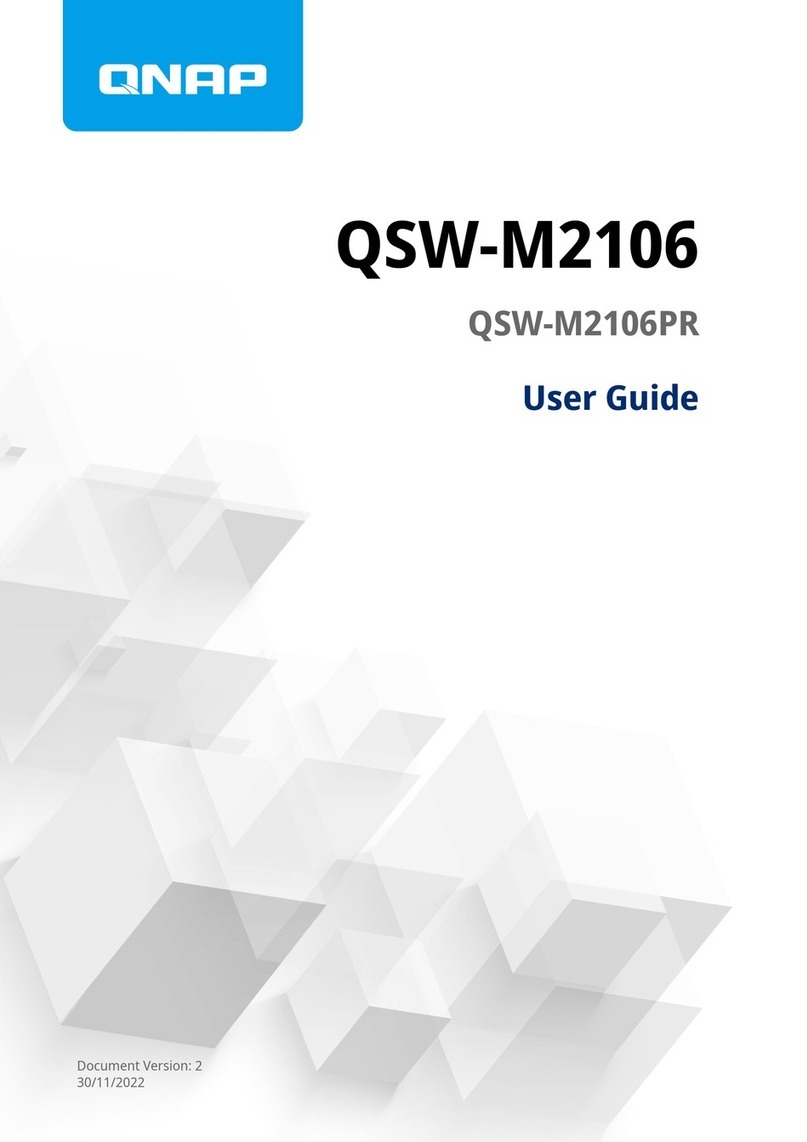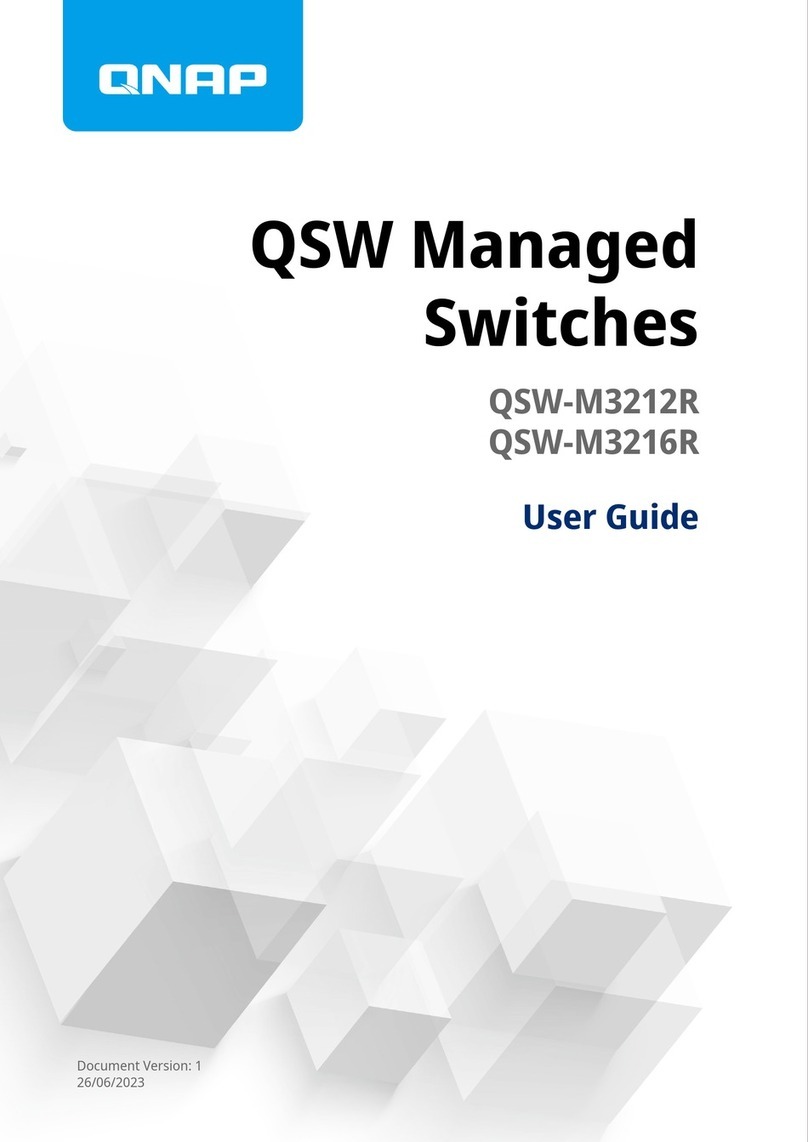LCD Error Messages............................................................................................................................................57
LEDs...........................................................................................................................................................................57
Audio Alert................................................................................................................................................................58
5. Switch Management
About QSS and QuNetSwitch..................................................................................................................................59
Parts of the User Interface..................................................................................................................................... 59
Client Device Management.....................................................................................................................................60
Scanning for Connected Devices.......................................................................................................................61
Sending a WoL Packet to a Device.................................................................................................................... 61
Deleting a MAC Address.....................................................................................................................................61
Clearing the MAC Address History....................................................................................................................61
Network Management............................................................................................................................................ 62
Conguring Port Settings.................................................................................................................................. 62
Managing PoE Settings...................................................................................................................................... 62
Adding a VLAN.....................................................................................................................................................63
Adding a Link Aggregation Group (LAG).......................................................................................................... 64
Conguring IGMP Snooping..............................................................................................................................65
Adding a Static MAC Address.............................................................................................................................65
Conguring Rate Limits on a Port.....................................................................................................................66
Managing Access Control List (ACL) Entries.....................................................................................................66
Conguring QoS Settings...................................................................................................................................68
Conguring Port Mirroring................................................................................................................................68
Enabling LLDP on the Switch............................................................................................................................. 69
Conguring Loop Protection............................................................................................................................. 69
Deleting a Network Setting................................................................................................................................70
Monitoring Network Settings............................................................................................................................ 70
System Management.............................................................................................................................................. 71
Conguring Connection Settings......................................................................................................................71
Updating the Switch Password..........................................................................................................................71
Conguring Time Settings ................................................................................................................................ 72
Managing Logs....................................................................................................................................................72
Resetting the Switch to Factory Settings..........................................................................................................73
Restarting the Switch..........................................................................................................................................73
Viewing the Switch Information........................................................................................................................73
Performing Host Control Actions......................................................................................................................74
6. Troubleshooting
Hot-Swapping Failed Drives....................................................................................................................................75
Forcing Qnder Pro and myQNAPcloud to Locate the Device........................................................................... 75
Support and Other Resources................................................................................................................................75
7. Glossary
myQNAPcloud.......................................................................................................................................................... 77
myQNAPcloud Link..................................................................................................................................................77
Qnder Pro............................................................................................................................................................... 77
QSS.............................................................................................................................................................................77
QTS.............................................................................................................................................................................77
QuNetSwitch.............................................................................................................................................................77
8. Notices
Limited Warranty..................................................................................................................................................... 78
Disclaimer................................................................................................................................................................. 78
Copyright and Trademarks..................................................................................................................................... 78
GNU Public License..................................................................................................................................................79
CE Notice...................................................................................................................................................................86
2