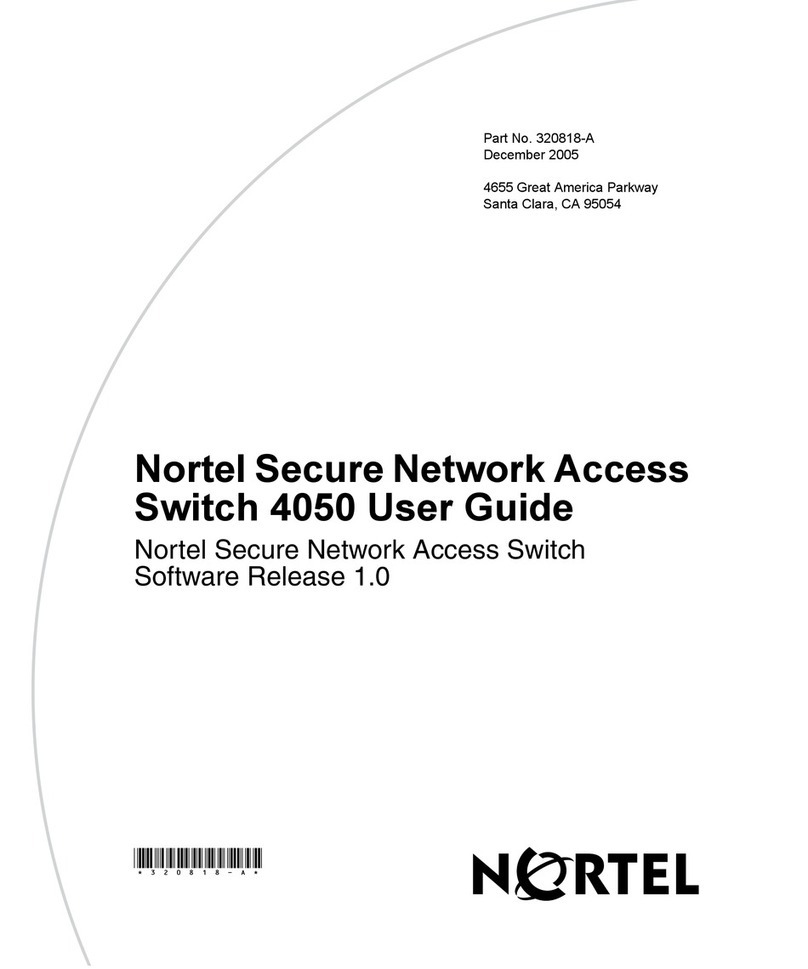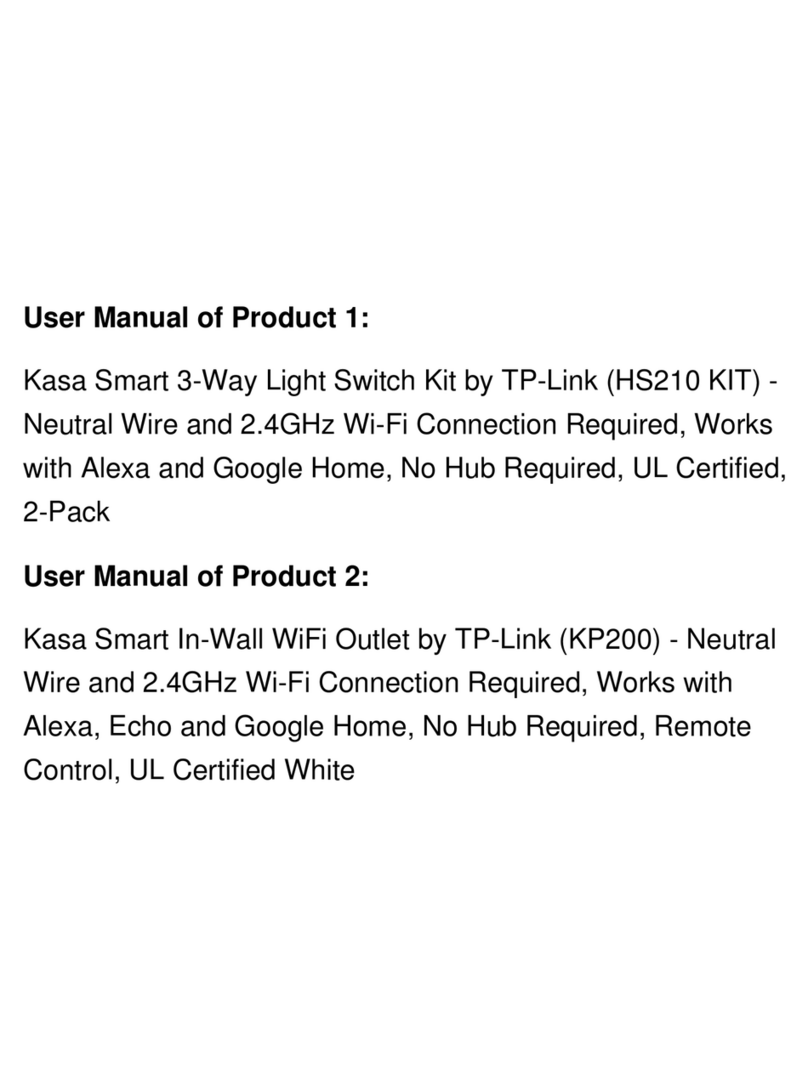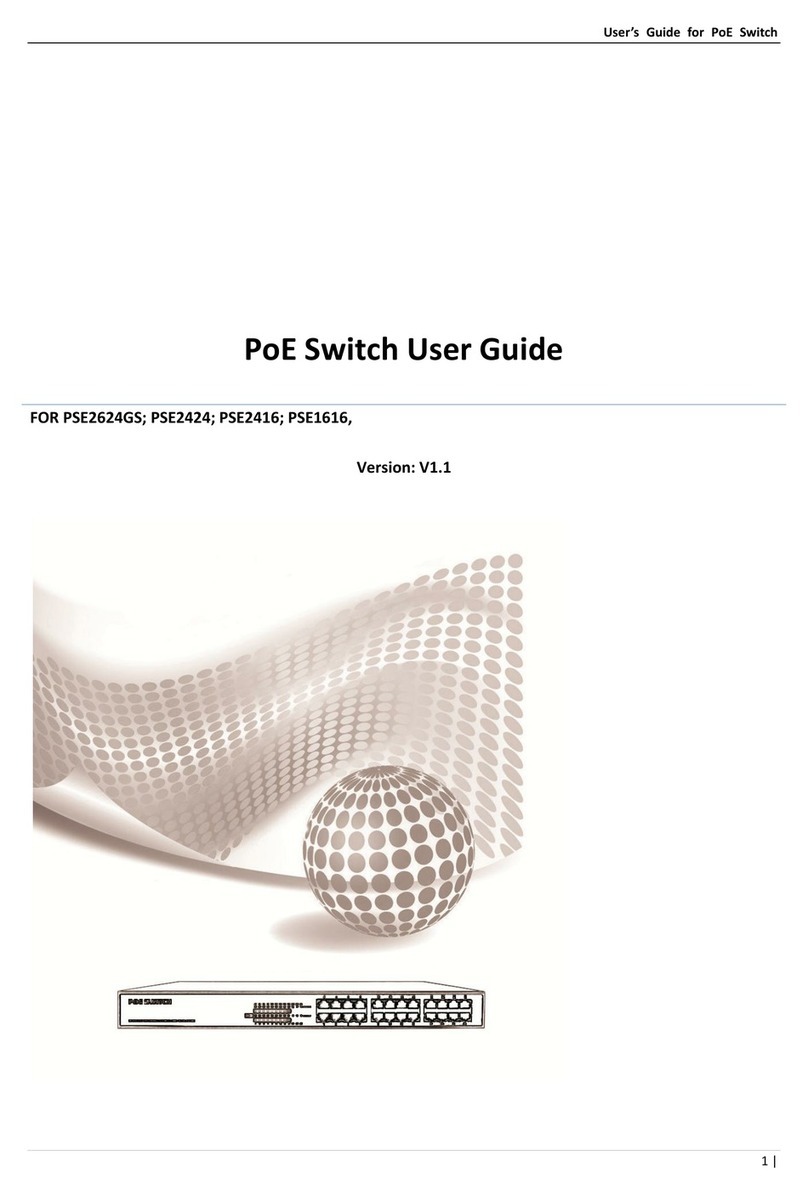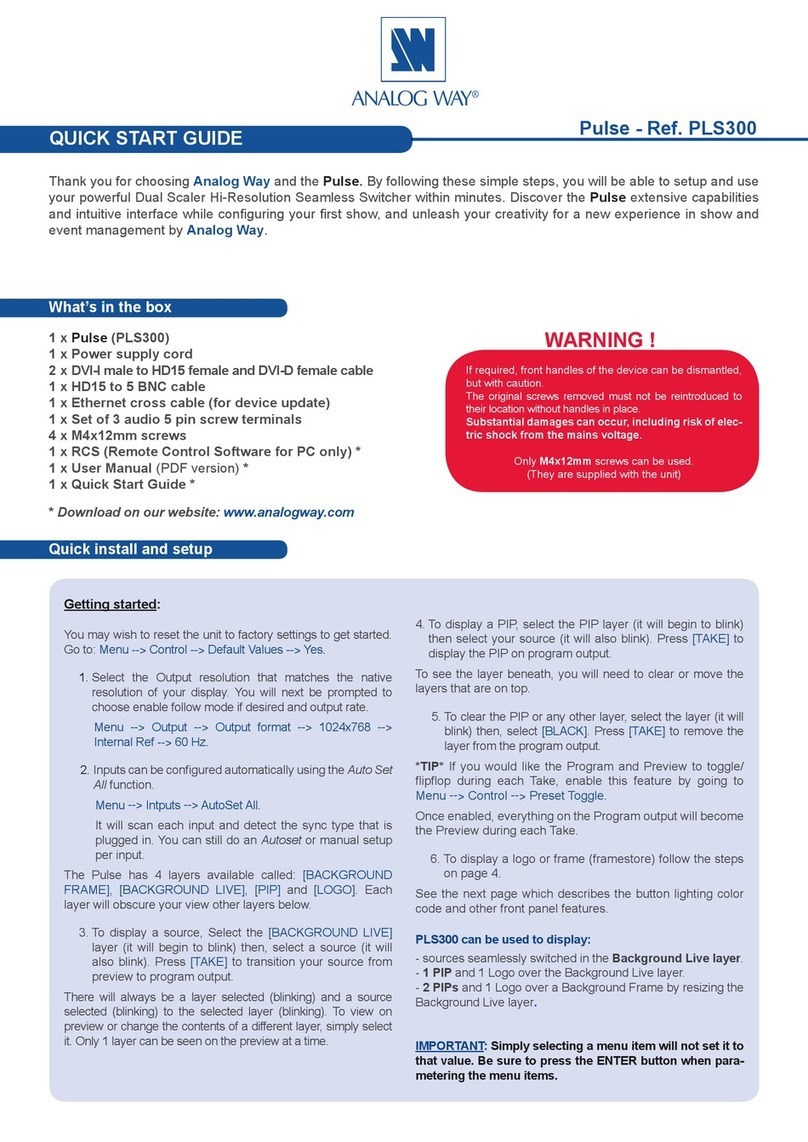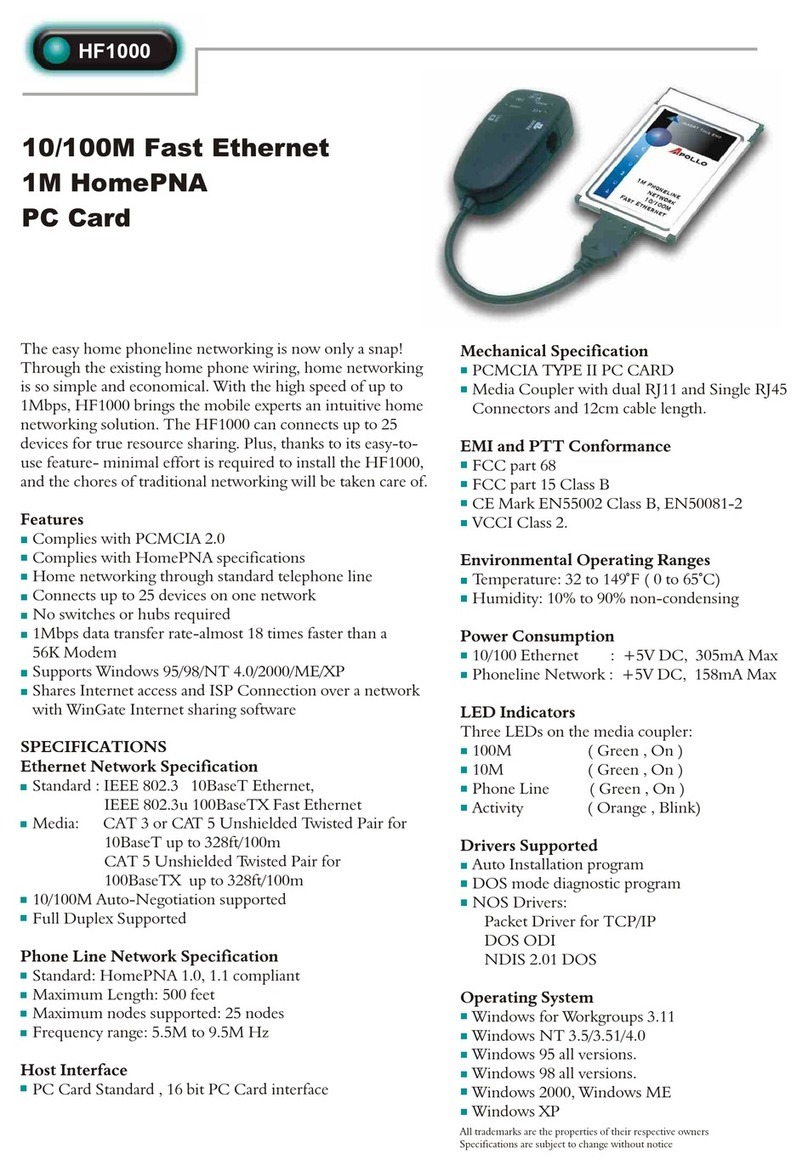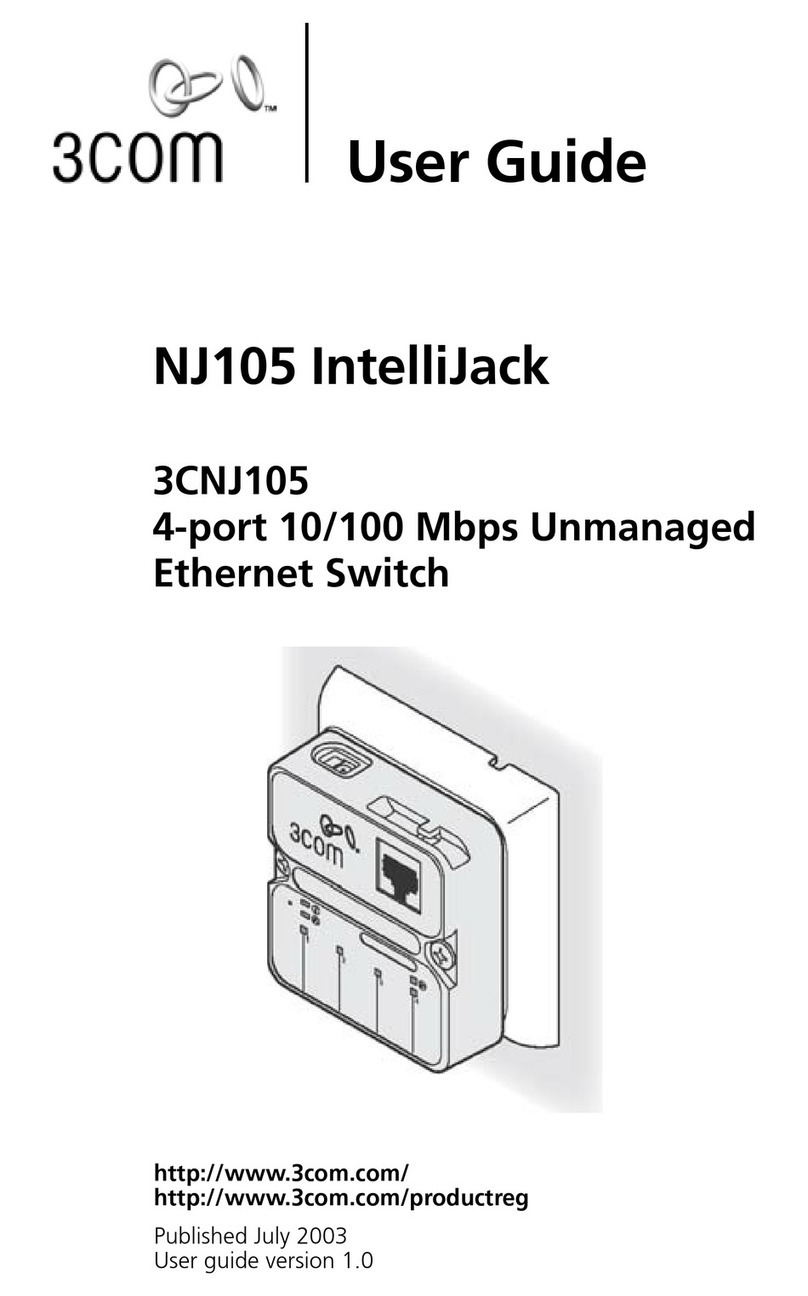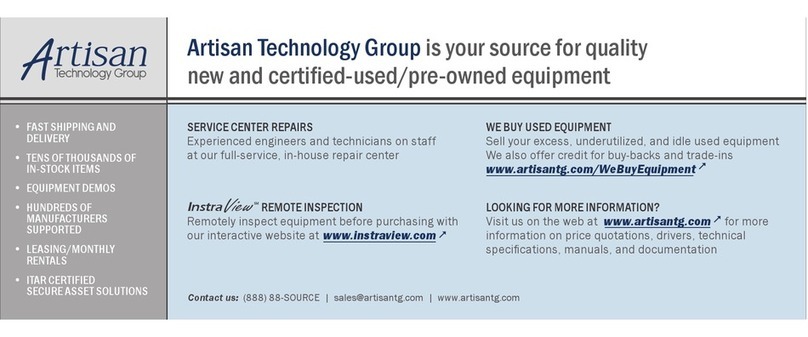Sonoff ZigBee DIY BASICZBR3 User manual

ZigBee DIY Smart Switch
User manual V1.2
· 中 文 ---------------------- 1-5
· Deutsch ---------------- 11-16
· Français----------------- 23-28
· Русский язык----------35-40
· English--------------------6-10
· Español-----------------17-22
· Italiano---------------- 29-34
· Português--------------41-46
· FCC Warning----------------47
BASICZBR3

SONOFF TECHNOLOGIES CO., LTD. 中⽂
1
本设备需连接SONOFFZigBee关进⾏智能操作。
设备⽀持其他⽆线协议为ZigBee3.0的⽹关,具体以实际产品为准。
使⽤说明
1.断电
ON OF F
ON OF F
ON OF F
ON OF F
设备安装、故障维修请由专业资质电⼯操作,以免发⽣触电危险!设备在正常使⽤的情况下
不可触碰到。
拆下保护盖,先接线再安装压线柱。
2.接线
安装保护盖时确保保护盖上的标识和设备上的标识对⻬,否则⽆法合上。
吸顶灯接线⽰意:
100-240V AC
LED
Driver
L In
N In
L Out
N Out

SONOFF TECHNOLOGIES CO., LTD. 中⽂
2
确保零⽕线接⼊⽆误。
单⽕线输出接线⽰意:
L In
N In
L Out
100-240V AC
N
3.下载“易微联”APP
易 微 联
eWeLink
Android™ & iOS
4.上电
通电后,设备⾸次使⽤,默认进⼊配对状态,ZigBee信号指⽰灯呈“闪烁”状态。
如⻓时间未进⾏下⼀步操作,设备可能退出配对模式,如需再次进⼊,⻓按配对按钮5秒
直到ZigBee信号指⽰灯“闪烁”即可。

SONOFF TECHNOLOGIES CO., LTD. 中⽂
3
5.添⼦设备
ZBB ri dge
已添加设 备:0
暂无子 设备,请添 加
添加
打开eWeLinkAPP,选择需要连接的⽹关,点击添加⼦设备,等待搜索添加设备。
如添加失败,请将设备移近⽹关后再重新添加。
添加设备
正在连接
请让设 备尽量 靠近 网关
25s
找到设备
1个设备 已找到
>
添加⼦设备前,请先连接SONOFF⽹关。
SONOFFZigBee⽹关⽀持同时连接多个⼦设备
添加设备
正在连接
请让设 备尽量 靠近 网关
15s
找到设备
3个设备 已找到
>
先将⽹关通电,设置让所需配对的⼦设备进⼊配对状态,然后打开eWeLinkAPP⽹关⻚⾯,
点击“添加”,等待搜索添加设备。
ZBB ri dge
已添加设 备:0
暂无子 设备,请添 加
添加

SONOFF TECHNOLOGIES CO., LTD. 中⽂
4
EchoStudio
EchoPlus(型:ZE39KL)
2ndGenEchoShow(型:DW84JL)
2ndGenEchoPlus(型:L9D29R)
SamsungSmartThingshub
1.参照⽹关使⽤说明书下载相应APP和连接⽹关。
2.将设备设置到配对模式.
3.根据⽹关对应的APP提⽰添加设备,添加过程中选择eWeLink或SONOFF品牌。
如添加失败,请将设备移近⽹关后再重新添加。
添加说明:
更多APP应⽤平台及⽹关推荐
Amazon Alexa
SmartThings
本设备除⽀持SONOFFZigBee关外,还⽀持以下⽹关:
产品参数
型号
输⼊
输
⽀持平台
材料
产品规格
BASICZBR3
100-240V AC 50/60Hz 10A Max
PC V0
91x43x25mm
Android & iOS
100-240V AC 50/60Hz 10A Max
⼯作温度 -10℃~40℃
ZigBee IEEE 802.15.4

产品介绍
设备重量<1Kg,建议安装⾼度<2⽶。
保护盖
配对按钮/⼿动开关 开关指⽰灯(红⾊)
ZigBee信号指⽰灯(绿⾊)
SONOFF TECHNOLOGIES CO., LTD. 中⽂
5
产品特点
SONOFF智能开关(ZigBee版)基于ZigBee线通讯协议,通过连接ZigBee⽹关实现远程控制、
设置定时开/关、设备智能场景联动等功能。
远程控制 智能定时/延时 语⾳控制 智能场景控制
以上功能特点取决于ZigBee⽹关的功能。
分享功能
恢复出⼚设置
在eWeLinkapp端“删除设备”,设备即恢复出⼚设置。
更换设备⽹络
设备更换新的⽹络环境使⽤时,需⻓按设备配对钮5ZigBee指⽰灯闪烁状态,
开,此时设备进⼊快速配⽹模式,即可再添加。

SONOFF TECHNOLOGIES CO., LTD.
6
ON OF F
ON OF F
ON OF F
ON OF F
100-240V AC
LED
Driver
L In
N In
L Out
N Out
English
The device can be operated intelligently via working with the SONOFF ZigBee Bridge.
The device can work with other gateways supporting ZigBee 3.0 wireless
protocol. Detailed information is in accordance with the final product.
Operating Instruction
1. Power off
To avoid electric shocks, please consult the dealer or a qualified professional for
help when installing and repairing! Please do not touch the switch during use.
2. Wiring instruction
Remove the Protective cover, then connect wires before fixing the wire fastener.
To make sure a full installation, please align“ ” with “ ” when securing the
protective cover.
Ceiling lamp wiring instruction:

SONOFF TECHNOLOGIES CO., LTD.
7
English
L In
N In
L Out
100-240V AC
N
One live wire wiring instruction:
Make sure the neutral wire and live wire connection is correct.
3. Download APP
4. Power on
After powering on, the device will enter the pairing mode during the first use and the
ZigBee LED signal indicator flashes.
The device will exit the pairing mode if no next operation for a long time. If enter
again, please long press the pairing button for 5s until the ZigBee LED signal
indicator flashes and release.
eWeLink
eWeLink
Android™ & iOS

SONOFF TECHNOLOGIES CO., LTD.
8
English
5.Add sub-devices
Access eWeLink APP, select the Bridge that you want to connect, and tap “Add” to
add a sub-device, and be patient until pairing completes.
If the addition failed, move the sub-device closer to the Bridge and try again.
>
Connect in g
Kee p the d evi ce cl ose
eno ugh t o the hub.
25s
Add Devic e
Loo king f or dev ice
1 devices Found
ZBB ri dge
Add ed: 0
No ch ild d evice ,plea se add .
Add
Connect the SONOFF ZBBridge before adding the sub-device.
SONOFF ZigBee Bridge supports connecting
multiple sub-devices at the same time.
Connect in g
Kee p the d evi ce cl ose
eno ugh t o the hub.
25s
Add Devic e
Loo king f or dev ice
3 devices Found
>
ZBB ri dge
Add ed: 0
No ch ild d evice ,plea se add .
Add
Power the Bridge on, set the sub-device to the pairing mode. Then access the Bridge
page in the eWeLink APP to tap “Add”, and be patient until the pairing completes.

SONOFF TECHNOLOGIES CO., LTD.
9
English
BASICZBR3
100-240V AC 50/60Hz 10A Max
PC V0
91x43x25mm
Android & iOS
100-240V AC 50/60Hz 10A Max
-10℃~40℃
ZigBee IEEE 802.15.4
This device supports the following gateways besides SONOFF ZigBee:
Echo Studio
Echo Plus (model: ZE39KL)
2nd Gen Echo Show (model: DW84JL)
2nd Gen Echo Plus (model: L9D29R)
Samsung SmartThings hub
More APP application platforms and gateway
recommendations
Gateway adding instruction:
1. Refer to the gateway user manual to download the matched APP and get it paired.
2. Set ZBMINI to the pairing mode.
3. Add ZBMINI according to the prompt of APP. You should select eWeLink or SONOFF
when adding.
If the addition failed, move the sub-device closer to the Bridge and try again.
Amazon Alexa
SmartThings
Specifications
Material
Dimension
Operating systems
Model
Input
Working temperature
Output

SONOFF TECHNOLOGIES CO., LTD.
10
English
Product Introduction
Pairing button
Manual switch
The device weight is less than 1 kg.
The installation height of less than 2 m is recommended.
ZigBee LED indicator(Green)
On/off LED indicator(Red)
Wire Fastener Cover
SONOFF ZigBee smart devices based on ZigBee wireless communication protocol
allow you to remotely turn on/off, schedule on/off connected devices, and set smart
scenes, etc.
Features
Above functions are determined by ZigBee Hub.
Remote Control Single/Countdown
Timing
Voice Control Smart Scene Share Control
Switch Network
If you need to change the network, long press the pairing button for 5s until the
ZigBee LED signal indicator flashes and release.then the device enters quick pairing
mode and you can pair again.
Deleting the device on the eWeLink app indicates you restore it to factory setting.
Factory Reset

SONOFF TECHNOLOGIES CO., LTD.
11
Deutsch
ON OF F
ON OF F
ON OF F
ON OF F
Das Gerät kann intelligent betrieben werden, indem man mit dem SONOFF
ZigBee Gateway arbeitet.
Das Gerät kann mit anderen Gateways zusammenarbeiten, die das drahtlose
ZigBee 3.0-Protokoll unterstützen. Detaillierte Informationen sind in
Übereinstimmung mit dem Endprodukt.
1. Ausschalten
Betriebsanweisung
2. Verkabelungsanleitung
Entfernen Sie die Schutzabdeckung und schließen Sie dann die Kabel an, bevor Sie
das Kabelbefestigungselement befestigen.
Damit die Installation korrekt fertiggestellt werden kann, richten Sie beim
Befestigen der Schutzabdeckung bitte “ ” mit “ ” aus.
Wenden Sie sich bitte an den Händler oder einen qualifizierten Fachmann, um
Hilfe bei der Installation und Reparatur zu erhalten und um Stromschläge zu
vermeiden! Bitte berühren Sie den Schalter nicht während des Betriebs nicht.

100-240V AC
LED
Driver
L In
N In
L Out
N Out
Verkabelungsanleitung für Deckenleuchten:
SONOFF TECHNOLOGIES CO., LTD.
12
Deutsch
L In
N In
L Out
100-240V AC
N
eWeLink
eWeLink
Android™ & iOS
Verkabelung mit einer stromführenden:
Vergewissern Sie sich, dass der Anschluss von Neutralleiter und stromführender
Phase korrekt sind.
3. APP herunterladen

SONOFF TECHNOLOGIES CO., LTD.
13
Deutsch
>
Connect in g
Kee p the d evi ce cl ose
eno ugh t o the hub.
25s
Add Devic e
Loo king f or dev ice
1 devices Found
ZBB ri dge
Add ed: 0
No ch ild d evice ,plea se add .
Add
Nach dem Einschalten schaltet sich das Gerät während des ersten Gebrauchs in den
Kopplungsmodus und die ZigBee LED-Signalanzeige blinkt.
Das Gerät verlässt den Kopplungsmodus, wenn über einen längeren Zeitraum
keine weitere Bedienung erfolgt. Bei erneuter Eingabe drücken Sie bitte den
Handschalter 5 Sekunden lang gedrückt, bis die ZigBee LED-Signalanzeige blinkt
und dann loslassen.
4.Einschalten
5. Untergeräte hinzufügen
Schließen Sie das Gateway an, bevor Sie das Untergerät hinzufügen.
Rufen Sie eWeLink APP auf, wählen Sie das Gateway, das Sie verbinden möchten, und
tippen Sie auf „Hinzufügen“, um ein Untergerät hinzuzufügen, und haben Sie Geduld,
bis die Kopplungabgeschlossen ist.
Wenn das Hinzufügen fehlgeschlagen ist, bewegen Sie das Untergerät näher an
das Gateway und versuchen Sie es erneut.

SONOFF TECHNOLOGIES CO., LTD.
14
Deutsch
Conne ct in g
Kee p the d evi ce cl ose
enough to the hub.
25s
Add Devic e
Loo king f or dev ice
3 devices Found
>
ZBB rid ge
Add ed: 0
No ch ild d evice ,plea se add .
Add
SONOFF das ZigBee-Gateway unterstützt die gleichzeitige
Verbindung mehrerer Untergeräte.
Schalten Sie die Gateway ein, stellen Sie das Untergerät in den Kopplungsmodus.
Rufen Sie dann die Seite Gateway in der eWeLink APP auf, um auf „Hinzufügen“
zu tippen, und warten Sie, bis die Kopplung abgeschlossen ist.
Dieses Gerät unterstützt neben SONOFF ZigBee die folgenden Gateways:
Echo Studio
Echo Plus (Modell: ZE39KL)
2nd Gen Echo Show (Modell: DW84JL)
2nd Gen Echo Plus (Modell: L9D29R)
Samsung SmartThings hub
Mehr APP-Anwendungsplattformen und Gateway
-Empfehlungen
Anweisung zum Hinzufügen von Gateway:
1. Lesen Sie im Gateway-Benutzerhandbuch nach, um das passende APP herunterzuladen
und es zu koppeln.
2. Stellen Sie ZBMINI in den Kopplungsmodus ein.
3. Fügen Sie ZBMINI entsprechend der Aufforderung der APP hinzu. Beim Hinzufügen
sollten Sie eWeLink oder SONOFF wählen.
If the addition failed, move the sub-device closer to the Bridge and try again.
Amazon Alexa
SmartThings

SONOFF TECHNOLOGIES CO., LTD.
15
Deutsch
BASICZBR3
100-240V AC 50/60Hz 10A Max
PC V0
91x43x25mm
Android & iOS
100-240V AC 50/60Hz 10A Max
-10℃~40℃
ZigBee IEEE 802.15.4
Technische Daten
Modell
Eingang
Ausgang
Abmessungen
Materialien
Arbeitstemperatur
Betriebssysteme
ZigBee LED Signalanzeige(Grün)
S O NO F F Z i gB e e s m ar t es G erä t , w e lc h es auf d em Z ig B ee d rah t lo s en
Kommunikationsprotokoll aufbaut, ermöglicht Ihnen das ferngesteuerte
Ein-/Ausschalten, die Planung des Ein-/Ausschaltens verbundener Geräte und die
Einstellung intelligenter Szenen usw.
Merkmale
App
Fernbedienug
Sprachsteuerung Freigabesteuerung
Intelligente
Szenarien
Alle Funktionen werden durch den ZigBee Hub bestimmt.
Einzel-/
Countdown-Timer
Ein/Aus-LED-Anzeige(rote)
Kopplungstaste
Manueller Schalter
Schutzhülle
Produktvorstellung
Das Gerätegewicht beträgt weniger als 1 kg.
Es wird eine Installationshöhe von weniger als 2 m empfohlen.

SONOFF TECHNOLOGIES CO., LTD.
16
Deutsch
Wenn Sie das Gerät in der eWeLink-App löschen, wird es auf die Werkseinstellung
zurückgesetzt.
Zurücksetzen auf Werkseinstellungen
Schalt-Netzwerk
Wenn Sie das Netzwerk wechseln müssen, drücken Sie die Paarungstaste 5s lang, bis
die ZigBee LED-Signalanzeige blinkt und dann loslassen. wechselt und das Gerät in
den Schnellkopplungsmodus wechselt, Sie können dann erneut paaren.

SONOFF TECHNOLOGIES CO., LTD.
17
ON OF F
ON OF F
ON OF F
ON OF F
Español
El dispositivo puede operarse de forma inteligente trabajando con el SONOFF
de ZigBee puerta de enlace.
El dispositivo puede trabajar con otras puertas de enlace que sean compatibles
con el protocolo inalámbrico de ZigBee 3.0. La información detallada es
conforme al producto final.
1. Apagado
Instrucciones de funcionamiento
2. Instrucciones de cableado
Quite la tapa de protección y, a continuación, conecte los cables antes de fijar el
sujetacables.
Para asegurar la instalación completa, alinee “ ”con “ ” al sujetar la tapa de
protección.
Para evitar descargas eléctricas, consulte con su distribuidor o un profesional
cualificado para solicitar ayuda durante la instalación y la reparación!
No toque el interruptor durante el uso.

SONOFF TECHNOLOGIES CO., LTD.
18
Español
Instrucciones de cableado de lámpara de techo:
100-240V AC
LED
Driver
L In
N In
L Out
N Out
L In
N In
L Out
100-240V AC
N
Instrucciones de cableado con un solo cable activo:
Compruebe que las conexiones del cable neutro y activo sean correctas.
3. Descargar la aplicación
eWeLink
eWeLink
Android™ & iOS

SONOFF TECHNOLOGIES CO., LTD.
19
Español
>
Connect in g
Kee p the d evi ce cl ose
eno ugh t o the hub.
25s
Add Devic e
Loo king f or dev ice
1 devices Found
ZBB ri dge
Add ed: 0
No ch ild d evice ,plea se add .
Add
4. Encender
Después de encender el dispositivo, este se pondrá en modo de emparejamiento
durante el primer uso y el indicador de señal LED de ZigBee emitirá parpadeos.
El dispositivo saldrá del modo de emparejamiento si no entra en funcionamiento
por durante un largo periodo. Si vuelve a ingresar, mantenga presionado el
interruptor manual durante 5 segundos hasta que el indicador de señal LED de
ZigBee parpadee y suelte el botón.
Acceda a la aplicación eWeLink, seleccione la puerta de enlace que desee conectar y
toque en “Agregar”para agregar el subdispositivo, y tenga paciencia hasta que se
complete el emparejamiento.
Si se produce un error al agregar, mueva el subdispositivo más cerca de la puerta
de enlace e inténtelo de nuevo.
5. Agregar subdispositivos
Conecte la puerta de enlace antes de agregar el subdispositivo.
Other manuals for ZigBee DIY BASICZBR3
4
Table of contents
Languages:
Other Sonoff Switch manuals

Sonoff
Sonoff ZBMINI User manual

Sonoff
Sonoff S-MATE User manual

Sonoff
Sonoff DUALR2 User manual
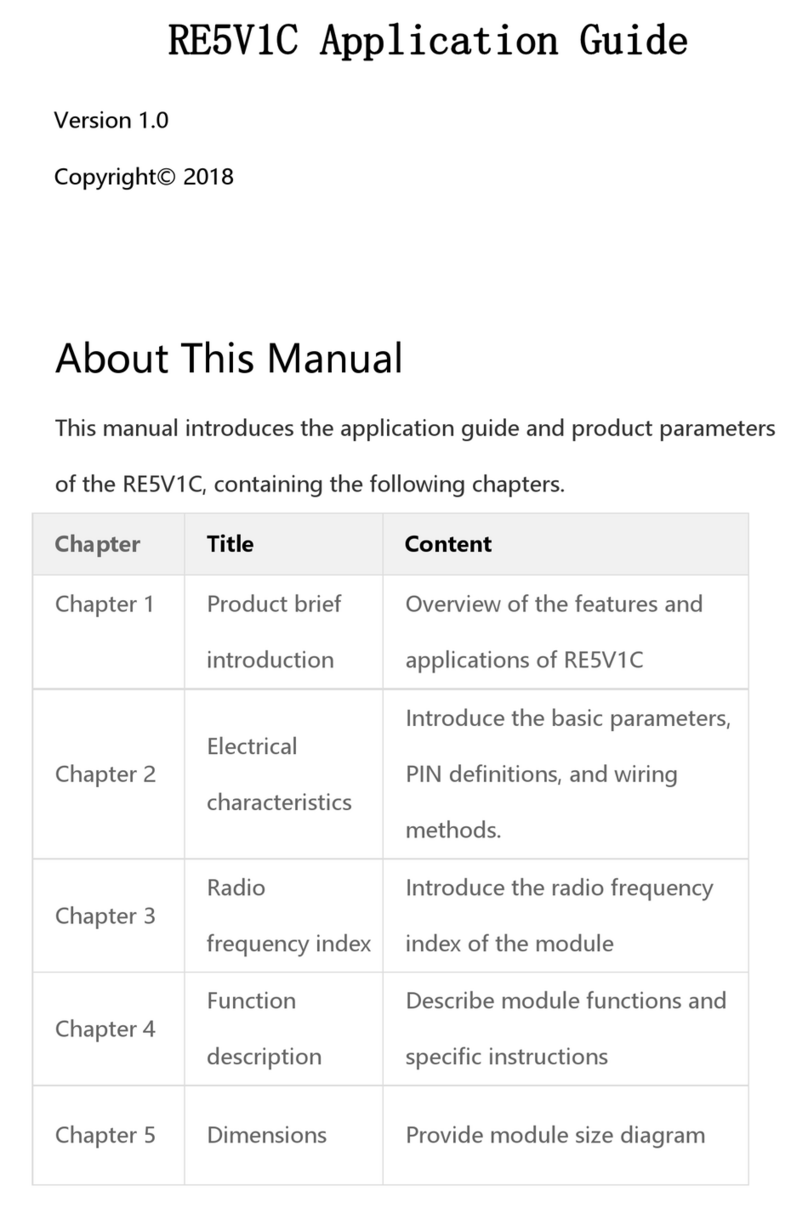
Sonoff
Sonoff RE5V1C User guide

Sonoff
Sonoff T0 User manual

Sonoff
Sonoff 4CHPROR3 User manual

Sonoff
Sonoff DIY BASIC User manual

Sonoff
Sonoff ZBMINI Extreme User manual
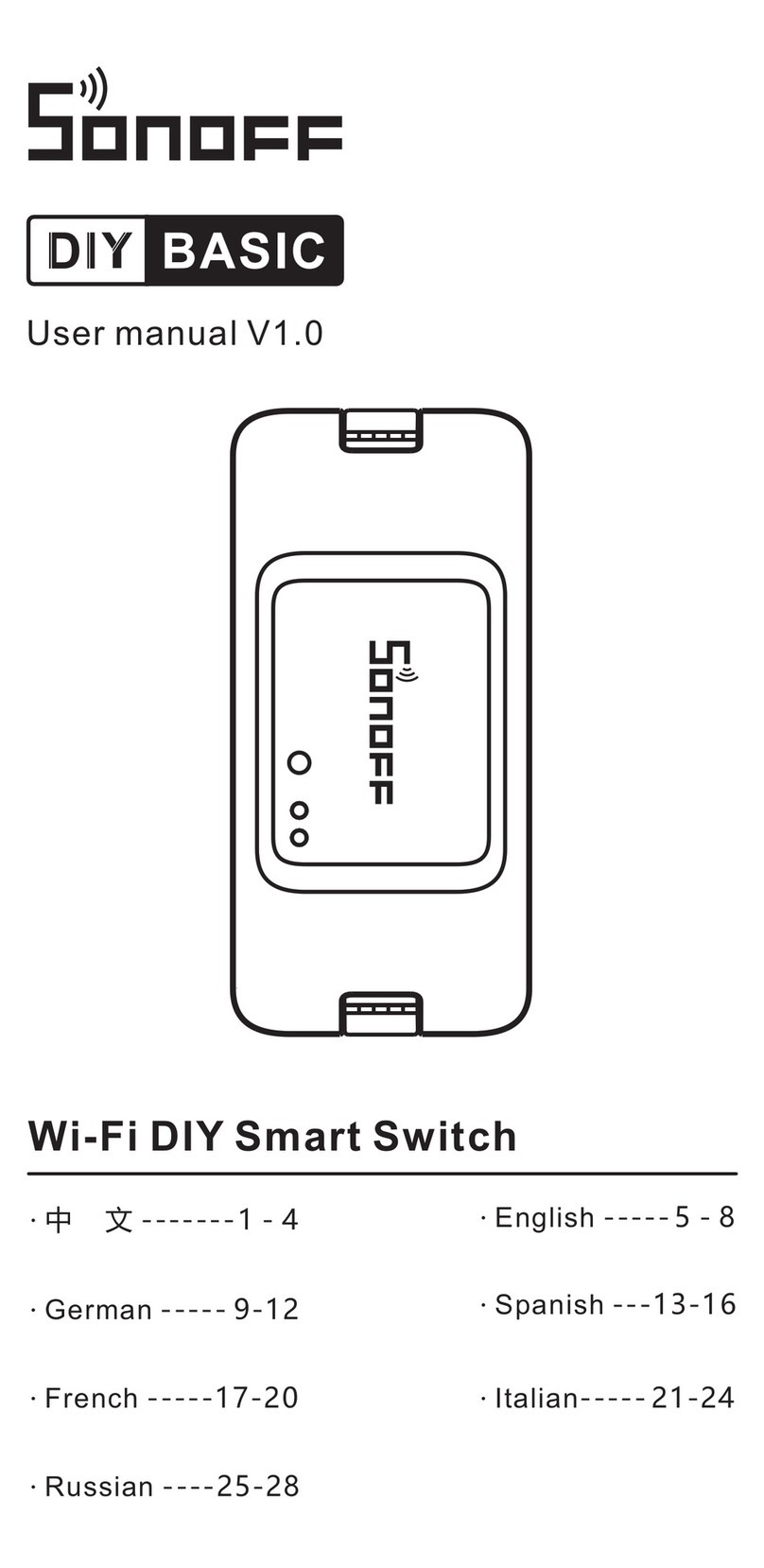
Sonoff
Sonoff BASICR3 User manual
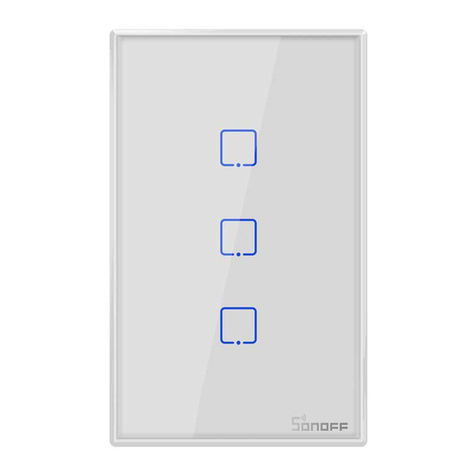
Sonoff
Sonoff TX US User manual

Sonoff
Sonoff DIY MINI User manual

Sonoff
Sonoff TH Origin User manual

Sonoff
Sonoff Pow R2 User manual

Sonoff
Sonoff DIY MINI User manual
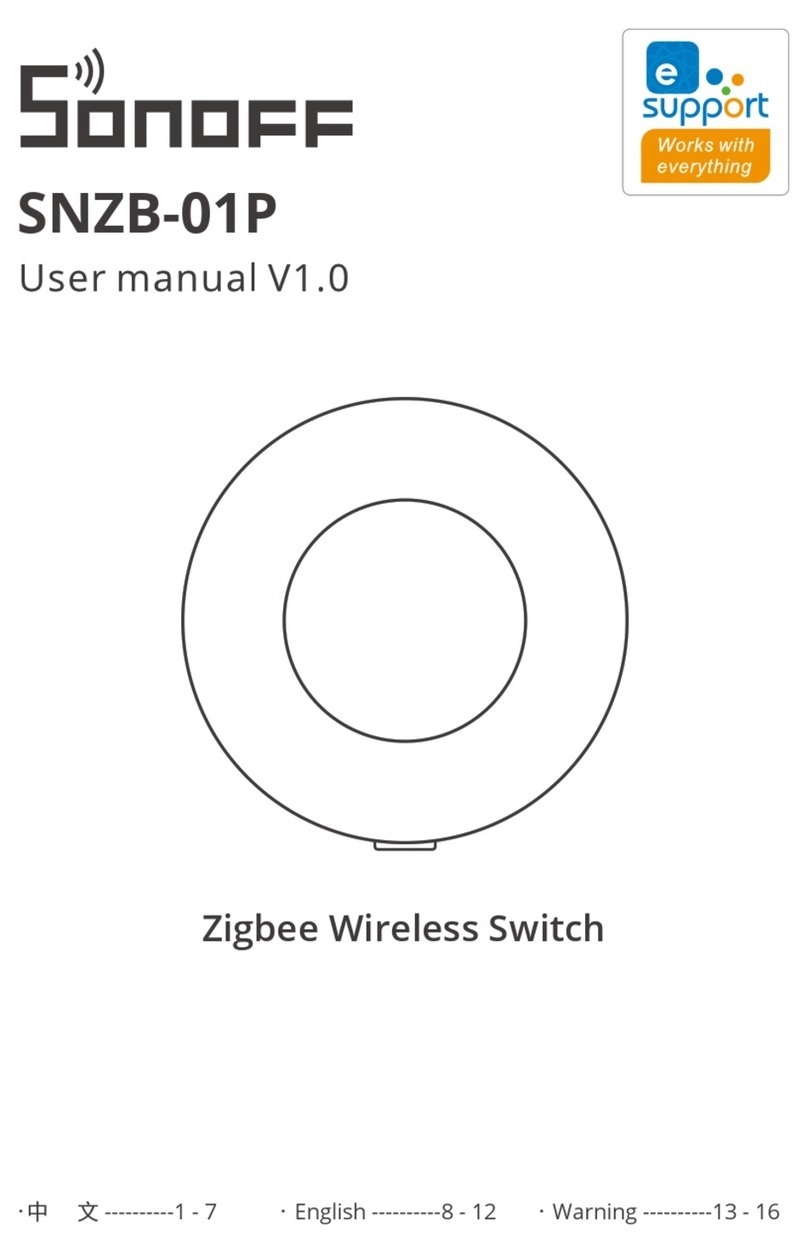
Sonoff
Sonoff SNZB-01P User manual
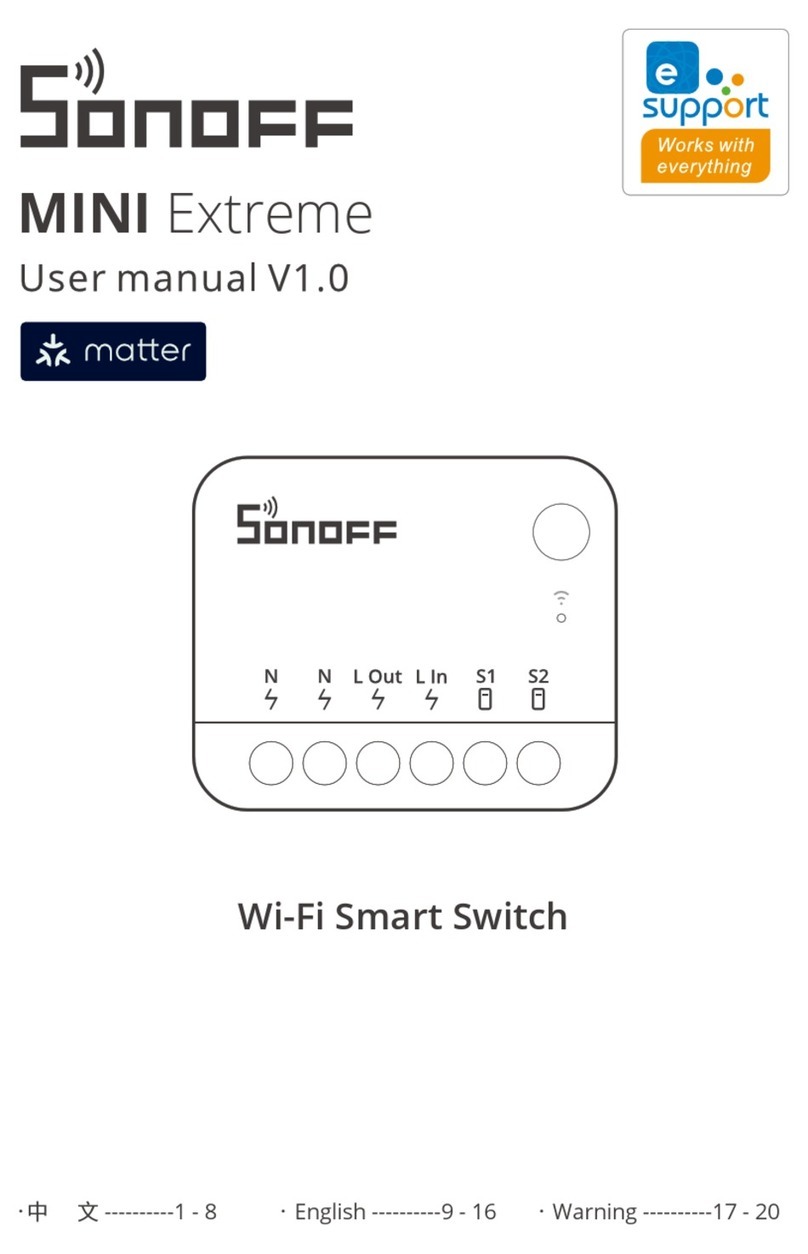
Sonoff
Sonoff MINI Extreme User manual

Sonoff
Sonoff NSPanel-EU User manual

Sonoff
Sonoff D1 User manual

Sonoff
Sonoff Pow R2 User manual

Sonoff
Sonoff SNBZ-01 User manual