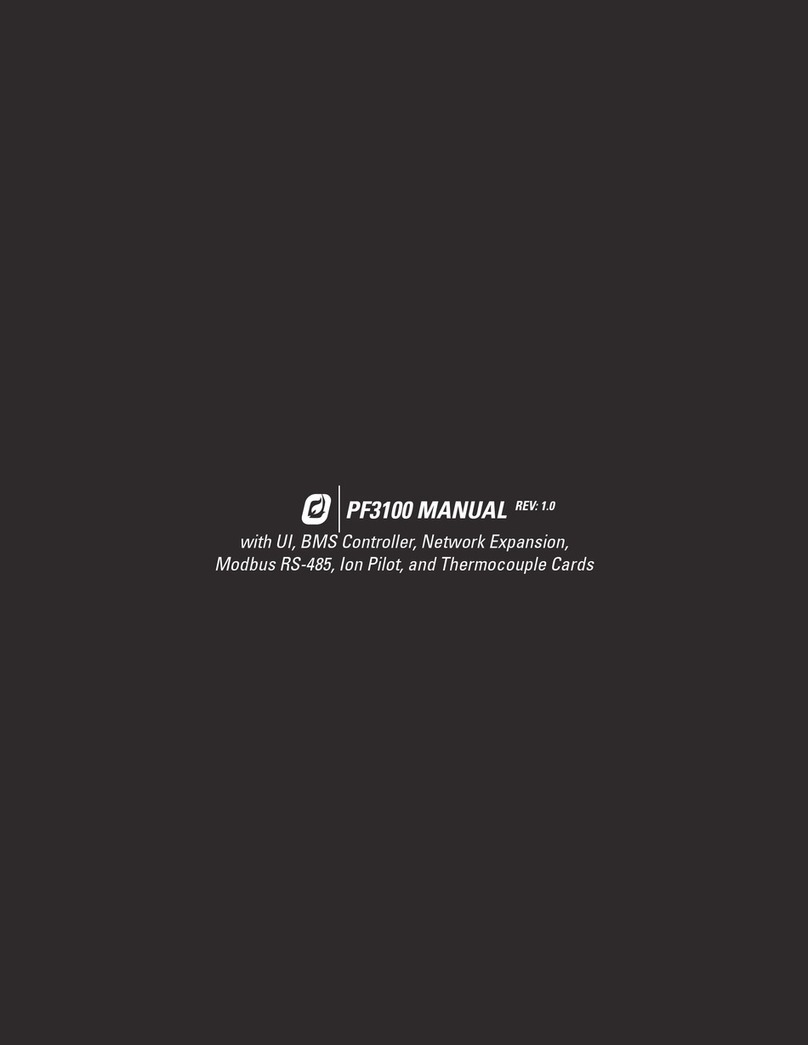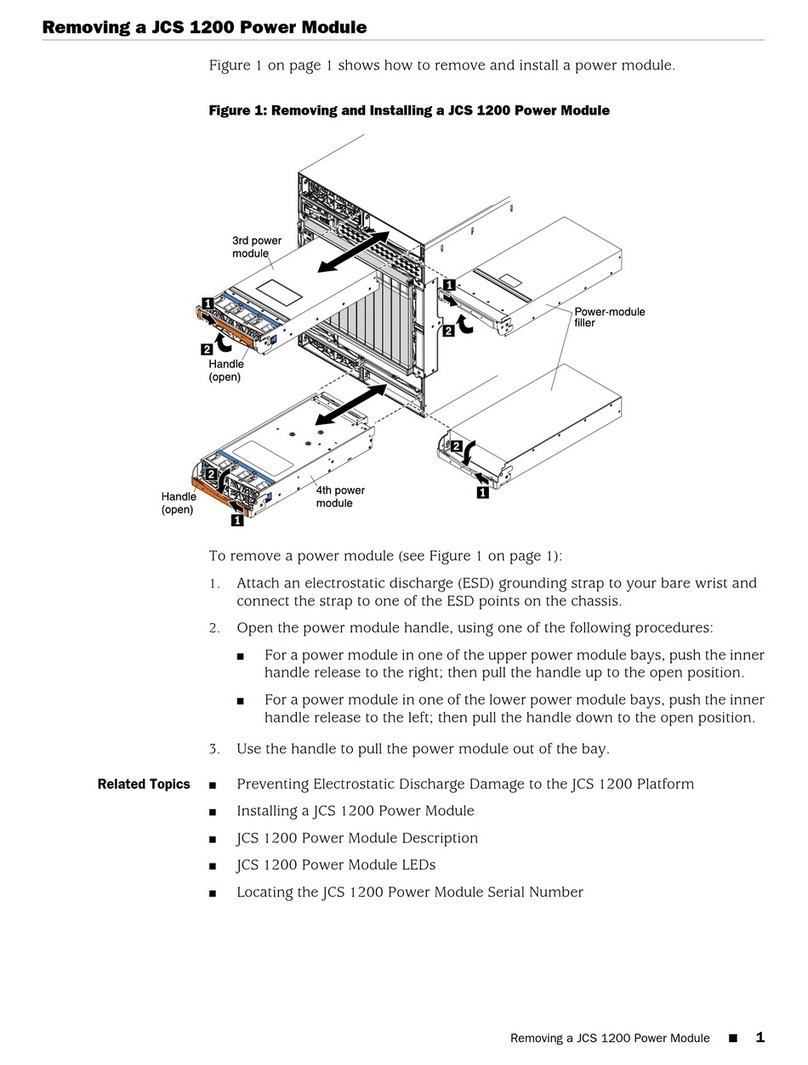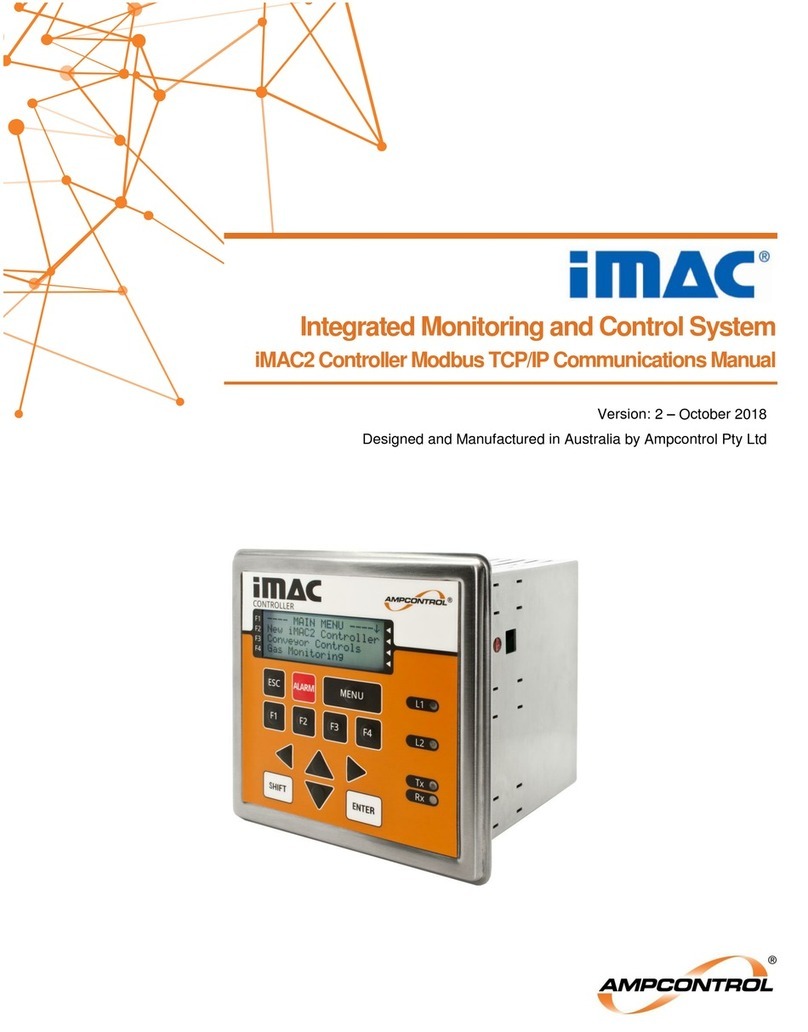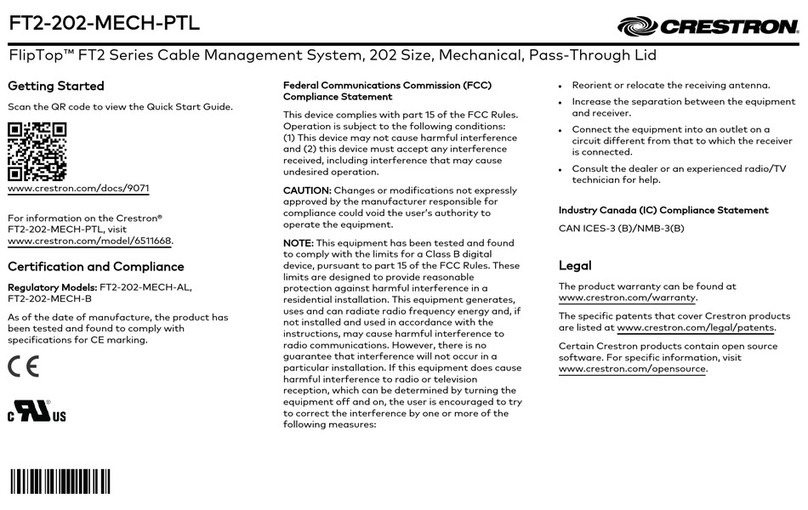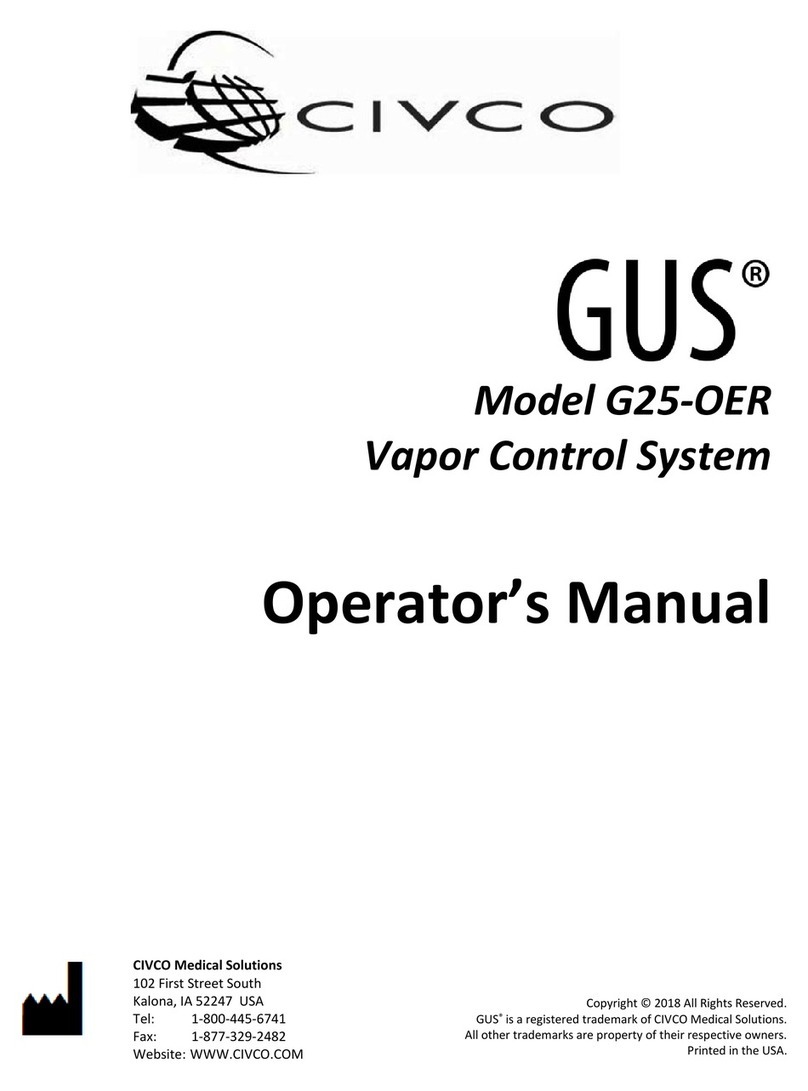WEB’LOG RESIDENTIAL
Quick Reference Guide
meteocontrol GmbH | Spicherer Straße 48 | 86157 Augsburg | Germany | Telephone +49 (0)821 34666 - 88 (Support) 4/4
Fax +49 (0)821 34666 - 11| E-mail info@meteocontrol.com | Web www.meteocontrol.com
CONNECT A RIPPLE CONTROL RECEIVER (OPTIONAL)
1+2 Reduction level 0 (factory setting): 100% grid feed-in
3+4 Reduction level 1 (factory setting): 60% grid feed-in
5+6 Reduction level 2 (factory setting): 30% grid feed-in
7+8 Reduction level 3 (factory setting): 0% grid feed-in
No signal Factory setting: 70% grid feed-in
Invalid signal Factory setting: 70% grid feed-in
Connect the ripple control receiver
via the digital-in socket (2) (see
"Overview of interfaces").
Enable Power Control by moving the
Power Control switch (1) to the left
into the "ON" position (see
"Overview of interfaces").
If necessary, make adjustments in
the feed-in menu (see "WEB’log
Residential" Quick Reference Guide)
or using the software (see
"Configuration using software").
CONFIGURING THE DEVICE VIA
MENU
See "WEB’log Residential"
operating manual.
CONFIGURATION USING
SOFTWARE
Download the "Device Management
Tools" software from
www.meteocontrol.com/weblog-
residential.
First install the software.
Then connect the device to your PC
using a USB cable.
Launch the software.
OPERATING MANUAL
You can download the complete
operating manual from
www.meteocontrol.com/weblog-
residential.