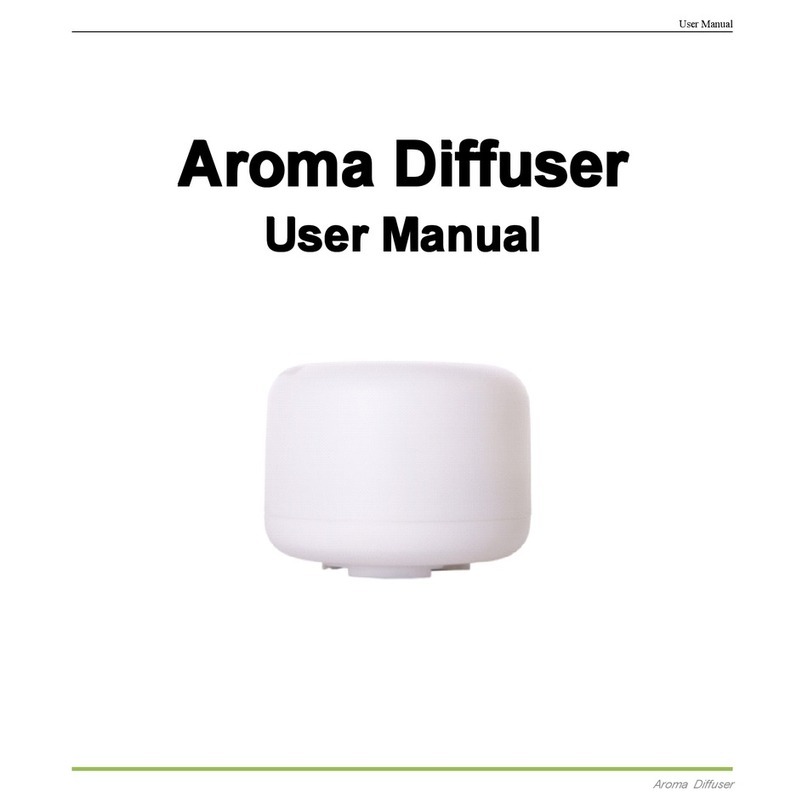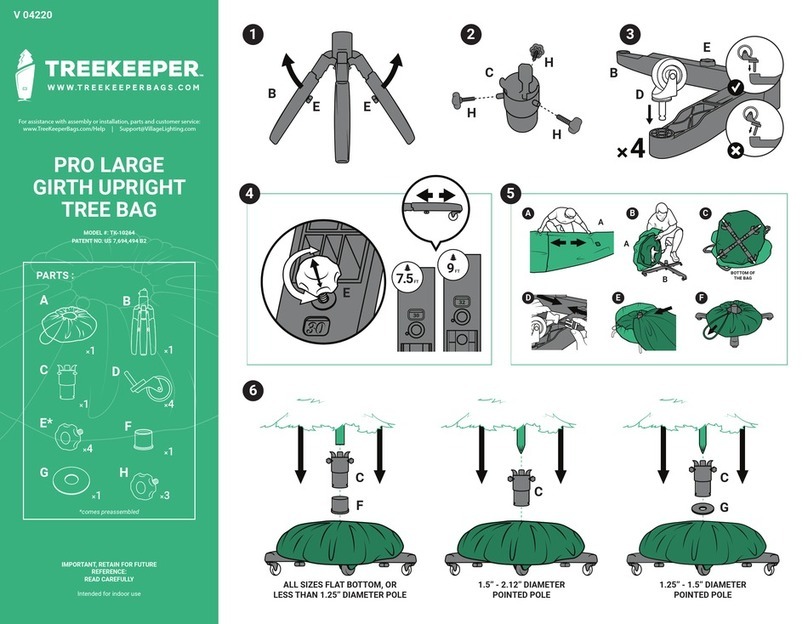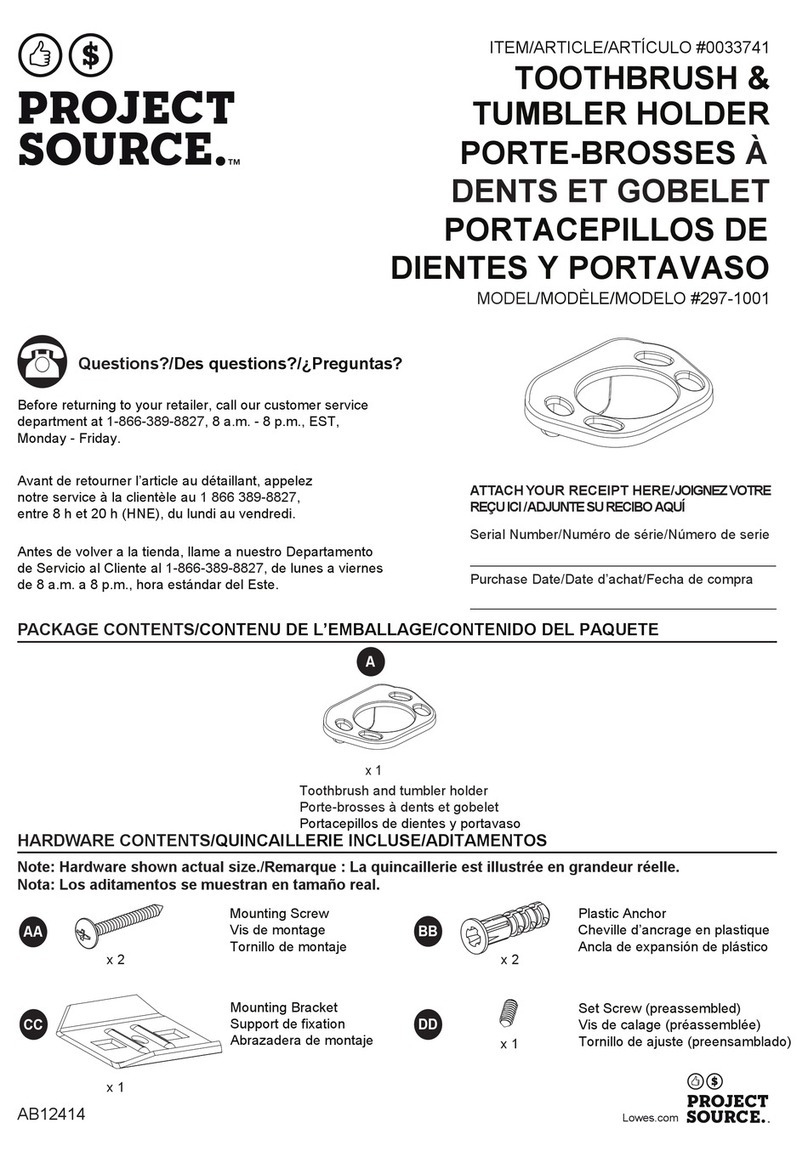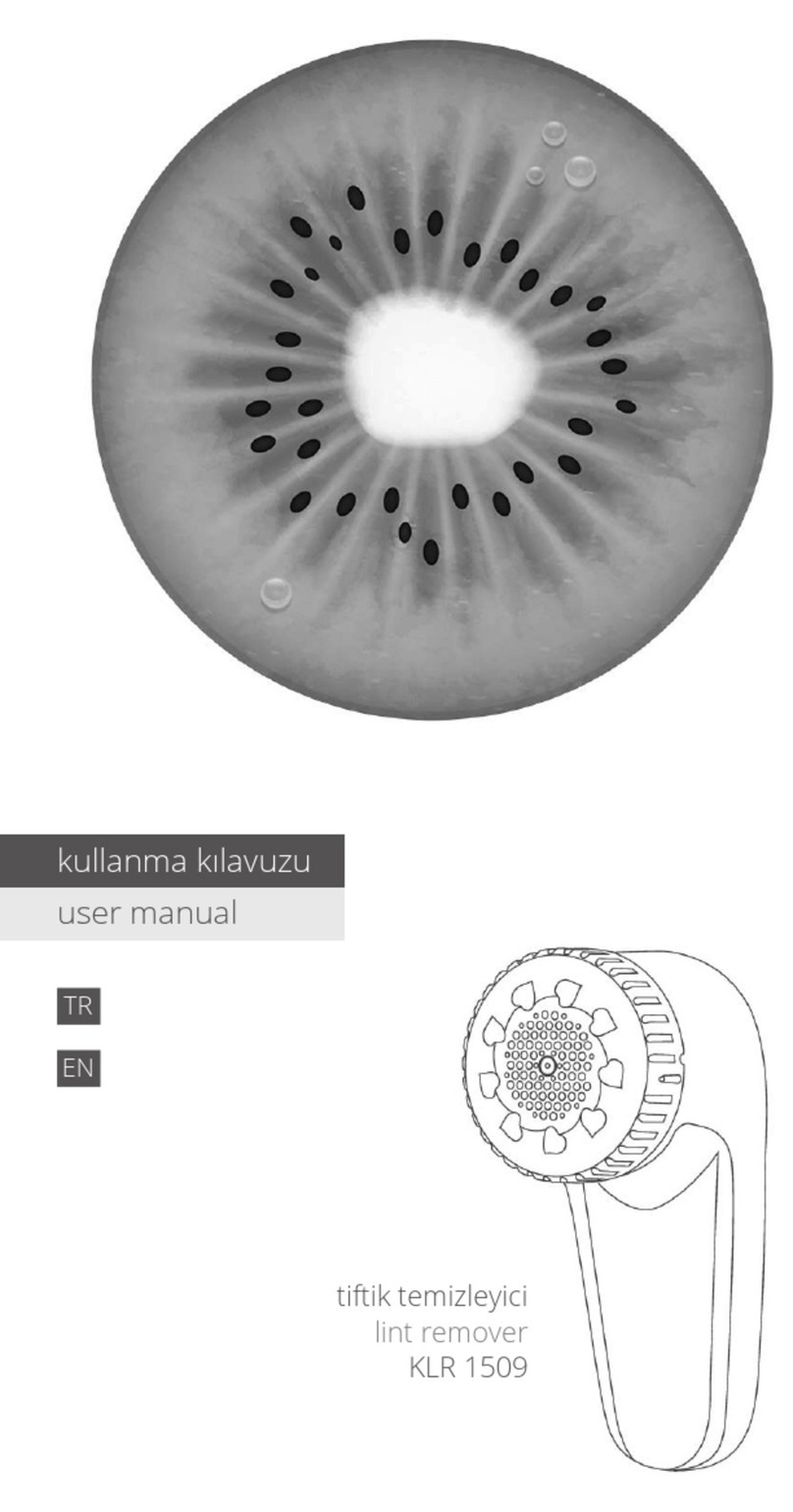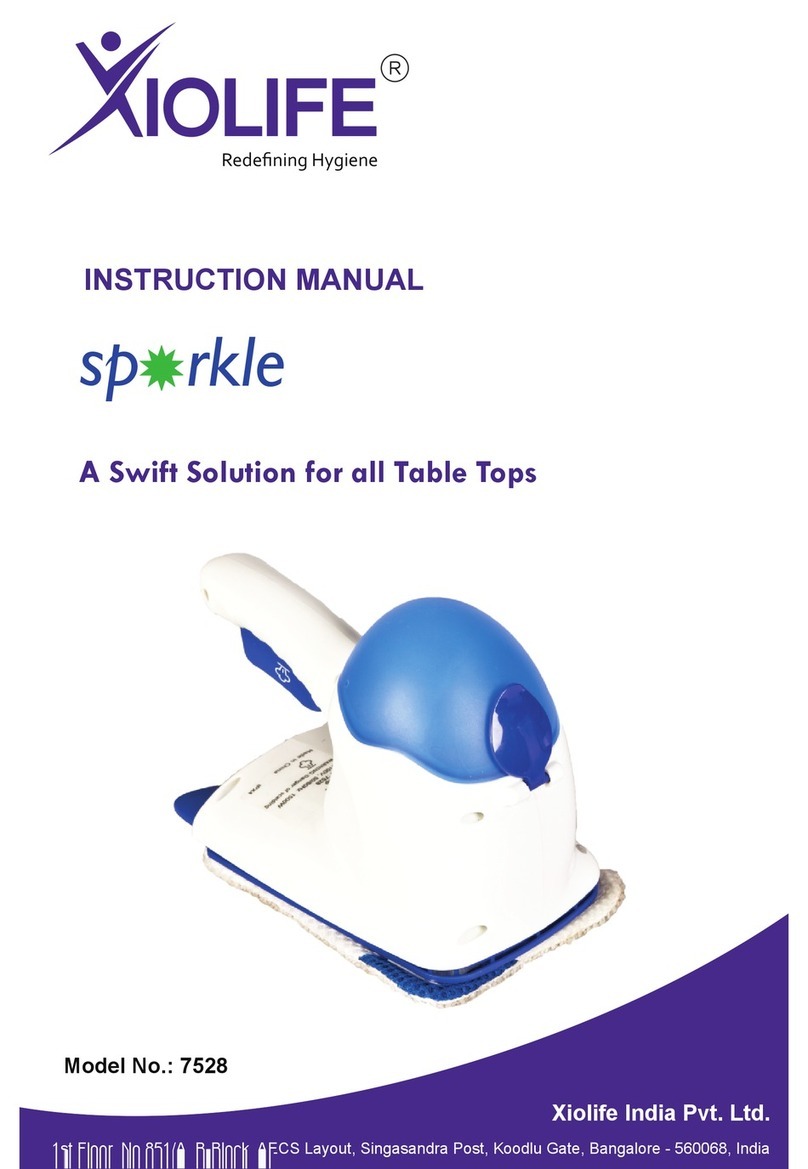Meural Canvas User manual
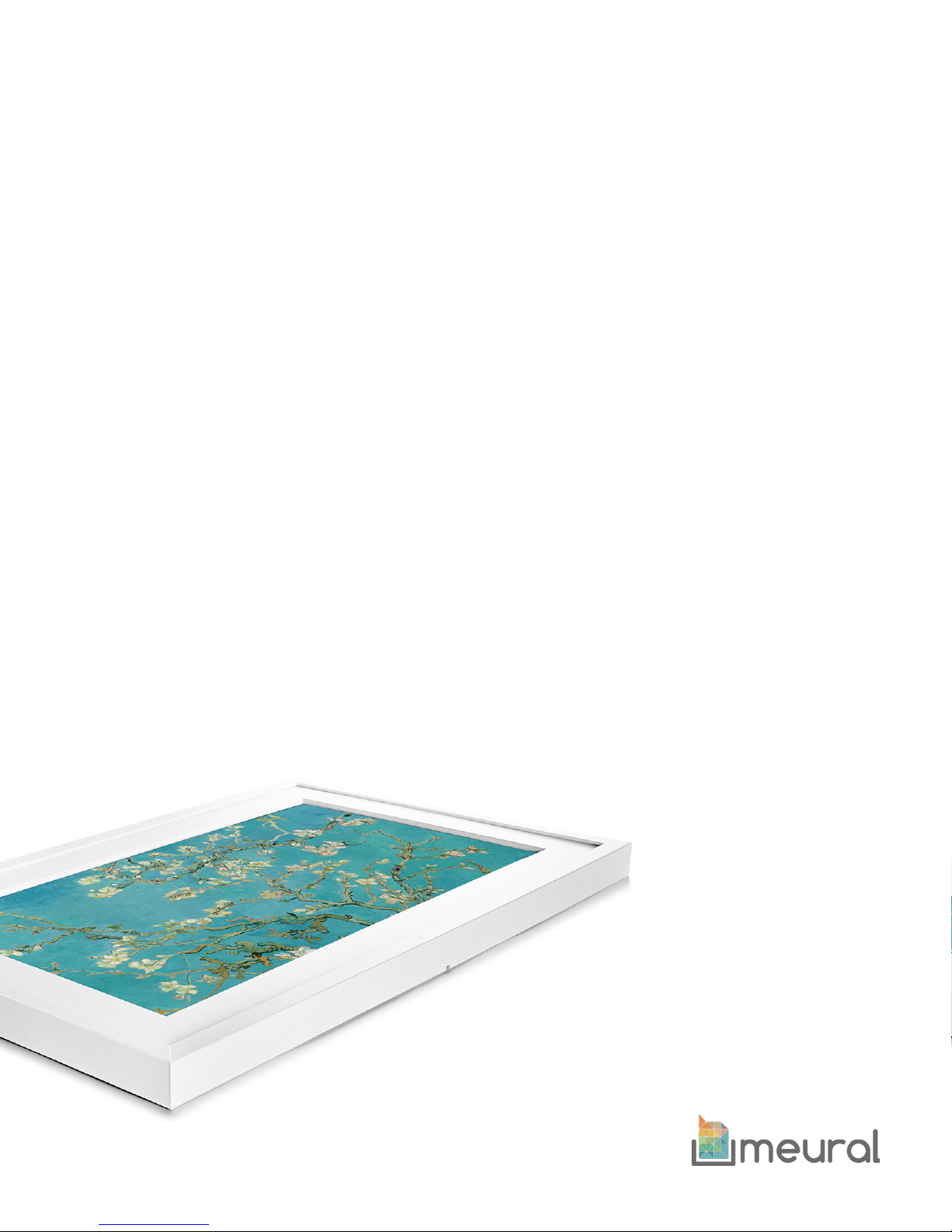
Meural Canvas Setup Guide
Thanks for being a part of the Meural community. The following guide is
designed to be a comprehensive walkthrough of the Meural Canvas, from
installation to setup to daily use and beyond.
If you have any questions, comments, or feedback, don’t hesitate to get in
touch: support@meural.com.
Let’s get started!
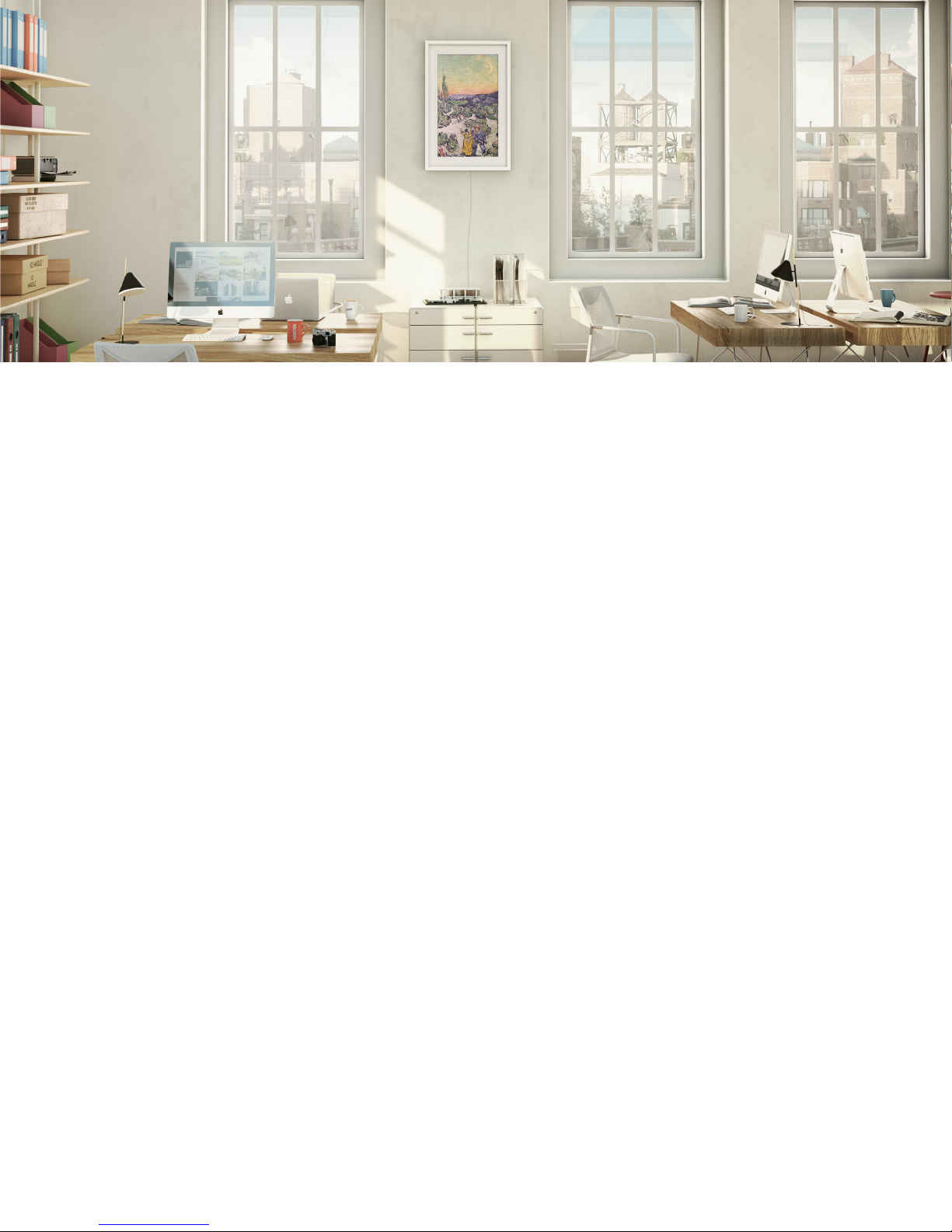
Table of Contents
Overview – Page 3
Key features – Page 3
Technical specs – Page 4
What comes in the box – Page 4
Understanding gesture control – Page 5-6
What to expect when you turn on the Meural Canvas – Page 7
Connecting your Meural Canvas to the internet – Page 8-10
Navigating the mobile app – Page 11
Navigating the desktop platform – Page 12-13
Accessing and creating galleries - Page 14
Schedule art - Page 15
Appendix: Hanging the Canvas – Page 16
2
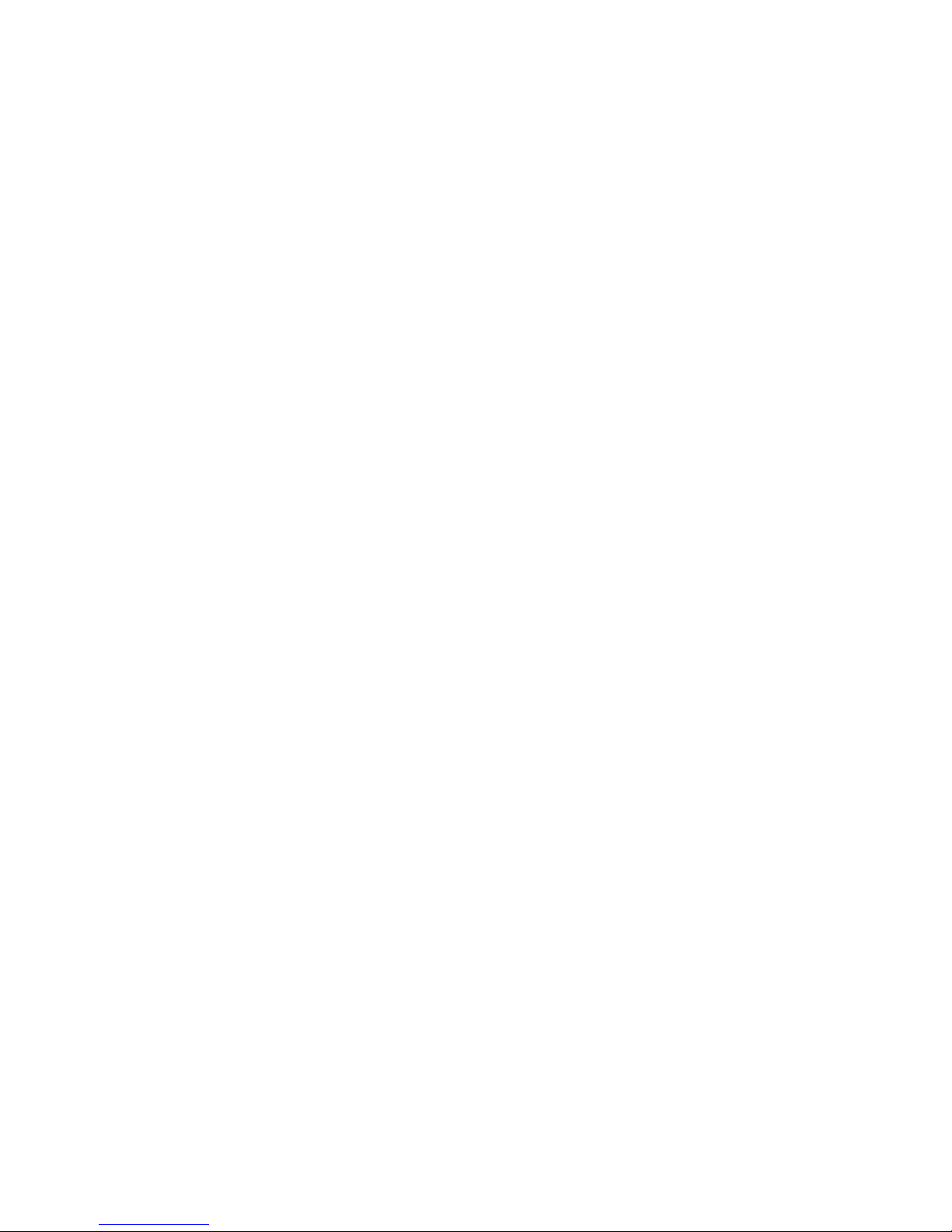
Overview
Meural’s flagship product is a digital connected canvas aimed at initiating the
discovery and expression of art and photography. As a company focused on
democratizing the world’s access to visual culture, Meural enables its community to
curate a full spectrum of art, photography, and more—directly to their walls.
Where does the artwork come from?
Meural provides people with a vast library of artwork and photography thanks to key
licensing partnerships with various art institutions such as Eyes on Walls, Bridgeman
Images, Lomography, Sedition, the New York Public Library, and more. In addition,
Meural gives artists and photographers the ability to upload, publish, and share their
own works through its online platform.
What are the key features of the Meural Canvas?
Lifelike Image Quality – A built-in light sensor and proprietary algorithm adjusts to
room lighting to maintain the look and feel of an actual painting. Its LCD matte display
gives art and photography a texture-rich, authentic appearance
Gesture Control – A hand-motion gesture control system gives users simple and
intuitive control over the frame’s artwork
In-Plane Switching – A dynamic IPS feature keeps the image quality intact regardless
of viewing angle
Designer Elegance – The frames, available in black, white, and lightbox varieties, are
designed by Richard Clarkson (creator of The Cloud Lamp)
Orientation Versatility – Users can hang the frame in landscape or portrait, reorienting
the screen with just a few swipes of their hand
3

What are the technical specs?
27” 1080p IPS Display with Anti-Glare Technology
1920 x 1080 Full HD Resolution
300 cd/m2 Brightness
1.8 GHz Quad Core ARM Cortex-A17
1GB DDR3 RAM
8GB Storage (4GB storage for content)
802.11 b/g/n WiFi + BlueTooth 4.0
Standard Frame Dimensions – 32” x 21” x 1.5”
What comes in the box?
The digital canvas itself does not require any assembly. However, the packaging/box
includes the following materials for those that choose to mount their frame:
• 1 Meural Canvas
• 1 8 ft. (2.44 meters) power cord
• 1 hanging cleat
• Screws w/ anchors
• 1 level
• 1 cleaning cloth
4
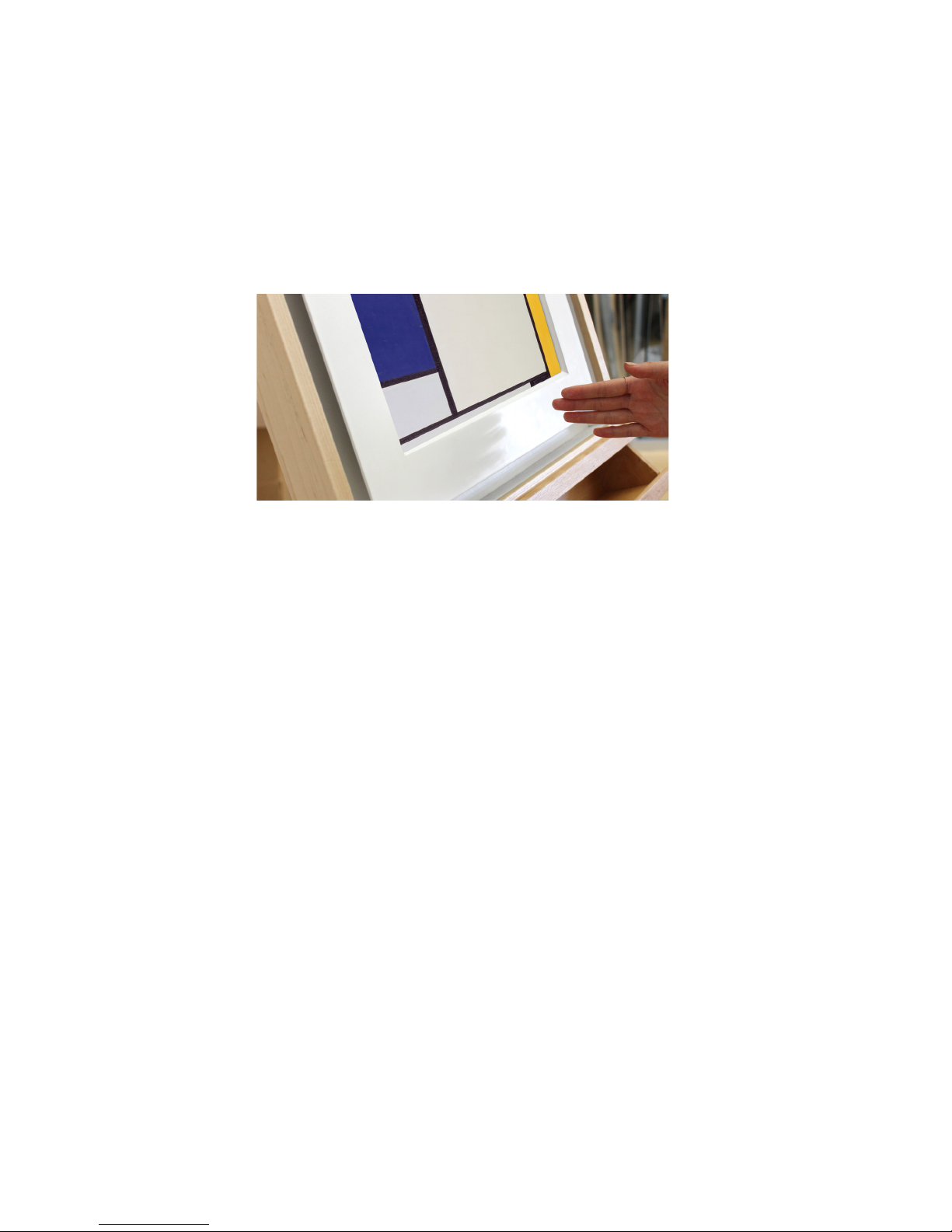
Understanding Gesture Control:
The Meural Canvas comes with a gesture control sensor that is located at bottom center
of the frame (for both portrait and landscape orientations).
By waving your hand about one to two inches in front of the sensor, you can scroll
through galleries, access device settings, and more.
Here’s a quick guide to Meural’s gesture control:
*For optimal gesture recognition, we recommend steadily swiping four or so inches
across the sensor area, at about an inch away from the frame. This will ensure the
frame’s sensor registers swipes with greater accuracy and precision in both orientations.
Additionally, gesture recognition is locked for 0.5 seconds after each gesture to prevent
error swipes, so fast swiping will not work.
*When swiping to a video, that video will automatically play. Any gesture while it is
playing will make it stop.
• Swiping DOWN allows you to access settings like WiFi connectivity, orientation (during
and post-setup), and sleep mode
• Swiping DOWN when browsing settings lets users access respective submenus
• Swipe LEFT or RIGHT to move between pieces of art in a gallery
• Swipe UP to see the artist information
• Swipe UP again to select a new gallery
• Swipe LEFT or RIGHT within the gallery selection and swipe UP to choose your gallery
5

Example of right swipe in portrait orientation:
Examples of upward swipe in portrait orientation:
If you want to learn more about how to use the Meural Canvas’s
gesture control, check out this video.
6
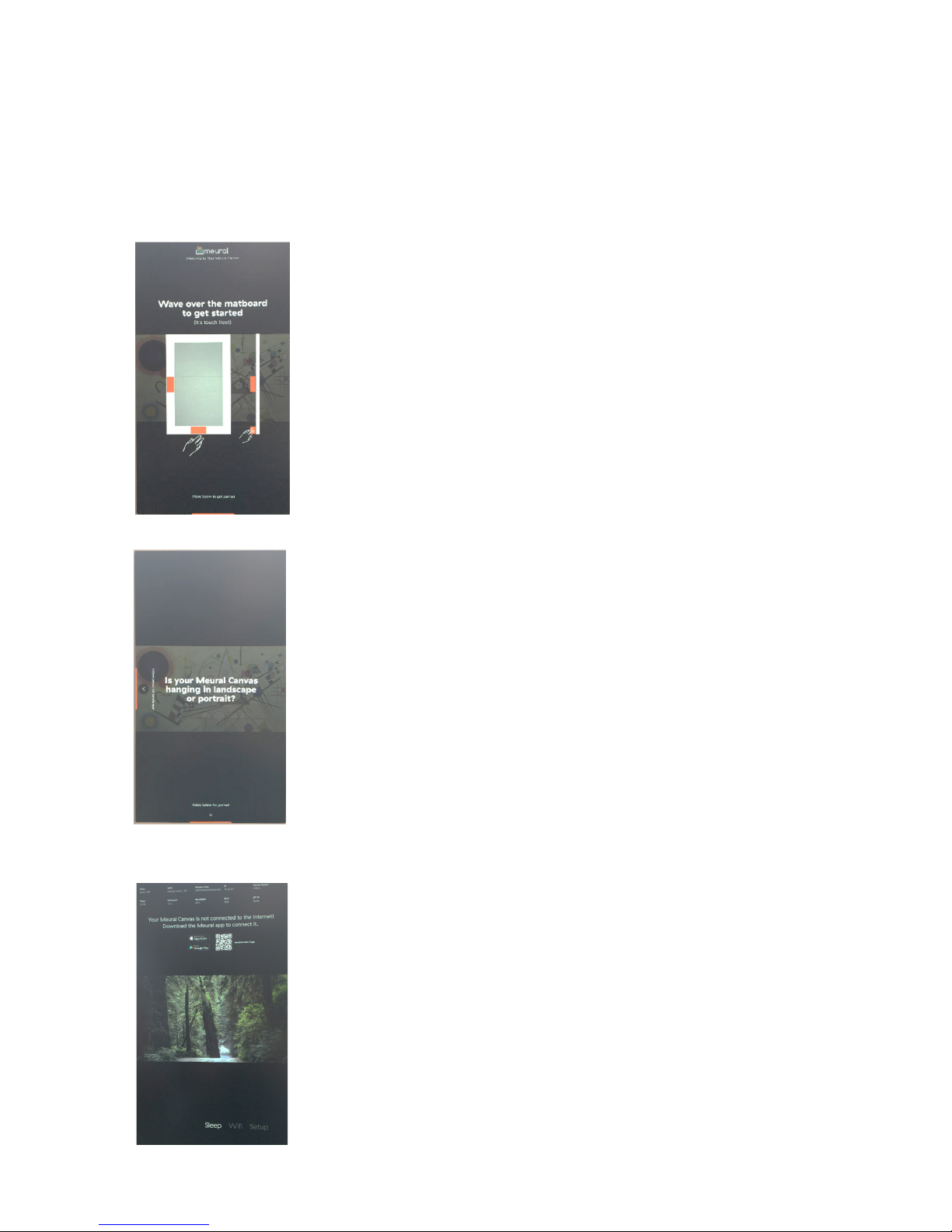
The first screen you see is the introduction
screen. Gesture across the bottom center of
the canvas to get started.
Next, you will choose your canvas
orientation (landscape or portrait).
The next step is connecting the Meural Canvas to
the Internet. At this point of the setup process,
you should be prompted with the following:
What to expect when you turn on the Meural Canvas
The digital canvas itself does not require any assembly. However, the packaging/box
includes the following materials for those that choose to mount their frame:
7
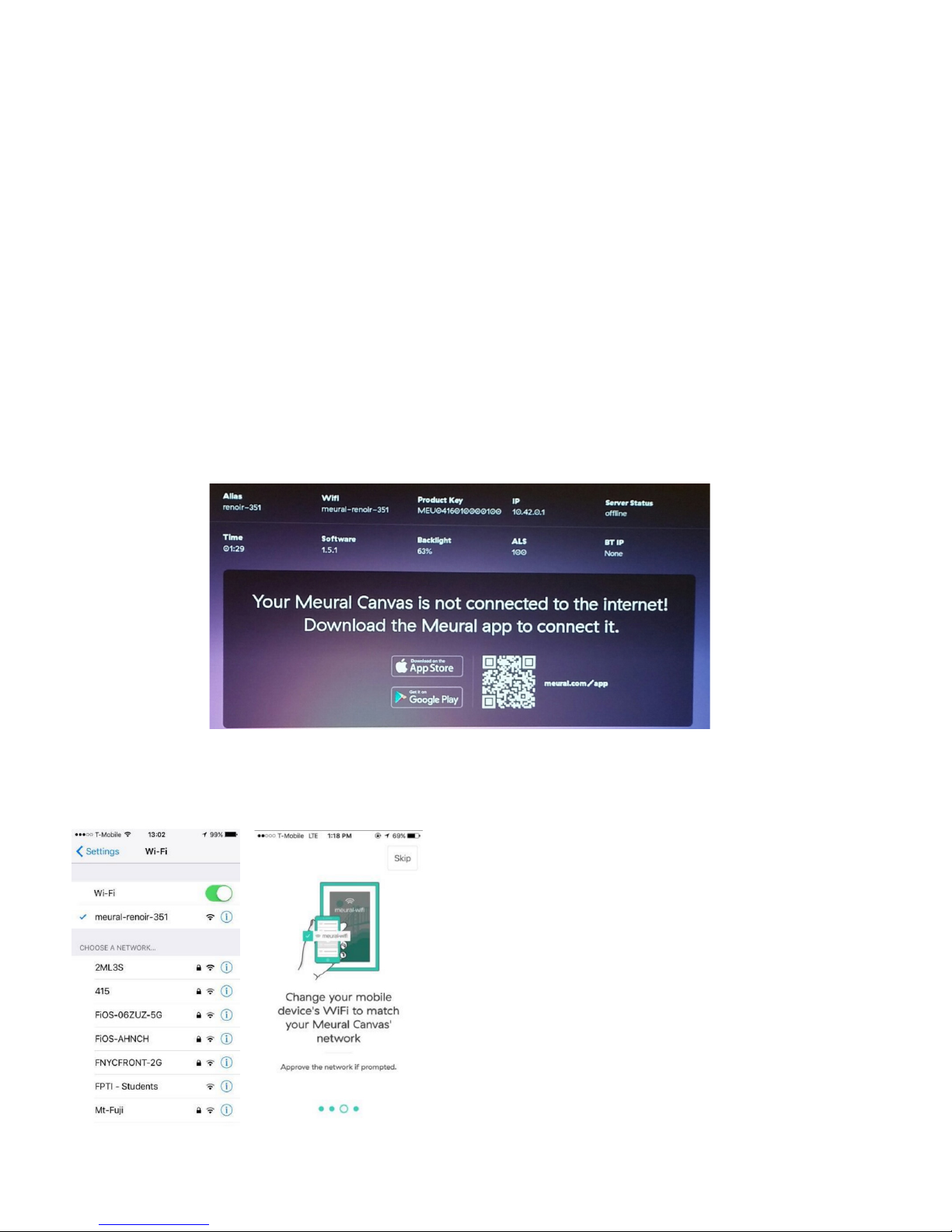
Connecting your Meural Canvas to the Internet
First, download the Meural app on your smartphone (available on Google Play and iTunes
App Store). The Meural app lets you connect the Meural Canvas to WiFi, control all major
features, and choose artwork for your space.
Take note of the Meural local network. The canvas will automatically generate its own
WiFi network. You will need to connect to the canvas’ network on your mobile device
before moving forward.
Note: The network should have the same as your frame (the “Alias”), which begins with
“meural”, and then an artist’s surname, followed by a hyphen (“-“) and then a two or three
digit number (e.g. meural-monet-72 or meural-renoir-351).
Connect to Meural’s local network on
your mobile device.
You can do this by opening up your
device’s WiFi settings, selecting, and
subsequently connecting to the Meural
Canvas’ network option.
8
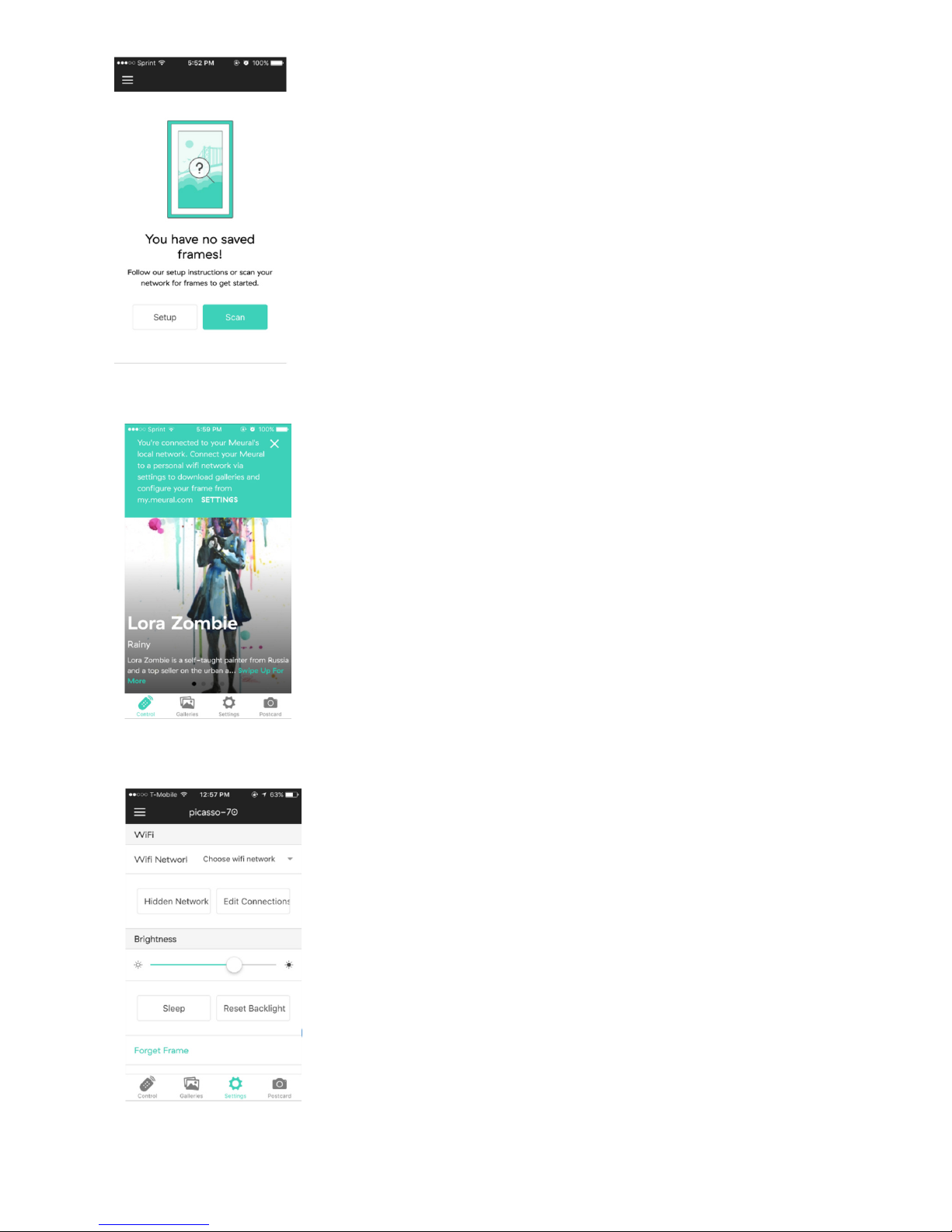
Then, open the Meural mobile app and
select “Scan” to have the app automatically
detect your frame and connect your mobile
device to the canvas.
Upon properly connecting to the respective
Meural Canvas network, the mobile will greet
you with a prompt indicating a successful link
between devices.
Connecting the frame to your primary WiFi net-
work. In the Meural mobile app, click the settings
(cog/gear button) in the bottom right (iOS) or
top right (Android). You will see a "WiFi Network"
field. Click “Choose WiFi network” and select your
preferred WiFi network. Then enter your network
credentials to connect your canvas to the Internet.
Note: This may cause you to temporarily lose connection as
your frame links to the aforementioned primary network.
You will be prompted to continue accordingly (image below):
9
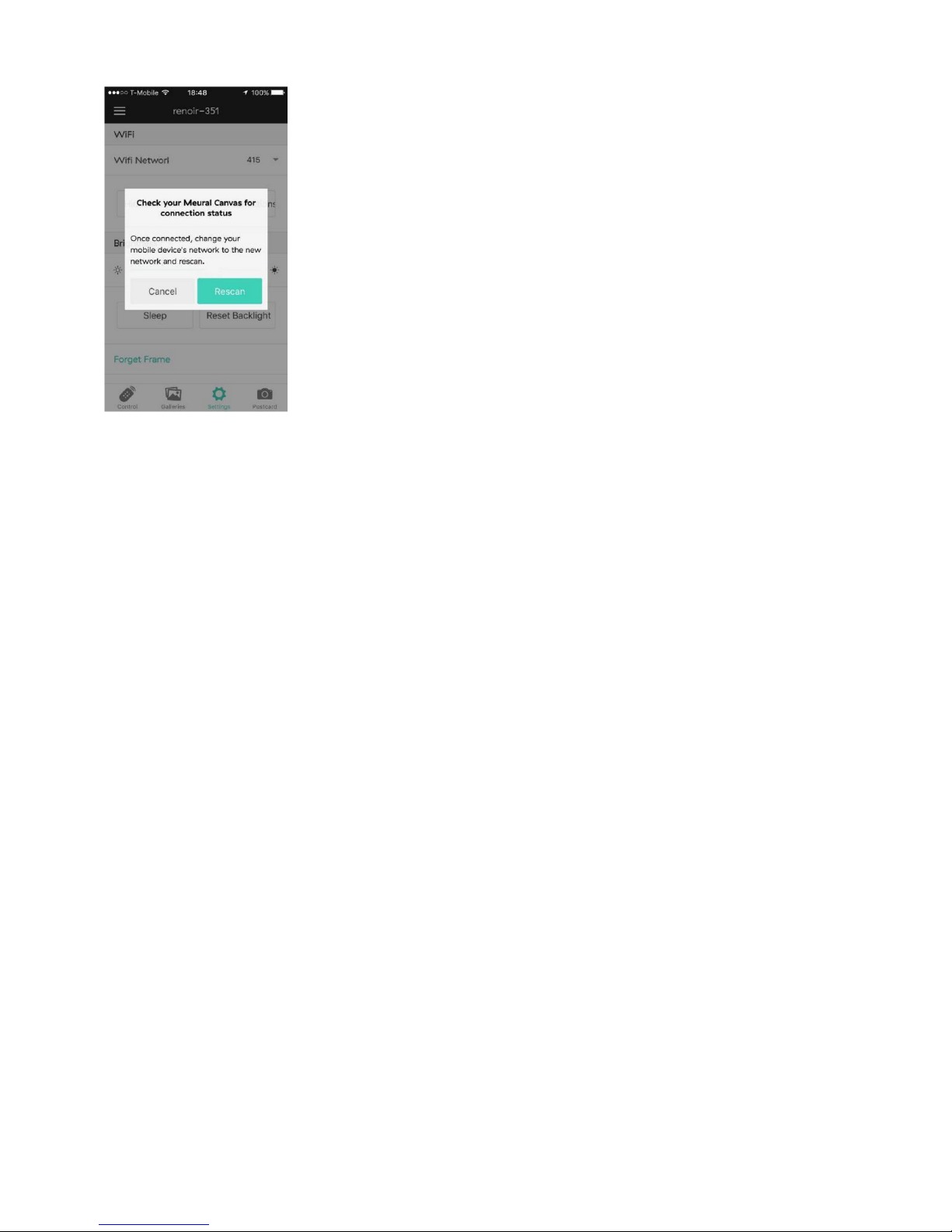
If your mobile device does not automatically revert to your primary WiFi
network, conduct the switch manually in your mobile device’s WiFi
settings. If the original scan doesn’t connected to the frame, the Advanced
Scan option lets you manually input the frame’s IP.
At any point, you can also use the “forget this frame” option, to remove it
from your list of active frames.
Now your Meural Canvas is all connected! Explore what it can do through
the app and the online dashboard.
Check your Meural Canvas for connection
status. After connecting the device to your
primary WiFi network, the Meural mobile app
will automatically prompt you to rescan for
your canvas. Select “Rescan” and your mobile
device will redetect the canvas.
10

This feature allows you to manage the frame’s content
directly from your mobile device. Using this tool,
you’ll be able to browse the artwork and photography
currently on your frame, as well as find background
information on each piece.
This allows you to browse between the available
galleries on your frame.
Users can manually control the brightness of the
canvas, access available wireless networks, and put
the device to sleep.
Clicking the Postcard button (camera icon) allows you to
send a new or existing photo/image directly from your
mobile device to the Meural Canvas.
Navigating the Mobile App
Meural’s free mobile app gives its users various tools to control the Meural Canvas:
Control
Galleries
Settings
Postcard
11

Navigating the Desktop Platform
To use the desktop platform, go to my.meural.com and create an account.
This can be done by clicking “Sign Up” underneath the login credentials fields.
Once you have created an account, you
can browse, upload/download, add, and
schedule galleries to stream to your canvas
via the online dashboard. Before you do so,
you will need to register your frame within
your newly created account profile.
To register your frame, connect the
device to your online dashboard by going
to “My Frames” and clicking “Add Frame”
in the top right of the screen.
12

*Back-of-frame “Product Key”
image for reference above.
You will then be prompted with the following
fields requiring entry of the “Frame Product Key”
alongside the “Frame Alias” (see below).
To find the “Product Key,” and “Alias,” please see the frame’s settings overview
(found by swiping DOWN at any point when the Meural Canvas is at rest).
The former is also available for easy reference on the back of the frame itself.
13

Add your own content by creating a
gallery under “My Art”. Click “New
Gallery” in the top right corner and
simply upload your images.
Add a title and description for your
gallery by clicking on the ‘Edit This Title’
and “Edit This Description” fields. Click
the “Upload Media” button to add your
own images.
From there, simply click “Upload”
and then, once the window pops up,
select “UPLOAD MEDIA” and choose
your image.
Accessing and creating galleries
To download art and photography to your canvas, simply click “Add To Frame”
when viewing the online gallery through the dashboard.
14
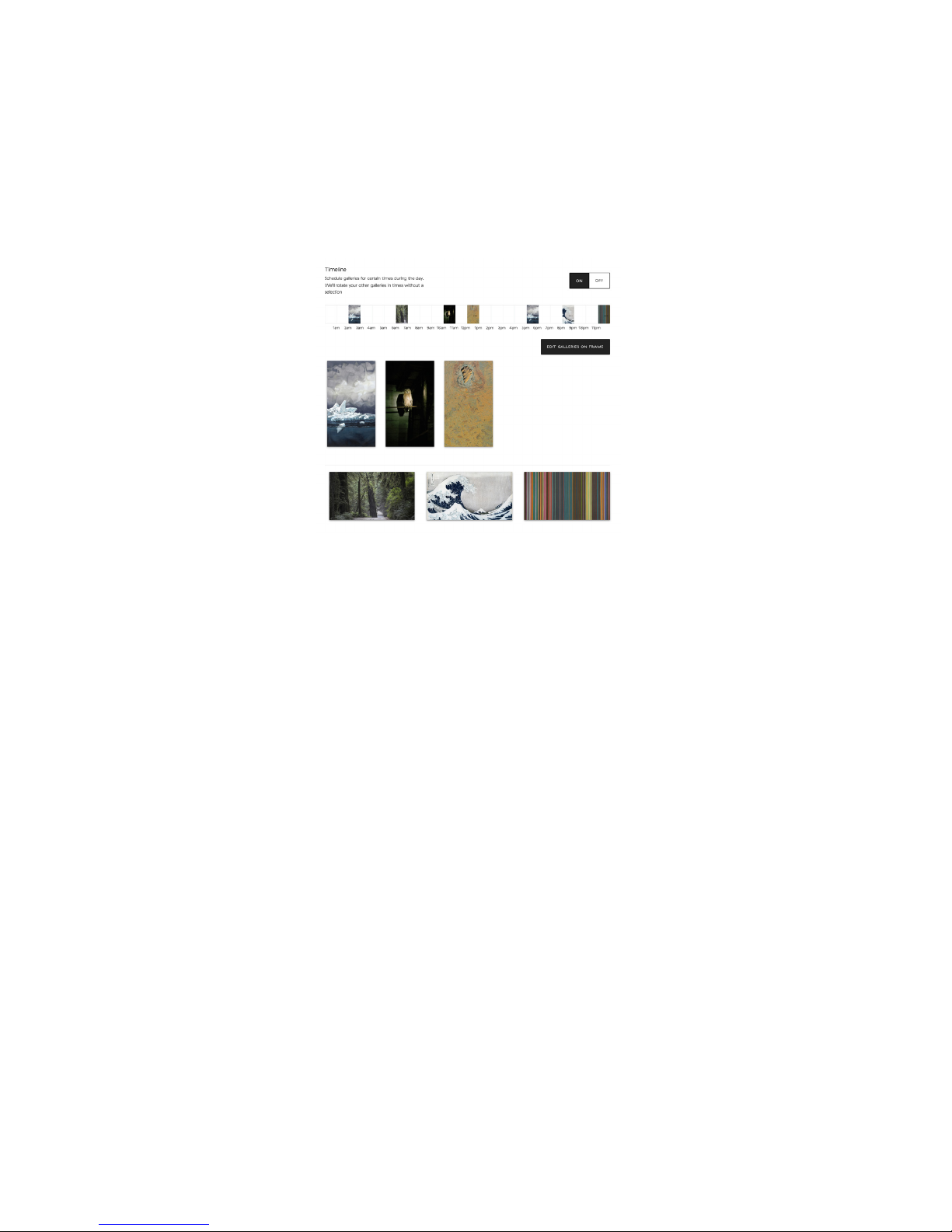
Schedule art
The online dashboard also enables users to schedule the art that is shown on their canvas.
An intuitive drag and drop interface easily allows users to designate a time when a particular
gallery should appear, or when the canvas should put itself into “Sleep” mode.
Go to “My Frames” and click your Meural Canvas. Then, scroll down to “Timeline” and make
sure that it is switched on.
Select the time slot you want to schedule. Then select “Sleep,” “Don’t Care,” or choose a
specific gallery you want to display (you can drag those segments into the desired time slot).
The selected option will then display during that time period. You will know that you have
successfully scheduled a gallery when you see the thumbnail appear in the specified time slot.
In addition to scheduling art to appear on your device, you can also control the following
settings on this page of the dashboard:
• Orientation
• Orientation Match (only show galleries with the same orientation as your frame)
• Preview Duration (the length of time that a preview, from my.meural.com, or postcard, from
the mobile app, remains on the screen)
• Frame Goes Completely Dark (allow the frame to go completely dark when there is no light in
the room)
• Ambient Light Sensor (detect ambient light and adjust brightness accordingly)
Background Color (the color that appears behind an image that is not the same aspect ratio as
the Meural Canvas)
• Overlay Timeout (the amount of time to wait before hiding overlays, such as captions and
galleries)
• Gallery Shuffle (randomize item order in galleries on your fame)
• Timezone
• Gesture Feedback
• Gesture Feedback Help (show help text when gesturing)
15
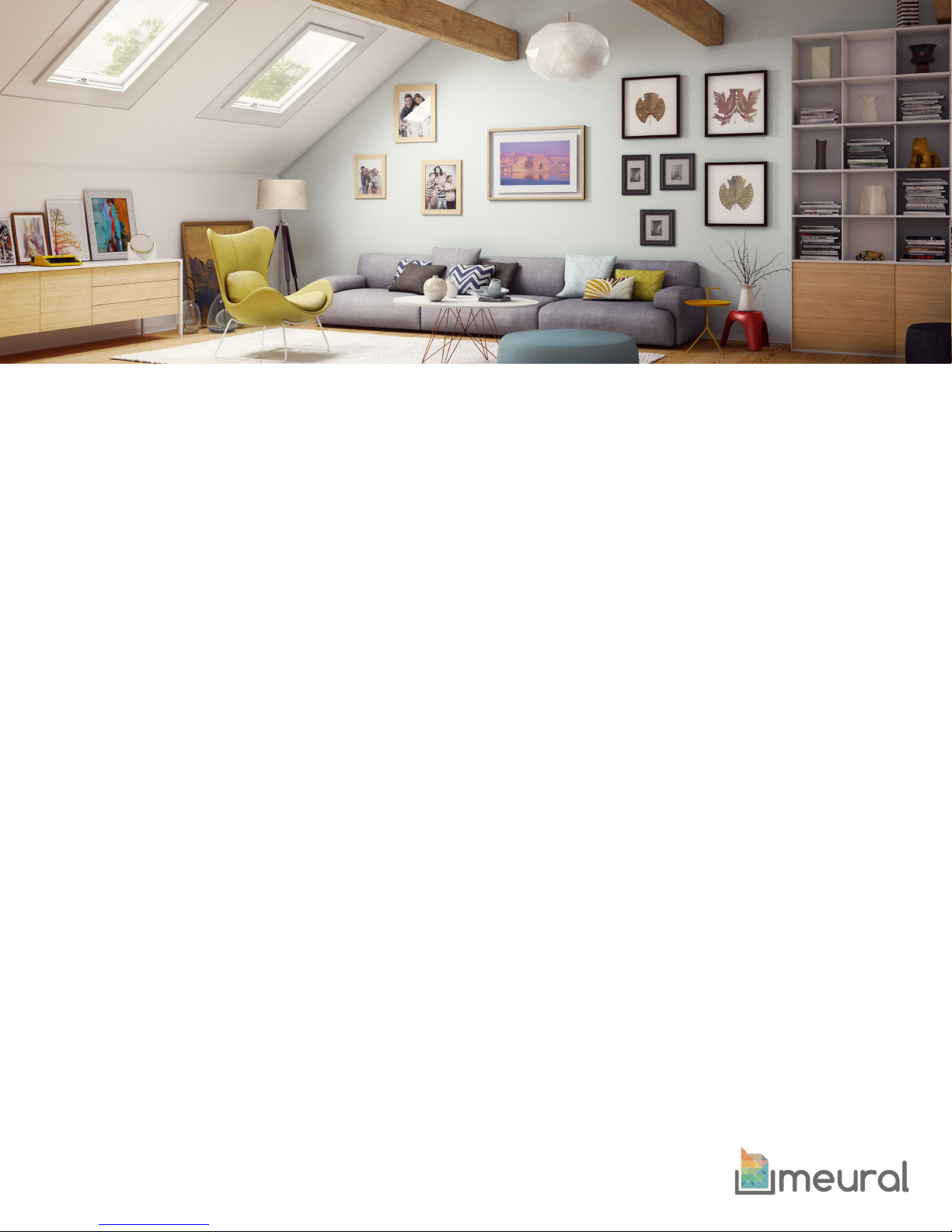
Appendix: Hanging the Meural Canvas
Tools you need to get started
The following items are not provided with the packaging but will be helpful
to mount the product:
• Hammer
• Tape measure
• Pencil
• Drill
• Phillips head screwdriver
• ¼” drill bit
Congratulations! You’ve successfully finished setting
up your Meural Canvas. Enjoy!
For a step-by-step guide to hanging your Meural Canvas, please refer to the
following video tutorial: https://vimeo.com/149439859.

Product description: WiFi connected digital frame for streaming art
model(s): MEU020DC27, MEU2LEOW27, MEU2LEOB27, MEU2WINS27
The Equipment named above is confirmed to comply with the requirements setout in
the European Council Directive on the Approximation of the Laws of the Member
States relating to RED (2014/53/EU) and RoHS (2011/65/EU). The equipment
passed the test which was performed according to the following European
standards:
Article 3.2: EN 300 328 V2.1.1; EN 301 893 V2.1.1
Article 3.1b: EN 301 489-1 V2.2.0; EN 301 489-17 V3.1.1
Article 3.1a Health: EN 62479:2010
Article 3.1a Electrical Safety: EN 60950-1:2006+A11:2009+A1:2010+A12:2011
+A2:2013
This product uses the frequency 2412-2472 MHz, with max output power
of 9.89dbm EIRP.
This product uses the frequency 2402-2480MHz, with max output power
of 1.24dbm EIRP.
Manufacturer:Meural, Inc.
Address : 625 Broadway 11th Floor New York, NY 10012 U.S.A.
Note:
There are no restrictions in use in EU in the higher 5GHz bands.
Any changes or modifications not expressly approved by the party
responsible for compliance could void the user's authority to operate
this equipment. This device complies with part 15 of the FCC Rules.
Operation is subject to the following two conditions: (1)This device
may not cause harmful interference, and (2) this device must accept
any interference received, including interference that may cause
undesired operation.
This product uses the frequency 5180-5240MHz, 5745-5825MHz,with max
output power of 8.85dbm EIRP.
Please keep space 20cm at lease from body!
Table of contents
Popular Household Appliance manuals by other brands
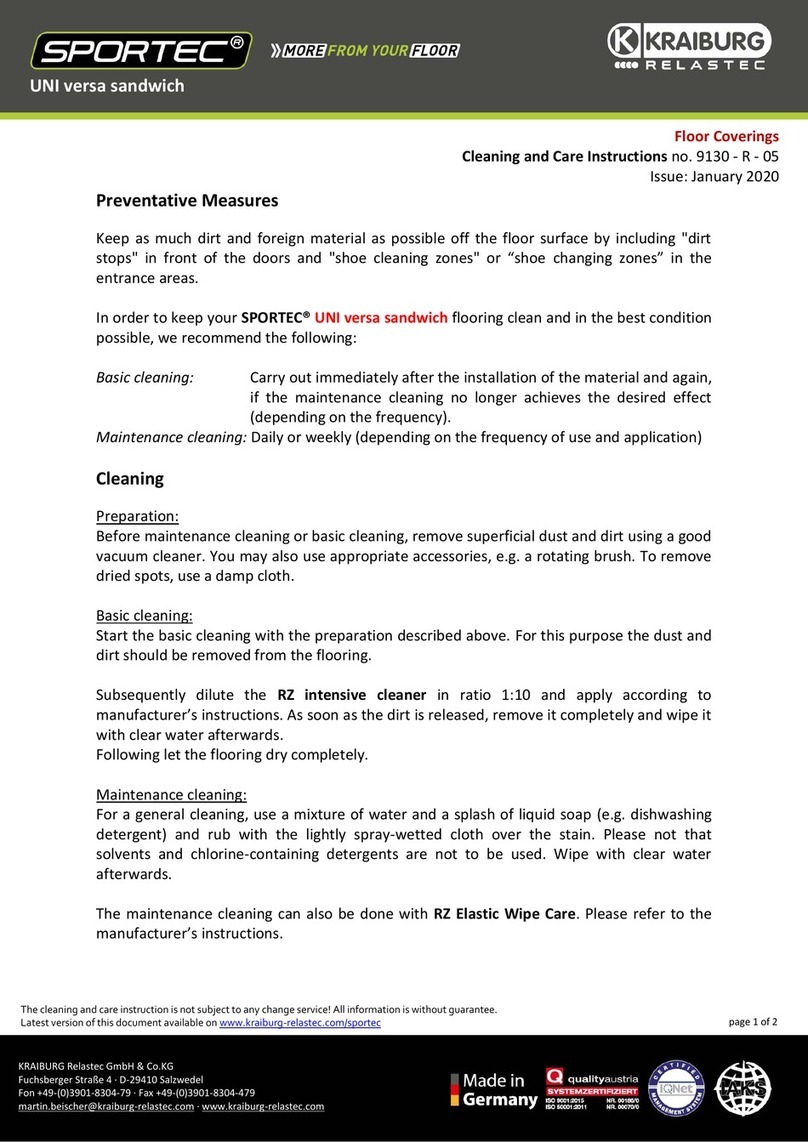
KRAIBURG
KRAIBURG SPORTEC UNI versa sandwich Cleaning and Care Instructions

Gutta
Gutta SCOBALIT Seitenblende HD Assembly instructions

EDM
EDM 07689 instruction manual

InfraTec
InfraTec Click Standbykiller operating instructions

Hills
Hills Everyday Rotary 37 owner's manual

Itouchless
Itouchless TOUCHLESS TRASH CAN MT04SS user manual