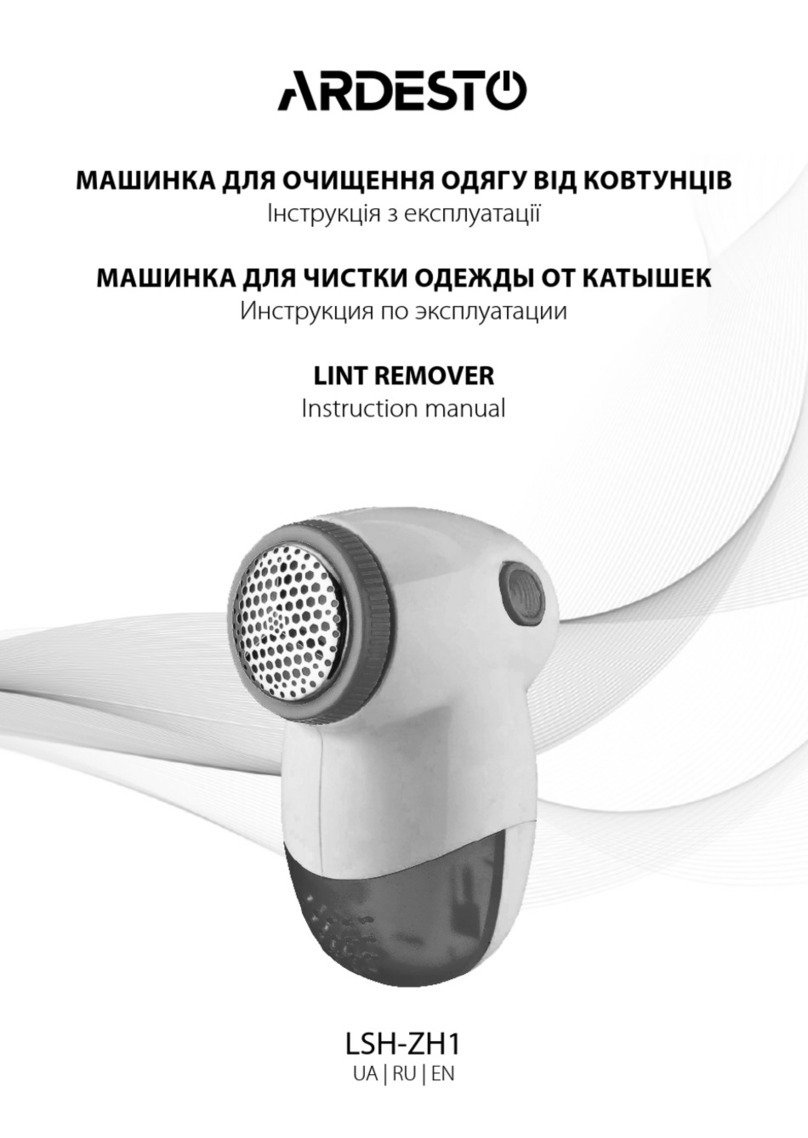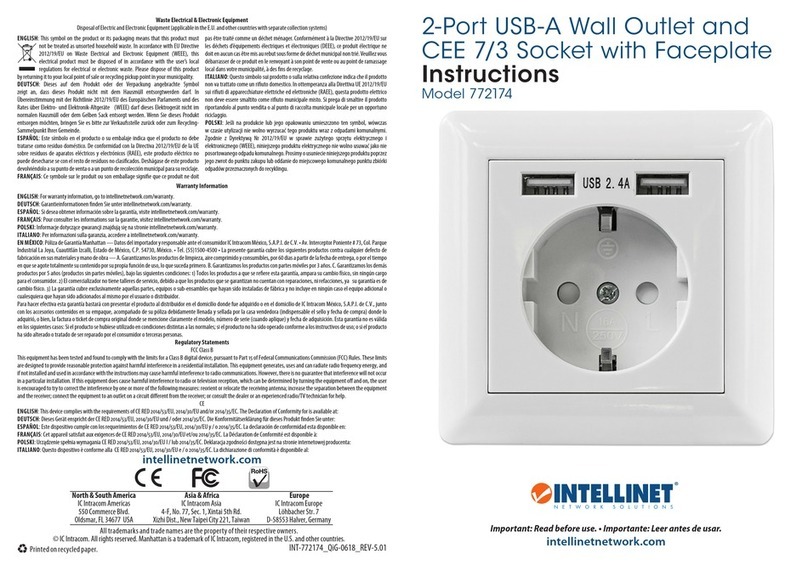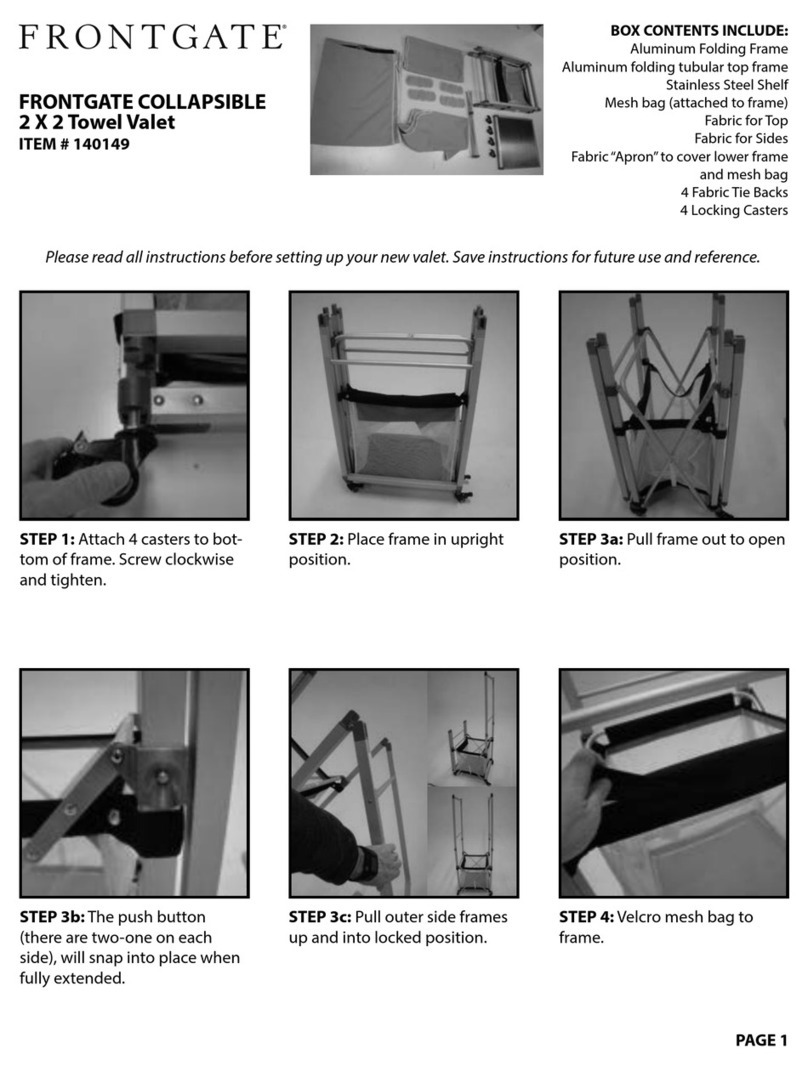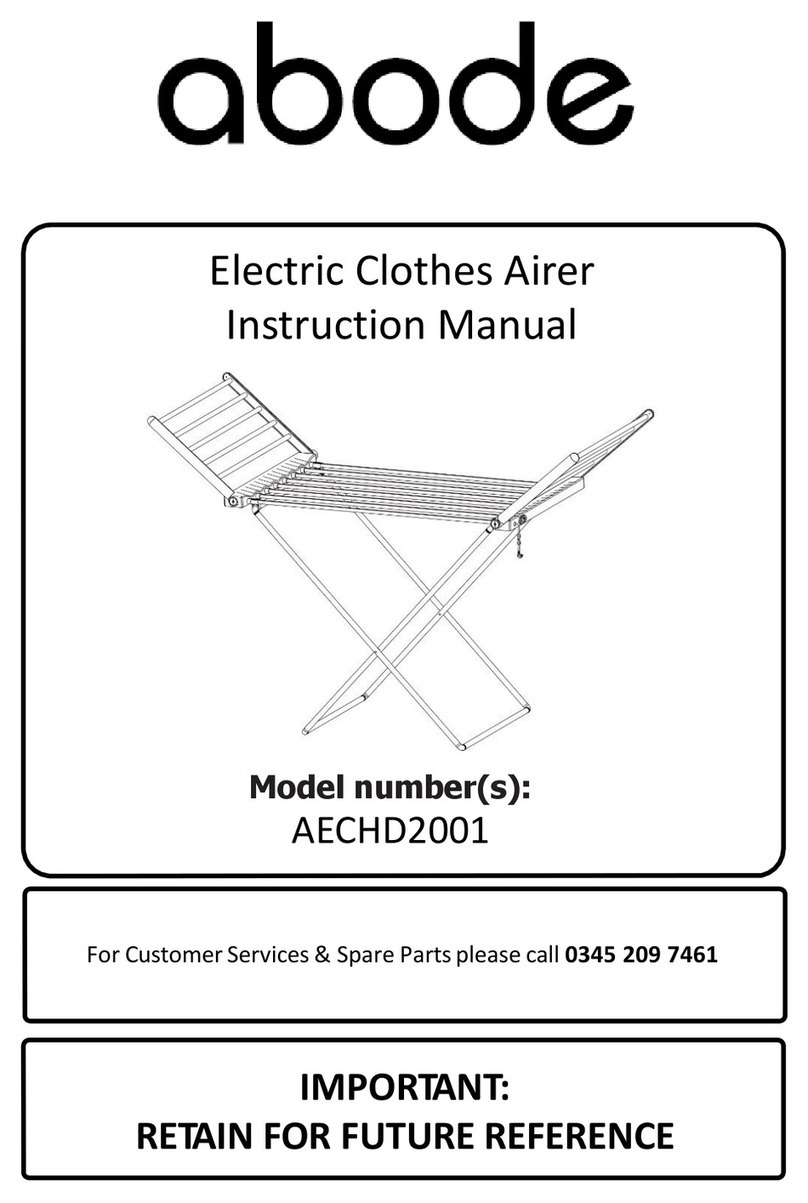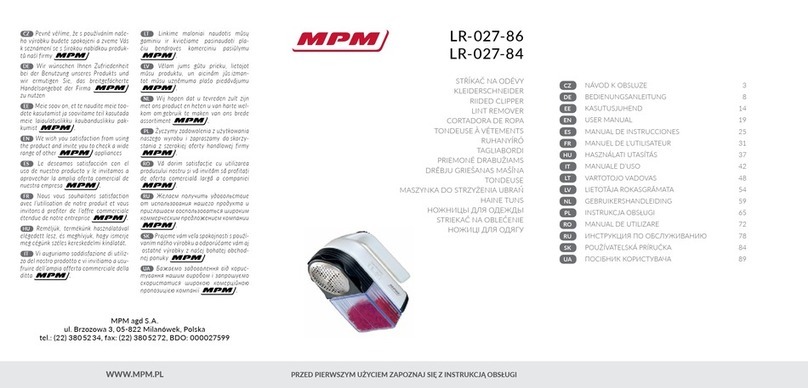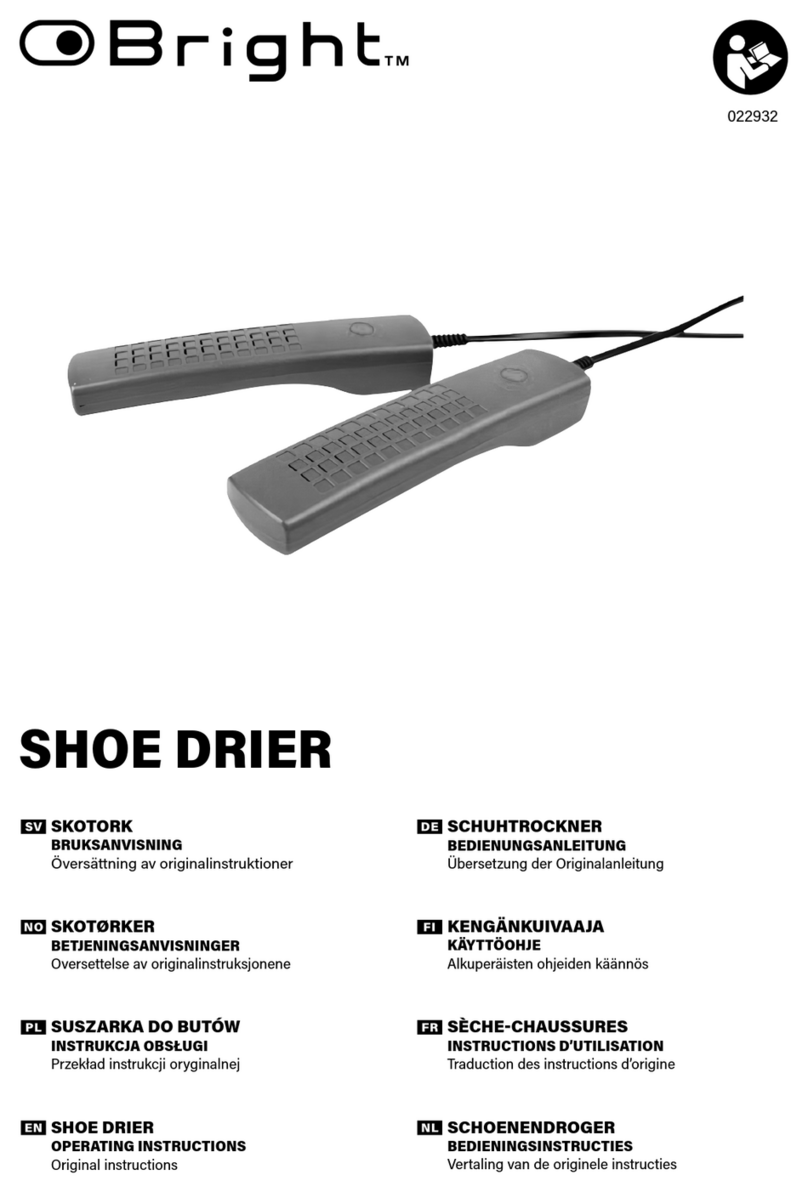Energyaware PowerTab User manual

1
PowerTab™
User Guide
Copyright © 2011, Energy Aware Technology Inc. All rights reserved.

2
Table of Contents
1. Introduction
2. PowerTab Basics
2.1 Your PowerTab’s power modes
2.2 Charging your PowerTab
2.3 Joining a ZigBee Smart Energy network
2.4 Leaving a ZigBee Smart Energy network
2.5 Navigating your PowerTab screens
2.6 Signal strength and battery charge indicators
3. Using Your PowerTab
3.1 Viewing your current electricity use
3.2 Tracking your electricity use over time
3.3 Receiving messages from your service provider
3.4 Viewing the date and time
3.5 Understanding the lights on your PowerTab
4
6
6
7
8
9
10
11
12
12
13
14
15
15

3
4. Troubleshooting/FAQ
4.1 If your PowerTab fails to join a network
4.2 If your PowerTab has lost the network
4.3 If your PowerTab will not turn on
4.4 If your PowerTab will not recharge
4.5 If you need to change the battery
4.6 Your Running Total does not match your electricity bill
4.7 How to figure out what an individual appliance
is consuming
4.8 Your current use value does not change when you turn
on/off a light
4.9 Your service provider sent you a message,
where did it go?
5. Appendix
5.1 Safety Instructions
5.2 Product Specifications
5.3 FCC Compliance
5.4 Warranty
5.5 Manufacturing Information
18
18
19
20
20
21
22
22
22
23
24
24
25
26
28
30

4
1 Introduction
The PowerTab is an In-Home Display (IHD) that provides real-time
feedback on your electricity consumption. The display communicates
wirelessly with the smart electricity meter outside your home.
Your PowerTab allows you to:
• View your current household electricity use
• Track your electricity consumption and associated costs over time
• Test consumption and costs of operating individual devices
• Receive and acknowledge messages from your utility
or service provider
Your PowerTab package contains a display unit, a battery, and a
power adapter.
PART 1 – Introduction

5
PART 1 – Introduction
Insert Battery
into PowerTab
Magnet
LCD
Screen
Green
Light
Yellow
Light
Red
Light
DC Power
Adapter Jack
<L> Button
<R> Button

6
This section provides information on the primary functions of
your PowerTab.
2.1 Your PowerTab’s power modes
Your PowerTab has three power modes: On, Off, and Sleep.
To turn your PowerTab on, press either <L> or <R>. Turn your PowerTab
off by pressing and holding <L> for three seconds. A confirmation
screen will appear. Press <L> again (“Yes”) to approve the shutdown.
Note: Your PowerTab is unable to receive text messages from
your service provider when it is off.
When not connected to a network, the PowerTab will turn off
automatically after 5 minutes of inactivity. When the PowerTab is
connected to a network, it will enter sleep mode after 5 minutes of
inactivity. In sleep mode, only primary information remains visible and
the current time is shown in the top right corner of the screen. This is
depicted in the following sample screen.
2 PowerTab Basics
PART 2 – PowerTab Basics

7
Wake the PowerTab from sleep by pressing <L> or <R>, or by plugging
it in.
2.2 Charging your PowerTab
To charge your PowerTab, first ensure the battery is installed, then
connect the power adapter to the DC power adapter jack and plug your
PowerTab into a power outlet.
PART 2 – PowerTab Basics

8
2.3 Joining a ZigBee Smart Energy network
When your PowerTab is not joined to a network, it will display the
following screen:
To commission your PowerTab, follow the procedures supplied by your
service provider. Typical procedures will require the use of the display’s
Extended Unique Identifier (EUI-64) and its install code, both displayed
on the No Network screen.
When the commissioning process is complete, join the network by
holding <L> and <R> for three seconds at the No Network screen.
Note: It is advisable to keep your PowerTab connected to external
power while attempting to join a network to prevent any possible
interruptions due to power failure.
PART 2 – PowerTab Basics

9
Your PowerTab may take up to 5 minutes to complete the network
joining process.
2.4 Leaving a ZigBee Smart Energy network
Warning: Involvement from your service provider will be required
to recommission your PowerTab when you want to join a ZigBee
Smart Energy network again. In general, you should only leave the
network if you are moving, or if you were specifically asked to do
so by your service provider.
To remove your PowerTab from your meter’s network:
1. Turn the device off
2. Turn the device on
3. While the startup screen is shown, hold <L> and <R> buttons
for 10 seconds
4. Press <L> (“Yes”) at the network leave confirmation screen
that appears
PART 2 – PowerTab Basics

10
2.5 Navigating your PowerTab screens
The main screens of your PowerTab are arranged in a loop. Navigate
through the screens by pressing <L> or <R>.
Note: The Message screen is only available when there is at least
one active message. Additional message screens will be included
in the loop when there are multiple active messages. The Date &
Time screen is only available when the PowerTab has successfully
synchronized local time information with the meter.
PART 2 – PowerTab Basics

11
2.6 Signal strength and battery charge indicators
The battery icon in the top-right corner of your PowerTab screen
shows an approximation of its remaining charge. When connected to
external power, the battery icon will animate to show that your PowerTab
is charging. When your PowerTab has finished charging but is still
plugged in, a plug is displayed in the middle of the battery icon.
The vertical bars in the top-left corner of your PowerTab screen show the
strength of its connection to the network. Six bars indicate the highest
signal strength, while one bar indicates that your PowerTab is nearly
outside the network’s range.
PART 2 – PowerTab Basics
Signal
Strength
Indicator
Battery
Icon

12
Your PowerTab provides you with feedback that will enable you to better
understand your electricity bills and manage your consumption. This
section explains a few ways in which you might use your PowerTab.
3.1 Viewing your current electricity use
To view your home's current rate of electricity consumption, navigate to
the Current Use screen on your PowerTab shown below using the <L> or
<R> button.
PART 3 – Using your PowerTab
3 Using Your PowerTab

13
In the screen on the left, the large number shows the cost of your current
consumption rate in dollars per hour. The large number in the screen on
the right shows your actual consumption rate in kilowatts. The smaller
number at the bottom of the screens show the current price you are being
charged for each kilowatt-hour of electricity consumed.
To determine the cost of operating a single appliance, compare the
displayed electricity consumption rate when the appliance is both on and
off. The difference between the two rates will be a close approximation
of the power used by that appliance.
3.2 Tracking your electricity use over time
To view your home’s total electricity consumption over a fixed period of
time, navigate to either of the Running Total screens on your PowerTab
shown below using the <L> or <R> button.
PART 3 – Using your PowerTab

14
In the screen on the left, the large number shows the cost of your
accumulated electricity consumption in dollars. The large number in the
screen on the right shows your accumulated consumption in
kilowatt-hours.
The Running Total can be reset by pressing the <L> and <R> buttons at
the same time. The small numbers at the bottom of the screens show how
much time has elapsed since the last reset. If you want to see how much
you spend on electricity during a certain event or time period, reset the
total and then check it once the event is done.
Note: Depending on how your service provider supplies pricing
information to the PowerTab, it is possible for inaccuracies in the
Running Total cost estimate to develop. Keeping your PowerTab
turned on and within range of your meter at all times will minimize
the size of these potential inaccuracies.
PART 3 – Using your PowerTab

15
If the PowerTab is unable to obtain pricing information for any portion
of the energy consumption in the Running Total period, it will not be
included in the cost estimate. The total unaccounted kilowatt-hours will
be displayed as shown in the screen below.
3.3 Receiving messages from your service provider
If your service provider has sent you a message, it will appear on its own
screen. An example message is shown below.
PART 3 – Using your PowerTab

16
Messages will remain viewable on your PowerTab until they expire
(configured by your service provider). Expired messages are not
retrievable.
Some messages may require that you acknowledge them and will instruct
you to do so. Press <L> and <R> at the same time at the relevant
Message screen to acknowledge the message. If a message requiring
acknowledgment expires before you've acknowledged it, it will no
longer be possible to send an acknowledgement for that message.
PART 3 – Using your PowerTab

17
3.4 Viewing the date and time
The PowerTab is also capable of displaying the current date and time
on its dedicated date & time screen shown below. Time information is
synchronized to your meter and does not need to be entered manually.
3.5 Understanding the lights on your PowerTab
Your PowerTab has three lights that are used to indicate the presence of
new messages and the current relative cost of electricity."
Note: The lights will continue to function while your
PowerTab is in sleep mode.
PART 3 – Using your PowerTab

18
When a new or unacknowledged message is available on your
PowerTab, the lights will show this by simultaneously blinking once every
7 seconds. The lights will continue to blink until you have acknowledged
this message or changed to another display screen.
When no new messages are present, the lights will indicate the current
relative cost of electricity. A pulsing light indicates the price period you
are currently in, while a blinking light in conjunction with a pulsing light
indicates an upcoming price period change. The special case of Critical
Peak Pricing (CPP) is indicated when the red light is blinking on its own.
The exact behaviour of the lights is dependent on the number of active
price tiers, however green will always indicate the cheapest tiers, and
red the most expensive.
The following table shows examples of the lights’ behaviour for a typical
time-of-use pricing structure involving four price tiers: Off-Peak, Mid-Peak,
On-Peak, and CPP.
PART 3 – Using your PowerTab

19
Pulsing Light
“_ _ _”
Blinking Light
“‐ ‐ ‐ ‐ ‐ ‐”
Description
Green None Off-Peak price in effect
Yellow None Mid-Peak price in effect
Red None On-Peak price in effect
None Red CPP in effect
Green Yellow Off-Peak price in effect
Mid-Peak price upcoming
within 5 minutes
Red Green On-Peak price in effect
Off-Peak price upcoming
within 5 minutes
PART 3 – Using your PowerTab

20
Solutions to most of the problems you might encounter with your
PowerTab are described in this section.
4.1 If your PowerTab fails to join a network
If your PowerTab displays "No networks found" after you attempt to join
your meter's network, your PowerTab may not be in wireless range of
your meter. Try moving closer to your meter and attempt joining again.
If this does not solve the issue, it may be necessary to recommission the
PowerTab. Contact your service provider and ask them to commission
your PowerTab again.
4.2 If your PowerTab has lost the network
When your PowerTab loses connection to the network it will periodically
attempt to reconnect. During a reconnection attempt you will see the
following screen.
PART 4 – Troubleshooting/FAQ
4 Troubleshooting/FAQ
Table of contents