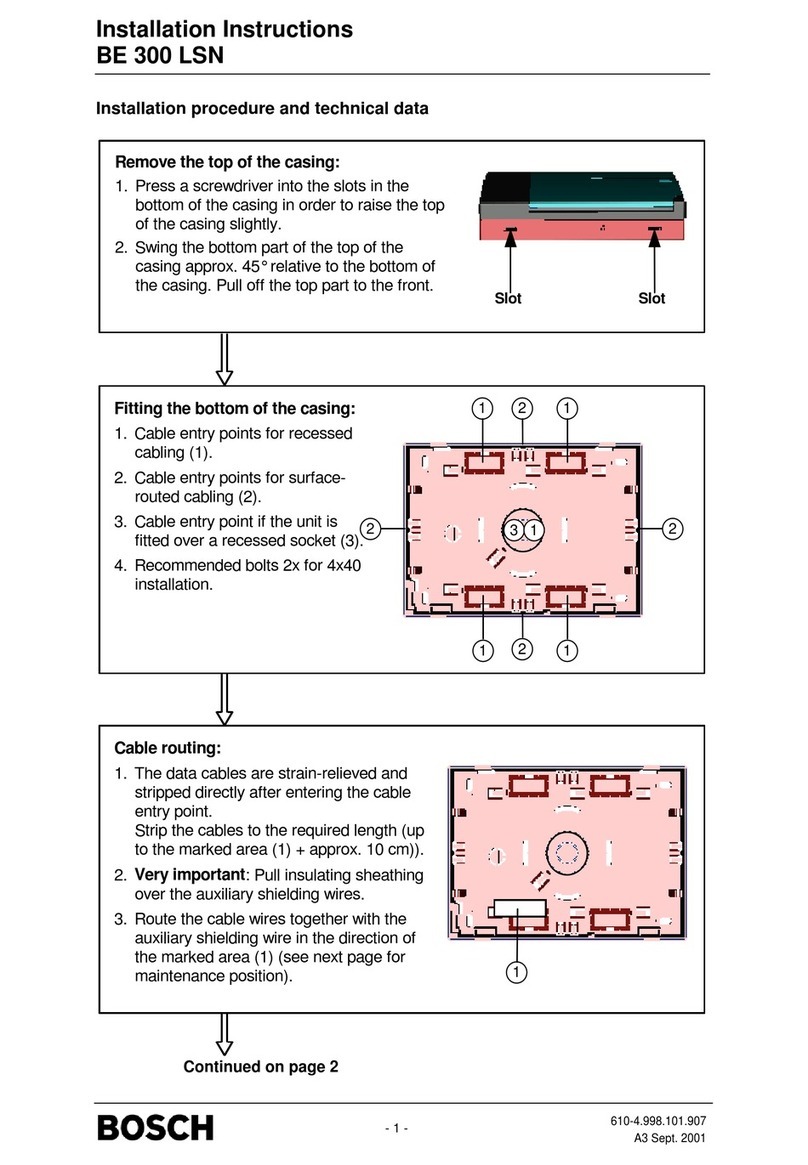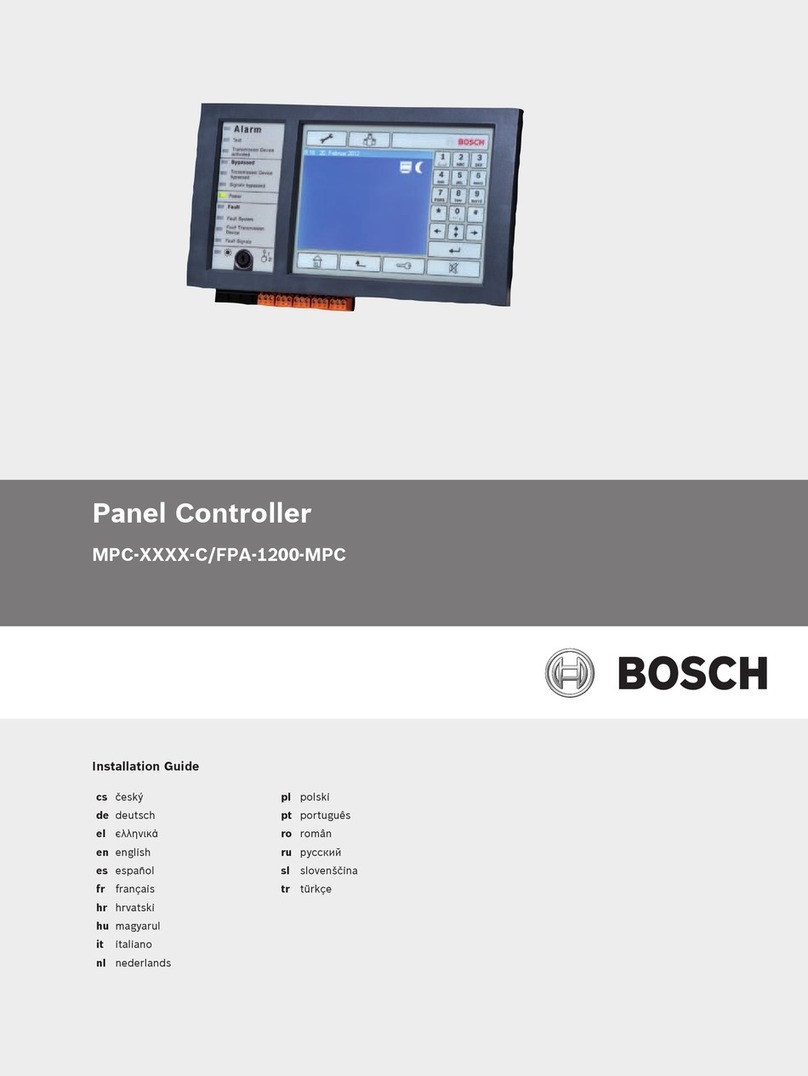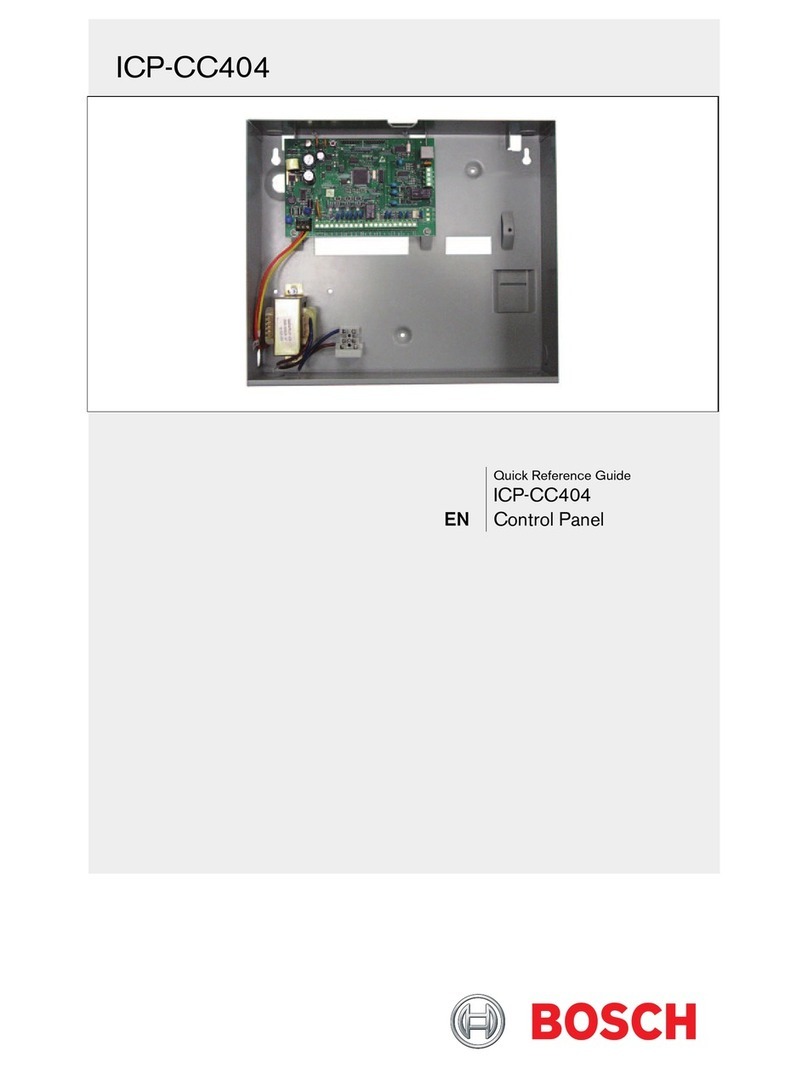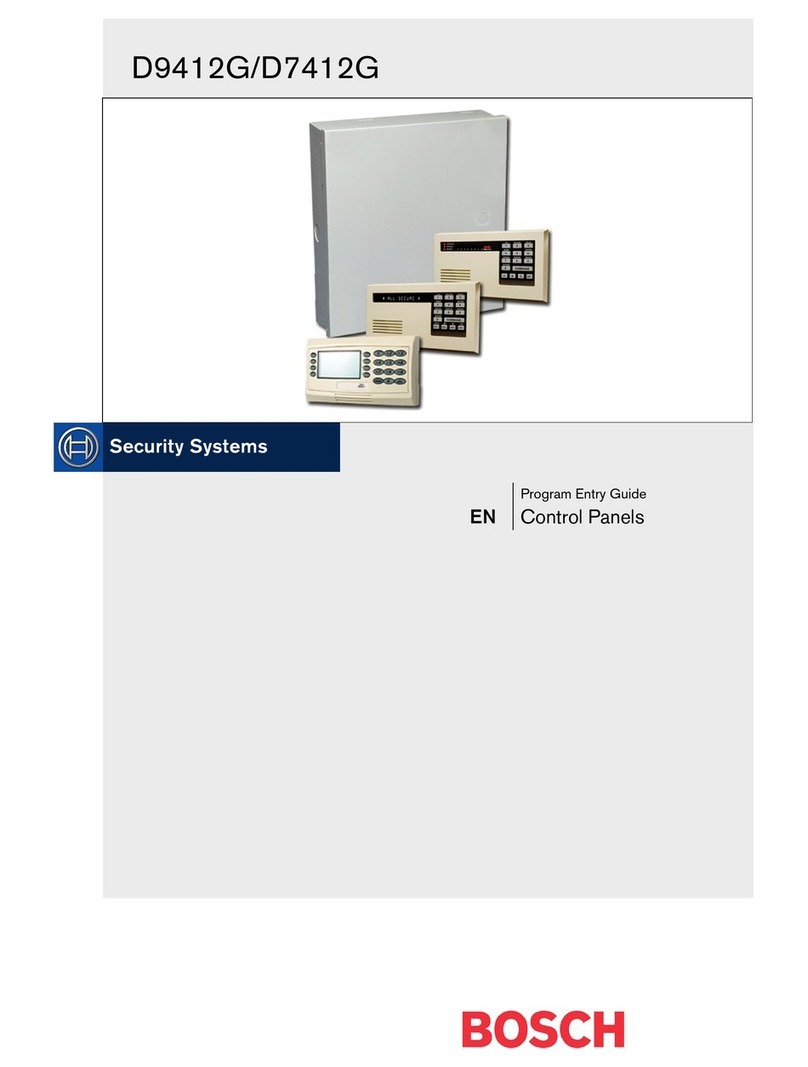© 2005 Bosch Security Systems
F01U003736C
4
Phone Line Seizure
Your security system includes a telephone line seizure
feature. Your alarm company can program your system
to send reports over the phone line to the central station.
You cannot use your phone when the system is sending
reports to the central station.
If the central station is unable to receive reports, your
phone service might be unavailable for up to 20 min as
the system tries to contact the central station.
If your phone service is interrupted, your security system
cannot send reports to the central station unless it has
another way of sending them.
If you dial an emergency number, such as 911, the control
panel releases the phone line to allow the emergency
call to complete. Your alarm company must program this
function in the system.
Limitations
Not even the most advanced security system can guarantee
coverage against burglary, fire, or environmental threats. All security
systems are subject to possible compromise or failure-to-warn for a
variety of reasons including, but not limited to, the following:
• If sirens or horns are placed outside the hearing range
of people in remote areas of the building or in areas that
are frequently closed off, they do not provide the intended
protection.
• If intruders gain access through unprotected points of entry,
the system cannot detect their entrance.
• If intruders have the technical means of bypassing, jamming,
or disconnecting all or part of the system, they cannot be
detected.
• If the AC power supply is off and the standby battery is either
missing or dead, detectors cannot detect intrusion.
• Smoke detectors cannot detect smoke in chimneys, walls,
or roofs, or smoke blocked by a closed door. They cannot
detect smoke or fire on a level of the building different from
the one on which they are located. Smoke detectors might
not be able to warn in time about fires started by explosions,
improper storage of flammables, overloaded electrical
circuits, or other types of hazardous conditions.
• If phone lines are out of service, reports from the security
system to the central station cannot be sent. Phone lines are
vulnerable to compromise by several means.
• Inadequate maintenance and failure to test are the most
common causes of alarm failure. Test your system once a
week to ensure that all system components work correctly.
Although having a security system can make you eligible for reduced
insurance premiums, the system is no substitute for insurance.
Warning devices cannot compensate you for loss of life or property.
Fire Safety and Evacuation
Residential fire is a leading cause of accidental death. Most fire
related deaths occur at night when occupants suffocate in their sleep
from smoke and toxic gases, rather than from burns. To help reduce
this risk, use the following guidelines:
• Minimize fire hazards. Smoking in bed, cleaning with
flammable liquids such as gasoline, leaving children home
alone, and using unsafe holiday decorations are some of the
common causes of household fire.
• Install a fire alarm system. The primary purpose of this
system is to alert people by giving the earliest possible
warning of danger.
• Install a smoke detector on each level in a house, including
basements. Install smoke detectors between sleeping areas
and family living areas. Do not install in crawl spaces or
unfinished attics.
• Practice an escape plan. Because there might be very little
time between detection of a fire and the time it becomes
deadly, every family member must understand how to
quickly evacuate according to the plan.
• Have a primary and alternate escape route. Because
stairwells and hallways could be blocked during a fire,
exiting through a bedroom window must be part of the
escape plan. If the sleeping area is above the ground floor,
install a means of safely descending outside the building if
one does not already exist.
• Arrange to meet at a location away from the house, such as
a neighbor’s house, so you know that everyone is accounted
for.
• If the alarm was accidentally sounded, silence the bell, reset
the detectors, and immediately notify your alarm company
that there is no emergency situation.
Smoke detectors
on each level
Smoke detectors in or
near sleeping areas