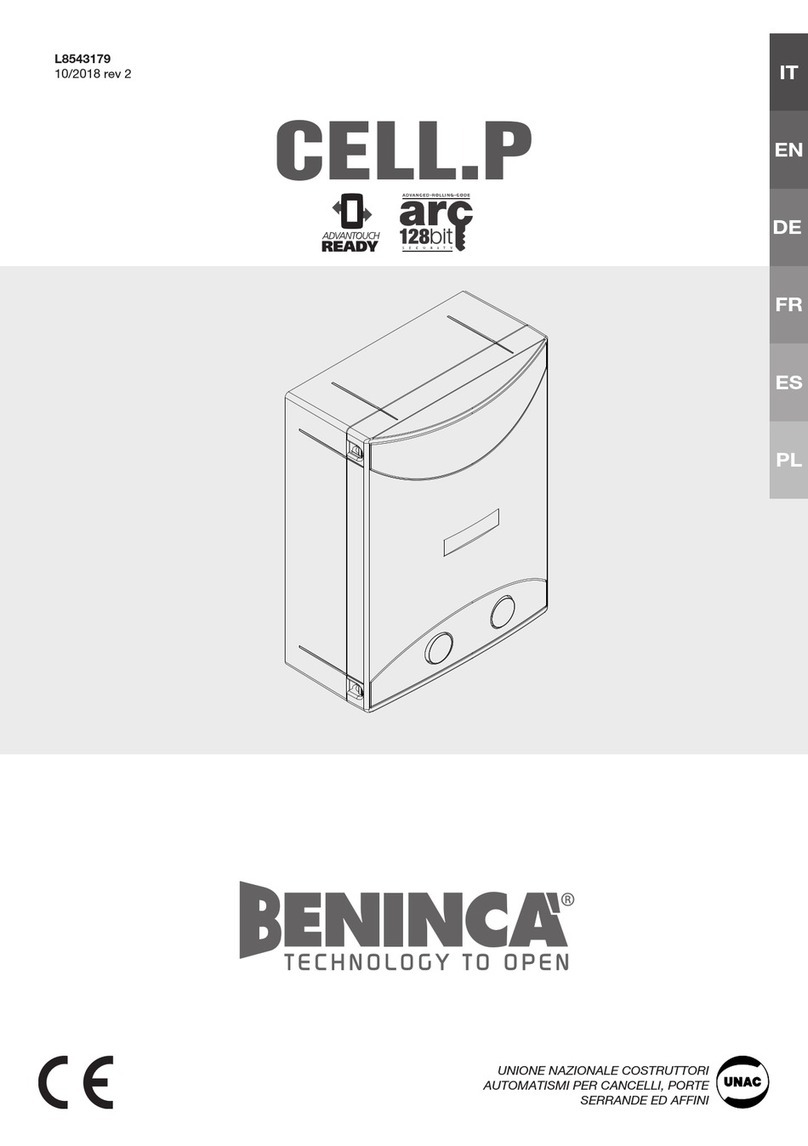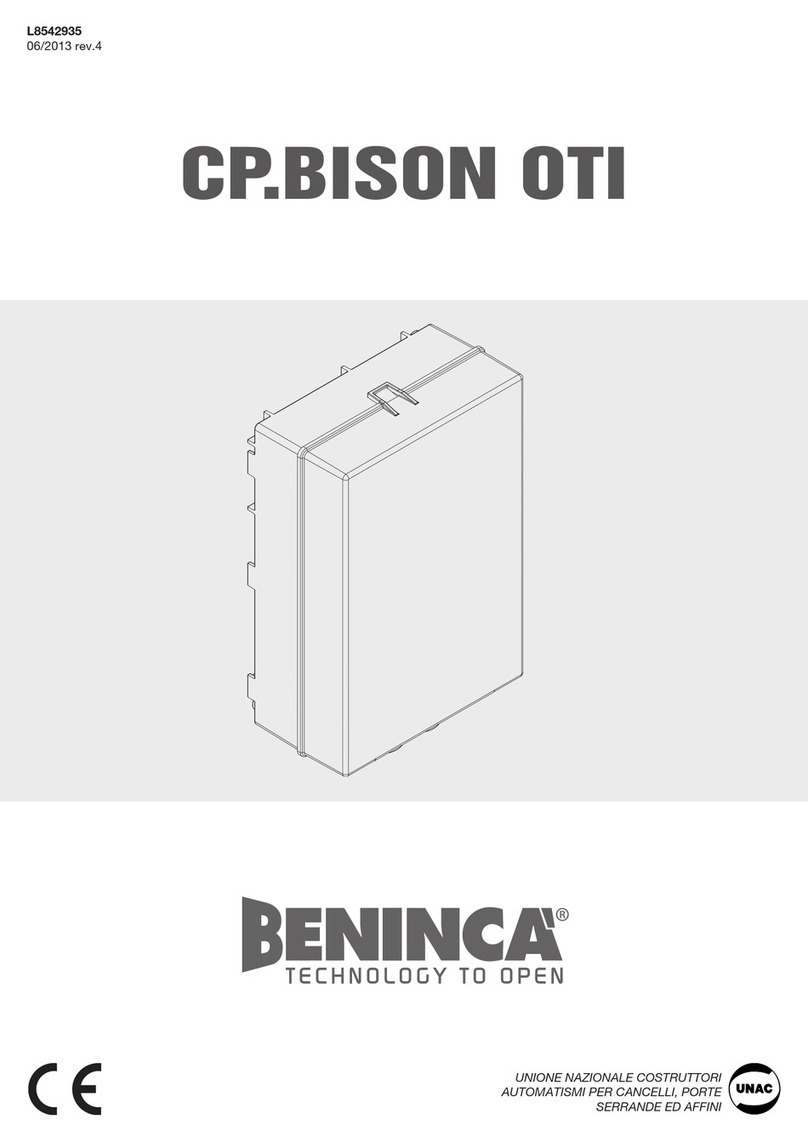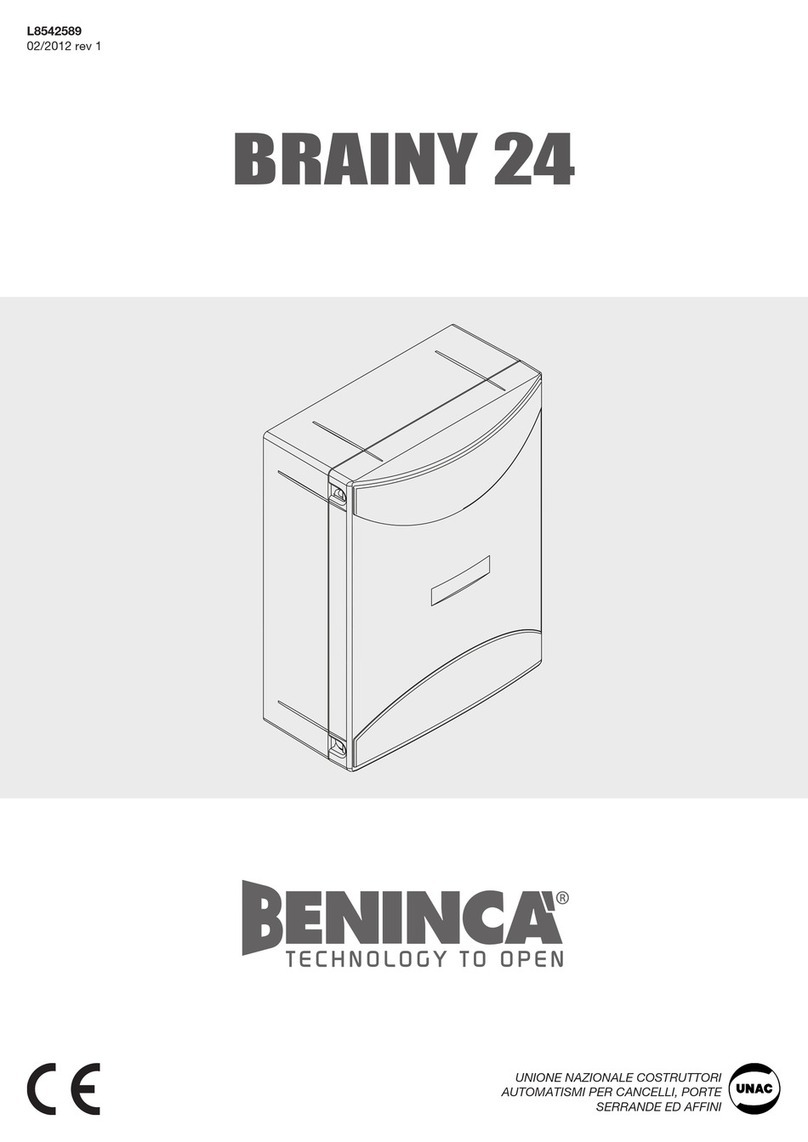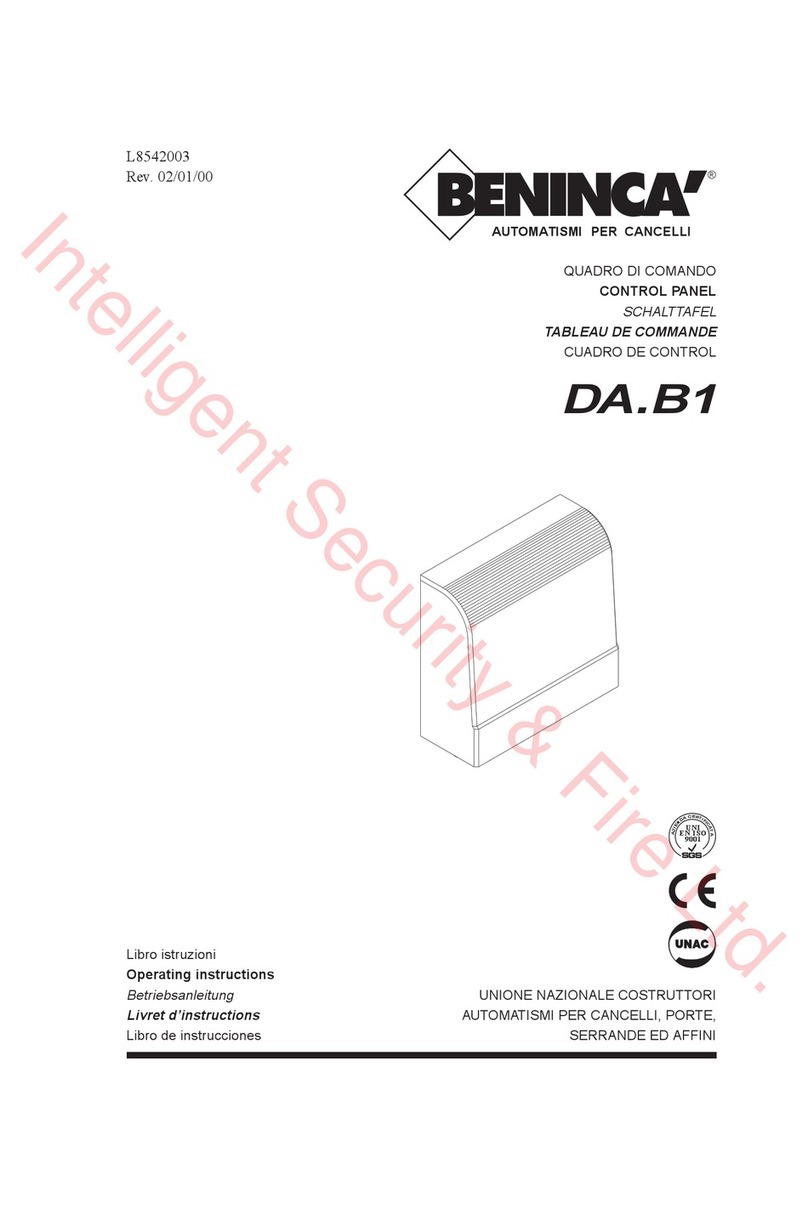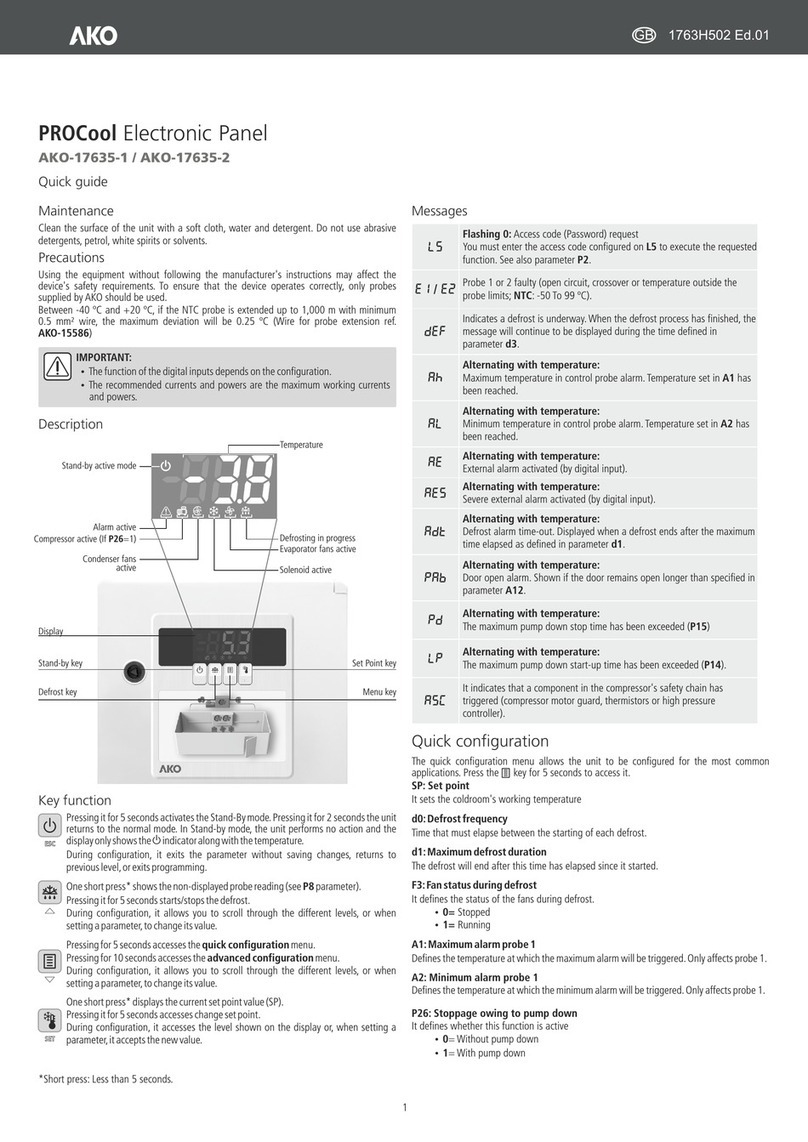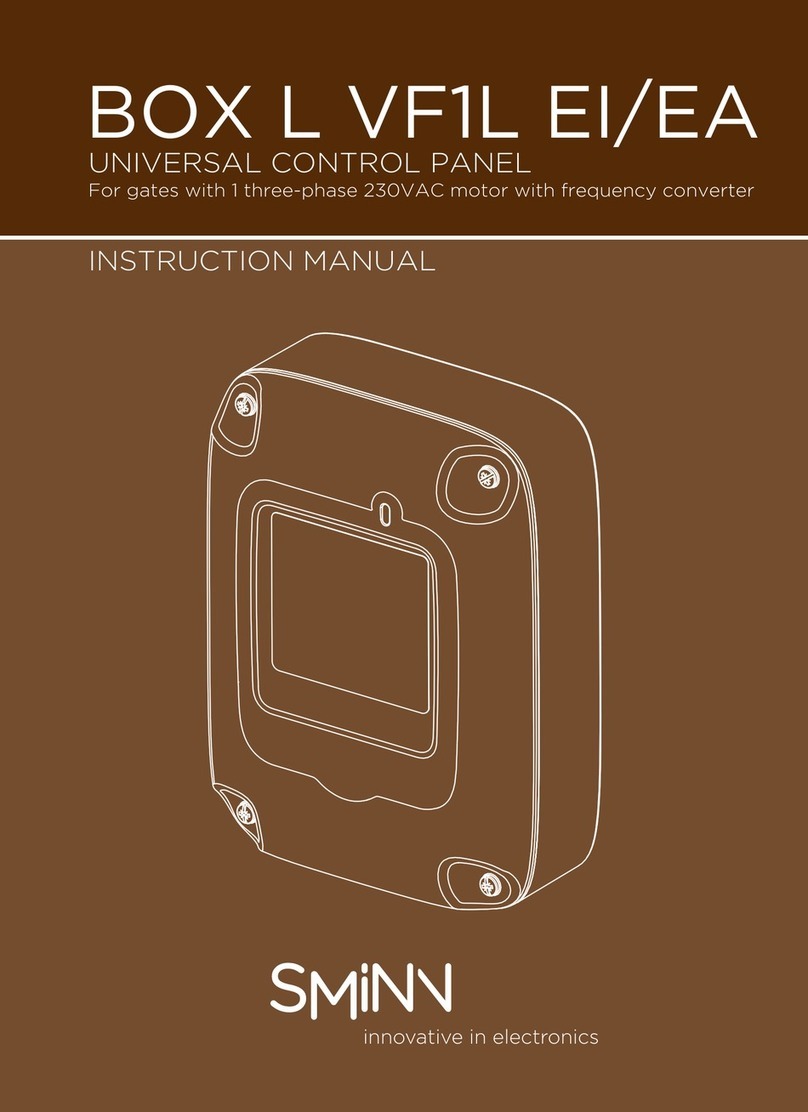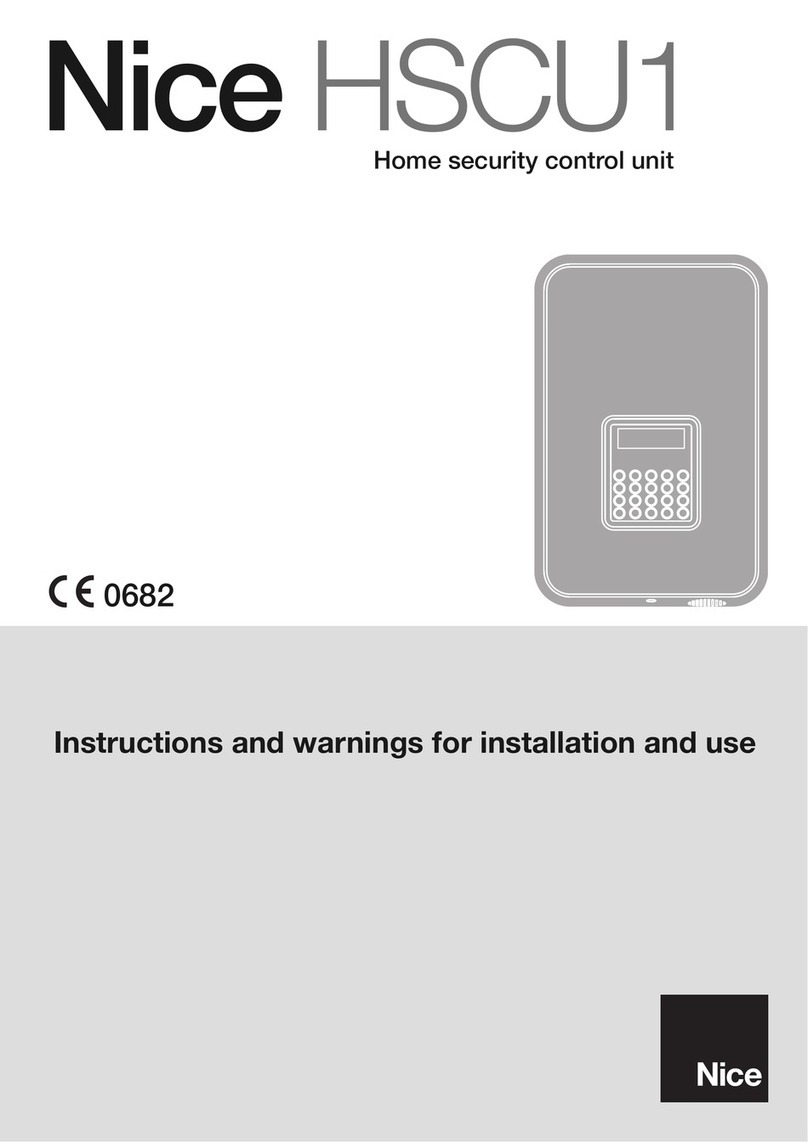STAGE 3:
ENCODER SET UP. If you have wired in
the encoders, scroll down to the AUTOSET
(aUTO) menu. Hit OK. Providing everything
is as it should be, the gates will begin to
slowly operate as it enters its self learning
phase and learns its limits.
NON ENCODER SET UP. Start with the
default settings and alter the run times
and torque settings according to site
requirements.
PARAMETERS (PaR)
TN1 & TN2 – Motor 1 & 2 run times
PNO & PNC – Torque settings during
normal run times
TS N1 & TSN2 – The application of the
slow down as a percentage of overall
run time
PSO & PSC – Torque settings during
slow down phase
LOGIC (lOG)
STAGE 4:
Your motors should be running nice and
smoothly now when triggered. You can
begin to introduce any other means of
access control, safety devices or auxiliary
devices. If you get any dash lines or faults,
you can follow the display screen diagram
below to help fault find.
Beninca Automation UK Ltd
Unit 4, Plenty Close,
Newbury, Berkshire, RG14 5RL
beninca.co.uk
01488 658 276
beninca.co.uk
Q SG B R A IN Y_ 07_19
ERROR MESSAGES
In the event of malfunctions, error messages will be displayed as below:
ENC 1 Error, motor 1 encoder Check the connection to motor 1 encoder
ENC 2 Error, motor 2 encoder Check the connection to motor 2 encoder
A P 1 Error, motor 1 obstacle Check the presence of obstacles on the motor
1 leaf stroke
A P 2 Error, motor 2 obstacle Check the presence of obstacles on the motor
2 leaf stroke
Err 1 Error, check motor 1 circuit Check connections to motor 1
Err 2 Error, check motor 2 circuit Check connections to motor 2
Err 3 Error, check activation relay Ask for technical assistance
Err 4 Error, check PHOTA photocell Check connections, alignment of PHOT A
photocell or obstacle present
Err 5 Error, check PHOTC photocell Check connections, alignment of PHOT C
photocell or obstacle present
Err 6 Error, activated sensitive edge
(during self-set)
During the self-setting, the safety edge was
activated.
Err 7 Error, activated stop
(during self-test)
During the self-setting, the STOP input was
activated.
Err 8 Error, activated input
(during self-test)
During the self-setting, a Start/Pedestrian/
Open/Close input was activated.
DISPLAY SCREEN
In the event of malfunctions, by
pressing key + or - the status of all inputs
(limit switches, control and safety) can
be displayed. One segment of the display
is linked to each input. In the event of
failure it switches on according to the
following scheme.
ADVISORY SETTINGS
THAT MAY REQUIRE
ADJUSTMENT
not – Turn to OFF
ibL – Turn to ON
IbcA – Turn to ON
PP – Turn to ON
As standard, all the below circuits should be closed going open to trigger
and are very rarely used so would be left with factory links in.
SWO-M1 Open limit switch motor 1 (Terminal 22)
SWC-M1 Close limit switch motor 1 (Terminal 23)
SWO-M2 Open limit switch motor 2 (Terminal 24)
SWC-M2 Close limit switch motor 2 (Terminal 25)
As standard, all the below circuits should be open going closed to trigger.
P.P. Indicates an input into the P.P. command (Terminal 28)
PED Indicates an input into the PED command (Terminal 29)
OPEN Indicates an input into the OPEN command (Terminal 30)
CLOSE Indicates an input into the CLOSE command (Terminal 31)
As standard, all the below circuits should be closed going open to trigger.
PHOT-O Indicates that the PHOT-O input has triggered (Terminal 32)
PHOT-C Indicates that the PHOT-C (close) has triggered (Terminal 33)
STOP Indicates that the STOP input has triggered (Terminal 34)
DAS Indicates that the safety edge input has triggered (Terminals 20 and 21)
DIAGNOSTICS
STAGE 3:
ENCODER SET UP. If you have wired in
the encoders, scroll down to the AUTOSET
(aUTO) menu. Hit OK. Providing everything
is as it should be, the gates will begin to
slowly operate as it enters its self learning
phase and learns its limits.
NON ENCODER SET UP. Start with the
default settings and alter the run times
and torque settings according to site
requirements.
PARAMETERS (PaR)
TN1 & TN2 – Motor 1 & 2 run times
PNO & PNC – Torque settings during
normal run times
TS N1 & TSN2 – The application of the
slow down as a percentage of overall
run time
PSO & PSC – Torque settings during
slow down phase
LOGIC (lOG)
STAGE 4:
Your motors should be running nice and
smoothly now when triggered. You can
begin to introduce any other means of
access control, safety devices or auxiliary
devices. If you get any dash lines or faults,
you can follow the display screen diagram
below to help fault find.
Beninca Automation UK Ltd
Unit 4, Plenty Close,
Newbury, Berkshire, RG14 5RL
beninca.co.uk
01488 658 276
beninca.co.uk
Q SG B R A IN Y_ 07_19
ERROR MESSAGES
In the event of malfunctions, error messages will be displayed as below:
ENC 1 Error, motor 1 encoder Check the connection to motor 1 encoder
ENC 2 Error, motor 2 encoder Check the connection to motor 2 encoder
A P 1 Error, motor 1 obstacle Check the presence of obstacles on the motor
1 leaf stroke
A P 2 Error, motor 2 obstacle Check the presence of obstacles on the motor
2 leaf stroke
Err 1 Error, check motor 1 circuit Check connections to motor 1
Err 2 Error, check motor 2 circuit Check connections to motor 2
Err 3 Error, check activation relay Ask for technical assistance
Err 4 Error, check PHOTA photocell Check connections, alignment of PHOT A
photocell or obstacle present
Err 5 Error, check PHOTC photocell Check connections, alignment of PHOT C
photocell or obstacle present
Err 6 Error, activated sensitive edge
(during self-set)
During the self-setting, the safety edge was
activated.
Err 7 Error, activated stop
(during self-test)
During the self-setting, the STOP input was
activated.
Err 8 Error, activated input
(during self-test)
During the self-setting, a Start/Pedestrian/
Open/Close input was activated.
DISPLAY SCREEN
In the event of malfunctions, by
pressing key + or - the status of all inputs
(limit switches, control and safety) can
be displayed. One segment of the display
is linked to each input. In the event of
failure it switches on according to the
following scheme.
ADVISORY SETTINGS
THAT MAY REQUIRE
ADJUSTMENT
not – Turn to OFF
ibL – Turn to ON
IbcA – Turn to ON
PP – Turn to ON
As standard, all the below circuits should be closed going open to trigger
and are very rarely used so would be left with factory links in.
SWO-M1 Open limit switch motor 1 (Terminal 22)
SWC-M1 Close limit switch motor 1 (Terminal 23)
SWO-M2 Open limit switch motor 2 (Terminal 24)
SWC-M2 Close limit switch motor 2 (Terminal 25)
As standard, all the below circuits should be open going closed to trigger.
P.P. Indicates an input into the P.P. command (Terminal 28)
PED Indicates an input into the PED command (Terminal 29)
OPEN Indicates an input into the OPEN command (Terminal 30)
CLOSE Indicates an input into the CLOSE command (Terminal 31)
As standard, all the below circuits should be closed going open to trigger.
PHOT-O Indicates that the PHOT-O input has triggered (Terminal 32)
PHOT-C Indicates that the PHOT-C (close) has triggered (Terminal 33)
STOP Indicates that the STOP input has triggered (Terminal 34)
DAS Indicates that the safety edge input has triggered (Terminals 20 and 21)
DIAGNOSTICS
STAGE 3:
ENCODER SET UP. If you have wired in
the encoders, scroll down to the AUTOSET
(aUTO) menu. Hit OK. Providing everything
is as it should be, the gates will begin to
slowly operate as it enters its self learning
phase and learns its limits.
NON ENCODER SET UP. Start with the
default settings and alter the run times
and torque settings according to site
requirements.
PARAMETERS (PaR)
TN1 & TN2 – Motor 1 & 2 run times
PNO & PNC – Torque settings during
normal run times
TS N1 & TSN2 – The application of the
slow down as a percentage of overall
run time
PSO & PSC – Torque settings during
slow down phase
LOGIC (lOG)
STAGE 4:
Your motors should be running nice and
smoothly now when triggered. You can
begin to introduce any other means of
access control, safety devices or auxiliary
devices. If you get any dash lines or faults,
you can follow the display screen diagram
below to help fault find.
Beninca Automation UK Ltd
Unit 4, Plenty Close,
Newbury, Berkshire, RG14 5RL
beninca.co.uk
01488 658 276
beninca.co.uk
Q SG B R A IN Y_ 07_19
ERROR MESSAGES
In the event of malfunctions, error messages will be displayed as below:
ENC 1 Error, motor 1 encoder Check the connection to motor 1 encoder
ENC 2 Error, motor 2 encoder Check the connection to motor 2 encoder
A P 1 Error, motor 1 obstacle Check the presence of obstacles on the motor
1 leaf stroke
A P 2 Error, motor 2 obstacle Check the presence of obstacles on the motor
2 leaf stroke
Err 1 Error, check motor 1 circuit Check connections to motor 1
Err 2 Error, check motor 2 circuit Check connections to motor 2
Err 3 Error, check activation relay Ask for technical assistance
Err 4 Error, check PHOTA photocell Check connections, alignment of PHOT A
photocell or obstacle present
Err 5 Error, check PHOTC photocell Check connections, alignment of PHOT C
photocell or obstacle present
Err 6 Error, activated sensitive edge
(during self-set)
During the self-setting, the safety edge was
activated.
Err 7 Error, activated stop
(during self-test)
During the self-setting, the STOP input was
activated.
Err 8 Error, activated input
(during self-test)
During the self-setting, a Start/Pedestrian/
Open/Close input was activated.
DISPLAY SCREEN
In the event of malfunctions, by
pressing key + or - the status of all inputs
(limit switches, control and safety) can
be displayed. One segment of the display
is linked to each input. In the event of
failure it switches on according to the
following scheme.
ADVISORY SETTINGS
THAT MAY REQUIRE
ADJUSTMENT
not – Turn to OFF
ibL – Turn to ON
IbcA – Turn to ON
PP – Turn to ON
As standard, all the below circuits should be closed going open to trigger
and are very rarely used so would be left with factory links in.
SWO-M1 Open limit switch motor 1 (Terminal 22)
SWC-M1 Close limit switch motor 1 (Terminal 23)
SWO-M2 Open limit switch motor 2 (Terminal 24)
SWC-M2 Close limit switch motor 2 (Terminal 25)
As standard, all the below circuits should be open going closed to trigger.
P.P. Indicates an input into the P.P. command (Terminal 28)
PED Indicates an input into the PED command (Terminal 29)
OPEN Indicates an input into the OPEN command (Terminal 30)
CLOSE Indicates an input into the CLOSE command (Terminal 31)
As standard, all the below circuits should be closed going open to trigger.
PHOT-O Indicates that the PHOT-O input has triggered (Terminal 32)
PHOT-C Indicates that the PHOT-C (close) has triggered (Terminal 33)
STOP Indicates that the STOP input has triggered (Terminal 34)
DAS Indicates that the safety edge input has triggered (Terminals 20 and 21)
DIAGNOSTICS
STAGE 3:
ENCODER SET UP. If you have
wired in the encoders, scroll down to
the AUTOSET (AUTo )menu. Hit OK.
Providing everything is as it should be,
the gates will begin to slowly operate
as it enters its self learning phase and
learns its limits.
NON ENCODER SET UP. Start with
the default settings and alter the run
times and torque settings according to
site requirements.
ADVISORY SETTINGS
THAT MAY REQUIRE
ADJUSTMENT
STAGE 4:
Your motors should be running nice
and smoothly now when triggered.
You can begin to introduce any other
means of access control, safety
devices or auxiliary devices. If you get
any dash lines or faults, you can follow
the display screen diagram below to
help fault find.
DISPLAY SCREEN
In the event of malfunctions, by
pressing key + or - the status of all
inputs (limit switches, control and
safety) can be displayed. One segment
of the display is linked to each input.
In the event of failure it switches on
according to the following scheme.
ERROR MESSAGES
In the event of malfunctions, error messages will be displayed as below:
3. 4.
UNITED
KINGDOM
01488 658 276
info@beninca.co.uk
beninca.co.uk