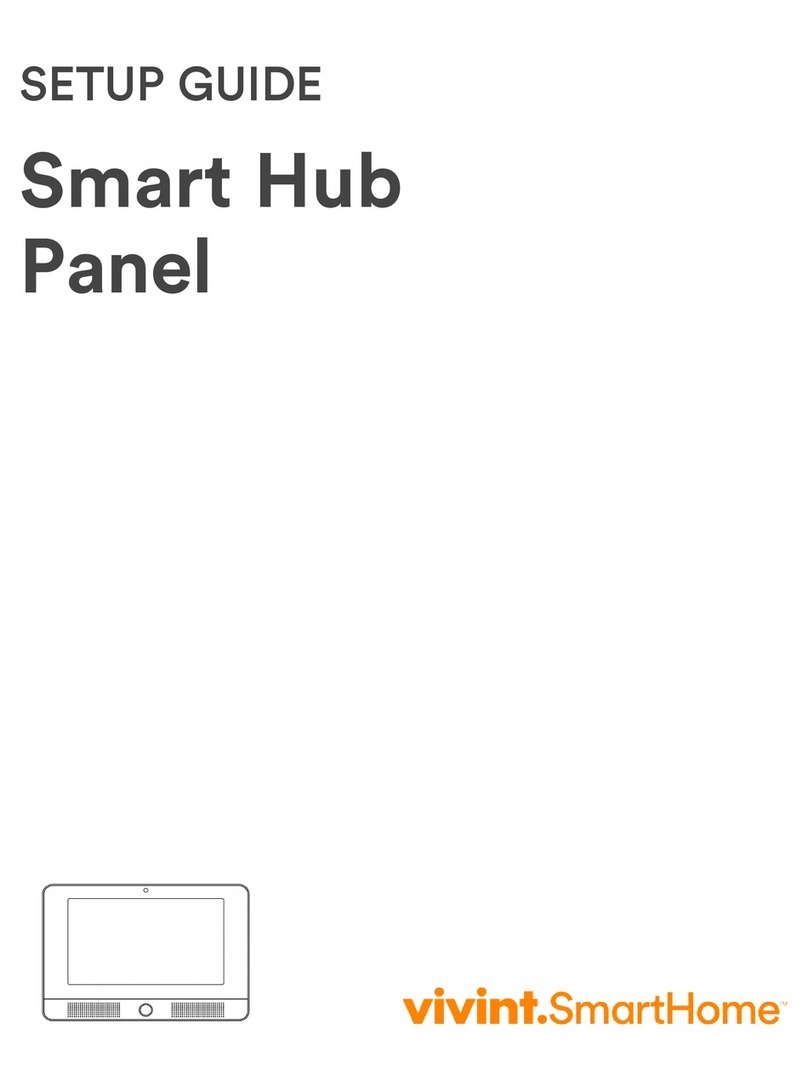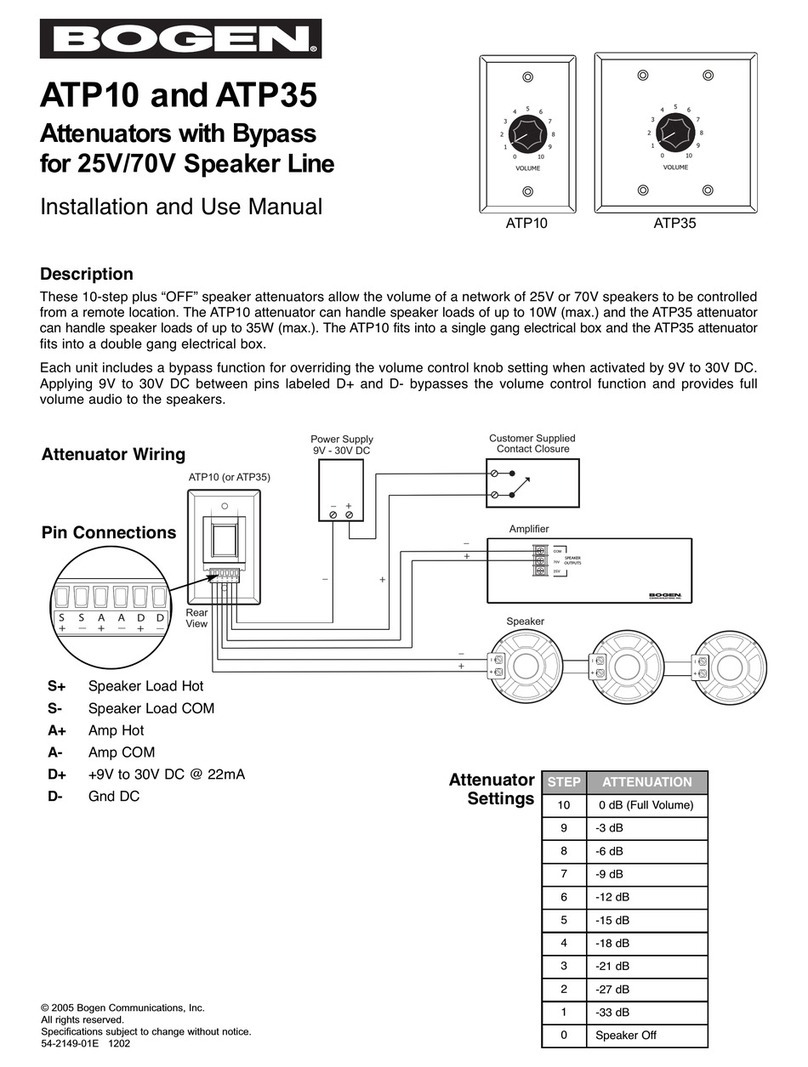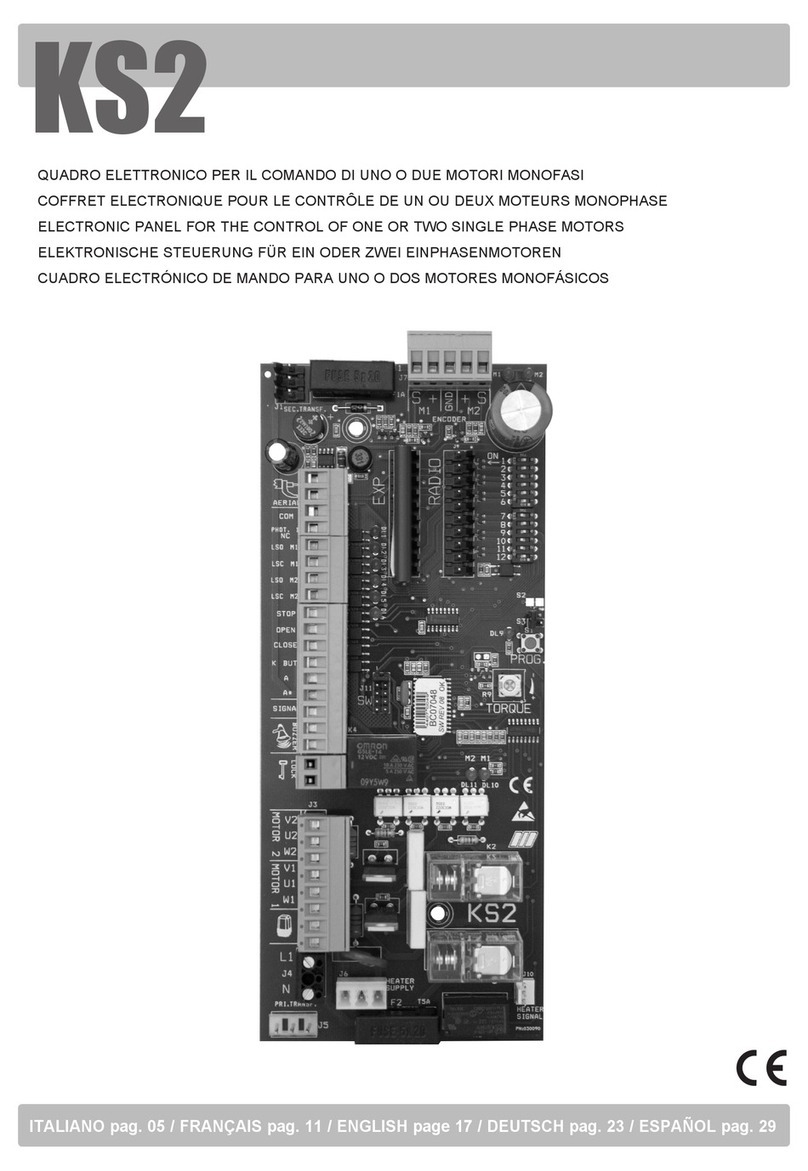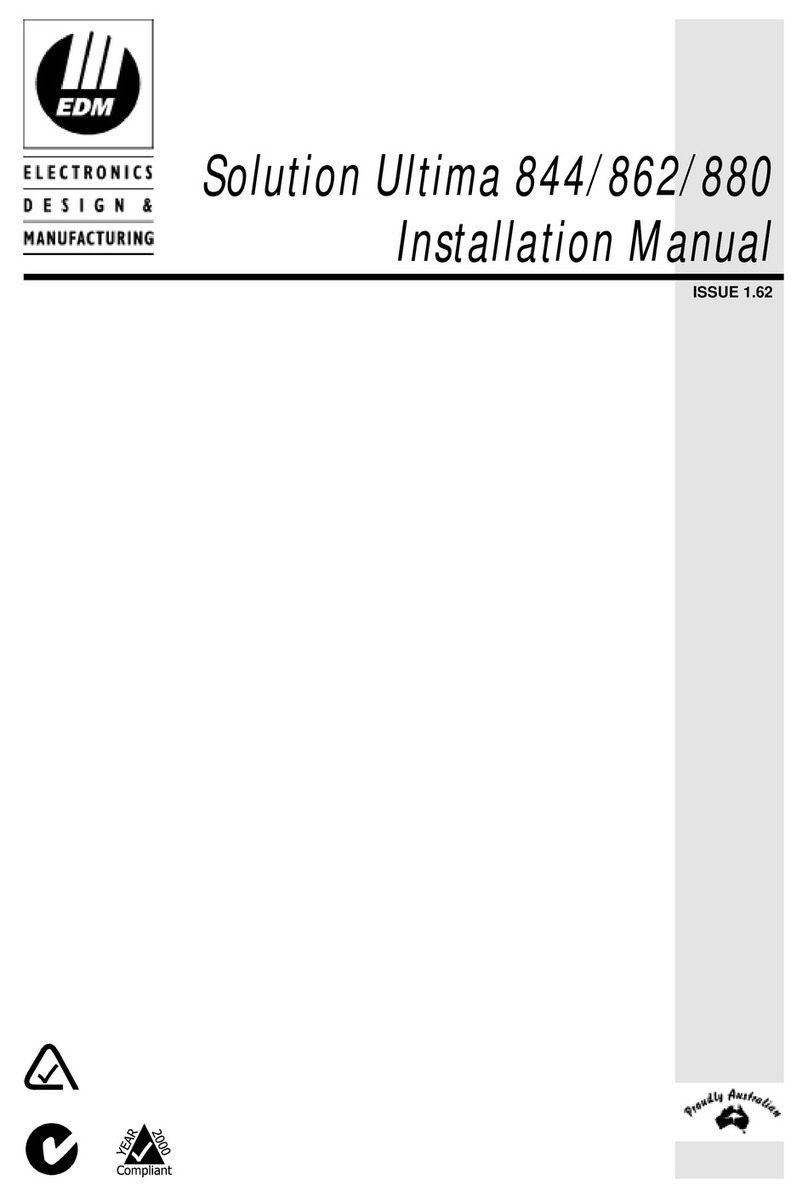Vivint SkyControl User manual

PRINT INSTRUCTIONS: QUICK START GUIDE P/N 77-600000-001 REV A - INK: BLACK - MATERIAL: 20 LB MEAD BOND
WITH 80 LB WHITE-COATED COVER - SIZE: 5.5" X 8.5" SCALE 1:1 - FOLD: ALBUM FOLD - BINDING: SADDLE-STITCH

© 2014 Vivint Inc. All rights reserved.
VivintanditsrespectivelogosareeitherregisteredtrademarksortrademarksofVivintInc.inthe
UnitedStatesandothercountries.Allothertrademarksarethepropertyoftheirrespectiveowners.
DISCLAIMER:Nopartofthispublicationmaybeexcerpted,reproduced,translated,orutilizedinanyformorbyany
means,electronicormechanical,withoutpriorwrittenpermission.VivintInc.doesnotwarrantthatthisdocumentiserror
freeandretainstherighttomakechangestothisdocumentorrelatedproductspecificationsanddescriptionsatany
timewithoutnotice.Vivintdoesnotassumeanyobligationtoupdatetheinformationcontainedherein.Thisdocumentis
provided“ASIS”andwithoutanyguaranty,warranty,orlicense,expressorimplied,includingbutnotlimitedto:fitness
foraparticularpurpose,merchantability,non-infringementofintellectualproperty,orotherrightsofanythirdparty.Any
Vivintproductsreferencedinthisdocumentarenotintendedforuseinmedical,lifesaving,orlifesustainingapplications.
Thirdpartiesmayhaveintellectualpropertyrightsrelevanttothisdocumentandthetechnologiesdiscussedherein.
P/N:77-600000-001—RevA
M/N:CP01

Welcome to Vivint i
Welcome to Vivint
ThankyouforyourpurchaseandwelcometoVivint®SkyControl™,ourlatestinnovationinsecurity
andautomationforyourhome.
TogetthemostfromyourVivintSkyControlservices,firstreadtheGetting Started > How Do I
sectionatthebeginningofthisQuick Start Guide —andthenmakesuretokeeptheguideina
handylocationsothatyoucanrefertoitwheneveryouhavequestionsabouthowtocustomize
yoursystemandusemanyofitsfeatures.
For ad dition al in for mati on
ThisQuick Start GuidewillintroduceyoutoyournewVivintsystem.Formoreinformationseethe
completeUser GuideatVivint.com,whereyou'lllearnmoreaboutSkyControl—includingallthe
featuresofthecontrolpanelandperipheraldevicessuchassensors,doorlocks,cameras,and
more.
Con tac t u s
TocontactVivintCustomerCare—call1-800-216-5232
Forfasterassistance:
1. Haveyouraccountnumberready
2. Haveanyerrorcodesavailable
3. Beinfrontofyourpanel
Stay c on nec ted
FollowVivintatwww.twitter.com/vivinthome
LikeVivintatwww.facebook.com/vivinthome
VisittheVivintNeighborhoodatneighborhood.vivint.com
ChatwithaVivintrepresentativebyclickingthechaticonatwww.vivint.com

ii Welcome to Vivint

Contents iii
Contents
Welcome to Vivint i
Contents iii
Getting Started 1
Overview 4
Getting to Know the Panel 5
Panel Display Screens 7
Status Icons 8
Home Security Protection 9
Security Sensors 9
Arming to Stay Mode 9
Arming to Leave Mode 11
Disarming Security Services 13
Fire and Emergency Protection 15
Emergency Functions 15
Fire and Carbon Monoxide Alarms 16
Home Automation 18
Using Door Locks 18
Watching Camera Views and Videos 18
Adjusting Thermostat Settings 19
Controlling Lights 19
Users 20
Managing Users 20
Trouble Alerts and Messages 23
Viewing and Acknowledging Trouble Alerts 23
System Messages 25
Remote Access and Control 26
Using the Web and Mobile Apps 26

iv Contents
System Customization and Tools 28
Adjusting Chimes 28
Adjusting Volume and Brightness 28
Cleaning the Touchscreen Display 29
Viewing System Activity 30
Regulatory Information 31
Regulatory Compliance Statements 31
Service and Warranty Information 33
Service Information 33
Limited Warranty 33
Notes 34

Getting Started 1
Getting Started
Vivint'sSkyControlhomesecurityandhomeautomationservicesarecomprisedofseveral
advancedtechnologies,yetarealsodesignedwithanintuitiveinterfaceandintelligentfeaturesthat
areeasytolearnanduse.ThisQuick Start Guideoffersinformationtohelpyousuccessfullycom-
pletetheinitialcustomizedsetupofyourVivintSkyControlsystemandpersonalizethelookandfunc-
tionalityofthepanelanditsconnectedperipheraldevicessothatyoucanstartusingasmanyofthe
featuresasyoulike.
TheHow Do Isectionprovidesquicksteps,alongwithreferencestomoredetailedfeaturedescrip-
tionsandstep-by-stepinstructions.
At the panel, How Do I...
Home Security task Quick steps ► For detailed descriptions
Arm the security system WhentheHomebuttonislitgreen,pressSecurity>Arm
StayingorArm Leaving.TheExitDelaywillcountdown.
►See"ArmingtoStayMode"onpage9,and"Armingto
LeaveMode"onpage11
Disarm the security system PressSecurity>Disarm>andenteryourUser PIN.(Hint:
PresstheMutebuttonforsilentcontrol.)
►See"DisarmingSecurityServices"onpage13
Add users and control their
access
PressSettings>User PIN>Users>Add User>andfol-
lowtheon-screenprompts.Atauser'sscreen,youcanset
theirpanelPIN,doorlockPIN,andsendthemaninvitationto
remotelycontrolyoursystem.
►See"AddingUsers"onpage20,and"RemoteAccessand
Control"onpage26
Customize panel appear-
ance and behavior
PressSettings>User PIN>Panel Settings.Modifypanel
settingsasdesired.
►See"SystemCustomizationandTools"onpage28

2 Getting Started
Home Security task Quick steps ► For detailed descriptions
Acknowledge and clear
trouble alerts
WhentheAlertsicondisplaysatthetopofthescreen,press
theicon,readthealert,andaddresstheissue.
►See"TroubleAlertsandMessages"onpage23
Understand status icons ►See"StatusIcons"onpage8
View system activity PressDevices>History.(Hint:Usefilterstospecifyevent
types.)
►See"ViewingSystemActivity"onpage30
At the panel, How Do I...
Home Automation task Quick steps ► For detailed descriptions
Lock and unlock doors PressDevices>Door Locks>andaspecificdoortolock
andunlockthedoor.
►See"HomeAutomation"onpage18
Watch camera views and
videos
PressCameras>andaspecificcameratoseeitsliveview.
PressContinuously Recorded Videotowatcheachcam-
era'srecordedvideo,andpressRecorded Clipstowatch
videothathasbeenrecordedduetoatriggeredevent.
►See"WatchingCameraViewsandVideos"onpage18
Adjust thermostat settings PressDevices>Thermostats>andthespecificsettingyou
wanttomodify.
►See"AdjustingThermostatSettings"onpage19
Turn on/off or dim lights PressDevices>Lights>andaspecificlighttoturniton/off.
►See"ControllingLights"onpage19

Getting Started 3
With the Web and mobile apps, How Do I...
Remote Control task Quick steps ► For detailed descriptions
What you can do with the
Web and mobile apps
►See"TasksThatCanBePerformedRemotely"onpage
26
Invite users to control your
system remotely
PressSettings>User PIN>Users.Selectaspecificuser>
Phone, Tablet, or Computer Access>Generate Code>
andSendtheinvitation.
►See"AddingUsers"onpage20
Download and install the
mobile app
Fromyourdevice'sbrowser,gototheApp StoreorGoogle
Play>searchfortheVivintapp>andInstall.
►See"Downloadingandinstallingthemobileapp"onpage
27
Sign in to the Web or
mobile app
Atthesigninpage,enteryouremail addressandpass-
wordtolaunchtheapplication.
►See"SigningintotheWebandmobileapps"onpage27

4 Getting Started
Overview
VivintSkyControlprovidesthreemainformsofhomesecurityprotection,dependingonthesettings
configuredbytheVivintFieldServiceProfessionalwhoinstalledyoursystem.
l Home Security Protection (Burglary)
l Fire Protection
l Emergency Protection
Italsoprovidesseveralhomeautomationcapabilities.
l Door locks
l Wireless video cameras
l Thermostats
l Outlets to control lights
l And more
VivintSkyControlconsistsofthecontrolpanel(withastate-of-the-artcolortouchscreenthat
enablestouchnavigationandinput),wirelesssecuritysensorsthatprovidehomesecuritypro-
tection,andwirelesssmokeandcarbonmonoxidedetectorsthatprovidefireprotection.Addi-
tionally,optionalperipheralnetworkdevicessuchasdoorlocks,videocameras,thermostats,outlet
modules,andremotekeyfobs,mayhavebeeninstalledand/orprovided.
VivintSkyControltechnologymonitorsyourprotected"securityzones"(interiorandperimeter),
andtheoverallsystemstatus.Thecontrolpaneldisplaysmonitoringandalertinformationandcon-
trolsthealarmsiren.
For service, repair, and upgrades
Therearenouser-serviceablepartsinsidetheVivintSkyControlpanel.Forservice,
repair,orproductupgrades,contactVivintCustomerCare.

Getting Started 5
Getting to Know the Panel
ThissectiondescribestheVivintSkyControlPanelfeatures.
Callout Feature Description
A Color Display with
Touchscreen
Showssysteminformation,status,configurationscreens;
andfunctionsasthepanel'sinteractivetouchscreen.For
informationoncustomizingthedisplay,andcalibratingand
cleaningthetouchscreen,see"SystemCustomizationand
Tools"onpage28.
B Emergency
Button / Indicator
Buttonwillglowwhitewhenthesystemisenabledforemer-
gencyalarms.Flasheswhiteduringemergencyalarms.
C Home Button /
Indicator
Showsthesystemstatus(seethelistbelowfordescriptions
ofthesystemstatusasdisplayedbytheHomebutton),and
returnsyoutotheHomescreenwhenpressed.
D Microphone Usedfortwo-wayvoicecommunicationwiththeVivintCen-
tralStation.
E Alarm Siren and
Speaker
Soundsallsystemalarms,systemsounds,voiceprompts,
andaudiofortwo-wayvoicecommunicationwiththeCentral
Station.

6 Getting Started
System Status Displayed by the Home Button
TheHomebuttoncandisplaythesystemstatusforvariousfunctionsandconditions,as
describedbelow.
Sec ur ity Sen sor Statu s:
l LightsGreenwhenallofthesensorsareclosedandthesystemisreadytoarm.
l NotlitwhenanysensorisopenandthesystemisNOTreadytoarm.
Ar mi n g Statu s:
l LightsRedwhilethesystemisarmed(ineithermode).
l FlashesRedduringtheEntryDelaytimeperiod.
Alar m Statu s:
l FlashesRedduringanalarm.
l FlashesRedafteranalarmwhilesystemisstillarmed.
Power Ou tag e Statu s :
l Thebuttonflashesduringapoweroutage(whilethesystemisonbackupbatterypower):
l FlashesGreenwhenallofthesensorsareclosedandthesystemisreadytoarm.
l FlashesOrangewhenanysensorisopen,andthesystemisNOTreadytoarm.
l FlashesRedwhilethesystemisarmed(ineithermode).

Getting Started 7
Panel Display Screens
TheVivintSkyControlPanelisconfiguredandoperatedusingthecolortouchscreendisplay.The
displayshowsvariousbuttons,indicators,andtexttoguideandinformyou.
Thestatusbaratthebottomofthedisplayalwaysshowsthecurrentmode,scrollingtextofany
pendingalerts,andstatusiconsforinputpower,backupbattery,andspeaker.
Home Screen
TheHomescreenshowsthesystemstatuswithiconstoindicateconditionsandalerts.Italsodis-
playsthetimeanddate.Systeminformationscrollsalongthebottomofthedisplay.
Anypendingalerts,notifications,ormessagesappearinanAlertspop-upwindowatthetopofthe
display.
TheHomescreenalsodisplaystheSecurity,Devices,Cameras,andSettingsbuttons,aswellas
theinputpowerandMutebuttons.
Atanytime,pressingtheHomebuttononthepaneldisplaystheHomescreen.

8 Getting Started
Status Icons
Thebottomofthepaneldisplayisthestatusareathatshowsthefollowingsysteminformation:
n Currentmode
n Sensorstatus
n Currenttroublealerttext(ifany)
Additionally,statusiconsareusedtoindicateyoursystem’scurrentcondition.
Icon Status Description
Inputpoweron Indicatestheinputpowersupplyispluggedintothepanel.
Inputpoweroff Indicatestheinputpowersupplyisnotpluggedin.
Backupbatteryfully
charged
Indicatesthepanelbackupbatteryisfullycharged.
Backupbatterynot
charged
Indicatesthebackupbatteryisempty.
Backupbatterychar-
ging
Indicatesthebackupbatteryischarging.
Backupbatterydead Indicatesthebackupbatteryisdead.
Speakeron Indicatesthepanelspeakerison.
Speakeroff Indicatesthepanelspeakerismuted.(NOTE:Whenthesound
isoff,boththechimeandtouchscreenfeedbackaresilenced.
However,alarm-relatedsoundsareNOTsilenced.)
Motiondetection Indicatesaninteriorsecuritysensorisopen,oramotion
detectorhasjustbeenactivated.
Systemupdate Indicatesthepanelsoftwareisbeingupdated.Pressthe
updateicontodisplaystatusinformation.

Home Security Protection 9
Home Security Protection
Security Sensors
WhenVivintSkyControlwasinstalledandconfiguredbyyourVivintFieldServiceProfessional,wire-
lesssecuritysensorswereplacedthroughoutyourhome.Thetechnician,afterconsultingwithyou,
selecteddoorsandwindowsaslikelyplaceswhereanintrusionmightoccurandcouldbedetected.
Somesensortypessuchassmokedetectors,carbonmonoxidedetectors,panicbuttons,etc.,are
alwaysactiveandcantriggeranalarmatanytime.Othersensorsonprotecteddoorsandwindows
arepartofhomesecurity(burglary)protection,andwilltriggeranalarmonlywhenthesecurityser-
viceisarmed.
TurningONthehomesecurityprotectionserviceiscalledArming.Homesecurityprotectioncanbe
armedinoneoftwomodes:
n Arm To Stay
n Arm To Leave
Arming to Stay Mode
ArmingtoStayModeisforarmingthehomesecurityservicewhenpeoplearestayinginthehouse.
StayModearmsthesensor‐protectedperimeterdoorsandwindowswhilenotarmingtheinterior
motionsensorsorotherinteriordoors.Thisallowsyourhometobeoccupiedwhilethesystemis
partiallyarmed.
StayModeisusedforarmingthesystemaftereveryoneisinsideandnooneisexpectedtoenteror
leave.WhenthesystemisarmedinStayMode,youcanmoveaboutyourhomewithouttriggering
thehomesecurityalarm.Alltheinteriorprotectionisoff.But,ifasensor-protectedperimeterdoor
orwindowisopened,analarmwillsound.
ThefollowingproceduredescribeshowtoarmthesysteminStayMode.Formoreinformation
aboutarmingoptions,seethesectionsbelow.

10 Home Security Protection
Arming to Stay Mode
StayModenormallyhasanEntryDelaysoanyonewithaUserPINcanenterwithoutcausingan
alarm.
To arm the security system in Stay Mode
1. Closeallprotectedperimeterdoorsandwindowsbeforearming.
2. VerifythattheHomebuttononthepanelislitgreenindicatingthatthesystemisreadyto
arm.TheArmbuttononthedisplaywillalsobegreenwhenalloftheperimetersensors
areclosed.
NOTE:Ifyouwanttoarmthesystemquietlywithoutsoundinganyannouncements,press
theMutebuttonbeforeperformingthenextsteps,andthenenableSilentExittosilence
theexitdelaycountdown.
3. AtthepanelHomescreen,presstheSecuritybutton.Ifthereareanyopenperimeter
doororwindowsensors,theBypasspop-upwindowappears.Closeallthesensorsdis-
playedorpressBypass Alltohavethesystembypassthedisplayedsensors.(NOTE:
Bypassedsensorswillnottriggeranalarm.Tobypasssensors,enteravalidUserPIN,
unlessyourTechnicianhasconfiguredthesystemforQuick Bypasswhichallows
bypassingopendoorsorwindowswithoutrequiringaPINcode.)
4. PressArm Staytoarmthesystem.(NOTE:Toarmthesystem,youmayneedtoentera
UserPINcodeifyourTechnicianhasturnedoffthesystem’sQuickArmingfeature.)
5. ThesystemwillarmandshowstheExitDelaycountingdown.
6. WhentheExitDelayexpires,thesystemisfullyarmedinStayMode.
Entry Delay in Stay Mode
WhenarmingthesysteminStayMode,anEntryDelayoptionisshownonthepanel’sArming
screen.Thisprovidesawayforanauthorizedpersontoenterusingasensor-protecteddoorand

Home Security Protection 11
disarmthesystembeforeanalarmistriggered.
Thisoptionisenabled,sothedelayallowstimefordisarmingthesystemafterthedoorisopened.
Disablingthisoptionremovesthedelay,causingthoseentrancestoinstantlytriggerthealarmin
StayMode.
Silent Exit in Stay Mode
Thefollowingoptionsforsilencingthebeepsandannouncementsareavailablewhenarmingordis-
armingthesysteminStayMode.
l OntheSecurityscreen,aSilent Exitbuttonisdisplayed.
l OntheArmingscreen,aSilent Exitbuttonisdisplayed.
l OntheExit Delayscreen,aSilent Exitbuttonisdisplayed.
SelectinganyoftheseoptionssilencestheExitDelaybeepswhilethesystemisbeingarmed.When
arming,selectingthisoptiondoublesthelengthoftheExitDelay.
NOTE:Tosilencechimesandtouchscreenfeedback,presstheMutebuttononthepanel'sstatus
bar.
Arming to Leave Mode
ArmingtoLeaveModeisforarmingthesystemwheneveryoneisleavingthehouse.LeaveMode
armsallsensor-protectedperimeterdoorsandwindows,interiormotionsensors,interiorglass
breaksensors,andanyothersensor-protectedinteriordoors.Yourhomemustbeunoccupied
whilethesystemisarmedinLeaveMode.LeaveModeistypicallyusedforarmingthesystemdur-
ingthedaytimehoursinaresidentiallocation,andnon-businesshoursinacommerciallocation.
WhenthesystemisarmedinLeaveMode,youcannotmoveabouttheprotectedareaswithouttrig-
geringthehomesecurityalarm(appliesonlyifthesystemisinstalledwithinteriormotiondetectors).
Analarmalsooccursifanysensor-protecteddoororwindowisopenedorglassbreakageisdetec-
ted(appliesonlyifglassbreakdetectorsareinstalledinyoursystem).
ThefollowingproceduredescribeshowtoarmthesysteminLeaveMode.
Arming to Leave Mode
LeaveModehasanEntryDelaysoanyonewithaUserPINcanenterwithoutcausinganalarm.

12 Home Security Protection
1. Closeallprotecteddoorsandwindowsbeforearming.
2. VerifythattheHomebuttononthepanelislitgreen,indicatingthatthesystemisreadyto
arm.TheSecuritybuttonandtheArmbuttononthedisplaywillalsobegreenwhenallof
theperimetersensorsareclosed.Iftheinteriorsensoropeniconisdisplayedonthestatus
bar,besuretocloseormanuallybypasstheinteriorsensorsoranalarmwilloccur.
NOTE:Ifyouwanttoarmthesystemquietlywithoutsoundinganychimesortouchscreen
feedback,presstheMutebuttonbeforeperformingthenextsteps.
3. AttheHomescreen,presstheSecuritybutton.Ifthereareanyopenperimeterdooror
windowsensors,theBypasspop-upwindowappears.Closeallthesensorsdisplayedor
pressBypass All tohavethesystembypassthedisplayedsensors.(NOTE:Bypassed
sensorsdonottriggeranalarm.Tobypasssensors,enteravalidUserPIN,unlessyour
technicianhasconfiguredthesystemforQuick Bypass.)
4. PressArm Leavetoarmthesystem.(NOTE:Toarmthesystem,youmayneedtoenter
aUserPINifyourtechnicianhasturnedoffthesystem’sQuickArmingfeature.)
5. ThesystemwillarmandshowstheExitDelaycountingdown.
6. WhentheExitDelayexpires,thesystemisfullyarmed.(NOTE:Whenthesystemisarmed
intheLeaveMode,beepssoundduringtheExitDelay,withfasterbeepsduringthelast10
secondslettingyouknowthattimeisrunningoutforyoutoexityourhome.)

Home Security Protection 13
Disarming Security Services
Topreventyourhomesecurityservicefromtriggeringanalarm,thesecurityservicesneedtobedis-
armed.Disarmingturnsoffthehomesecurityprotectionpartofthesystemforsensorsthatarenot
24-hoursensors.Disarmingalsostopsanytypeofalarminprocess.
ThesystemshouldbedisarmedfromStayModebeforeexitingyourhome.Thesystemshouldbe
disarmedfromLeaveModewhenenteringyourhome.Whendisarmingfromthepanel,entera
validUserPIN.Awirelesskeyfobcanalsobeusedtodisarmthesystem.EnteringaUserPINisnot
requiredwhendisarmingwithawirelesskeyfob.
AnIMPORTANTfeatureofthepanelisitsabilitytowarnyouifanalarmhasoccurredwhileyou
wereaway.Ifanalarmwastriggeredwhilethesystemwasarmed,thealarmsirenrunsforapre-
setlengthoftimethenstops.Whenyouentertodisarmthesystem,insteadofsoundingthenormal
EntryDelaybeeps,thepanelsoundsfastbeepstowarnyouthatanalarmhasoccurredwhileyou
wereaway.
WARNING:Whenyouenteryourhometodisarmthesystem,ifyouhearfast
repeatedbeepsinsteadofthenormalEntryDelaybeeps,userextremecaution!An
intrudermaybeinside!Waitoutsideinanareavisibletoothersandcalllawenforce-
mentforassistance.
Disarming from Stay Mode
ThesystemshouldbedisarmedfromStayModebeforeexitingyourhome.
To disarm the system from Stay Mode
1. AtthepanelHomescreen,pressSecurity.(PresstheMutebuttonforSilentControl.)

14 Home Security Protection
2. AttheSecurityscreen,pressDisarm.
3. EnteravalidUserPINtodisarmthesystem.
Qu ic k Exit in Stay Mod e
AsystemsettingcalledQuickExitmaybedisplayedontheSecurityscreenwhilethesystemis
armedintheStayMode.
PressingtheQuick Exitbuttonstartsatimertoallowsomeonetoexitorenterthroughasensor-
protecteddoorprogrammedfordelaywithouthavingtodisarmtheentiresystem.Whenthetimer
runsout,thesystemreturnstothenormalStayMode.
TheQuickExitoptionisonbydefault,andcanbeturnedonoroffbyyourVivintFieldServicePro-
fessional.
Disarming from Leave Mode
ThesystemshouldbedisarmedfromLeaveModewhenenteringyourhome.
To disarm the system from Leave Mode
1. Enterthehomethroughaprotecteddoor.
2. TheDisarmscreendisplaysonthepanelandtheEntryDelaybeepssound.
3. EnteravalidUserPINtodisarmthesystem.
Other manuals for SkyControl
3
Table of contents
Other Vivint Control Panel manuals
Popular Control Panel manuals by other brands
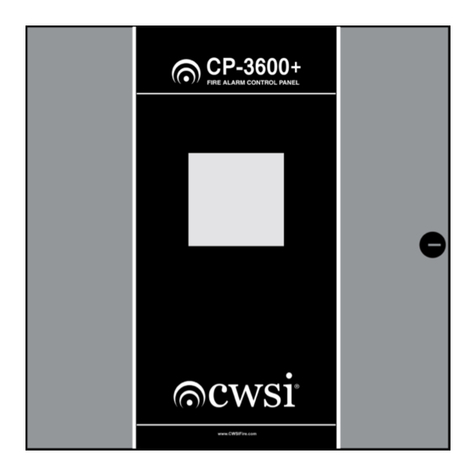
Tyco Fire & Security
Tyco Fire & Security CWSI CP-3600 Operating and installation instruction manual

Eaton
Eaton FX6000 Installation and operation manual

Sonetonix
Sonetonix CS-BP8-B user manual
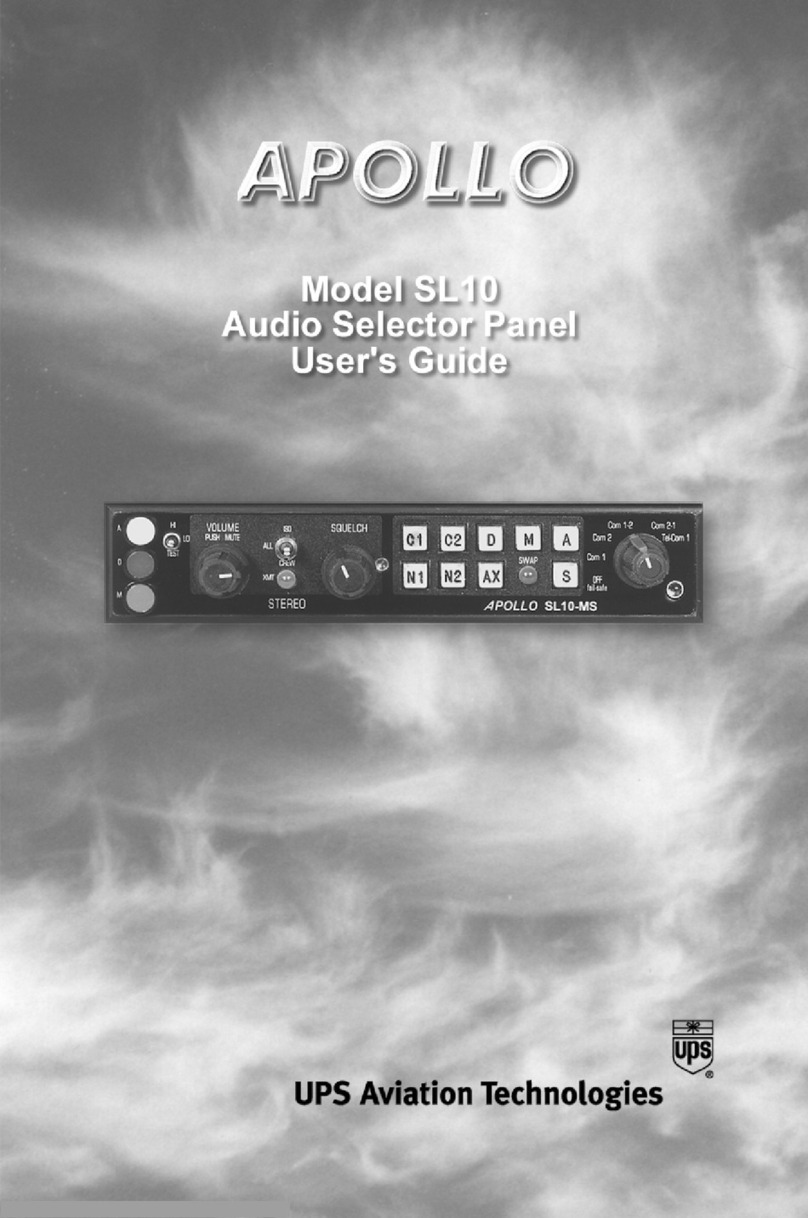
UPS Aviation Technologies
UPS Aviation Technologies 10 user guide

Honeywell
Honeywell MM3-MASTERTROL MM-3 Schematics document

HST
HST Addressable fire alarm MN-300 operating instructions