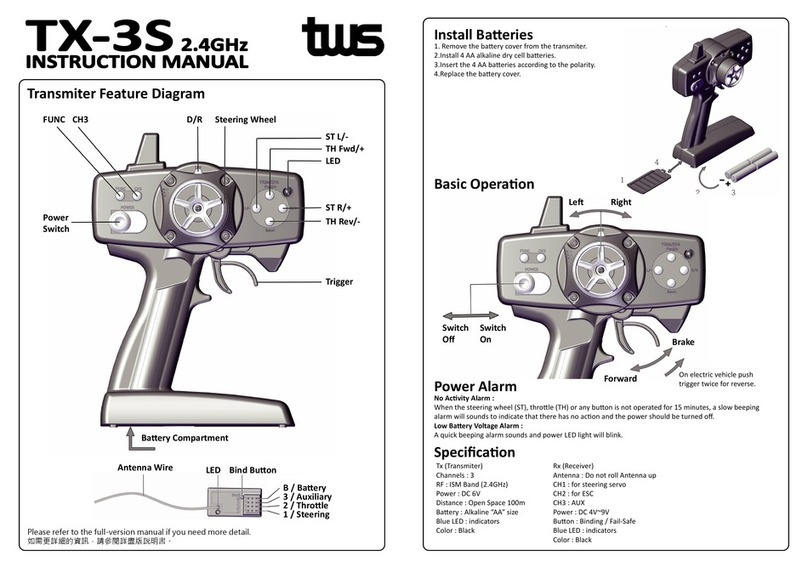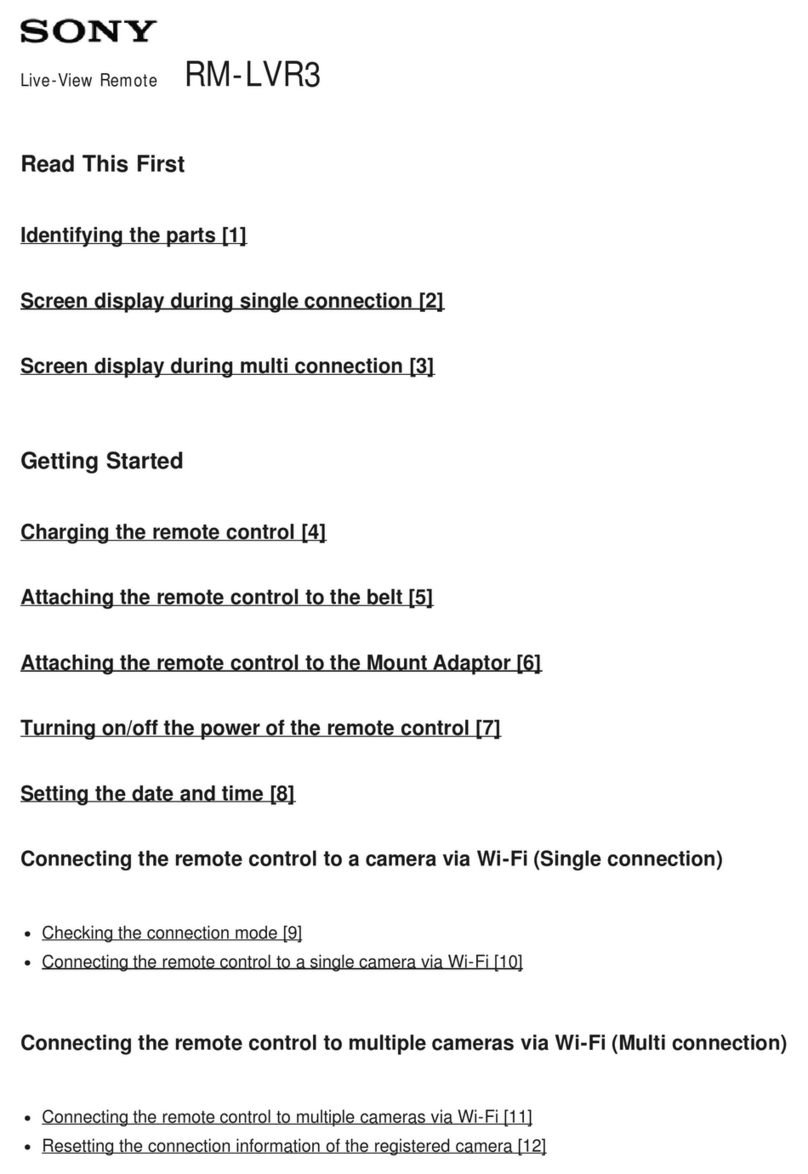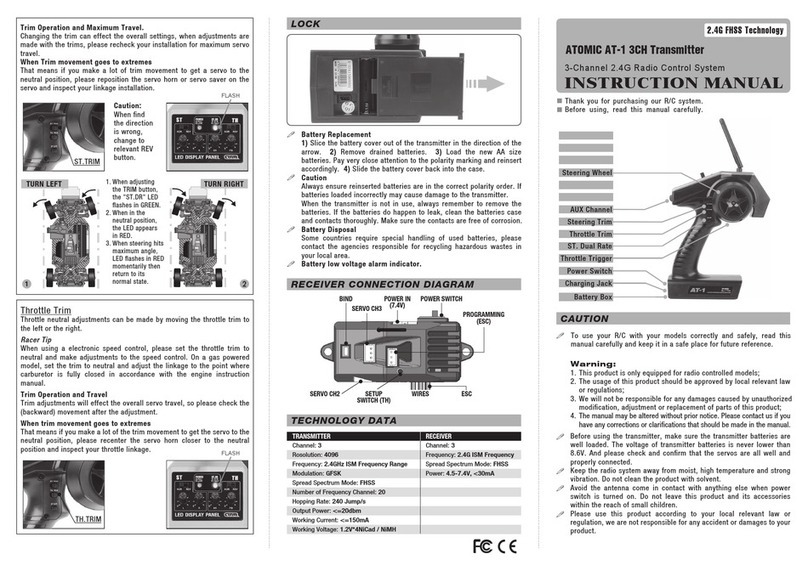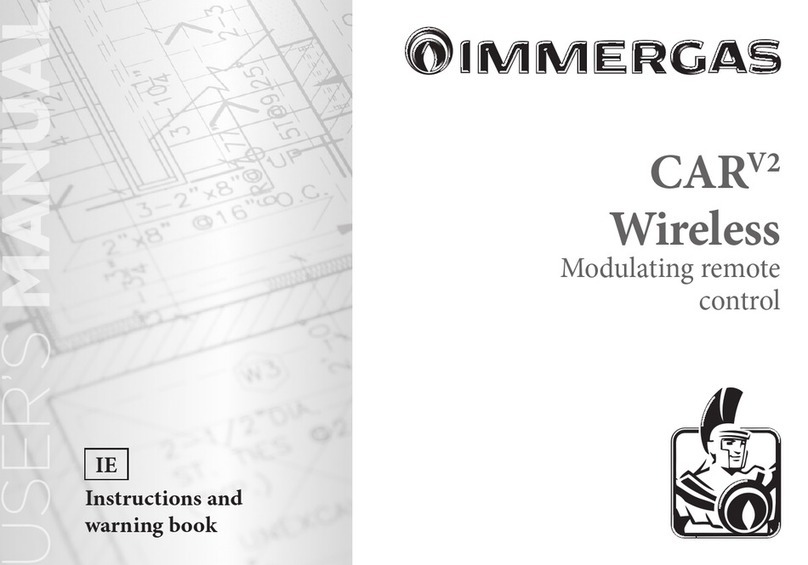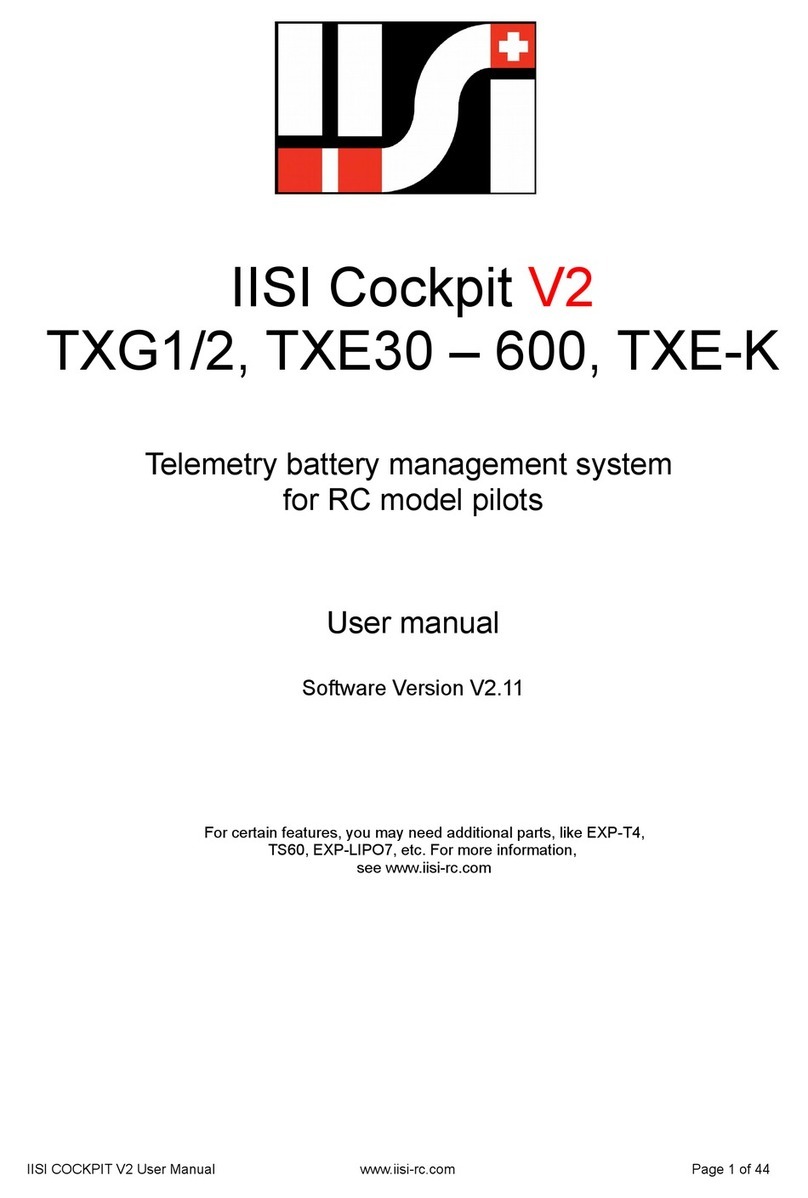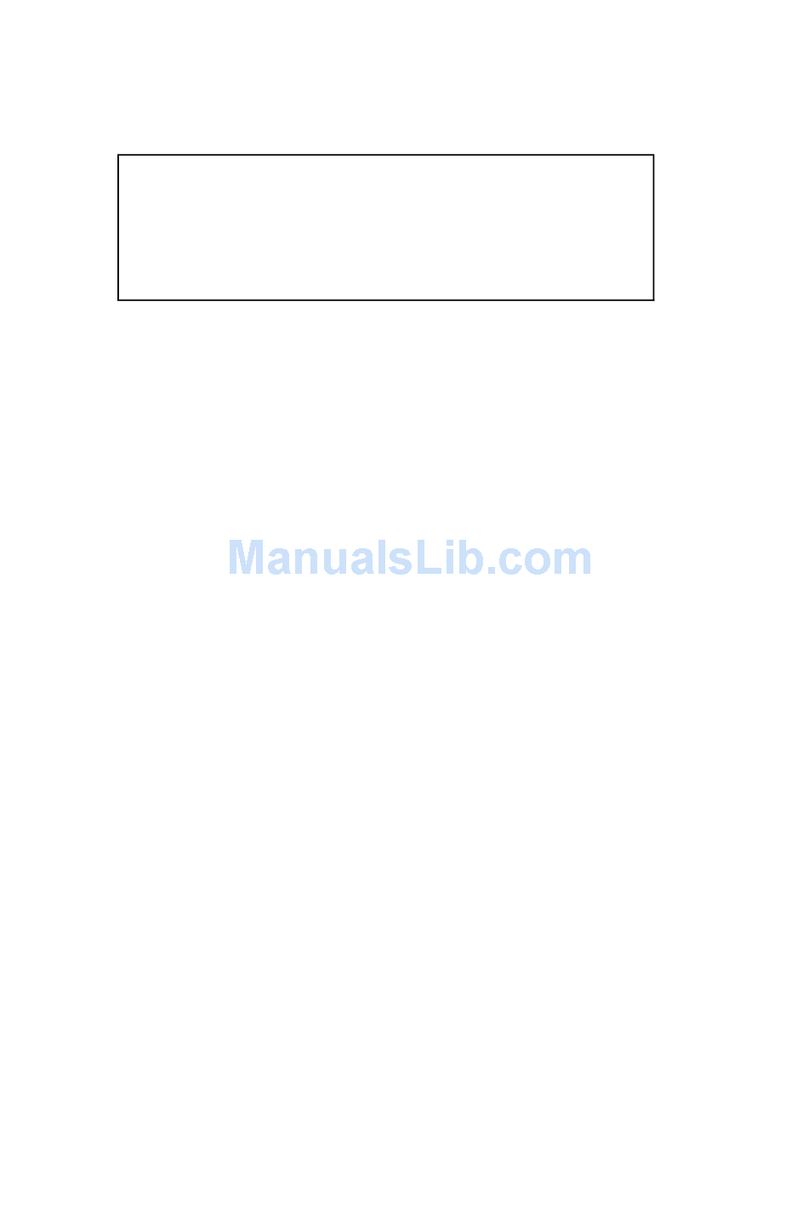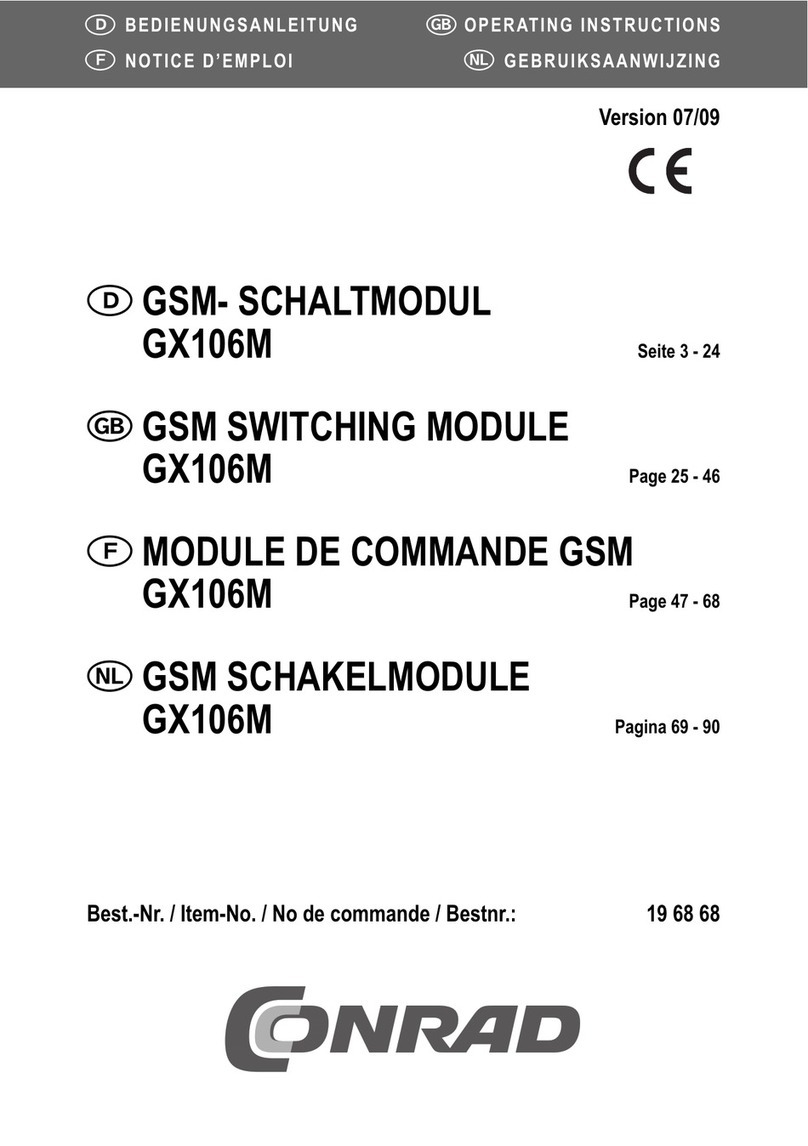Meyer Sound Galileo 616 User manual
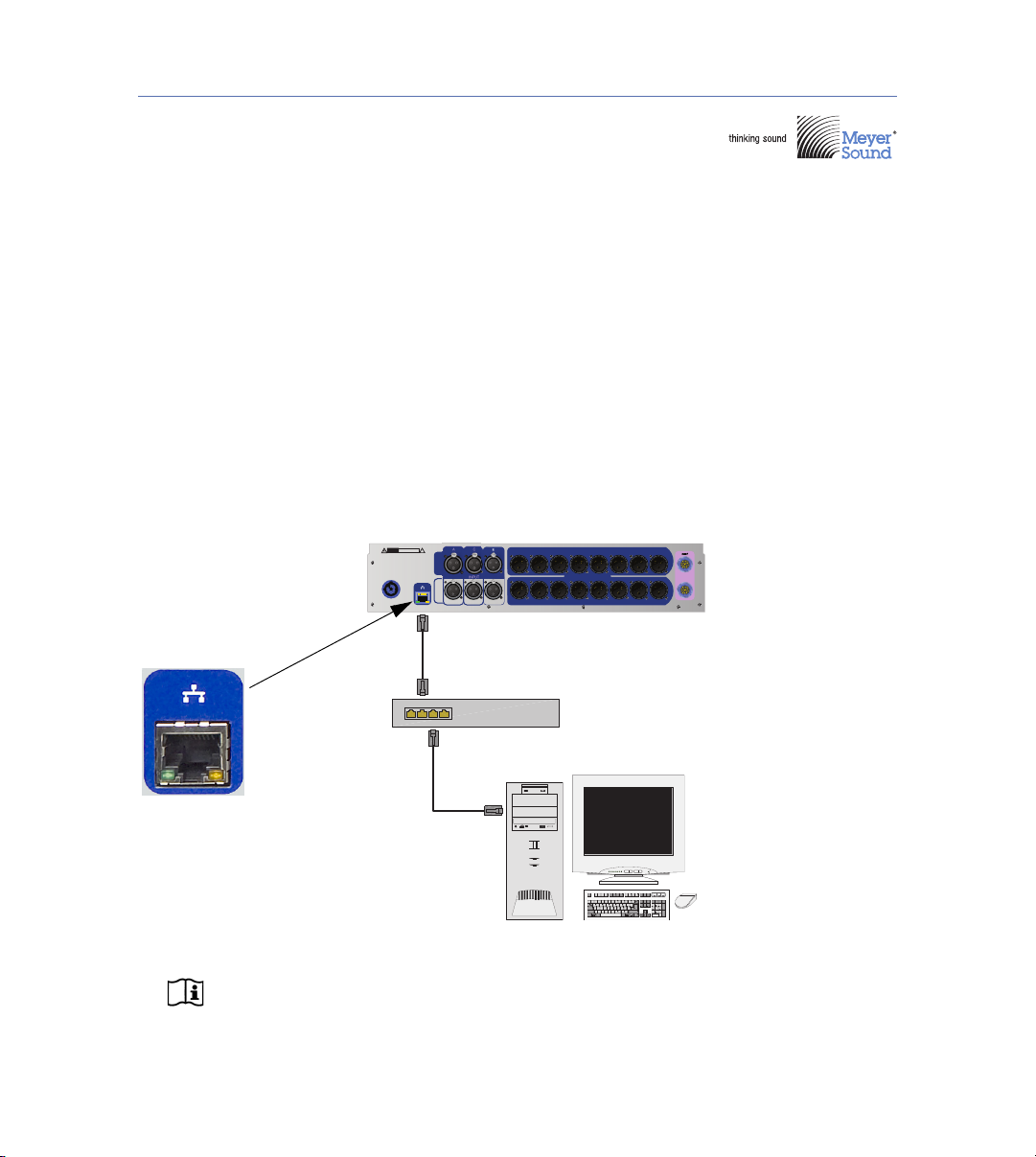
QUICK START GUIDE
1
INTEGRATION TOOLS
Galileo™616 Remote Computer Control
To control the Galileo 616 remotely from a computer:
1. Attach the Galileo 616 to the computer’s Ethernet port.
2. Configure the computer’s network settings.
3. Configure the Galileo 616’s network settings.
4. Launch and configure the Compass control software.
Attaching the Galileo 616 to Your Computer
The Galileo 616’s RJ-45 port connects to a standard computer Ethernet port with shielded
CAT-5e cables. The Ethernet connection allows the unit to be controlled remotely from a Mac
or Windows computer running the Compass control software. Bi-directional communication
ensures that the current settings, whether changed from the Galileo 616 front panel or from
the Compass software, are always in sync.
NOTE: When connecting the Galileo 616 to a computer through a router, make
sure the router’s IP address is appropriately configured (192.168.0.1).
Galileo 616 Connected to Computer
baT
kcoLsp
aC
tfihS
ret
n
E
tfihS
kcoL
m
u
N
k
c
o
L
s
p
a
C
kcoL
l
l
orcS
6F5F4F3F2F1FcsE 7F 01F9F8F 1
1
F21F
tnirP
n
eerc
S
llo
r
c
S
kco
LesuaP
~
`
!
1
@
2
#
3
$
4
%
5
^
6
&
7
*
8
(
9
)
0
_
-
+
=
|
\
P
OIUYTREWQ
}{
][
L
K
JHGF
DS
A
:"
;'
M
NBV
CXZ
<
,>
.
?
/
tlAlrtC lrtCtlA
eg
aP
pU
emoHtr
e
snI
eg
aP
nw
o
D
dn
E
e
teleD
/
*
-
muN
kcoL
987
6
54
3
21
0
pUgP
emoH
nDgP
d
nE
leD
.
/
snI
+
r
etnE
:
BDF
ANALOG
(DISABLED FOR
AES/EBU)
12345678
9101112
OUTPUT
13 14 15 16
E
ANALOG OR
AES/EBU STEREO
Connect to SIM
3022 or 3088 only
!
RISKOF ELECTRIC SHOCK
DONOT OPEN
CAUTION
WARNINGS:THIS PRODUCT MUST BE GROUNDED. TO ENSURE
PROPER OPER ATION, ALLOW AT LEAST 2 INCHES CLEARANCE
FROM SIDE FANS AND ADEQU ATE VENTIL ATION.NO OPER ATOR
SERVICEABLE PARTS INSIDE. REFER SE RVICING TO QUALIFIED
PERSONNEL. TOREDUCE THE RISK OF FIRE OR ELECTRIC
SHOCK DO NOT EXPOSE THIS APPLIANCE TORAIN OR MOISTURE
AC INPUT 100-240V~, 50-60Hz, 375W Max.
Galileo 616
(192.168.0.170)
Computer
(192.168.0.10)
Network switcher or
wireless router (192.168.0.1)
Shielded
CAT-5e
cables
RJ-45
Connector
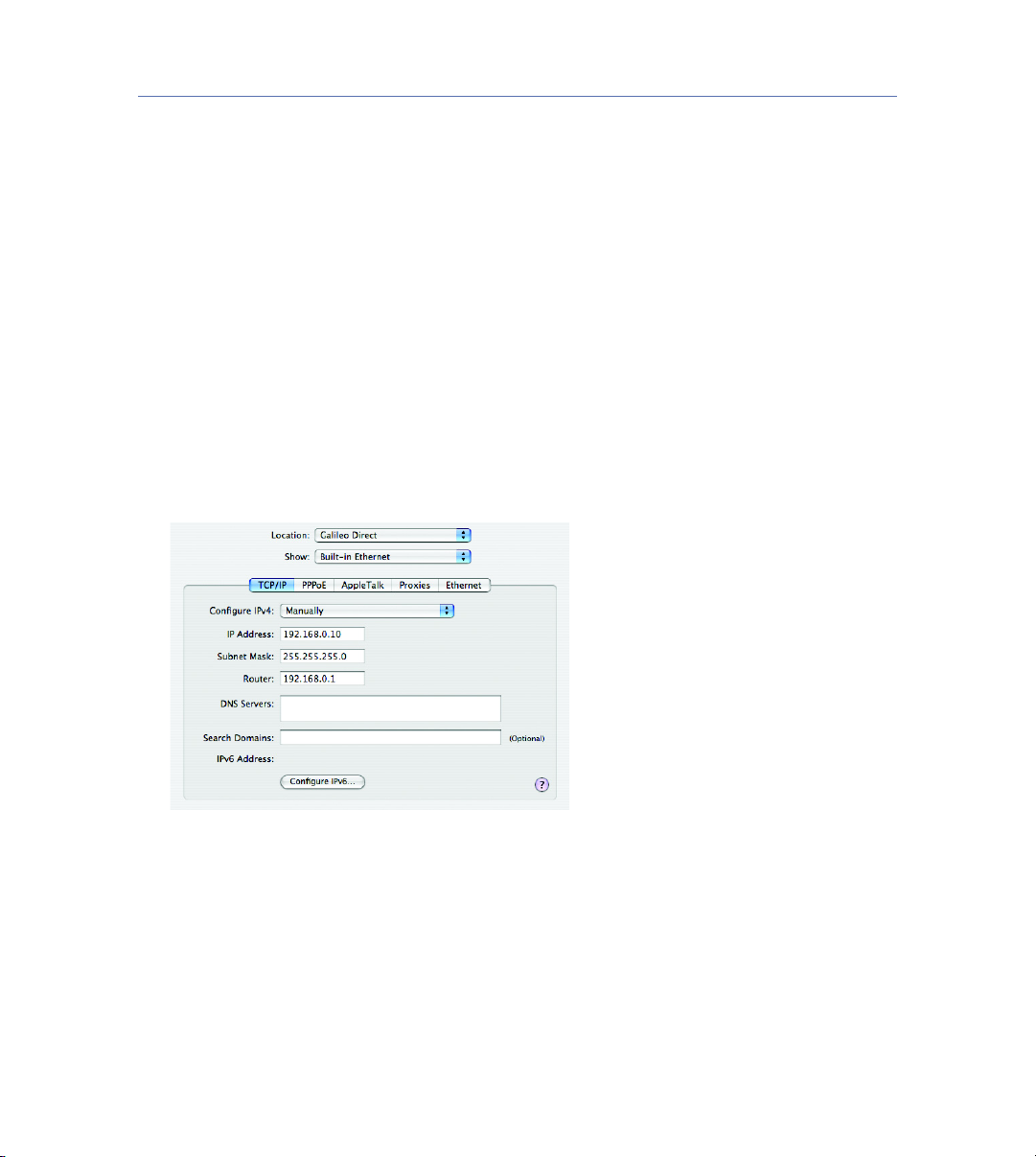
GALILEO 616 QUICK START GUIDE
2
Configuring Your Computer’s Network Settings
For your computer to communicate with a connected Galileo 616, the computer’s network
settings must be configured.
Mac®Network Settings
To configure network settings on a Mac:
1. In the Mac OS®Finder™, click System Preferences in the Dock.
2. In the System Preferences window, click Network.
3. In the Network window, choose Location > New Location. Enter “Galileo Direct” for the
name of the new location and click OK.
4. Choose Show > Built-in Ethernet and click the TCP/IP tab, then configure the following
options:
■Configure IPv4: Manually
■IP Address: 192.168.0.10
■Subnet Mask: 255.255.255.0
■Router: 192.168.0.1
5. Click Apply Now to save the network settings.

GALILEO 616 QUICK START GUIDE
3
Windows®Network Settings
To configure network settings in Windows:
1. In Windows, open the Network Connections control panel and double-click Local Area
Connection.
2. In the Local Area Connection window, click Properties.
3. In the Local Area Connection Properties window, select Internet Protocol TCP/IP and click
Properties.
4. In the Internet Protocol (TCP/IP) Properties window, select “Use the following IP address”
and configure the following options:
■IP Address: 192.168.0.10
■Subnet Mask: 255.255.255.0
■Default Gateway: 192.168.0.1
5. Click OK to save the network settings.
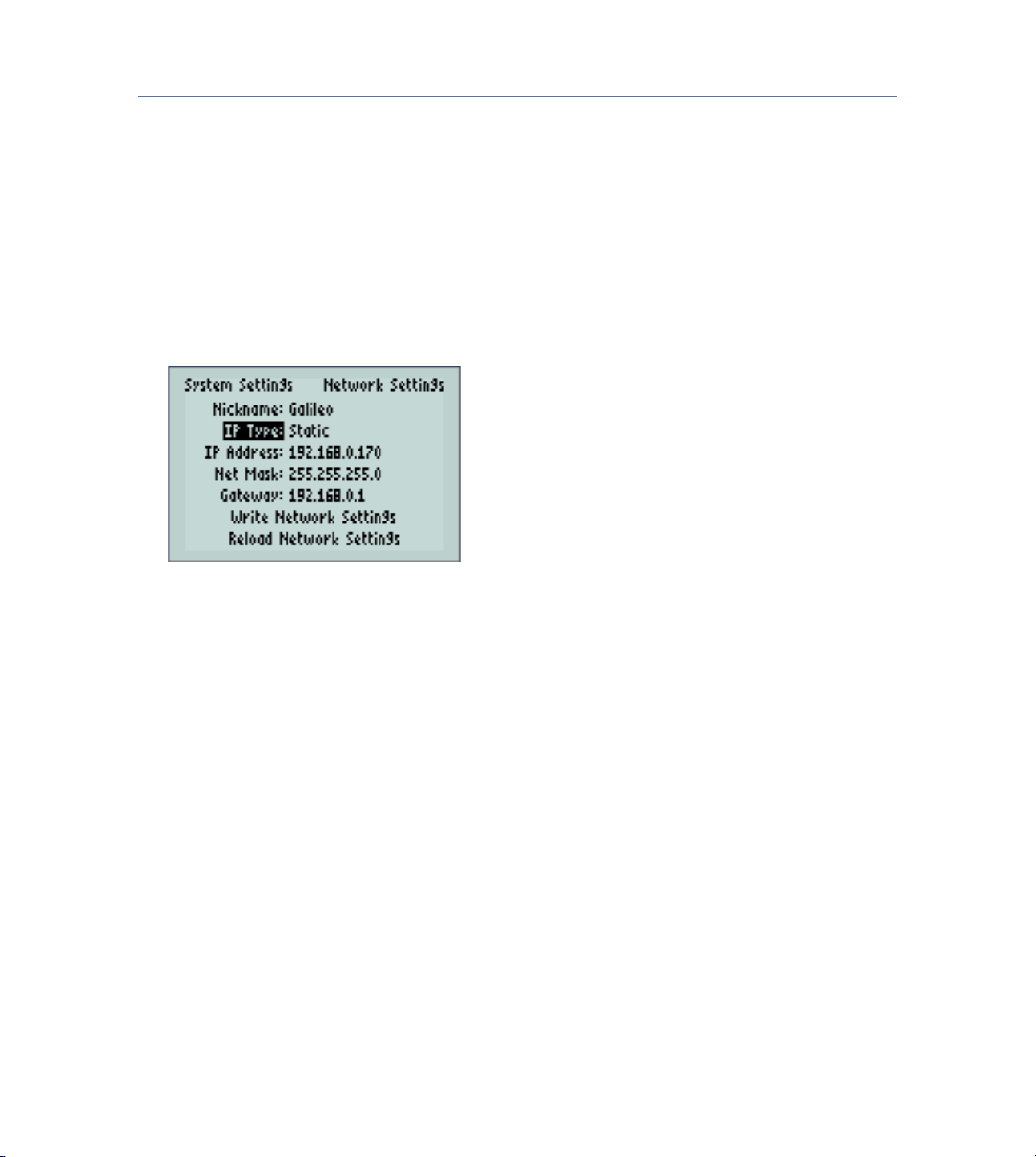
GALILEO 616 QUICK START GUIDE
4
Configuring the Galileo 616 Network Settings
To configure the Galileo 616 network settings:
1. From the Galileo 616 front panel, on the Galileo Map page, select System Settings and
press Enter.
2. On the System Settings page, select Network Settings and press Enter.
3. On the Network Settings page, set the IP Type to “Static” and configure the following
items:
■IP Address: 192.168.0.170
■Subnet Mask: 255.255.255.0
■Gateway: 192.168.0.1
4. Select Write Network Settings and press Enter.
Using the Compass Control Software
Computer Requirements for the Compass Control Software
■2 GB RAM
■2 GHz processor or faster
■Windows Vista; Windows XP SP3 or later; or Mac OS 10.4.11 or later
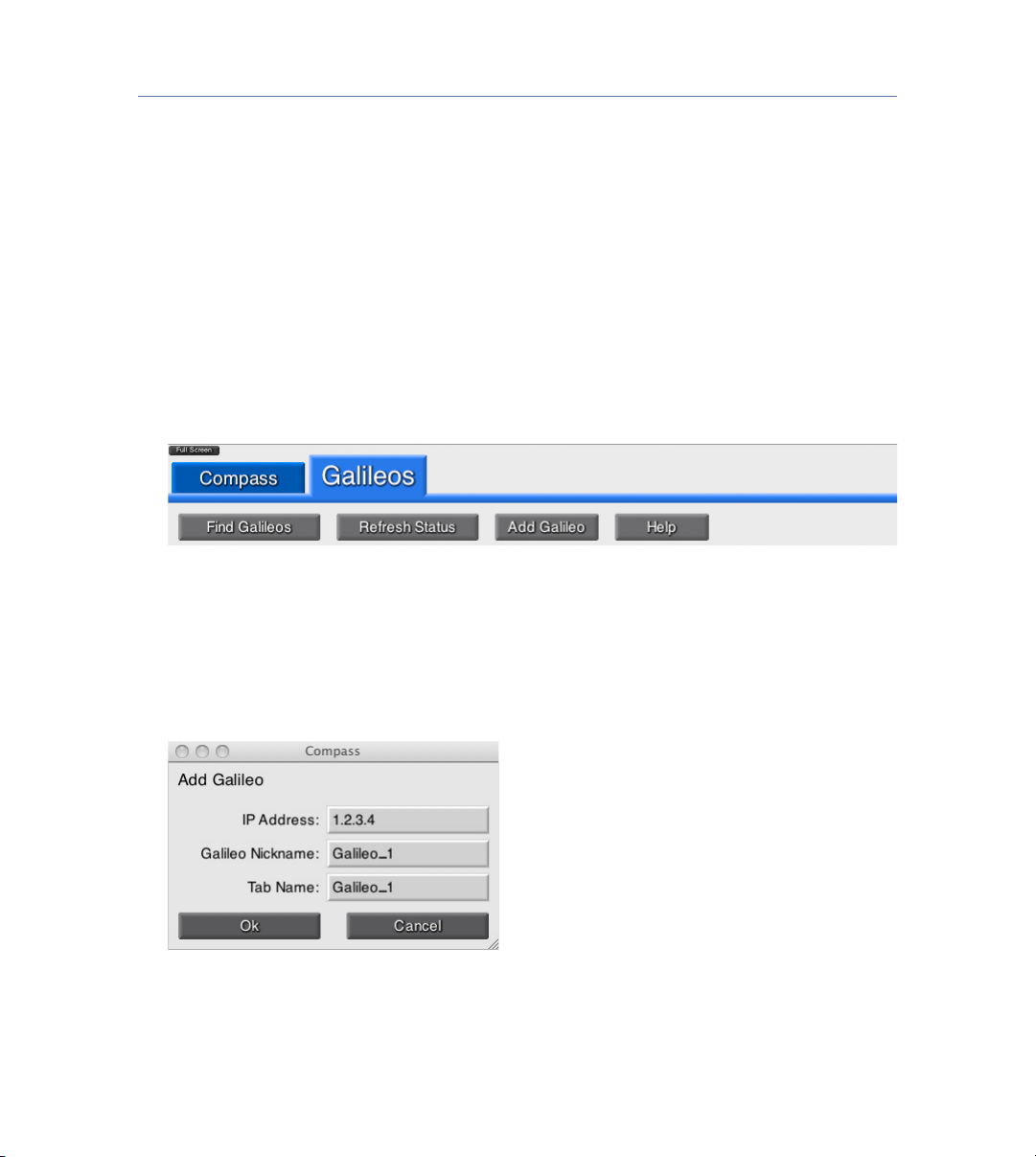
GALILEO 616 QUICK START GUIDE
5
Installing and Launching the Compass the Control Software
To install and launch the Compass control software:
1. Install the Compass control software:
■For Windows, run the Setup program from the Compass Installer disc.
■For Mac, drag the Compass software from the Compass Installer disc and extract it to
your computer’s hard drive.
2. Double-click the Compass program to launch it. The Galileo tab displays a list of con-
nected Galileos. If the Compass program is not configured to automatically detect Galileos
when launched, or if you want to search for Galileos recently connected to your computer,
click Find Galileos.
3. To add a virtual Galileo, do the following:
■On the Galileos tab, click Add Galileo.
■In the Add Galileo dialog box, enter a fictional IP Address (for example, 1.2.3.4), Galileo
Nickname, and Ta b N a m e , then click OK. The new Galileo is added on the Galileos tab
and a new red tab is created at the top of the screen for the new Galileo.
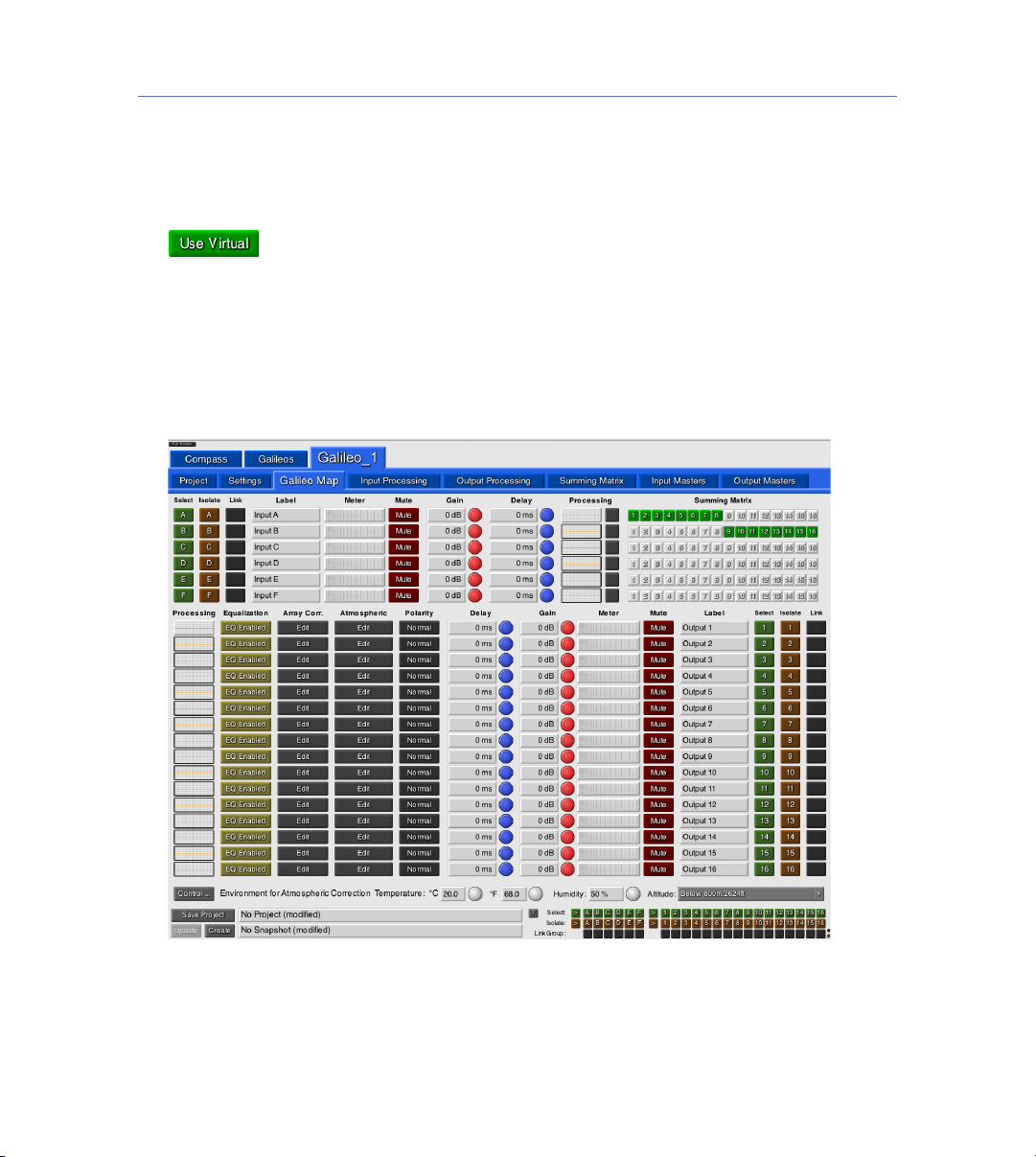
GALILEO 616 QUICK START GUIDE
6
■On the Galileos tab, in the Virtual column for the new Galileo, click Use Virtual to make the
device a virtual Galileo. The tab for the new Galileo changes from red to blue, indicating it
is online.
■To display demo meters for the virtual Galileo, click in the Meters column of the new
Galileo so it says “Demo.”
■Click the blue tab for the new virtual Galileo to display its settings. Galileo settings are
organized in groups of sub tabs: Project, Settings, Galileo Map, Input Processing, Output
Processing, Summing Matrix, Input Masters, and Output Masters.
4. Click the Compass tab to display global properties for the Compass software.

GALILEO 616 QUICK START GUIDE
7

Meyer Sound Laboratories Inc.
2832 San Pablo Ave.
Berkeley, CA 94702
www.meyersound.com
T: +1 510 486.1166
T: +1 510 486.8356
© 2008
Meyer Sound. All rights reserved.
Galileo 616 Quick Start Guide
The contents of this manual are furnished for informational purposes only, are subject to change without
notice, and should not be construed as a commitment by Meyer Sound Laboratories Inc. Meyer Sound
assumes no responsibility or liability for any errors or inaccuracies that may appear in this manual.
Except as permitted by applicable copyright law, no part of this publication may be reproduced, stored in
a retrieval system, or transmitted, in any form or by any means, electronic, mechanical, recording or oth-
erwise, without prior written permission from Meyer Sound.
Galileo, Compass, TruShaping, and Composite EQ are trademarks of Meyer Sound. Meyer Sound, Meyer
Sound MAPP Online, and SIM are registered trademarks of Meyer Sound Laboratories Inc. (Reg. U.S.
Pat. & Tm. Off.). All third-party trademarks mentioned herein are the property of their respective trade-
mark holders.
Printed in the U.S.A.
Part Number: 05.141.002.09 A
Other manuals for Galileo 616
2
Table of contents