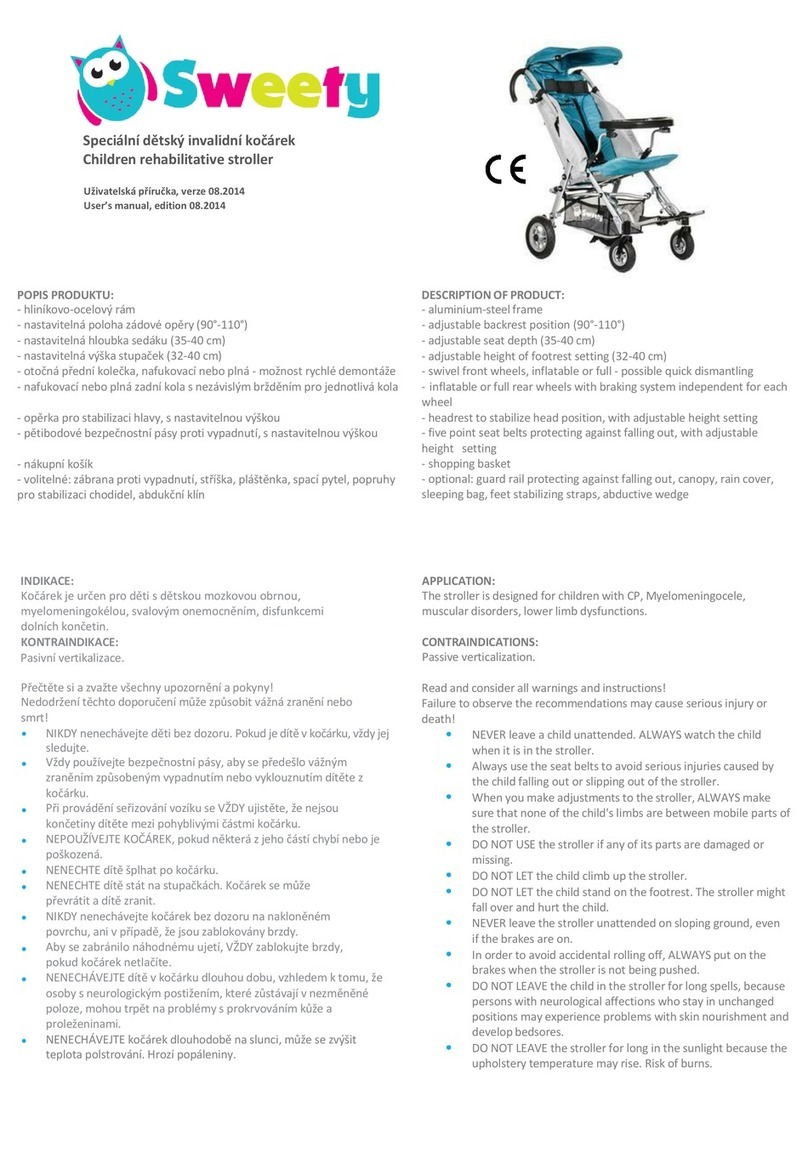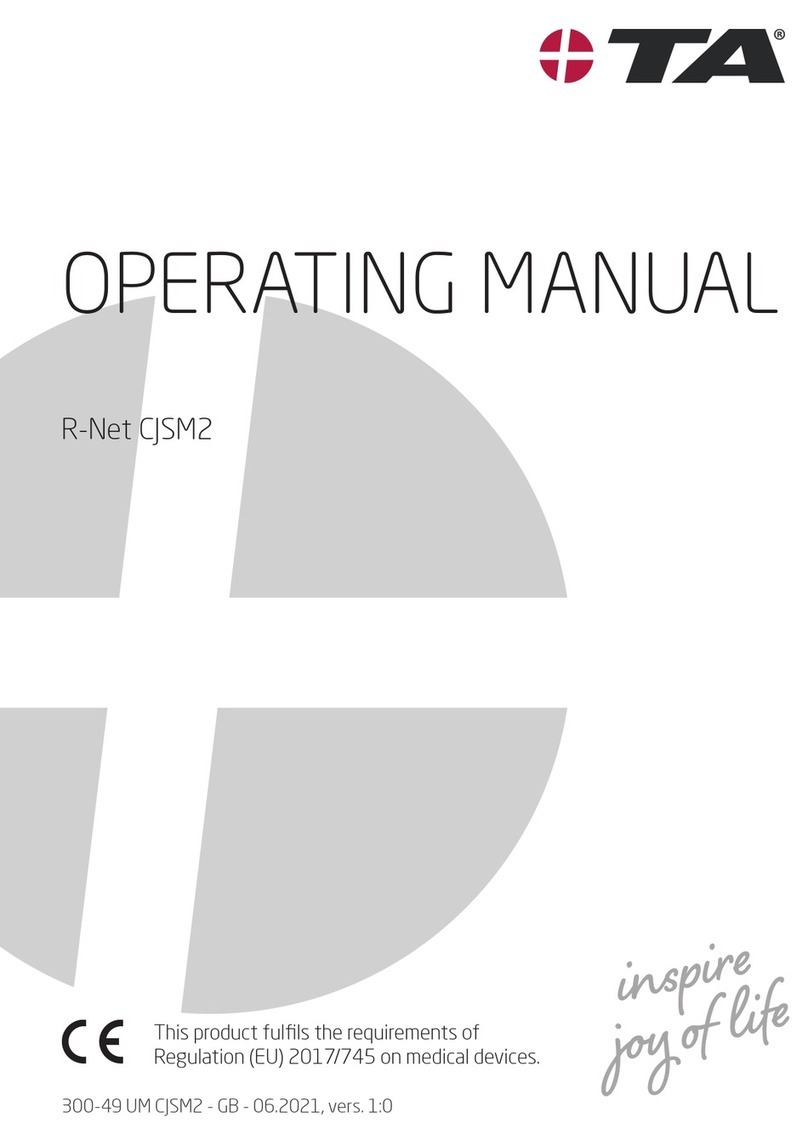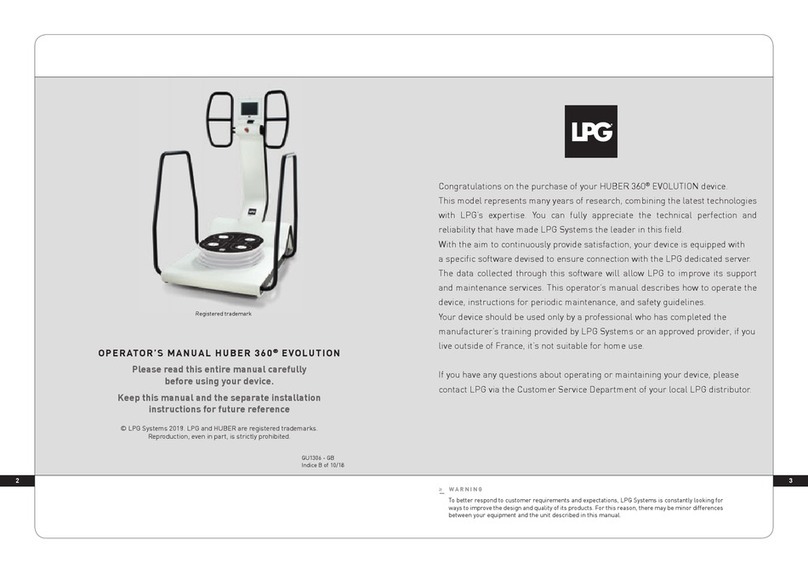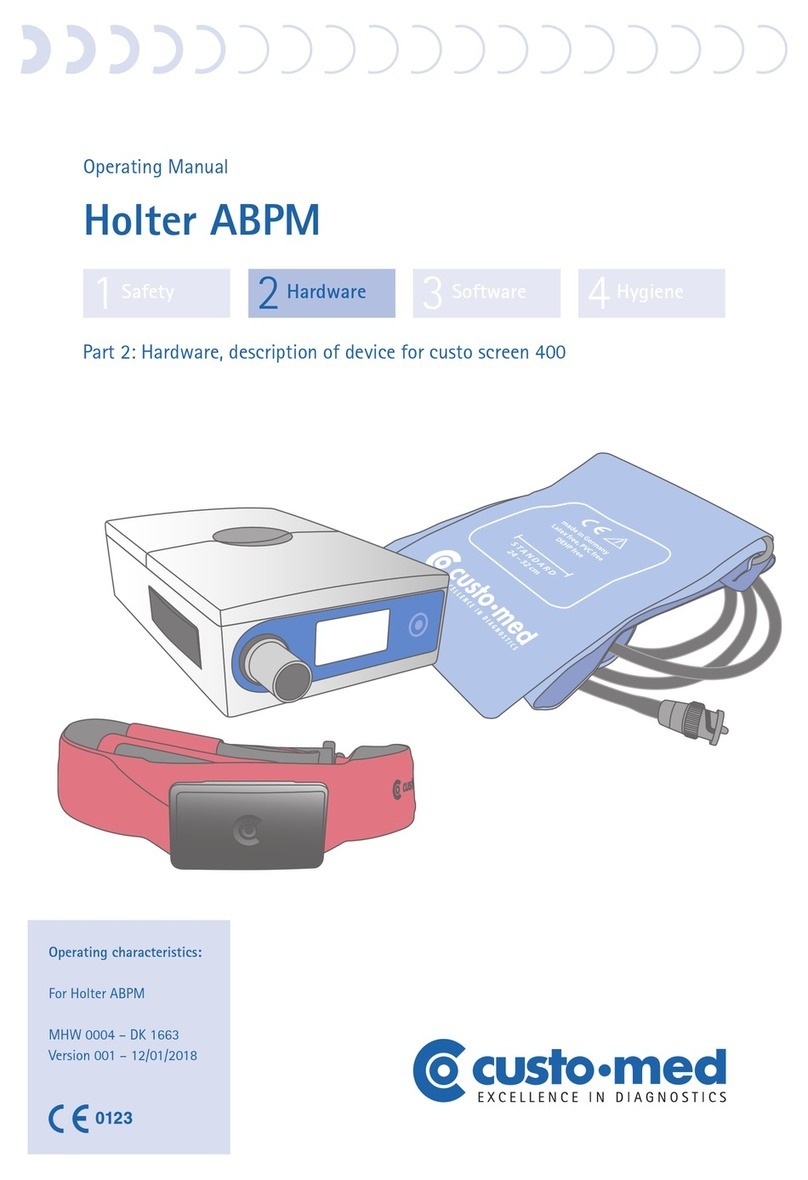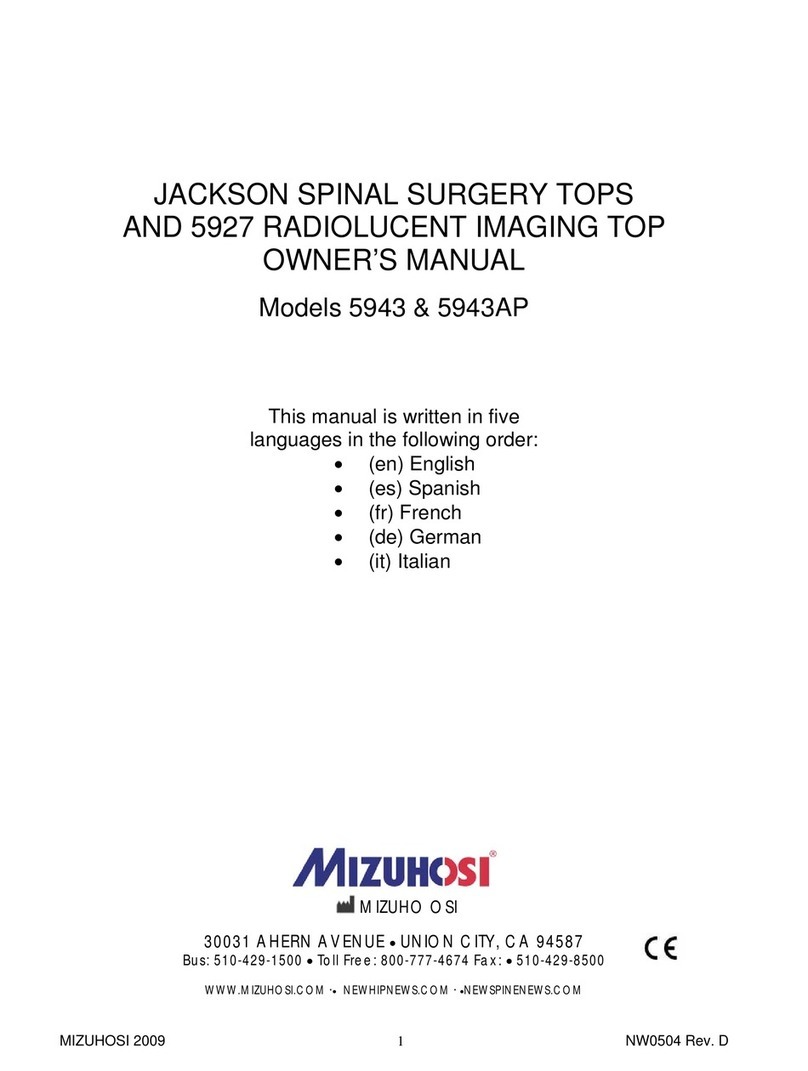Meyra TA R-Net Omni 2 User manual

OPERATING MANUAL
R-Net Omni 2
This product fulfils the requirements of
Regulation (EU) 2017/745 on medical devices.
300-37 UM Omni 2 - GB - 06.2021, vers. 1:0

2
Indholdsfortegnelse
Symbol key 5
Glossary 5
Introduction 5
Models 6
Specications 6
Usage 6
Adjustment 6
Use after a period of storage 6
Product life span 6
Safety precautions 7
Connection of two joystick modules 7
Overview 8
< Omni 2 > Control Module 8
Push-button control panel 8
Distribution box connections 8
LCD screen 9
Sensors 10
Attendant control 11
Control panel, buttons 11
LED indicators 11
Buttons and symbols 12
Attendant control 13
LCD screen 14
Preparations for use 16
Charging the batteries 16
Connecting the control module 16
Lock 17
Activating the lock 17
Deactivating the lock 18

3
Pre-drive inspection 19
Battery indicator 19
Interpretation 19
Maximum speed setting 20
Attendant control 21
Speed levels 22
Mode menu 23
Drive mode 23
Settings mode 23
Joystick 24
Driving and steering manoeuvres 24
Braking the electric wheelchair 24
Attendant control 25
Selecting a control mode 25
Electronic adjustments 26
Selecting electronic seat adjustments 26
Functional electronic seat adjustments 26
Complex electronic adjustments 27
Individual features/settings 29
Odometer (total kilometres) 29
Trip counter 29
Resetting the trip counter 29
Driving program 30
Settings menu 31
Accessing the Settings menu 32
Gyro 33
Enabling/disabling the gyro 33
IR PROGRAMMING 34
Entering IR remote control codes 34
Bluetooth 36
Troubleshooting 37

4
Maintenance/repair 40
Repairs 40
Service 40
Technical safety inspections 40
Daily inspections 40
Weekly inspections 40
Annual inspections 40
Technical data 41
Warranty/guarantee 41
Warranty certificate 42
Notes 43

5
SYMBOL KEY
Safety precautions with a coloured back-
ground must always be followed!
☞This symbol designates a precaution or
recommendation.
[ ] Refers to an image number
( ) Refers to a functional component in an
image.
GLOSSARY
The term Joystick, when used in this docu-
ment, is a synonym for any type of steering
devices on your wheelchair, such as e.g.:
– Chin steering
– Mini-joystick
– Contact steering,
etc.
INTRODUCTION
Read this manual before you use the
wheelchair for the first time and follow
the instructions carefully. If children or
teenagers will be using the wheelchair,
they should first read this manual along
with their parents or guardians before us-
ing the chair.
You can control your electric wheelchair via
the control module and an optional con-
nected joystick.
☞Accessories and extra features such as
e.g. external button controllers are not
part of the standard delivery.
If you use the control module or the control
module accessories inappropriately, you
may put yourself or others at risk, therefore,
it is important to learn to use the equip-
ment properly.
This operating manual will help you get
comfortable using the control module so
that you can avoid accidents.
For visually impaired users, PDF files with
additional information about our products
are available on our website.
☞Contact your distributor if you have any
questions.
Your electric wheelchair’s Operating man-
ual also includes information on product
safety as well as any product recalls that
may be in effect.

6
MODELS
This operating manual applies to the fol-
lowing control module:
Omni 2 Module
SPECIFICATIONS
This control module has been developed
for electric wheelchairs with R-Net electron-
ics.
USAGE
This control module must only be connect-
ed to the electric wheelchair via the R-Net
electronics.
ADJUSTMENT
As a general rule, any type of adjustment
or customisation must be performed by a
distributor.
Before you use the control module for the
first time, your distributor must adjust it.
Aside from your driving experience and
special needs, this adjustment must also
take into account the environment in which
the wheelchair primarily will be used.
If your needs or requirements change, the
distributor can adjust the sensitivity of the
joystick.
☞We recommend routine inspection of
the control module settings to ensure
optimal long-term comfort, including
whenever your medical/disability situ-
ation changes.
USE AFTER A PERIOD OF
STORAGE
The control module may be put into use
again after a period of storage. Before it is
used again, it must undergo a complete in-
spection.
☞Hygienic measures, including disinfec-
tion, must be performed in accordance
with a validated hygiene plan.
PRODUCT LIFE SPAN
We estimate that the product should have
an expected average life span of 4 years,
provided it is used for its intended purpose
and all maintenance and service require-
ments are met. The actual life span depends
on how frequently the product is used, the
environment where it is used and the care
that it receives. Replacement parts may al-
low you to prolong the product’s life span.
As a rule, replacement parts can still be ob-
tained for up to 5 years after a model has
been phased out of production.
☞This stated estimated life span shall not
be considered to constitute any expres-
sion of the warranty period.

7
SAFETY PRECAUTIONS
☞Do not throw or drop the dismantled
control module. Handle it carefully at
all times! This is the only way to ensure
continuous, error-free operation.
☞Do not unplug the connector while
driving.
☞While driving, do not press the ON/OFF
button unless it is an emergency.
– This stops the electric wheelchair
(emergency braking).
☞Do not plug any objects other than
the original equipment manufacturer’s
plugs into the connectors.– Risk of a
short circuit!
CONNECTION OF TWO
JOYSTICK MODULES
This must only be performed by the dis-
tributor.
It is possible to connect two joystick mod-
ules to the R-Net system.
This option may be helpful if an attendant
will be operating the wheelchair and the
control module does not need to be moved
to the back of the wheelchair.
Alternatively, the second joystick module
can be used e.g. instead of an external joy-
stick or external ON/OFF button. This allows
you to add more functions, such as e.g. turn
signals, a horn, etc.
Driving features are active for the control
module on which they were enabled.
The screen is displayed in this same manner
on the other control module. This control
module also allows the system to be turned
off.

4
3
2
1
5
6
7
9
8
10 11 12 13 14
1516171819
8
OVERVIEW
< Omni 2 > Control Module
Push-button control panel
☞Depending on the type and design of
the specialised controller that is con-
nected, the functions of the push but-
tons on individual electric wheelchair
models may be located outside the
control module. – Please refer to the
operating manual for your specialised
controller.
(1) Settings button
(2) Mode button
(3) + button
(4) Navigation buttons
(5) - button
(6) Profiles button
(7) Omni 2 control module ON/OFF
Distribution box connections
(8) Bus cable
(9) ---
(10) External ON/OFF button
(11) Sip and puff input
(12) Mode 2
(13) Speaker
(14) Charging socket
(15) USB connector port
(16) Omni 2 screen jack
(17) Joystick 2
(18) Mode 1
(19) Joystick 1

21 23
22
24
20
28
30
29
31
26
25
27
32
9
LCD screen
(20) Selected driving profile symbol
(21) ON/OFF symbol
(22) Battery charge indicator
(23) Settings symbol
(24) Mode symbol
(25) Driving profile display
(26) Maximum speed setting
(27) Graphic display of the actual driving
speed or electronic power consump-
tion.
(28) Bluetooth connection symbol
(29) Clock
(30) Display of the actual driving speed,
including the elapsed kilometres or
odometer reading.
(31) Profile display
(32) Indicator in the event of active braking
(orange) or stopping (flashing red).

33
34
10
Sensors
(33) IR receiver / light sensor
(34) IR transmitter

1
2
5
4
3
87
6
11
Attendant control
(1) Joystick
(2) Support plate
Control panel, buttons
(3) Pre-set maximum speed
(4) Mode selector
(5) Control mode selector (user/attendant)
LED indicators
(6) Control mode (user)
(7) Control mode (attendant)
(8) Pre-set maximum speed levels
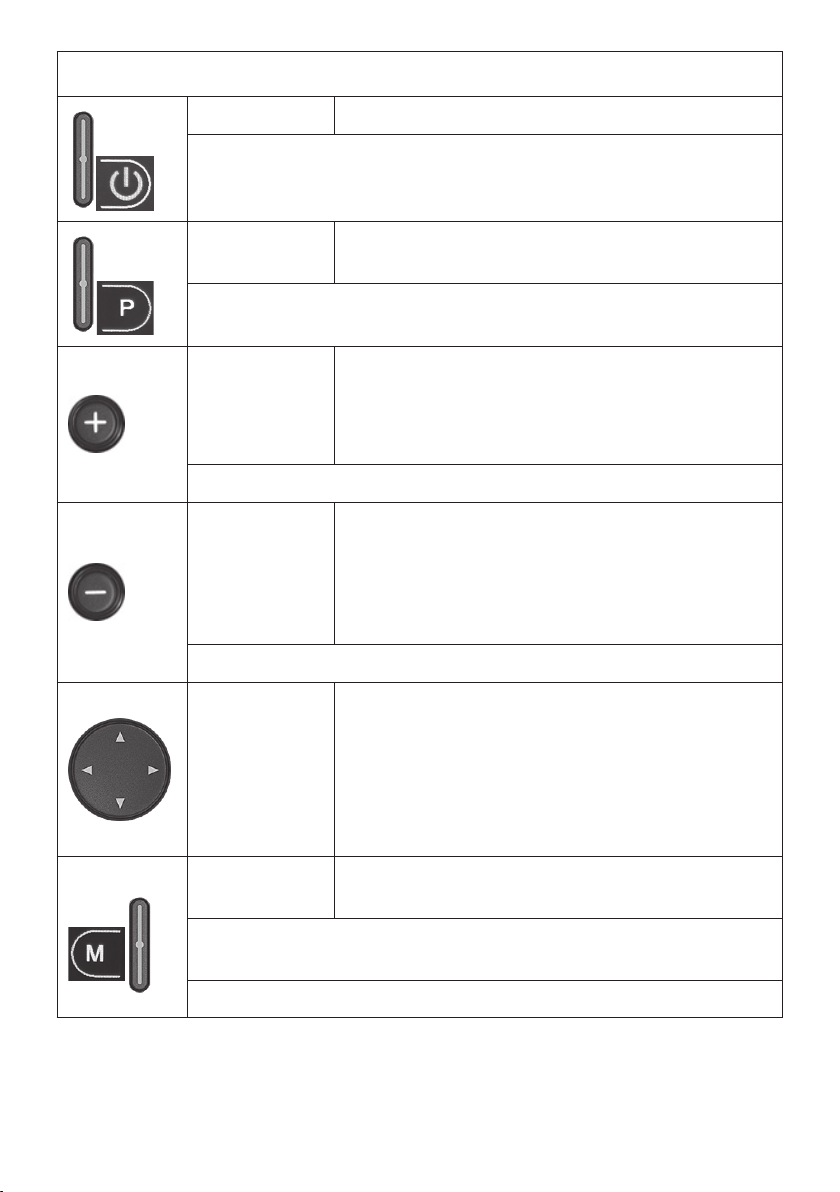
12
BUTTONS AND SYMBOLS
ON/OFF On/off
☞On start-up, the electronics perform a system test.
Driving
prole
Switches to the next driving profile when pressed.
☞Follow the instructions in the chapter Driving program on page 30.
Max. speed
setting, Plus
Pushing the button increases the max. speed setting
one level (20%) at a time.
☞We recommend only using the Plus button when
the electric wheelchair is in a stationary position.
☞Level 1 (20%) up to a max. level of 5 (100%).
Max. speed
setting,
Minus
Reduces the max. speed setting one level at a time
(20%).
☞For safety reasons, we recommend only using the
Minus button when the wheelchair is in a station-
ary position.
☞Level 5 (100%) down to a min. level of 1 (20%).
Navigation The four arrows on the button allow you to navigate
the menus.
☞Pushing on the“Right”or“Left”arrow activates the
available functions.
☞Electrical settings can only be made with the joy-
stick.
Mode When the button is pressed, switches between Drive
mode and other selectable functions.
☞Only press the Mode button when the electric wheelchair is in a sta-
tionary position.
☞Follow the instructions in the chapter Mode menu on page 23.

13
BUTTONS AND SYMBOLS
Settings Switches to Settings mode when the button is
pressed.
☞The Settings button must only be pressed when the electric wheel-
chair is in a stationary position.
☞Follow the instructions in the chapter Settings menu on page 31.
Attendant control
Pre-set
speed
Pushing the knob increases the max. speed setting
one level (20%) at a time.
☞Level 1 (20%) up to a max. level of 5 (100%).
Display of
the max.
speed
The number of illuminated diodes (LEDs) shows the
maximum speed.
☞Each LED corresponds to an additional 20% level.
Control
mode
Toggles between user and attendant control with
each press of the button.
Pre-set
control
mode
indicator
The illuminated diode (LED) below the symbol shows
which control mode has been selected.
Mode When pressed, toggles between Drive mode and Set-
tings mode.
☞Only press the Mode button when the electric wheelchair is in a sta-
tionary position.
☞Follow the instructions in the chapter Mode menu on page 23.
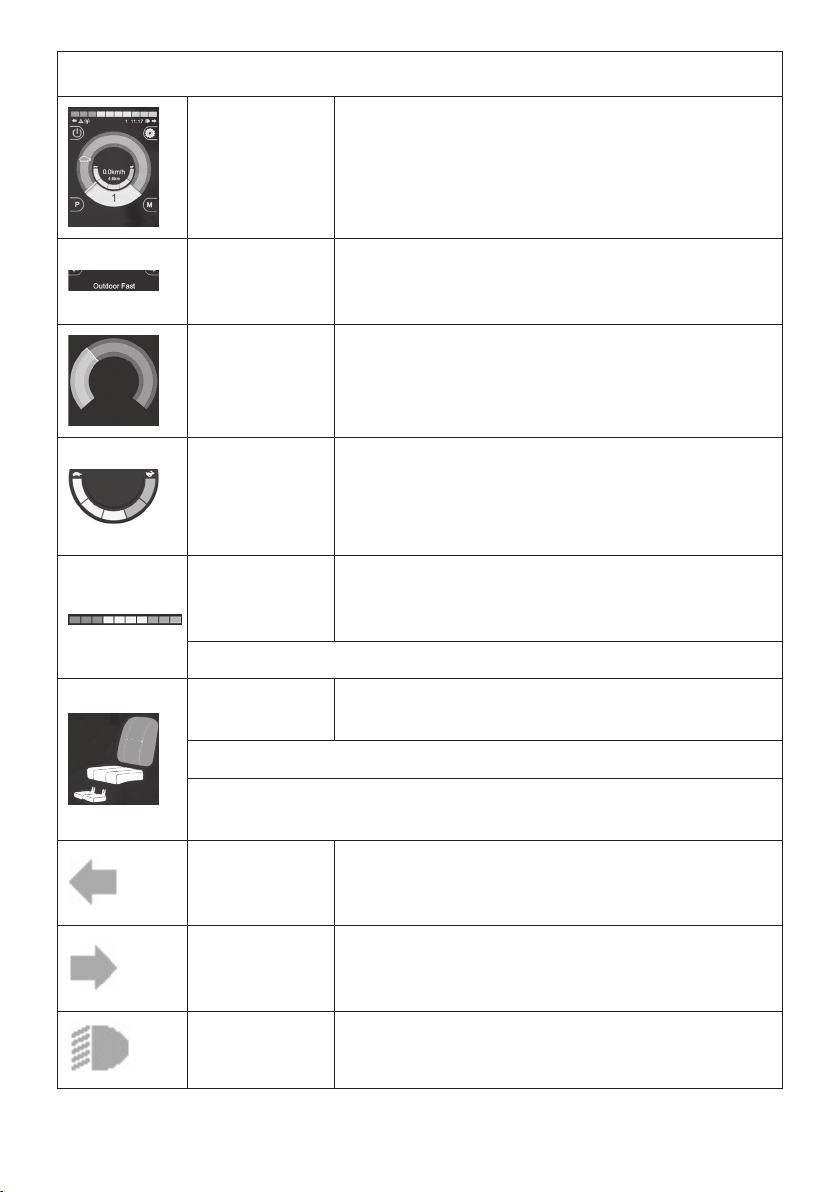
14
LCD screen
LCD screen When the wheelchair is turned on, various indicators
appear on the LCD display.
Information
box
This displays various information such as e.g. the
names of the active driving program and active elec-
tronic adjustment.
Speed
display
The indicator moves to the right of the display in line
with any increase in driving speed or power con-
sumption.
Display of
the max.
speed
setting
The number of illuminated segments shows the max-
imum speed setting.
☞Each segment corresponds to an additional 20%
level.
Battery
charge
indicator
The number of segments that light up on the battery
indicator decreases proportionately in line with the
battery’s charge level.
☞Follow the instructions in the chapter Battery indicator on page 19.
Electronic
adjustment
The illuminated area within the symbol indicates
which electronic setting is selected.
☞The symbol appears whenever you switch over to Settings mode.
☞Follow the instructions in the chapter Electronic adjustments on
page 26.
Left turn
signal
display
The indicator flashes when the left turn signal is ac-
tivated.
Right turn
signal
display
The indicator flashes when the right turn signal is ac-
tivated.
Lights
indicator
The indicator lights up whenever the lights are on.

15
LCD screen
Hazard light
display
The indicator flashes when the hazard light is activat-
ed.
Forward
driving
indicator
Lights up when driving forward
☞Not active for all joystick types
Reverse
driving
indicator
Lights up when driving in reverse
☞Not active for all joystick types
Lock The electric wheelchair is protected against unauthor-
ised use.
☞Follow the instructions in the chapter Lock on page 17.
Standby
mode
This symbol appears momentarily just before the
electric wheelchair goes into automatic standby.
Error
messages
Warning messages about various errors.
☞Follow the instructions in the chapter Troubleshooting on page 37.
Bluetooth The (blue) symbol appears whenever Bluetooth has
been activated.
Speed
reduced
The symbol shows either that the speed has been re-
duced (yellow) or that driving has been disabled (red),
e.g. During adjustment of the seat height.

14
22
7
16
PREPARATIONS FOR USE
Charging the batteries
Do not insert objects aside from the safe-
ty plug and battery charger plug into the
charging socket. – Risk of a short circuit!
To charge the batteries, first turn off the con-
trol module, then insert the battery charger
plug into the distributor box socket (14).
☞Please also refer to the Electric wheel-
chair operating manual.
Connecting the control module
Do not touch or move the joystick during
the start-up phase (lasts approx. one sec-
ond)!
Press the push button (7) to turn on the
control module. The electronics will now
perform a system test.
Once the battery indicator (22) steadily
lights up, the electronics are ready for use.
☞After the control module has been
turned on, if driving profile 8 lights up,
it means that the chair is in attendant
control mode. You can switch over to
user mode by pressing the Proles but-
ton.
☞If there is a malfunction, messages will
be displayed on the LCD screen.
☞Follow the instructions in the chap-
ter Troubleshooting on page 37.
Turn off the control module after you are
done driving. This disables the electric
wheelchair.

7
1
17
Lock
The lock is engaged if a padlock [1] ap-
pears when you press ON.
Your electric wheelchair can be locked to
protect it against unauthorised use. While
this is not configured by default, your dis-
tributor can add this feature on request.
Activating the lock
Button functions
1. Turn on the control module, then de-
press and hold the ON/OFF button (7)
for around one second. Release the
ON/OFF button (7) after you hear a
short < beep >.
☞The screen display turns off.
2. Push the joystick all the way forward
(forward driving) and wait until you
hear a short <beep>.
3. Then pull the joystick all the way back
(reverse) and wait once again until you
hear a short <beep>.
4. Release the joystick.
☞When a prolonged <beeeeep> tone
sounds, it signals that the lock has been
activated.
☞The electric wheelchair is now protect-
ed against unauthorised use.

7
14
1
18
The lock key feature
After you turn on the control module, plug
the lock key [1] into the charging socket
(14). Remove the lock key plug after you
hear a short <beep>.
☞The electronics disable Drive mode and
are automatically shut down.
Deactivating the lock
Button functions
1. Turn on the control module by pressing
the ON/OFF button (7).
2. Push the joystick all the way forward
(forward driving) and wait until you
hear a short <beep>.
3. Push the joystick all the way back (re-
verse) and wait once again until you
hear a short <beep>.
4. Release the joystick.
5. When a prolonged <beeeeep> tone
sounds, it signals that the lock has been
deactivated.
The lock key feature
After you turn on the control module, plug
the lock key [1] into the charging socket
(14). Remove the lock key plug after you
hear a short <beep>.
☞The lock is now deactivated.

22
19
PRE-DRIVE INSPECTION
Battery indicator
After you turn on the control module, after
a short system test, the battery indicator
(22) displays the battery charge level.
As the batteries drain, the battery indicator
will show an increasingly smaller number of
illuminated segments (22).
☞This indicator is made up of 10 seg-
ments (3 red, 4 yellow/orange and 3
green).
The colour of the segments indicates:
Green The batteries are charged.
☞The battery level corre-
sponds to the number
of green indicators that
light up.
Yellow Recharging is advisable.
Red The batteries are empty. Re-
charge as soon as possible.
☞The battery indicator is only accurate
when travelling on flat surfaces.
☞When driving up or down a gradient,
the reading will be unreliable.
Interpretation
The battery indicator has been designed for
the discharge properties of the manufactur-
er's original batteries. Aftermarket or other
batteries may have divergent properties
that negatively affect the reliability of this
display.
Moreover, since an accurate reading is con-
tingent on the age of the batteries and the
temperature and load to which they are ex-
posed, certain limitations apply.

26
3
5
20
Maximum speed setting
Risk of an accident due to:
– Inappropriately set maximum speed
level.
– Select a lower maximum speed level
while driving!
The max. speed level must be selected
according to your personal circumstances
and particular driving situation!
When driving downhill adjust the max.
speed in proportion to the steepness of
the gradient. Never exceed the maximum
allowable speed. – Risk of an accident!
When the control module is turned on, it
automatically recalls and reactivates the last
max. speed setting.
The number of segments that light up in the
max. speed indicator (26) indicates the max.
speed level setting.
☞Follow the instructions in the chapter
Buttons and symbols on page 12.
Before or while driving, pressing the Plus (3)
or Minus (5) button, respectively, increases
or decreases the maximum speed setting
one level at a time.
☞Please see chapters Speed levels on
page 22 and Buttons and symbols on
page 12in this context.
Table of contents
Other Meyra Medical Equipment manuals
Popular Medical Equipment manuals by other brands
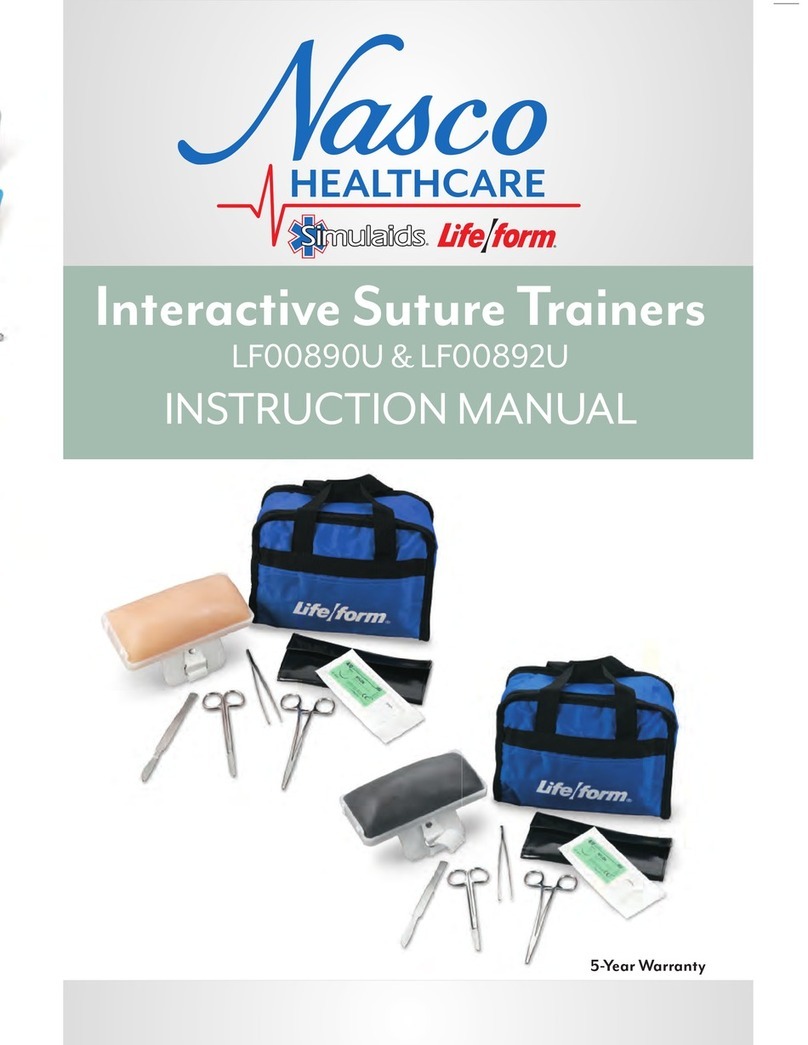
Nasco
Nasco Life/form LF00890U instruction manual

dynarex
dynarex 10520 manual

HEBU medical
HEBU medical HB 8874 GOLD II Accu Operating and service manual

burmeier
burmeier ARMINIA II instruction manual

North-Vision Tech
North-Vision Tech Elegant-1070 user manual
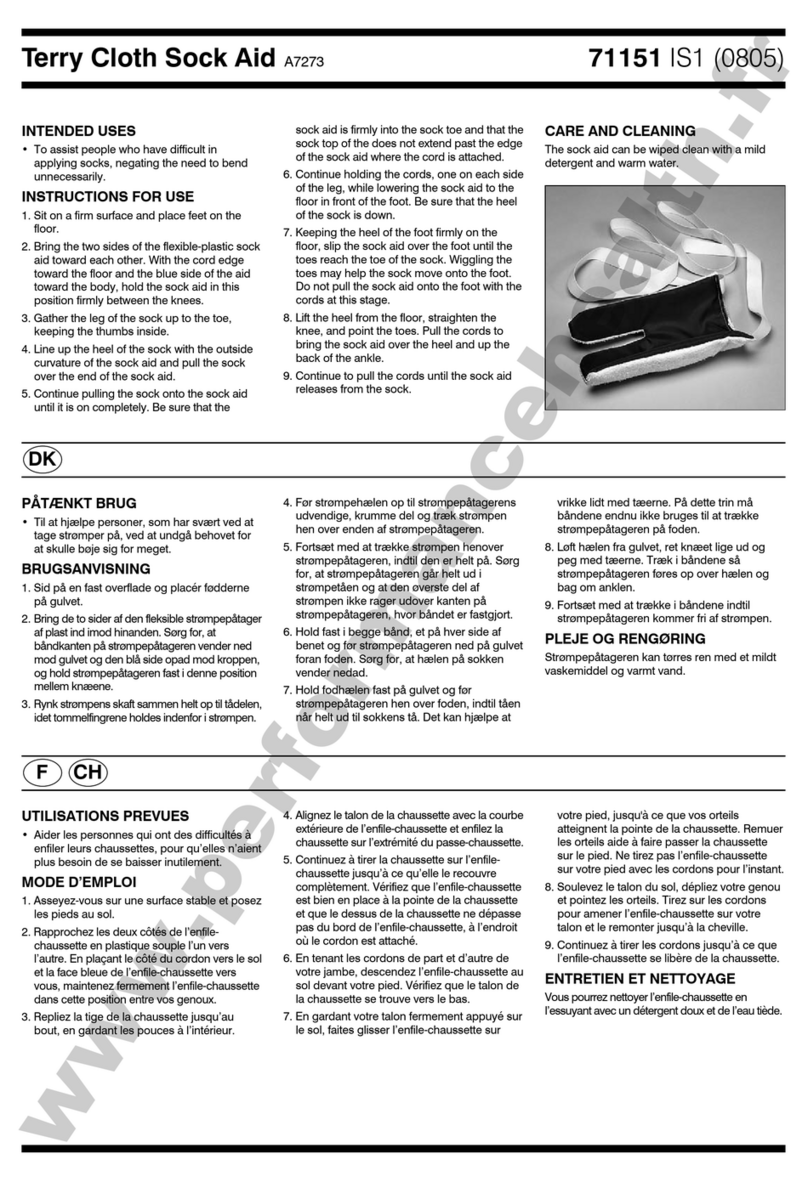
Patterson
Patterson Homecraft Rolyan Terry Cloth Sock Aid manual