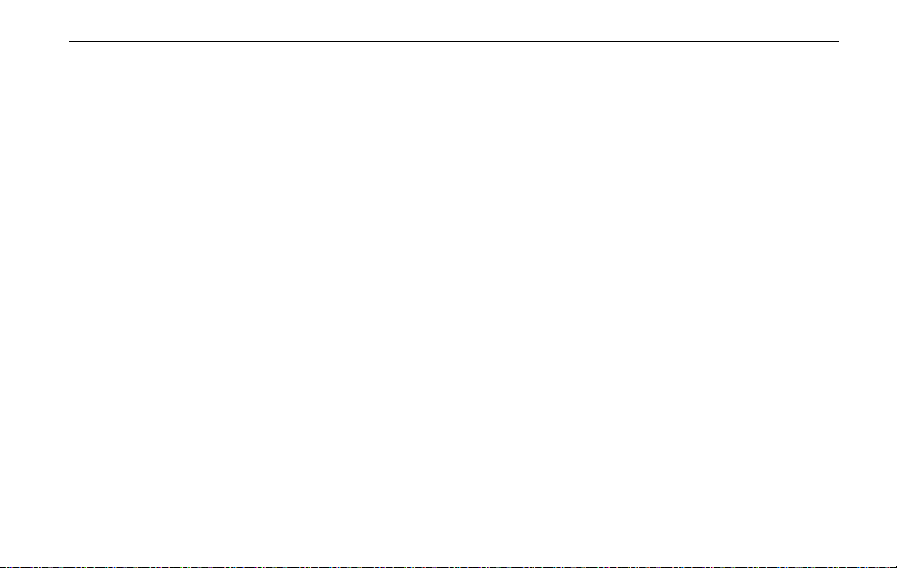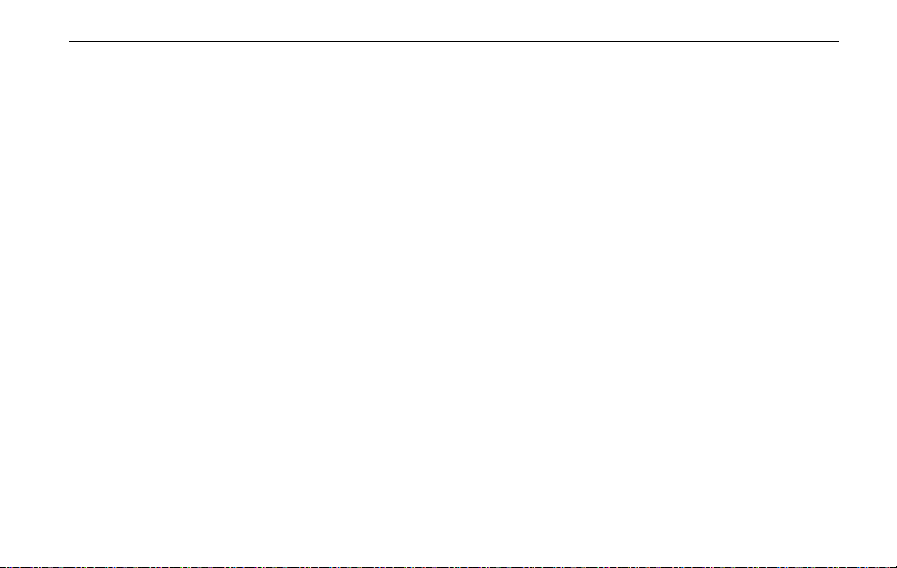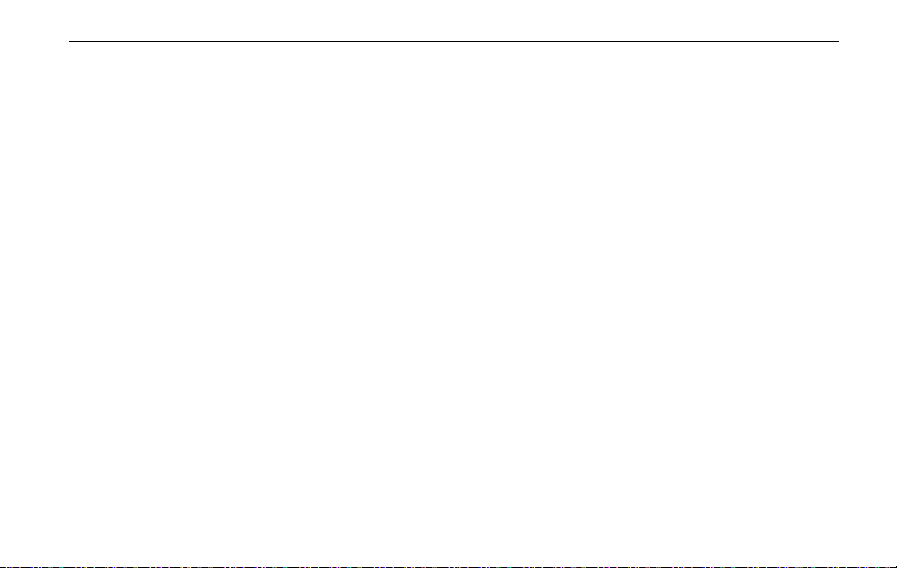•
If the entertainment and navigation system has
smoke, abnormal noise or odor, or any other
abnormal sign shows on the LCD screen, please
cut off the power immediately and contact a
local MG Authorized Repairer for service. Using
the entertainment and navigation system under
such condition may result in permanent damage
to the system.
•
It is strictly prohibited to operate the
entertainment and navigation system while
driving, so as to avoid the influence on the traffic
safety caused by inattention. Please park your
car in a safe location and apply the parking brake
before making the necessary adjustments or
watching "Video Picture".
•
Extreme high/low temperatures will interfere
with the normal functions. If you shut down the
engine and park the car in direct sunlight or at a
cold place for a long period of time, it may
become extremely hot or extremely cold in the
car, the entertainment and navigation system
may not work properly in such environments.
Once the internal temperature returns to the
normal range, the system will restore the normal
function. If it is unable to restore, please contact
a local MG Authorized Repairer for service.
•
In case of vehicle refuel, you shall power off the
entertainment and navigation system.
•
In order to avoid the battery from running out,
make sure to start the vehicle engine while using
the entertainment and navigation system,
otherwise it will cause the battery to run out.
•
If the battery is disconnected or runs out, the
data in the memory of the entertainment and
navigation system will be cleared.
•
The navigation function of entertainment and