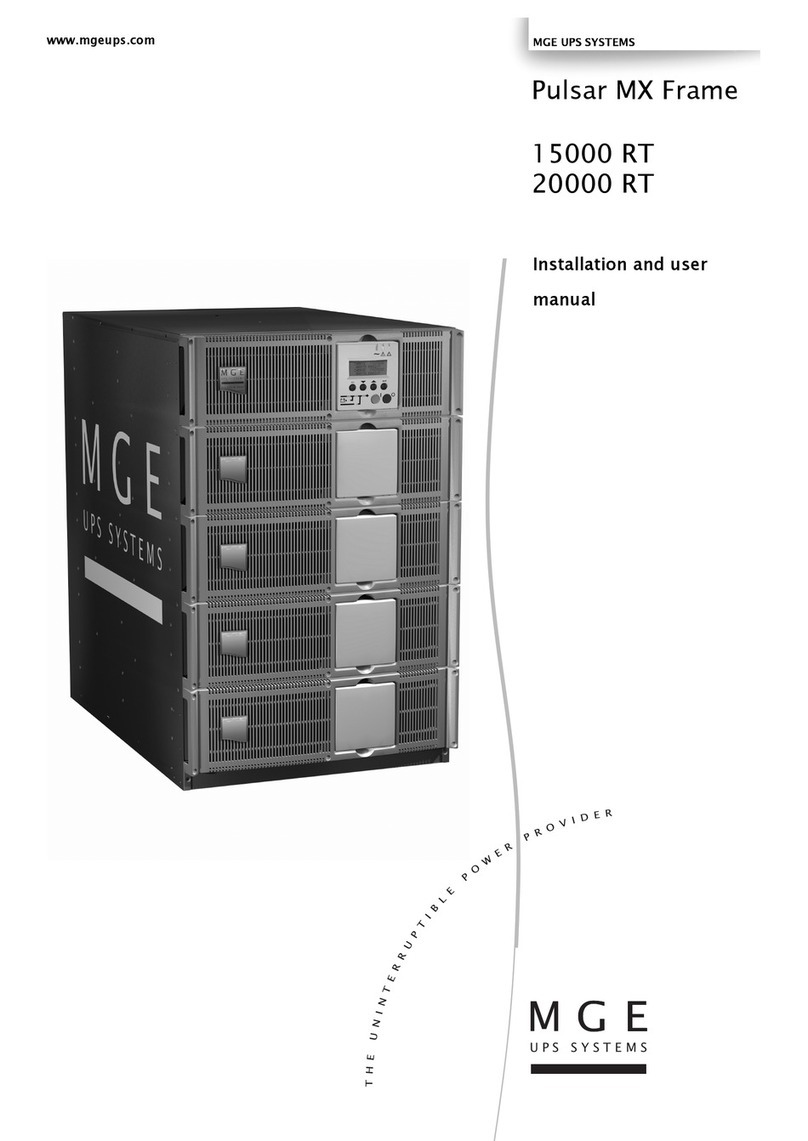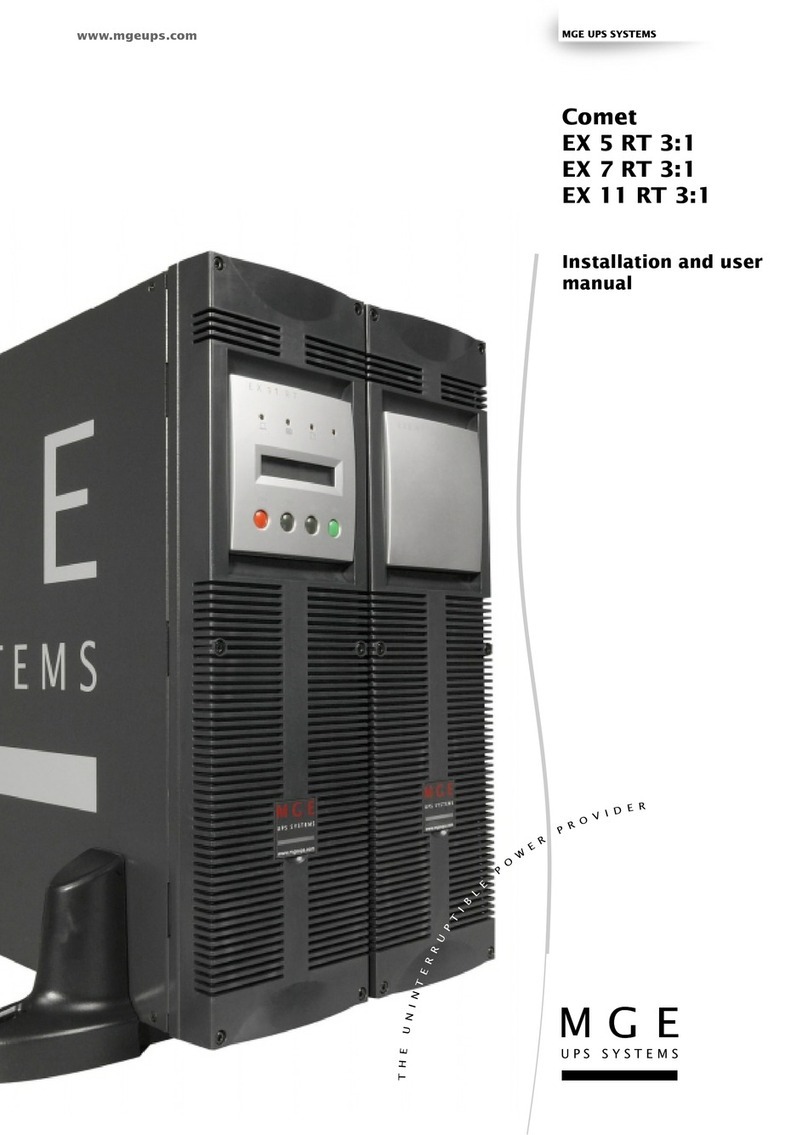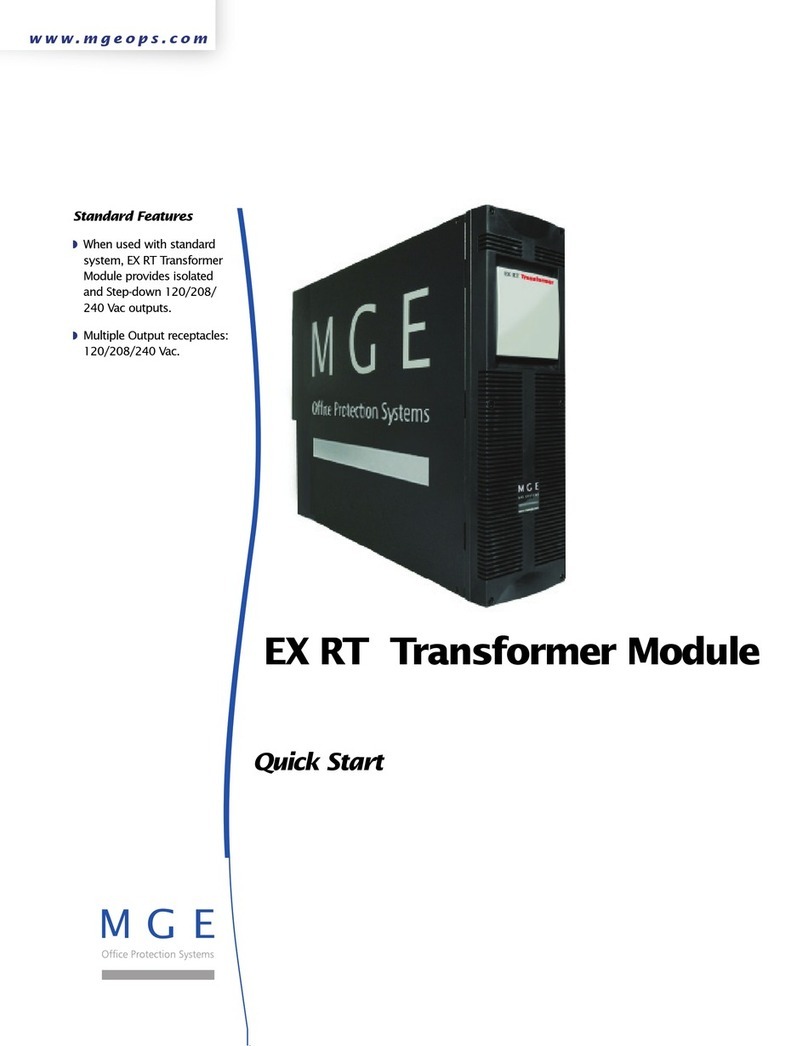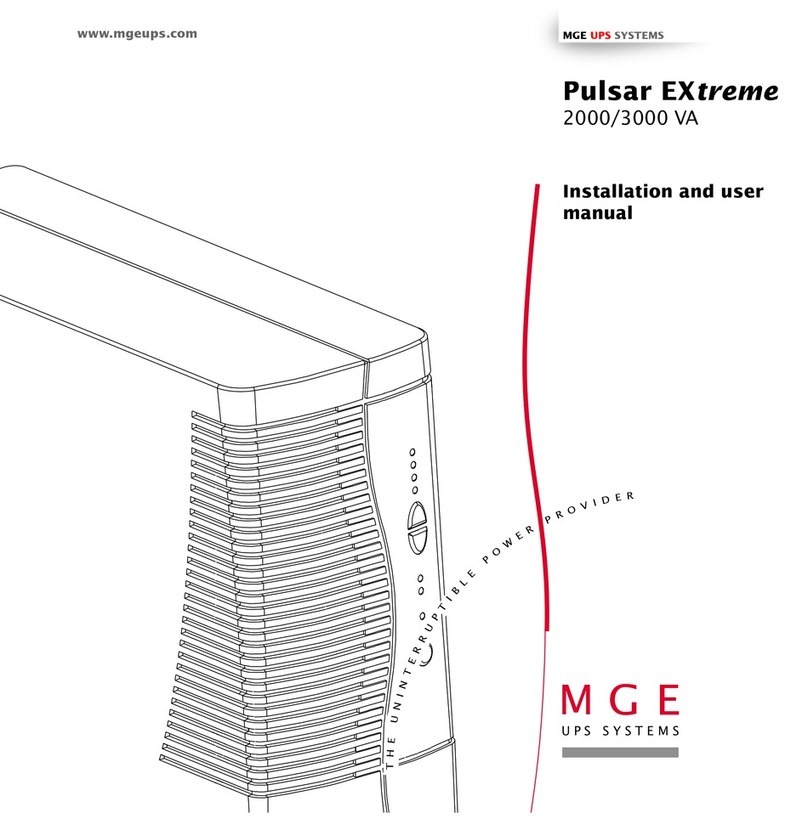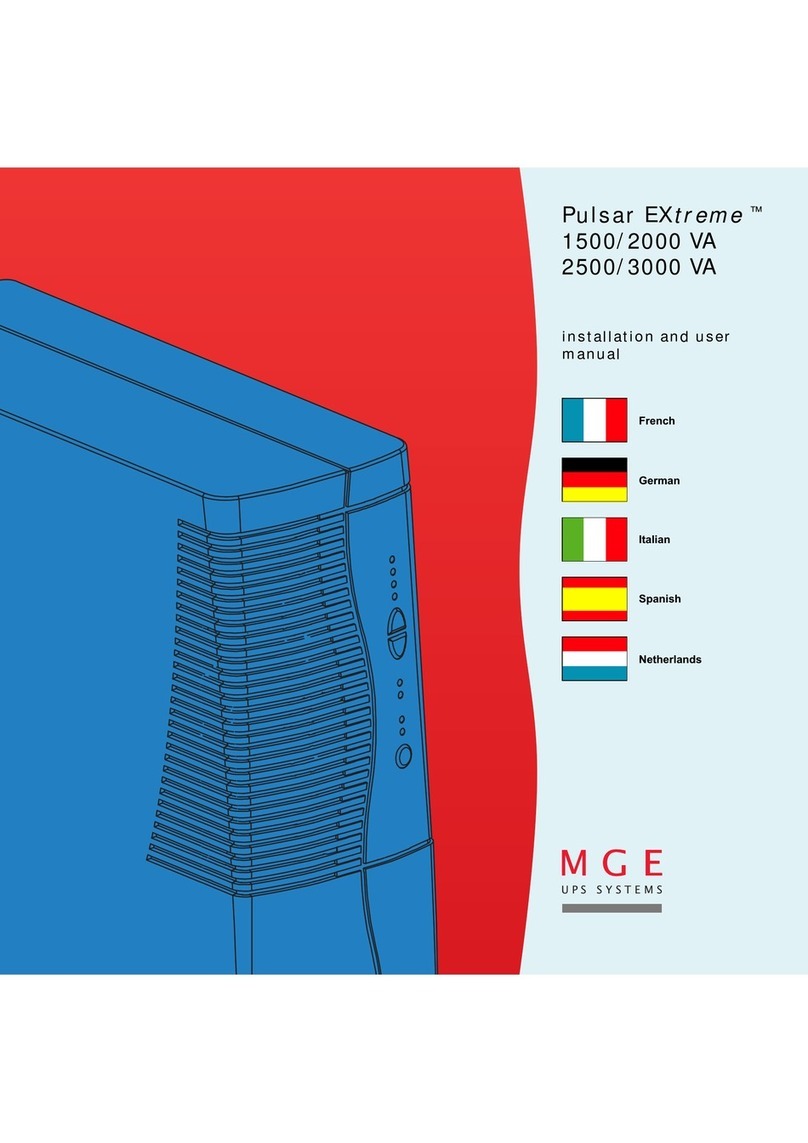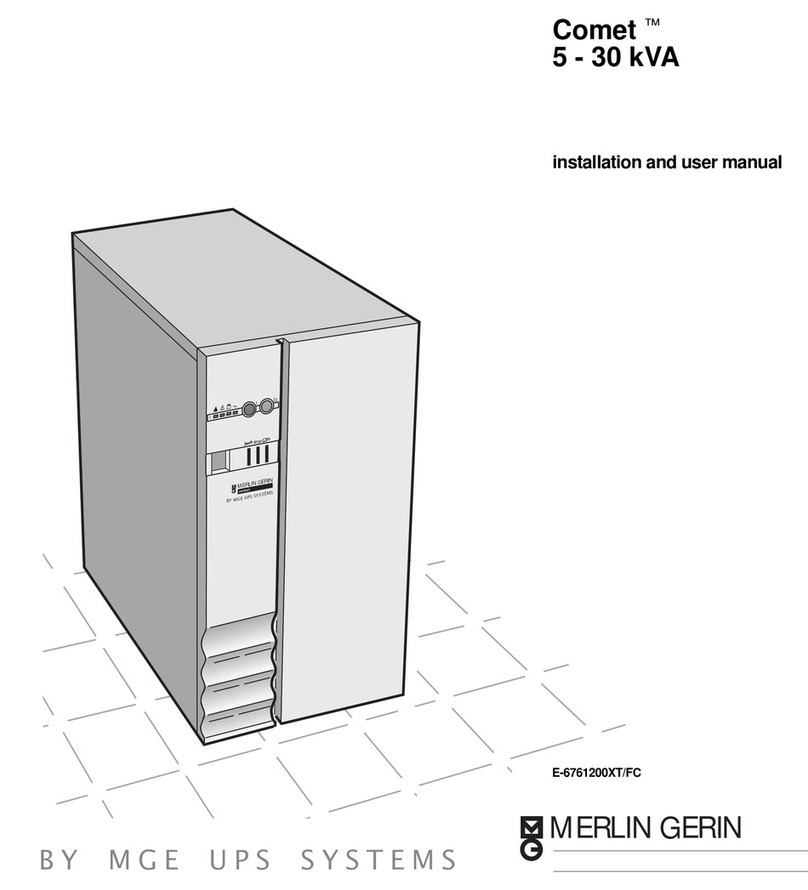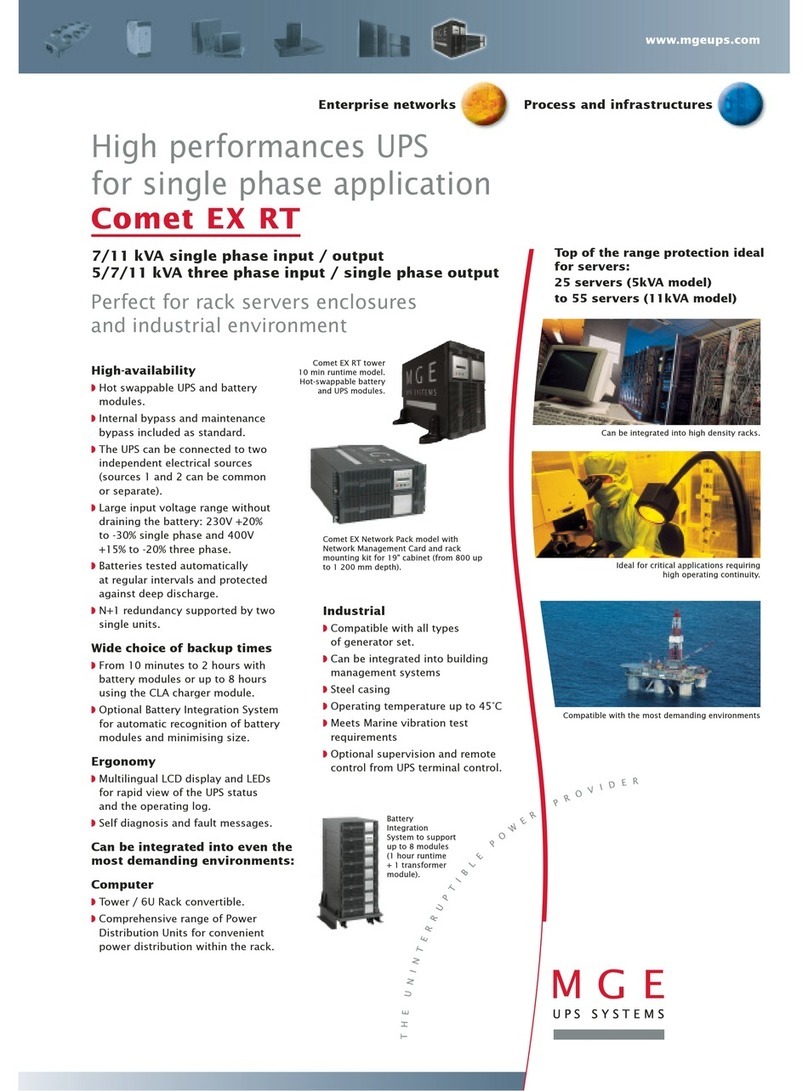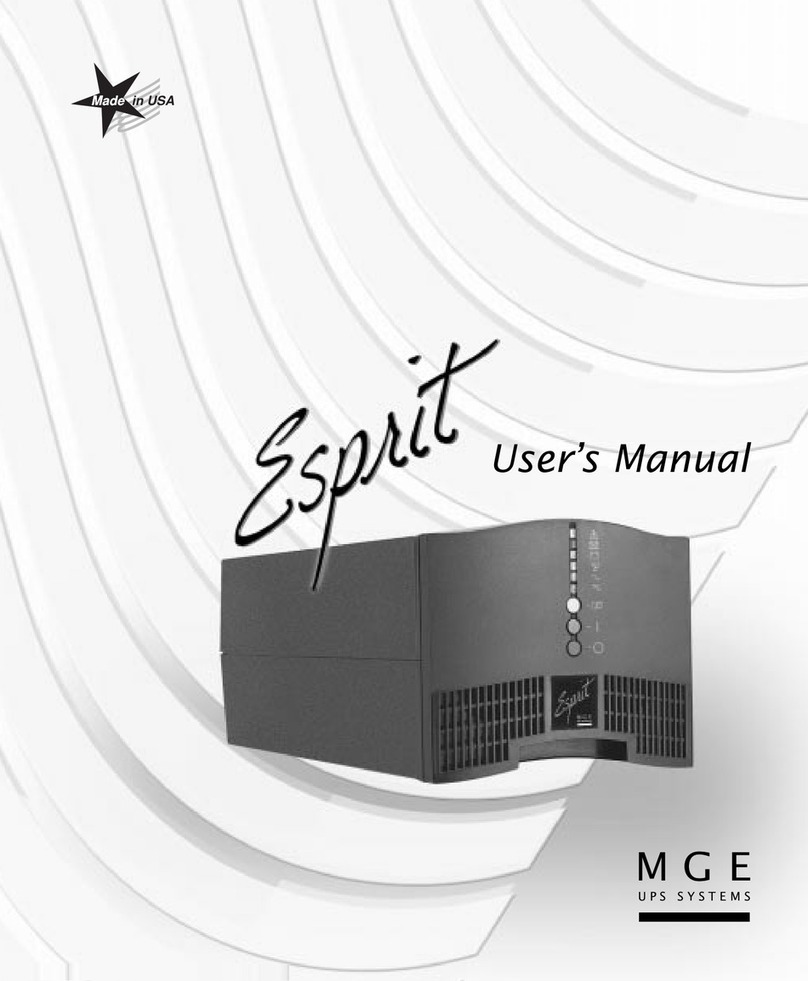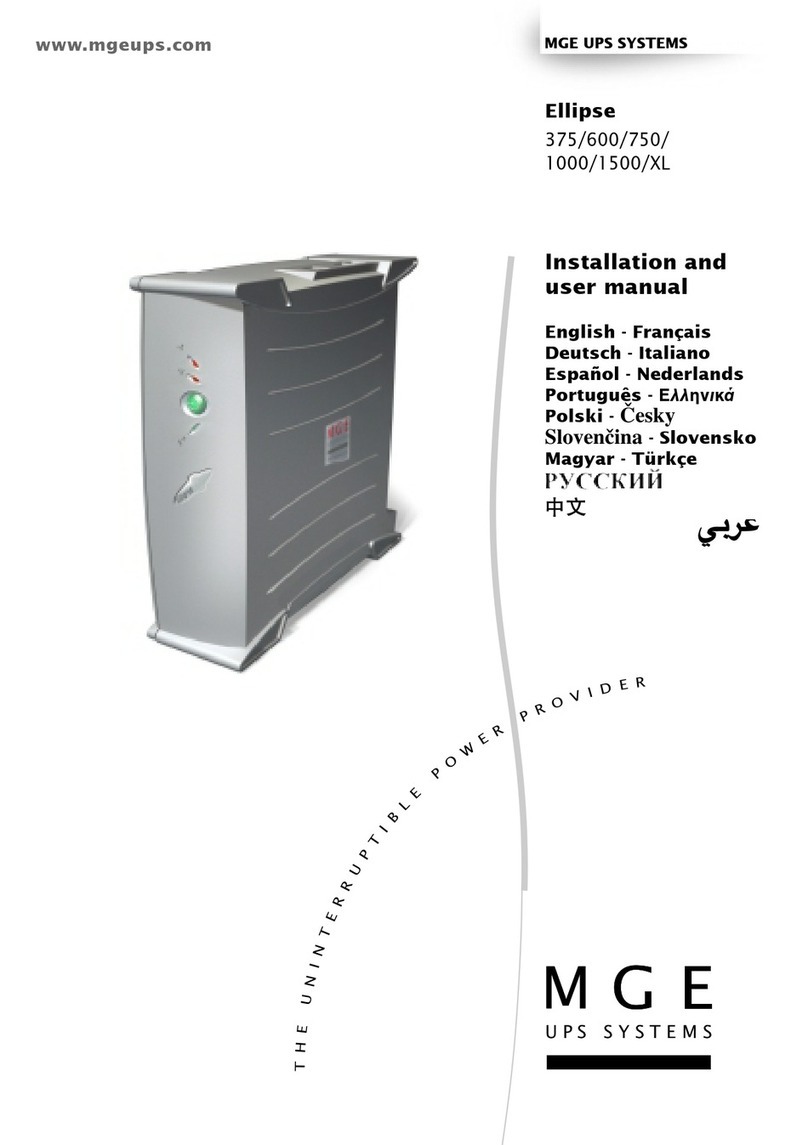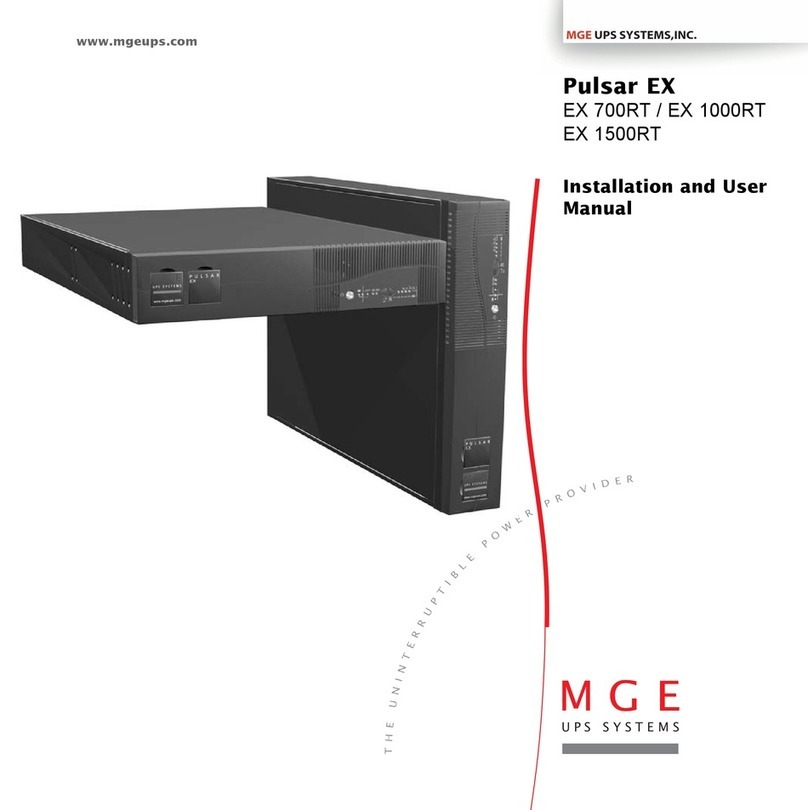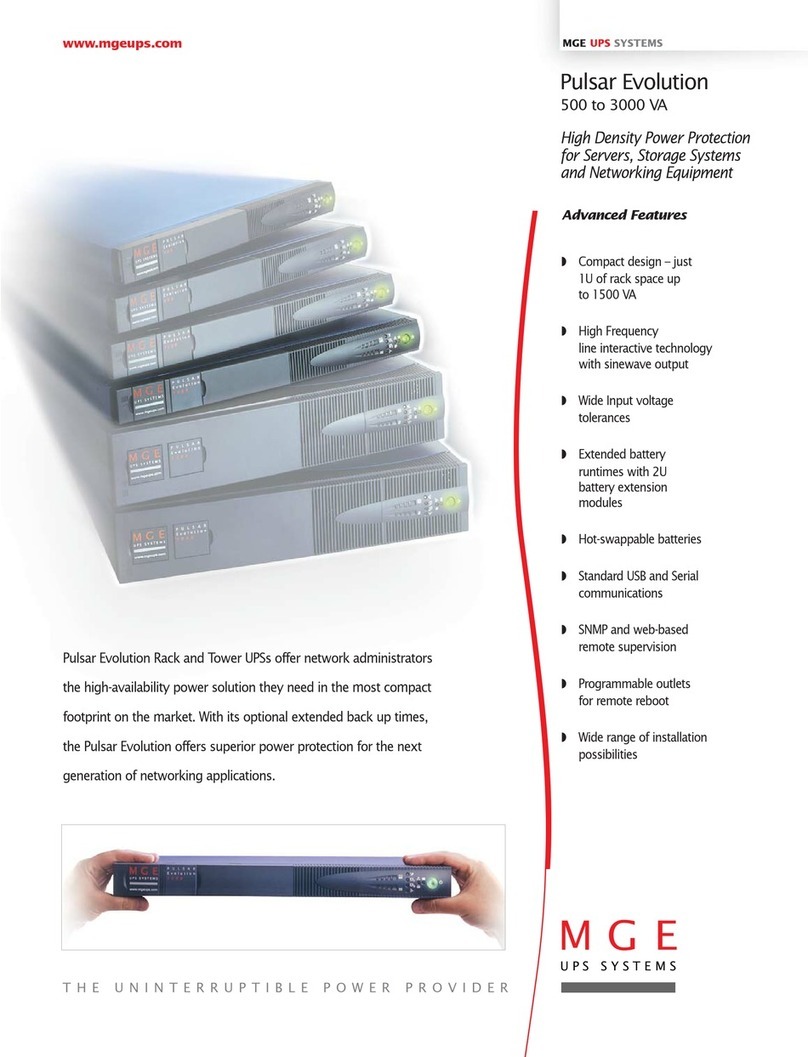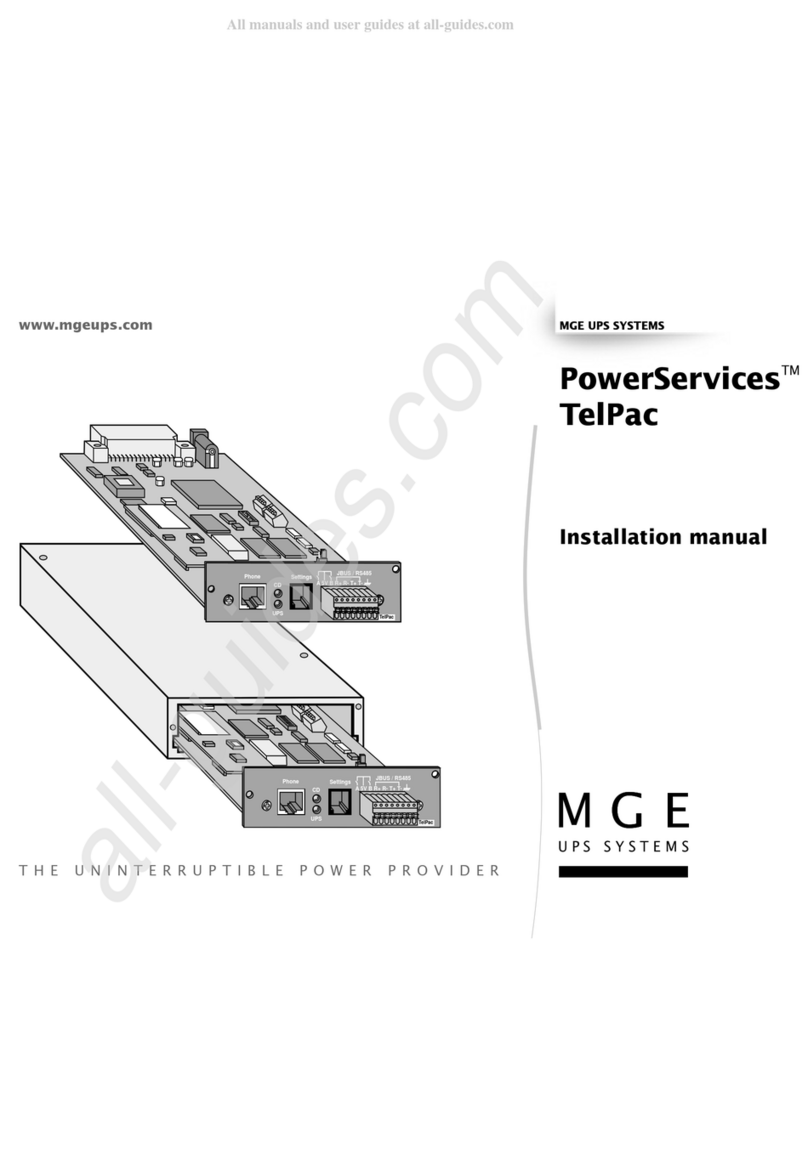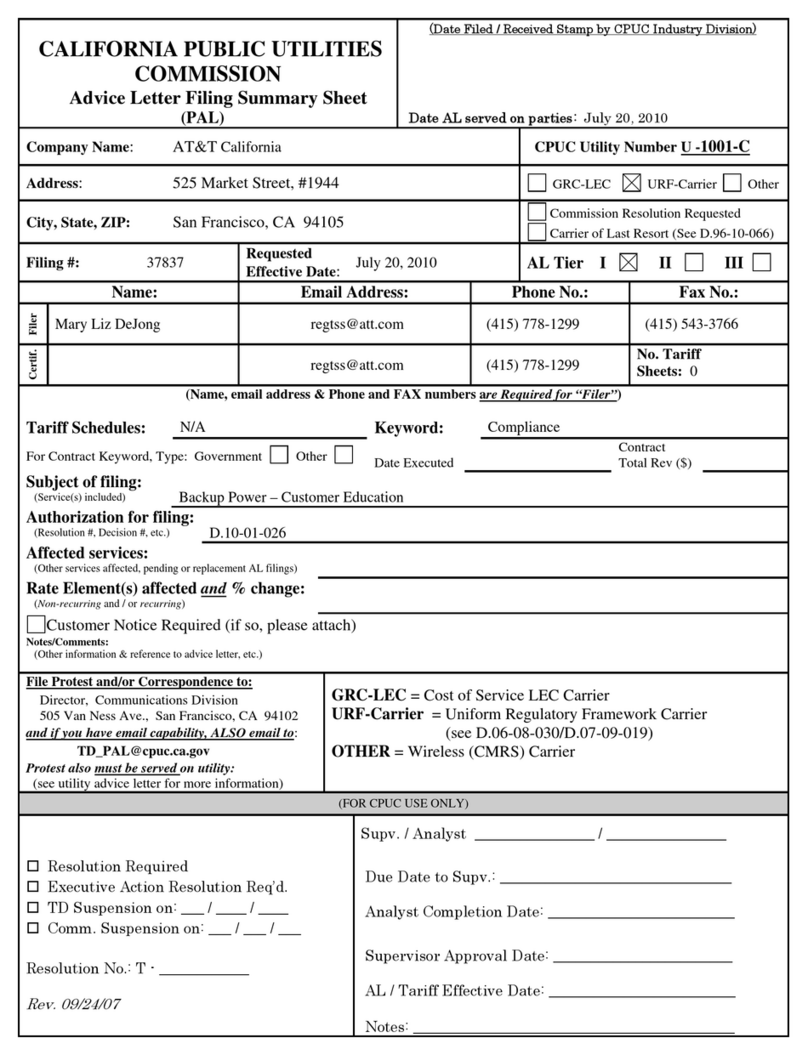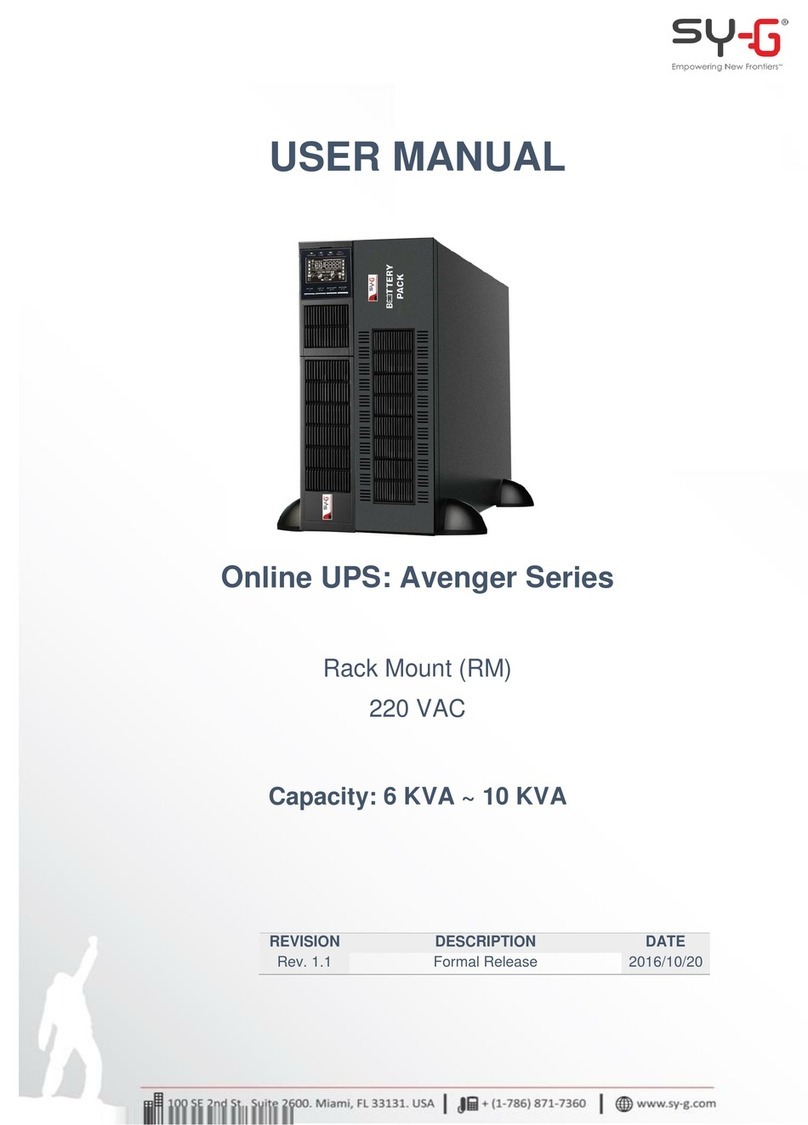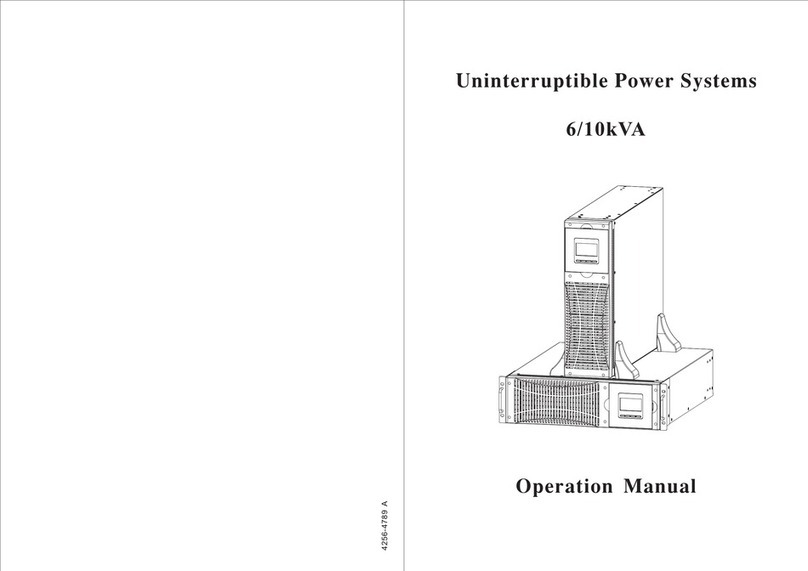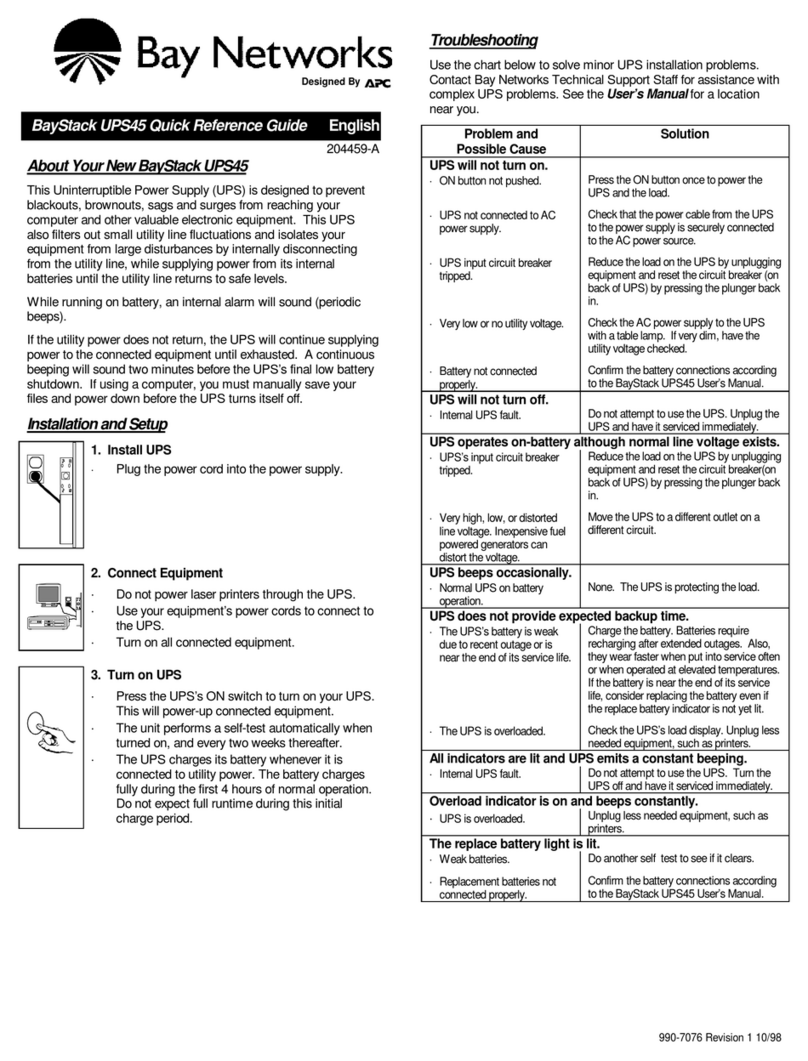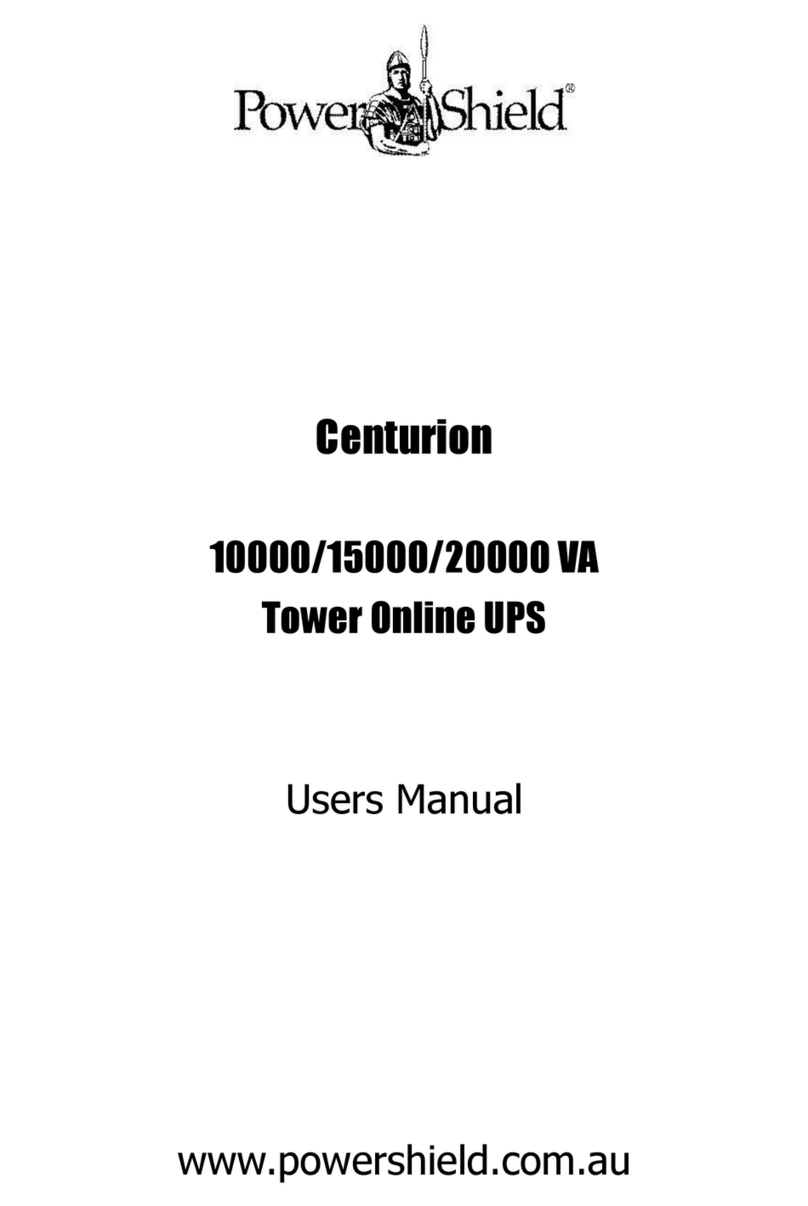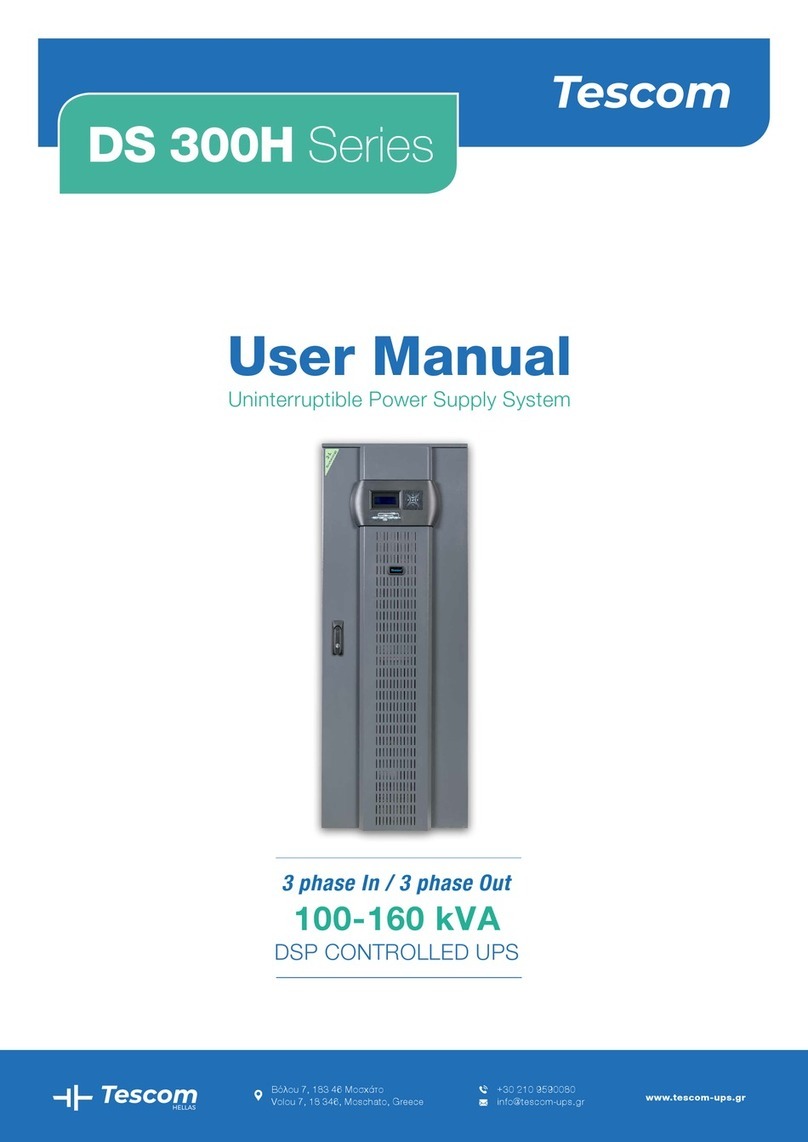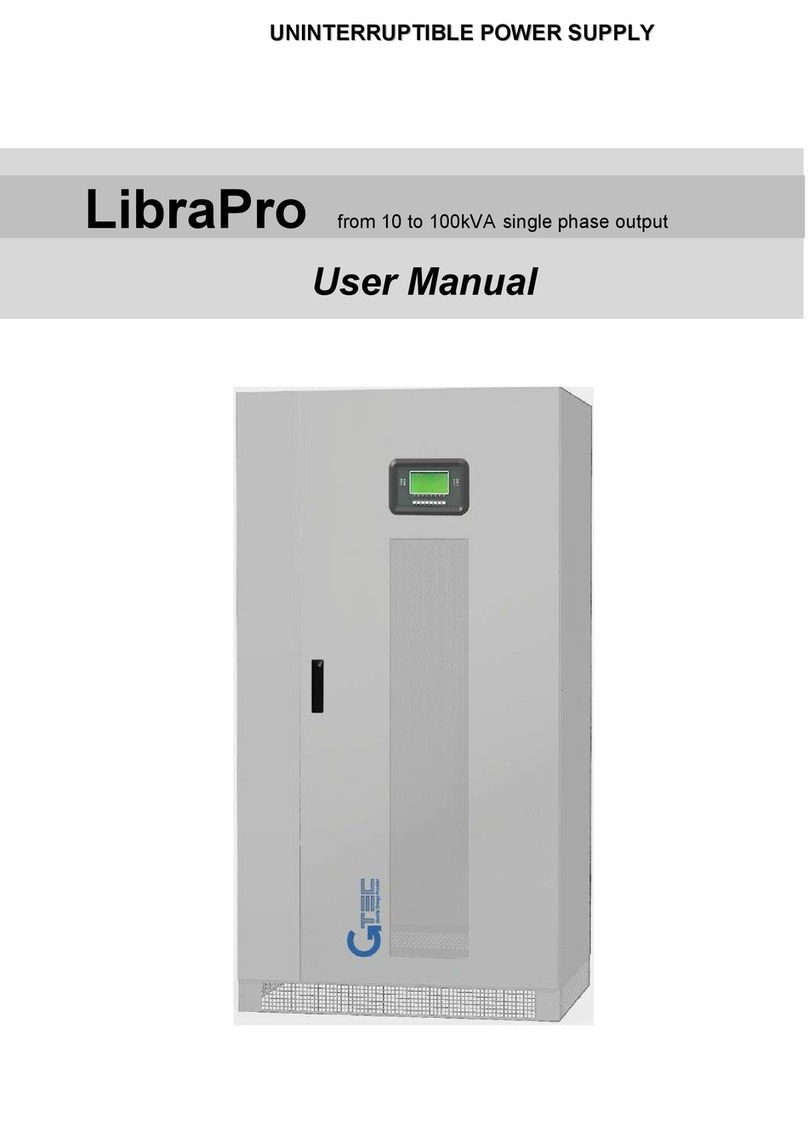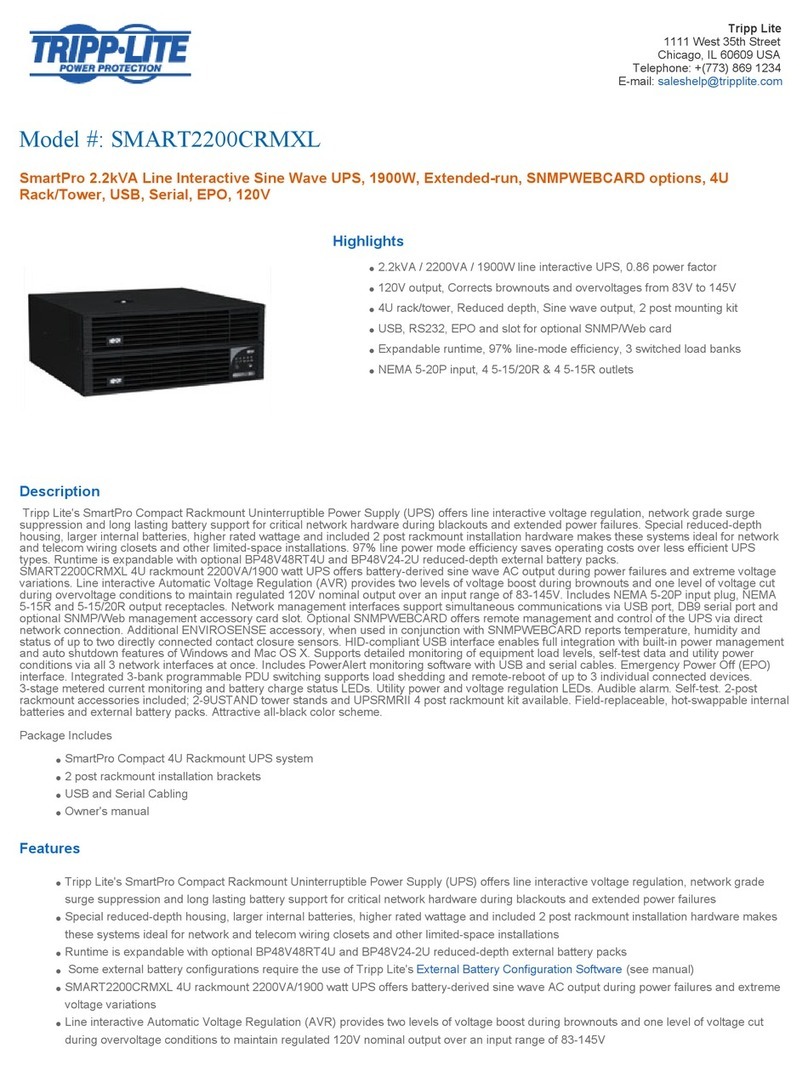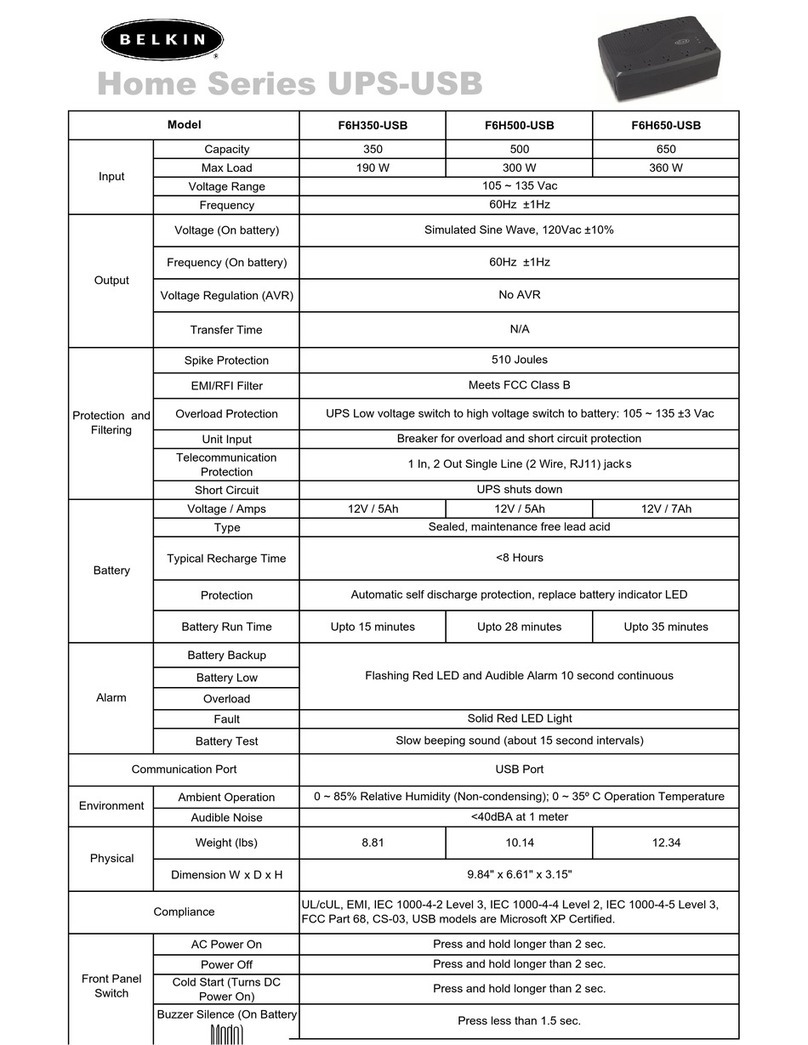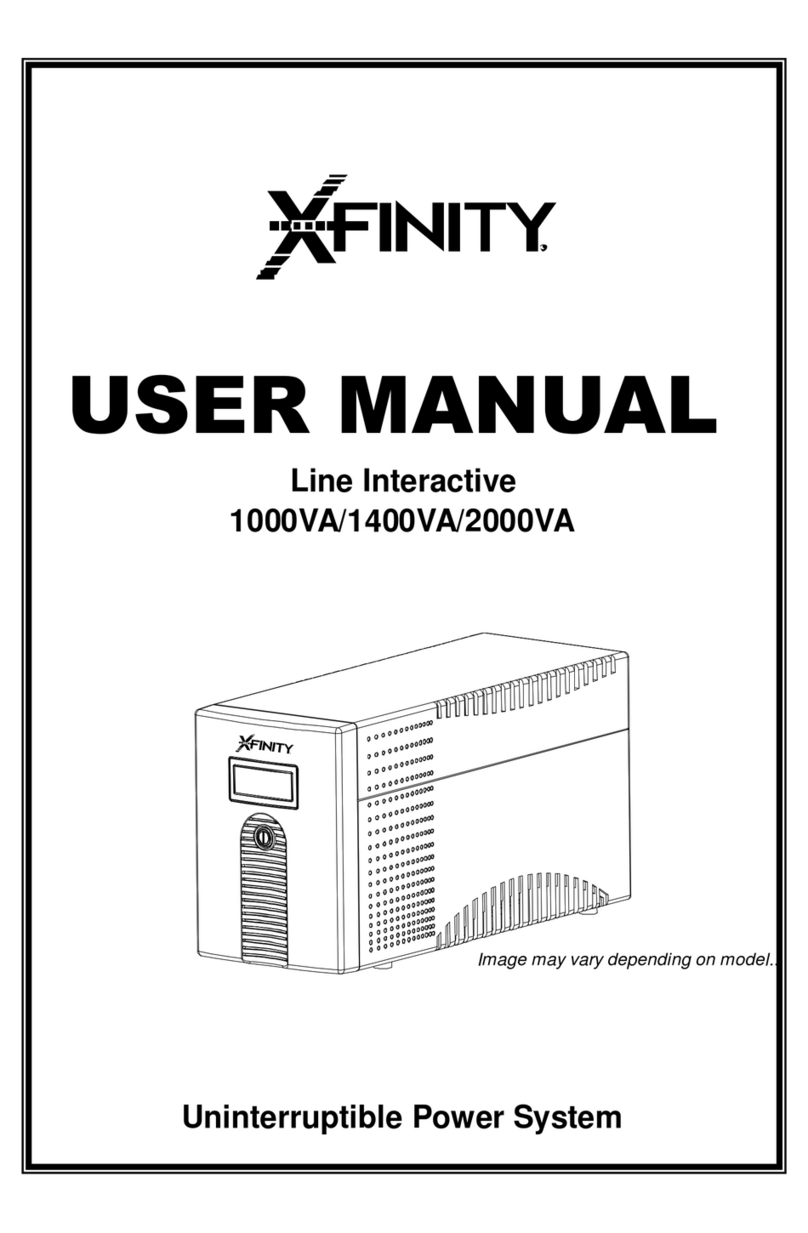34007532EN/AA - Page 5
Contents
1. Presentation
1.1 Standard positions ....................................................................................................................... 7
Rack position .................................................................................................................................. 7
Tower position ................................................................................................................................. 7
1.2 Back ............................................................................................................................................... 8
Pulsar EXtreme 2200C .................................................................................................................. 8
Pulsar EXtreme 3200C .................................................................................................................. 8
Pulsar EXB 2200 / 3200................................................................................................................. 8
1.3 Control panel ................................................................................................................................. 9
2. Installation
2.1 npacking and checks ............................................................................................................... 10
2.2 Installation in rack position ....................................................................................................... 11
2.3 Installation in tower position ..................................................................................................... 12
2.4 Connection to the RS232 or SB communications port (optional)......................................... 13
2.5 Installation of the communications-card option ...................................................................... 13
2.6 Connections ................................................................................................................................14
3. operation
3.1 Start-up ........................................................................................................................................ 15
3.2 Bargraph indications .................................................................................................................. 15
3.3 Operation on battery power (following failure of AC input power) ............................................. 16
Transfer to battery power .............................................................................................................. 16
Threshold for the low-battery warning...........................................................................................16
End of backup time ....................................................................................................................... 16
3.4 Personalisation (optional) ........................................................................................................... 17
Function ........................................................................................................................................ 17
"ON / OFF conditions" tab ............................................................................................................. 17
"Battery" tab .................................................................................................................................. 17
"Output" tab ................................................................................................................................... 18
"Bypass" tab .................................................................................................................................. 18
3.5 PS Shutdown ............................................................................................................................ 18
3.6 PS remote power off ................................................................................................................ 19