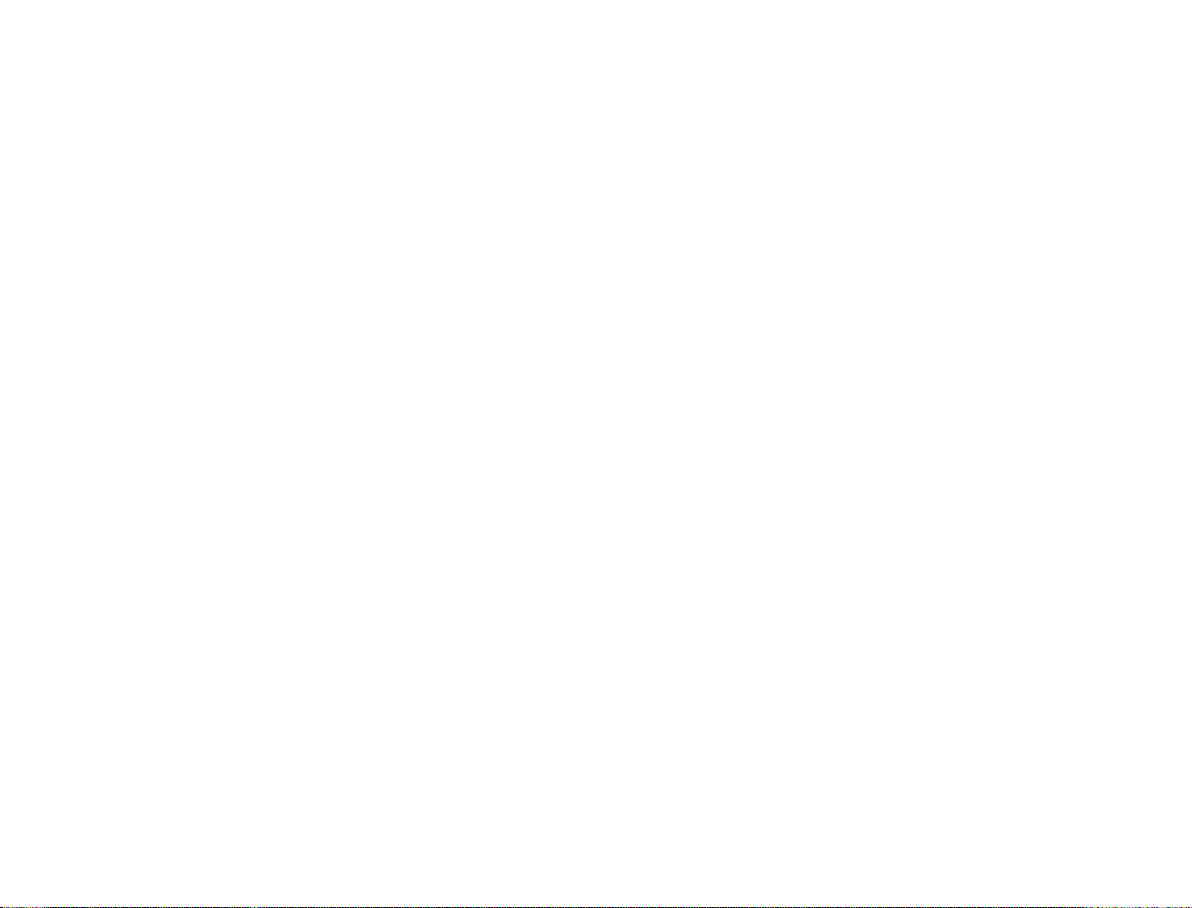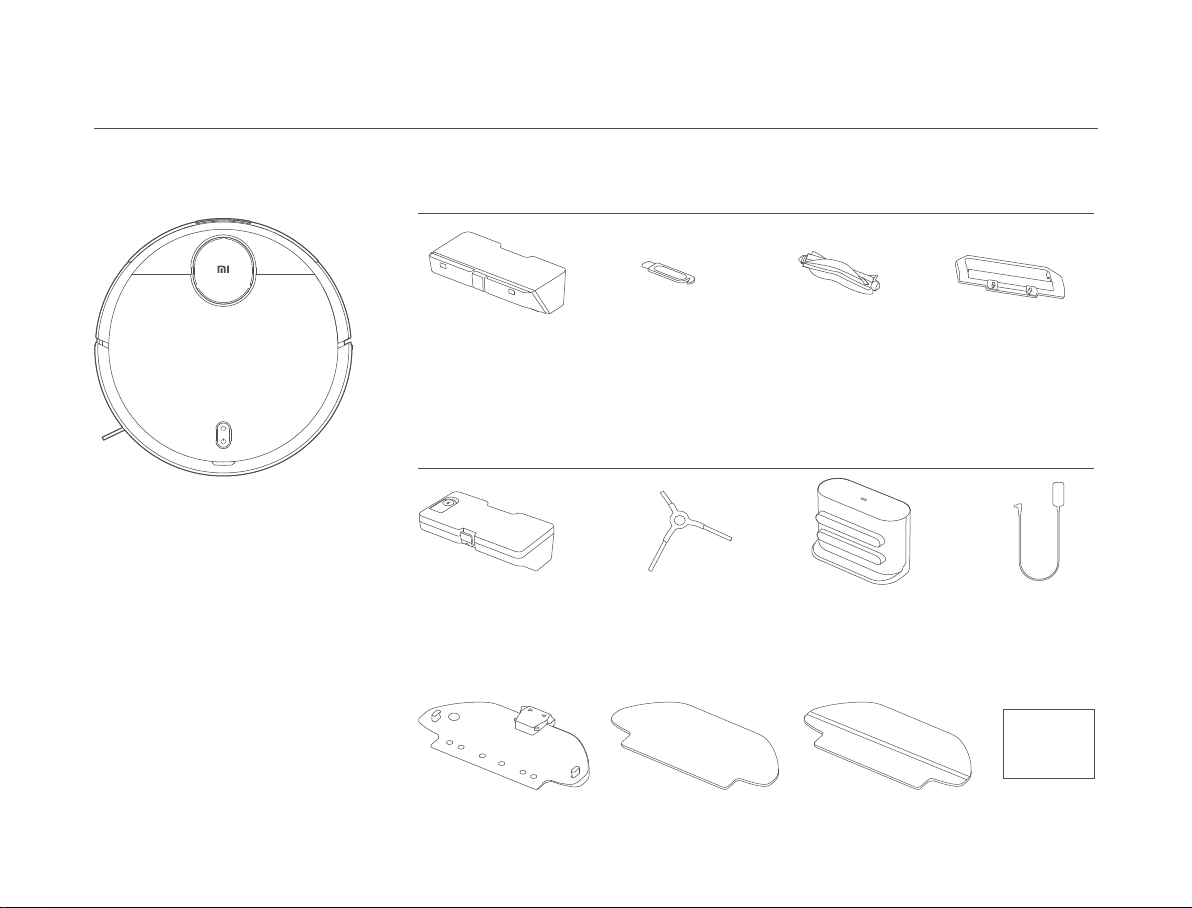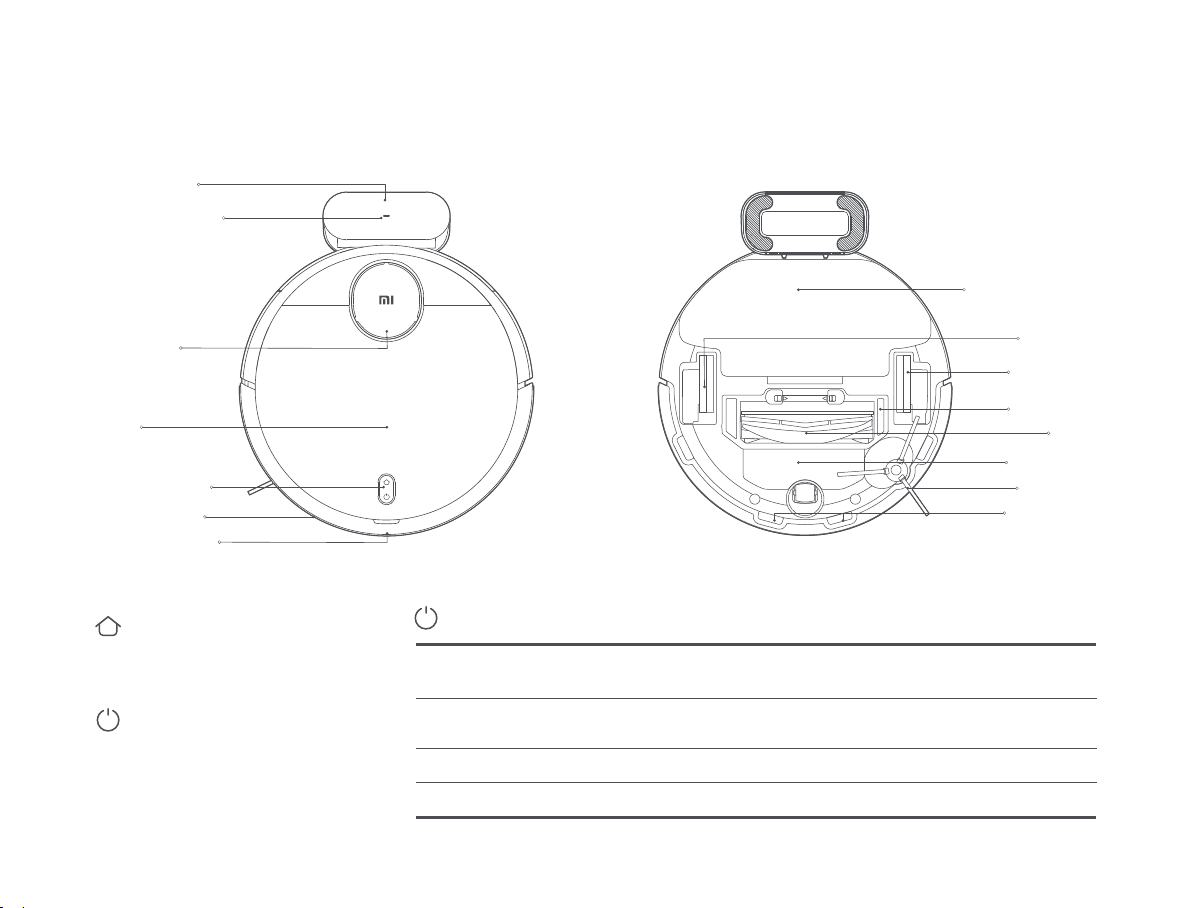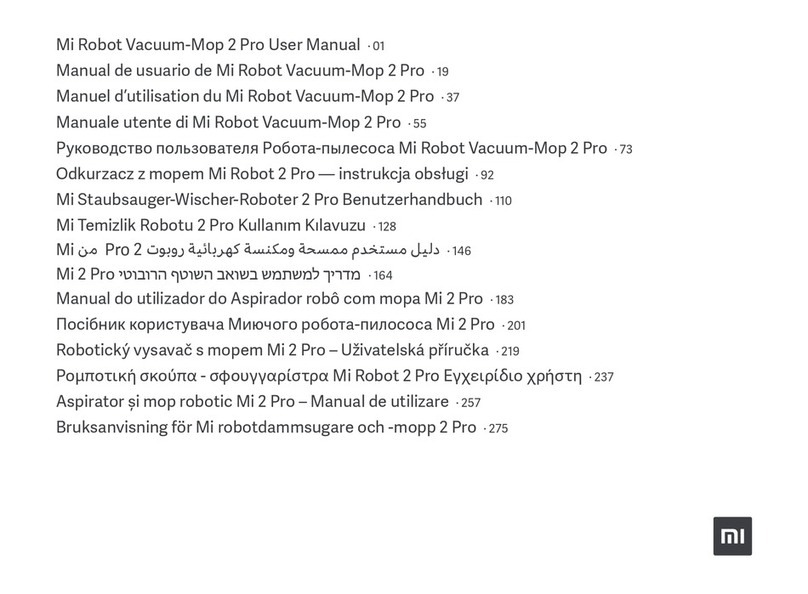Safety Information
Usage Restrictions
01
Hereby, Foshan Viomi Electrical Technology Co., Ltd., declares that
the radio equipment type STYTJ02YM is in compliance with Directive
2014/53/EU. The full text of the EU declaration of conformity is
available at the following internet address:
hp://www.mi.com/global/service/support/declaration.html
For detailed e-manual, please go to www.mi.com/global/service/
userguide
• Do not use the vacuum-mop to clean the carpet.
• Do not allow the vacuum-mop to pick up hard or sharp objects such
as building materials, glass, or nails.
• Do not spray any liquid into the vacuum-mop (make sure the dust
compartment is thoroughly dry before its reinstalling).
• Do not place the vacuum-mop upside down (laser radar housing
should never touch the ground).
• Only use this product as directed in the user manual or quick start
guide. Users are responsible for any loss or damage arising from
improper use of this product.
• This appliance can be used by children aged from 8 years and above
and persons with reduced physical, sensory or mental capabilities or
lack of experience and knowledge if they have been given supervision
or instruction concerning use of the appliance in a safe way and
understand the hazards involved. Children shall not play with the
appliance. Cleaning and user maintenance shall not be made by
children without supervision.
•The appliance is only to be used with the power supply unit provided
with the appliance.
•This appliance contains baeries that are only replaceable by skilled
persons.
• Please keep the cleaning brush out of reach of children.
• Keep hair, loos e clothing, fingers, and all parts of body away from
openings and moving parts.
• Do not use the vacuum-mop to clean any burning substances.
• Do not pick up the vacuum-mop by its laser radar cover.
• Make sure the vacuum-mop is turned off and the charging dock is
unplugged before cleaning or performing maintenance.
• This vacuum-mop is only intended to clean floors in a home
environment. Please do not use it outdoors such as on an open
balcony or on a surface that is not a floor like a sofa, or in a commercial
or industrial seing.
• Do not use the vacuum-mop in an area suspended above ground
level, such as a lo, open balcony, or on top of furniture, unless a
protective barrier is present.
• Do not use the vacuum-mop at an ambient temperature above 35°C
or below 0°C or on a floor with liquids or sticky substances.
• Pick up any cables from the floor before using the vacuum-mop to
prevent it from dragging them while cleaning.
• Pick up any fragile or loose items from the floor, such as vases or
plastic bags, to prevent the vacuum-mop from being obstructed or
bumping into them and causing damage.
• Do not place children, pets, or any item on top of the vacuum-mop
while it is stationary or moving.