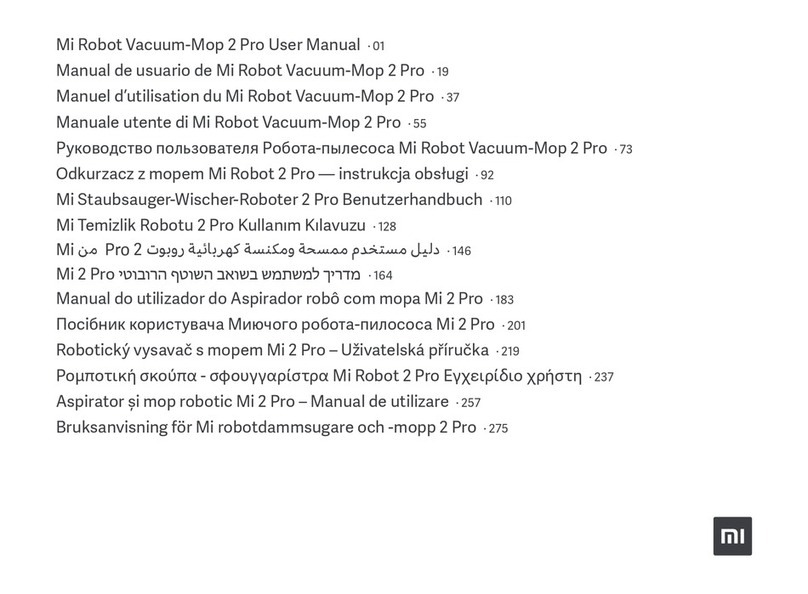Mi STYTJ02YM User manual

Mi Robot Vacuum-Mop P User Manual · 01
Manual de usuario de Mi Robot Vacuum-Mop P · 16
Manuale Utente Mi Robot Vacuum-Mop P · 31
Mi Robot Vacuum-Mop P : manuel d’utilisation · 46
Mi Staubsauger-Wischer-Roboter P –Bedienungsanleitung · 61
Руководство пользователя Робота-пылесоса с функцией влажной уборки Mi P · 76
Mi 물걸레 로봇청소기 P 사용설명서 · 91
Odkurzacz z mopem Mi Robot P —Instrukcja obsługi · 104
911PMi
Mi Temizlik Robotu P Kullanım Kılavuzu · 133
Посібник користувача Миючого робота-пилососа Mi P · 148
Robotický vysavač s mopem Mi P – Uživatelská příručka · 163
Aspirator și mop robotic Mi P – Manual de utilizare · 178
Manual do utilizador do Aspirador robô P com mopa Mi · 193
802Mi P


Safety Information
Usage Restrictions
•This appliance can be used by children aged from 8 years and above and
persons with reduced physical, sensory or mental capabilities or lack of experience and
knowledge if they have been given supervision or instruction concerning use of the
appliance in a safe way and understand the hazards involved. Children shall not play
with the appliance. Cleaning and user maintenance shall not be made by children
without supervision.
•The appliance is only to be used with the power supply unit provided with the
appliance.
•This appliance contains batteries that are only replaceable by skilled persons.
•Please keep the cleaning brush out of reach of children.
•Keep hair, loos e clothing, fingers, and all parts of body away from
openings and moving parts.
•Do not use the vacuum-mop to clean any burning substances.
•Do not pick up the vacuum-mop by its laser radar cover.
•Make sure the vacuum-mop is turned off and the charging dock is
unplugged before cleaning or performing maintenance.
•This vacuum-mop is only intended to clean floors in a home environment.
Please do not use it outdoors such as on an open balcony or on a surface that is not a
floor like a sofa, or in a commercial or industrial setting.
•Do not use the vacuum-mop in an area suspended above ground level, such
as a loft, open balcony, or on top of furniture, unless a protective barrier is present.
•Do not use the vacuum-mop at an ambient temperature above 35°C or
below 0°C or on a floor with liquids or sticky substances.
•Pick up any cables from the floor before using the vacuum-mop to prevent
it from dragging them while cleaning.
•Pick up any fragile or loose items from the floor, such as vases or plastic
bags, to prevent the vacuum-mop from being obstructed or bumping into them and
causing damage.
•Do not place children, pets, or any item on top of the vacuum-mop while it
is stationary or moving.
01
•Do not use the vacuum-mop to clean the carpet.
•Do not allow the vacuum-mop to pick up hard or sharp objects
such as building materials, glass, or nails.
•Do not spray any liquid into the vacuum-mop (make sure the dust
compartment is thoroughly dry before its reinstalling).
•Do not place the vacuum-mop upside down (laser radar housing
should never touch the ground).
•Only use this product as directed in the user manual or quick start
guide. Users are responsible for any loss or damage arising from improper use
of this product.
Hereby, Foshan Viomi Electrical Technology Co., Ltd., declares that the radio
equipment type STYTJ02YM is in compliance with Directive 2014/53/EU. The
full text of the EU declaration of conformity is available at the following
internet address:
http://www.mi.com/global/service/support/declaration.html For
detailed e-manual, please go to www.mi.com/global/service/
userguide

Batteries and Charging
•WARNING: For the purposes of recharging the battery,only use the
detachable supply unit provided with this appliance.
•Do not use any third-party battery, charger, or charging dock. Use
only with <BLJ24W200120P-V> supply unit.
•The appliance must be disconnected from the supply mains when
removing the battery.
•Do not place the charging dock near a heat source, such as a
radiator.
•Do not wipe any part of the vacuum-mop with a wet cloth or other
liquid.• Do not improperly dispose of old batteries. Before discarding the
vacuum-mop, make sure the vacuum-mop is unplugged and the battery must be
removed and disposed of in an environmentally safe manner.
•Make sure the vacuum-mop is turned off when being transported
and kept in its original packaging if possible.
•If the vacuum-mop will not be used for an extended period, fully
charge it, then turn it off and store it in a cool, dry place. Recharge the vacuum-
mop at least once a month to prevent battery damage.
This product's laser radar meets the IEC 60825-1:2014 Standard for
Class 1 laser product safety and does not produce laser radiation
hazardous to the human body.
02
Product Overview

Product & Accessories List
Note: Illustrations of product, accessories, and
user interface in the user manual are for reference
purposes only. Actual product and functions may
vary due to product enhancements.
Vacuum-Mop Accessories
Dust Compartment Cleaning Brush Brush Brush Cover
(for cleanup mode)
(for vacuuming and mopping
modes)
Mop Pad Holder Wet Mop Pad Moist Mop Pad User Manual
03

Laser Radar
Left Wheel
Right Wheel
Brush Cover
Cover Brush
Side Brush
Cliff Sensors
Dock
Indicator Status
Press to send vacuum-mop back to charging dock.
Power/Cleanup Button
Press to start or pause cleaning. Press and hold for
3 seconds to turn the vacuum-mop on or off.
04
Installation 1. Connect the charging dock to the power outlet.
Slowly
blinking
yellow
Returning to dock to Blinking white Wi-Fi not connected charge/Low battery
Breathing
yellow
Charging Slowly blinking white Waiting for the network
configuration
Blinking
red
Error Breathing white Turing on/Updating firmware
White
Turned on/Working normally/Fully charged/Wi-Fi Connected

2. Install the side brush on the upper-left corner of the vacuum-mop,
as shown in the figure. An extra side brush in the package is provided as a
spare and does not need to be installed.
3. Place the charging dock on a level ground against a wall.
indicator lights up, manually place the vacuum-mop onto the charging dock to
charge. Then just press the button when the vacuum-mop is cleaning, it
will automatically go to the charging dock to recharge.
White: Turned on/Working normally/Fully charged/Wi-Fi Connected
Breathing yellow: Charging

Blinking red: Error 05
Installing Accessories for Desired Mode Vacuuming and mopping mode: Install 2-in-1 dust compartment

with water tank, mop pad holder, and mop pad. Cleanup
mode: Install the dust compartment or 2-in-1 dust
1. Open the 2-in-1 dust compartment with water
tank lid, fill up the tank, then reattach the lid.
1. Open the cover of the vacuum-mop and place the dust compartment or 2-
in-1 dust compartment with water tank in the direction shown until it locks into
place.
2. Install the 2-in-1 dust compartment with water tank into the vacuum-mop
until it locks into place.
3. Attach the mop pad to the
2. Turn on the vacuum-mop. It is holder and press the velcro now ready to start cleaning.strips firmly together.
Mop Pad Holder
06

How to Use

Precautions:
1. Do not place the charging dock in an area with direct sunlight.
2. Make sure there are 0.5 meters or more of open space on either side of the charging
dock and more than 1.5 meters in front.
3. If the vacuum-mop is unable to turn on due to low battery, place it directly onto the
charging dock to recharge.
4. The vacuum-mop will automatically turn on when it is on the charging dock.
5. The vacuum-mop cannot be turned off when it is on the charging dock.
6. Remove the 2-in-1 dust compartment with water tank and mop pad holder when the
vacuum-mop is charging or not in use.
7. Use the virtual wall or set restricted areas for carpeted areas to prevent the vacuum-
mop from getting caught on the carpet.
8. Regularly clean the dust compartment to prevent excess dirt accumulation. This can
avoid reducing the cleaning performance of the vacuum-mop.
9. In cleanup mode, the vacuum-mop can do the cleaning with either the dust
compartment or 2-in-1 dust compartment with water tank installed.
07
Recharging
Turn the vacuum-mop on, then press the button to send the vacuum-mop
to the dock to recharge.
When the vacuum-mop completes the cleaning task, it will automatically
return to the dock for recharging, and the indicator is blinking yellow. If the
vacuum-mop starts running low battery during a cleaning task, it will
automatically return to the charging dock to recharge. Once the vacuum-mop
is fully charged, it will resume cleanup where it left off. If the vacuum-mop
automatically shuts down due to low battery, manually place it onto the
charging dock, and make sure the charging terminals have a good contact.
Pausing
While the vacuum-mop is running, press any button to pause it, then press the
button to resume cleaning. Pressing the button will end the current
cleaning task and send the vacuum-mop back to the charging dock.

Turning On/Off
4. Pinch the clips, install the
mop pad holder horizontally When the vacuum-mop is on the charging dock, it will automatically into the bottom of the
turn on and cannot be turned off.
vacuum-mop, as illustrated. To manually turn on the vacuum-mop, press and hold the button
until the indicator lights up. When the vacuum-mop is in standby mode and not on the charging dock, press and hold the button
to turn it off.
Cleaning
5. Turn on the vacuum-mop. It is Turn the vacuum-mop on, then press the button . Depending on the
now ready to start vacuuming accessory installed, the vacuum-mop will automatically begin and mopping.
vacuuming or mopping.

Sleep Mode
The vacuum-mop will automatically enter sleep mode after 5 minutes of
inactivity. To wake it up, press any button or use the app.
•The vacuum-mop will not enter sleep mode while on the charging
dock.
•The vacuum-mop will automatically turn off after being in sleep
mode for 12 hours.
Fault Status
If the vacuum-mop encounters an error during operation, the indicator will
blink red and you will hear a voice alert. To check for a solution, please refer to
the Troubleshooting section.
If no action is taken within 5 minutes, the vacuum-mop will automatically enter sleep
mode.
Adding Water or Cleaning Mop Pad During Cleaning
If you need to add more water to the vacuum-mop or clean the mop pad during
a cleaning task, press any button to pause the vacuum-mop, then remove the 2-
in-1 dust compartment with water tank. After adding water or cleaning the mop
pad, reinstall the 2-in-1 dust compartment with water tank and mop pad, then
press the button to resume the cleaning task.
Cleaning Preferences
Four suction modes are available in the Mi Home/Xiaomi Home app: Silent,
Standard, Medium, and Turbo. The default mode is Standard.
Do Not Disturb Mode
In the Do Not Disturb mode, the vacuum-mop will not resume cleanup, perform
scheduled cleanup, or issue voice alerts.
Do Not Disturb Mode is enabled by default and can be disabled via the app.
08
Resuming Cleanup
The vacuum-mop has a feature of resuming cleanup. If the vacuum-mop starts
running low battery during a cleaning task, it will automatically return to the
charging dock to recharge. Once the vacuum-mop is fully charged, it will
resume cleanup where it left off. If the cleaning task is manually ended while
the vacuum-mop is charging, cleanup will not be resumed.
Zoned Area
You can use the app to set up the zoned area, then the vacuum-mop will clean
up within the zoned area you selected.
Clean There
You can set a specified area on the map via the app, then the vacuum-mop will
automatically navigate to the area and clean a square-shaped area of 2 × 2
meters.
Scheduled Cleanup
You can schedule cleaning times in the app. The vacuum-mop will
automatically start cleaning at the scheduled times, then return to the
charging dock after the cleaning is completed. Note: The vacuum-mop will not do
the scheduled cleanup during the Do Not Disturb period if Do Not Disturb mode is
enabled.
Virtual Walls/Restricted Areas
You can set up virtual walls and restricted areas in the app to prevent the
vacuum-mop from entering areas you wish not to clean.

Smart Mapping
You can use the app to enable smart mapping. This allows the vacuum-mop to
automatically update its map after completing a cleaning task and recharging.
Connect with Mi Home/Xiaomi Home App
This product works with Mi Home/Xiaomi Home app *. Control your device, and
interact it and other smart home devices with Mi Home/Xiaomi Home app.
Scan the QR code to download and install the app.
You will be directed to the connection setup page if
the app is installed already. Or search "Mi
Home/Xiaomi Home" in the app Store to download
and install it.
Open Mi Home/Xiaomi Home app, tap "+" on the upper right, and then follow
prompts to add your device.
* The app is referred to as Xiaomi Home app in Europe (except for Russia). The
name of the app displayed on your device should be taken as the default.
Note:
The version of the app might have been updated, please follow the instructions based on the
current app version.
Resetting Wi-Fi
When switching to a new router or changing your Wi-Fi password, you will need
to reset the vacuum-mop's Wi-Fi connection. Turn on the vacuum-mop, then
simultaneously press and hold the buttons and for 3 seconds until you
hear a voice saying "Waiting for the network configuration". Once the Wi-Fi
connection is successfully reset, you can reconnect the vacuum-mop.
Note: Only 2.4 GHz Wi-Fi networks are supported.
Restoring Factory Settings
Press and hold the button for 5 seconds. When you hear a voice
saying "Factory settings will be restored", press and hold the button
again for 5 seconds until it says "Restoring factory settings". When the
settings are successfully restored, all user data will be cleared, and
you will hear a voice saying "Factory settings restored successfully".
09


10
Care & Maintenance
1. Open the cover of the
vacuum-mop, remove the dust
compartment, then open the lid as
shown in the figure.
2. Empty the contents of the
dust compartment.
3. Clean the dust compartment
using the included cleaning brush.
4. Reinstall the dust
compartment into the vacuum-mop
until it clicks into place, then close the
cover of the vacuum-mop.
2-in-1 Dust Compartment with Water Tank
1. Open the cover of vacuum-mop, remove
the 2-in-1 dust compartment with water
tank, then remove the filter as shown in the
figure.
2. Empty the contents of the dust
compartment. Clean the compartment using
the cleaning brush, then align and reinstall
the filter.
3. Reinstall the 2-in-1 dust
compartment with water tank into the
vacuum-mop until it clicks into place, then
close the cover of the vacuum-mop.

11
Filter
To clean the filter in the dust
compartment and 2-in-1 dust
compartment with water tank, remove
it as indicated in the diagram.
•After rinsing the filter with
water, make sure it is thoroughly dry when reinstalling the filter into the dust
compartment or 2-in-1 dust compartment with water tank.
•To prevent the filter from becoming clogged, it is recommended
to regularly clean the filter using the cleaning brush. • It is recommended to
replace the filter every 3 to 6 months.
Brush
1. Flip the vacuum-mop over
and pinch the clips to remove the
brush cover.
2. Remove the brush and the
brush bearing.
3. Use the cleaning brush to
clean the brush.
4. Reinstall the brush and its
bearing, then put back and press down
the brush cover until it locks into place.
Note: It is recommended to replace the brush every 6–12 months for optimal cleaning
effectiveness.
Side Brush
Periodically remove and clean the side brush.
It is recommended to replace the side brush every 3–6 months for optimal
cleaning effectiveness.
Cliff Sensors
Clean the cliff sensors every three months using a soft cloth.
FAQ

12
Fault
Possible Causes
Vacuum-mop does not turn on
1. The battery level is low.
Recharge the vacuum-mop, then try again.
2. The ambient temperature is
too low (below 0°C) or too high (above
35°C).
Vacuum-mop does not start
cleaning
The battery level is low. Recharge the
vacuum-mop, then try again.
Vacuum-mop does not return
to charging dock
1. There are too many obstructions around
the charging dock. Place the charging dock
in a more open area. 2. The vacuum-mop is
too far away from the charging dock. Move
it nearer to the charging dock and try again.
Vacuum-mop is malfunctioning
Turn off the vacuum-mop, then turn it on
again.
Vacuum-mop makes a strange
noise
A foreign object might be caught in the
brush, side brush, or the left/right wheel.
Turn off the vacuum-mop and remove any
debris.
Vacuum-mop no longer
cleans efficiently, or leaves
dust behind
1. The dust compartment is full.
Please empty the contents.
2. The filter is blocked. Please
clean it.3. A foreign object is caught in the
brush. Please clean it.
Fault
Possible Causes
Vacuum-mop does not resume
cleanup
1. Make sure the vacuum-mop is
not in Do Not Disturb mode, which will
prevent it from resuming cleaning.
2. The vacuum-mop will not
resume cleaning if it is manually recharged or
placed onto the charging dock.
Vacuum-mop does not return
to charging dock after being
moved
Moving the vacuum-mop a considerable
distance may cause it to re-map its
surroundings. If the vacuum-mop is too far
from the charging dock, it might not be able
to automatically return on its own, in which
case you will need to manually place the
vacuum-mop onto the charging dock.
Vacuum-mop does not
recharge
Make sure there is enough open space
around the charging dock and its charging
contacts are free of dust and other debris.
Vacuum-mop does not
perform scheduled cleanup
Make sure the vacuum-mop is connected to
the network, otherwise it will be unable to
sync with the app and perform scheduled
cleanups.
Vacuum-mop keeps
going offline
Make sure the vacuum-mop is connected
to the network and stays in range of Wi-Fi
at all times.

13
Vacuum-mop cannot connect
to Wi-Fi
1. Wi-Fi signal is weak. Make sure
the vacuum-mop is in an area with good Wi-
Fi coverage.
2. There is something wrong with
the Wi-Fi connection. Reset the Wi-Fi and
download the latest version of the app,
then try reconnecting.
Vacuum-mop cannot be
connected with "viomi-
vacuum-v8_ miapXXXX" in
the app
Make sure the charging dock and vacuum-
mop are in the range of Wi-Fi and have a
good signal. Follow the instructions in the
user manual to reset the Wi-Fi connection
and pair the vacuum-mop again.

14
Fault
Solution
Error 1: Make sure that the
laser distance sensor is not
obstructed.
Clear any foreign objects which may block
or obstruct the laser distance sensor, or
move the vacuum-mop to a new location
and reactivate it.
Error 2: Wipe the cliff sensor
clean, move the vacuum-mop
to a new location, and
reactivate it.
Part of the vacuum-mop may be off the
ground, re-position the vacuum-mop
and reactivate it. The cliff sensor is dirty,
wipe off the dirt from the cliff sensor.
Error 3: Strong magnetic field
detected. Reactivate the
vacuum-mop away from any
virtual walls.
The vacuum-mop may be too close to a
virtual wall. Move the vacuum-mop to a
new location and reactivate it.
Error 4: Clear the collision
sensor of any foreign objects.
The collision sensor may be stuck. Gently
tap it several times to remove
any foreign objects. If nothing falls out,
move the vacuum-mop to a different
location and reactivate it.
Error 5: Vacuum-mop is operating
at an abnormal temperature.
The operating temperature of the
vacuum-mop is too high or too low. Wait
until the temperature normalizes, then
try again.
Table of contents
Languages:
Other Mi Vacuum Cleaner manuals