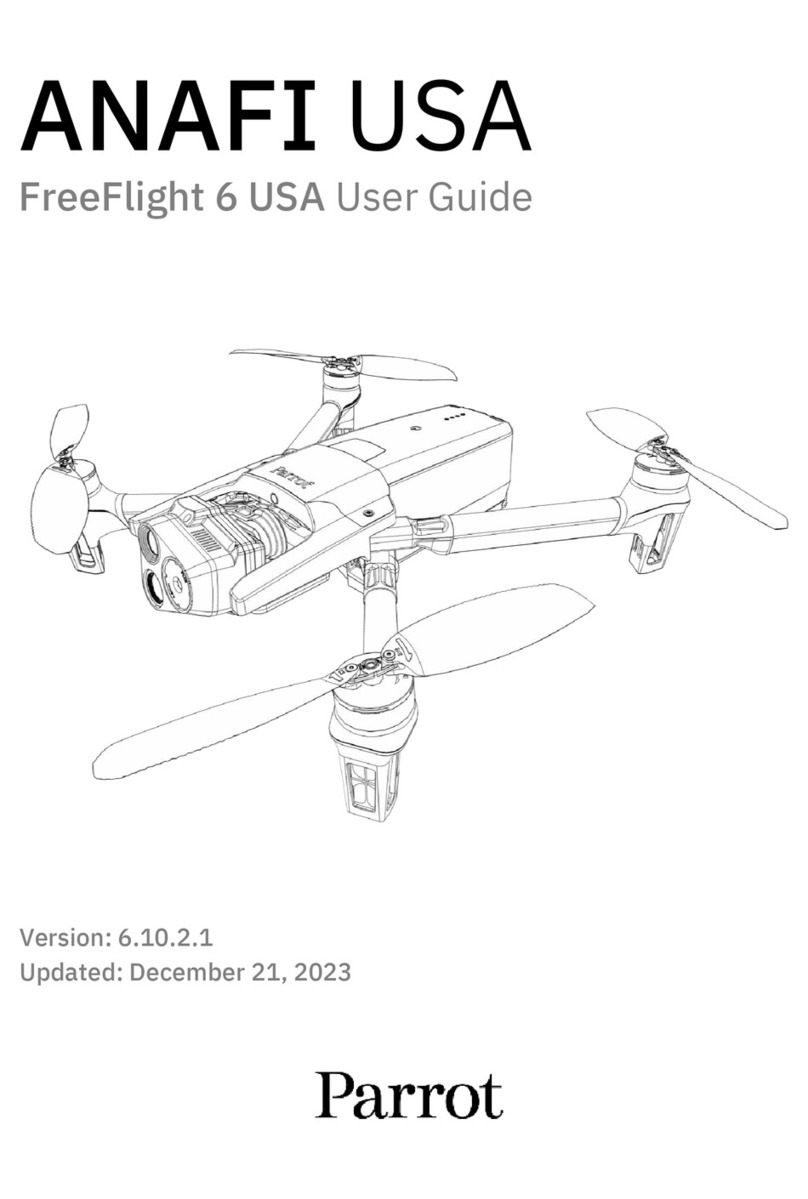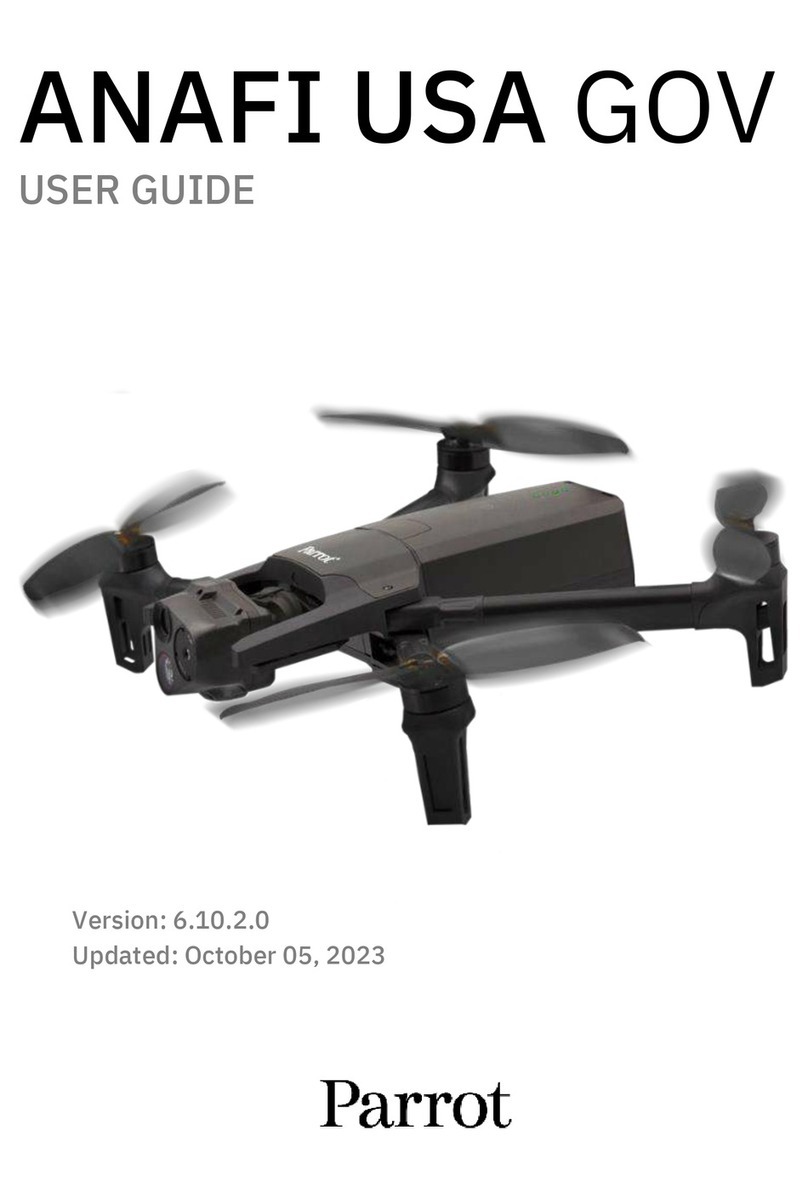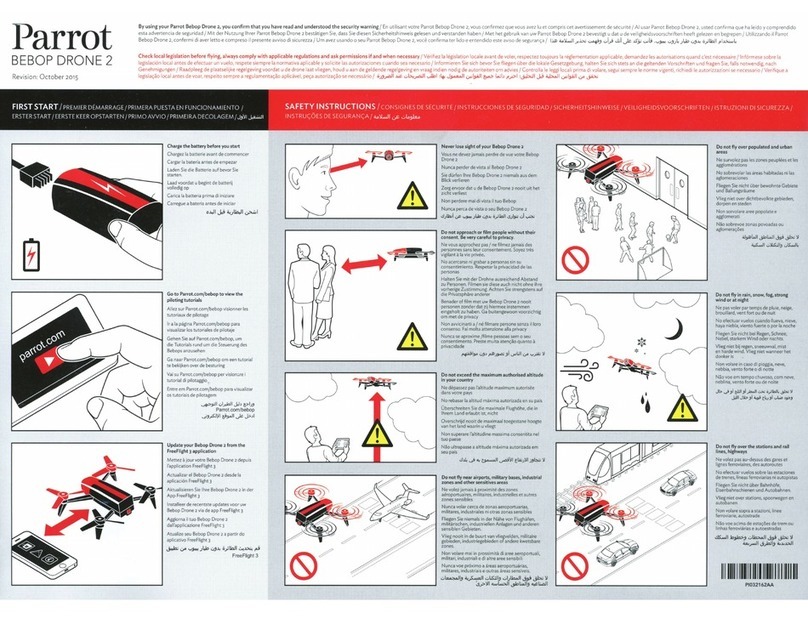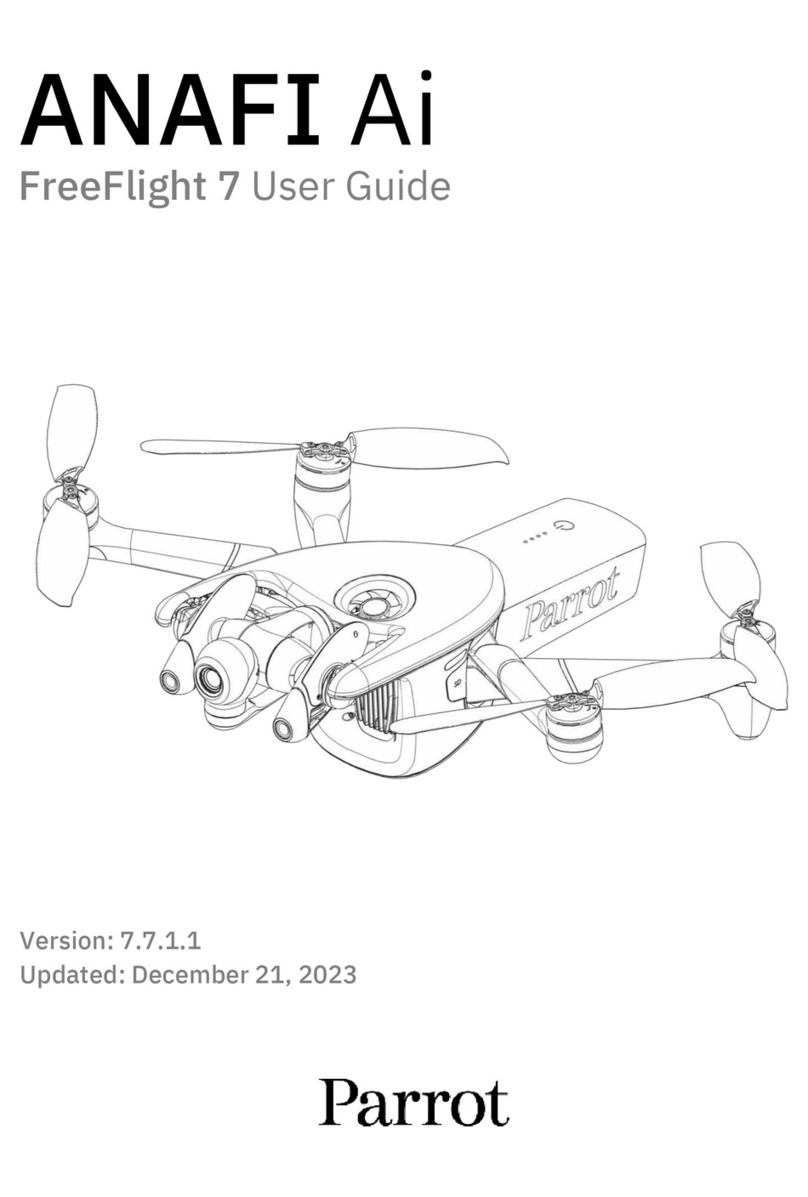Tables
Of
Contents
Before
getting
started
Charging the battery
...................................................................................................................................................................
-4
Switching on the MiniDrone
.....................................................................................................................................................
s
CompatibiI
ity
...................................................................................................................................................................................
s
Downloading the
app
..................................................................................................................................................................
s
Connecting a smartphone,
........................................................................................................................................................
s
Flying
Description
of
the control screen
..........................................................................................................................................
7
Flat trim
...............................................................................................................................................................................................
7
Take Off.
..............................................................................................................................................................................................
7
Controlling the MiniDrone in
flight
.....................................................................................................................................
S
Pre-programmed aerobatics
...................................................................................................................................................
1o
Adding blocks
..................................................................................................................................................................................
1o
Landing
................................................................................................................................................................................................
1o
Battery
..................................................................................................................................................................................................
11
Photos
..................................................................................................................................................................................................
11
Retrieving
or
deleting photos
.................................................................................................................................................
11
Videos.
..................................................................................................................................................................................................
11
Settings
MaxAltitude.
.....................................................................................................................................................................................
13
MaxTilt
...............................................................................................................................................................................................
13
Left-handed
mode
.........................................................................................................................................................................
13
Control Settings.
.............................................................................................................................................................................
13
Automatic Recording
...................................................................................................................................................................
13
MaxVertical Speed
.......................................................................................................................................................................
13
Max Rotation Speed
.....................................................................................................................................................................
14
Short-Circuit
......................................................................................................................................................................................
14
Charge Settings
..............................................................................................................................................................................
14
Network Name
................................................................................................................................................................................
14
Versions
...............................................................................................................................................................................................
14
Academy
Drone
Updates