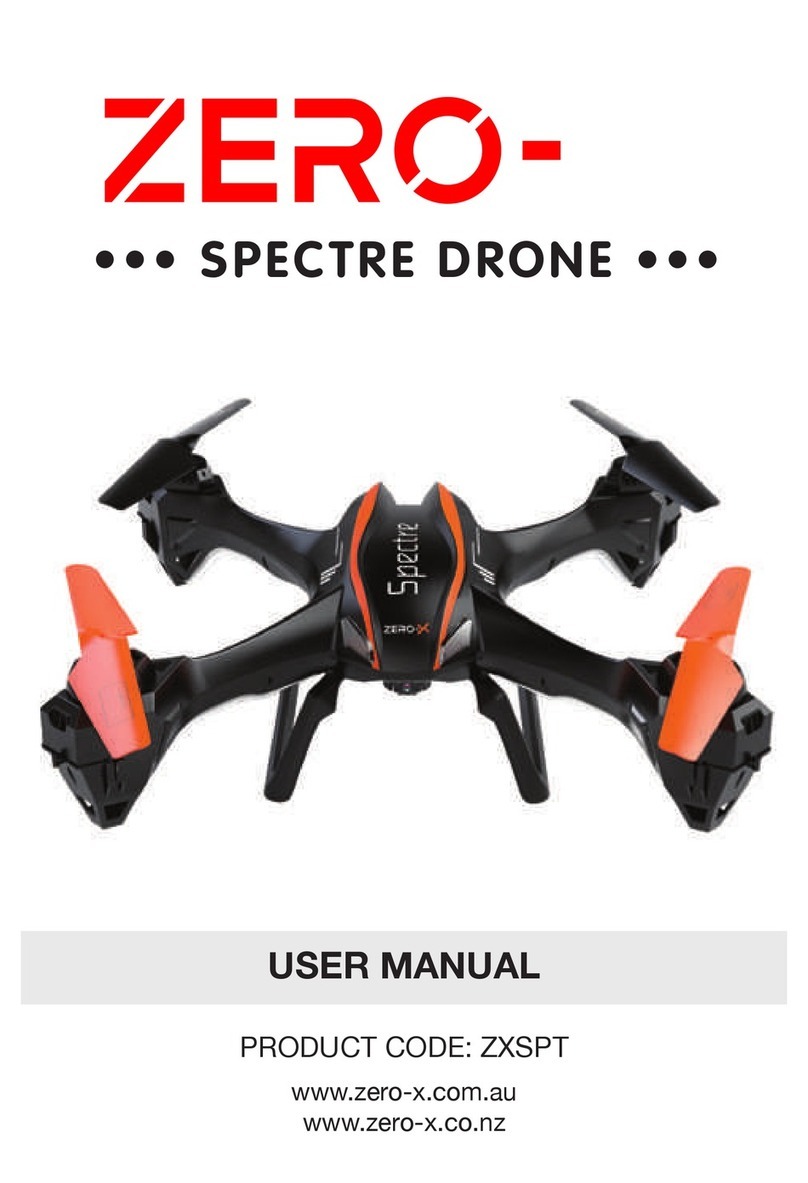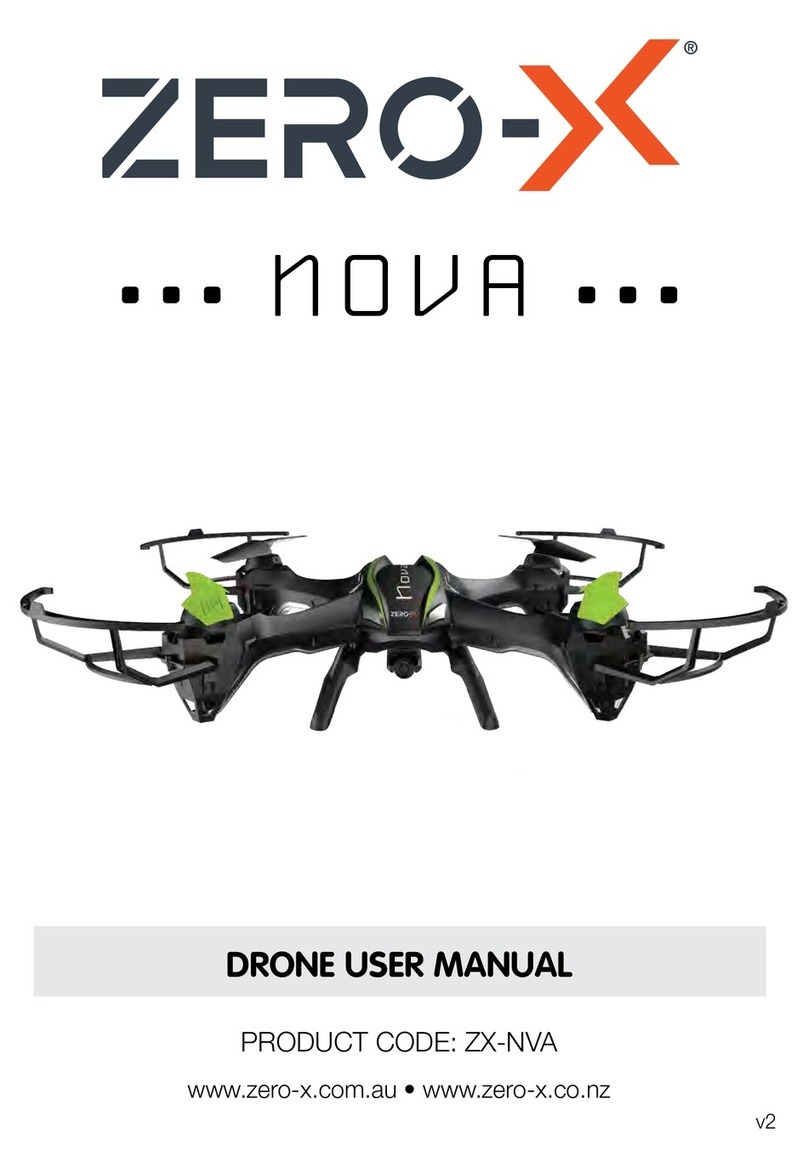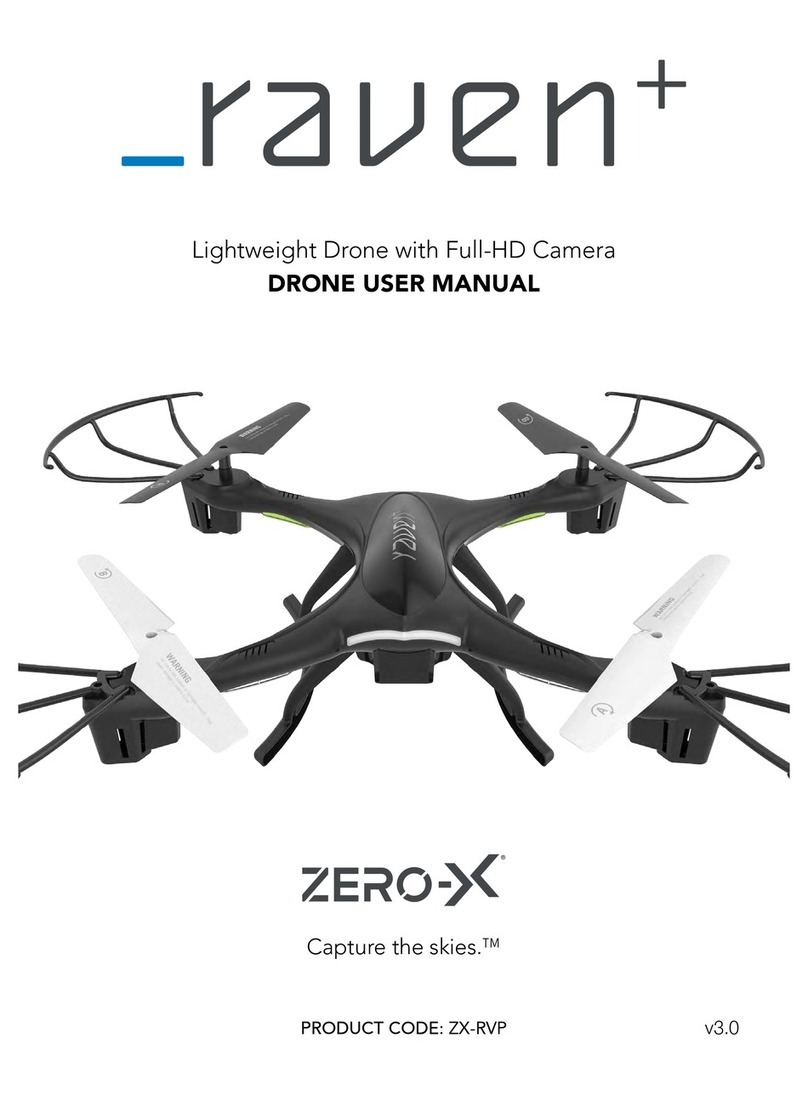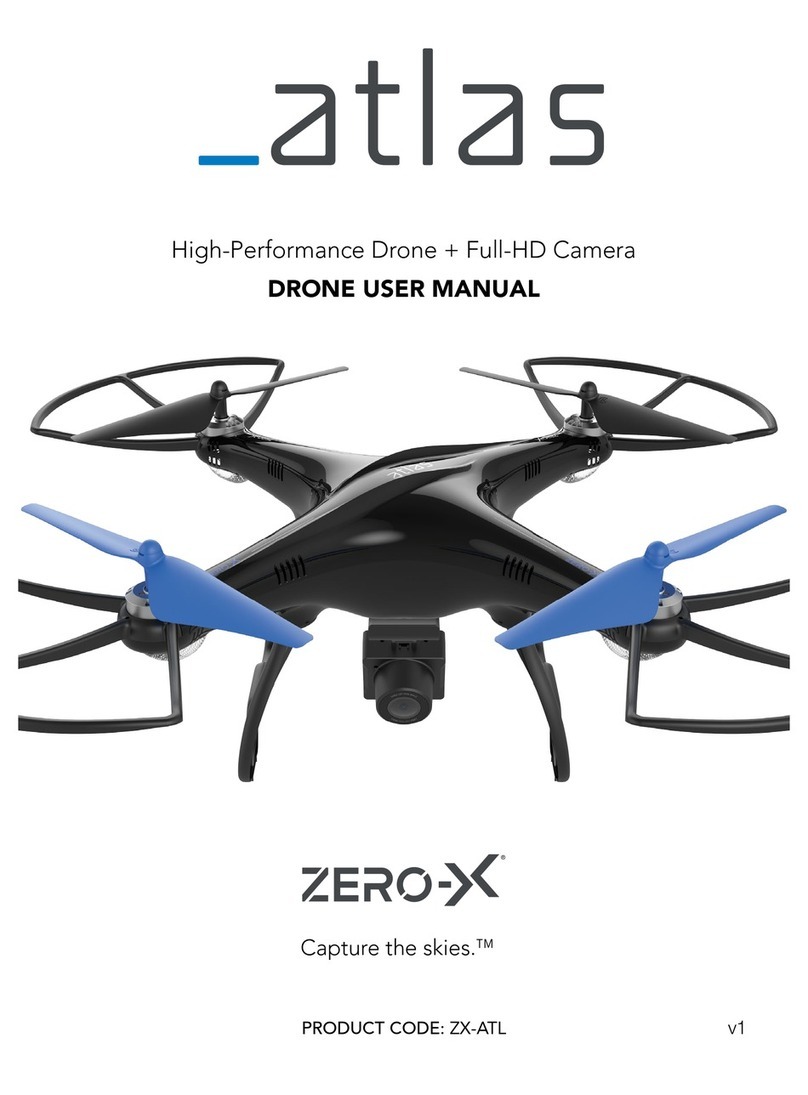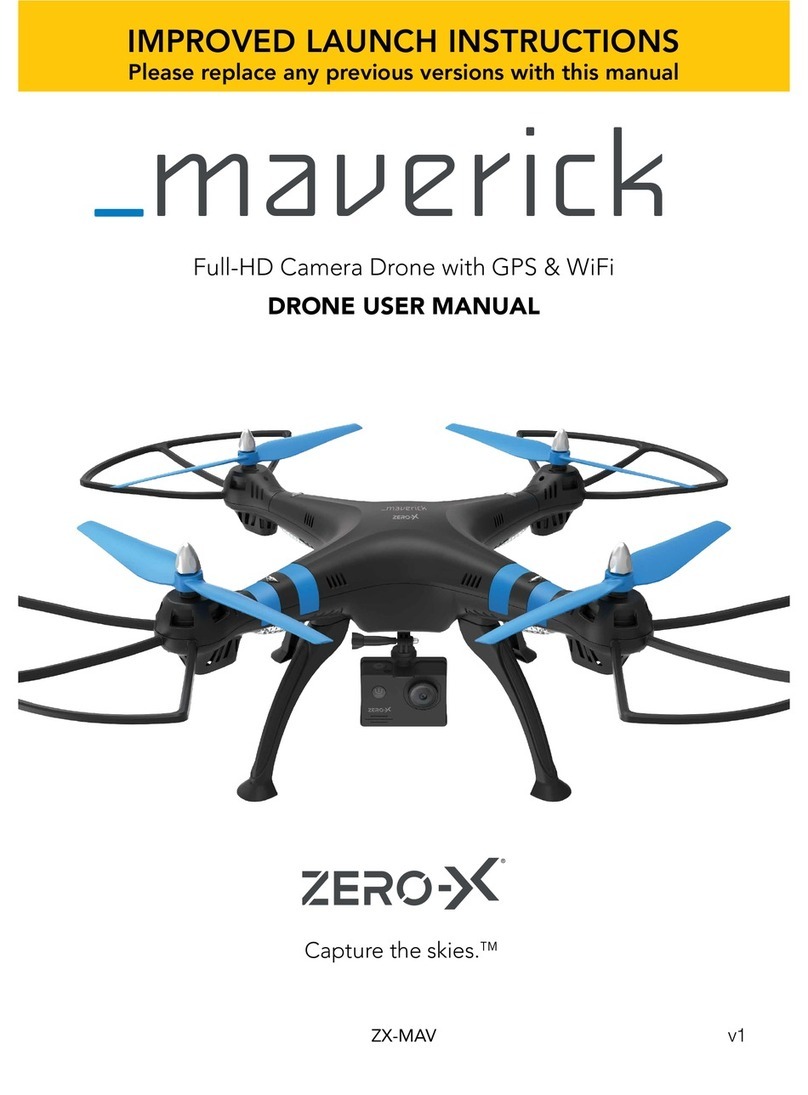3
9.0 PRE-FLIGHT CHECKLIST............................................................................ 18
10.0 STATUS INDICATOR LIGHTS...................................................................... 19
11.0 FLIGHT SAFETY......................................................................................... 20
12.0 UNDERSTANDING KEY CONTROLS.......................................................... 20
12.1 AUTO RETRUN HOME ..................................................................................20
12.2 RETURN HOME (GPS MODE ENABLED) ....................................................20
12.2.1 SMART RETURN TO HOME..............................................................21
12.2.2 LOW BATTERY RETURN TO HOME.................................................21
12.2.3 FAILSAFE - OUT OF CONNECTION RETURN TO HOME.............22
12.3 CAMERA ANGLE ADJUSTMENT .................................................................22
12.4 OPTICAL FLOW .............................................................................................23
13.0 START FLYING YOUR DRONE.................................................................... 23
13.1 GYROSCOPE CALIBRATION ........................................................................23
13.2 GEOMAGNETIC CALIBRATING YOUR DRONE .........................................24
13.3 OPTIMAL TRANSMISSION ZONE................................................................25
13.4 UNLOCKING THE DRONE ...........................................................................25
13.5 LOCKING THE DRONE .................................................................................25
13.6 SETTING A HOME POINT ............................................................................26
13.7 BASIC FLIGHT CONTROLS...........................................................................26
14.0 BEGINNER MODE ..................................................................................... 27
15.0 SPEED MODE............................................................................................ 28
16.0 HEADLESS MODE ..................................................................................... 28
17.0 FLY AROUND-ME MODE........................................................................... 28
18.0 FOLLOW ME MODE (GPS MODE ENABLED)............................................ 29
19.0 WAY POINT FLIGHT (GPS MODE ENABLED) ............................................ 29
19.1 VISION POSITIONING SYSTEM ...................................................................31
19.2 PHOTO MODE...............................................................................................31
19.3 VIDEO MODE.................................................................................................31
19.4 VIEWING PHOTOS AND VIDEOS................................................................31
20.0 ACTIVATING SEARCH FUNCTION FOR A LOST DRONE........................... 32
21.0 DRONE MAINTENANCE ........................................................................... 32
22.0 REPLACING ROTOR BLADES .................................................................... 33
23.0 REPLACEMENT PARTS .............................................................................. 34
24.0 WARRANTY TERMS & CONDITIONS......................................................... 35
25.0 NOTES....................................................................................................... 38