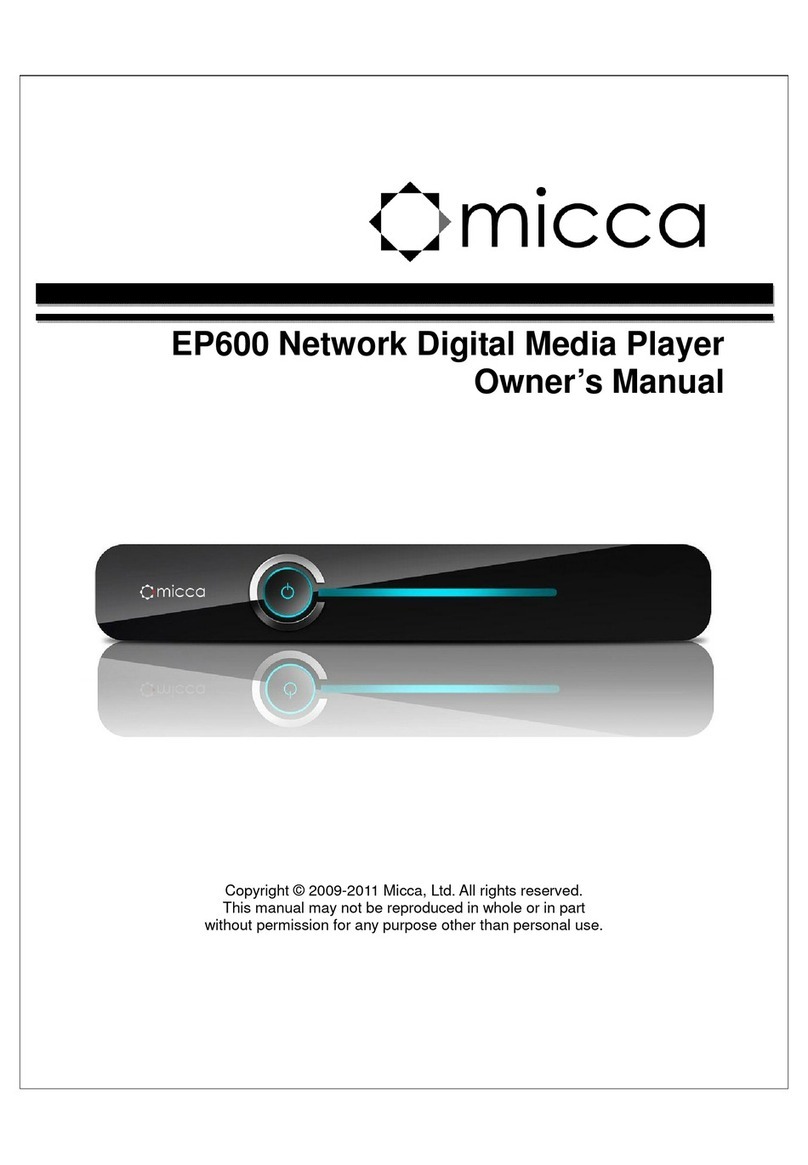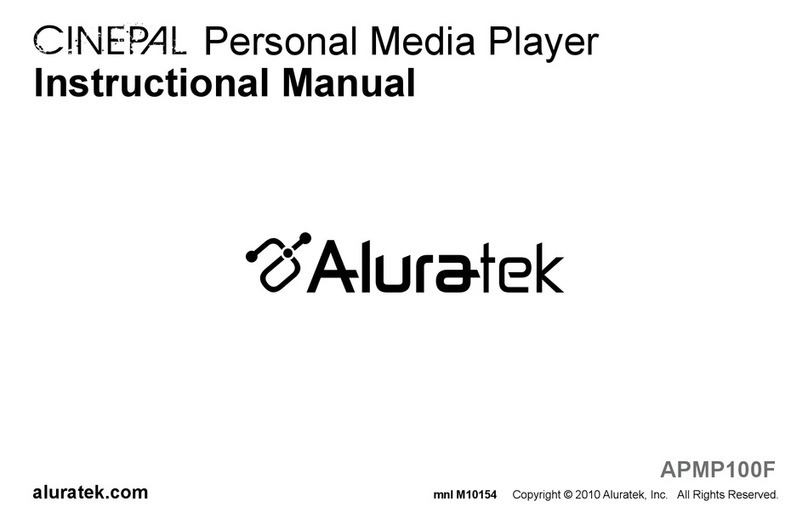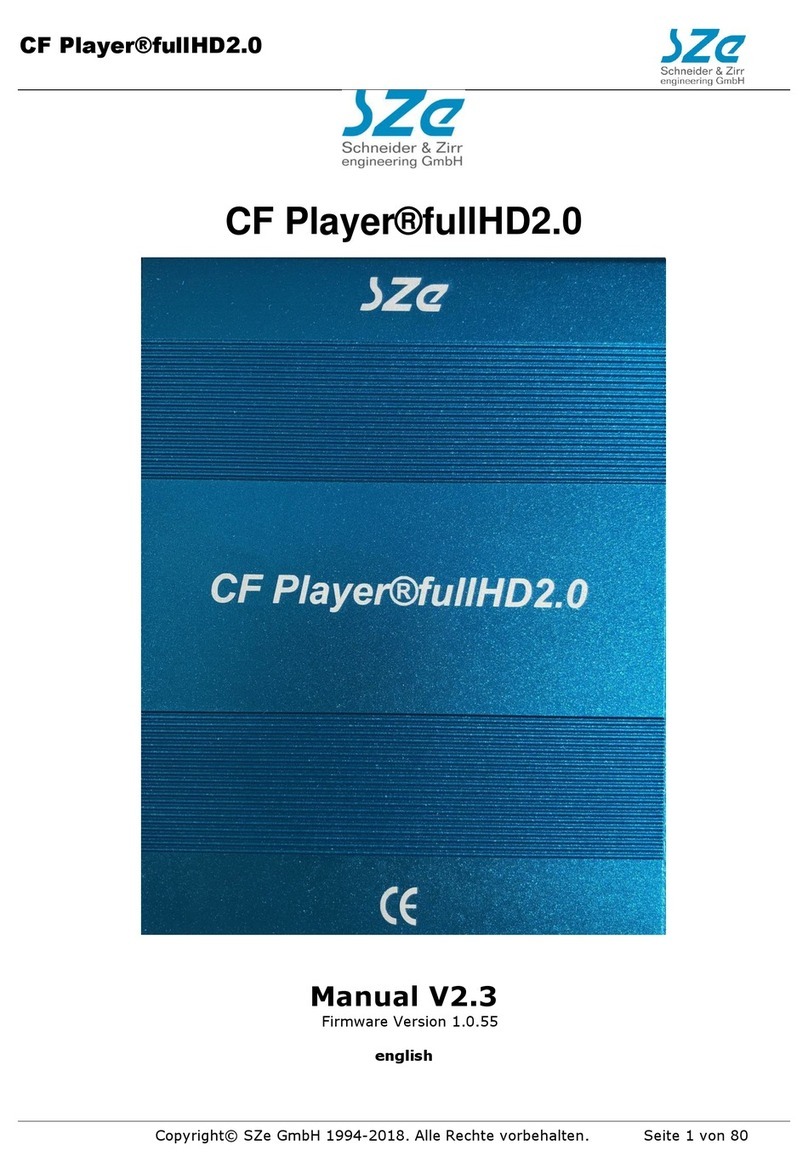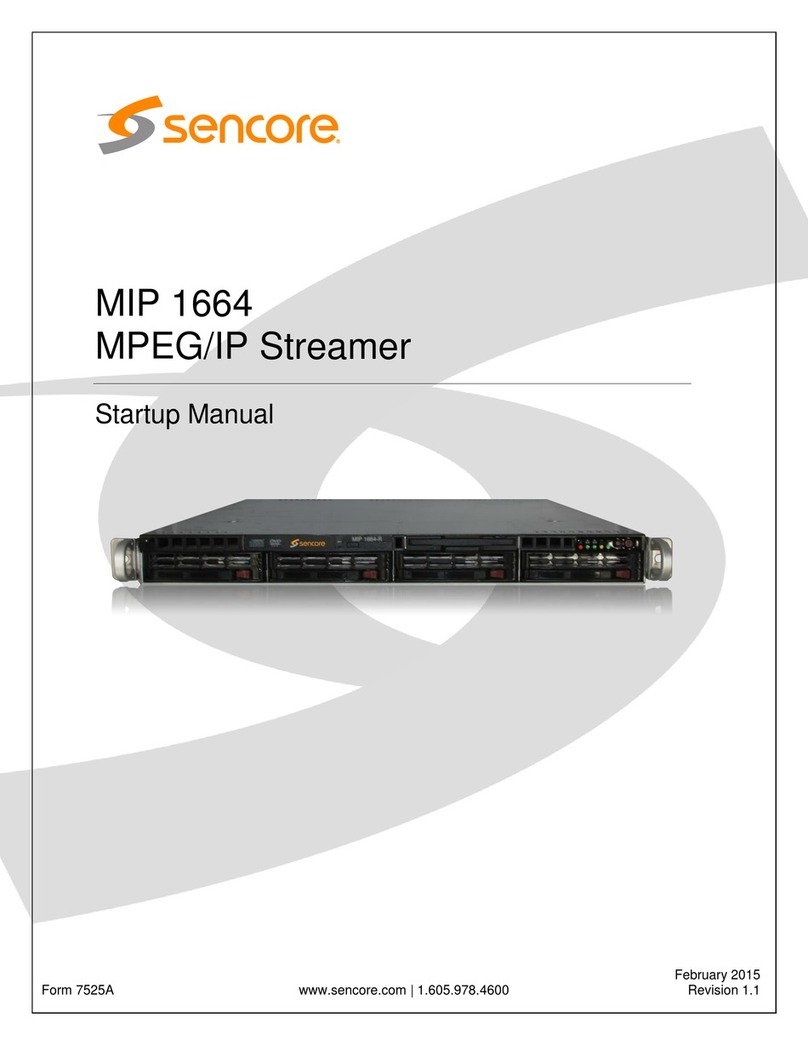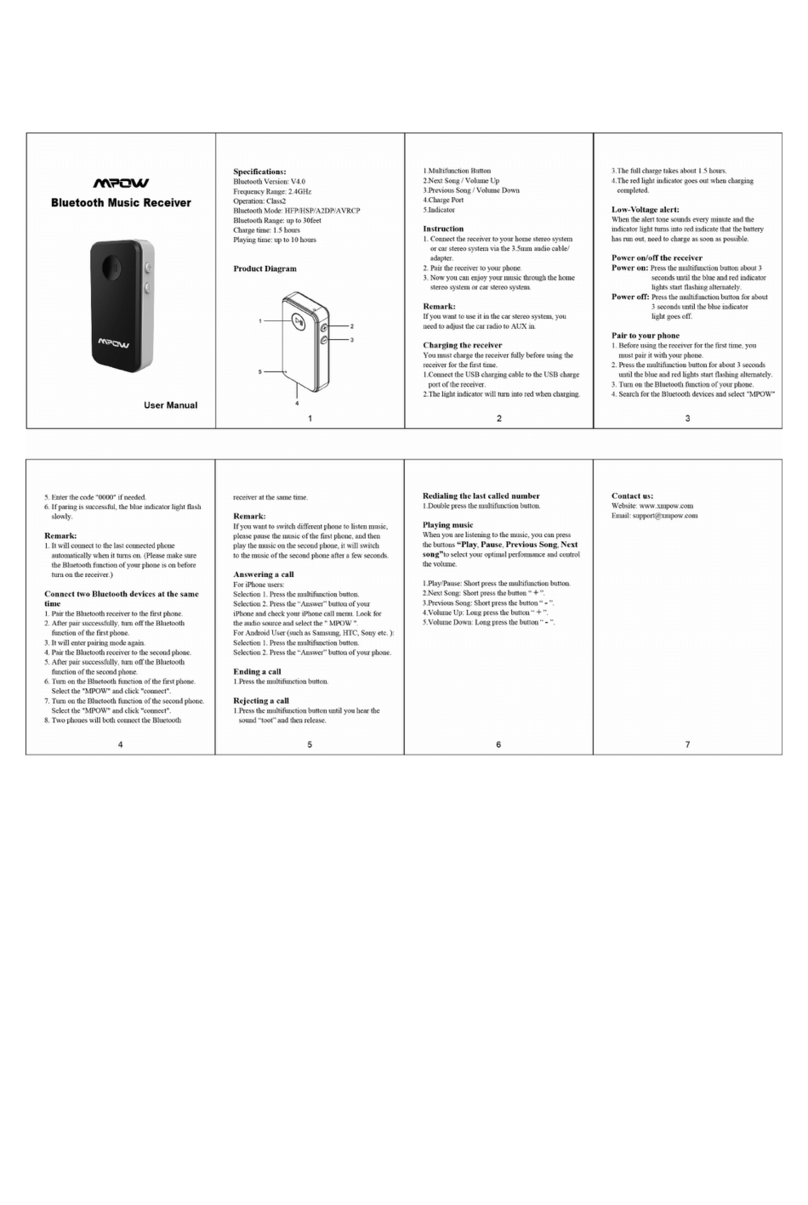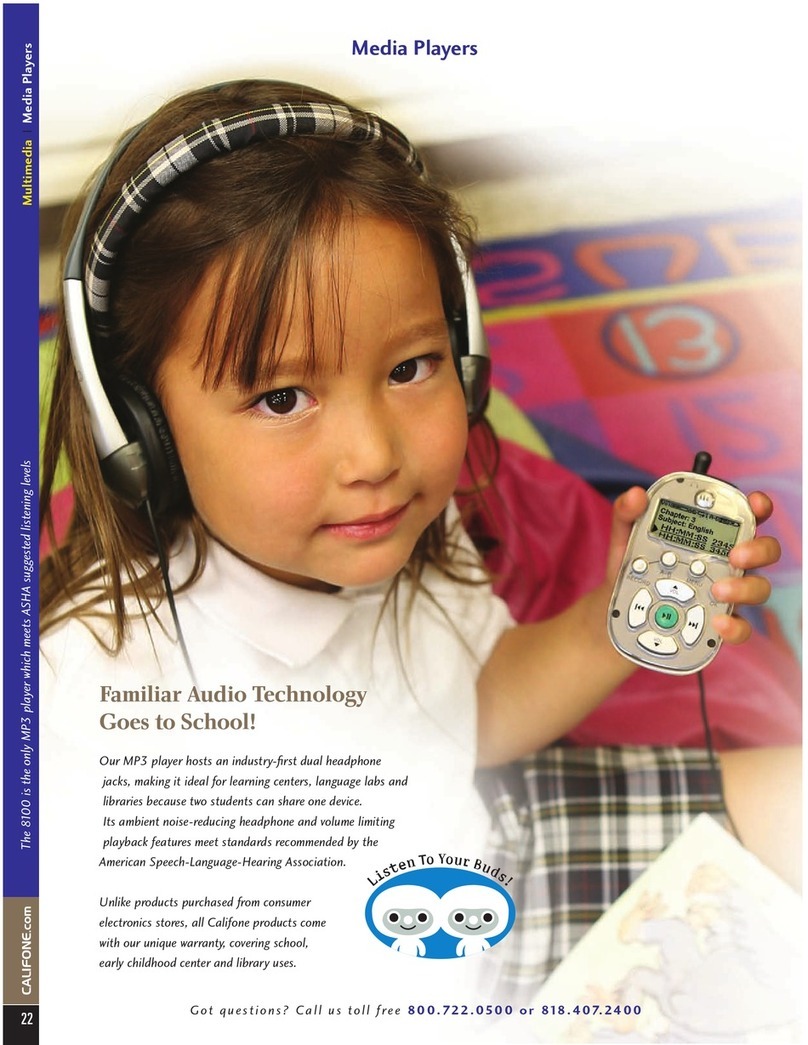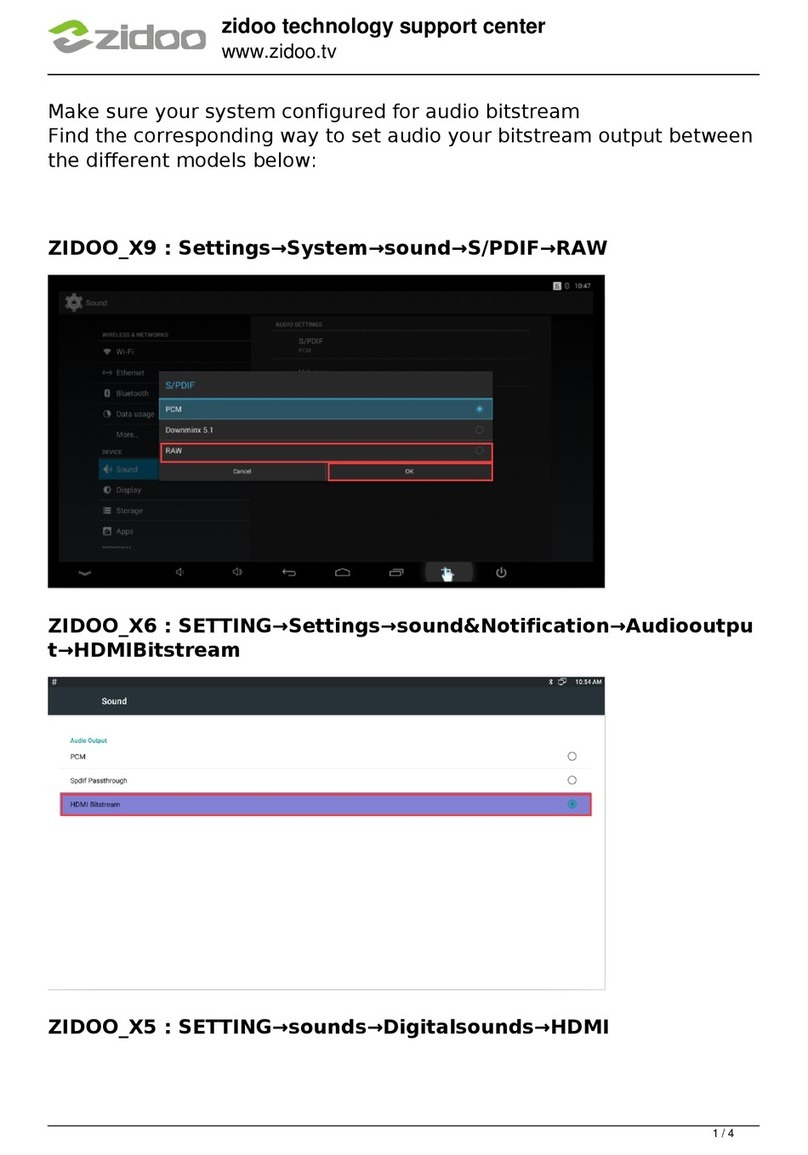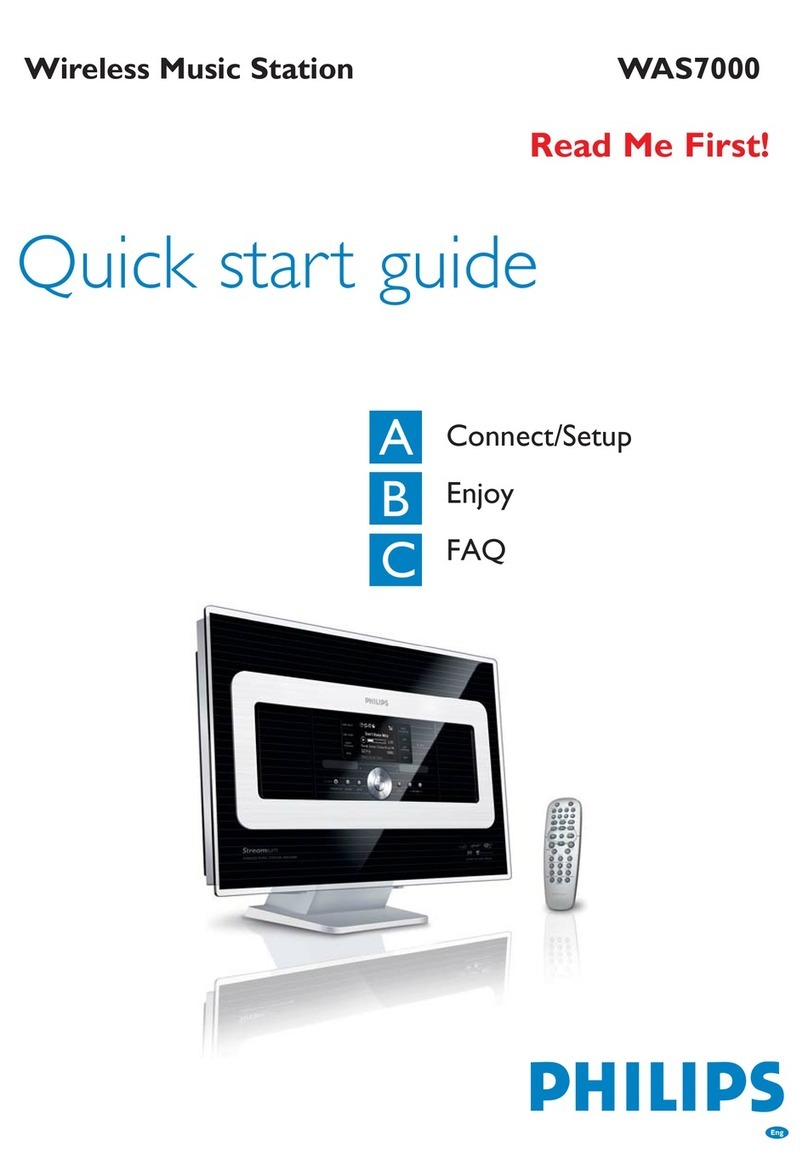Micca Speck G3 User manual

Copyright © 2009-2022 Micca. All rights reserved. V220720
Speck Digital Media Player
Owner’s Manual
Models: Speck G3, Speck 4K
Got a Question or Need Help?
Email our technical support team at: support@miccatron.com for personalized
assistance with the setup and use of this product. Please visit our product
information website www.miccatron.com for the following:
- Product Updates
- User’s Manuals
- Troubleshooting izard
- Technical Support Request
Warranty: 1 Year
Copyright ©
2009
-
2022
Micca
. All rights reser
ved.
This manual may not be reproduced in whole or in part without
permission for any purpose other than personal use.

Copyright © 2009-2022 Micca. All rights reserved. V220720
DIFFICULT TO READ?
DOWNLOAD A PDF OF THIS
USER MANUAL FROM:
WWW.MICCATRON.COM

Copyright © 2009-2022 Micca. All rights reserved. Page | 1
1 Introduction
1.1 Specifications
1.1.1 Video and Audio Output
HDMI for 1080p and 4K UHD video output and digital audio
Composite video and stereo audio for analog A/V connection
Adjustable video output resolution (NTSC, PAL, 720p, 1080p, 2160p)
Adjustable audio output format (Analog stereo, PCM, Bitstream)
1.1.2 Multimedia Playback
Video codecs: H.265/HEVC, H.264/AVC, MPEG1/2/4, VC-1
oSpeck 4K Maximum Video Resolution: 4096x2304 30fps, up to 200mbps
oSpeck G3 Maximum Video Resolution: 2560x1440 60fps, up to 100mbps
Video file types: MKV, AVI, MOV, MP4, MPG, VOB, M2TS, TS
Subtitle formats: External - SRT, SSA,SUB Internal – SRT, PGS, IDX+SUB
Audio formats: MP3, OGG, WAV, FLAC, APE
Photo formats: JPG, GIF, BMP, PNG, TIF
1.1.3 Storage Support
USB 2.0 HOST ports (2) for connecting USB flash and hard drives using FAT/FAT32, exFAT,
NTFS file system up to 8TB
Memory card reader supports micro SD memory cards using FAT/FAT32, exFAT, NTFS file
system up to 1TB
1.1.4 Miscellaneous
Power: 5-5.2V/2A DC 1.35mmx3.5mm connector
Remote Control IR Frequency: 38kHz
Dimensions: 3” x 2.5” x 0.6” (75 x 64 x 15mm)
Weight: 2.2 Ounce (62 gram), player only
Packing List: Speck G3/4K media player, AC power adapter, remote control, analog AV
cable, user’s manual
Note: All the information contained in this manual was correct at the time of publication.
However, due to continuous updates and improvements, your device’s software may have a
slightly different appearance or functionality than presented in this manual.

Copyright © 2009-2022 Micca. All rights reserved. Page | 2
1.2 Precautions
To safely and effectively use this player, please read the following before usage.
1.2.1 Usage Cautions
Users should not modify this player. If a commercial hard disk drive is being used, the
environmental temperature should be between 40 to 95 degrees Fahrenheit.
The player’s power supply nominal voltage is DC 5V/2A. When connecting the power adapter
cable, make sure it is not damaged or subject to pressure. Never connect the adapter to the
player in a humid or dusty area. Do not replace the adapter’s wire or connector.
1.2.2 FCC Statement
1. This device complies with Part 15 of the FCC Rules. Operation is subject to the following two
conditions:
(1) This device may not cause harmful interference.
(2) This device must accept any interference received, including interference that may
cause undesired operation.
2. Changes or modifications not expressly approved by the party responsible for compliance
could void the user's authority to operate the equipment.
NOTE: This equipment has been tested and found to comply with the limits for a Class B digital
device, pursuant to Part 15 of the FCC Rules. These limits are designed to provide reasonable
protection against harmful interference in a residential installation.
This equipment generates uses and can radiate radio frequency energy and, if not installed and
used in accordance with the instructions, may cause harmful interference to radio
communications. However, there is no guarantee that interference will not occur in a particular
installation. If this equipment does cause harmful interference to radio or television reception,
which can be determined by turning the equipment off and on, the user is encouraged to try to
correct the interference by one or more of the following measures:
Reorient or relocate the receiving antenna.
Increase the separation between the equipment and receiver.
Connect the equipment into an outlet on a circuit different from that to which the
receiver is connected.
Consult the dealer or an experienced radio/TV technician for help.
FCC Radiation Exposure Statement
This equipment complies with FCC radiation exposure limits set forth for an uncontrolled
environment. This equipment should be installed and operated with minimum distance 20cm
between the radiator & your body.

Copyright © 2009-2022 Micca. All rights reserved. Page | 3
2 Player and Remote Overview
2.1 Connections and Ports
Name
Description
1
IR Input jack for optional external infrared remote control sensor.
Compatible with 38kHz external IR sensors.
2
IR Window Infrared remote control sensor window.
3
USB 1 USB 2.0 host jack for connecting USB storage drives.
4
SD Memory card reader for micro SD/SDHC memory cards.
5
AV Composite video and analog Left/Right audio output to a TV
or home theater with analog A/V input.
6
USB 2 USB 2.0 host jacks for connecting USB storage drives.
7
RECOVERY Pin-hole button for recovery mode.
8
HDMI Provides digital audio/video to a TV or home theater with
HDMI input.
9
DC 5V DC power input, 5V/2A nominal. Only use the AC adapter
provided with the player.
NOTE: The IR input jack is used in conjunction with an optional external infrared remote control
sensor (not included). This allows the player to be hidden behind other equipment, with the
external remote control sensor installed in clear view to receive signals from the remote control.
Usage of the external remote control sensor is optional as the player has a built-in remote
control sensor.

Copyright © 2009-2022 Micca. All rights reserved. Page | 4
2.2 Re ote Control
All player functions can be controlled by using the remote control. See the following for details
on the function of each button.
1. POWER 2. HOME
3. MOVIE 4. MUSIC
5. PHOTO 6. FILE
7. GOTO 8. REPEAT
9. 16:9/4:3 10. ZOOM
11. MENU 12. RETURN
13. DIRECTIONAL KEYS 14. OK/ENTER
15. SUBTITLE 16. AUDIO
17. REWIND 18. PLAY/PAUSE
19. FAST FORWARD 20. PREVIOUS
21. STOP 22. NEXT
23. SETUP 24. AV
25. HDMI 26. MUTE
27. VOLUME- 28. VOLUME+
Button
Description
POWER
Power on/off the player
HOME
Return to the main menu
VIDEO
Show only video files when browsing for files
PHOTO
Show only photo files when browsing for files
MUSIC
Show only music files when browsing for files
FILE
Show all files when browsing for files
GOT
O
Jump to a specific time in a video during playback
REPEAT
Set repeat option for the current playback
16:9/4:3
Set aspect ratio when viewing videos
ZOOM
Zoom in when viewing photos
MENU
Access the menu for the current function. The menu is context-
sensitive and will be different depending on the function.

Copyright © 2009-2022 Micca. All rights reserved. Page | 5
RETURN
Press to return to the previous screen when navigation menus.
Press to exit the current folder when browsing files.
DIRECTIONAL
KEYS
Navigate on-screen menu items to highlight items
OK/ENTER
Select or confirm the highlighted item
SUBTITLE
Toggle the subtitle on or off when playing videos
AUDIO
Change audio track when playing videos
REWIND and
FAST FORWARD
Press to skip backward or forward the current playback.
PLAY/PAUSE
Begin or pause playback
STOP
Stop playback
PREVIOUS and
NEXT
Press to go to the previous/next file during playback.
SETUP
Enter the settings menu to change player settings
AV
Switch to AV output mode, default is NTSC
HDMI
Switch to HDMI output mode, the player will automatically detect
and use the highest supported resolution for the connected TV.
MUTE
Mute audio output press again to unmute.
VOL+/VOL
-
Change the output volume. (Hint: Set volume to max and use the
TV or AV receiver to control playback volume).
3 Connections and Initial Setup
3.1 Basic Connections
3.1.1 Connecting power
Only use the AC adapter that is supplied with the player. Connect the barrel connector of the AC
adapter to the player’s DC IN jack. The player will power on automatically whenever power is
connected. To turn the player off, use the POWER button on the remote control.
3.1.2 Connecting a USB Storage Device
Storage devices such as USB hard drives or flash drives can be connected to the player for
playback of media files. Plug in the USB device to one of the USB ports on the player. After
about 5-10 seconds, the USB drive will be detected and accessible by the player.
3.2 Audio and Video Connections
The player can be connected to a TV or home theater system using HDMI or composite AV
cable. For best results, use the HDMI connection if available, and use the AV connection only if
HDMI is not available.
3.2.1 HDMI Connection
For connection with a 4K TV or home theater system, use an HDMI 2.0 cable.
1) Plug one end of an HDMI cable (not included) to the player’s HDMI output jack and the
other end of the HDMI cable to an HDMI input jack on the TV or home theater receiver.

Copyright © 2009-2022 Micca. All rights reserved. Page | 6
2) Configure the player’s video output according to ‘6.1.2 Display Resolution’ of this
manual.
3) Configure the player’s audio output according to ‘6.1.6 Audio Output’ of this manual.
4) Consult the TV or home theater receiver’s manual for configuring its HDMI inputs.
3.2.2 Composite Video and Analog Audio Connection
When using a TV or home theater system that only has a composite video input, the player’s
composite video and analog L/R audio output can be used.
1) Plug the 3.5mm connector of the red/white/yellow AV cable to the player’s AV output jack
and the other end of the red/white/yellow AV cable to an available AV input on the TV.
2) Configure the player’s video output according to ‘6.1.2 Display Resolution’ of this
manual.
3) Consult the TV or home theater receiver’s manual for configuring its AV inputs.
3.3 Main Menu
After turning on the player it will display the main menu.
Menu Item
Description
Videos
Browse and play video files only
Photos
Browse and view photos only
Music
Browse and play music files only
Files
Browse and play all supported media types
Settings
Access the setup menu to change player settings

Copyright © 2009-2022 Micca. All rights reserved. Page | 7
4 Browsing Media Files
After selecting the Videos, Photos, Music, or File icon from the main menu, the file browser
interface is displayed for finding media files on USB drives and memory cards.
After selecting a storage device, media files will be displayed in the same folder structure as
they are stored. Use the directional LEFT/RIGHT and UP/DOWN buttons on the remote control
to select folders or files and press OK/ENTER to enter a folder. Use the PREV/NEXT buttons to
scroll through files/folders one page at a time. To exit from a folder, press the RETURN button.
To play a media file, highlight it and press the OK/ENTER button.

Copyright © 2009-2022 Micca. All rights reserved. Page | 8
While highlighting a file or folder, pressing the MENU button will bring up to file operation menu,
providing the ability to copy, move, rename, or delete files and folders.
Menu Item
Description
Copy
Select a folder or file for copying. Navigate to the target folder and
select Paste to complete the copy operation.
Paste
Paste the selected folder/file into the current folder. Must first select a
folder/file for copy or move.
Move
Select a folder or file for moving. Navigate to the target folder and
select Paste to complete the move operation.
Rename
Rename a folder or file
Delete
Delete a folder or file

Copyright © 2009-2022 Micca. All rights reserved. Page | 9
5 Playing Videos, Music, and Viewing Photos
5.1 Playing Videos
5.1.1 Video Playback Controls
To play a video file, highlight it and press the OK/ENTER button. During video playback, the
following remote control commands are available:
Button
Descripti
on
PLAY/PAUSE
Play or pause the current video
STOP
Stop playback
LEFT & RIGHT
Jump forward or backward by 10 seconds. Press and hold to use
the time slider to quickly scroll through a video.
FAST FORWARD
REWIND
Jump forward or backward by 20 seconds.
PREV
/NEXT
Go to the previous/next video.
MENU
Display video playback settings
RETURN
Stop playback
SUBTITLE
Turn subtitle on or off
AUDIO
Change audio tracks for the current video
GOTO
Display the jump-to menu. Enter a time code or chapter to jump to
and press OK/ENTER to confirm.
REPEAT
Set repeat option when viewing videos: Play All Once, Repeat All,
Repeat One, Repeat Random, Play One Once.
16:9/4:3
Change video aspect ratio: Stretched, Original.
MUTE
Mute audio output press again to unmute.
VO
L+/VOL
-
Change the output volume. (Hint: Set volume to max and use the
TV or AV receiver to control volume). The volume control may not
have any effect if the player's sound output is set to Bitstream.
5.1.2 Auto Play
When the Auto Play feature in the settings menu has been set to “Videos”, the player can
automatically begin playing video files when it is turned on or when a USB drive or SD is
inserted. The player will look for videos in the root folder and begin playing any compatible files
found there. If the Video Resume feature is turned on, the player will resume playing the
previously played video from the stop point. This feature is useful for playing video files without
having to manually browse and start playback.

Copyright © 2009-2022 Micca. All rights reserved. Page | 10
5.1.3 Video Settings Menu
During video playback, additional controls are available through the movie settings menu. To
access the settings menu, press the MENU button while a video is playing.
The available settings have the following functionality:
Setting
Description
Aspect Ratio
Choose the video aspect ratio: Stretched, Original.
Repeat
Select to set repeat option when viewing videos: Play All Once, Repeat
All, Repeat One, Repeat Random, Play One Once.
Audio
Track
Displays a list of available audio tracks for the current video. The
current audio track is highlighted in yellow.
Subtitle
Displays a list of available subtitles for the current video. The current
subtitle is highlighted in yellow. Select Off to turn subtitle off.
Encoding
Most subtitles will display correctly with Unicode (UTF8), but if a
subtitle does not display correctly, try one of the other encoding
settings.
Size
Changes the size of the subtitle text.
Color
The color of the subtitle display can be changed for better visibility.

Copyright © 2009-2022 Micca. All rights reserved. Page | 11
5.1.4 Video Transition/Looping Delay
When continuously looping one video, or when a video ends and before another video starts,
there will be a brief transition delay of 3 seconds, during which the screen will be black. To
minimize the effect of this delay, please utilize one or more of the following methods.
5.1.4.1 Fade In/Out Effect
When producing the video, add in a short fade-in and fade-out transition effect. This helps make
the transition delay more visually appealing.
5.1.4.2 Merge Short Videos
If the video(s) being looped are short and a perfectly seamless transition effect is desired, it’s
recommended to merge multiple copies of the video(s) into one longer video that is one or two
hours long. This way, the 3-second transition delay only occurs once every one to two hours. A
variety of free software tools are available that can merge videos quickly, such as MKVToolNix,
which also preserves the original quality of the videos being merged. MKVToolNix is available
from https://www.fosshub.com/MKVToolNix.html.
5.1.4.3 MP4 Remux with VLC Media Player
The transition delay can be shortened to about 1 second if the video uses a compatible MP4
container file format. Not all MP4 files are correctly formatted and the free VLC Media Player
utility can generate a compatible MP4 file while preserving the original quality of the video.
Follow the instructions below:
1) Download and install the VLC Media Player from https://www.videolan.org.
2) After opening VLC Media Player, select Media->Convert/Save.
3) In the “Open Media” window, add in the video to be remuxed, and click on the
“Convert/Save” button.
4) In the “Convert” window, to the right of the “Profile” selection drop-down box, click on the
“Create a new profile” button.
5) In the “Profile edition” window, fill in “MP4 Remux” as the profile name in the
“Encapsulation” tab, select “MP4/MOV” in the “Video codec” tab, check “Video” and
“Keep original video track” in the “Audio codec” tab, check “Audio” and “Keep original
audio track” lastly, click the “Create” button.
6) Back in the “Convert” window, make sure the “MP4 Remux” profile is selected.
7) Enter a destination file name, make sure its filename extension is “mp4”, then click on
“Start” the start button.
The remuxed MP4 video from the above process will loop or transition with a shorter 1-second
delay.

Copyright © 2009-2022 Micca. All rights reserved. Page | 12
5.1.5 Subtitles
When subtitles are available for the currently playing video, pressing the SUBTITLE button on
the remote control will toggle the subtitle display on or off. The player supports subtitle tracks
embedded in the video file or external subtitle files. For external subtitles, the subtitle file should
be placed in the same folder as the video and have the same name as the video. Different
language subtitle files can be differentiated in the manner as illustrated below:
Video file name: sita_sings_the_blues.mkv
English subtitles: sita_sings_the_blues.eng.srt
Spanish subtitles: sita_sings_the_blues.esp.srt
If a video has both embedded and external subtitles, all subtitles will be available together. The
supported subtitle formats and features are as follows:
Subtitle
Description
External
SRT, SSA/ASS. Plain text only for all subtitle types.
Internal
DVD (IDX+SUB), BD (PGS), SRT
To access additional subtitle settings, press the MENU button on the remote control to bring up
the video settings menu, and then press the RIGHT button to access scroll to the right and
access all subtitle setting options:
Subtitle text encoding, size, and color settings are not available when playing image-based
subtitles such as DVD IDX+SUB and BD PGS.

Copyright © 2009-2022 Micca. All rights reserved. Page | 13
5.2 Playing Music
During music playback, press the MENU button on the remote control to access the playback
control menu at the bottom of the display. Press MENU again to exit the playback control menu.
In addition to the playback control menu, the following remote control commands are available:
Button
Descrip
tion
PLAY/PAUSE
Press to begin playback, and press again to pause.
STOP
Press to stop playback.
LEFT & RIGHT
Jump forward or backward by 2 seconds. Press and hold to use
the time slider to quickly scroll through a song.
FAST FORWARD
REWIND
Jump forward or backward by 10 seconds.
PREV
/NEXT
Go to the previous/next song.
REPEAT
Set repeat option when playing music: Play All Once, Repeat All,
Repeat One, Repeat Random, Play One Once.
MUTE
Mute audio output press again to unmute.
VOL+/VOL
-
Change the output volume. (Hint: Set volume to max and use the
TV or AV receiver to control volume). The volume control may not
have any effect if the player's sound output is set to Bitstream.

Copyright © 2009-2022 Micca. All rights reserved. Page | 14
5.3 Viewing Photos
While viewing photos, the following remote control commands are available:
Button
Description
PLAY/PAUSE
Press to view the photo full screen and start the slideshow. Press
to pause the slideshow.
STOP
Press to stop viewing the photo fullscreen
LEFT/RIGHT
Press to go to the previous or next photo.
ZOOM
Zoom in on the current photo. Use the
UP/DOWN
buttons to
increase or decrease zoom levels. Press OK to toggle into
scrolling mode and use the UP/DOWN/LEFT/RIGHT buttons to
scroll.
The photo settings menu provides on-screen access to additional photo viewing options. To use
the photo settings menu, press the MENU button while viewing a photo full screen.
The photo settings menu offers the following settings:
Setting
Description
Slideshow Effect
Sets the transition effect between photos in a slideshow
Slid
eshow Delay
Sets the time delay between photos in a slideshow
Music
Sets background music on or off. Music files must be in the same folder
as the photos.
Aspect Ratio
Choose the photo aspect ratio: Stretched, Original.

Copyright © 2009-2022 Micca. All rights reserved. Page | 15
6 Settings
The Settings menu allows users to personalize and configure preferences for the player. To go
into the setup menu, select the Settings icon on the main menu, or press the SETUP button on
the remote control.
Use the directional LEFT/RIGHT and UP/DOWN buttons on the remote control to select options
and press OK/ENTER to confirm. To return to the main menu, press the RETURN button.
6.1 Settings
6.1.1 Language
The player’s user interface and menu system can be presented in a variety of different language
settings. Note that this setting does not affect the language of audio tracks or subtitles.
Available settings: English, Spanish, Simplified Chinese, Traditional Chinese.
6.1.2 Display Resolution
The player can output video in a wide range of resolutions over an HDMI or AV connection.
Consult the TV manual for the resolutions it supports. For best results, configure the player’s
Display Resolution to match the highest quality setting supported by the TV. “Auto” is
recommended when the player is connected using an HDMI cable.
Available settings: AUTO, 2160P, 1080P, 720P, 576P, 480P
6.1.3 Display Zoom
The player is set by default to output 100% display size over HDMI and AV connections. Some
TVs apply an over-scan that causes a portion of the display to be cut off. Consult the TV’s user
manual to find the setting to disable its over-scan feature. If the TV’s over-scan feature cannot

Copyright © 2009-2022 Micca. All rights reserved. Page | 16
be disabled, the player’s Display Zoom setting can be used to adjust the horizontal and vertical
size of the display to fit the TV’s viewable area.
6.1.4 Display Rotation
The player can rotate its display output to accommodate displays that are mounted vertically or
inverted.
Available settings: 0, 90, 180, 270
6.1.5 Subtitle Display
The player can automatically display compatible subtitles found.
Setting
Description
On
The player will automatically display compatible subtitle files found
Off
The player will not automatically display subtitles.
6.1.6 Audio Output
Sets the format of the digital audio carried over the player’s HDMI output.
Setting
Description
Default
Audio is down-mixed into two channels for output over HDMI. Use this
setting if the TV or home theater receiver lacks multi-channel surround
sound decoding capabilities.
Bitstream
Audio is sent in its original format by the player. Use this setting if the
TV or home theater receiver has multi-channel surround sound
decoding capabilities.
6.1.7 Auto Play
The player can automatically begin playing media files from a USB drive or memory card. The
player will search the root folder and begin playing any compatible media files found there.
Setting
Description
Off
The auto play feature is off.
Videos
Enable auto play function for video files.
Music
Enable auto play function for music files.
Photos
Enable auto play function for photo files.
Videos
+Photos
Enable auto play function for video files, followed by photo files.
Photos+Music
Enable auto play function for photo files with background music.
6.1.8 Video Resume
The player can remember the stopping point of recently played videos, with a prompt to resume
watching from the last stopping point when the video is selected for playback again.
Available settings: On, Off
6.1.9 Restore Default Settings
Resets settings back to factory default. To completely wipe and clear the player, perform a
firmware update. Please see ‘6.2 Firmware Updates’ for more information on performing
firmware updates.

Copyright © 2009-2022 Micca. All rights reserved. Page | 17
6.1.10 Firmware Version
This setting displays the current firmware version.
6.2 Firmware Updates
To update the firmware, follow these steps:
1) Visit www.miccatron.com and download the latest firmware ZIP file.
2) Open the firmware ZIP file and extract the “update.zip” file onto the root directory (i.e. not
in any folders) of a USB drive. IMPORTANT: The USB drive must be formatted with
the FAT32 file system.
3) Plug the USB drive into an empty USB jack on the player. Remove all other USB drives
or SD cards from the player.
4) The player will prompt the user to install the firmware update. Confirm to begin the
firmware update.
5) Wait for the player to complete the firmware update. Please be patient as it may take
several minutes to complete, during which the screen may be blank or show “no signal”.
Do not interrupt the process or power off the player.
6) When finished, the player will display a message asking if the firmware “update.zip” file
should be deleted from the USB drive. Confirm to delete the firmware file.

Copyright © 2009-2022 Micca. All rights reserved. Page | 18
7 Troubleshooting
Make sure the player has the most current firmware version installed. For the latest firmware
and troubleshooting resources, visit our product information website www.miccatron.com, or
Video does not play
If a video will not play or generates an error when played, this is most likely due to the video
stream in the file being encoded in an unsupported format. The Speck G3/4K supports many
popular video formats, but the following video types are not supported:
•Speck 4K does not support:
oVideo resolution higher than 4096x2304 30fps
oVideos with a bit-rate higher than 200mbps
•Speck G3 does not support:
oVideo resolution higher than 2560x1440 60fps
oVideos with a bit-rate higher than 100mbps
•Proprietary codecs such as ProRes, DivX, and DNxHD are not supported
•DRM-protected and encrypted videos are not supported
To fix videos like this, it is necessary to recode them using software tools such as HandBrake
(www.handbrake.fr). Our product information website (www.miccatron.com) contains detailed
tutorials on how to use HandBrake to recode a video.
No video output, or distorted video on screen
First, make sure the following:
•The player is connected to the TV
•The TV is set to the correct input
•The player is powered on, as indicated by a green light on the Speck G3/4K
If connected to a TV using the HDMI, press the HDMI button on the remote to switch the player
to HDMI output mode. If connected using the AV red/white/yellow cable, press the AV button on
the remote to toggle the output mode.
Player does not read SD cards or USB drives
This is most likely because the SD card or USB drive used does not have the correct format.
The Micca Speck G3/4K supports the following storage devices:
•USB drives up to 8TB with FAT/FAT32, exFAT, and NTFS file systems.
•Micro SD cards up to 1TB using FAT/FAT32, exFAT, and NTFS file systems.
HFS+ and ext file systems are not supported.
This manual suits for next models
1
Table of contents
Other Micca Media Player manuals
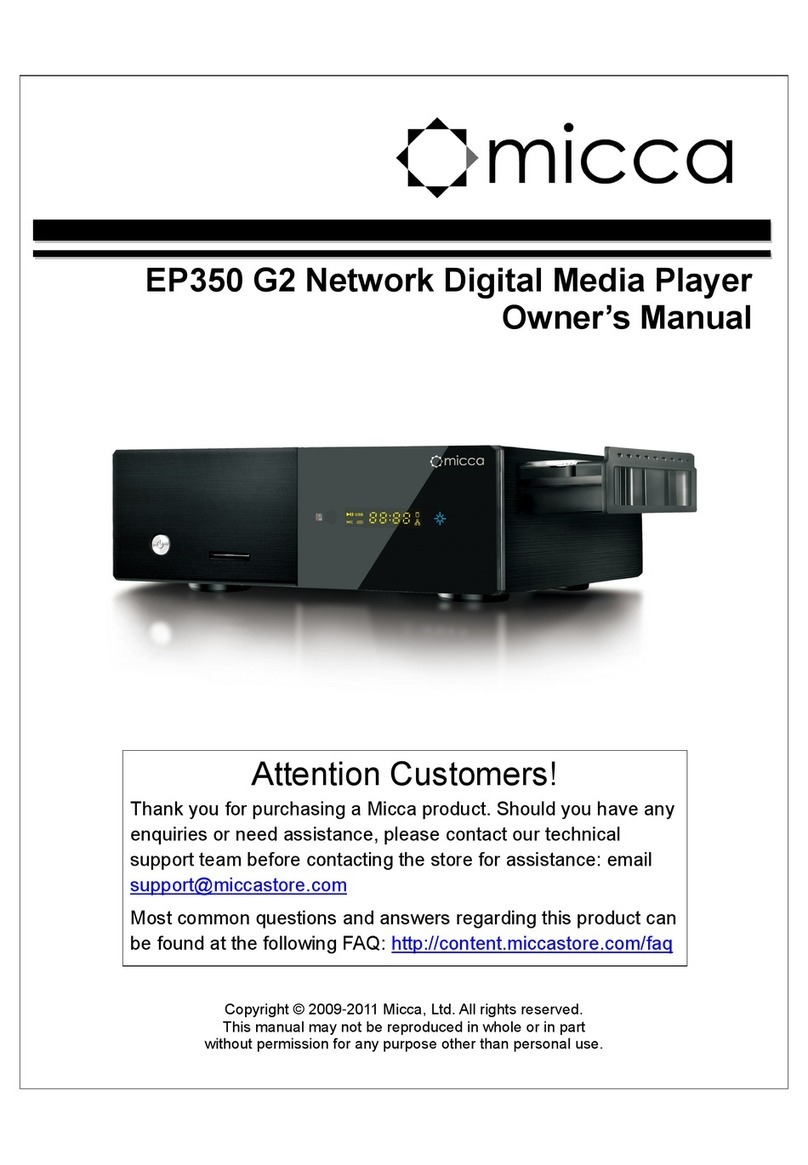
Micca
Micca EP350 G2 User manual

Micca
Micca EP250 User manual

Micca
Micca MPLAY-HD 1080P User manual

Micca
Micca Slim-HD User manual

Micca
Micca Speck G2 User manual

Micca
Micca EP100 User manual

Micca
Micca MPLAY-HD User manual
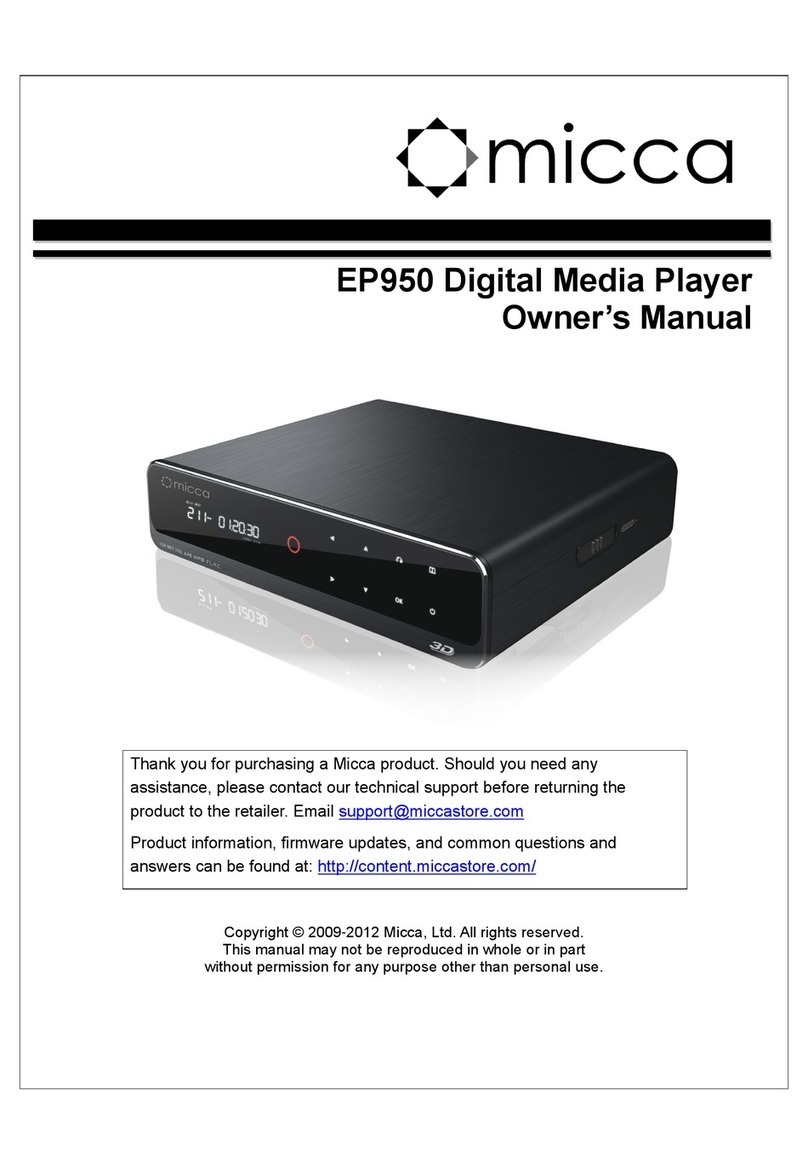
Micca
Micca EP950 User manual

Micca
Micca MPLAY-HD User manual

Micca
Micca MPLAY-HD User manual