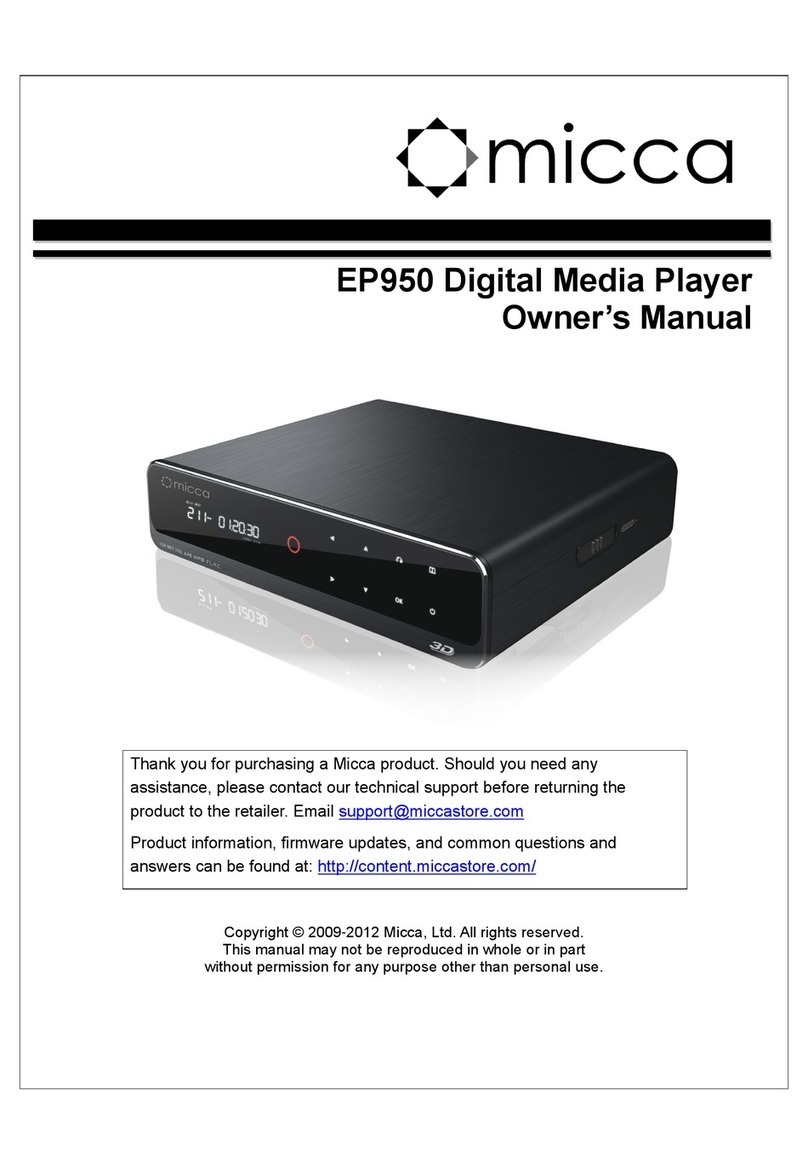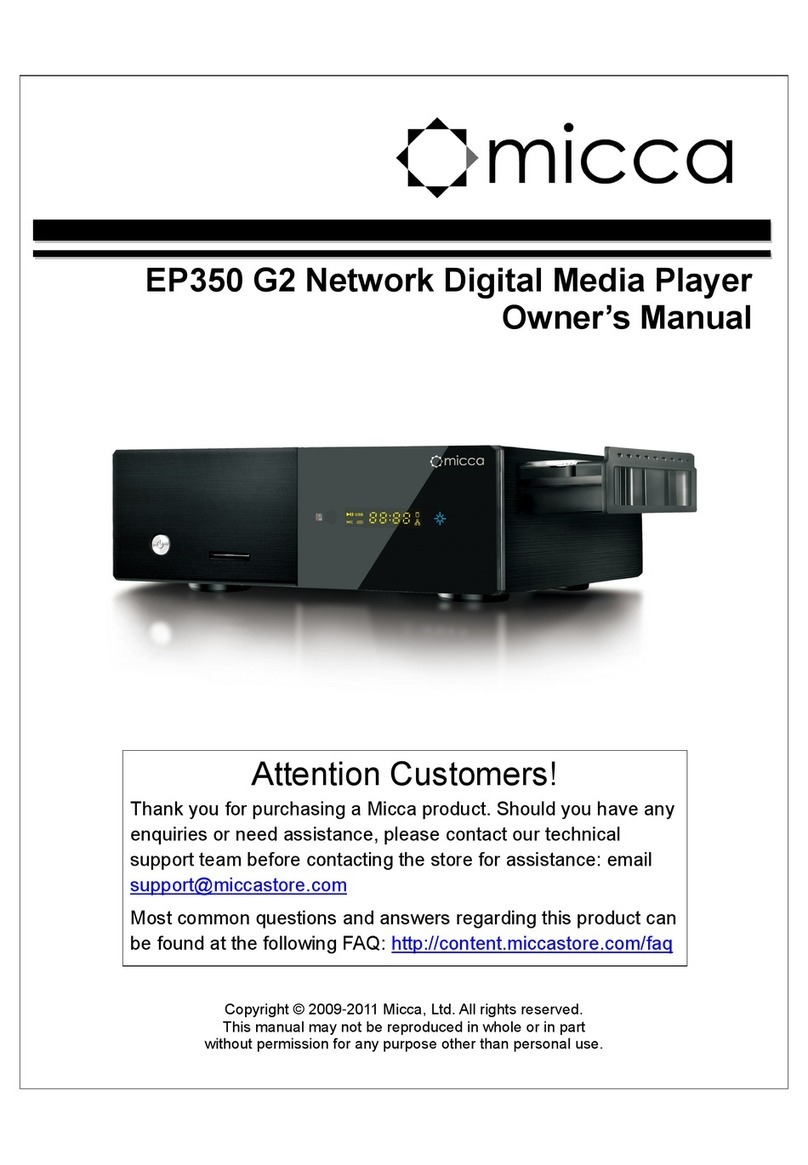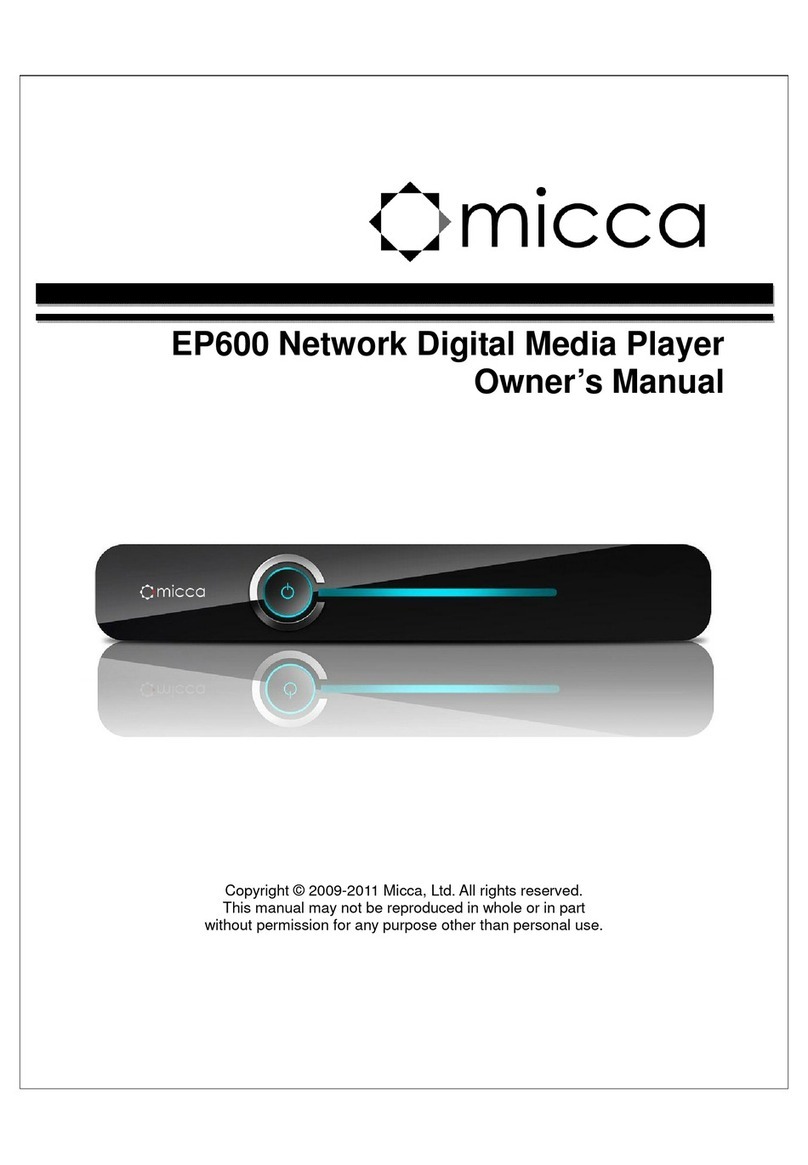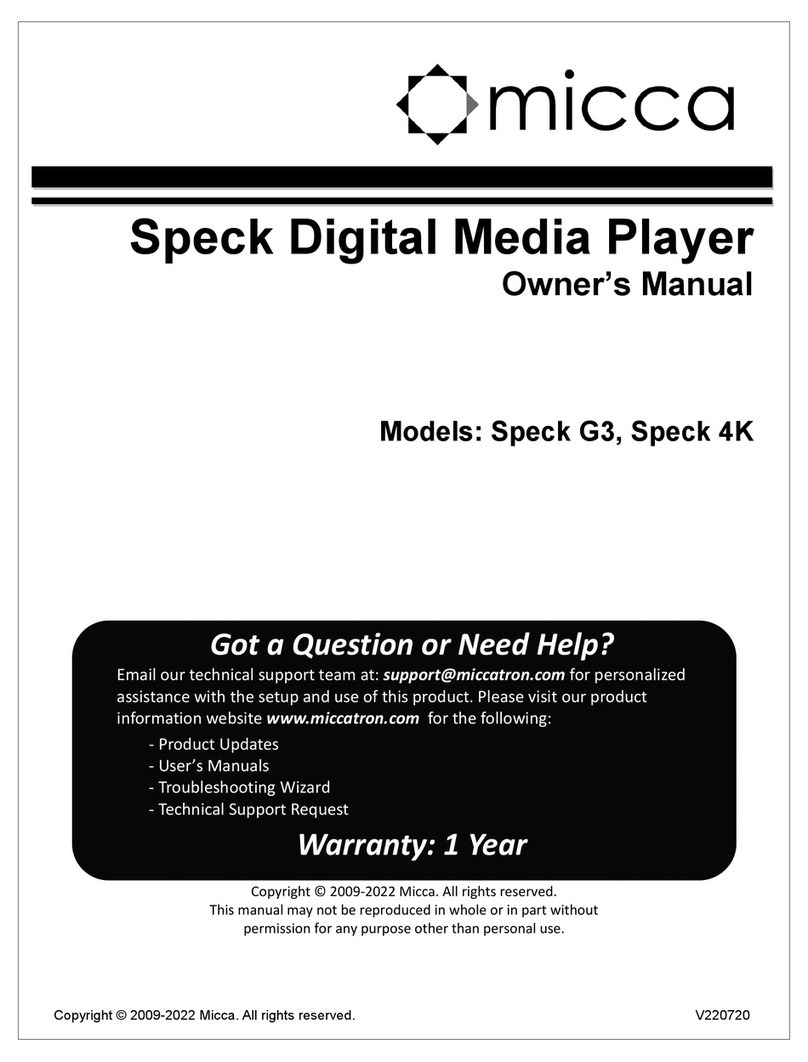Micca MPLAY-HD 1080P User manual

MPLAY-HD 1080P Digital Media Player
Owner’s Manual
Thank you for purchasing a Micca product. Should you need any
assistance, please contact our technical support before returning the
product to the retailer. Email [email protected]
Product information, firmware updates, and common questions and
answers can be found at http //content.miccastore.com/
Copyright © 2009-2012 Micca, Ltd. All rights reserved.
This manual may not be reproduced in whole or in part
without permission for any purpose other than personal use.

1 Introduction
1.1 Features
Thank you very much for purchasing this media player. We hope you will enjoy using it as a
great home entertainment device. This player has the following functionality:
1.1.1 A/V Output
HDMI output for high-definition video and digital audio
Composite and component video with stereo audio for analog AV connection
S/PDIF optical interface for high-fidelity digital audio
Adjustable video output resolution (NTSC, PAL, 480p, 720p, 1080i, 1080p)
1.1.2 Multimedia Playback
Supports major audio, video and image file formats (1080p HD video decoding)
Video format:AVI, MKV, TS, TP, TRP, M2TS, M2T, MPG, MP4, M4V, MOV, VOB, ISO, IFO,
DAT, WMV, ASF, RM, RMVB, FLV
Video codec: H.264/AVC, VC-1(WMV9-HD), MPEG1/2/4, DivX, Xvid, RV8/9/10
Audio format: MP3, OGG, WMA, WAV, AAC, FLAC,AC3, DTS, True-HD, DTS-MA/HR
Photo format: JPEG, BMP, GIF, TIF, PNG
1.1.3 Subtitle Display
Displays SRT, SMI, SUB, SSA, IDX+SUB subtitle files
Supports embedded or external subtitle files
Adjustable subtitle size, color, location, time sync, and encoding
1.1.4 Storage Devices
Play files from USB flash drives, USB hard disk drives, and SD/SDHC flash memory cards.
Automatically scans storage devices and
Supports copying & moving files among Card, USB, and HDD
Supports FAT16, FAT32, NTFS, and EXT3
1.1.5 USB 2.0 Support
USB HOST ports (2) for connecting USB storage devices
Note: All the information contained in this manual was correct at the time of publication.
However, as our engineers are always updating and improving the product, your device’s
software may have a slightly different appearance or modified functionality than presented in
this manual.

1.2 Packing List
Part
Quantity
Media Player 1
A/V cable 1
Remote Control 1
AC/DC adapter 1
User Manual (printed) 1
Note: The actual contents in the package might be different from the packing list in this manual.
1.3 Precautions
This player’s design has your safety in mind. In order to safely and effectively use this player,
please read the following before usage.
1.3.1 Usage Cautions
Users should not modify this player. If a commercial hard disk drive is being used, the
environmental temperature should be between 40 to 95 degrees Fahrenheit.
1.3.2 Power
The player’s power supply voltage is DC 5V 2.5A.
When using this player, please connect the supplied AC adapter or AC adapter cable to the
player’s power jack. When placing the adapter cable, make sure it is not damaged or subject to
pressure. To reduce the risk of electric shock, unplug the adapter first before cleaning it. Never
connect the adapter to the player in a humid or dusty area. Do not replace the adapter or cable’s
wire or connector.
1.3.3 Radio Interference
If not properly shielded, almost all electronic devices will get radio interference. Under some
conditions, your player might get interference.
The design of this player has followed the FCC/CE standard, and adheres to the following
rules:
1) This player may not cause harmful interference;
2) This player could accept some interference received including interference that may
cause undesired operation.
1.3.4 Repair
If the player has a problem, you should take it to an appointed repair center and let the
specialists do the repair, never repair the player yourself, you might damage the player or
endanger yourself or your data.

1.3.5 Disposing of the Player
When you dispose of the player, be sure to dispose it appropriately. Some countries may
regulate disposal of electrical device, please consult with your local authority.
1.3.6 Hard Disk Cautions
The player uses external storage devices for data storage. New USB hard drives need to be
properly formatted prior to use.
Users should carefully read the Frequently Asked Questions chapter and check our website for
latest information before formatting the hard disk.
Physical impact may damage the hard disk drive. When hard drive errors occur, please use
CHKDSK to scan and fix problems.
All data stored in the player may be lost due to physical impact, electrical shock, power lost,
HDD format etc. Please backup your data.
It is suggested to perform a disk defragment after a long period of usage.
Regularly backup the data in the hard disk so that it can be recovered in the event of data
corruption or loss. Our company takes no responsibility for loss of data stored on the hard
disk.
1.3.7 Additional Precautions
When using this player, please do not let the player come into contact with water or other liquid.
If water is accidentally spilled on the player, please use a dry cloth to absorb the spillage.
Electronic products are fragile. Please be gentle during use; avoid shaking or hitting the player,
and do not press the buttons too hard.
Do not let the player come into contact with water or other liquids.
Do not disassemble, repair or change the design of the player, any damage done will not be
included in the repair policy.
Do not press the buttons of the player too hard.
Avoid hitting the player with hard objects, shaking the player, and stay away from magnetic
fields.
Electrostatic discharge may cause the product to malfunction. When this happens, unplug
the power cable and the product will return to normal operation next time it is powered on.

2 Layout Overview
2.1 Front Panel
The front panel contains indicator lights and the IR remote control sensor
Name
Des ription
Stand By A red LED that indicates when the player is in stand-by mode
IR Sensor The sensor for receiving remote control commands
Power A blue LED that indicates when the player is powered on
Button Pressing the button toggles the player between powered on
and stand-by mode.
2.2 Rear Panel
The rear panel of the player contains various audio and video connectors
Name
Des ription
DC IN DC power input, 5V 2.5A. Only use the AC adapter provided
with the player.
CVBS/R/L Composite video and analog Left/Right audio output to a TV
or home theater with analog AV input.
OPTICAL S/PDIF optical digital audio output to a TV or home theater
with optical audio input.
Y/Pb/Pr Component video output to a TV or home theater with
component video input.
HDMI Provides digital audio/video to a TV or home theater with
HDMI input.
2.3 Side Panel
The side panel of the player contains storage device connectors

Name
Des ription
USB HOST Two connectors for connecting USB devices such as USB
hard drives or USB flash drives.
Flash Card Reader A memory card reader slot that supports SD/SDHC flash
memory cards.
2.4 Remote Control
All player functions can be controlled by using the remote control. See the following for details
on the function of each button.
1. POWER 2. HOME
3. OPTION 4. RETURN
5. UP/DOWN 6. LEFT/RIGHT
7. OK 8. SUBTITLE
9. AUDIO 10. GOTO
11. PLAY/PAUSE 12. STOP
13. PREVIOUS 14. NEXT
15. REWIND 16. SLOW
17. FAST FORWARD 18. ZOOM
19. A-B20. REPEAT
21. DISPLAY 22. SETUP
23. MUTE 24. TV SYSTEM
25. AV/COMP 26. VOL+
27. VOL- 28. RED
29. GREEN
Button
Des ription
1POWER Press to power on the player.

2 HOME Press to view the home screen menu.
3 OPTION Press to display optional settings when viewing video,
listening to music, or displaying slideshow.
4 RETURN Press to return to the previous screen when navigation
menus.
Press to exit the current folder when in the media browser.
5 UP/DOWN Press the arrow buttons to highlight items as needed.
6 LEFT/RIGHT Press the arrow buttons to highlight items as needed.
7 OK/ENTER Press to proceed with the highlighted item.
8 SUBTITLE
Press to open the subtitle menu when viewing videos. Use the
UP/DOWN/LEFT/RIGHT arrow keys to change subtitle
language, size, position, time sync, encoding, color, and press
OK/ENTER to confirm.
9 AUDIO Press to display list of available audio tracks. Use the
UP/DOWN arrow keys to select audio track and press
OK/ENTER to confirm.
10 GOTO Press to jump to a specific time mark when playing a video.
11 PLAY/PAUSE Press to begin playback of media file.
12 STOP Press to stop playback.
13 PREV Press to go to the previous file when playing photos, music, or
videos.
Press to go up one page in the media browser.
14 NEXT Press to go to the next file when playing photos, music, or
videos.
Press to go down one page in the media browser.
15 REWIND Press to fast rewind the current playback. Press repeatedly to
change fast rewind speed.
16 SLOW Press to playback in slow motion. Press the PLAY button to
resume normal playback.
17 FAST FORWARD Press to fast forward the current playback. Press repeatedly
to change fast forward speed.
18 ZOOM Press to zoom when viewing photos or playing videos.
Photo zoom levels: 2x, 4x, 8x, 16x.
Video zoom levels: 2x, 3x, 4x, 8x.
19 A-B Press to set A-B points when viewing a video and
continuously loop between A and B.
20 REPEAT Press to set repeat option when viewing videos: repeat title,
repeat all, and repeat off.
21 DISPLAY Press to display information about the currently playing media
file.

22 SETUP Press to
OK/ENTER
the setup menu for changing player
settings.
23 MUTE Press to mute audio output; press again to unmute.
24 TV SYSTEM Press to switch between available video output modes when
using HDMI: 480p, 720p, 1080i, 1080p.
25 AV/COMP Set the player’s video output to Composite AV or Component
Video.
26 VOL+ Press to increase the volume (set volume to max during
normal use and use the TV or home theater receiver to
control volume).
27 VOL- Press to decrease the volume (set volume to max during
normal use and use the TV or home theater receiver to
control volume).
28 RED Function changes based on context. Watch for prompts
29 GREEN Function changes based on context. Watch for prompts

3 Connections
3.1 Connecting the Power Supply
To connect power to the player:
1) Connect the barrel connector of the AC adapter to the player’s DC IN jack
2) Connect the plug of the AC adapter to the power outlet
3.2 Connecting a USB Device
USB storage devices such as USB hard drives or USB flash drives can be connected to the
player for playback of media files.
1) Power on the player.
2) Plug in the USB device to one of the USB HOST ports on the back of the player.
3) After about 5-10 seconds, the USB drive will be detected and can be accessed through
the player.
Note: Please see section 4.1.7 Scan Storage for important information regarding the player’s
media library function and automatic scanning of storage devices.
3.3 Connecting a Memory Card
Flash memory cards, including SD and SDHC, can be connected to the player for playback of
media files.
1) Power on the player.
2) Insert the flash memory card into the card reader on the side of the player.
3) After about 5-10 seconds, the flash memory card will be detected and can be accessed
through the player.
Note: Please see section 4.1.7 Scan Storage for important information regarding the player’s
media library function and automatic scanning of storage devices.
3.4 Audio and Video Connections
The player can be connected to a TV/HDTV or home theater system in a variety of methods. For
best results, always use the best method available for connection:
Results
Video
Audio
Requirement
Best HDMI HDMI TV with HDMI input and home theater
receiver that can decode Audio over HDMI.
Better HDMI Digital Optical TV with HDMI input and home theater
receiver with optical audio input.
Good Component Digital Optical TV with component input and home theater
receiver with optical audio input.

Okay Composite Analog L/R TV with composite video and analog audio
inputs.
3.4.1 HDMI Connection
HDMI provides the best possible video and audio connection. Use this connection whenever
possible.
1) Plug one end of the HDMI cable to the player’s HDMI output jack.
2) Plug the other end of the HDMI cable to your TV’s HDMI input jack.
3) Please refer to section 4.3.2 TV System for instructions on how to set the player’s video
output signal for best results.
4) Consult the TV’s manual for configuring its inputs.
Note: If you have a home theater receiver with HDMI input and output jacks, connect the other
end of the HDMI cable to an available HDMI input on the receiver instead of the TV. Consult the
receiver’s manual for configuring its inputs.
3.4.2 Digital Audio Connection
When using a home theater receiver or sound system that lacks HDMI input, the player’s optical
digital audio output can be used.
1) Plug one end of the optical cable to the player’s digital audio jack.
2) Plug the other end of the optical cable to the home theater receiver or sound system’s
digital audio input jack.
3) Consult the receiver or sound system’s manual for configuring its inputs.
3.4.3 Component Video Connection
When using a TV that does not have HDMI input but has component video, the player’s
component video output can be used.
1) Plug one end of the red/blue/green component video cable to the player’s component
video jacks.
2) Plug the other end of the red/blue/green component cable to an available component
video input on the TV.
3) Please refer to sections 4.3.7 CVBS/YPbPr Select and 4.3.2 TV System for instructions
on how to set the player’s video output signal for best results.
4) Consult the TV’s manual for configuring its inputs.
Note: Component video connection only carries video signal. The audio signal must be
connected separately, such as through digital optical or analog AV connection.
3.4.4 Composite Video and Analog Audio Connection
When using a TV that only has composite video input, the player’s composite video and analog
audio output can be used.

1) Disconnect any existing HDMI connections from the player – the composite video output
of the player is disabled when an HDMI connection is detected.
2) Plug the 3.5mm mini jack of the supplied red/white/yellow AV cable to the player’s CVBS
jack.
3) Plug the other end of the red/white/yellow AV cable to an available AV input on the TV.
4) Please refer to sections 4.3.7 CVBS/YPbPr Select and 4.3.2 TV System for instructions
on how to set the player’s video output signal for best results.
5) Consult the TV’s manual for configuring its inputs.
Note: Only use the 3.5mm-to-RCA cable supplied with this media player. There is no industry
standard for 3.5mm-to-RCA cables so a different cable will not have the correct polarity and will
not work correctly. Spare replacement cables are available if the cable becomes damaged or
lost during use.
3.5 Power On/Off
3.5.1 Power On
After connecting the AC power adapter to the player’s DC IN jack, the player will power on and
the power indicator light on the front of the player will turn blue.
3.5.2 Initial Setup
The first time that the player is powered on, it may ask the user to configure the user interface
language and time. After setting the language and time, the player is now ready for use.

3.5.3 Home S reen
After power on, the player will go through a start-up process and display the home screen.
For best results, refer to ‘4 Settings’ to setup the player. If there is a storage device attached to
the player, the player will automatically scan it for media files and build a media library. Please
see section 4.1.7 Scan Storage for important information regarding the player’s media library
function and automatic scanning of storage devices.
3.5.4 Stand By
Place the player into power saving Stand By mode when not in use. To place the player into
Stand By, press the POWER button on the front of the player or on the remote control. The red
Stand By indicator light will illuminate. To turn the player on, press the POWER button on the
front of the player or on the remote control again.

4 Settings
The Setup menu allows users to personalize and configure usage preferences for the player. To
go into the setup menu, select the Setup icon on the home screen, or press the SETUP button
on the remote control.
There are four setting groups in the Setup menu, including System, Audio, Video, and Misc. Use
the directional LEFT/RIGHT and UP/DOWN buttons on the remote control to select options and
press OK/ENTER to confirm setting changes. To cancel a setting change, press the RETURN
button.
4.1 System Settings
4.1.1 Menu Language
The player’s user interface and menu system can be presented in a variety of different language
settings. Note that this setting is only for the player’s user interface and does not affect the
language of audio tracks or subtitles.
Available settings: English, Simplified/Traditional Chinese, Japanese, Thai, Korean, Spanish,
French, German, Italian, Greek, Russian.
4.1.2 Text Encoding
The player’s subtitle display supports a variety of different text encodings. Most subtitles will
display correctly with Unicode (UTF8), but if a subtitle does not display correctly, try one of the
other encoding languages.
Available settings: Unicode (UTF8), Simplified Chinese (GBK), Traditional Chinese (BIG5),
Japanese(S-JIS), Korean (EUC-KR), Western, Turkish, Central European, Greek, Cyrillic,
Hebrew, South-East European.
4.1.3 Startup Auto Play
The player can automatically begin playing media files from attached USB drives or SD cards
when they are placed into specifically named folders. This feature is useful for playing media
files without having to manually browse and start playback.
Available settings:
Setting
Description
Off The auto play feature is off.
Movies The player will automatically playback any compatible video files found
in the folder named “automovie”. Do not use sub folders and the folder
name is case sensitive.
Music The player will automatically playback any compatible music files found
in the folder named “automusic”. Do not use sub folders and the folder
name is case sensitive.

Photos The player will automatically playback any compatible photos found in
the folder named “autophoto”. Do not use sub folders and the folder
name is case sensitive.
4.1.4 Time
This setting configures the date and time of the player’s internal clock. Setting the date and time
of the player is optional and the player will function correctly even if the date and time is not set.
Use the directional LEFT/RIGHT buttons to choose date or time field, and UP/DOWN buttons to
change field value. When finished, press OK/ENTER to save the date and time entered.
4.1.5 R/RW Auto-Play
When this setting is turned on, the player will automatically play any DVD-R/RW disks detected
in an attached DVD-ROM drive. Note: only unencrypted DVDs are supported.
Available settings: On, Off
4.1.6 Screen Saver
The screen saver function displays a small moving icon on a black background when the player
has been inactive for a period of time. This feature is useful for preventing image burn-in on TVs
or HDTVs with a CRT or plasma display.
Available settings:
Setting
Description
Timing Sets the period of inactivity after which the player will display the screen
saver. Available values are Off, 2 Minutes, 5 Minutes, 10 Minutes.
Options
Sets the image that’s displayed by the screen saver.
Default – A small image icon will be displayed.
Photo Album – Photos from an available storage device will be
displayed. If the storage device is removed, this setting will revert back
to default.
4.1.7 Keyboard Language
This setting is used to select the language for the on-screen keyboard. The on-screen keyboard
will only display automatically when it is needed.
Available settings: English (Lower Case), Chinese (Zhu Yin), Chinese (Traditional), Chinese
(Simplified)
4.1.8 Scan Storage
The player uses a media library for organizing media files that it finds on available storage
devices. While the media library feature is optional, its use is strongly recommended for the best
user experience.
The player builds its media library by scanning available storage device for media files. The
scanning takes place in the background while the user continues to use the player normally. The

first time a storage device is scanned, the time it takes to fully scan the device may be quite long
if there are numerous media files.
While scanning, the player’s user interface responsiveness may degrade but remain usable. If
the user starts playing a media file while the scanning is taking place, the scan will be paused
and resume when playback is finished.
Each time the player is turned on, or when the storage device is temporarily removed and made
available again, the player will do a quick scan of the storage devices to detect any changes and
update the media library.
The Scan Storage setting adjusts the way in which the player will scan for media files on
available storage devices.
Available settings:
Setting
Description
Auto Scan On Each time a storage device is detected by the player, it will be scanned
for media files.
Auto Scan Off The player will not automatically scan any available storage devices.
The media library will not be updated.
Rescan Storage Manually initiate a scan of available storage devices.
Stop Scanning Manually stop all current active storage scans.
Note: The scanning process creates a file and folder on the root directory of each scanned
storage device. This file and folder contains media library data and should not be deleted. If
deleted, the player will need to perform a new scan to rebuild the media library.
4.1.9 Resume Play
This setting configures whether the player will offer to resume playback at the last stop point
when the user starts to play a video that was played recently. When turned on, the player will
prompt the user to resume play back or cancel and start playing from the beginning of the video.
Available settings: On, Off
4.1.10 Format
For best performance and compatibility, hard drives should be formatted using a Windows
based PC using the following parameters:
MBR Partition Table, NTFS file system, no compression.
To use the player to format a hard disk drive, first make sure all data is copied or moved off of
the hard drive before formatting as all data will be permanently erased in the format process. To
format the HDD, follow these steps:
1) Connect the hard disk drive to the player
2) Select Format from the Setup System menu
3) Select External HDD from the list and press OK/ENTER on the remote control

4) A warning screen will be displayed asking the user to confirm the format. All data on the
hard drive will be erased after the format is complete. To continue highlight OK on the
screen and press OK/ENTER on the remote control. To cancel without formatting the
hard drive, highlight Cancel and press OK/ENTER.
5) Alast and final confirmation screen will be shown. To go back without formatting, highlight
Back on the screen and press OK/ENTER on the remote control. To proceed with format,
highlight Format and press OK/ENTER. While formatting, the progress bar will rotate.
6) When finished, the player will prompt the user to press OK/ENTER on the remote control
to return to the home screen.
Note: The player will format the hard disk drive with NTFS file system.
4.1.11 Factory Default
This setting will restore all settings back to factory default.
4.2 Audio Settings
4.2.1 Night Mode
When turned on, night mode compresses the dynamic range of audio output by the player. This
allows the quiet sounds of a movie to be more clearly heard while lowering the volume of loud
sounds so as not to bother other people in the home.
Available settings: Off, On, Comfort
4.2.2 HDMI Output
HDMI Output sets the format of the digital audio carried over the player’s HDMI output.
Available settings:
Setting
Description
RAW
Audio is sent without being decoded by the player. The TV or home
theater receiver must be able to decode the audio. This setting is also
known as “bit stream output”. Use this setting for best audio quality if
using a home theater receiver with HDMI audio capabilities.
LPCM Audio is decoded by the player and down-mixed into two channels for
output over HDMI. Use this setting if the TV or home theater receiver
lacks multi-channel audio decoding capabilities (i.e. Dolby Digital, DTS).
LPCM Multi-Ch
Audio is decoded by the player and output over HDMI. Multi-channel
soundtracks will not be down-mixed into fewer channels. Use this
setting if the home theater is a multi-channel model but cannot decode
raw multi-channel sound tracks.
4.2.3 SPDIF Output
SPDIF Output sets the format of the digital audio carried over the player’s optical output.
Available settings:

Setting
Description
RAW
Audio is sent without being decoded by the player. The TV or home
theater receiver must be able to decode the audio. This setting is also
known as “bit stream output”. Use this setting for best audio quality if
using a home theater receiver with multi-channel decoding capabilities.
LPCM Audio is decoded by the player and down-mixed into two channels for
output over HDMI. Use this setting if the TV or home theater receiver
lacks multi-channel audio decoding capabilities (i.e. Dolby Digital, DTS).
4.3 Video Settings
4.3.1 Aspect Ratio
Aspect Ratio affects how the player will display content on the TV. It is very important to set the
aspect ratio to match the TV, incorrect setting will result in distorted image output.
Available settings:
Setting
Description
Pan Scan 4:3
This is one of two settings for use with 4 3 TVs; both settings will
correctly display 4:3 videos on a 4:3 TV. The difference is in how wide-
screen video will be displayed. In Pan Scan 4:3 mode, wide screen
videos will have the left and right side cut off, with the center portion of
the image filling the 4:3 TV screen.
Letter Box 4:3
This is one of two settings for use with 4 3 TVs; both settings will
correctly display 4:3 videos on a 4:3 TV. The difference is in how wide-
screen video will be displayed. In Letter Box 4:3 mode, wide screen
videos will be displayed with black bars on the top and bottom of the
image.
16:9 Choose this setting if the TV has a 16:9 aspect ratio.
16:10 Choose this setting if the TV has a 16:10 aspect ratio. Many computer
monitors have a 16:10 aspect ratio.
4.3.2 TV System
The player is able to output video in a wide range of video systems. Consult the TV/HDTV’s
manual for which video system it supports. For best results, configure the player’s Video System
setting to match the highest quality setting supported by the TV/HDTV.
Available TV System settings will change depending on the type of connection used to connect
the player to the TV:
Connection Type
Avail
able Settings
HDMI HDMI Auto / 480P / 720P 60HZ / 1080i 60HZ / 1080P 60HZ
Recommended: HDMI Auto

Component
NTSC / PAL / 480P / 576P / 720P 50HZ / 720P 60HZ / 1080i 50HZ /
1080i 60HZ / 1080p 50HZ / 1080P 60HZ
Recommended: Highest setting supported by the TV
Composite Same as component, but only NTSC and PAL settings will have effect
Recommended: NTSC
Note: Consult section 4.3.7 CVBS/YPbPr Select for important information regarding component
and composite video settings.
4.3.3 Video Zoom
When turned on, Zoom Out has the effect of zooming out slightly when playing video. This
setting is useful when used with TVs that have severe over-scan problems.
Available settings:
Setting
Description
Off Videos are displayed as normal. Use this setting unless the TV has
severe over-scan problems.
On Videos are displayed slightly zoomed out. Use this setting only if the TV
has severe over-scan problems.
4.3.4 Digital Noise Reduction
The player can decrease the amount of noise in videos to improve playback quality.
Available settings:
Setting
Description
Auto The player will automatically reduce the amount of noise in videos when
necessary.
Off The player will not perform any noise reduction.
4.3.5 1080P 24FPS
The player supports output of 1080P 24Hz at native timing. This mode provides the best result
for when viewing 24FPS movies on a TV that supports 24Hz input signal.
Available settings:
Setting
Description
On The player will output 24FPS video at native timing.
Off The player will output all videos with 50/60Hz timing.

4.3.6 Deep Color
The player supports deep color output when a compatible TV is present. Normal TV displays
support 24-bit color over HDMI while deep color TV displays support 30bit to 48bit color. It is
recommended that this setting be left on Auto so that the player can automatically detect the
optimal setting.
Available settings:
Setting
Description
Auto The player will automatically detect the optimal setting
12 bit The player will output 12 bits per channel for 36bit color output
10 bit The player will output 10 bits per channel for 30bit color output
Off The player will output 8 bits per channel for 24bit color output
4.3.7 CVBS/YPbPr Select
When the player is connected using either the composite (CVBS) or component (YPbPr) video
connection, this setting must be set to the appropriate value. Composite video and component
video outputs cannot be used together at the same time. For convenience, the dedicated
CVBS/YPbPr button on the remote control will toggle between composite or component video
outputs when pressed.
Available settings:
Setting
Description
CVBS The player will output a video signal that is compatible with composite
video. Component video output will look discolored and blurry.
YPbPr The player will output a video signal that is compatible with component
video. Composite video output will be blank, distorted, or in black and
white.
4.4 MISC Settings
4.4.1 Version Info
This setting displays various system versions and dates. This information will be useful for
determining whether a firmware update is available or needed.
4.4.2 USB Upgrade
When new firmware becomes available, the player can be updated with this setting. To update
the firmware, follow these steps:
1) Download the firmware and place the “install.img” file onto the root directory (i.e. not in
any folders) of a USB drive.
2) Plug the USB drive into an empty USB HOST jack on the player.
3) On the player, navigate to the USB Upgrade setting and press OK/ENTER on the remote

control.
4) Wait for the player to complete the firmware update. Please be patient as it may take
several minutes to complete, during which the screen may be blank or show “no signal”.
Do not interrupt the process or power off the player.
5) When finished, the player will show the initial setup screen (See ‘3.5.2 Initial Setup’)
Table of contents
Other Micca Media Player manuals