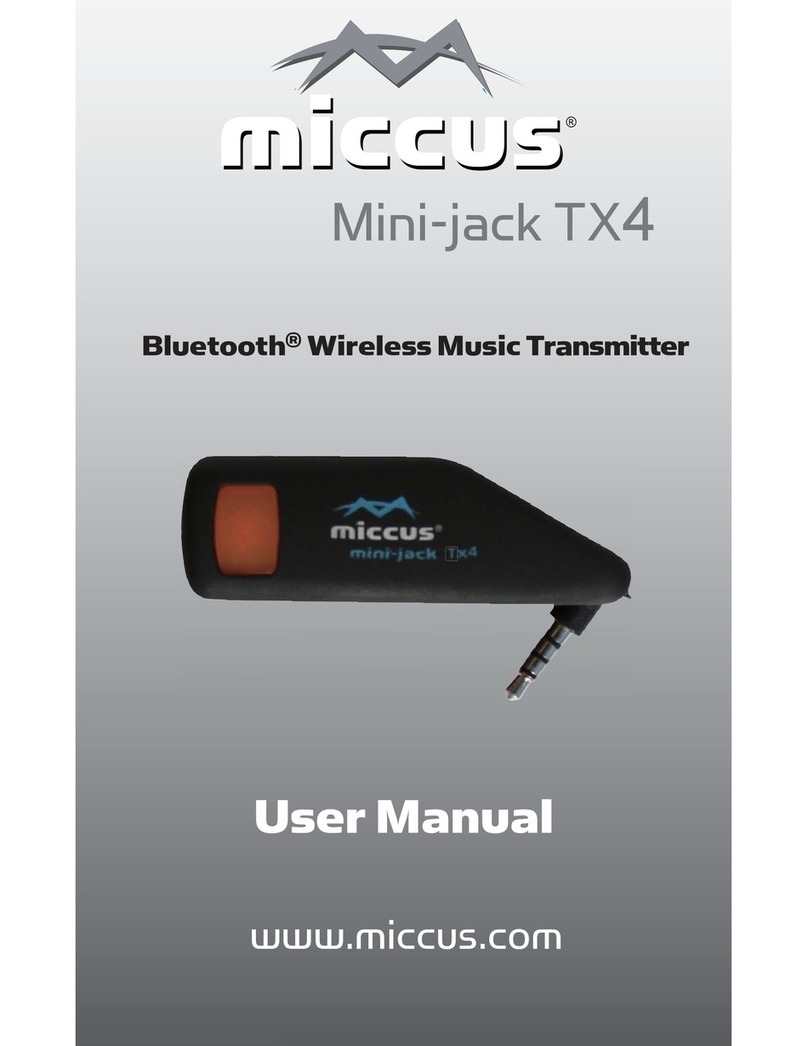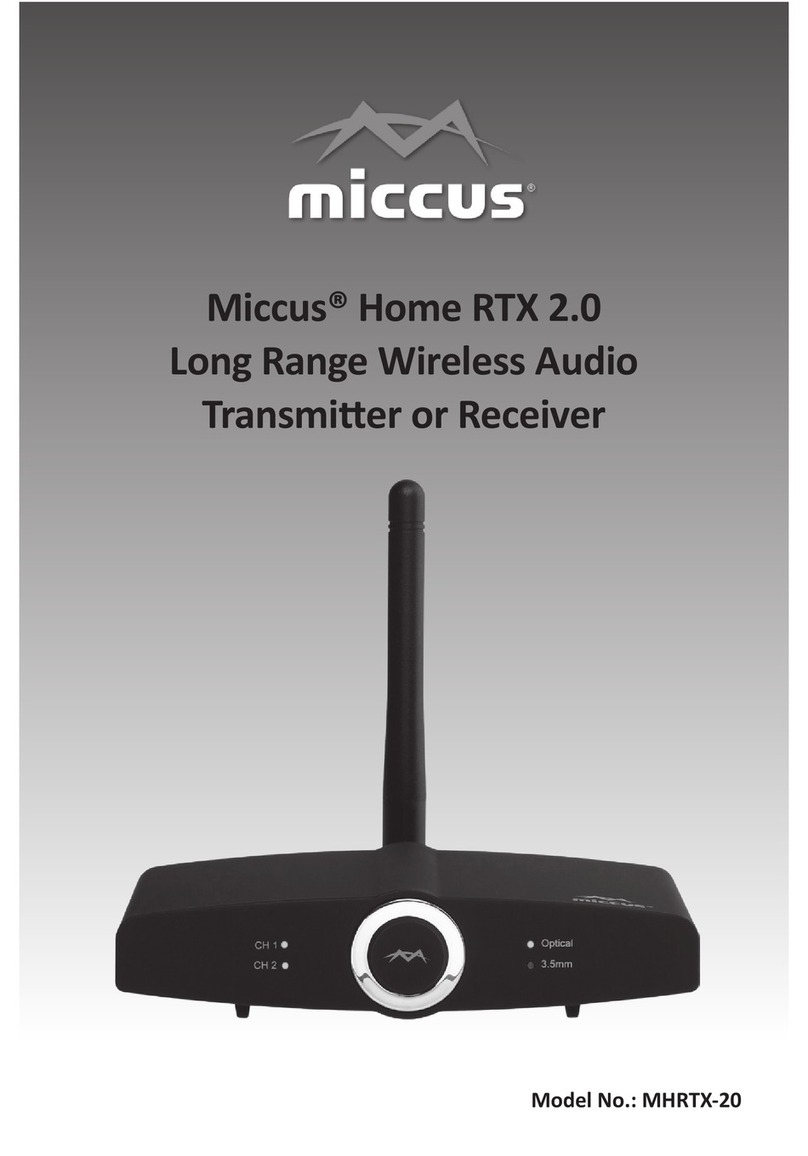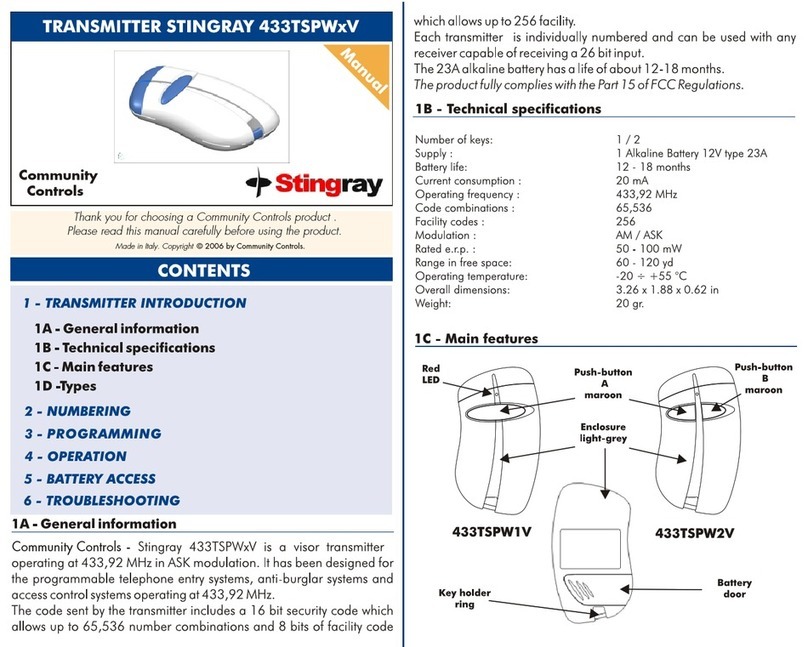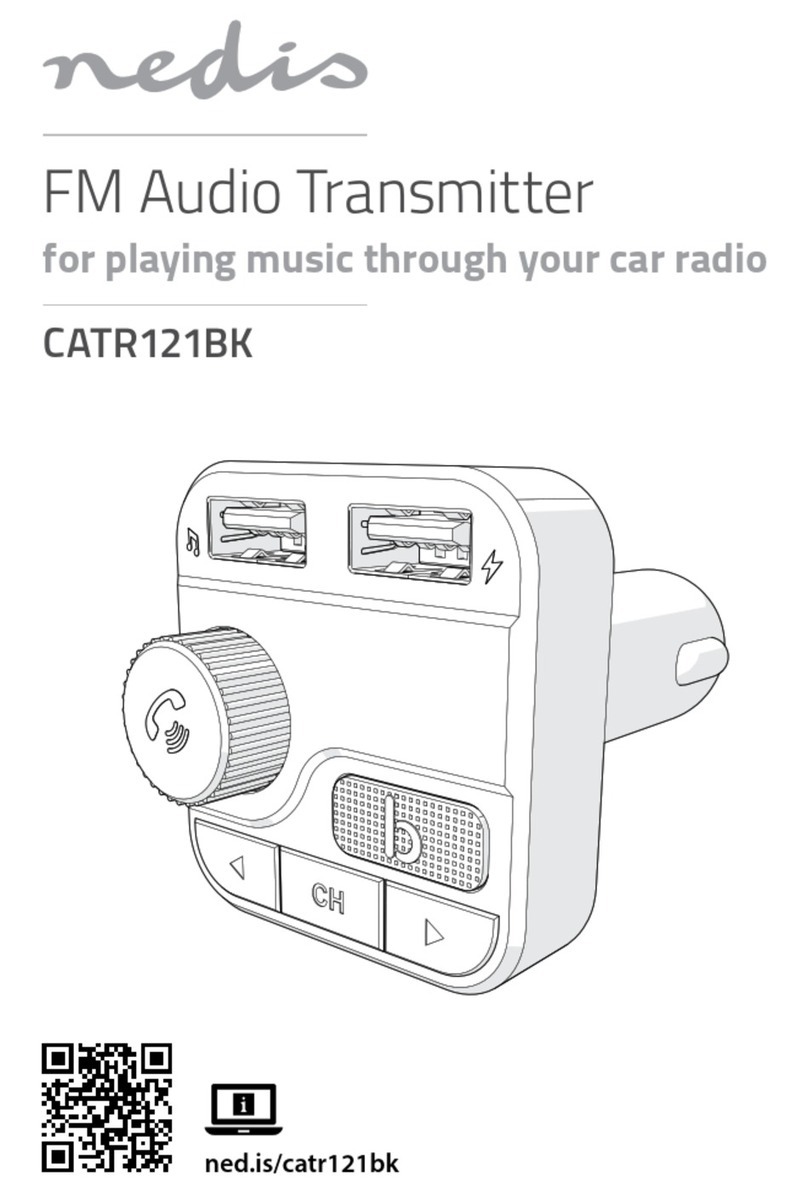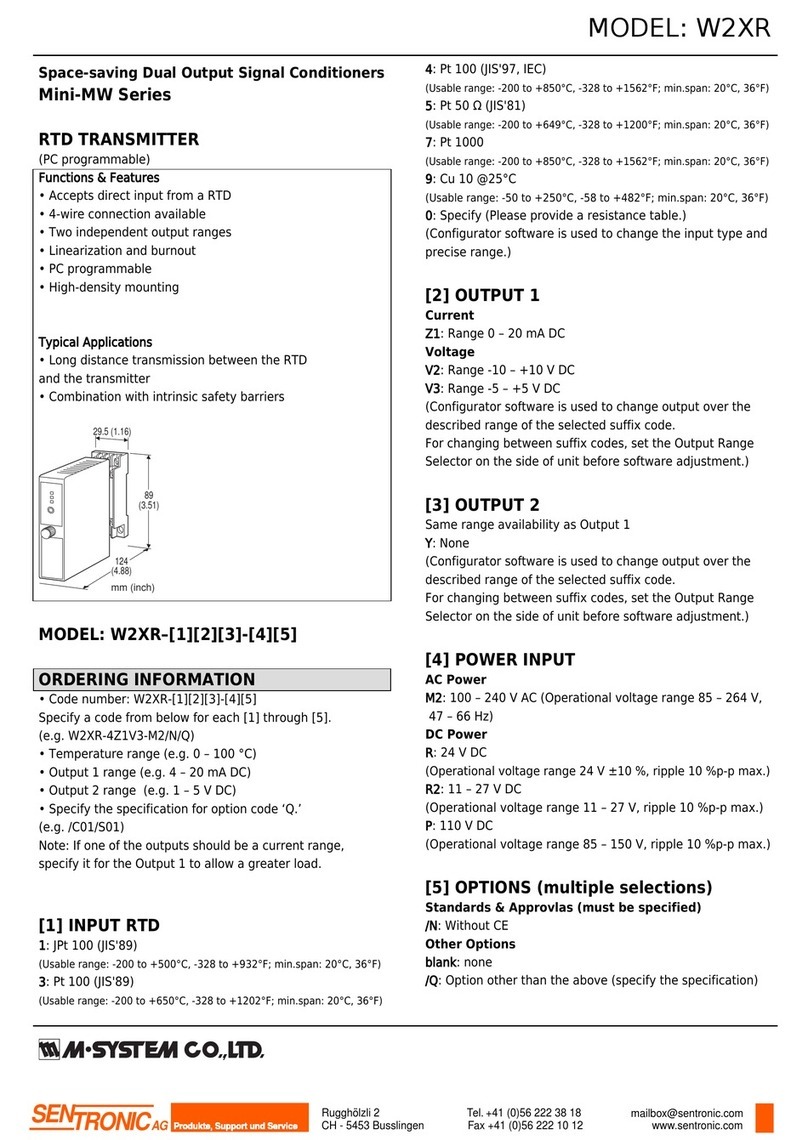Miccus Home TX Pro User manual


Thank you for your purchase of the Home TX Pro (MHTXP-04).
Please read the opera on instruc ons carefully before use.
Quick Start Guide:
1. A ach the antenna: on the back of the Home TX Pro,
remove the red rubber connector cover and a ach the supplied
antenna to the antenna terminal (turn clockwise un l slightly
snug). Op mize antenna performance by posi oning the
antenna upright.
2. Connec ng to the Home TX Pro: Before powering on,
set the audio source slider switch on the back right of the
Home TX Pro to either digital (le ) or analog (right).
Connect the appropriate included cable (Op cal, or RCA to
3.5mm) to the appropriate audio input (3.5mm, RCA, or
Op cal) on the back the Home TX Pro.
3. Power on/o : The Home TX Pro can be operated using
any USB port or 5v/500mA USB power supply. Connect to USB
power and hold the Mul -func on/power bu on for 3.5
seconds to power on. To power o , hold the Mul -func on/
power bu on for 3.5 seconds.
4. Paring: Place your Bluetooth® receiving device into pairing
mode; follow the manufacturer specifi c instruc ons. Then
Press and hold the Home TX Pro’s mul -func on/power bu on
for 8.5 seconds un l the indicator light changes from slow
fl ashing red to fast fl ashing red and blue. When pairing is
successful, the far le indicator will turn solid blue.
5. Dual-Link Pairing: Dual-link pairing allows for two Bluetooth®
receiving devices to pair with the Home TX Pro at a
me. Once you’ve paired your fi rst set of headphones to the
Home TX Pro (step 4 above), power down both the
Home TX Pro and your headphones. Follow the pairing
instruc ons in step 4 above to pair the second set of head-
phones. Once the second set of headphones is paired to the
Home TX Pro, the far LEFT blue indicator light will turn
solid blue. Turn on the fi rst pair of headphones and they will
automa cally reconnect to the Home TX Pro, and the
far RIGHT indicator will turn solid blue.
1
FCC Informa on
This device complies with Part 15 of the FCC rules. Opera on is
subject to the following two condi ons: (1) This device may not
cause harmful interference, and (2) this device must accept any
interference received; including interference that may cause
undesired opera on.
Federal Communica ons Commission (FCC) Statement:
This Equipment has been tested and found to comply with the limits
for a Class B digital device, pursuant to Part 15 of the FCC rules.
These limits are designed to provide reasonable protec on against
harmful interference in a residen al installa on. This equipment
generates uses and can radiate radio frequency energy and, if not
installed and used in accordance with the instruc ons, may cause
harmful interference to radio communica ons. However; there is no
guarantee that interference will not occur in a par cular installa on.
If this equipment does cause harmful interference to radio or
television recep on, which can be determined by turning the
equipment o and on, the user is encouraged to try to correct the
interference by one or more of the following measures:
- Reorient or relocate the receiving antenna.
- Increase the separa on between the equipment and receiver.
- Connect the equipment into an outlet on a circuit di erent from
that to which the receiver is connected.
- Consult the dealer or an experienced radio / TV technician for help.
Warning:
Changes or modifi ca ons to this unit not expressly approved by the
party responsible for compliance could void the user authority to
operate the equipment. Tested to comply with FCC standard: FOR
HOME OR OFFICE USE. This equipment complies with FCC RF
radia on exposure limits set forth for an uncontrolled environment.
This device and its antenna(s) must not be co-located or in conjunc-
on with any other antenna or transmi er.
© 2017, Inc. All rights reserved. Bluetooth is a trademark of the Bluetooth SIG
and used under license. The aptX® and aptX Low Latency® mark and logo are trademarks
of Qualcomm or one of its group companies and may be registered in one or more
jurisdic ons. Made in China to Miccus specifi ca ons.
10
Home TX Pro User Manual_B+W.indd Spread 2 of 6 - Pages(2, 11)Home TX Pro User Manual_B+W.indd Spread 2 of 6 - Pages(2, 11) 12/21/16 12:02 PM12/21/16 12:02 PM

Care and maintenance
Please read the following recommenda ons before using your
Home TX Pro:
• To keep from damaging the Home TX Pro internal
circuit, avoid exposure to liquid, moisture and humidity.
• Extreme temperatures can shorten the life of electronic
devices.
• Don’t use abrasive cleaning solvents to clean the Miccus®
Home TX Pro.
• Do not dispose of the Home TX Pro in fi re as it will
result in an explosion.
• Avoid contact with sharp objects. They may scratch or damage
the Home TX Pro.
• Do not drop: dropping the Home TX Pro can damage
the internal circuit.
Specifi ca ons
• Bluetooth v4.2
• Supports the A2DP Bluetooth® profi le
• Audio Codec Support: SBC, aptX, aptX Low Latency
• Opera ng Range: Up to 150 (50 meters) line of sight
• Opera ng Frequency: 2.402 GHz to 2.480 GHz
• USB Power: DC 5V @ 500mA or higher
• Size: 3” x 5 ½” x 1” Weight: 5 oz
9
Note
• When the standard Dual-Link Pairing procedure won’t connect
more than one device, follow step 4 to pair both receiving
devices individually then power down the Home TX Pro
and your second device. Next, power on both receiving devices
(headphones, speakers, etc.) then place the Home TX Pro
into pairing mode again. When devices are paired both the far
le and far right blue indicator lights will turn solid blue.
• To in i ate Dual-link audio streaming to both devices, some mes it
may require you to quickly press the Home TX Pro
power bu on or the second device’s play/pause/power bu on.
• When Dual-link paired with two receiving devices, the Miccus®
Home TX Pro will default to streaming with the SBC codec to
both devices.
STATUS LED (Indicator Light)
Standby Mode/Not
Connected/Powered On fl ashing red
Pairing Mode alternate fl ashing red and blue
Paired (Single Link) Le (CH1) solid blue
Paired (Dual Link) both le (CH1) and right (CH2) solid blue
Analog (Audio Source) Solid White
Digital (Audio Source) Solid White
Powered O no lights
For detailed instruc ons and troubleshoo ng please con nue reading
the Home TX Pro user manual or visit www.miccus.com for
how-to videos.
2
Home TX Pro User Manual_B+W.indd Spread 3 of 6 - Pages(10, 3)Home TX Pro User Manual_B+W.indd Spread 3 of 6 - Pages(10, 3) 12/21/16 12:02 PM12/21/16 12:02 PM

About the Home TX Pro
The Home TX Pro is a long range wireless stereo transmi er
featuring Bluetooth® 4.2 and the aptX Low Latency codec. Use it to
add wireless streaming technology to your exis ng television or
stereo equipment, or use it in place of your current transmi ng
device to extend your wireless range. The Miccus® Home TX Pro
supports Dual-link Pairing which allows two Bluetooth® receiving
devices to be paired with it simultaneously.
What’s in the Box?
• Home TX Pro
• RCA to 3.5mm audio cable
• RCA to RCA audio cable
• Toslink audio cable
• Micro USB charging cable
• USB power supply
• Antenna
• User Manual
Ge ng Aquainted
10 11 12 13 14 159
56 7
8
432
Antenna
CH1 Indicator (blue)
Digital mode indicator (white)
Blue Pairing Indicator
Red Pairing Indicator
Analog mode indicator (white)
CH2 indicator (blue)
Mul -func on/power bu on
3.5mm audio input
RCA audio input le /right
Antenna Connector
SPDIF audio input
Op cal audio input (TOSLINK)
Micro-USB power input
Digital/Analog audio
source selector
1
3
Sta c or noise
in the audio
1. Make sure to use the supplied USB
adapter as PC USB ports can
introduce noise.
2. Move the Home TX Pro
away from any amplifi ers or powered
speakers.
3. Make sure the Home TX Pro
is cabled to the correct line level
output on your stereo receiver.
Can’t pair my device
with the Home TX Pro
1. Make sure the Home TX Pro
and the device you’re pairing with
are right next to each other.
2. Make sure all other Bluetooth®
compa ble receiving devices you’re
NOT trying to pair with are either
powered o or Bluetooth® disabled.
3. Make sure both devices are in pairing
mode. LED equipped devices will
typically fl ash fast when in pairing
mode and fl ash slow when
connected.
4. Make sure your device is compa ble
with the wireless A2DP Bluetooth®
stereo audio profi le.
Can’t dual link pair my
devices to the Miccus®
Home TX Pro
1. When the standard Dual-Link Pairing
procedure won’t connect more than
one device, follow standard pairing
steps 1-3 to pair both receiving
devices individually then power
down the Home TX Pro and
your second device. Next, power on
both receiving devices then place the
Miccus® Home TX Pro into pairing
mode again. Wait for both devices to
connect. Both the far le and far
right blue indicator lights will turn
solid blue.
8
Home TX Pro User Manual_B+W.indd Spread 4 of 6 - Pages(4, 9)Home TX Pro User Manual_B+W.indd Spread 4 of 6 - Pages(4, 9) 12/21/16 12:02 PM12/21/16 12:02 PM

Factory Reset
To reset pairing memory, With the Home TX Pro powered
o , press and hold the mul -func on/power bu on for 18 seconds,
then release the mul -func on/power bu on and power o the
Miccus® Home TX Pro. The Device has been reset.
Note: A er a factory reset, the internal Bluetooth® pairing memory
will be deleted. You may need to re-pair any previously paired devices in
order for the Home TX Pro to remember them again
FAQ and Troubleshoo ng
Problem Solu on
Miccus® Home TX Pro
does not turn on.
1. Check the USB power connec on.
2. Make sure you press and hold the
power bu on for at least 3.5seconds.
Audio breaks up or
wireless range is too low.
1. Make sure the antenna is a ached
securely and posi oned correctly.
2. Move the Home TX Pro
away from other 2.4Ghz equipment
such as Wi-Fi routers and micro-
waves.
No sound/audio output
1. Check the cables to make sure they
are connected to the correct jacks.
2. Press play on your music source.
3. Check to make sure your volume is
set to a listenable level.
Can’t control volume
1. By design the Home TX Pro
is a passive transmi er and has no
volume control. User volume level
must be adjusted via the input and/or
output sources connected to the
Miccus® Home TX Pro.
7
System Requirements
The Home TX Pro transmits high quality stereo audio to any
compa ble A2DP Bluetooth® profi le wireless Receiving device.
Compa ble devices include Bluetooth® enabled headphones/
speakers or Bluetooth® adapters like the Miccus® Home RTX, Home
RTX Mini, Mini-jack AX4, Mini-jack RTX, or the SR-71 Stealth
Headphones.
Bluetooth Codec Support: The Home TX Pro provides
support for three common Bluetooth® codecs: SBC, aptX, aptX Low
Latency. In order to pair using a given codec, both the Miccus® Home
TX Pro and the paired receiving device must support the codec. All
Bluetooth® audio devices commonly support the SBC codec. Unless
device specifi c documenta on indicates otherwise, it is likely the
Miccus® Home TX Pro will pair with your receiving device using the
SBC codec.
Note:
• The Home TX Pro will use the aptX Low Latency codec
only when paired with a receiving device that also supports
aptX Low Latency.
• If Television or video audio is your primary use, then it is
recommended to purchase the SR-71 Stealth
Headphones or other A2DP compa ble Bluetooth®
headphones/speakers that support the aptX Low Latency
codec. The aptX Low Latency codec is only operable when using
one aptX Low Latency compa ble receiving device at a me.
With dual-link pairing enabled the aptX Low Latency codec is
non-func onal.
Other End Bluetooth Device
Supported Codec
The audio lag will be around
aptX low latency 38ms ± 5ms
aptX 70ms ± 10ms
SBC 220ms ± 50ms
4
Home TX Pro User Manual_B+W.indd Spread 5 of 6 - Pages(8, 5)Home TX Pro User Manual_B+W.indd Spread 5 of 6 - Pages(8, 5) 12/21/16 12:02 PM12/21/16 12:02 PM

Detailed Instruc ons for Use
Power on/o
The Home TX Pro supports mini USB power. Connect one
end of the included USB power cable to the Home TX Pro USB jack;
connect the other end to a compa ble USB power supply unit
(5V/500mA), computer, or television USB port. Any USB charger that
is rated at an output of 5V@500mA or higher is compa ble and may
be used with the Home TX Pro.
Connec ng Cables
The Home TX Pro ships with the following audio cables:
a) 3.5mm (mini-plug) male to RCA (red and white) male
b) Toslink digital op cal cable
c) RCA to RCA audio cable
• The Home TX Pro requires an audio input source like a
computer, tablet, smartphone, television or stereo system, etc.
that can o er the Home TX Pro an audio signal/music to
transmit. The cable being used must be connected to the
appropriate input: either 3.5mm to the “Line In”, or toslink to
the “Op cal In”. Use the included cable that is best for your
applica on.
Note: The included USB cable with ferrite core is for USB power
only and does not offer an audio or data type connection. For
optimal performance, always use the provided USB cable with
your Home TX Pro. Since the Home TX Pro is a
long range transmitter it may be susceptible to RF interference;
the USB cable with ferrite core can help reduce poten al
interference during opera on.
5
Pairing
Note: The Home TX Pro and your Bluetooth® device should
be no more than one meter apart when pairing (the closer the be er
un l paired).
1. Power on your headphones, speaker or other compa ble A2DP
Bluetooth® profi le device and engage pairing mode.
2. Place the Home TX Pro into pairing mode: press and
hold the power bu on (8.5 seconds) un l the Miccus® Home
TX Pro powers on and the indicator light goes from slow
fl ashing red to fast fl ashing red and blue.
3. When pairing is complete the Home TX Pro far LEFT indicator
will light a solid blue; single link pairing has been established.
4. Dual-link pairing allows for two Bluetooth® receiving devices to
pair with the Home TX Pro at a me. Once you’ve
paired your fi rst set of headphones to the Home TX
Pro (steps 1-3 above), power down both the Home TX
Pro and your headphones. Repeat steps 1-3 to pair your second
set of headphones. Once the second set of headphones is
paired to the Home TX Pro, the far LEFT indicator will
turn solid blue. Turn on the fi rst pair of headphones and they
will automa cally reconnect to the Home TX Pro. The
far RIGHT indicator will turn solid blue. When both pairing
indicators are lit solid blue, Dual-link pairing has been estab-
lished. With dual-link enabled the aptX Low Latency codec is
not func onal.
Note: Leave the Home TX Pro con nuously connected to
USB power, and powered on to automa cally reconnect when the
last paired device is within range. If powered o or disconnected
from USB power, the Home TX Pro should automa cally
reconnect with the last paired receiving device when both devices
are powered on and within range.
To begin streaming audio simply press the play bu on on your audio
source and adjust volume to taste.
6
Home TX Pro User Manual_B+W.indd Spread 6 of 6 - Pages(6, 7)Home TX Pro User Manual_B+W.indd Spread 6 of 6 - Pages(6, 7) 12/21/16 12:02 PM12/21/16 12:02 PM
This manual suits for next models
1
Table of contents
Other Miccus Transmitter manuals
Popular Transmitter manuals by other brands
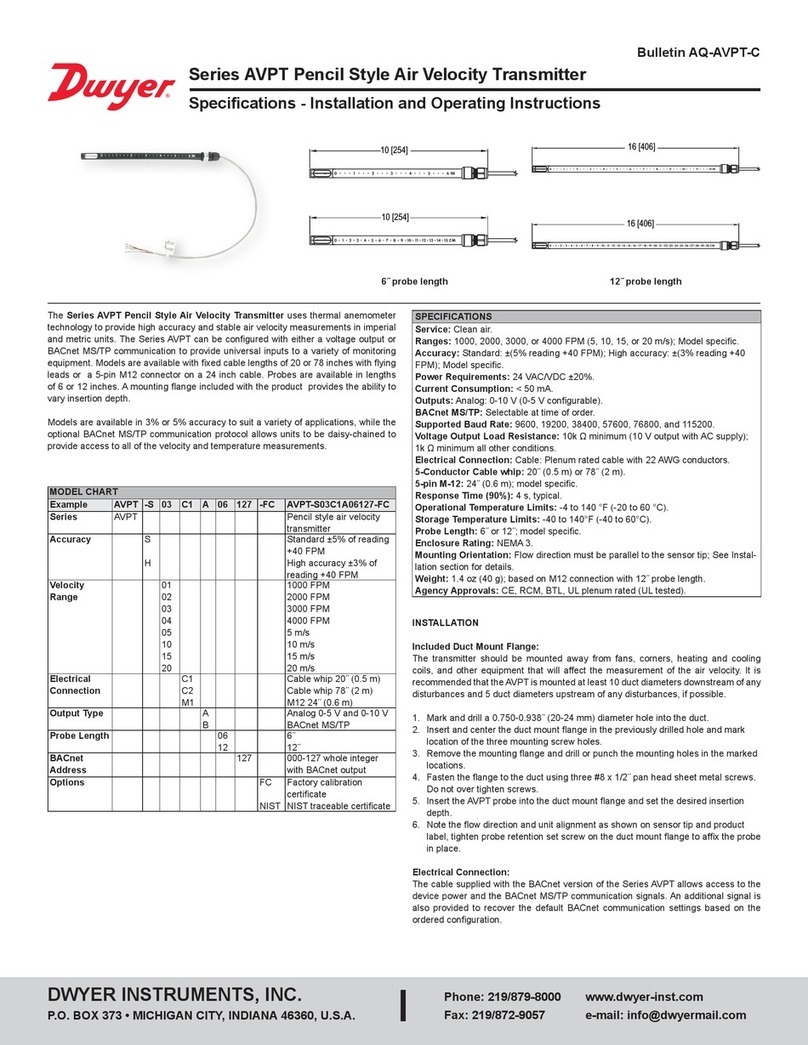
Dwyer Instruments
Dwyer Instruments AVPT Series Specifications-installation and operating instructions

Dakota Alert
Dakota Alert DCMT-4000 user guide
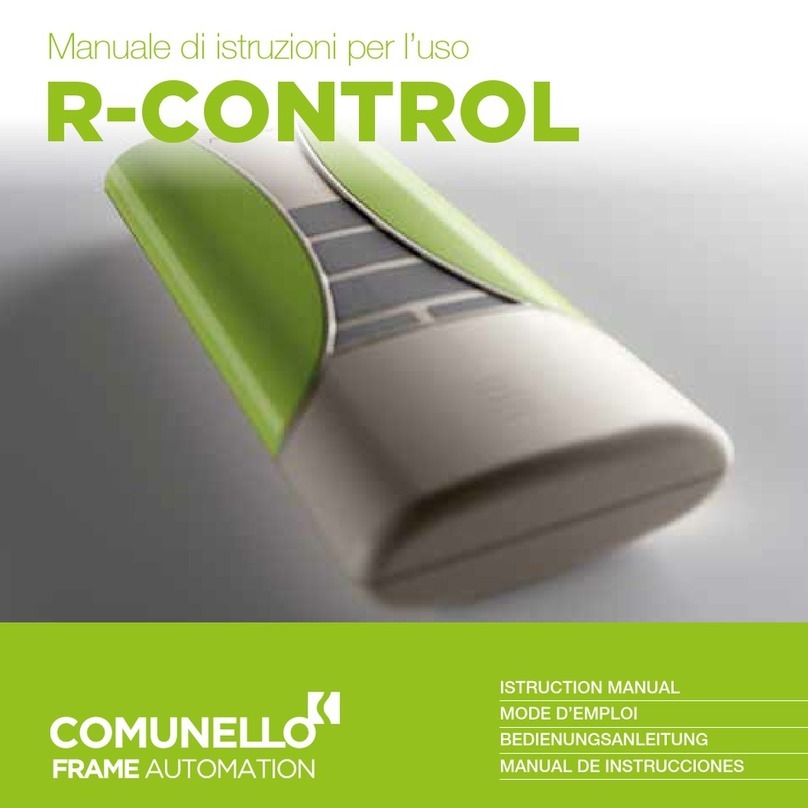
Comunello
Comunello R-CONTROL instruction manual

Panduit
Panduit Altona Omega AT-OME-SW21-TX-WPC installation guide
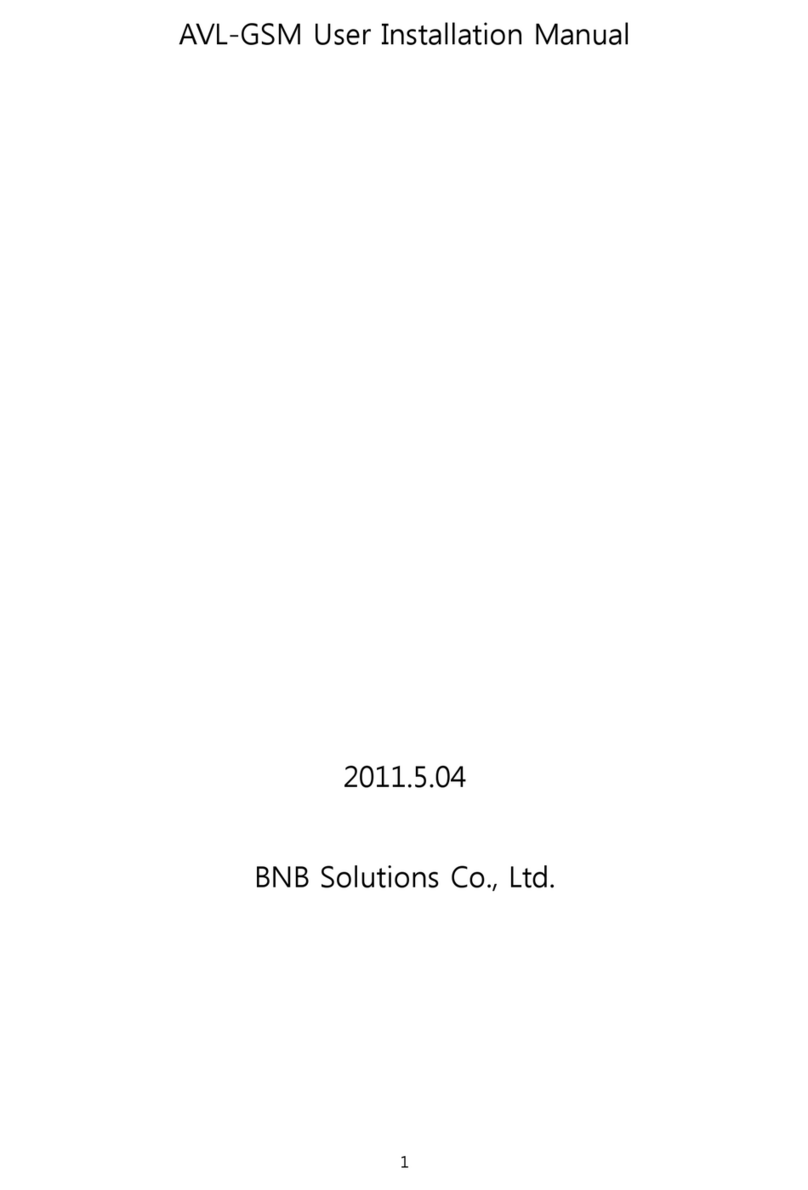
BNB Solutions
BNB Solutions BAS-1000 User & installation manual

Campbell
Campbell TX312 instruction manual