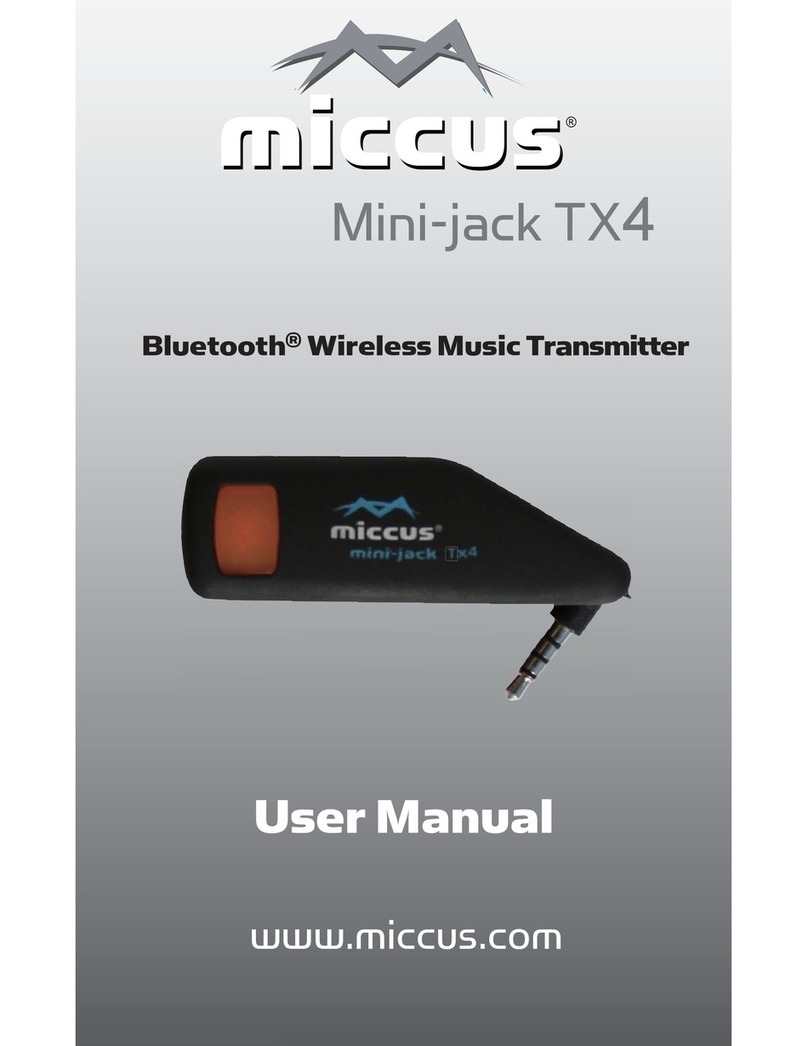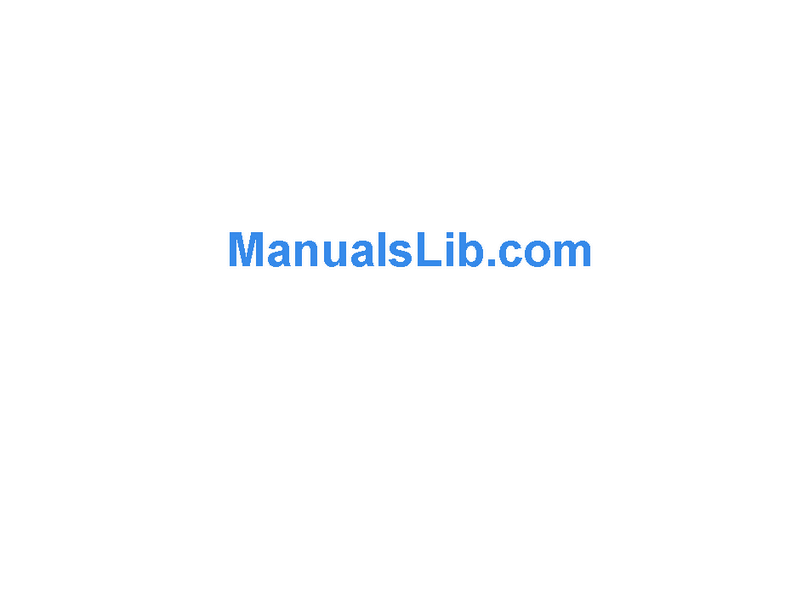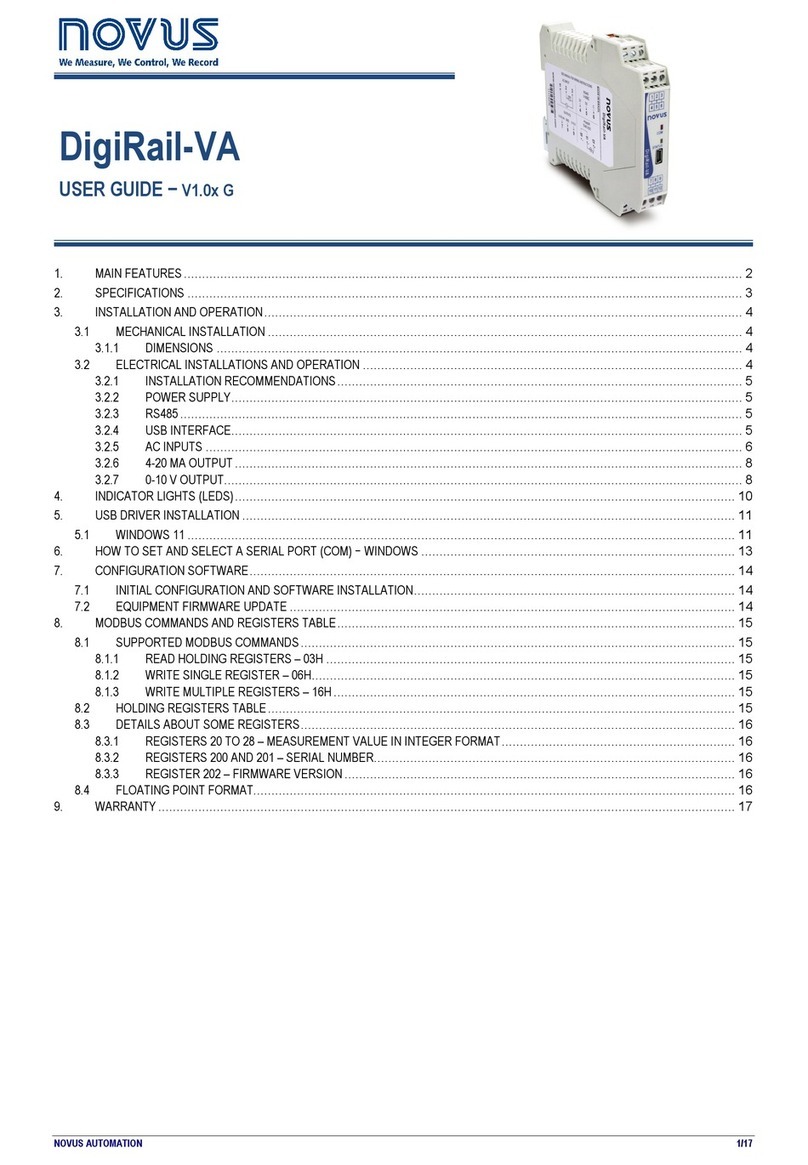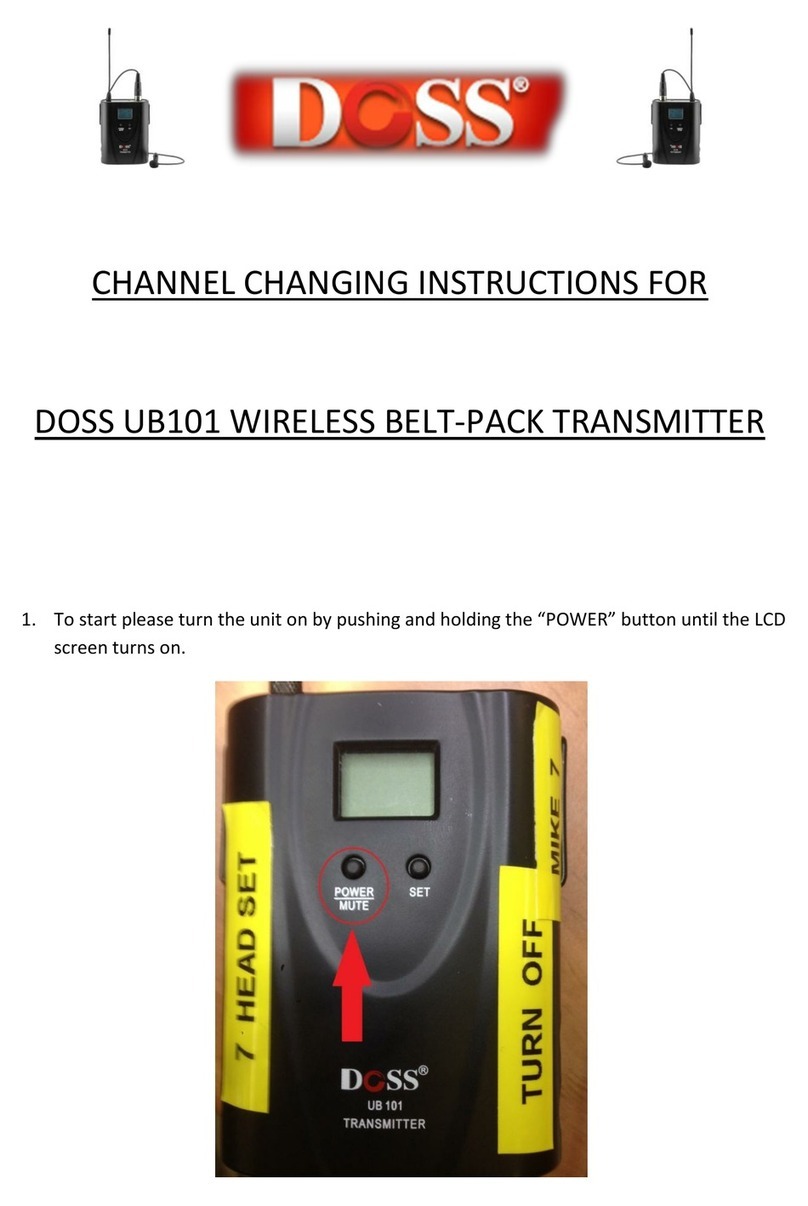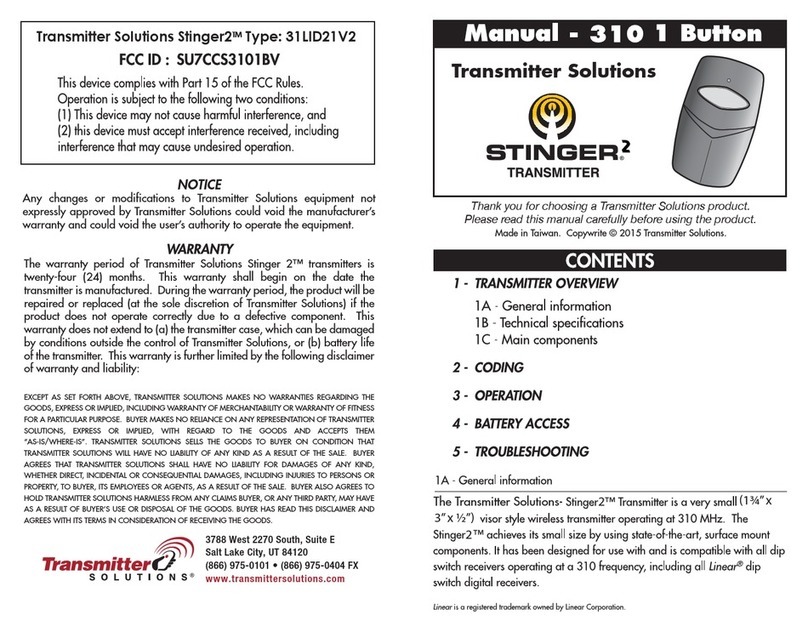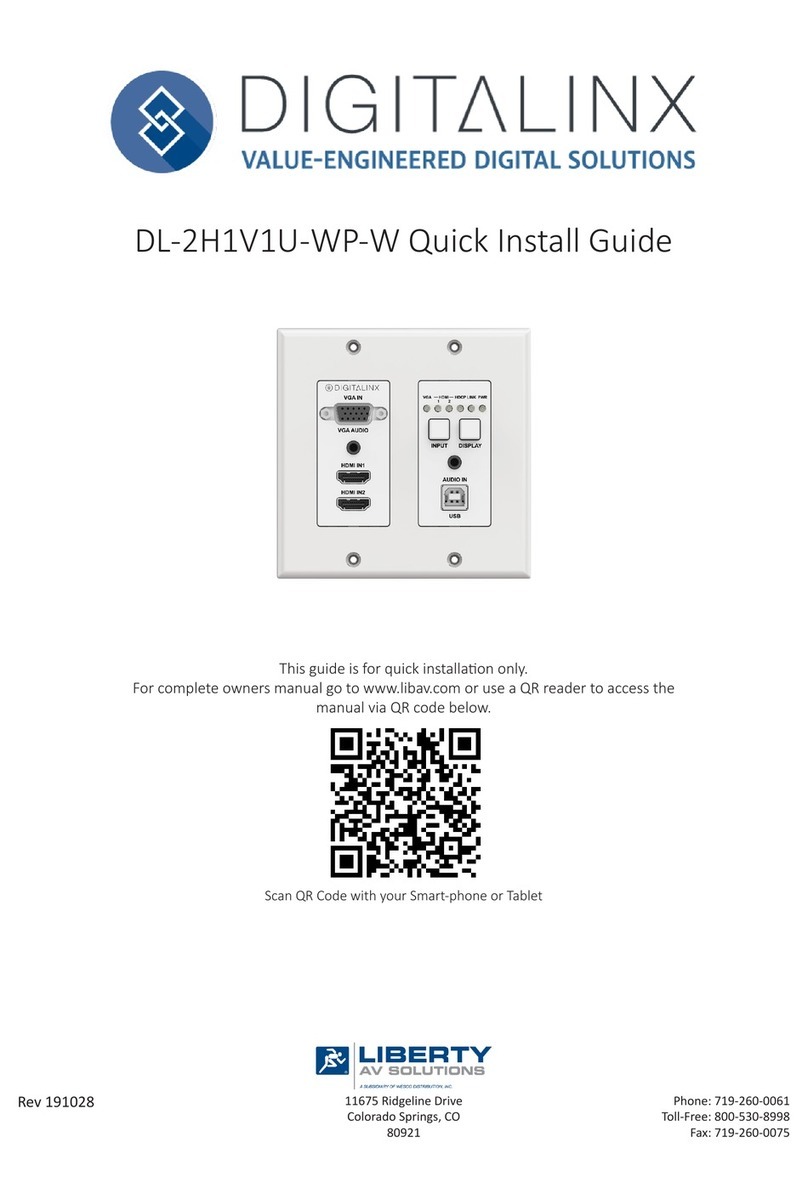Miccus MHRTX-20 Operator's manual

Miccus® Home RTX 2.0
Long Range Wireless Audio
TransmierorReceiver
Model No.: MHRTX-20

Quick Start Guide:
1. Aachtheantenna:On the back of the Home RTX 2.0, remove
the white cover and aach the antenna. Turn clockwise unl
slightly snug. Posion the antenna upright.
2. Connecttheaudio:Connect the appropriate included cable
(Opcal/TOSLINK or RCA to 3.5mm) to the appropriate audio
input (TX mode only) or output (RX mode only) on the back of
the RTX 2.0.
3. Poweron/o:Connect the micro end of the USB cable to the
RTX 2.0 and the other end to any USB port or 5v/500mA USB
power supply; the Home RTX 2.0 will automacally power on.
If powered o, the Home RTX 2.0 can be powered back on by
holding the mul-funcon buon for 5 seconds unl the LED
indicators power on.
4. Pairing:
1. Set the selector switch to TX (transmit mode), or RX (receive
mode)
2. Place your Bluetooth® receiving or transming device into
pairing mode.
3. Place the Home RTX 2.0 into pairing mode by pressing the
mul-funcon buon for 3 seconds unl a unl a channel (CH)
blue light begins ashing rapidly. This indicates pairing mode.
4. Once paired the CH LED light will change to either solid blue or
blink twice every 5 seconds if connected in aptX Low Latency.
Note: if your phone or tablet requires a passkey use: 0000
CH1 or CH2 LED Funcon
Rapidly Flashing Blue Pairing mode
Solid Blue Connected with SBC or aptX
codecs (slight delay)
2 blue blinks every 5 seconds Connected with aptX Low
Latency codec (no delay)
1

AbouttheMiccus®HomeRTX2.0
The Miccus® Home RTX 2.0 is the world’s rst dual link long range
wireless transmier or receiver featuring Bluetooth® v4.2 and two
simultaneous aptX Low Latency audio streams. Use as either a
Bluetooth® receiver or transmier and add Bluetooth® technology
to your exisng television or stereo equipment. The Home RTX 2.0
supports dual link pairing; which means two devices can be paired at
the same me. The Home RTX 2.0 also features opcal audio pass
thru. Use the same audio source and daisy chain two or more Home
RTX 2.0’s together; double or even triple the number of low latency
audio streams available for use. Avoid the use of an opcal splier
box; use the digital audio pass thru of the Home RTX 2.0 to send
television audio to both the RTX 2.0 and your soundbar.
What’sintheBox?
2
A. Miccus® Home RTX 2.0
B. Dipole Antenna
C. Opcal/TOSLINK digital
audio cable
D. 3.5mm male to 3.5mm male
Audio Cable
E. Micro USB charging cable
F. USB Power Supply
G. User Manual

System Requirements
The Miccus® Home RTX 2.0 transmits or receives high quality stereo
audio paired with any compable A2DP Bluetooth® prole transming
or receiving device.
Transmit Mode (TX): Use the RTX 2.0 with any device capable of
Receiving a Bluetooth® wireless audio signal (A2DP), including
Bluetooth® enabled headphones, speakers or adapters such as the
Miccus® Home RTX 2.0, Swivel Jack RTX, Home RTX Mini, and SR-71
Stealth Headphones.
ReceiveMode(RX): Use the RTX 2.0 with any device capable of
Transming a Bluetooth® wireless audio signal (A2DP). Such capable
devices include phones, tablets, and adapters such as the Miccus®
①
Antenna
②
CH1 Indicator (blue)
③
CH2 indicator (blue)
④
Opcal Indicator
⑤
3.5mm Indicator
⑥ 3.5mm audio output
⑦ Opcal audio output (TOSLINK)
⑧
Antenna Connector
⑨
USB
⑩
Opcal audio input (TOSLINK)
⑪
3.5mm audio input
⑫
RX/TX Mode
3
GengAquainted
❶
❸
❻ ❼
❽
❾ ❿ ⓫ ⓬
❺
❷ ❹

4
Home RTX, Home RTX Mini, Mini-jack TX4, and Mini-jack RTX.
Bluetooth®CodecSupport: The Miccus® Home RTX 2.0 provides support
for four common Bluetooth® audio codecs: SBC, AAC, aptX, aptX Low
Latency. The Home RTX 2.0 will automacally pair at the highest quality
common codec that both devices support.
UsewithTV:aptXLowLatencycodec
aptX Low Latency codec requires that both the transmier and receiver
support aptX Low Latency. If you use the RTX 2.0 with Bluetooth
headphones that do not support aptX Low Latency, the 2.0 will default
to the standard aptX or SBC codec. If TV or video audio is your primary
use, consider purchasing Bluetooth headphones that support aptX Low
Latency like the Miccus Stealth SR-71 Headphones.
When paired with two sets of aptX Low Latency headphones, the Home
RTX 2.0 will stream in aptX Low Latency to BOTH headphones, unlike
other adapters that drop the aptx LL codec in dual link mode.
OtherEndBluetoothDevice Audio Latency
aptX Low Latency 38ms (+ or – 5ms)
aptX 70ms (+ or – 10ms)
SBC 220ms (+ or – 50ms)
LEDIndicatorLightGuide
The Home RTX 2.0 communicates with you via LED indicator lights.
Following is a brief descripon of what each means. Refer to this guide
as needed while reading the manual and working with your new RTX 2.0.
LIGHT FUNCTION
LED solid blue CH 1/CH 2 pair acve
LED blinks blue rapidly Pairing mode

LIGHT FUNCTION
LED solid green Opcal or 3.5mm acve
CH 1 and CH 2 blue LED o
or blinking slowly Standby Mode (no pairing detected)
LED solid blue Connected with either the SBC or
aptX codecs
LED blue stays on with 2
blinks every 5 seconds Connected with the aptX Low
Latency codec
DetailedInstruconsforUse
Aachtheantenna
On the back of the Home RTX 2.0, remove the white cover and aach the
antenna. Turn clockwise unl slightly snug. Posion the antenna upright.
Connect Power Cable
The RTX 2.0 is powered only by micro USB power; there is no baery
to charge.
Connect the micro end of the included USB power cable to the RTX 2.0’s
micro USB jack; connect the other end to the compable USB power
supply unit (5V/500mA), computer, or television USB port.
For opmal performance, always use the provided USB cable which
features a ferrite core to help eliminate radio frequency interference
during operaon. While any USB charger that is rated at an output of
5V@500MA or higher is compable, you may experience buzzing or
less signal range while using another USB cable.
The USB power cable only supplies power, it does not connect audio.
Connect Audio Cable
To connect the RTX 2.0 to other audio devices to receive or transmit
audio, Miccus has included 2 audio cable opons to select from
dependent on your audio needs. You will only need 1 audio cable to
connect the audio.
5

a) TOSLINK digital opcal cable
b) 3.5mm (mini-plug) male to 3.5mm (mini-plug) male cable
Note: If your TV or stereo system requires a dierent cable, please
contact Miccus Customer Support and we may be able to help you:
[email protected], 616-604-4449.
To transmit in TX (transmit) mode, the RTX 2.0 must be connected to an
audio source with audio to transmit such as a TV, stereo, computer,
tablet, or phone etc.
1. Determine which cable is needed by your audio source (your TV,
stereo, etc.)
2. Connect the appropriate cable to the auxiliary output on your
audio source (your TV, stereo, etc.)
3. Connect the other end of the cable to the back of the RTX 2.0
“From TV” label, either TOSLINK / opcal to the “Opcal In” or
3.5mm to the “3.5mm In.”
To receive in RX (receive) mode, the RTX 2.0 must be connected to a
stereo or powered speaker system to receive audio on.
1. Determine which cable is needed by your stereo or powered
speaker system’s auxiliary input: either TOSLINK/opcal or
3.5mm.
2. Connect the appropriate cable to the auxiliary input on your
stereo or powered system
3. Connect the other end of the cable to the back of the RTX 2.0
“To Speaker” label, TOSLINK/opcal to the “Opcal Out” or
3.5mm to the “3.5mm Out.”
PowerOn/O
There are three ways to power on the RTX 2.0:
1. Connect the RTX 2.0 to USB power and it will automacally
power on
6

2. If already connected to USB power and powered o, press and hold
the power buon for 5 seconds unl the indicator lights come on
3. If o, switching the RTX 2.0 between TX and RX modes will
automacally power it on
To power o the RTX 2.0: press the mul-funcon buon for
approximately 6 seconds unl the 2.0 powers down.
Pairing
The pairing process creates a Bluetooth bridge between a Bluetooth
transmier and a Bluetooth receiver. The versale Home RTX 2.0 can
funcon as either a Bluetooth transmier OR receiver. The pairing
process should take no more than 5-10 minutes.
For quicker, easier pairing:
• Verify the RTX 2.0 has power and audio connecons completed
(see above)
• Make sure the RTX 2.0 and your Bluetooth® device are physically
located near each other during the pairing process, no more than
3 apart.
• Make sure any previously paired devices, Bluetooth headphones,
speakers, adaptors are turned o so the Home RTX 2.0 is ready to
look for a NEW device to pair to.
• Please follow the below steps in a mely manner, without
interrupons for best results.
Transmit Mode (TX):
1. Locate the RX/TX switch on the back right of the Home RTX 2.0.
Select TX mode by pressing the buon into the “In” posion.
2. Verify that the audio cable is connected in the “From TV” label on
the back of the RTX 2.0, either the 3.5mm audio input or the
TOSLINK/opcal audio input.
3. Power on and start the pairing mode on your receiving device, i.e.
Bluetooth enabled headphones, speaker or other compable A2DP
Bluetooth® prole device.
4. Power on the RTX 2.0. There are three ways to power on the
Home RTX 2.0: 1) connect the RTX 2.0 to USB power, 2) If already
7

connected to USB power and powered o, press and hold the
power buon for 5 seconds unl the indicator lights come on, 3) In
the o posion, switch the RTX 2.0 between TX and RX mode.
5. Start the pairing mode on the RTX 2.0: press and hold the
mul-funcon/power buon for 3 seconds unl the CH 1 light
begins ashing rapidly.
6. WAIT for the devices to connect. This may take up to 30 seconds.
7. Once paired, the Home RTX 2.0 CH 1 indicator light will change to
either solid blue or blink twice every 5 seconds if in Low Latency
codec.
8. To begin streaming music wirelessly, simply press the play buon
on your audio source, adjust the volume as needed and enjoy!
9. If you want to pair to a second device, follow these steps:
1. Pair your rst Bluetooth receiving device (headphones or
speakers) to the Home RTX 2.0. (steps 1-8 above)
2. Start the pairing mode on the RTX 2.0 by pressing the
mul-funcon buon for 3 seconds unl the CH 2 light begins
ashing rapidly.
3. Wait for the devices to connect. This may take up to 30 seconds.
4. When the second set is paired, both CH 1 and 2 lights will light
either solid or will blink twice every 5 seconds indicang aptX
Low Latency codec.
Pairing Mode (RX):
To make the pairing process easier in RX mode, Miccus has added
friendly voice prompts to communicate the status. From your speaker or
headphones, throughout pairing and use you will hear:
• Power On – Home RTX 2.0 has been turned on
• Pairing – Home RTX 2.0 is looking for a device to pair to
• Connected – Your devices are connected and ready to use
• Disconnected – Your devices are no longer connected or paired
• Power O – RTX 2.0 is o
1. Locate the RX/TX switch on the back right of the Home RTX 2.0.
Select RX mode by pressing and releasing the switch to the “Out”
posion.
8

2. Verify that the appropriate audio cable is connected in the “To
Speaker” label on the back of the RTX 2.0, either the 3.5mm audio
input or the TOSLINK/opcal audio input.
3. Power on the Home RTX 2.0. There are three ways to power on the
Home RTX 2.0: 1) connect the RTX 2.0 to USB power, 2) If already
connected to USB power and powered o, press and hold the
power buon for 5 seconds unl the indicator lights come on,
3) If powered o, switch between TX and RX mode
4. Start the pairing mode on the RTX 2.0: press the mul-funcon
buon for 3 seconds unl the CH 1 light begins ashing rapidly.
You will hear a voicing announcing “Pairing.”
5. Open the Bluetooth menu on your phone, tablet or other
compable A2DP Bluetooth® prole device and select the Miccus
Home RTX 2.0. If your tablet or cell phone requires a passkey, use
“0000.”
6. WAIT for the devices to connect. This may take up to 30 seconds.
7. Once paired, you will hear a voice announcing “Connected” and
the Home RTX 2.0 CH1 indicator light will change to either solid
blue or blink twice every 5 seconds if in Low Latency mode.
8. To begin streaming wireless audio, simply press play on your audio
source, adjust the volume to preference, and enjoy!
9. If you want to pair to a second device, follow these steps:
1. Pair your rst phone or tablet to the Home RTX 2.0 (steps 1-8
above)
2. Start the pairing mode on the RTX 2.0 by pressing the
mul-funcon buon for 3 seconds unl the CH 2 light begins
ashing rapidly
3. Open the Bluetooth menu on your phone, tablet or other
compable A2DP Bluetooth® prole device and select the
Miccus Home RTX 2.0. If your tablet or phone requires a
passkey, use “0000.”
4. Wait for the devices to connect. This may take up to 30
seconds.
5. When the second set is paired, both CH 1 and 2 lights will light
either solid or will blink twice every 5 seconds indicang aptX
Low Latency codec.
9

Note: In RX (receive mode) two phones or tablets can be simultaneously
paired with the Home RTX 2.0, but only 1 device at a me can stream
audio to the Home RTX 2.0. Shi the audio freely between devices by
pausing the audio on one and pressing play on the other.
Reconnecon
Now that the Home RTX 2.0 is paired, if le powered on or if powered
back on, the Home RTX 2.0 will automacally reconnect to the last
paired device when within range. In Receive mode, you will hear a voice
announce “Connected” to conrm the connecon.
Factory Reset
If for any reason the Home RTX 2.0 is not working as expected, perform a
factory reset to clear the memory and restore the default sengs.
1. Power o the RTX 2.0 by pressing the mul-funcon buon for
roughly 6 seconds unl the lights turn o.
2. Press and hold the mul-funcon buon for roughly 10 seconds.
The RTX 2.0 will power back on and then power o again.
3. Release the buon once this cycle is complete and the RTX 2.0 is
powered o.
4. Power the RTX 2.0 back on again. The Ch1 light will be blinking fast
indicang you have reset the device.
5. Pair again for use.
FAQandTroubleshoong
PROBLEM SOLUTION
Miccus Home RTX 2.0
does not turn on
1. Check the USB power connecon
2. Make sure to press and hold the
power buon for 5 seconds.
Audio breaks up or
wireless range is
too low
1. Make sure the antenna is aached
securely and posioned correctly.
2. Move the Miccus Home RTX 2.0 away
from other 2.4 GHz equipment such
as Wi-Fi routers and microwaves.
10

PROBLEM SOLUTION
No sound/audio
output
1. Check the cables to make sure they
are connected to the correct jacks.
2. Press play on your music source.
3. Check to make sure your volume is
set to a listenable level.
Can’t control Volume 1. By design the Miccus Home RTX 2.0 is
a passive transmier or receiver and
has no volume control. User volume
level must be adjusted via the input
and/or output sources connected to
the Miccus Home RTX 2.0.
Stac or noise in
the audio
1. Make sure to use the supplied USB
adapter as television, stereo, or PC
USB ports can introduce noise into
the signal. The Home RTX 2.0 ships
with a USB cable featuring a ferrite
core to help eliminate potenal RF
(radio frequency) interference.
2. Move the Miccus Home RTX 2.0 away
from any ampliers or powered
speakers.
3. Make sure the Miccus Home RTX 2.0
is cabled to the correct line level input
or output on your stereo receiver.
4. Dual link pairing: your rst receiving
device may experience an audio
interrupon / noise while your 2nd
receiving device is connecng. This
is due to audio buering. It may take
roughly 30 seconds for audio to
stream as normal.
11

PROBLEM SOLUTION
Can’t pair my device
with the Home
RTX 2.0
1. Make sure the Miccus Home RTX 2.0
and the device you’re pairing with
are right next to each other.
2. Make sure all other Bluetooth
compable receiving or transming
devices you’re not trying to pair
with are either powered o or
Bluetooth disabled.
3. Make sure both devices are in
pairing mode. LED equipped devices
will typically ash fast when in
pairing mode and ash slow when
connected.
Can’t pair my device
with the Home
RTX 2.0
4. Make sure your device is compable
with the wireless A2DP Bluetooth
stereo audio prole.
Can’t dual link pair
my devices to the
Miccus Home RTX 2.0
1. When the standard Dual-Link Pairing
procedure won’t connect more than
one device, follow standard pairing
steps 1-6 to pair both receiving or
transming devices individually
then power down the Miccus Home
RTX 2.0 and your second device.
Next, power on both receiving or
transming devices again then place
the Miccus Home RTX 2.0 into
pairing mode again. Wait for both
devices to reconnect. Both CH1 and
CH2 indicator lights will light solid
when reconnected.
12

Care and Maintenance
• To keep from damaging the Miccus® Home RTX 2.0’s internal circuit,
avoid exposure to liquid, moisture and humidity.
• Extreme temperatures can shorten the life of electronic devices.
• Don’t use abrasive cleaning solvents to clean the Miccus® Home
RTX 2.0.
• Do not dispose of the Miccus® Home RTX 2.0 in re as it will result
in an explosion.
• Avoid contact with sharp objects. They may scratch or damage the
Miccus® Home RTX 2.0.
• Do not drop: dropping the Miccus® Home RTX 2.0 can damage the
internal circuit.
Care and Maintenance
• Bluetooth v4.2
• Supports both the A2DP, and AVRCP Bluetooth® proles
• Audio Codec Support: SBC, AAC, aptX, aptX Low Latency
• Opcal Audio Support: PCM, LPCM @ 48KHz
• Operang Range: Up to 160 (50 meters) line of sight
• Operang Frequency: 2.402 GHz to 2.480 GHz
• USB Power: DC 5V @500mA or higher
• Size: 4.37 x 2.5 Inches Weight: 3.0 oz
Support
Further details and answers to common quesons are found at
hp://www.miccus.com/help.asp
If your queson is not answered via the support page, feel free to email
us at [email protected]; please include a product name in your email
subject line. For live technical assistance please call 1 (616) 604-4449
Monday-Friday, 11am-4pm EST.
13

FCCInformaon
This device complies with Part 15 of the FCC rules. Operaon is subject
to the following two condions: (1) This device may not cause harmful
interference, and (2) this device must accept any interference received;
including interference that may cause undesired operaon.
FederalCommunicaonsCommission(FCC)Statement:
This Equipment has been tested and found to comply with the limits
for a Class B digital device, pursuant to part 15 of the FCC rules. These
limits are designed to provide reasonable protecon against harmful
interference in a residenal installaon. This equipment generates uses
and can radiate radio frequency energy and, if not installed and used in
accordance with the instrucons, may cause harmful interference to
radio communicaons. However: there is no guarantee that interference
will not occur in a parcular installaon. If this equipment does cause
harmful interference to radio or television recepon, which can be
determined by turning the equipment o and on, the user is encouraged
to try to correct the interference by one or more of the following
measures:
• Reorient or relocate the receiving antenna.
• Increase the separaon between the equipment and receiver.
• Connect the equipment into an outlet on a circuit dierent from
that to which the receiver is connected.
• Consult the dealer or an experienced radio/TV technician for help.
Warning
Changes or modicaons to this unit not expressly approved by the
party responsible for compliance could void the user authority to
operate the equipment. Tested to comply with FCC standard: FOR
HOME OR OFFICE USE. This equipment complies with FCC RF radiaon
exposure limits set forth for an uncontrolled environment. This device
and its antenna(s) must not be co-lated or in conjuncon with any other
antenna or transmier.
© 2018 Miccus, Inc. All rights reserved. Bluetooth® is a trademark of
the Bluetooth SIG and used under license. The apX® and aptX Low
Latency® mark and logo are trademarks of Qualcomm or one of its
group companies and may be registered in one or more jurisdicons.
Made in China to Miccus specicaons.
14

Table of contents
Other Miccus Transmitter manuals
Popular Transmitter manuals by other brands
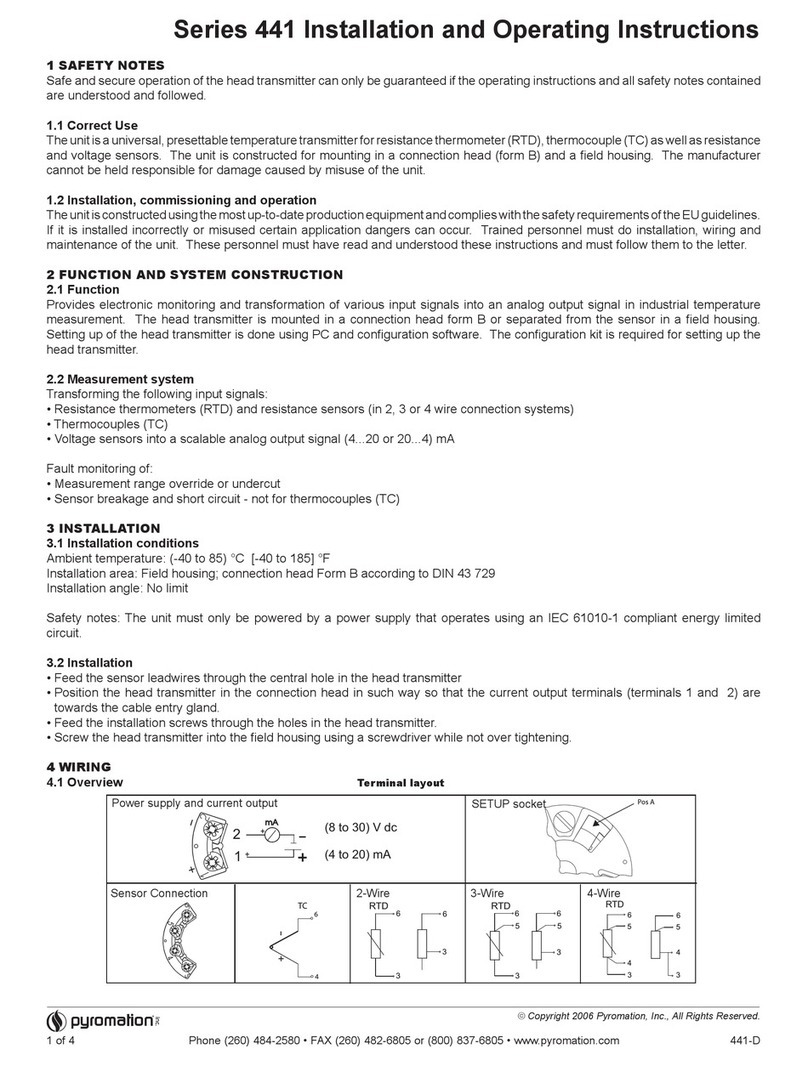
pyromation
pyromation 441 Series Installation and operating instructions
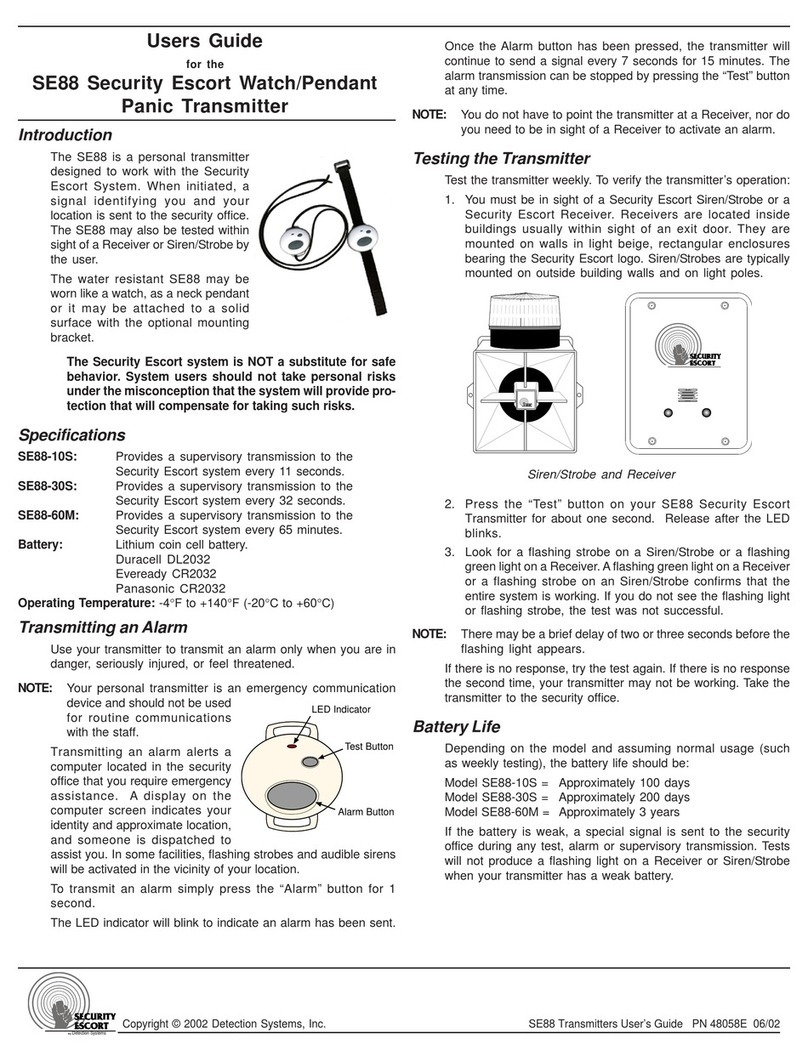
Detection Systems
Detection Systems SE88 user guide

Jamara
Jamara CCX Lipo Instruction

rojaflex
rojaflex RHST5-W Assembly and operating instructions
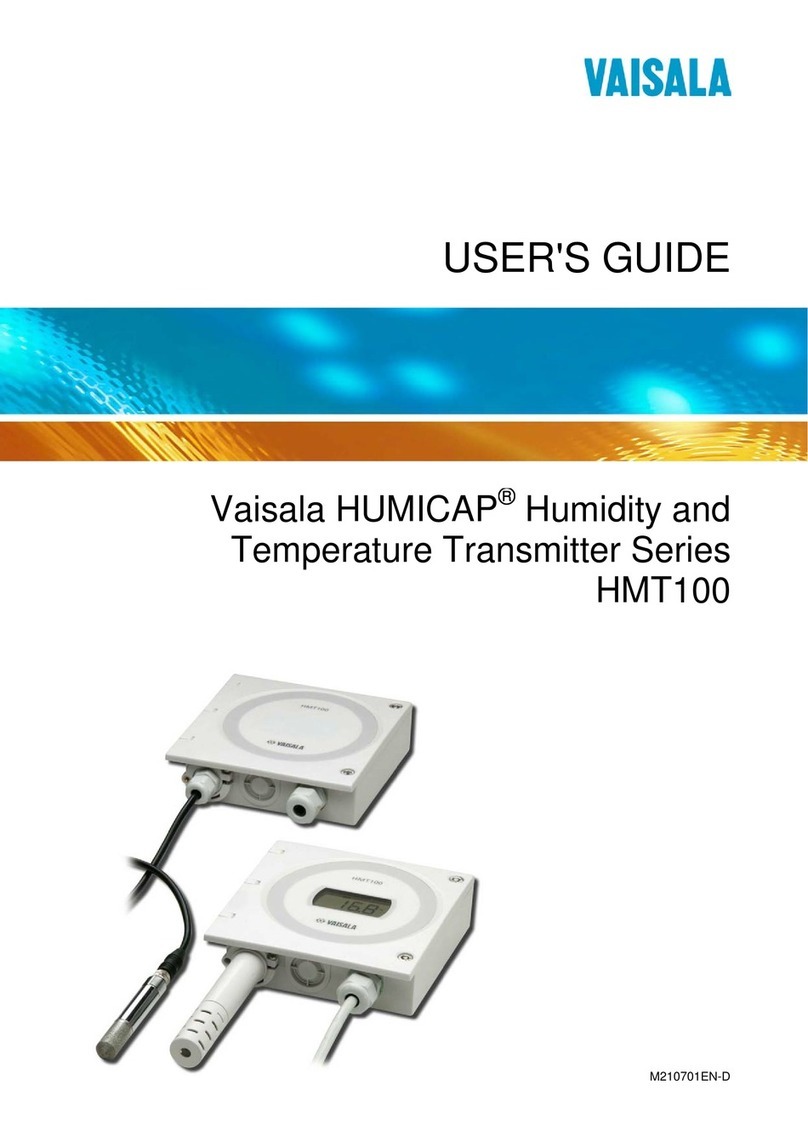
Vaisala
Vaisala HUMICAP HMT100 user guide
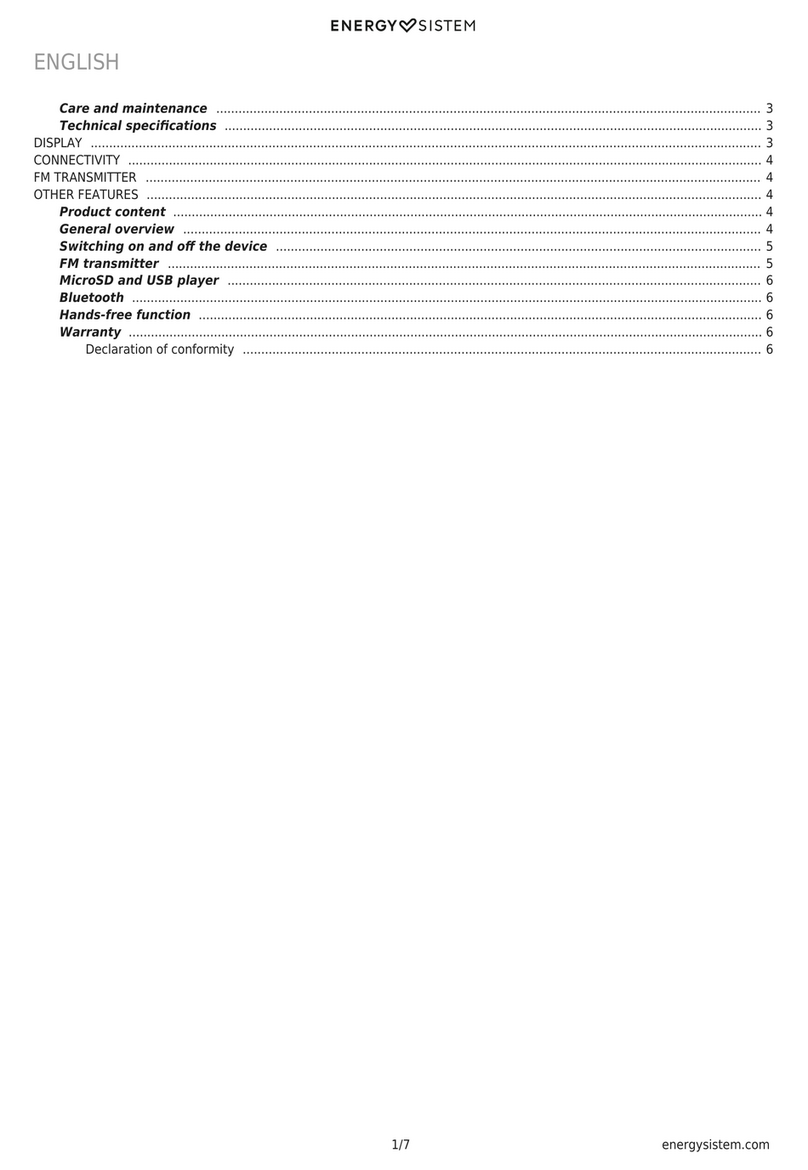
ENERGY SISTEM
ENERGY SISTEM Car Transmitter FM Bluetooth user manual