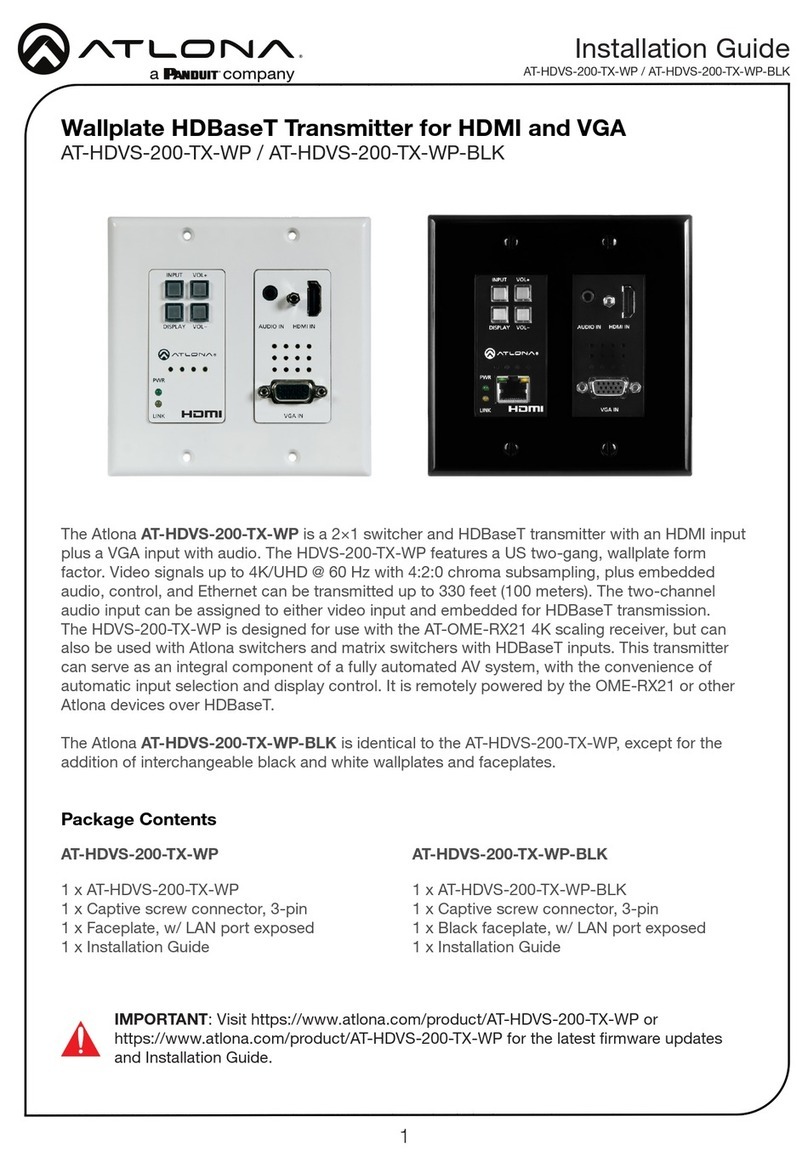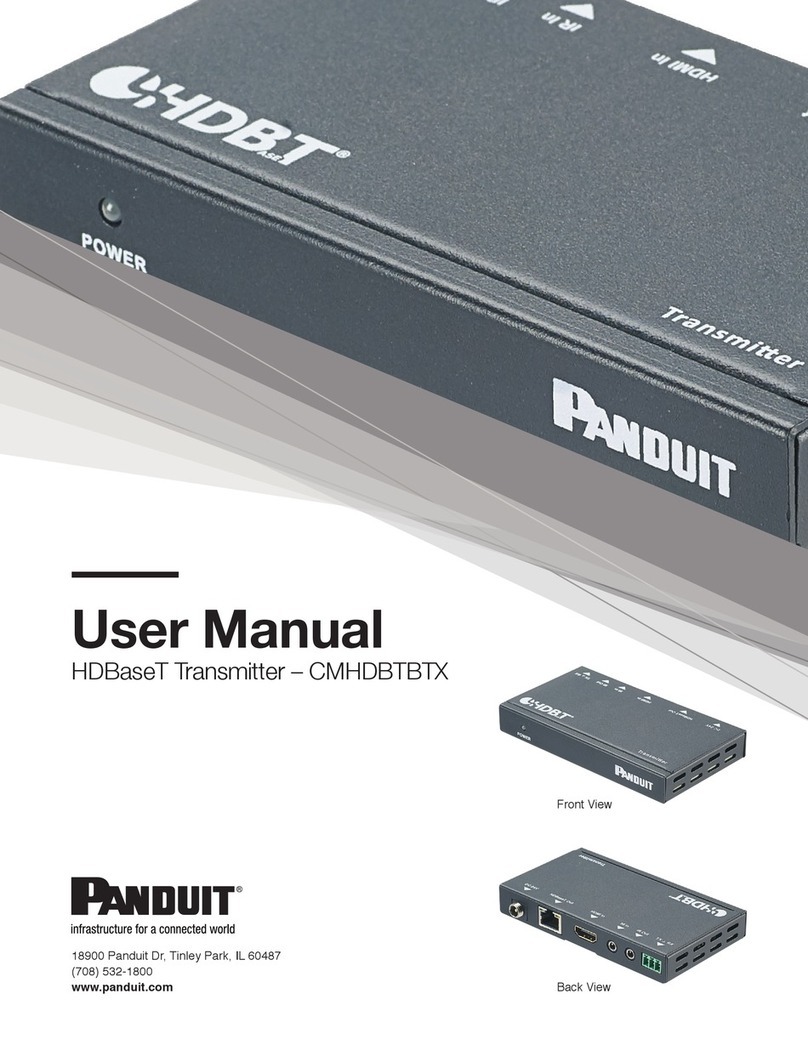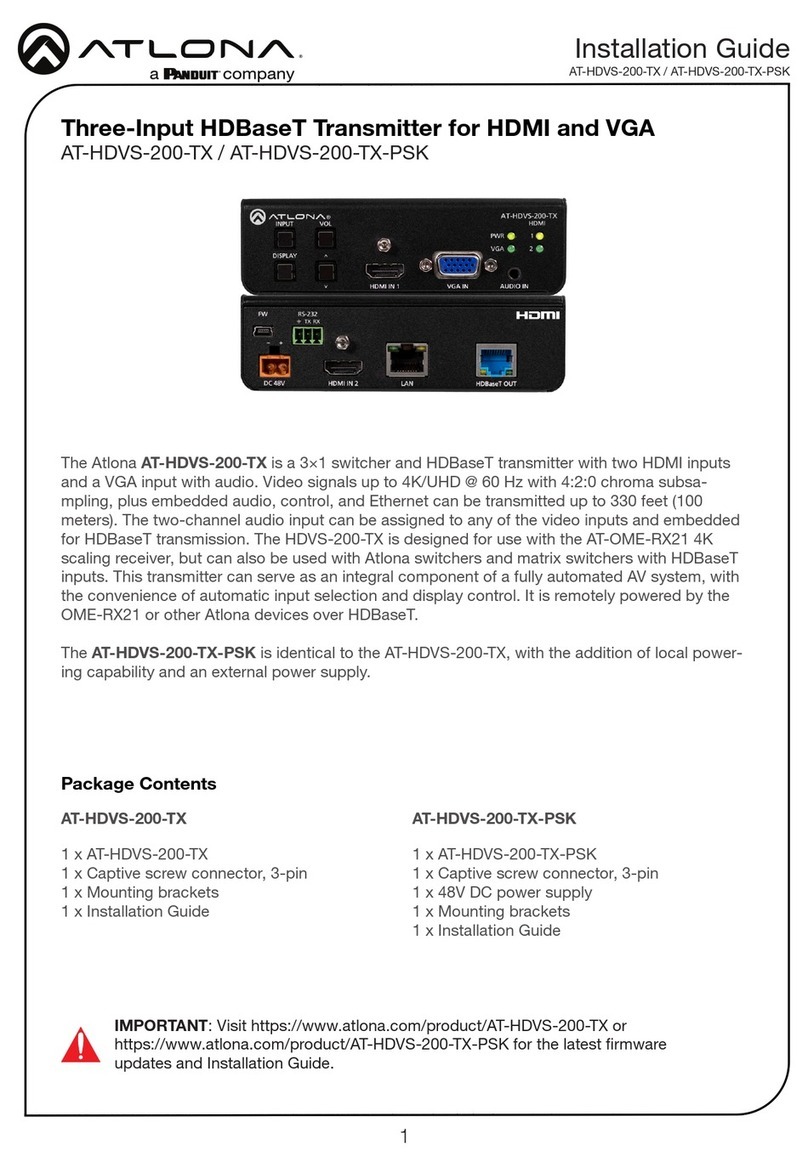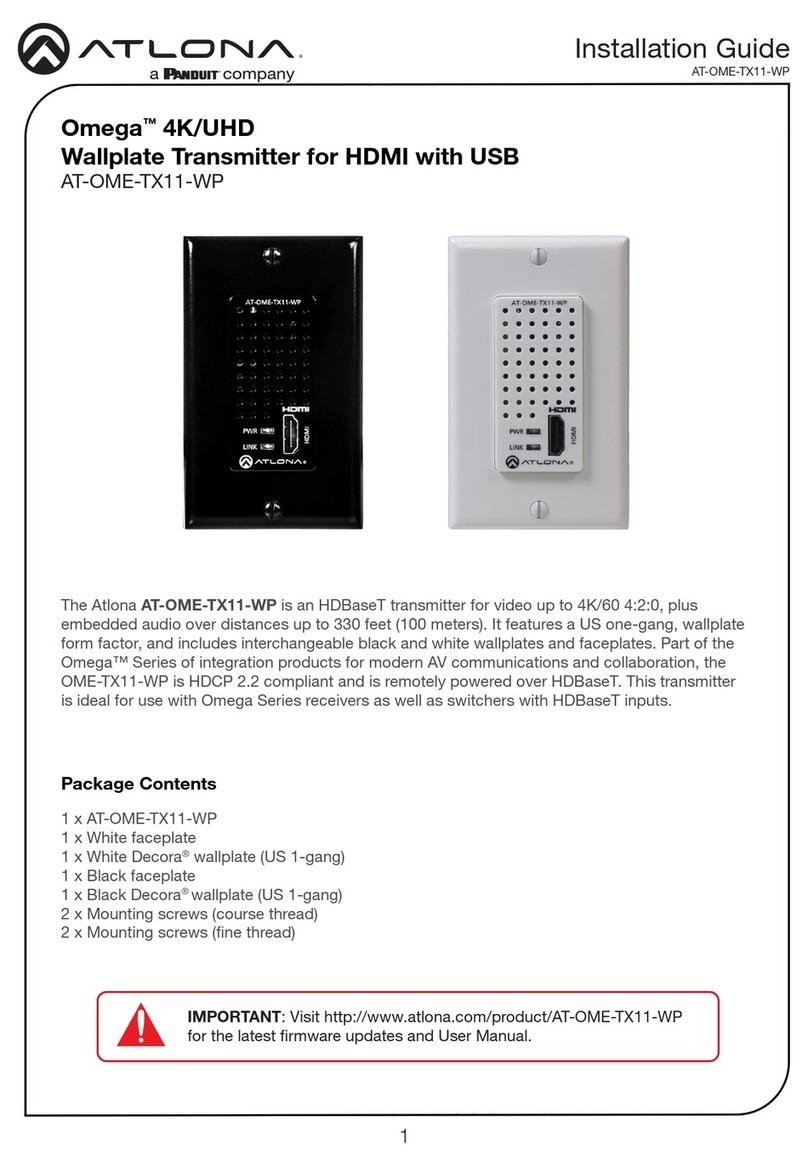7
Installation Guide
AT-OME-SW21-TX-WPC
Velocity with Integrated AMS™
For easy conguration of Atlona devices, Velocity / AMS is available from https://atlona.com/
AMS, for free. Once Velocity / AMS has been setup, following the instructions below.
1. Launch a browser on a computer that is on the same network as Velocity / AMS.
2. Enter the IP address of Velocity / AMS. View the Velocity / AMS installation instructions on
how to nd the IP address of the software, if necessary.
3. Enter the login credentials, then click the Login button.
Web Server
The AT-OME-SW21-TX-WPC includes a built-in web server, which allows easy management and
control of all features. Follow the instructions below to access the web server.
1. Power the AT-OME-SW21-TX-WPC by connecting a category cable (CAT-5e or better) from
the HDBaseT OUT port to a compatible receiver unit.
2. Connect an Ethernet cable from the network to the LAN port on the receiver unit.
3. Launch a web browser and enter the IP address of the AT-OME-SW21-TX-WPC.
4. The AT-OME-SW21-TX-WPC Registration page will be displayed.
5. Enter the username, password, and conrm the password on the registration page to
register the device. The password must contain a minimum of 8 characters, including 1
uppercase, 1 lowercase, and 1 numeric character.
6. Click on Register button.
7. The AT-OME-SW21-TX-WPC Login page will be displayed.
8. Enter the username and password login credentials that were entered during the registration
process.
9. Click the Login button.