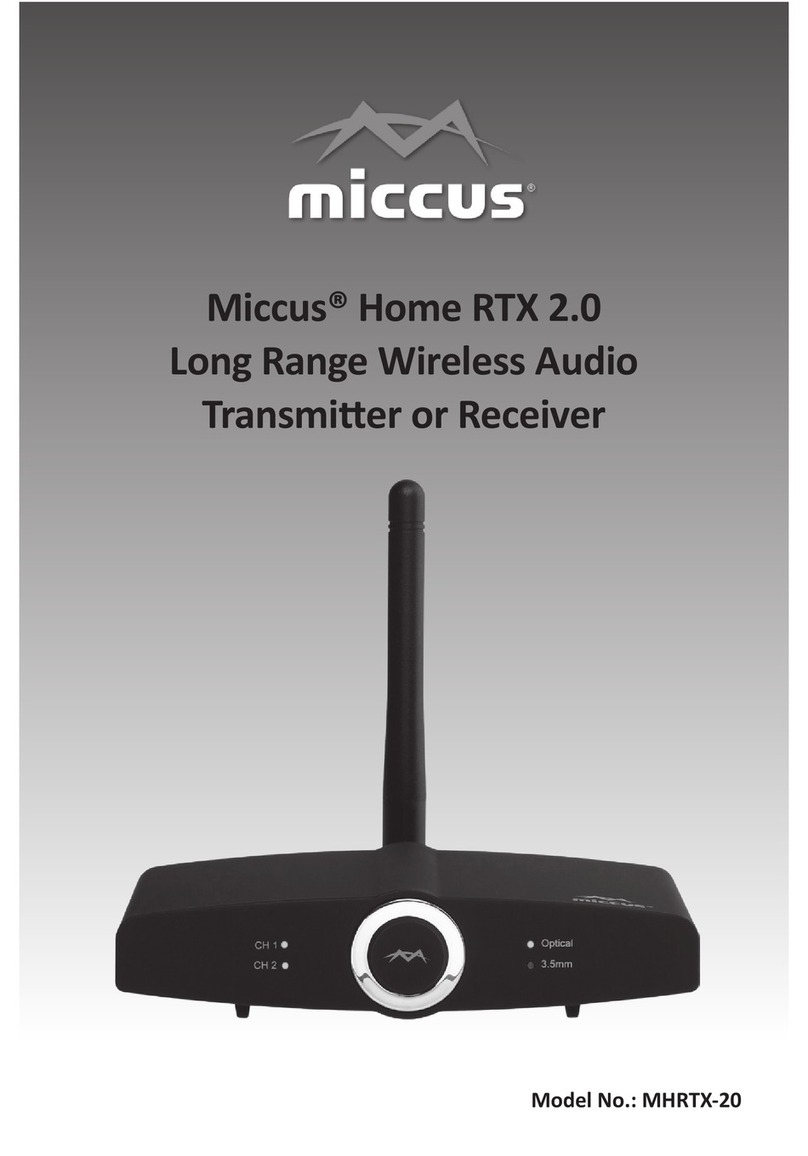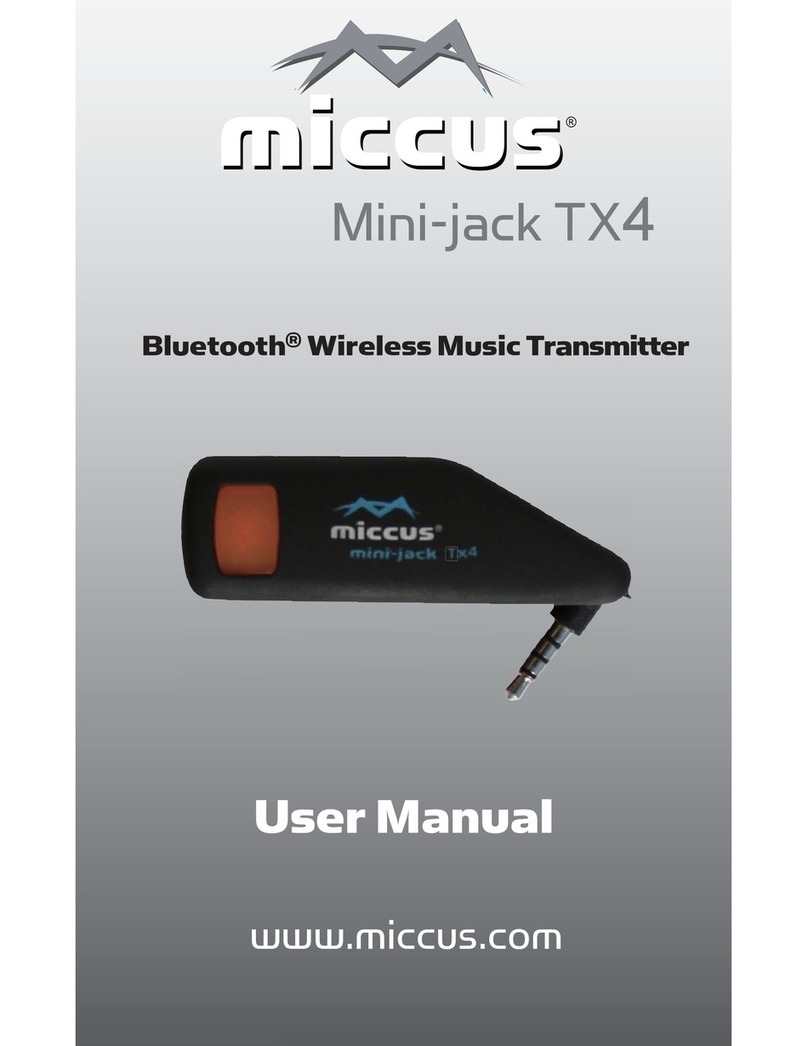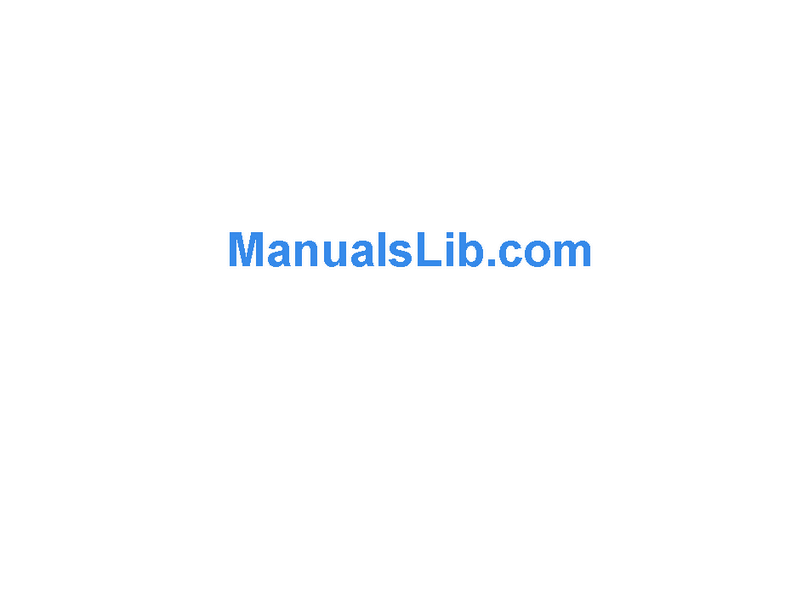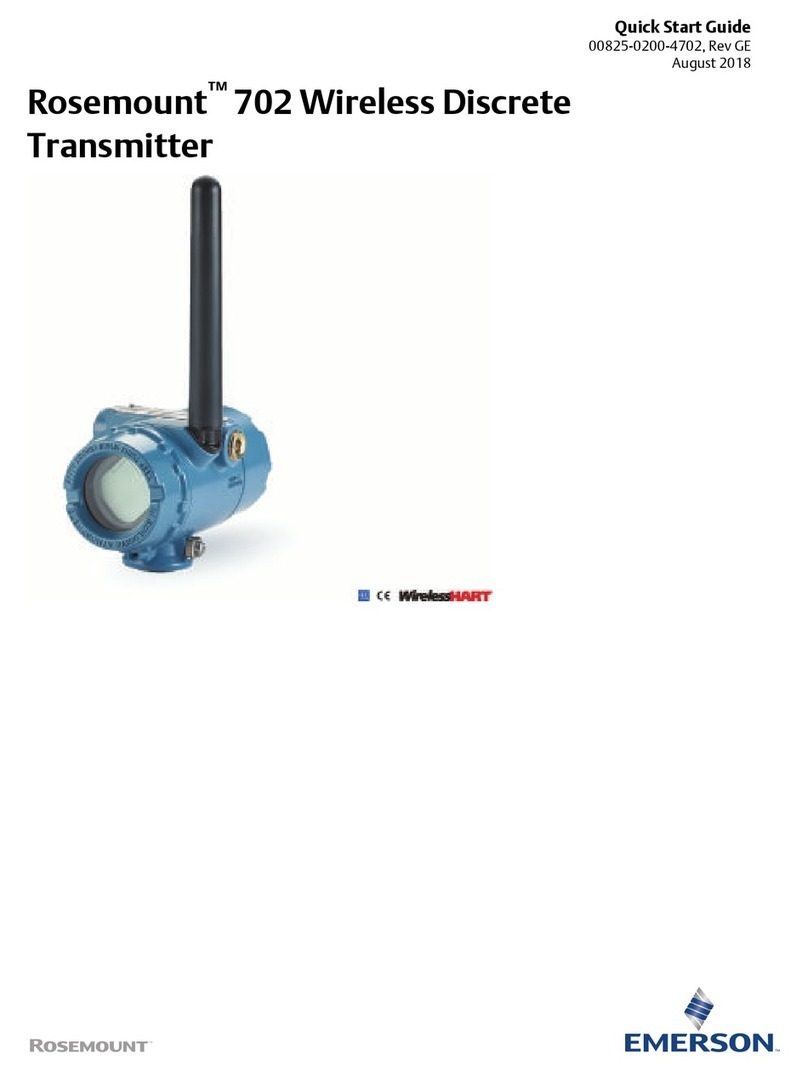Miccus MHTXP-04 User manual

Miccus® Home TX Pro
Long Range Wireless
Audio Transmier
Model No.: MHTXP-04

Thank you for your purchase of the Miccus® Home TX Pro (MHTXP-04).
Please read the operaon instrucons carefully before use.
Quick Start Guide:
1. Aach the antenna: on the back of the Miccus® Home TX Pro,
remove the red rubber connector cover and aach the supplied
antenna to the antenna terminal (turn clockwise unl slightly
snug). Opmize antenna performance by posioning the
antenna upright.
2. Connecng to the Miccus® Home TX Pro: Before powering on,
set the audio source slider switch on the back right of the
Miccus® Home TX Pro to either digital (le) or analog (right).
Connect the appropriate included cable (Opcal, or RCA to
3.5mm) to the appropriate audio input (3.5mm, RCA, or
Opcal) on the back the Home TX Pro.
3. Power on/o: The Miccus® Home TX Pro can be operated using
any USB port or 5v/500mA USB power supply. Connect to USB
power and hold the Mul-funcon/power buon for 3.5
seconds to power on. To power o, hold the Mul-funcon/
power buon for 3.5 seconds.
4. Paring: Place your Bluetooth® receiving device into pairing
mode; follow the manufacturer specic instrucons. Then
Press and hold the Home TX Pro’s mul-funcon/power buon
for 8.5 seconds unl the indicator light changes from slow
ashing red to fast ashing red and blue. When pairing is
successful, the far le indicator will turn solid blue.
5. Dual-Link Pairing: Dual-link pairing allows for two Bluetooth®
receiving devices to pair with the Miccus® Home TX Pro at a
me. Once you’ve paired your rst set of headphones to the
Miccus® Home TX Pro (step 4 above), power down both the
Miccus® Home TX Pro and your headphones. Follow the pairing
instrucons in step 4 above to pair the second set of head-
phones. Once the second set of headphones is paired to the
Miccus® Home TX Pro, the far LEFT blue indicator light will turn
solid blue. Turn on the rst pair of headphones and they will
automacally reconnect to the Miccus® Home TX Pro, and the
far RIGHT indicator will turn solid blue.
1

Note
• When the standard Dual-Link Pairing procedure won’t connect
more than one device, follow step 4 to pair both receiving
devices individually then power down the Miccus® Home TX Pro
and your second device. Next, power on both receiving devices
(headphones, speakers, etc.) then place the Miccus® Home TX Pro
into pairing mode again. When devices are paired both the far
le and far right blue indicator lights will turn solid blue.
• To iniate Dual-link audio streaming to both devices, somemes it
may require you to quickly press the Miccus® Home TX Pro
power buon or the second device’s play/pause/power buon.
• When Dual-link paired with two receiving devices, the Miccus®
Home TX Pro will default to streaming with the SBC codec to
both devices.
STATUS LED (Indicator Light)
Standby Mode/Not
Connected/Powered On ashing red
Pairing Mode alternate ashing red and blue
Paired (Single Link) Le (CH1) solid blue
Paired (Dual Link) both le (CH1) and right (CH2) solid blue
Analog (Audio Source) Solid White
Digital (Audio Source) Solid White
Powered O no lights
For detailed instrucons and troubleshoong please connue reading
the Miccus® Home TX Pro user manual or visit www.miccus.com for
how-to videos.
2

About the Miccus® Home TX Pro
The Miccus® Home TX Pro is a long range wireless stereo transmier
featuring Bluetooth® 4.2 and the aptX Low Latency codec. Use it to
add wireless streaming technology to your exisng television or
stereo equipment, or use it in place of your current transming
device to extend your wireless range. The Miccus® Home TX Pro
supports Dual-link Pairing which allows two Bluetooth® receiving
devices to be paired with it simultaneously.
What’s in the Box?
• Miccus® Home TX Pro
• RCA to 3.5mm audio cable
• RCA to RCA audio cable
• Toslink audio cable
• Micro USB charging cable
• USB power supply
• Antenna
• User Manual
Geng Aquainted
10 11 12 13 14 159
56 7
8
432
①
Antenna
②
CH1 Indicator (blue)
③
Digital mode indicator (white)
④
Blue Pairing Indicator
⑤
Red Pairing Indicator
⑥
Analog mode indicator (white)
⑦
CH2 indicator (blue)
⑧ Mul-funcon/power buon
⑨
3.5mm audio input
⑩
RCA audio input le/right
⑪
Antenna Connector
⑫
SPDIF audio input
⑬
Opcal audio input (TOSLINK)
⑭
Micro-USB power input
⑮
Digital/Analog audio
source selector
1
3

System Requirements
The Miccus® Home TX Pro transmits high quality stereo audio to any
compable A2DP Bluetooth® prole wireless Receiving device.
Compable devices include Bluetooth® enabled headphones/
speakers or Bluetooth® adapters like the Miccus® Home RTX, Home
RTX Mini, Mini-jack AX4, Mini-jack RTX, or the SR-71 Stealth
Headphones.
Bluetooth Codec Support: The Miccus® Home TX Pro provides
support for three common Bluetooth® codecs: SBC, aptX, aptX Low
Latency. In order to pair using a given codec, both the Miccus® Home
TX Pro and the paired receiving device must support the codec. All
Bluetooth® audio devices commonly support the SBC codec. Unless
device specic documentaon indicates otherwise, it is likely the
Miccus® Home TX Pro will pair with your receiving device using the
SBC codec.
Note:
• The Miccus® Home TX Pro will use the aptX Low Latency codec
only when paired with a receiving device that also supports
aptX Low Latency.
• If Television or video audio is your primary use, then it is
recommended to purchase the Miccus® SR-71 Stealth
Headphones or other A2DP compable Bluetooth®
headphones/speakers that support the aptX Low Latency
codec. The aptX Low Latency codec is only operable when using
one aptX Low Latency compable receiving device at a me.
With dual-link pairing enabled the aptX Low Latency codec is
non-funconal.
Other End Bluetooth Device
Supported Codec
The audio lag will be around
aptX low latency 38ms ± 5ms
aptX 70ms ± 10ms
SBC 220ms ± 50ms
4

Detailed Instrucons for Use
Power on/o
The Miccus® Home TX Pro supports mini USB power. Connect one
end of the included USB power cable to the Home TX Pro USB jack;
connect the other end to a compable USB power supply unit
(5V/500mA), computer, or television USB port. Any USB charger that
is rated at an output of 5V@500mA or higher is compable and may
be used with the Miccus® Home TX Pro.
Connecng Cables
The Miccus® Home TX Pro ships with the following audio cables:
a) 3.5mm (mini-plug) male to RCA (red and white) male
b) Toslink digital opcal cable
c) RCA to RCA audio cable
• The Miccus® Home TX Pro requires an audio input source like a
computer, tablet, smartphone, television or stereo system, etc.
that can oer the Home TX Pro an audio signal/music to
transmit. The cable being used must be connected to the
appropriate input: either 3.5mm to the “Line In”, or toslink to
the “Opcal In”. Use the included cable that is best for your
applicaon.
Note: The included USB cable with ferrite core is for USB power
only and does not offer an audio or data type connection. For
optimal performance, always use the provided USB cable with
your Miccus® Home TX Pro. Since the Miccus® Home TX Pro is a
long range transmitter it may be susceptible to RF interference;
the USB cable with ferrite core can help reduce potenal
interference during operaon.
5

Pairing
Note: The Miccus® Home TX Pro and your Bluetooth® device should
be no more than one meter apart when pairing (the closer the beer
unl paired).
1. Power on your headphones, speaker or other compable A2DP
Bluetooth® prole device and engage pairing mode.
2. Place the Miccus® Home TX Pro into pairing mode: press and
hold the power buon (8.5 seconds) unl the Miccus® Home
TX Pro powers on and the indicator light goes from slow
ashing red to fast ashing red and blue.
3. When pairing is complete the Home TX Pro far LEFT indicator
will light a solid blue; single link pairing has been established.
4. Dual-link pairing allows for two Bluetooth® receiving devices to
pair with the Miccus® Home TX Pro at a me. Once you’ve
paired your rst set of headphones to the Miccus® Home TX
Pro (steps 1-3 above), power down both the Miccus® Home TX
Pro and your headphones. Repeat steps 1-3 to pair your second
set of headphones. Once the second set of headphones is
paired to the Miccus® Home TX Pro, the far LEFT indicator will
turn solid blue. Turn on the rst pair of headphones and they
will automacally reconnect to the Miccus® Home TX Pro. The
far RIGHT indicator will turn solid blue. When both pairing
indicators are lit solid blue, Dual-link pairing has been estab-
lished. With dual-link enabled the aptX Low Latency codec is
not funconal.
Note: Leave the Miccus® Home TX Pro connuously connected to
USB power, and powered on to automacally reconnect when the
last paired device is within range. If powered o or disconnected
from USB power, the Miccus® Home TX Pro should automacally
reconnect with the last paired receiving device when both devices
are powered on and within range.
To begin streaming audio simply press the play buon on your audio
source and adjust volume to taste.
6

Factory Reset
To reset pairing memory, With the Miccus® Home TX Pro powered
o, press and hold the mul-funcon/power buon for 18 seconds,
then release the mul-funcon/power buon and power o the
Miccus® Home TX Pro. The Device has been reset.
Note: Aer a factory reset, the internal Bluetooth® pairing memory
will be deleted. You may need to re-pair any previously paired devices in
order for the Miccus® Home TX Pro to remember them again
FAQ and Troubleshoong
Problem Soluon
Miccus® Home TX Pro
does not turn on.
1. Check the USB power connecon.
2. Make sure you press and hold the
power buon for at least 3.5seconds.
Audio breaks up or
wireless range is too low.
1. Make sure the antenna is aached
securely and posioned correctly.
2. Move the Miccus® Home TX Pro
away from other 2.4Ghz equipment
such as Wi-Fi routers and micro-
waves.
No sound/audio output
1. Check the cables to make sure they
are connected to the correct jacks.
2. Press play on your music source.
3. Check to make sure your volume is
set to a listenable level.
Can’t control volume
1. By design the Miccus® Home TX Pro
is a passive transmier and has no
volume control. User volume level
must be adjusted via the input and/or
output sources connected to the
Miccus® Home TX Pro.
7

Stac or noise
in the audio
1. Make sure to use the supplied USB
adapter as PC USB ports can
introduce noise.
2. Move the Miccus® Home TX Pro
away from any ampliers or powered
speakers.
3. Make sure the Miccus® Home TX Pro
is cabled to the correct line level
output on your stereo receiver.
Can’t pair my device
with the Home TX Pro
1. Make sure the Miccus® Home TX Pro
and the device you’re pairing with
are right next to each other.
2. Make sure all other Bluetooth®
compable receiving devices you’re
NOT trying to pair with are either
powered o or Bluetooth® disabled.
3. Make sure both devices are in pairing
mode. LED equipped devices will
typically ash fast when in pairing
mode and ash slow when
connected.
4. Make sure your device is compable
with the wireless A2DP Bluetooth®
stereo audio prole.
Can’t dual link pair my
devices to the Miccus®
Home TX Pro
1. When the standard Dual-Link Pairing
procedure won’t connect more than
one device, follow standard pairing
steps 1-3 to pair both receiving
devices individually then power
down the Miccus® Home TX Pro and
your second device. Next, power on
both receiving devices then place the
Miccus® Home TX Pro into pairing
mode again. Wait for both devices to
connect. Both the far le and far
right blue indicator lights will turn
solid blue.
8

Care and maintenance
Please read the following recommendaons before using your
Miccus® Home TX Pro:
• To keep from damaging the Miccus® Home TX Pro internal
circuit, avoid exposure to liquid, moisture and humidity.
• Extreme temperatures can shorten the life of electronic
devices.
• Don’t use abrasive cleaning solvents to clean the Miccus®
Home TX Pro.
• Do not dispose of the Miccus® Home TX Pro in re as it will
result in an explosion.
• Avoid contact with sharp objects. They may scratch or damage
the Miccus® Home TX Pro.
• Do not drop: dropping the Miccus® Home TX Pro can damage
the internal circuit.
Specicaons
• Bluetooth v4.2
• Supports the A2DP Bluetooth® prole
• Audio Codec Support: SBC, aptX, aptX Low Latency
• Operang Range: Up to 150 (50 meters) line of sight
• Operang Frequency: 2.402 GHz to 2.480 GHz
• USB Power: DC 5V @ 500mA or higher
• Size: 3” x 5 ½” x 1” Weight: 5 oz
Support
Further details and answers to common quesons are found at
hp://www.miccus.com/help.asp
If your queson is not answered via the support page, feel free to
email us at [email protected]; please include a product name in
your email subject line. For live technical assistance please call
1(616) 604-4449 Monday-Friday, 11am-4pm EST.
9

FCC Informaon
This device complies with Part 15 of the FCC rules. Operaon is
subject to the following two condions: (1) This device may not
cause harmful interference, and (2) this device must accept any
interference received; including interference that may cause
undesired operaon.
Federal Communicaons Commission (FCC) Statement:
This Equipment has been tested and found to comply with the limits
for a Class B digital device, pursuant to Part 15 of the FCC rules.
These limits are designed to provide reasonable protecon against
harmful interference in a residenal installaon. This equipment
generates uses and can radiate radio frequency energy and, if not
installed and used in accordance with the instrucons, may cause
harmful interference to radio communicaons. However; there is no
guarantee that interference will not occur in a parcular installaon.
If this equipment does cause harmful interference to radio or
television recepon, which can be determined by turning the
equipment o and on, the user is encouraged to try to correct the
interference by one or more of the following measures:
- Reorient or relocate the receiving antenna.
- Increase the separaon between the equipment and receiver.
- Connect the equipment into an outlet on a circuit dierent from
that to which the receiver is connected.
- Consult the dealer or an experienced radio / TV technician for help.
Warning:
Changes or modicaons to this unit not expressly approved by the
party responsible for compliance could void the user authority to
operate the equipment. Tested to comply with FCC standard: FOR
HOME OR OFFICE USE. This equipment complies with FCC RF
radiaon exposure limits set forth for an uncontrolled environment.
This device and its antenna(s) must not be co-located or in conjunc-
on with any other antenna or transmier.
© 2017 Miccus, Inc. All rights reserved. Bluetooth is a trademark of the Bluetooth SIG
and used under license. The aptX® and aptX Low Latency® mark and logo are trademarks
of Qualcomm or one of its group companies and may be registered in one or more
jurisdicons. Made in China to Miccus specicaons.
10


This manual suits for next models
1
Table of contents
Other Miccus Transmitter manuals
Popular Transmitter manuals by other brands
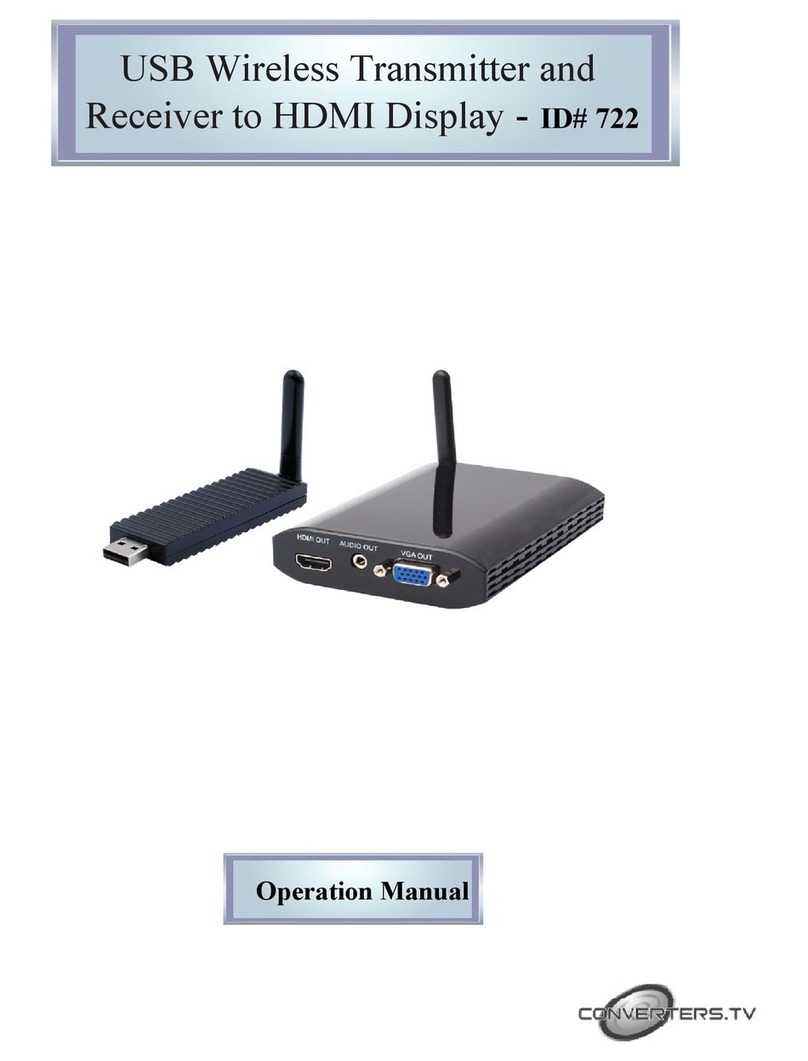
Converters.TV
Converters.TV 722 Operation manual
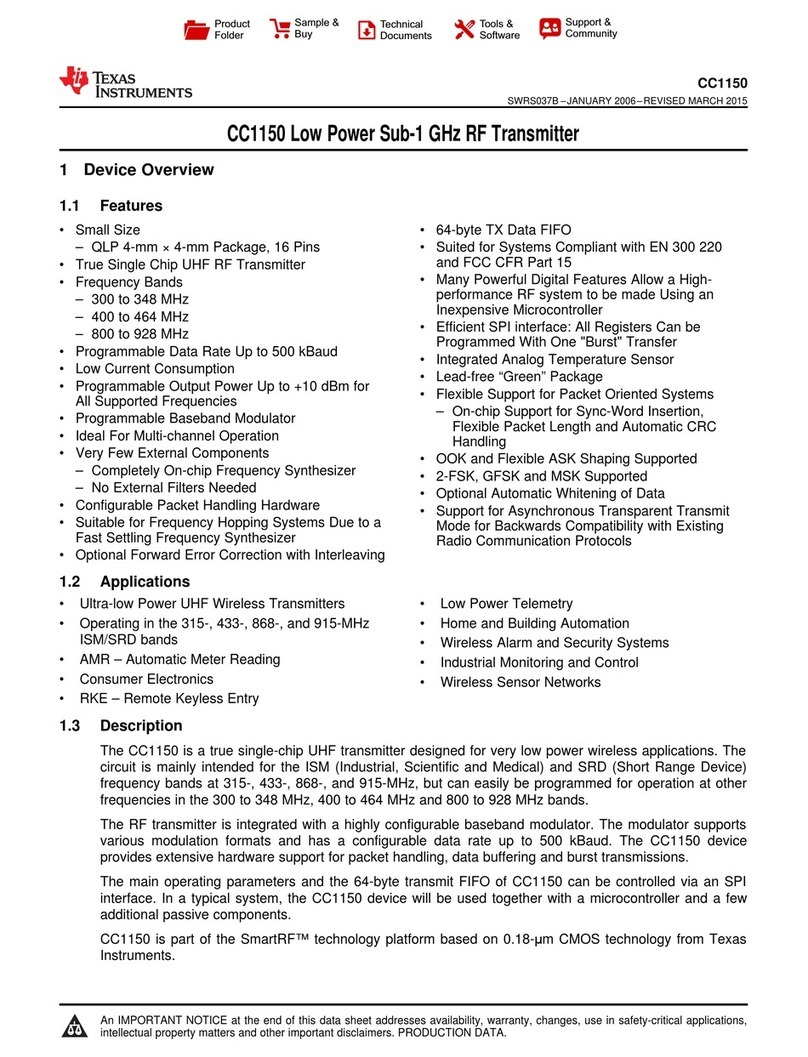
Texas Instruments
Texas Instruments CC1150 manual
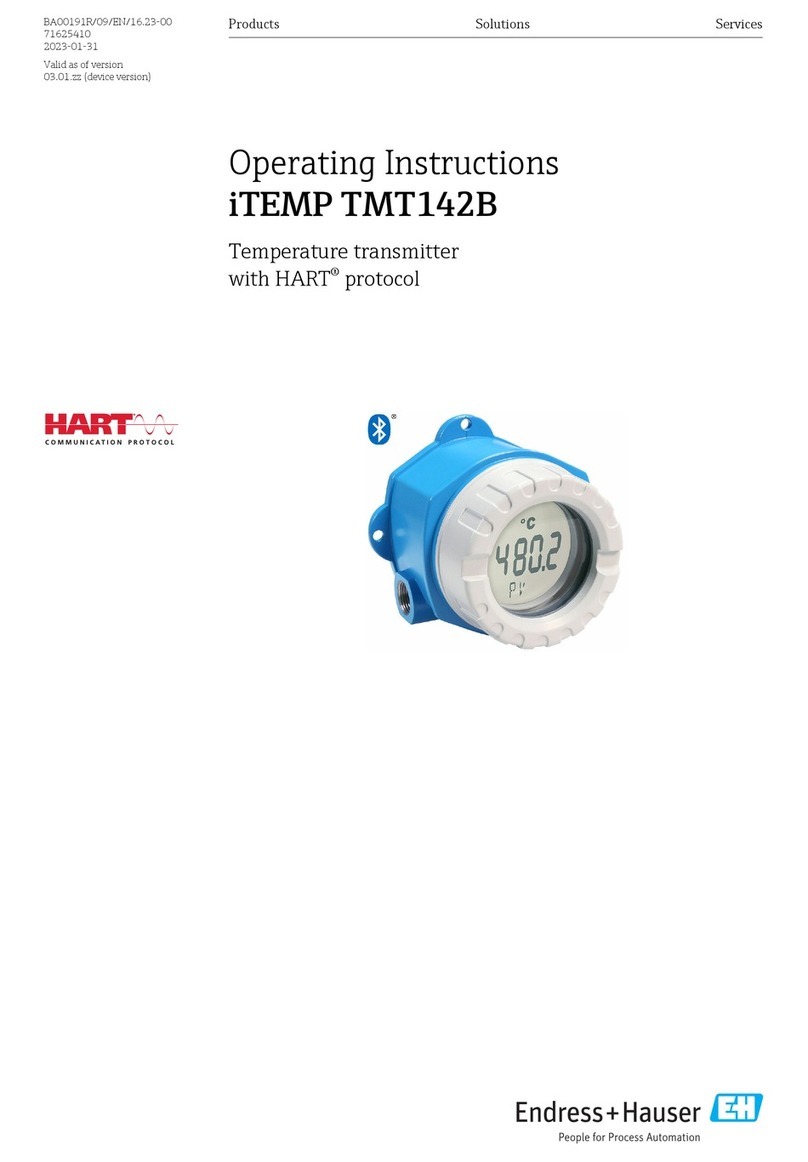
Endress+Hauser
Endress+Hauser HART iTEMP TMT142B operating instructions
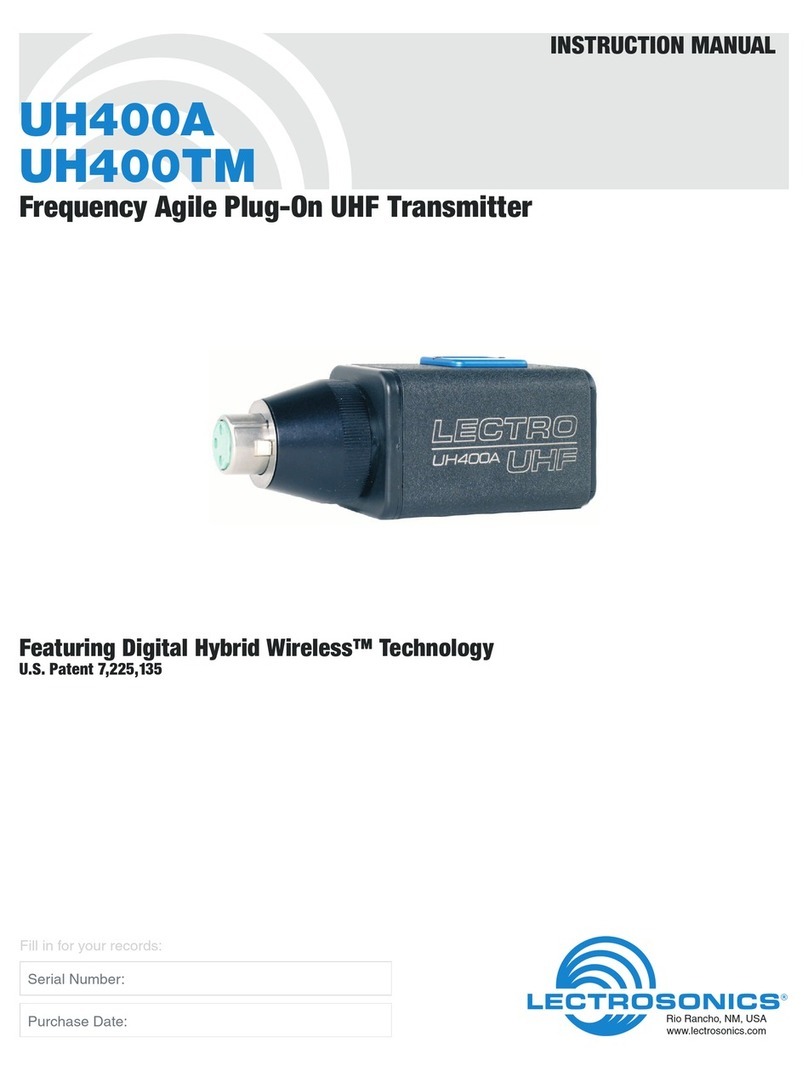
Lectronics
Lectronics UH400TM instruction manual
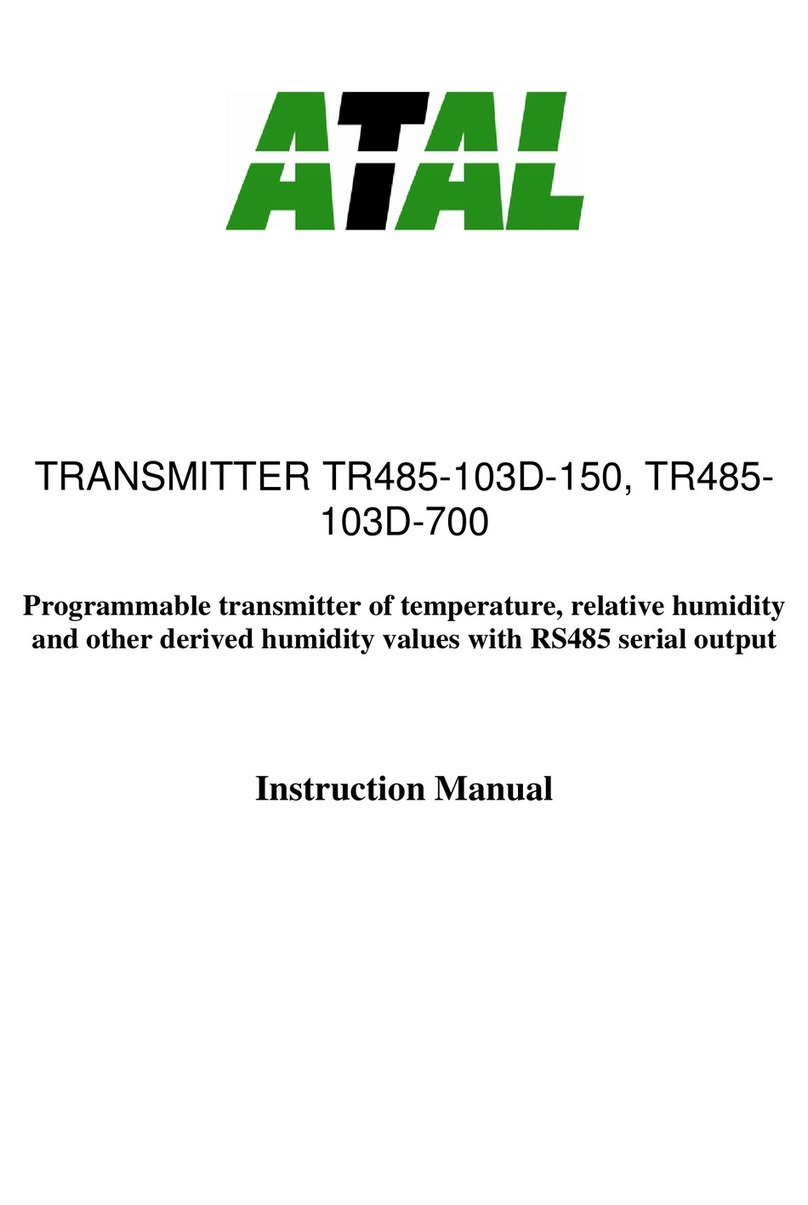
Atal
Atal TR485-103D-150 instruction manual

Greystone
Greystone RH200A installation instructions

KROHNE
KROHNE OPTIFLEX 1300 C Supplementary instructions

BWI Eagle
BWI Eagle AIR-EAGLE FM2 43-1000N4W-120VAC Product information bulletin

Canon
Canon Wireless File Transmitter WFT-E2 II A instruction manual

Rosemount
Rosemount 8732E Quick installation guide
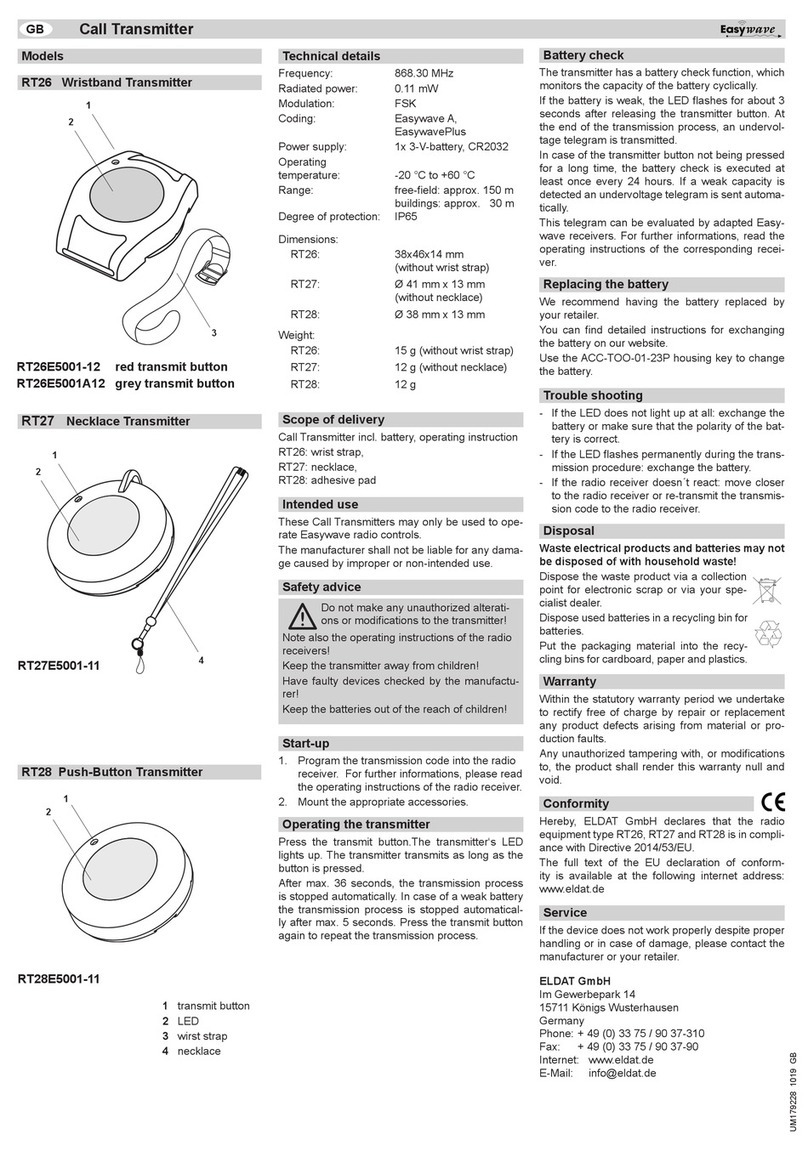
Easy wave
Easy wave RT26 quick start guide

E+E Elektronik
E+E Elektronik EE210 user guide