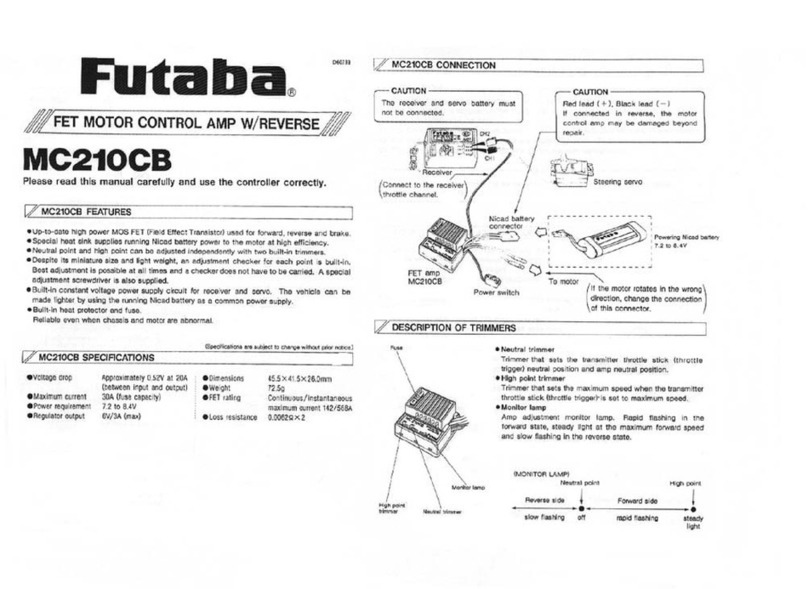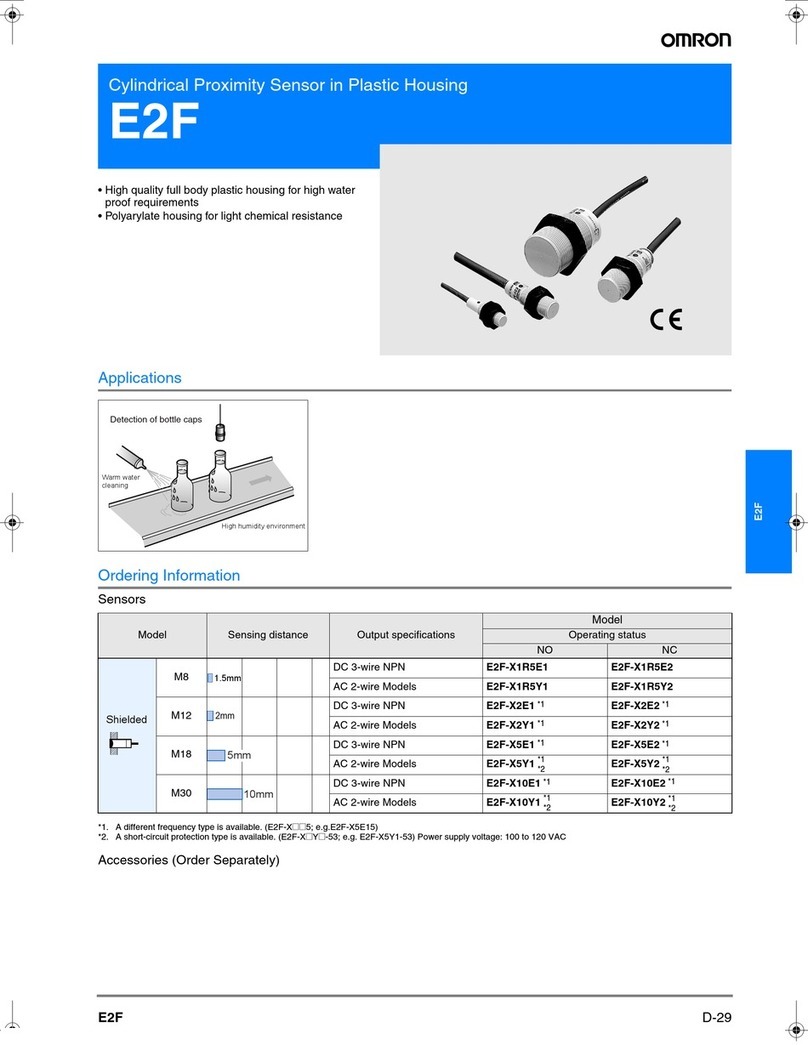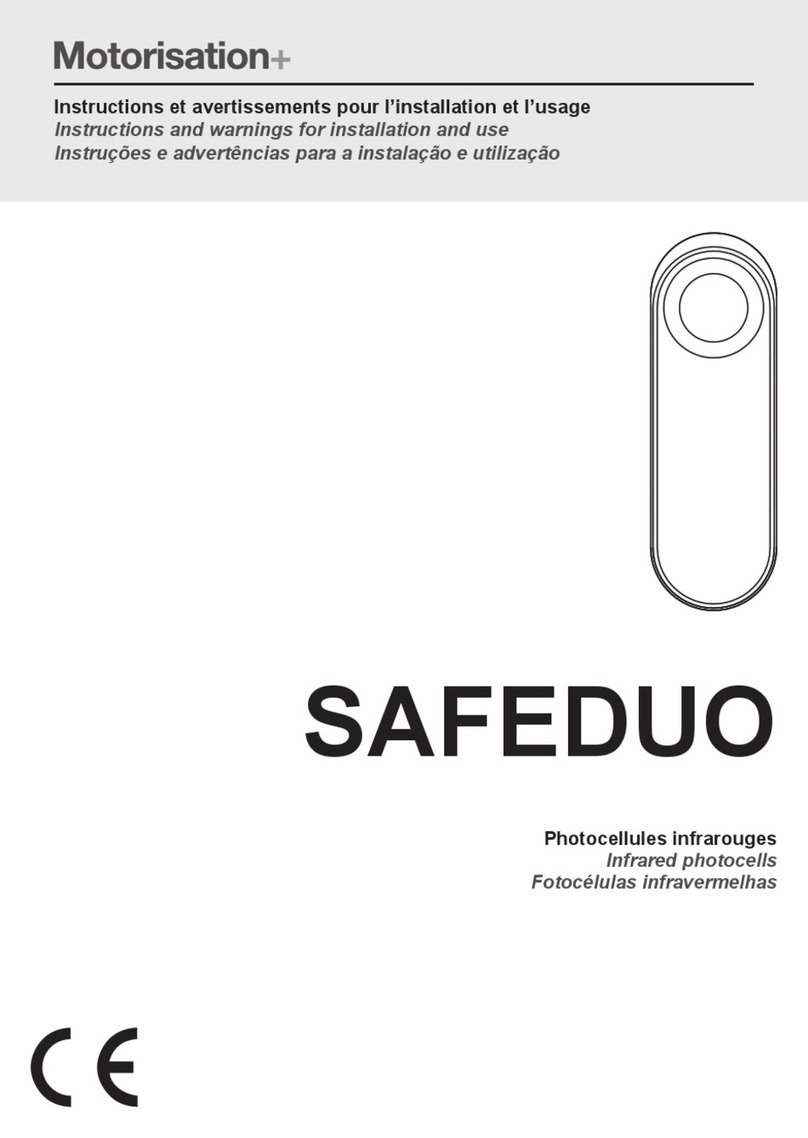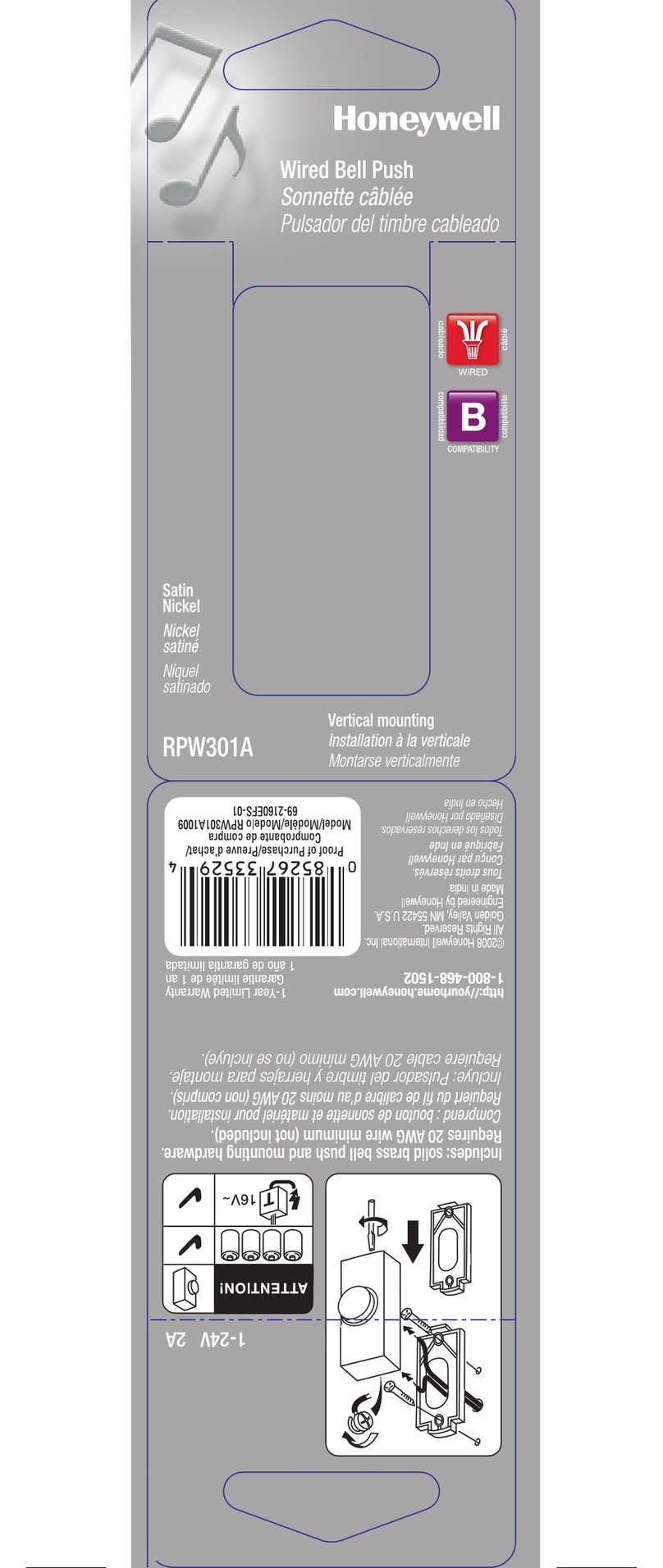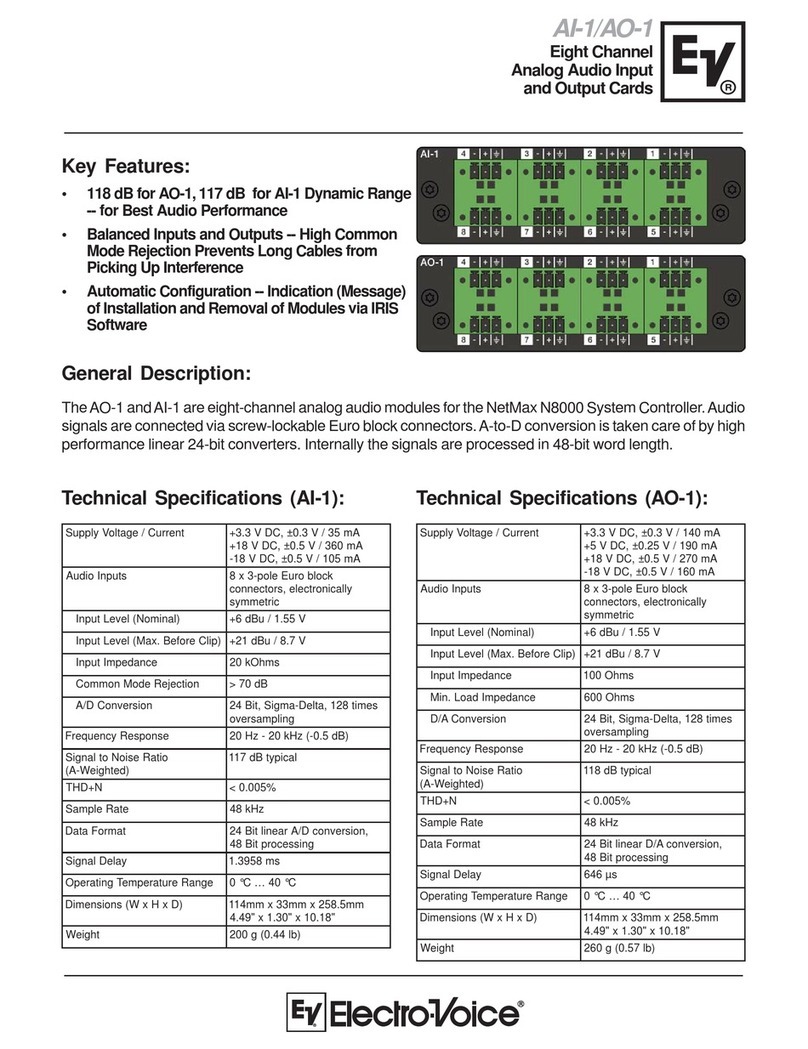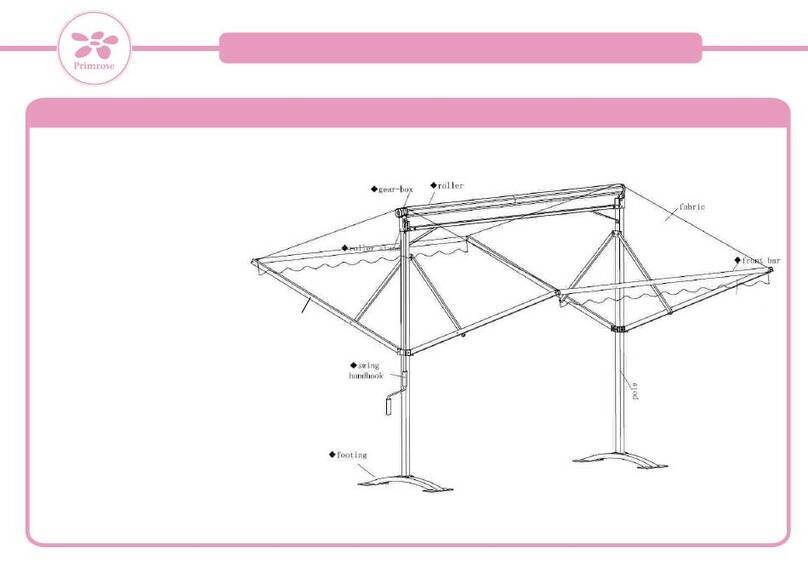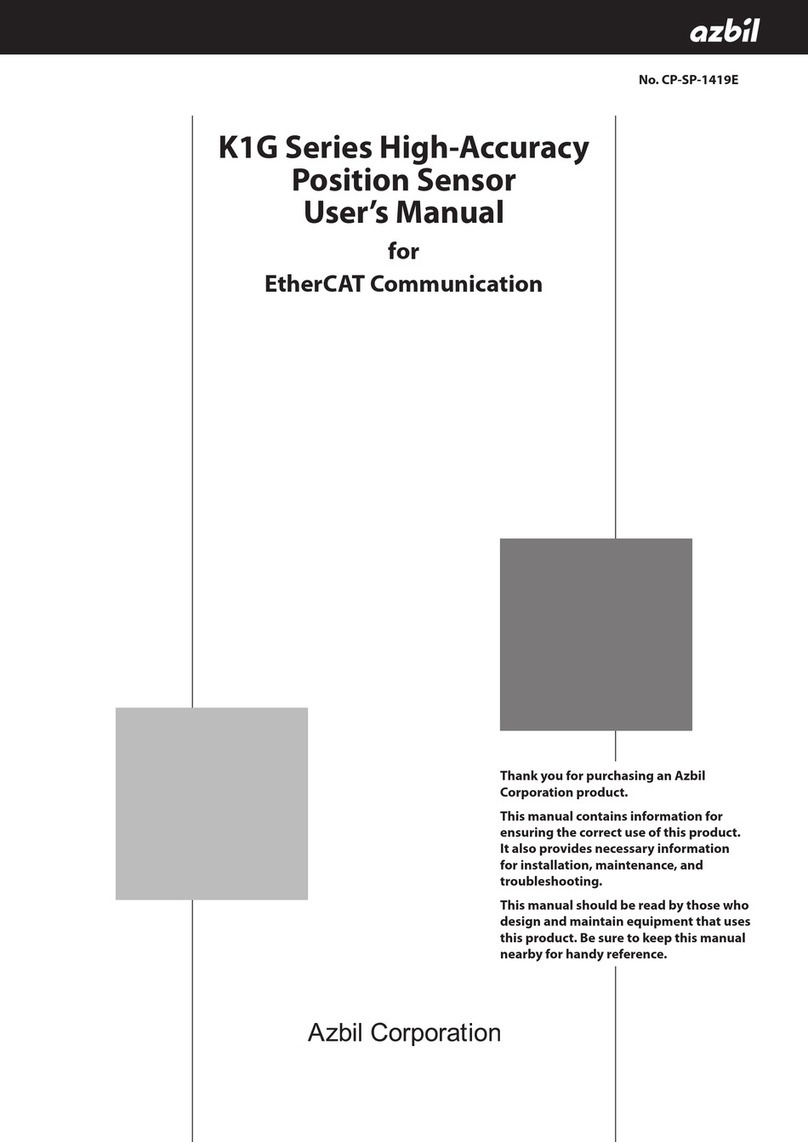miCoach SMART BALL User manual

miCoach SMART BALL
User Manual

2
Table of Contents
1. Welcome to miCoach 3
2. Your miCoach SMART BALL 4
2.1 Overview 5
2.1.1 What’s in the box 5
2.1.2 What’s needed 6
3. Basic steps 7
3.1 Charging the ball 7
3.2 Downloading the miCoach SMART BALL app 8
4. The miCoach SMART BALL app 9
4.1 Getting started 9
4.2 The kick screen 10
4.3 Results 11
4.3.1 Video results 12
4.4 Kick rules 13
4.5 miCoach SMART BALL app menu 14
4.6 Get Better 15
4.6.1 Using the compass to line up your shots 16
4.7 Challenges 17
4.7.1 Power Challenges 17
4.7.2 Pro Challenges 18
4.7.2.1 Pro Challenges - results 19
4.8 Record book 20
4.9 Settings 21
4.10 Help 22
5. Specifications 23
6. Troubleshooting 24
7. Customer service information 25
7.1 Warranty 25
7.2 Support 25
8. Legal notes and disclaimer 26
8.1 Trademark and copyright 26
8.2 Regulatory compliance 26
8.2.1 FCC regulatory information 26
8.3 Precautions 27
8.4 Trademark footnote – Bluetooth®27
1 WelcometomiCoach 2
1.1 miCoachPacer 2
1.2 Howtowear 3
1.3 Functions 4
1.4 Indicators 5
1.5 Heartratezones 6
2 miCoach.com 7
2.1 SettingupyourmiCoachPacer 8
2.2 miCoachmodeworkouts 9
AssessmentWorkouts 9
FavouriteWorkouts 10
Synchronisingwith
yourmiCoachaccount 10
3 Gettingstarted 11
3.1 ChargingyourmiCoachPacer 11
3.2 FittingtheHeartRateMonitor 11
3.3 InsertingtheStrideSensor
battery 12
3.4 AttachingtheStrideSensor 12
4 WorkingoutwithmiCoachPacer 13
4.1 miCoachmode 13
4.2 Freemode 14
4.3 Smartoff 15
5 Runningwithmusic 15
6 Afteryourworkout 17
6.1 Synchronisingyour
miCoachPacer 17
6.2 Trackyourprogress 17
6.3 Recharging 18
7 Calibrationandpairing 19
7.1 St r id eSensorcalibration 19
7.2 PairingtheStrideSensor
&HeartRateMonitor 20
8 Systemrequirements 21
9 Accessories 22
9.1 HeartRateMonitor
andTex tileTransmitterStrap 22
Fitting 22
Careinstructions 23
Linkingtofitnessequipment 23
Batteryreplacement 24
9.2 StrideSensor 25
Fitting 25
Batteryreplacement 25
Careandmaintenance 25
10 Specifications 26
10.1 Technicaldata 26
10.2 Trademarkandcopyright 27
10.3 Regulatorycompliance 27
10.4 Medicaldisclaimer 28
10.5 Precautions 28
11 Customerserviceinformation 29
11.1 Warranty 29
11.2 Support 29
miCoach Pacer User Manual

3
1. Welcome to miCoach
miCoach is an interactive training service for anyone who wants to train for their favorite sport, general fitness, or just for fun. Bringing the knowledge and
experience of adidas’ elite coaching partners to the masses, miCoach provides real-time coaching and all the tools needed to track performance, monitor
progress, and see results. miCoach includes free access to a web platform and training community with hundreds of free training plans and mobile apps
on iOS, Android and Windows Phone 8, as well as a comprehensive range of devices for tracking all aspects of performance, both in game and in training.

4
2. Your miCoach SMART BALL
The miCoach SMART BALL, adidas’ newest innovation
in digital sports gear, will help you to kick it like
Beckham. With the new miCoach SMART BALL, you’ll
be able to train yourself, improve your technique,
challenge your mates, or go up against the best in the
world. Being able to control, strike, and manipulate the
ball is the key to mastering the game with precision,
accurately striking the ball, or bending it for the deadly
free kick.
miCoach SMART BALL cross section
Heat-welded,
die-cut TPU
outer panels
12 Anchor points
12 Kevlar
endless loop
suspended ties
Electronic sensor
package
Charging coil
Feedback
indicators
Charging base

5
2.1 Overview
2.1.1 What’s in the box
Inside the box, you’ll find a miCoach SMART BALL,
a charging base, and a wall plug.
miCoach SMART BALL Wall plug
Charging base

6
miCoach SMART BALL app
Available from the App Store
2.1.2 What’s needed
To use the miCoach SMART BALL, you need the miCoach SMART BALL app. This app works with Bluetooth®Smart compatible devices.
See section 3.2 for details on how to download the app.
Compatible devices
For a list of compatible devices, see our guide “miCoach
SMART BALL – Compatible Devices” at miCoach.com.

7
3. Basic steps
3.1 Charging the ball
Place the ball on the charging base.
Align the charging graphics on the ball with
the graphics on the charging base.
Charging graphics Charging base
Charge the ball.
A long flashing of the green lights means the
miCoach SMART BALL is charging. The miCoach
SMART BALL requires an hour to fully charge.
Flickering lights indicate the miCoach SMART
BALL isn’t aligned with the charging base.
Ready to use.
When the charging lights are off, the
miCoach SMART BALL is fully charged.
1 2 3

8
3.2 Downloading the miCoach SMART BALL app
The miCoach SMART BALL app is a necessary component for analyzing your kick
data. The miCoach SMART BALL app can be downloaded from the App Store or by
scanning the QR code below.
The miCoach SMART BALL communicates with the app via Bluetooth®4.0 signals
and is designed for use with BTLE compatible devices.
For a list of compatible devices, see our “miCoach SMART BALL – Compatible
Devices” guide at miCoach.com.
Once the miCoach SMART BALL is charged and the app is installed,
you can get started!
APP STORE
miCoach
Download
or

9
4. The miCoach SMART BALL app
The miCoach SMART BALL app is the companion to the miCoach SMART BALL.
Use the app to sync your kick data from your miCoach SMART BALL and explore
other available features.
4.1 Getting started
The first time you open the miCoach SMART BALL app, you’ll need to sign in or
register with miCoach. If you already have a miCoach account, you can sign in and
proceed directly to the kick screen. If you don’t have a miCoach account, choose
the registration option.
Register with miCoach.com.
1. Select your language.
2. Choose your birth date and tap “NEXT.”
3. The app will register your account with miCoach.com.
If registration fails, the app will load the kick screen.
REGISTER
Please register
ENGLISH
NEXT

10
4.2 The kick screen
The miCoach SMART BALL app loads directly to the kick screen. From here you can pair your miCoach SMART BALL and record a kick or select the
menu button to access additional app features.
Tap the icon of the
miCoach SMART BALL to
start the pairing process.
Make sure your device’s
Bluetooth®is turned on.
Select your kicking foot. When the miCoach
SMART BALL is paired,
tap the screen to begin. A
whistle will sound when it’s
ready to record.
After kicking, the
miCoach SMART BALL
will automatically sync to
the app when it’s in range
(<10m).
Tap “FAVORITE” to save
the kick data.
FavoriteFoot
0.2
Bend
FT
72
MPH
Speed
Position the ballPosition the ball
KICK IT!
KICK IT KICK IT
Select Kicking Foot
Ready to kick
Cancel
KICK IT
Downloading
Cancel
KICK IT
98
Cancel
KICK IT
Favorite
Pairing...
CANCEL
1
Step 2
Step 3
Step 4
Step 5
Step

11
Green circles highlight
where your foot made
contact with the miCoach
SMART BALL.
The kick graphic shows the
results from multiple angles
downfield, angled, and side
view. Rotate the screen to
view your kick in full screen.
This screen shows the
kick speed.
Here you can see the
revolutions per minute
and the direction of spin.
KICK AGAIN
Ball strike
RESULTS
FavouriteFoot
0.2
Bend
FT
72
MPH
Speed
KICK AGAIN
Flight path
RESULTS
FavouriteFoot
0.2
Bend
FT
72
MPH
Speed
KICK AGAIN
Speed
RESULTS
FavouriteFoot
0.2
Bend
FT
72
MPH
Speed
72
MPH
72
MPH
KICK AGAIN
Spin
RESULTS
FavouriteFoot
0.2
Bend
FT
72
MPH
Speed
downfield angled side
6
RPM
4.3 Results
Once you’ve kicked the miCoach SMART BALL and brought it back into syncing range of your Bluetooth®device, the results of the kick will automatically download to the
miCoach SMART BALL app. This will allow you to analyze the details of your kick. Swipe left or right to switch between screens.
Tap “FAVORITE” to save your kick. Tap “kick again” to record a new kick.
Ball Strike Flight path Speed Spin

12
4.3.1 Video results
If you select the video option ( ) on the kick screen (see section 4.2), the app will record a few seconds before and after your kick to help analyze your technique.
Once you enter the video screen, video playback begins automatically. Tapping the screen stops the video. If you tap on the right half of the video screen, the video will advance
by a single frame. If you long-press on the right side of the screen, video playback will resume. Tapping the left side of the screen backs up the video by one frame, and long-
pressing the left side of the screen plays the video in reverse.
Video
1x Tap
= pause
RESULTS
FavouriteFoot
0.2
Bend
FT
72
MPH
Speed
1x Tap
= advance single frame
Press + hold
= resume play
1x Tap
= back single frame
Press + hold
= resume play reverse

13
4.4 Kick rules
Follow these simple guidelines to get your kicks recorded.
Your kick will need to be 1m or more off the ground and travel at least 10m.
Bouncing or rolling kicks will have incorrect data.
Yes
No
Yes
No

14
To access the menu from
the kick screen, tap the
icon with the three stripes.
Here is the main menu.
From this screen, you
can access the rest of the
app’s features.
4.5 miCoach SMART BALL app menu
The miCoach SMART BALL app loads directly to the kick screen. From here you
can pair your miCoach SMART BALL and record a kick or select the menu button
to access additional app features.
KICK IT
NO BALL IS PAIRED
Position Ball
Select Kicking Foot
Kick it
Get Better
Challenges
Record Book
Settings
Help
Demo Mode

15
4.6 Get Better
adidas has worked closely with leading coaches in developing the app to provide
pro-level guidance on where and how to strike the ball, where to plant your non-
kicking foot, and how to follow through for power, bend, and knuckle ball kicks.
A complete library of ball mastery videos providing drills and guidance to help
improve ball touch and handling are also included.
Ball Mastery
Video tutorials for ball touch and footwork agility drills.
Around the Wall
Learn to use spin to bend your kicks around your opponents.
Ball Striking
Improve fundamental kicking technique.
Over the Wall
Add topspin to make the ball dip after clearing the wall.
Striking with Power
Go for maximum power.
Knuckle Ball
A great kick to have in your arsenal, and a goalie’s nightmare.
This non-spinning kick is hard to predict.

16
4.6.1 Using the compass to line up your shots
The miCoach SMART BALL has a compass printed on the top of the ball to help you get more accuracy from your kicks. View the tips sections in the app
under Striking with Power, Around the Wall, Over the Wall, and Knuckle Ball to get detailed information about how to set up the miCoach SMART BALL.
Line up your kick
Line up your approach

17
4.7 Challenges
4.7.1 Power Challenge
The power challenge lets you choose a target speed and range for practicing your kicks, either on your own or with a friend.
Target range:
The range defines how much deviation is allowed from the target
speed. Select from three different speed ranges to hone your
skills.
Tip: Start out with the widest range to get the hang of it before
progressing to the narrower speed ranges.
Target speed:
Drag the power slider to select the intended kick speed.
Choose single player to hone your skills.
Choose two players to compete with a friend.
Press “START” to proceed to the challenge kick screen.
30
35
40
45 55
50
50 - 55
mph
60
65
70
POWER CHALLENGE
Choose target range Range
Speed
Number of Players
Back
START
5 mph 10 mph 15 mph

18
4.7.2 Pro Challenge
In a Pro Challenge you can try to match a pro´s kick.
Select the type of challenge.
Changing the kicking foot
mirrors the challenge.
A video demonstrates
the kick from multiple
angles.
Rotate your device for a full-
screen view of the video.
PRO CHALLENGE
Back OVER THE WALL
OVER THE WALL
Back
Right Foot KicksLeft Foot Kicks
START
Skill Level
Speed
47
mph
Spin
300
rpm
Skill Level
Speed
43
mph
Spin
300
rpm
Skill Level
Speed
47
mph
Spin
300
rpm

19
4.7.2.1Pro challenge – results
In the results section, you can see how close you are to the pros.
Hold the phone vertically to
see detailed results of your
kick versus a pro’s kick.
Turn your device horizontally to
get a full-screen view.
RESULTS
KICK AGAIN SUMMARY
downfield angled side
Challenges
speed spin
51 mph
47 mph
513 rpm
300 rpm
your kick
pro kick
downfield angled side

20
4.8 Record book
The record book is where you can view your favorite kicks. This page is split into
the following categories:
Favorite Kicks: These are all of the kicks that you’ve marked as favorite. If the
camera was turned on for the kick, then the video of the kick will be saved as well.
Each kick in the favorites list is represented by a card that displays the speed,
spin, kicking foot, kick type, whether a video was recorded, and the date and time
of the kick. For more on viewing your results, see section 4.3.
Top Kicks:
View your top kicks for each of the categories:
power kicks, spin kicks, and knuckle kicks.
FAVORITE KICKS
Back
Kick it 23 May 2014 10:16
Foot
359
Bend
rpm right
87
km/h
Speed
Kick it 23 May 2014 10:16
Foot
256
Bend
rpm right
71
km/h
Speed
Kick it 23 May 2014 10:16
Foot
277
Bend
rpm right
73
km/h
Speed
Kick it 23 May 2014 10:16
Foot
552
Bend
rpm right
68
km/h
Speed
Kick it 23 May 2014 10:16
Foot
443
Bend
rpm right
59
km/h
Speed
Table of contents