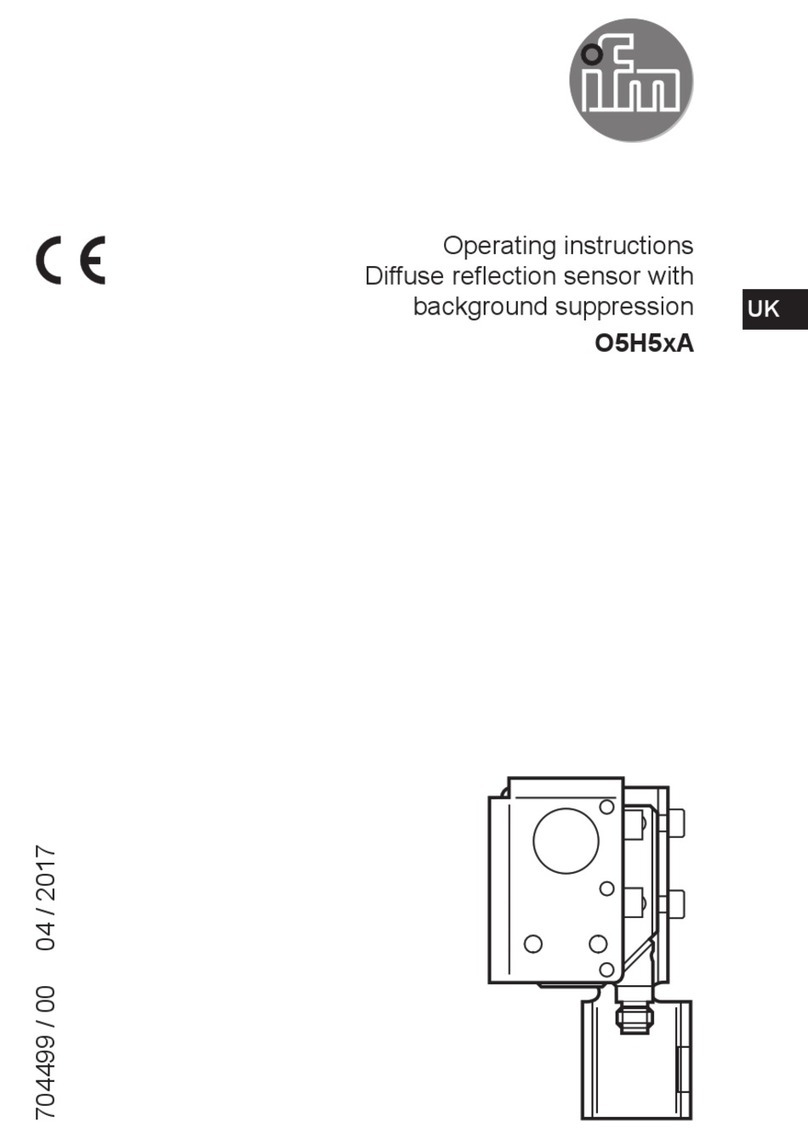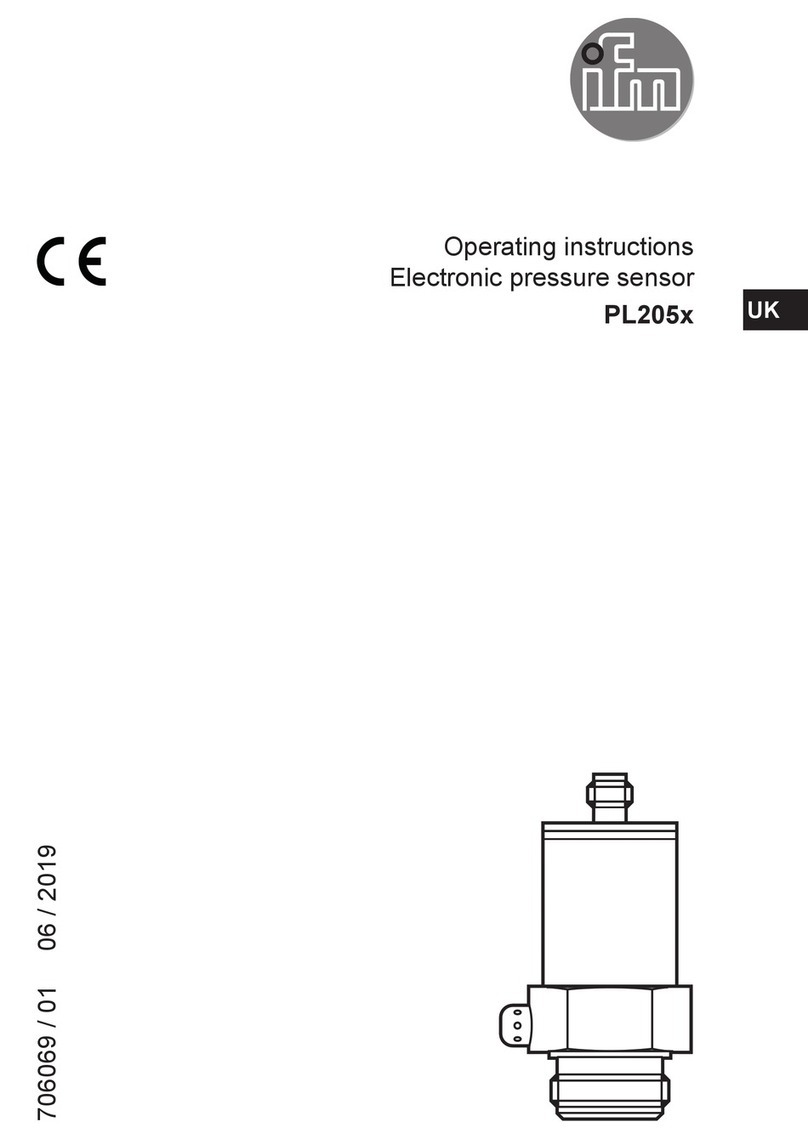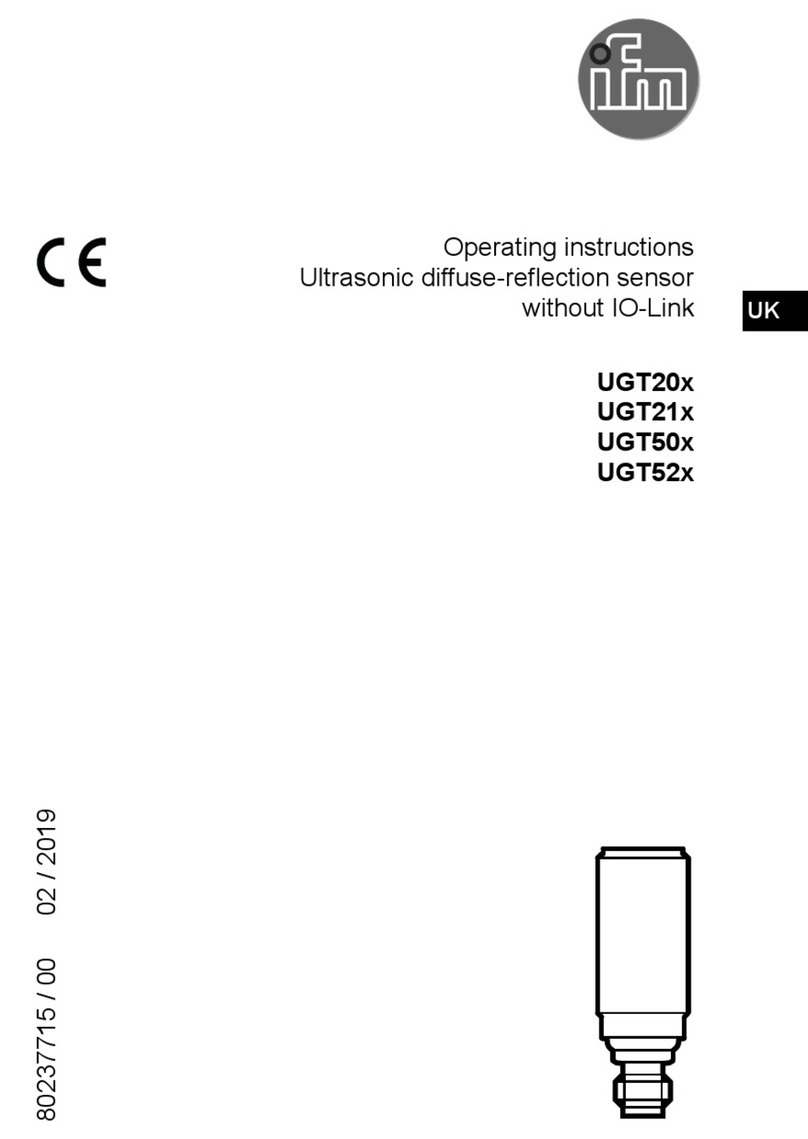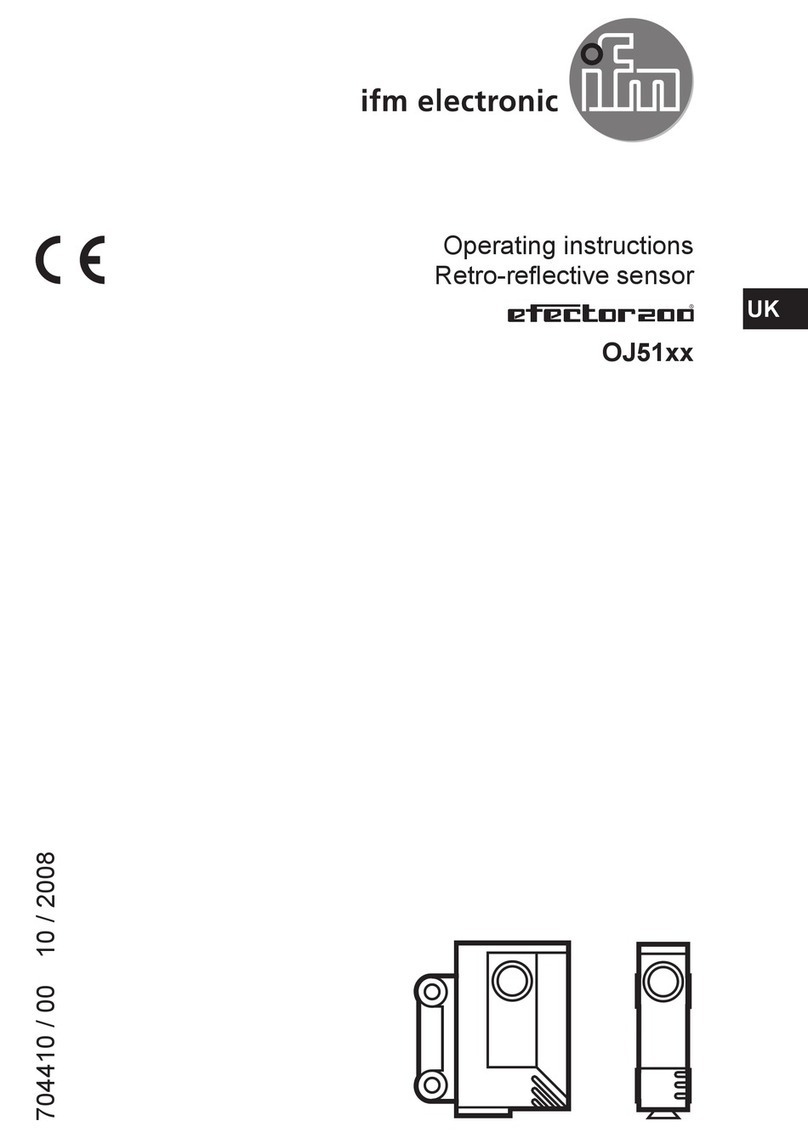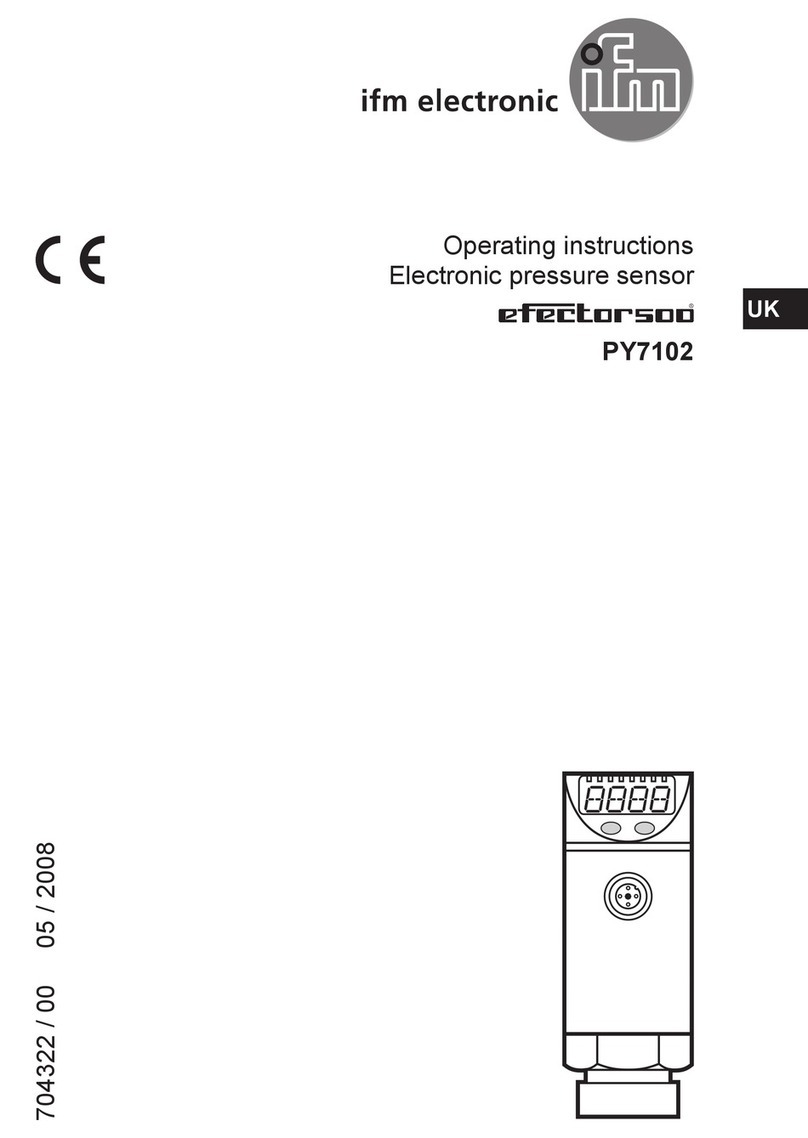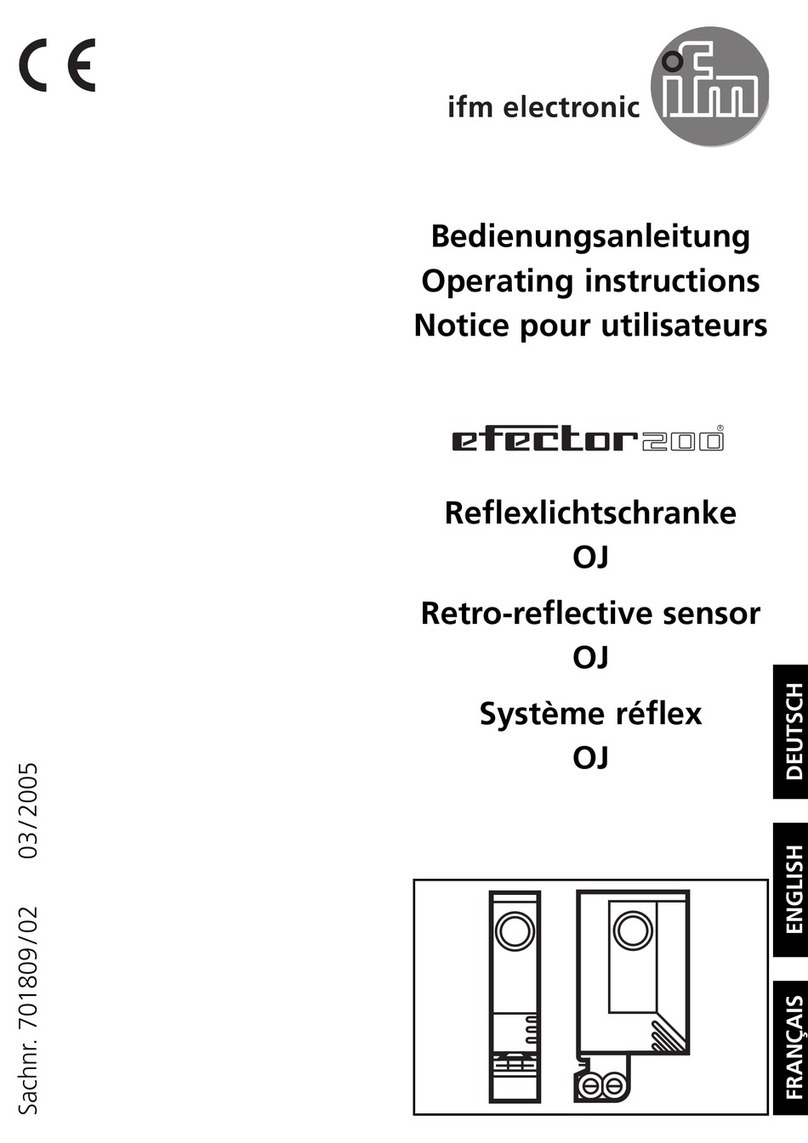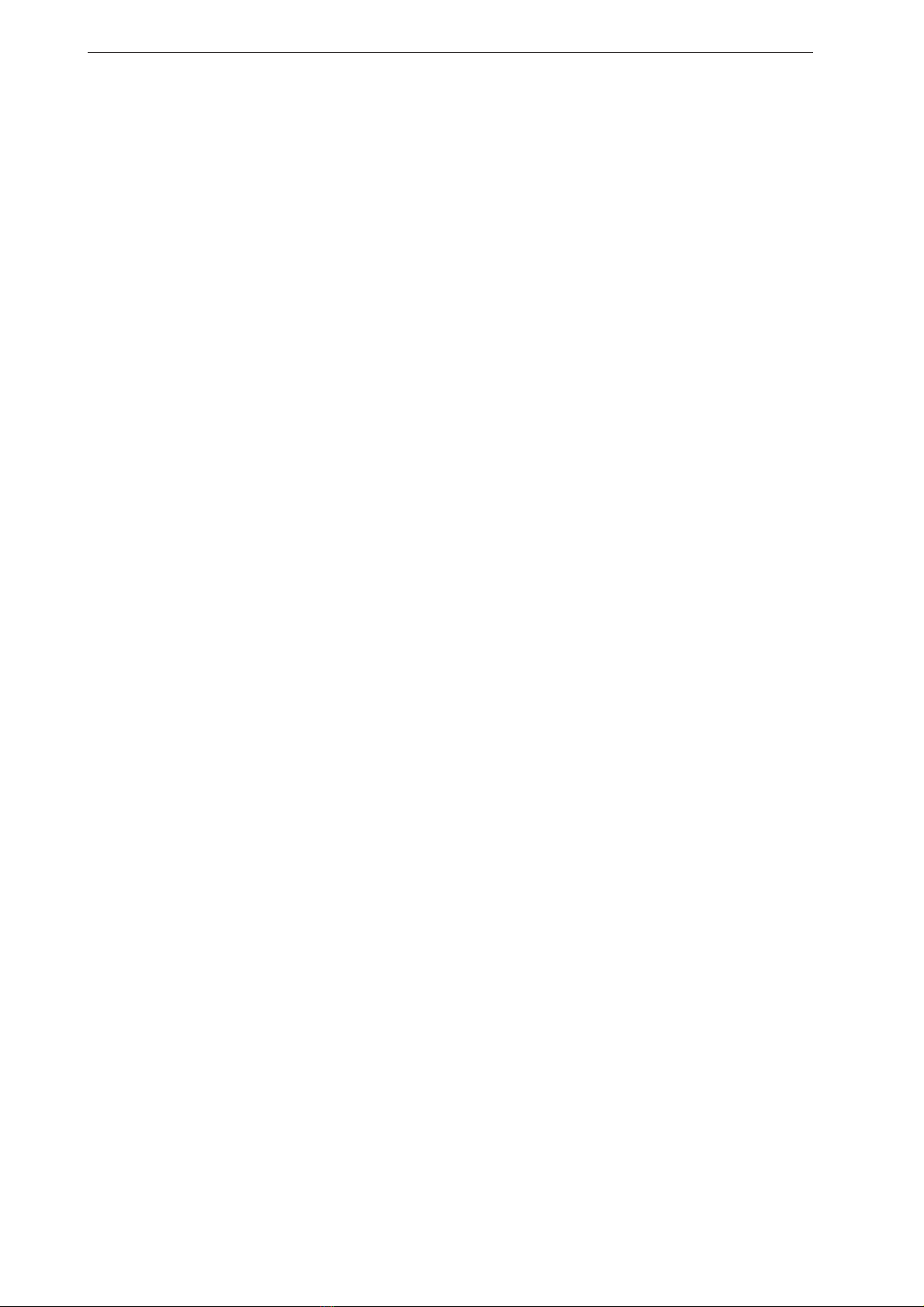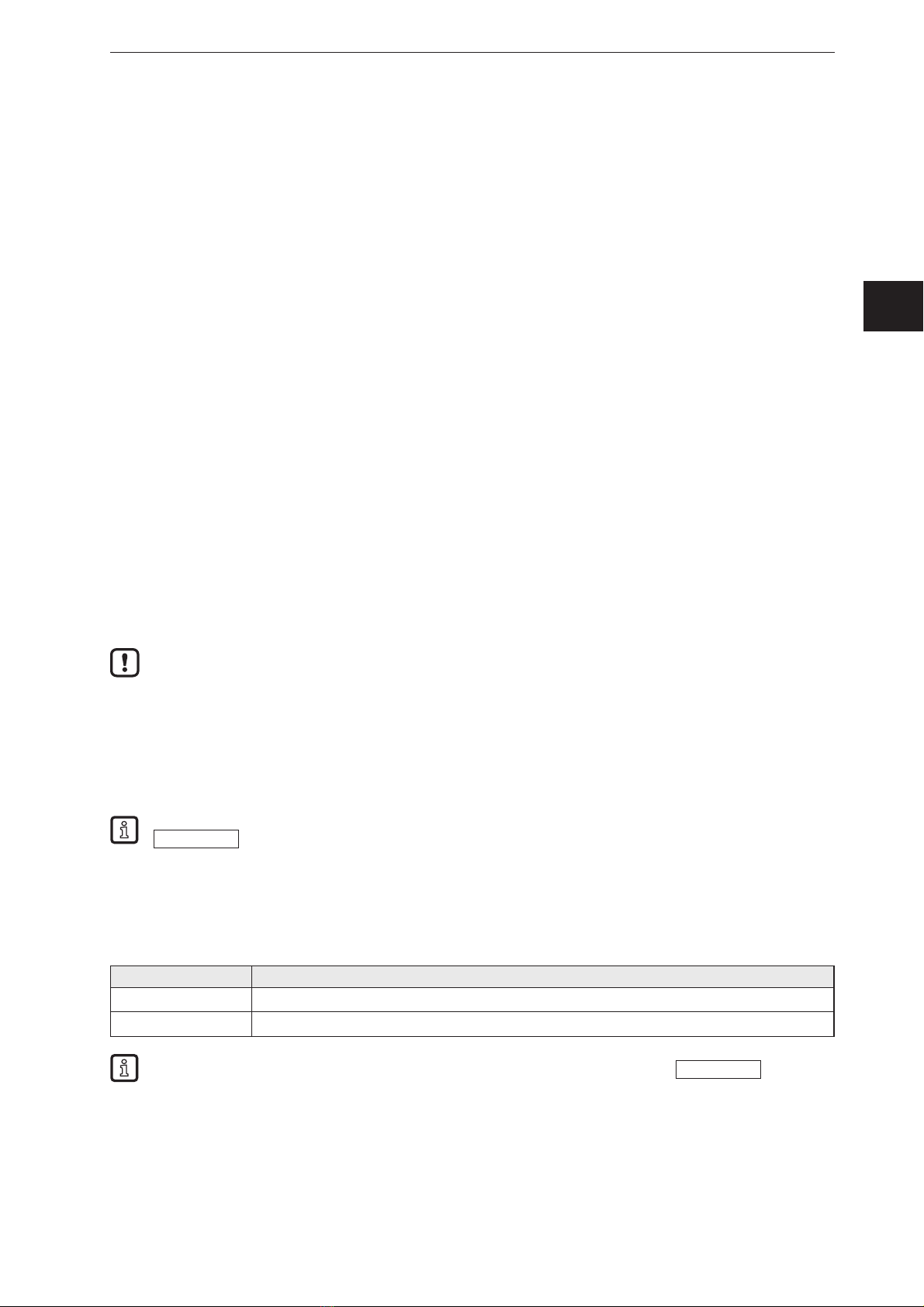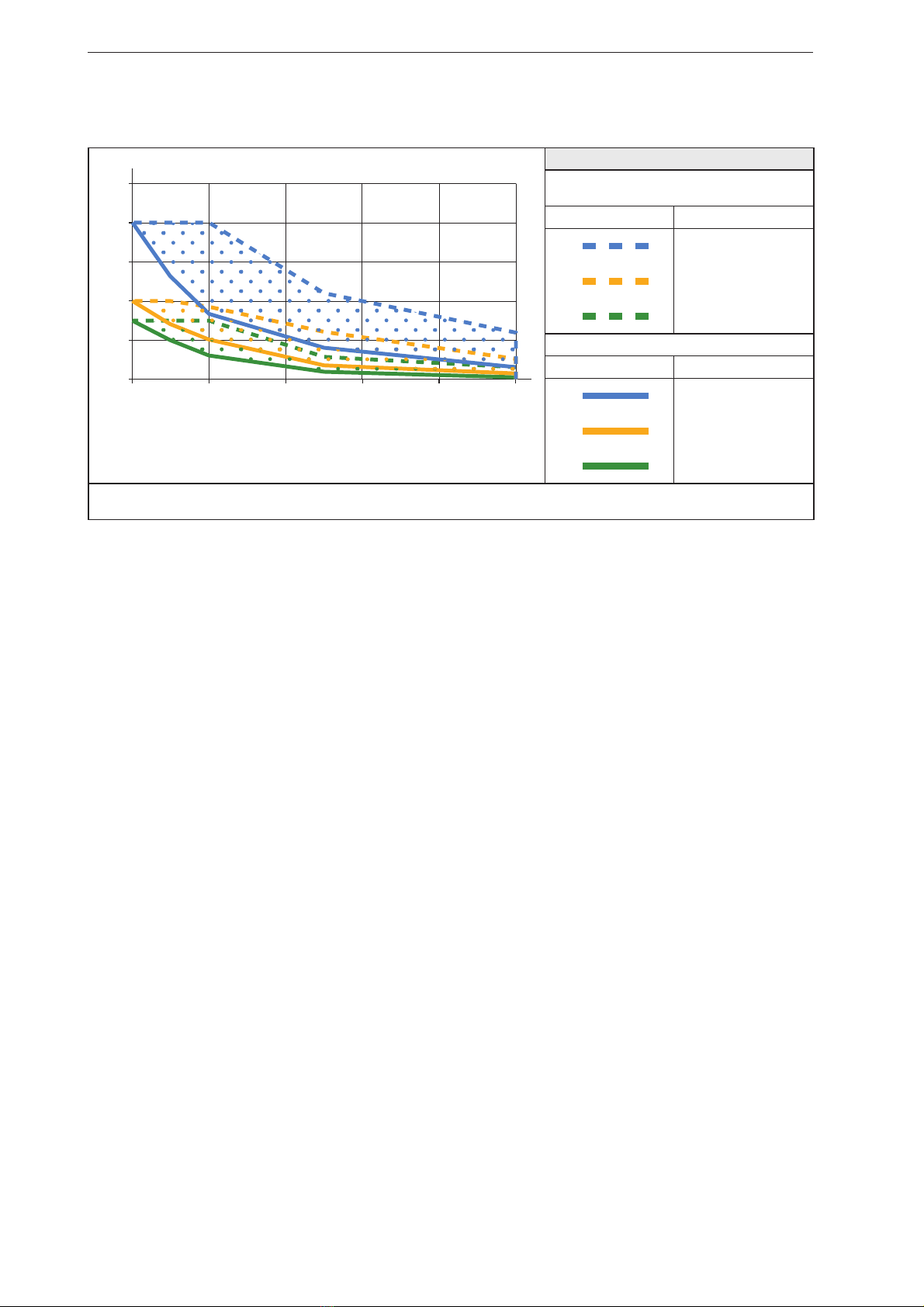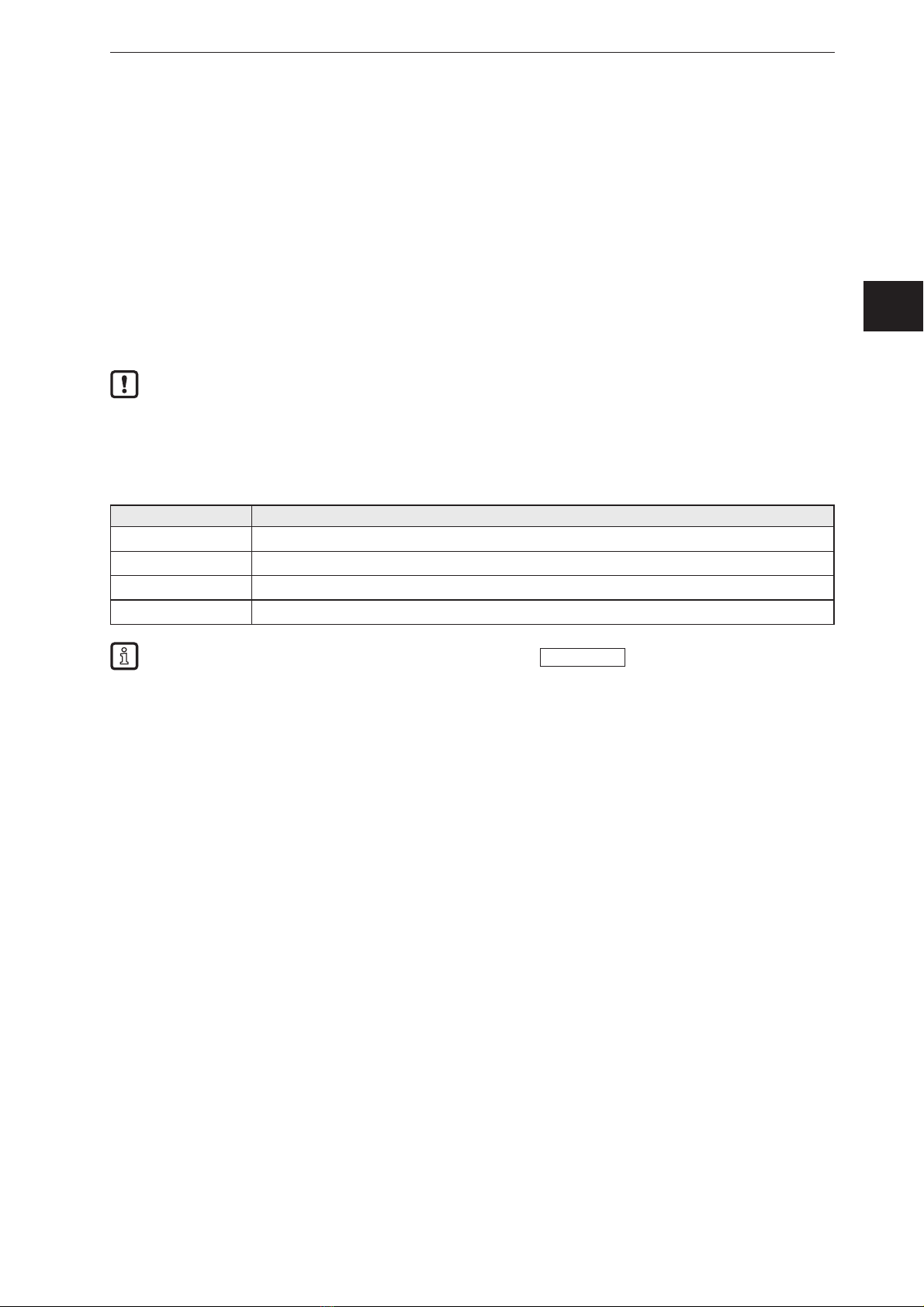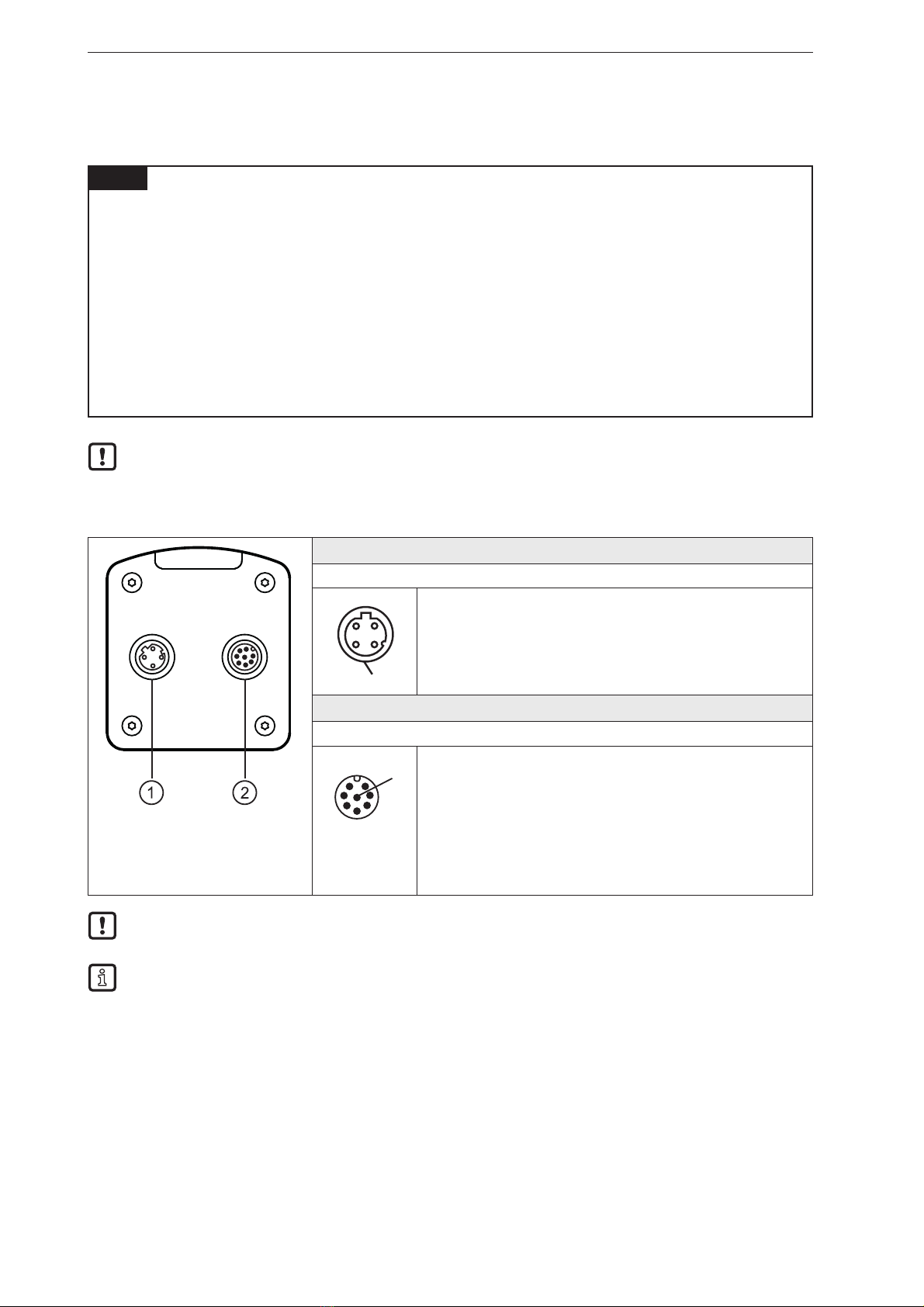3
3D sensor
UK
9.3.9 Transmit process values of the level measurement via TCP/IP ......................31
10. Maintenance, repair and disposal ...................................................32
10.1 Clean .....................................................................32
10.2 Update firmware .............................................................32
10.3 Replace device ..............................................................32
11. Approvals/standards .............................................................32
12. Scale drawings..................................................................33
12.1 O3D302 / O3D312 ...........................................................33
12.2 O3D300 / O3D310 ...........................................................33
13. Appendix .....................................................................34
13.1 Process Interface ............................................................34
13.1.1 Sending Commands ......................................................34
13.1.2 Receiving Images ........................................................36
13.1.3 Image data .............................................................36
13.1.4 Additional Information for CONFIDENCE_IMAGE ...............................39
13.1.5 Configuration of PCIC Output...............................................40
13.2 Process Interface Command Reference...........................................46
13.2.1 t Command (Asynchronous Trigger)..........................................46
13.2.2 T? Command (Synchronous Trigger) .........................................46
13.2.3 I? Command ............................................................47
13.2.4 p Command ............................................................47
13.2.5 a Command ............................................................48
13.2.6 A? Command ...........................................................48
13.2.7 v Command ............................................................49
13.2.8 V? Command ...........................................................49
13.2.9 c Command ............................................................49
13.2.10 C? Command . . . . . . . . . . . . . . . . . . . . . . . . . . . . . . . . . . . . . . . . . . . . . . . . . . . . . . . . . .50
13.2.11 S? Command ..........................................................50
13.2.12 G? Command ..........................................................51
13.2.13 H? Command . . . . . . . . . . . . . . . . . . . . . . . . . . . . . . . . . . . . . . . . . . . . . . . . . . . . . . . . . .52
13.2.14 o Command ...........................................................52
13.2.15 O? Command ..........................................................53
13.2.16 E? Command ..........................................................53
13.3 Error codes .................................................................54
13.4 EtherNet/IP .................................................................55
13.4.1 Data structures for consuming and producing assemblies.........................55
13.4.2 Functionality of the Ethernet/IP application ....................................56
13.4.3 Signal sequence with synchronous trigger .....................................60
13.4.4 Signal sequence with failed trigger...........................................60
13.5 PROFINET IO...............................................................61
13.5.1 Data structures for output and input frame .....................................61
13.5.2 Functionality of PROFINET IO application .....................................61
13.5.3 Signal sequence with synchronous trigger .....................................66
13.5.4 Signal sequence with failed trigger...........................................66
Licences and trademarks
Microsoft®, Windows®, Windows XP®, Windows Vista®, Windows 7®, Windows 8® and Windows 8.1®
are registered trademarks of Microsoft Corporation.
Adobe® and Acrobat® are registered trademarks of Adobe Systems Inc.
All trademarks and company names used are subject to the copyright of the respective companies.
This device contains (maybe modified) open source software which is subject to special licensing terms.
For copyright information and licensing terms please refer to:
www.ifm.com/int/GNU
For software subject to the GNU General Public License or the GNU Lesser General Public License the
source code can be requested against payment of the copying and shipping costs.