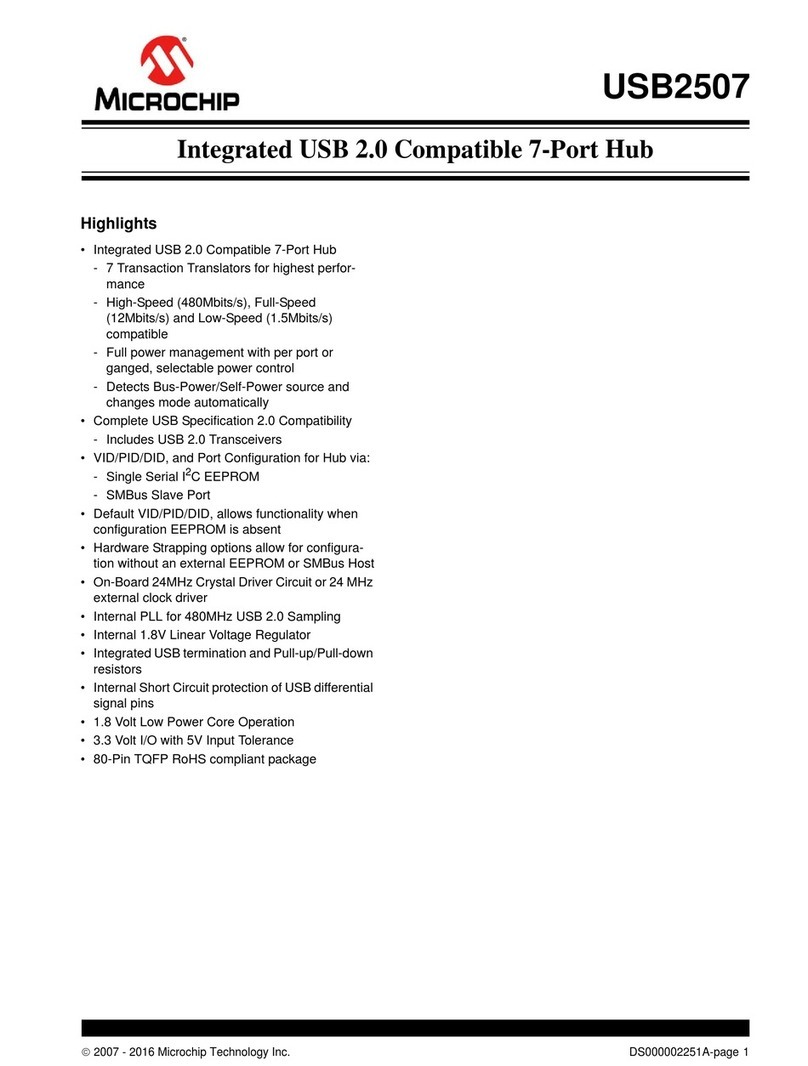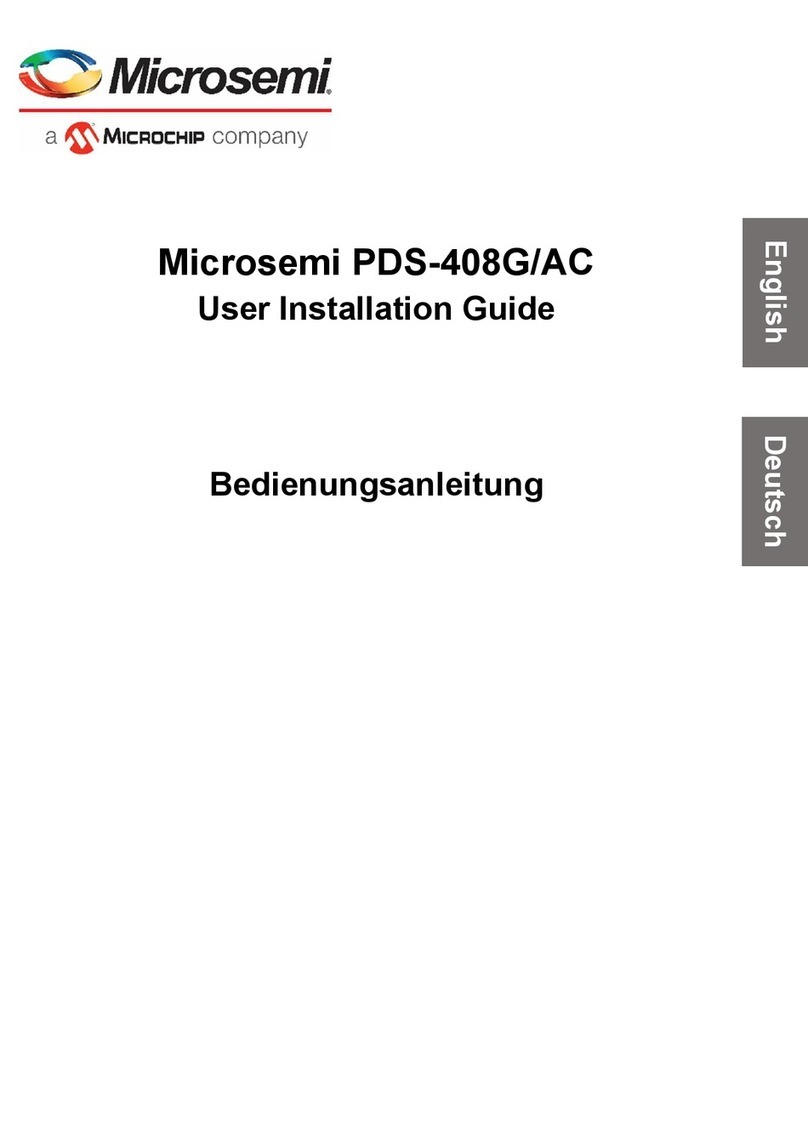Introduction Objectives
Microsemi PDS-408G Web Management User Guide Ver. 1.0.1, 03-2019 5
9.3 SNMP- Trap Configuration..........................................................................................................59
9.3.1 SNMP Trap Server List..............................................................................................................................59
9.3.2 SNMP Trap Source Configuration.............................................................................................................. 60
9.4 SNMP- Configuration example....................................................................................................60
9.4.1 SNMPv2 Configuration Example................................................................................................................ 60
9.4.2 SNMPv3 Configuration Example................................................................................................................ 61
10 RADIUS, TACACS+ ................................................................................................................................62
10.1 General........................................................................................................................................62
10.1.1 General - Authentication, Access-Level terminology..................................................................................62
10.1.2 General - Setting up remote RADIUS Server.............................................................................................62
10.2 RADIUS TACACS+ - Configuration - RADIUS............................................................................63
10.2.1 Global Configuration .................................................................................................................................. 63
10.2.2 Server Configuration.................................................................................................................................. 63
10.3 RADIUS TACACS+ - Configuration – TACACS+........................................................................64
10.3.1 Global Configuration .................................................................................................................................. 64
10.3.2 Server Configuration.................................................................................................................................. 64
10.4 RADIUS TACACS+ - View – RADIUS Status .............................................................................65
10.5 RADIUS TACACS+ - View – RADIUS Details.............................................................................66
10.5.1 Packet Counters ........................................................................................................................................ 66
10.5.2 Other Info (RADIUS-Server IP address and state).....................................................................................68
11 AGGREGATION/LACP ...........................................................................................................................69
11.1 General........................................................................................................................................69
11.2 Aggregation/LACP – Aggregation – Aggregation Configuration.................................................69
11.2.1 Aggregation Group Configuration ..............................................................................................................69
11.2.2 Hash Contributors Configuration................................................................................................................ 70
11.3 Aggregation Status......................................................................................................................70
11.4 Aggregation/LACP - LACP- Configure LACP..............................................................................71
11.5 Aggregation/LACP – LACP – View – System Status..................................................................71
11.5.1 Local System ID......................................................................................................................................... 72
11.5.2 Partner System Status...............................................................................................................................72
11.6 Aggregation/LACP – LACP – View – Internal Status..................................................................72
11.7 Aggregation/LACP – LACP – View – Neighbor Status................................................................73
11.8 Aggregation/LACP – LACP – View – Port Statistics ...................................................................74
12 LLDP........................................................................................................................................................75
12.1 LLDP – Configure LLDP..............................................................................................................75
12.1.1 LLDP Parameters ...................................................................................................................................... 75
12.1.2 LLDP Interface Configuration.....................................................................................................................75
12.2 LLDP – View Neighbor Information.............................................................................................77
12.3 LLDP – View LLDP Status...........................................................................................................78
12.3.1 Global Counters.........................................................................................................................................78
12.3.2 Local Counters...........................................................................................................................................78
13 PORT ISOLATION...................................................................................................................................80
13.1 Port Isolation – Configure Private VLAN.....................................................................................80
13.1.1 General......................................................................................................................................................80
13.1.2 Private VLAN - configuration parameters...................................................................................................80
13.2 Port Isolation – Configure Port Isolation......................................................................................80
13.2.1 General......................................................................................................................................................80
13.2.2 Port Isolation - configuration parameters ...................................................................................................81