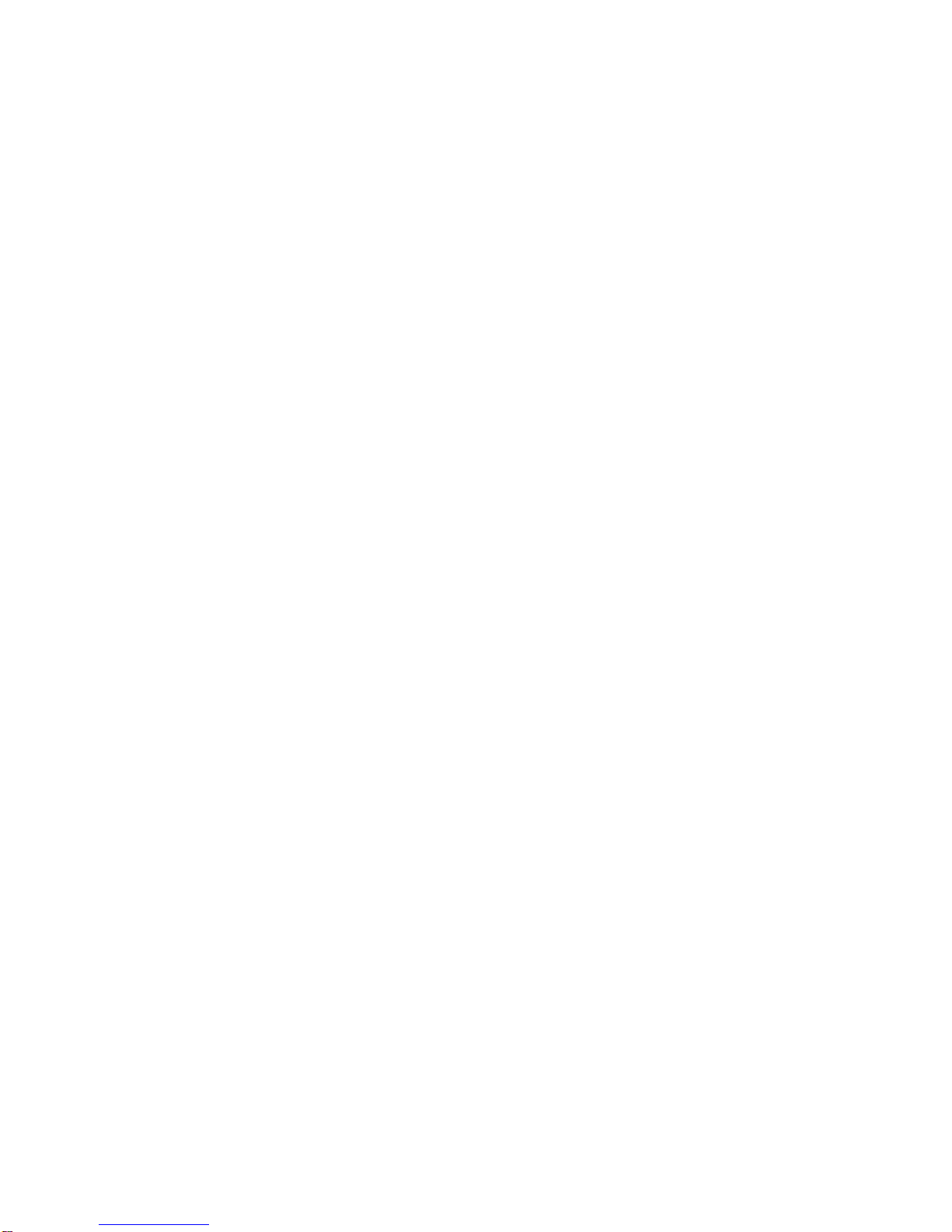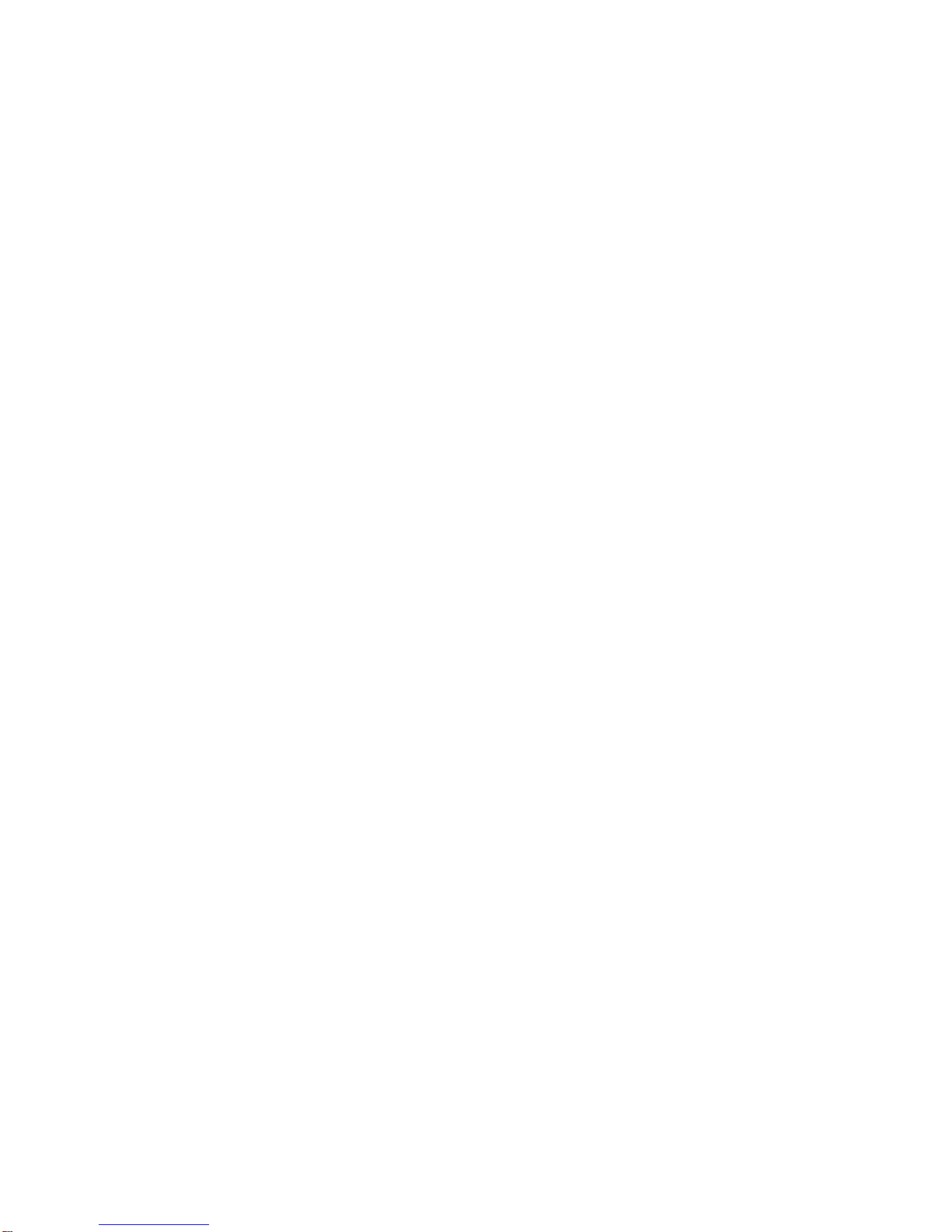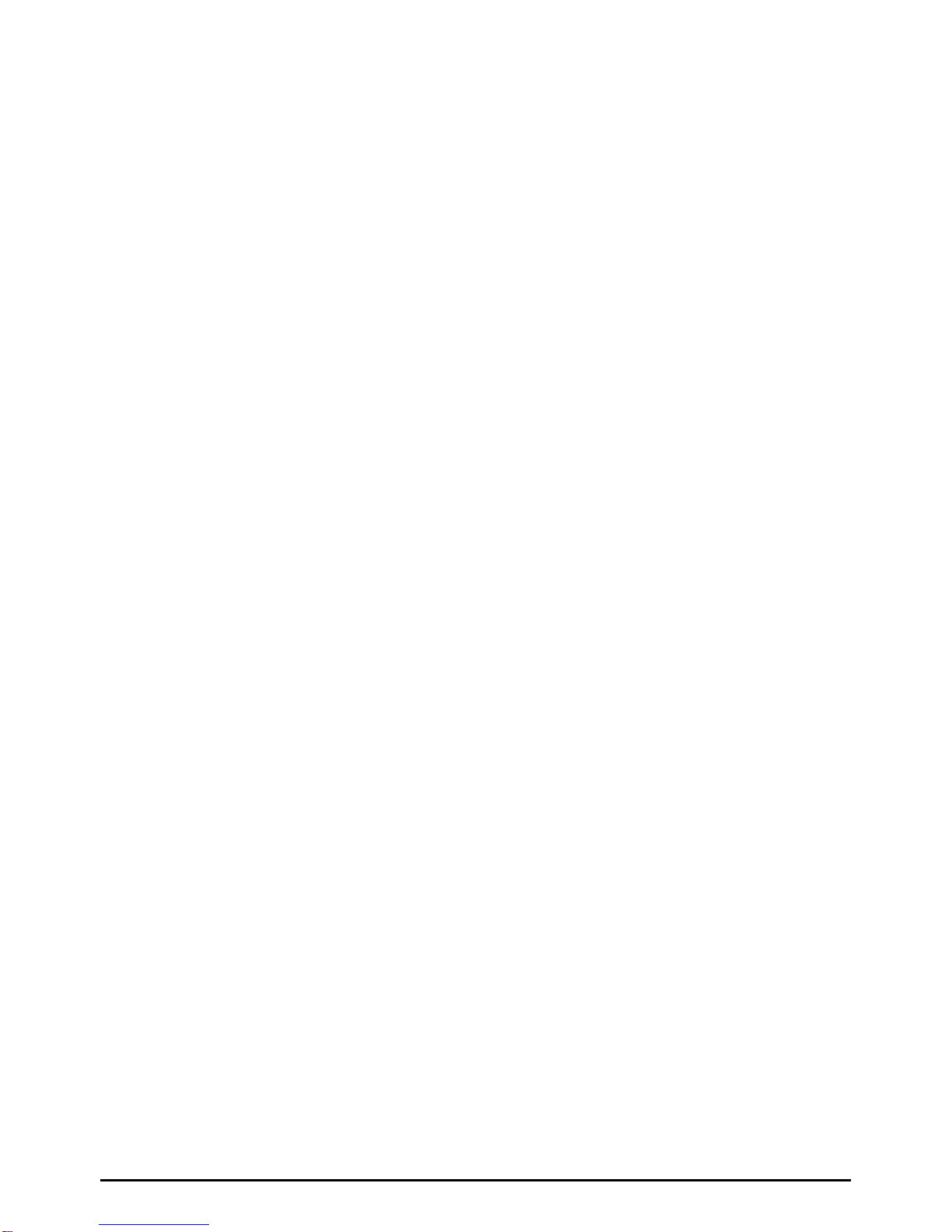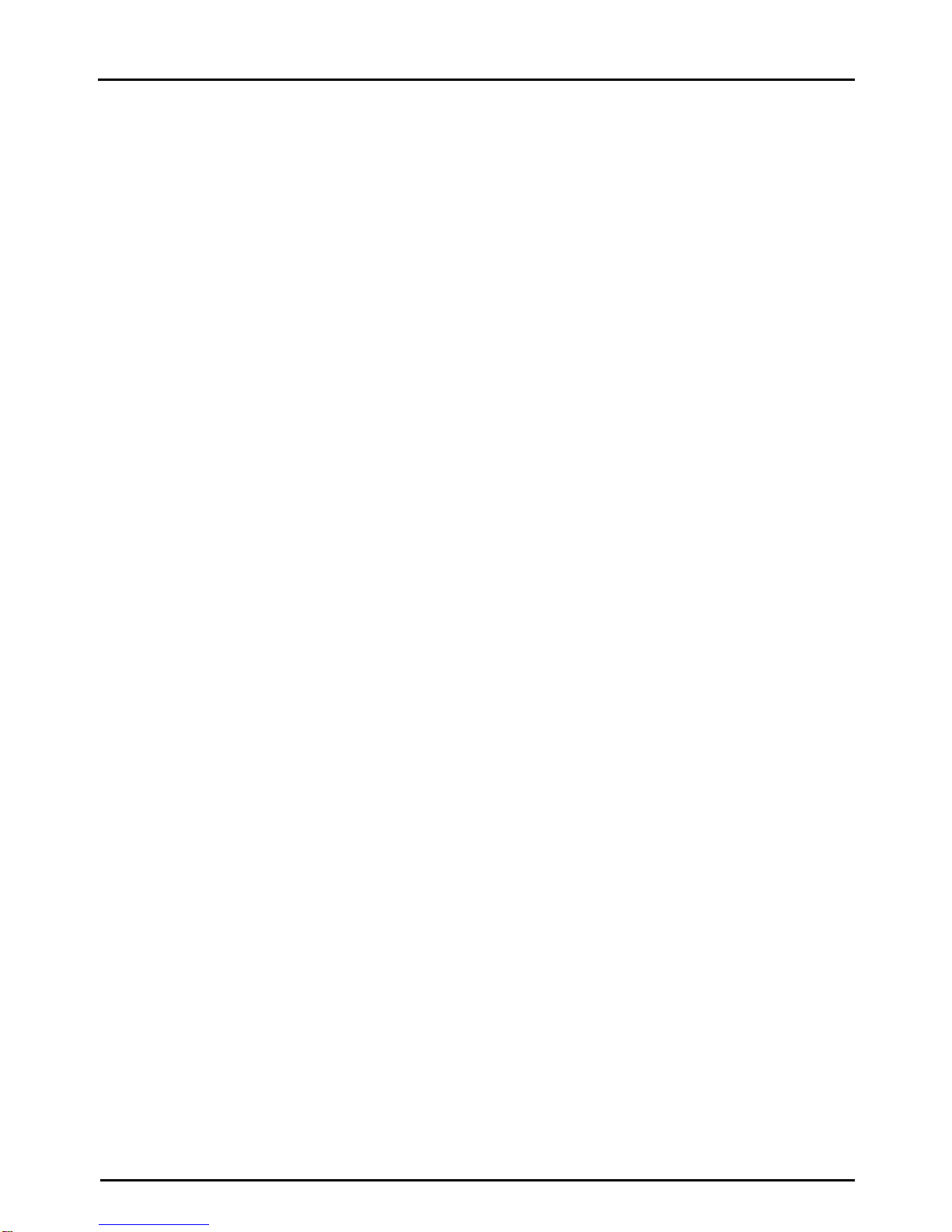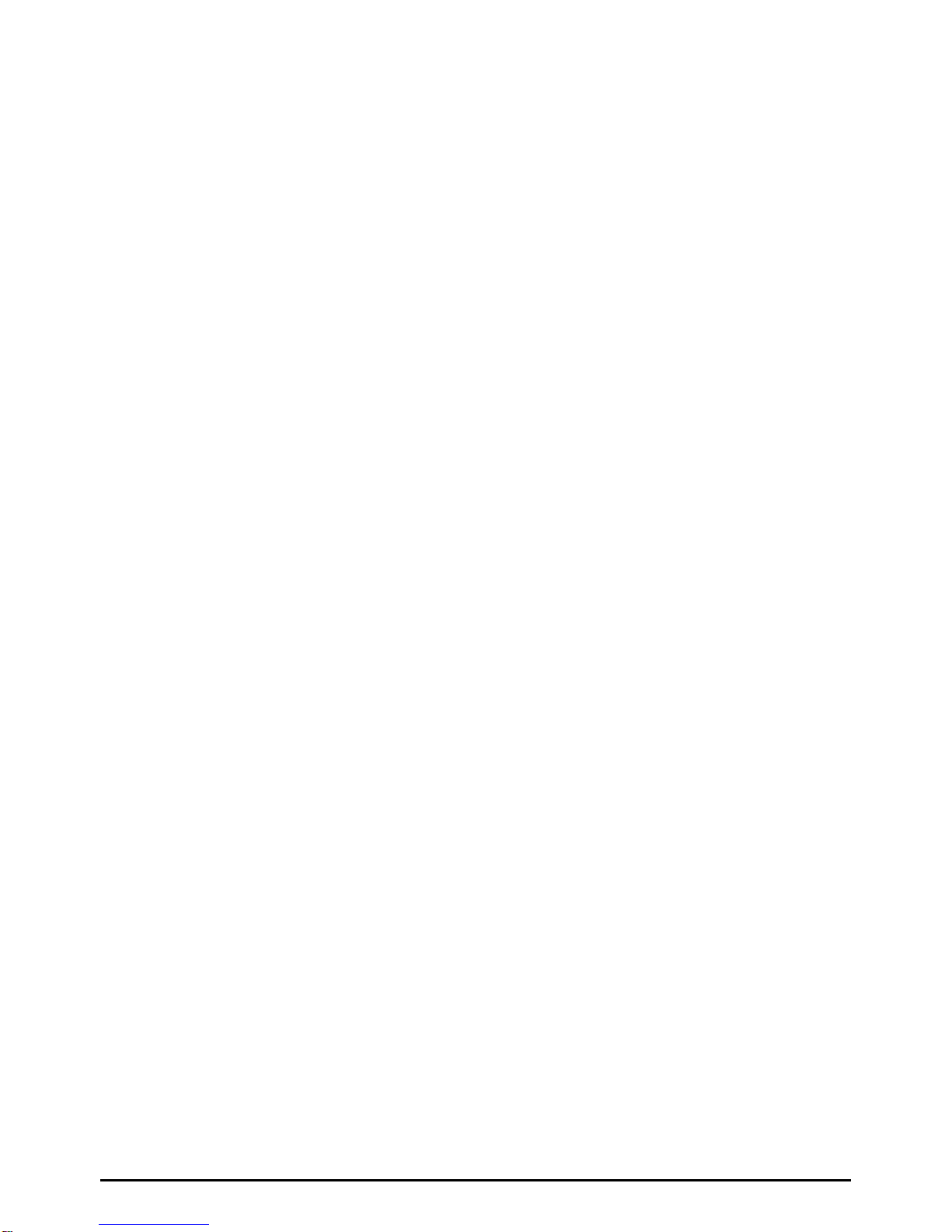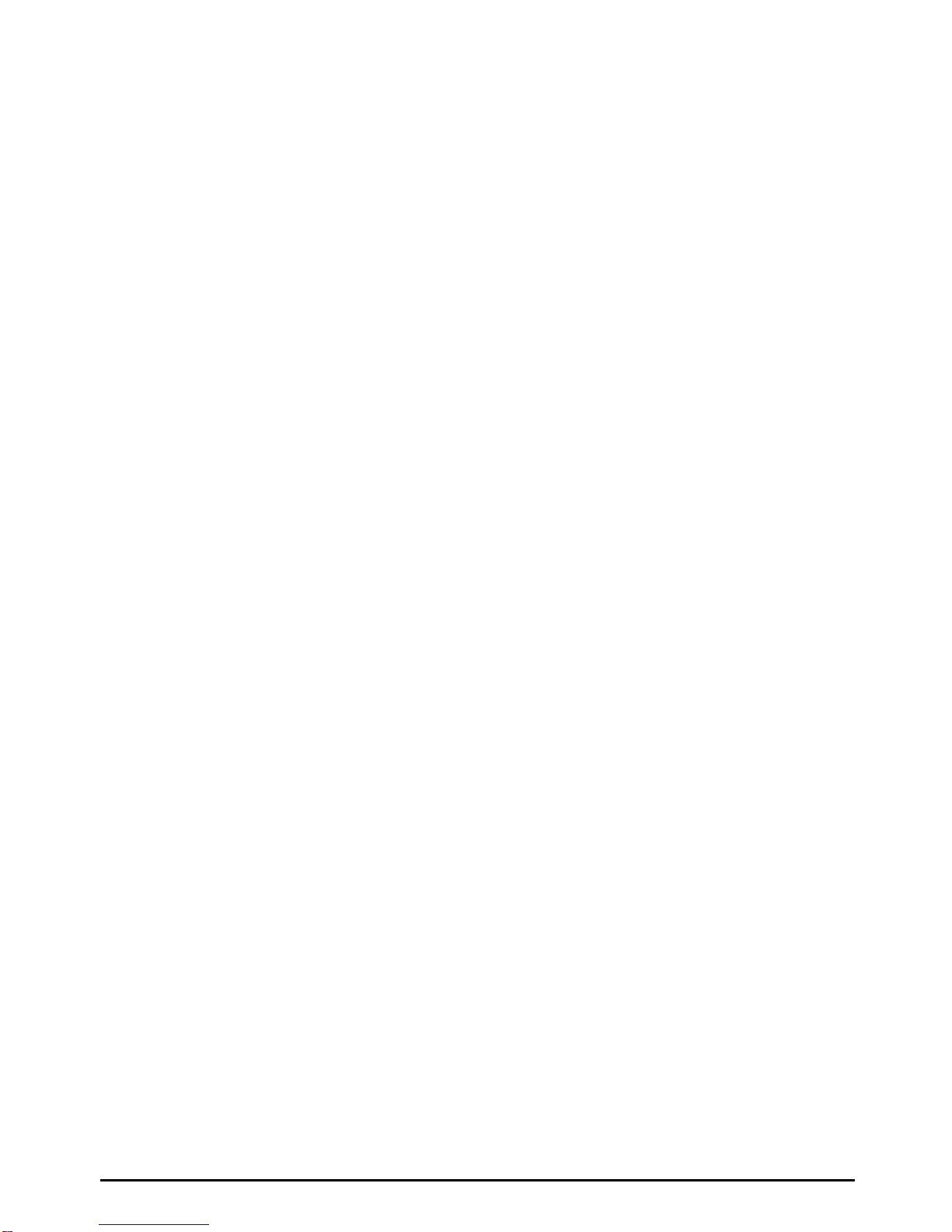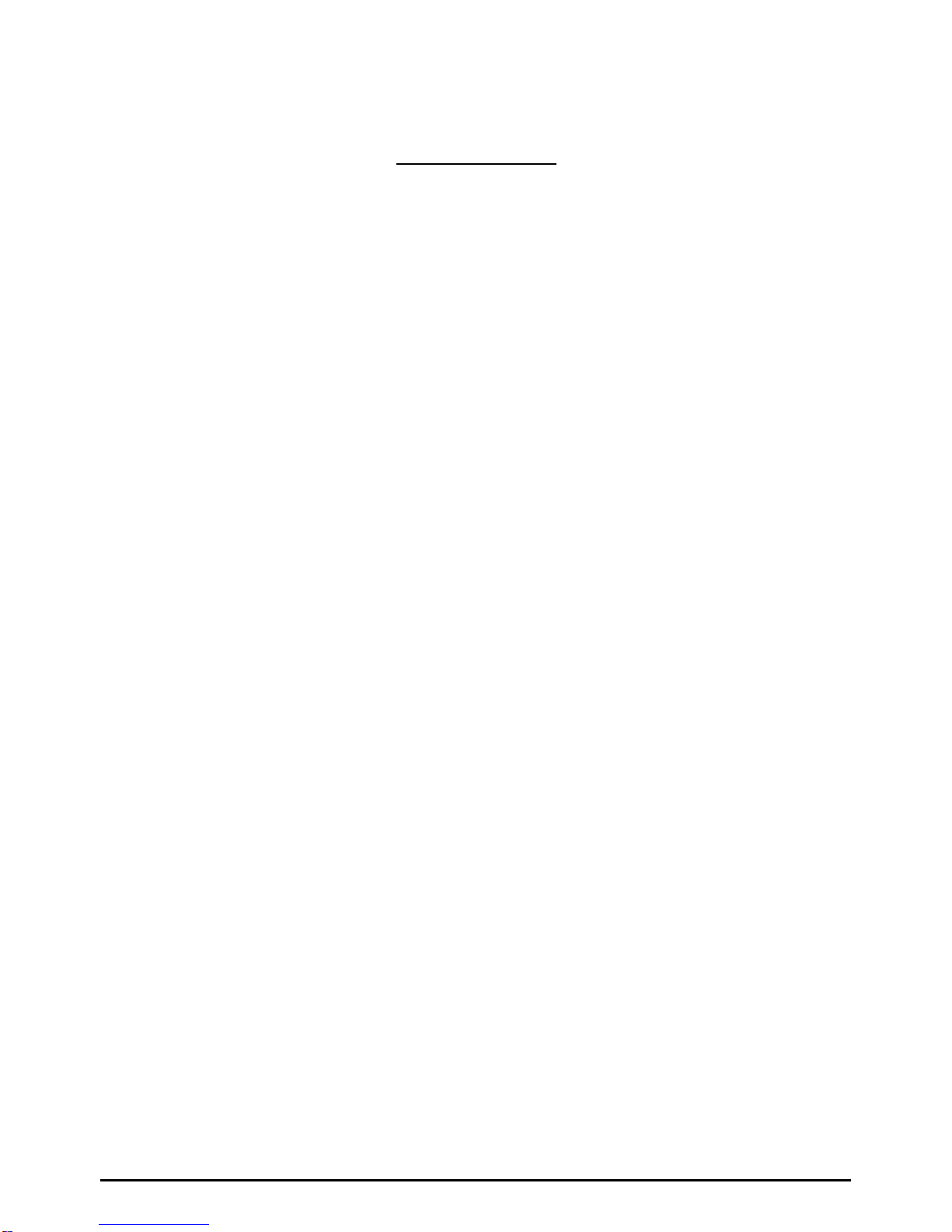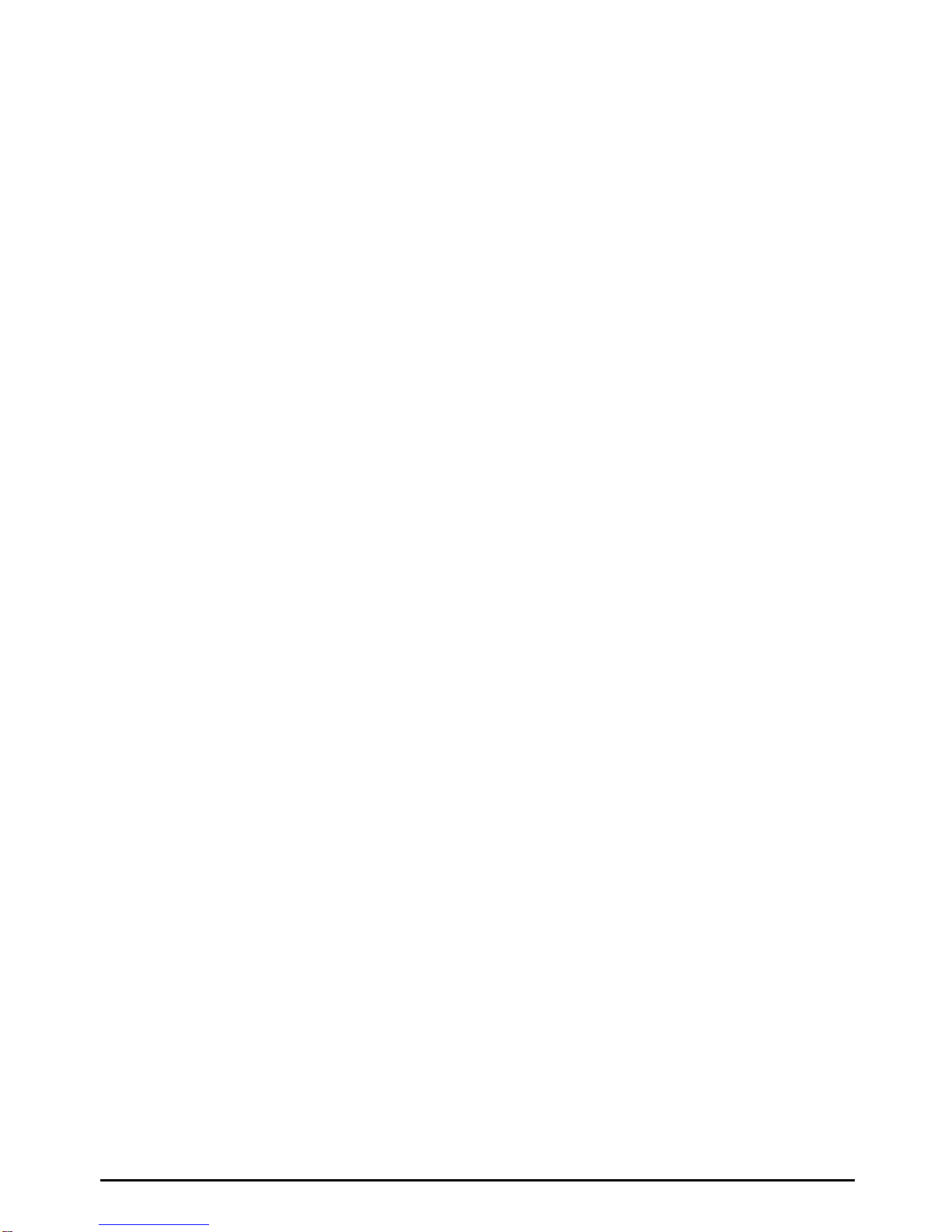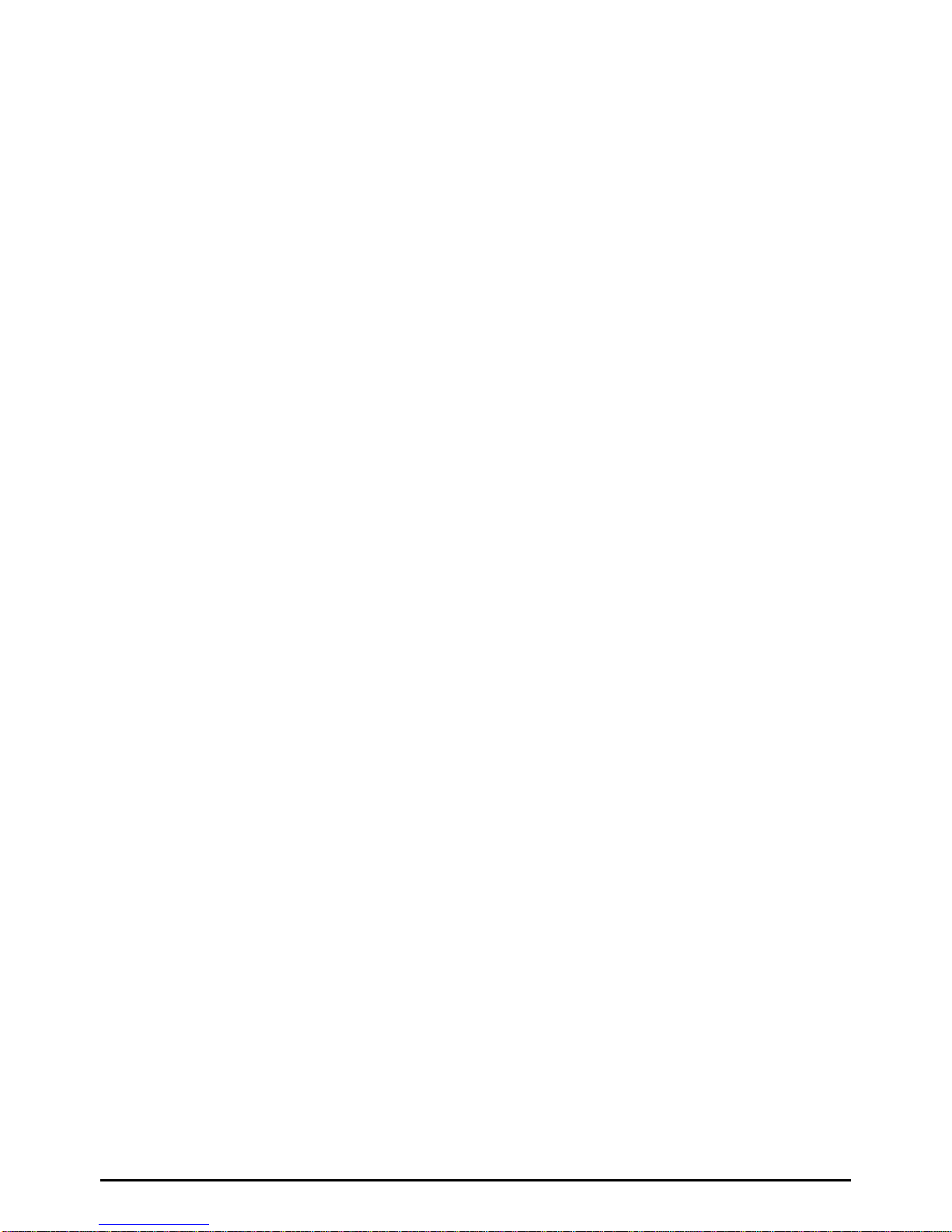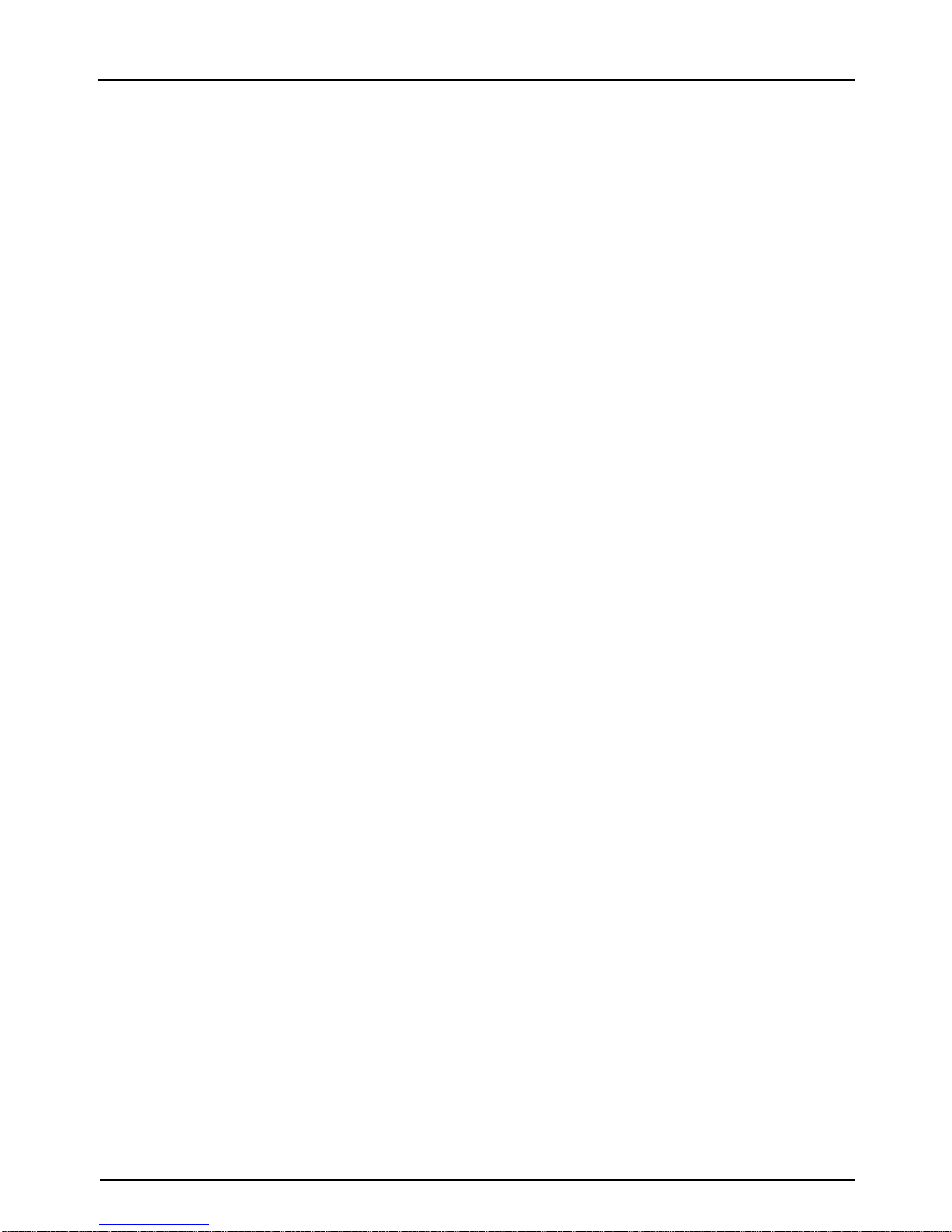48-466 Operators Manual
Table of Contents
List of Tables .................................................................v
List of Figures .................................................................v
Introduction ...................................................................1
CHAPTER 1: FEATURES AND SPECIFICATIONS ...................................3
1.1 SPECIAL FEATURES ..............................................3
1.2 BAR CODES .....................................................3
1.3 FONTS ..........................................................4
1.4 PRINTING ........................................................4
1.5 INTERFACE COMMUNICATIONS .....................................4
1.6 PHYSICAL .......................................................4
1.7 ENVIRONMENT ...................................................4
1.8 ELECTRICAL .....................................................5
1.9 APPROVALS .....................................................5
CHAPTER 2: BASIC OPERATION ................................................7
2.1 FRONT PANEL SWITCHES AND STATUS LIGHTS ......................7
2.1.1 NORMAL MODE ............................................7
2.1.2 STATUS LABEL MODE .......................................7
2.1.3 PAPER-OUT MODE .........................................8
2.2 THE STATUS LIGHTS AND SOUNDS .................................9
2.3 LOADING PAPER .................................................9
2.4 CLEANING INSTRUCTIONS .........................................9
CHAPTER 3: COMMUNICATIONS ...............................................11
3.1 CABLE PINOUT ..................................................11
3.2 PRINTER CABLES ...............................................12
CHAPTER 4: DESIGNING LABELS USING LDS ....................................13
4.1 CONTROL CHARACTERS .........................................13
4.2 GETTING STARTED ..............................................13
4.2.1 PC CONNECTION (SERIAL) ..................................13
4.2.2 PC CONNECTION (PARALLEL) ...............................14
4.2.3 LEARNING LDS ............................................14
4.3 FORMATTING LABELS: AN OVERVIEW ..............................15
4.4 LABEL HEADER .................................................17
4.4.1 A SAMPLE SESSION (HEADER) ..............................21
4.5 LABEL FIELDS ...................................................21
4.5.1 BIT MAPPED TEXT, BAR CODE, AND DOWNLOADED FONT/GRAPHIC
FIELDS ...................................................21
4.5.2 LINES ....................................................28
4.5.3 A SAMPLE SESSION (FIELDS) ...............................30
CHAPTER 5: PRINTER COMMANDS .............................................31
5.1 SPECIAL PRINTER CONTROL CODES ..............................31
5.2 PRINTER ENQUIRIES .............................................32
5.3 SENDING ^D PRINTER COMMANDS .................................33
5.3.1 SOFTWARE DIP SWITCHES AND NON-VOLATILE COMMANDS ....34