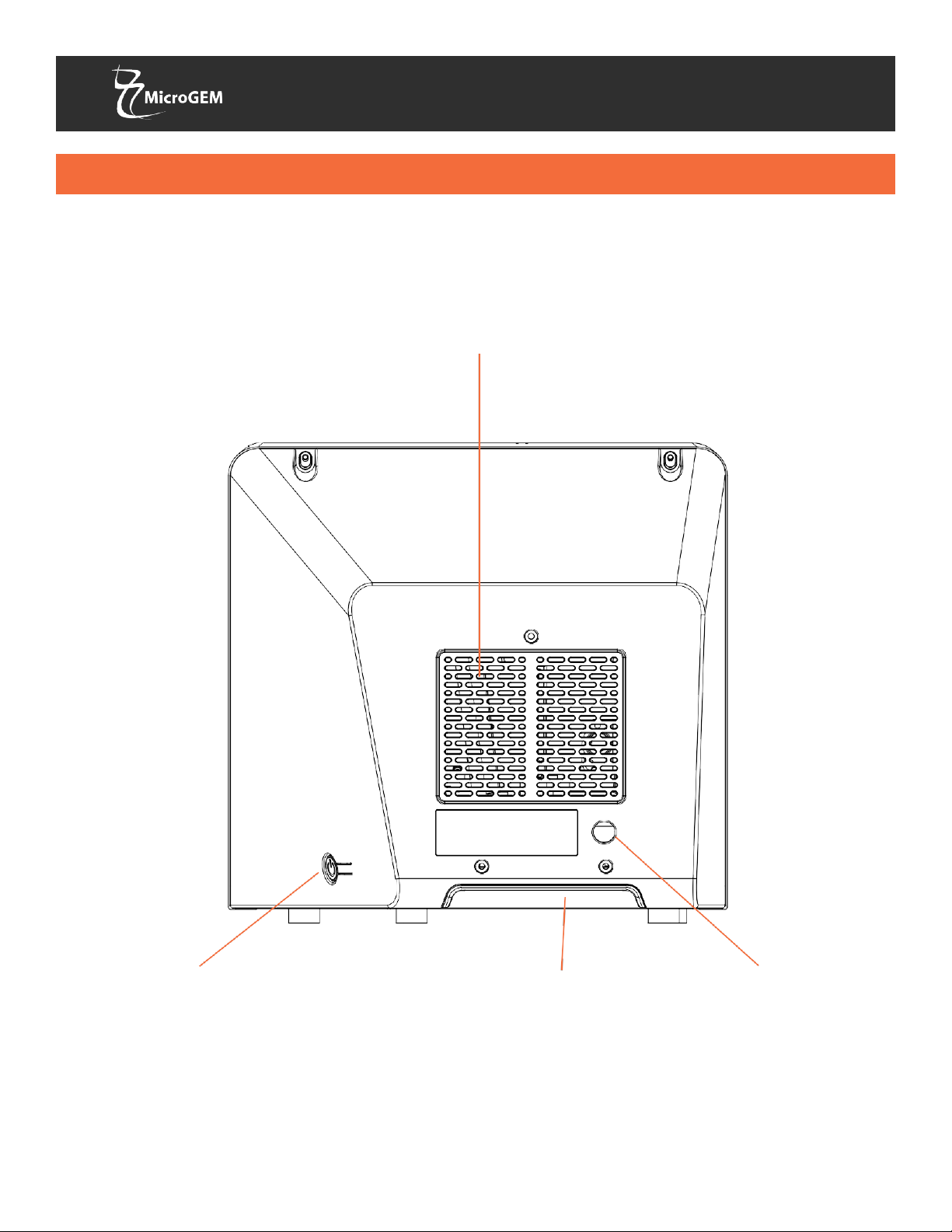WARNINGS AND SAFE USE (Continued)
Caution: Do not disassemble or attempt to repair the MicroGEM Sal6830 Point of Care PCR System
as there is a risk of damage to the system. This system does not contain serviceable parts and should
be returned for repair. Disassembling the system will also void the warranty.
Caution: Only operate the system for its intended purpose and in accordance with this User Guide
and warnings. If the system is used in a manner not specified in the User Guide, protection
provided by the equipment will be impaired. This system (including power supply) is designed to
operate within the manufacturer’s specifications. Do not exceed the manufacturer specifications
when in use.
Caution: Position the system with clear access to connectors. Keep connected cables clear of work
areas such that tripping or catching will not pull the unit off its work bench. The main socket outlet
intended for use with the MicroGEM
Sal
6830 Point of Care System power supply should be located
near the system and be readily
accessible. MicroGEM recommends that cables are disconnected
when not in use for an extended period.
Caution: USB interface. If intended for connection to external equipment, please ensure that
interfaces of such equipment are separated from mains by double or reinforced insulation and
present no risk of electrical shock.
Caution: If any assay components are dropped, cracked, found to be damaged or open when
received, DO NOT USE and discard.
Caution: Contamination of the work area with previous positive samples may cause false positive
results. Manage human samples according to standard clinical practices. Clean system and
surrounding surfaces according to instructions provided in Section 1.6, Maintenance & Cleaning.
Caution: To avoid contamination, do not move the MicroGEM Sal6830 Point of Care PCR System
during a run or until all assay components have been removed from the system.
Caution: Always check the expiration date of consumables prior to running a test.
Caution: Keep wireless devices at least 11.81” (30cm) away from the system.
Caution:
The MicroGEM Sal6830 Point of Care PCR System should not be exposed to the
elements, such as sunlight, rain etc.
Caution: Do not dissemble the test cartridge. Dispose the test cartridge when the test is complete.
Treat as human biohazardous material.