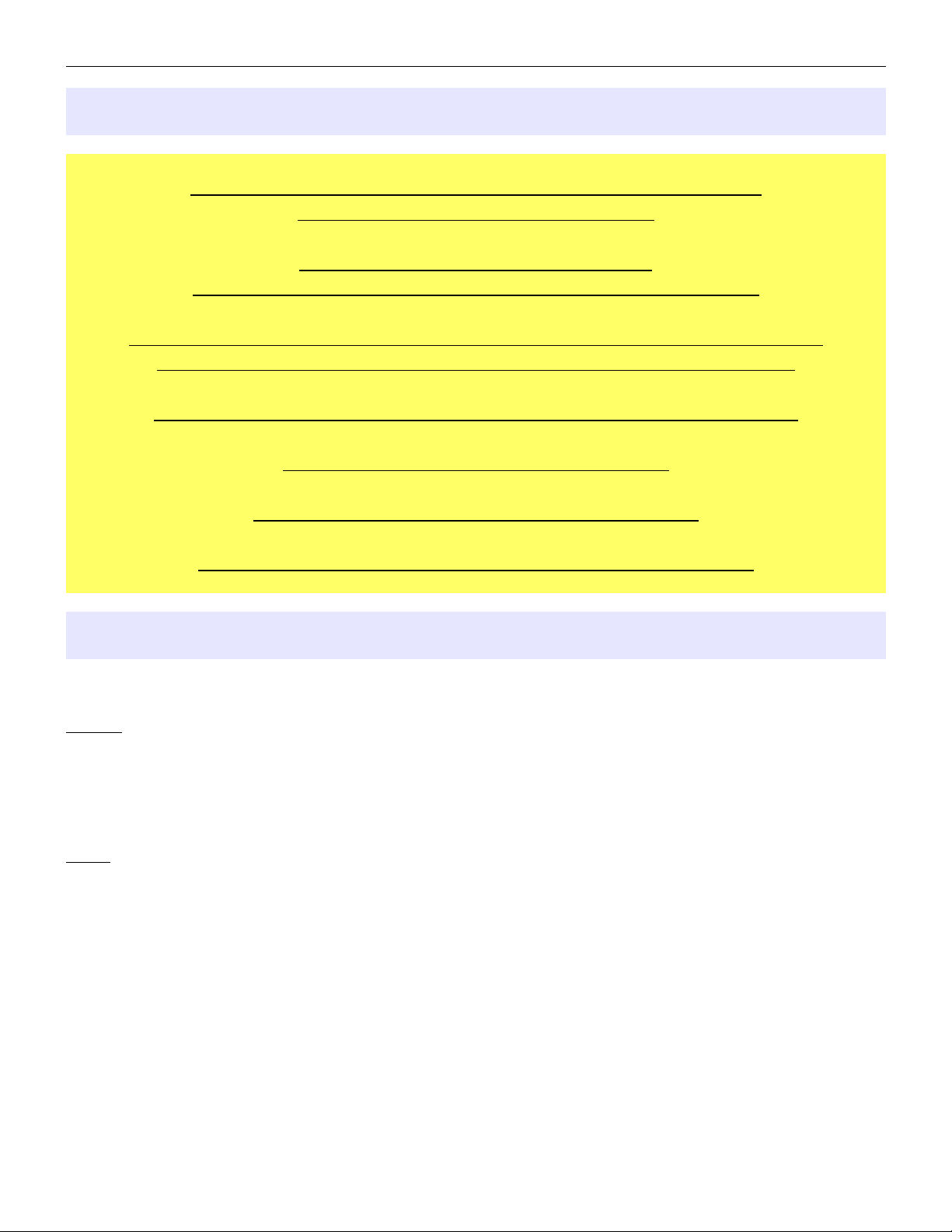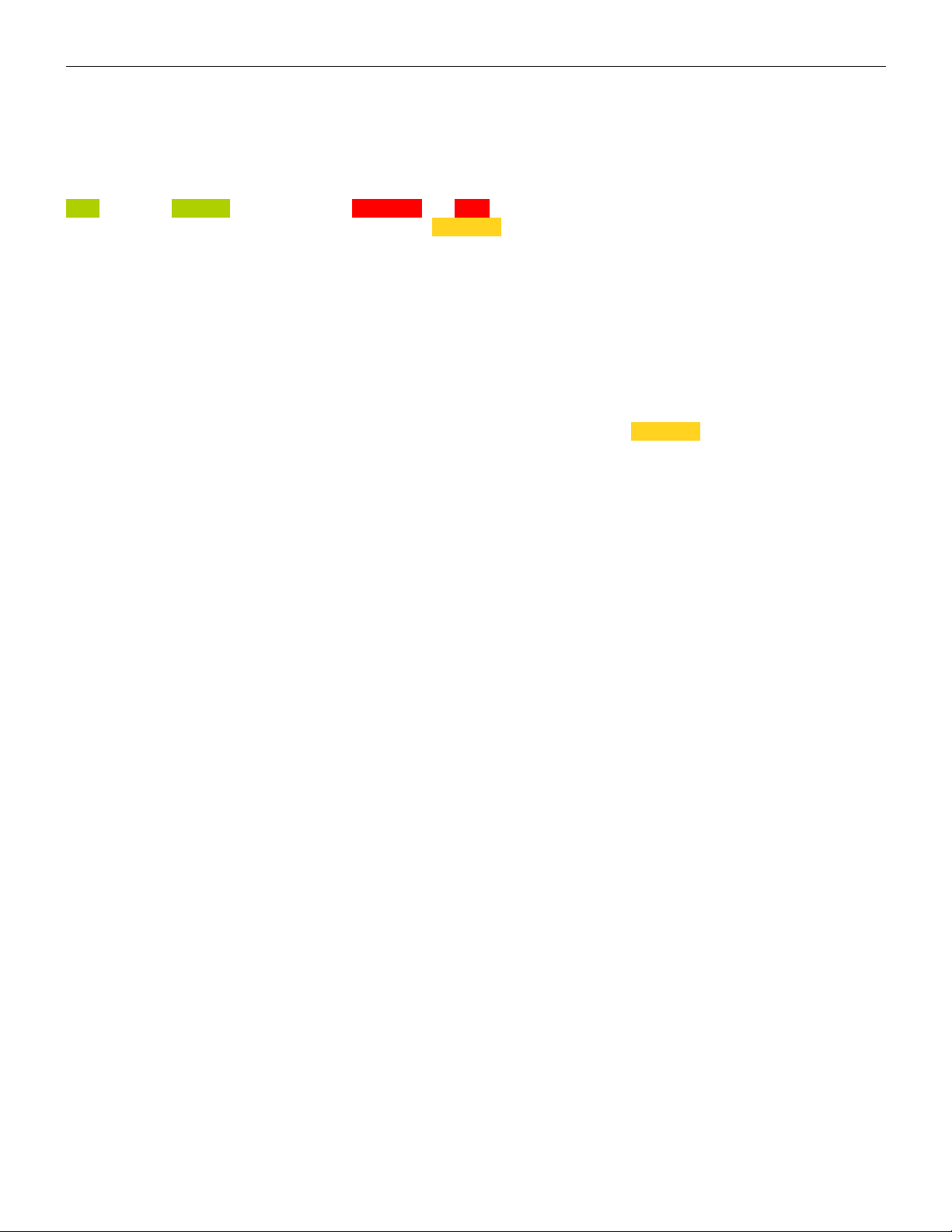microHAM © 2015 All rights reserved
TABLE OF CONTENTS
CHAPTER PAGE
1. FEATURES AND FUNCTIONS ................................................................................................... 4
2. IMPORTANT WARNINGS .......................................................................................................... 5
3. HARDWARE DESCRIPTION ...................................................................................................... 5
Front Panel ..........................................................................................................................6
Rear Panel ........................................................................................................................... 7
4. INSTALLATION .......................................................................................................................... 8
5. OPERATION …........................................................................................................................... 9
ensor election ................................................................................................................. 9
Bar Graphs cales and Ranges........................................................................................... 9
6. SCREEN …............................................................................................................................... 11
CREEN: tatus Bar ........................................................................................................ 11
CREEN: Edit Mode ........................................................................................................ 12
CREEN: Two Point Measurements ................................................................................ 12
CREEN: Bar Graph Functions ....................................................................................... 13
CREEN: Bar Graph ettings ...........................................................................................14
CREEN: Tone Generator ................................................................................................16
CREEN: creens Menu ..................................................................................................18
7. SINGLE SENSOR SCREEN TEMPLATES ............................................................................... 20
TANDARD creen .......................................................................................................... 20
LARGE creen ................................................................................................................. 21
P K creen ...................................................................................................................... 22
TUNE creen .................................................................................................................... 23
TECHNICAL creen ........................................................................................................ 24
O CILLO COPE creen .................................................................................................. 26
PECTRUM creen ......................................................................................................... 29
AUTO Mode ..................................................................................................................... 31
8. DUAL SENSORS SCREEN TEMPLATES ................................................................................ 31
2TX creen ....................................................................................................................... 32
PA creen …..................................................................................................................... 33
4IN creen ........................................................................................................................ 35
9. MAIN MENU .…........................................................................................................................ 37
10. SYSTEM MENU ....................................................................................................................... 37
METER MODE ...................................................................................................................38
Miscellaneous ettings .......................................................................................................40
Brightness ettings .......................................................................................................... 41
LAN ettings ..................................................................................................................... 42
Power aving .....................................................................................................................43
Time and Date .................................................................................................................. 45
Backup and Restore .......................................................................................................... 46
creens Management ........................................................................................................47
11. SENSOR 1 MENU ..................................................................................................................... 49
ensor Details ....................................................................................................................49
ensor Cables Table ........................................................................................................ 49
ensor Cables Calibration ................................................................................................. 51
100% Power Levels ............................................................................................................51
Antenna Cables ................................................................................................................ 52
Miscellaneous .................................................................................................................. 54
Copy ettings .................................................................................................................... 55
2