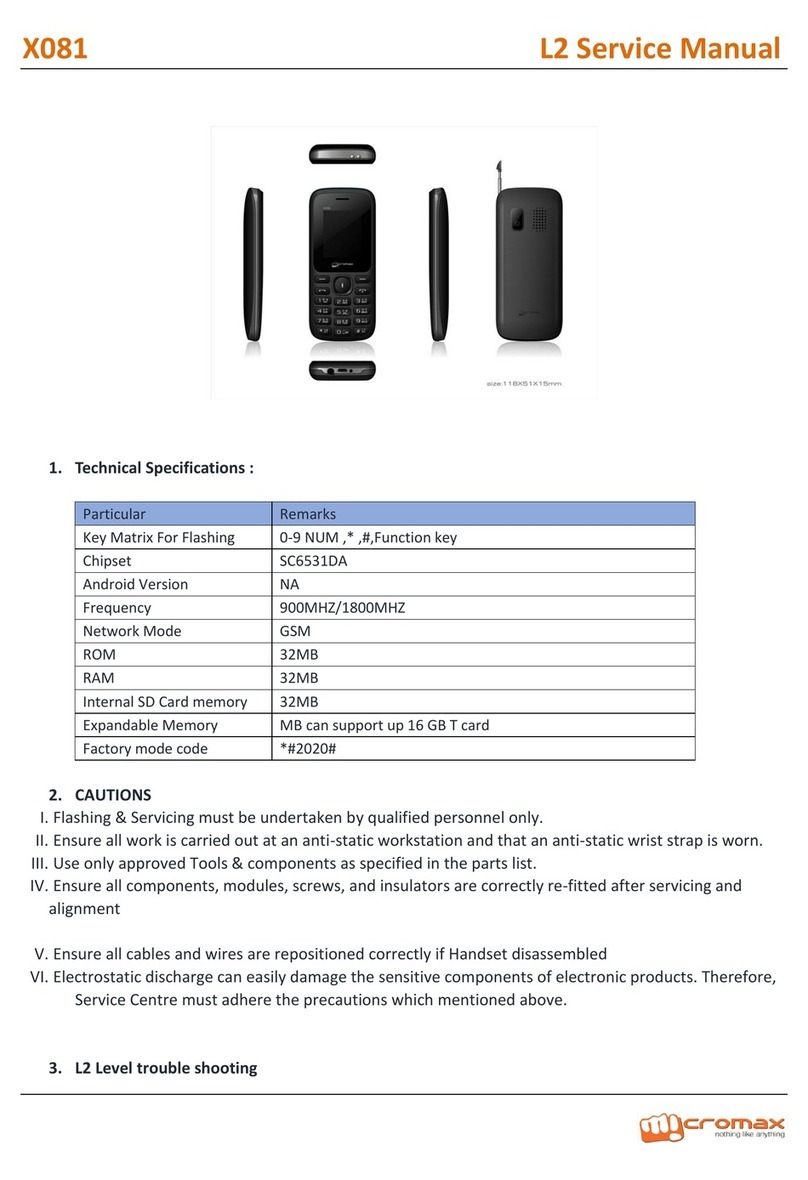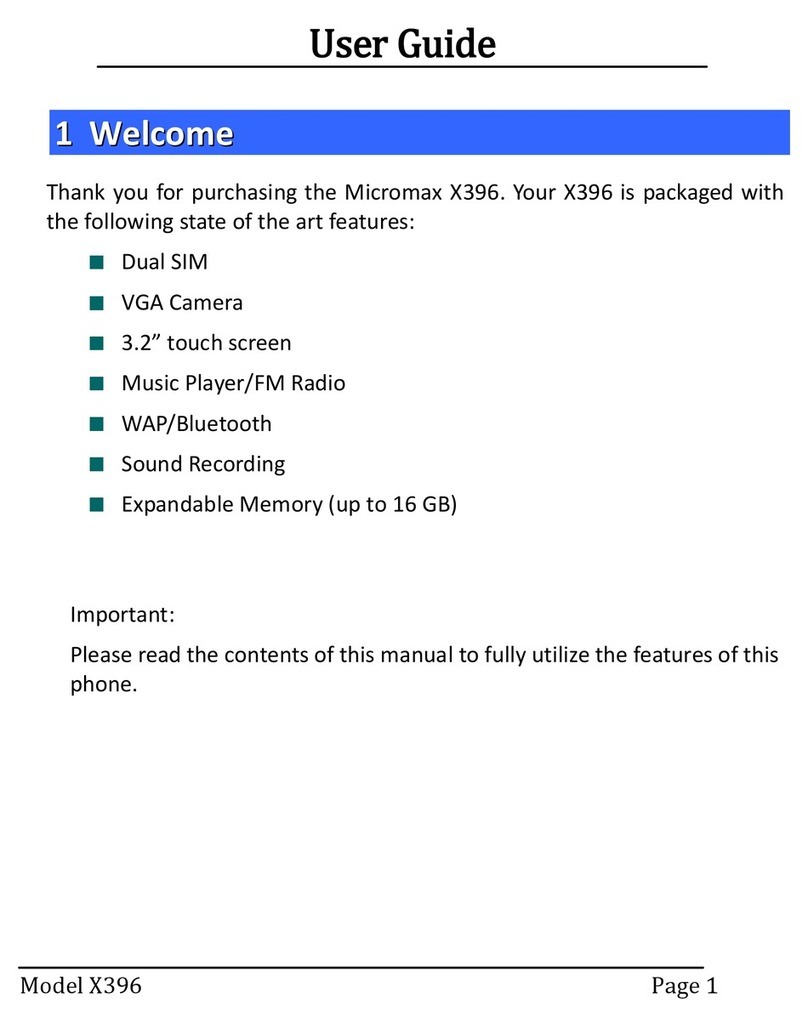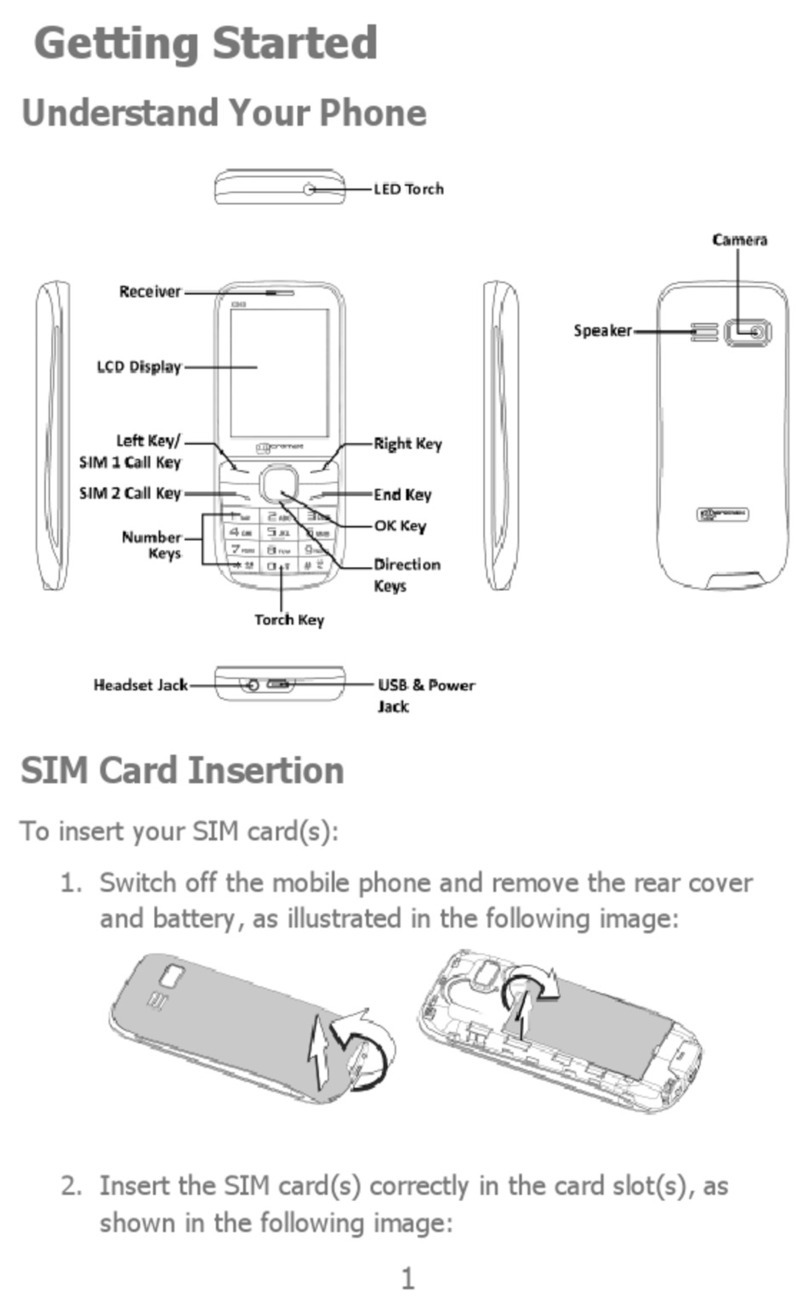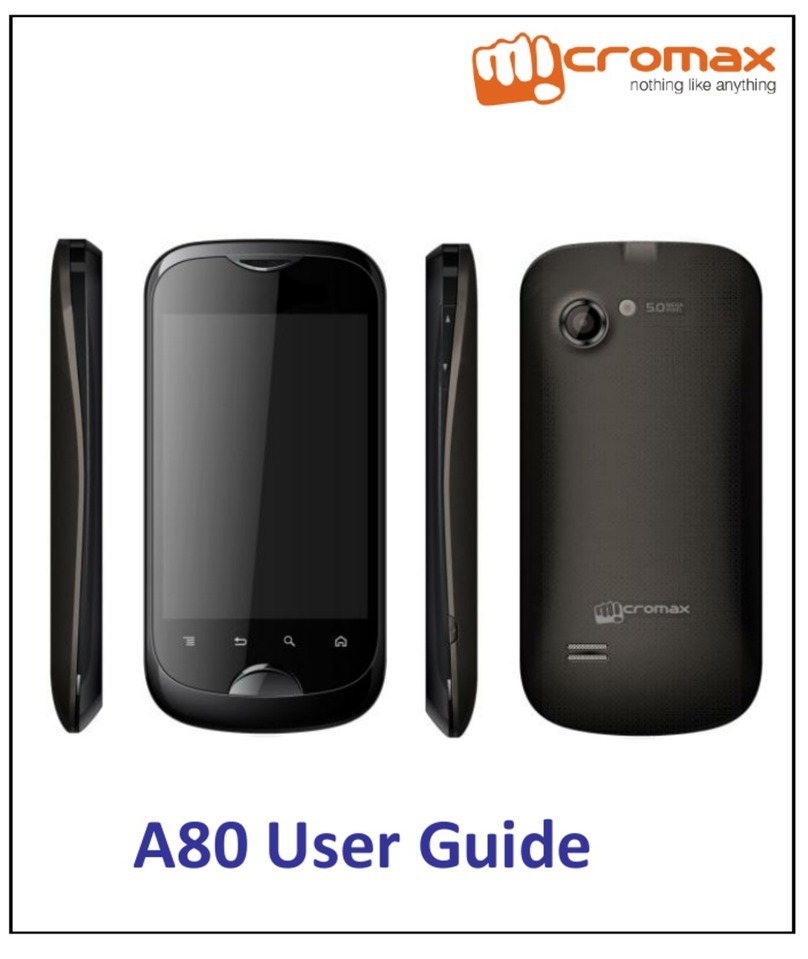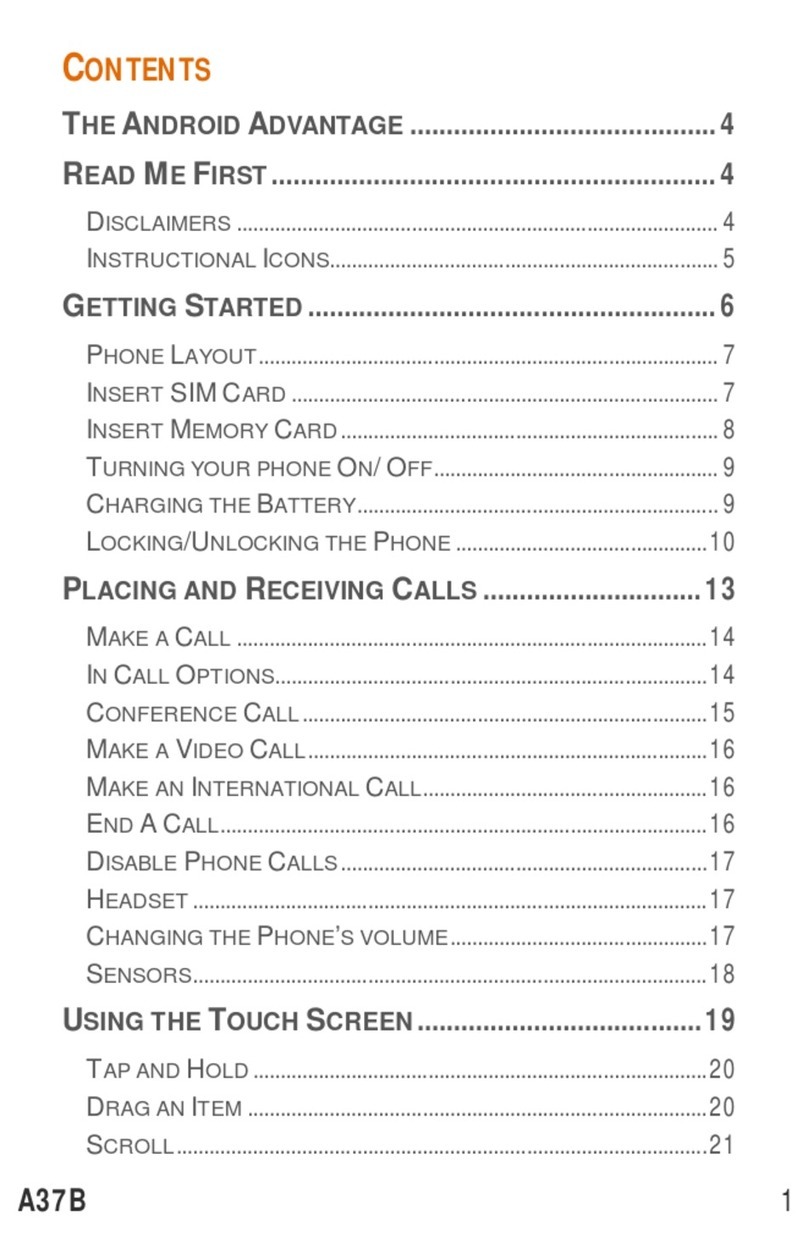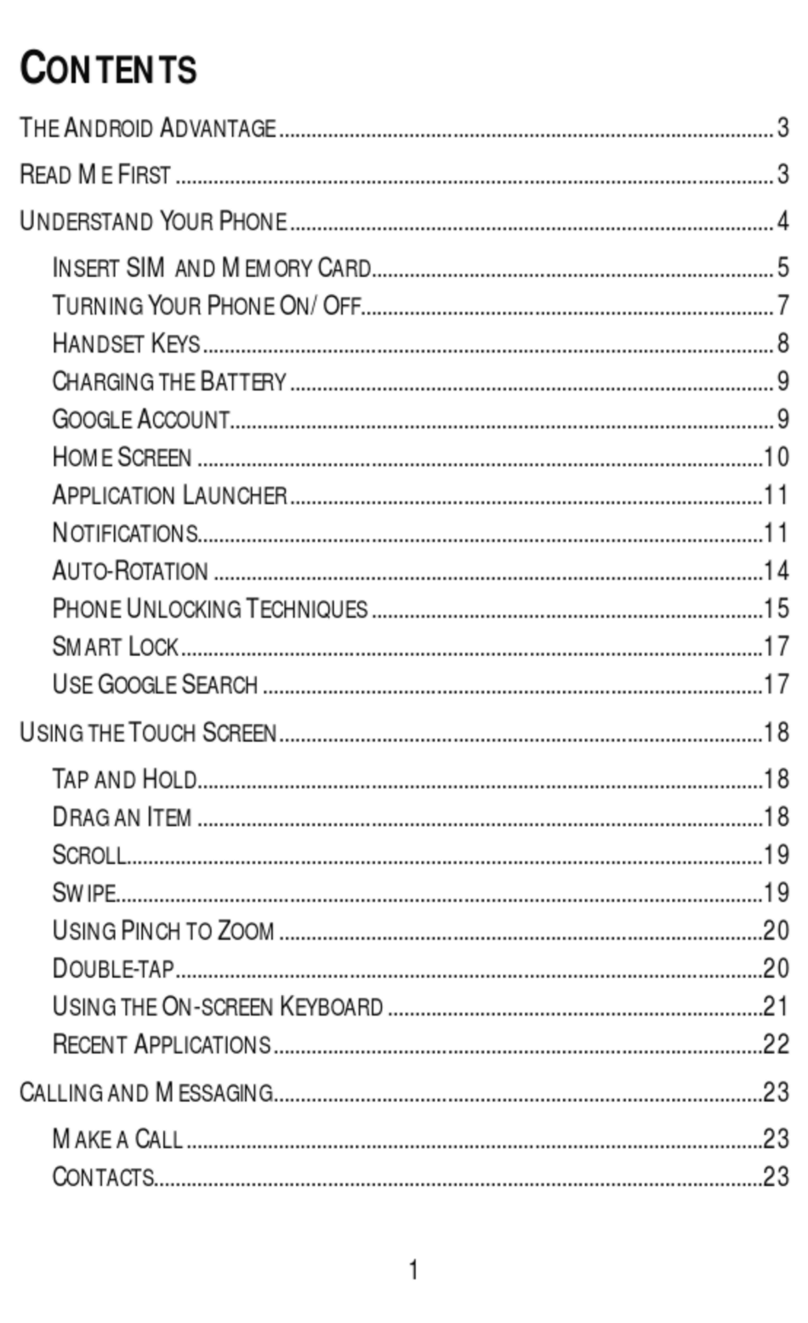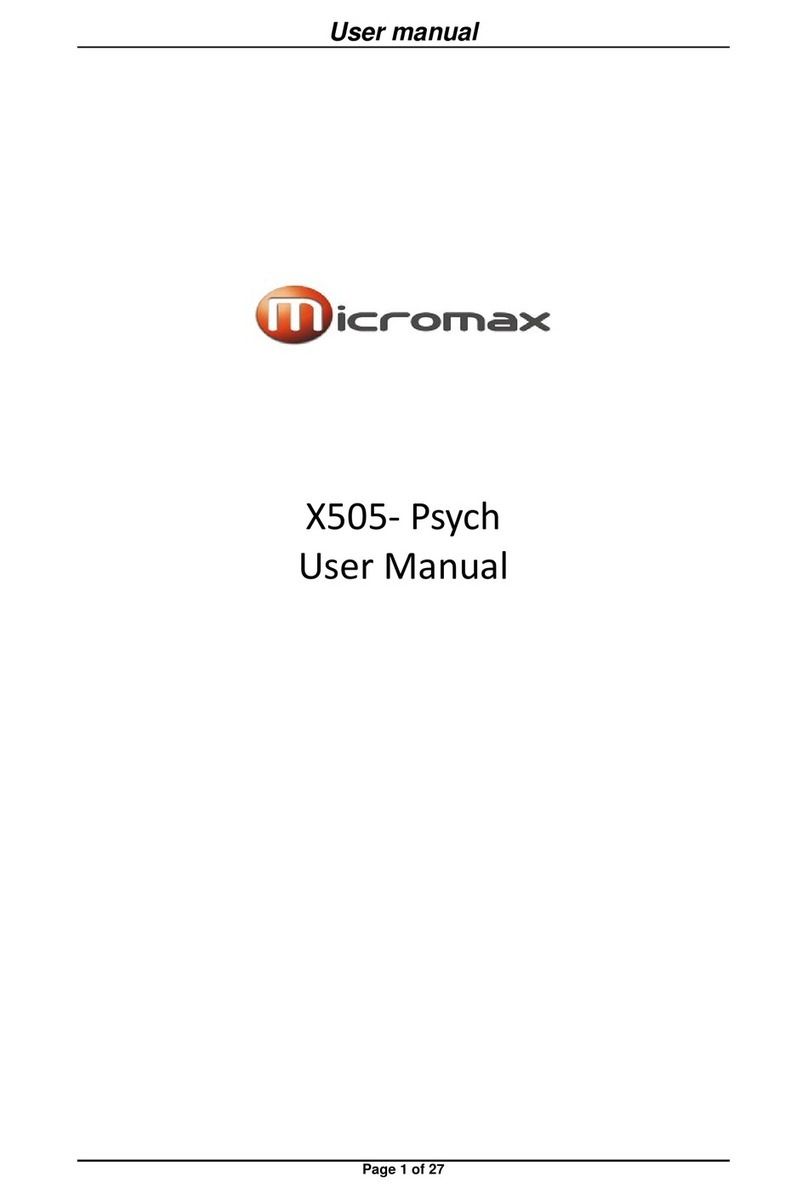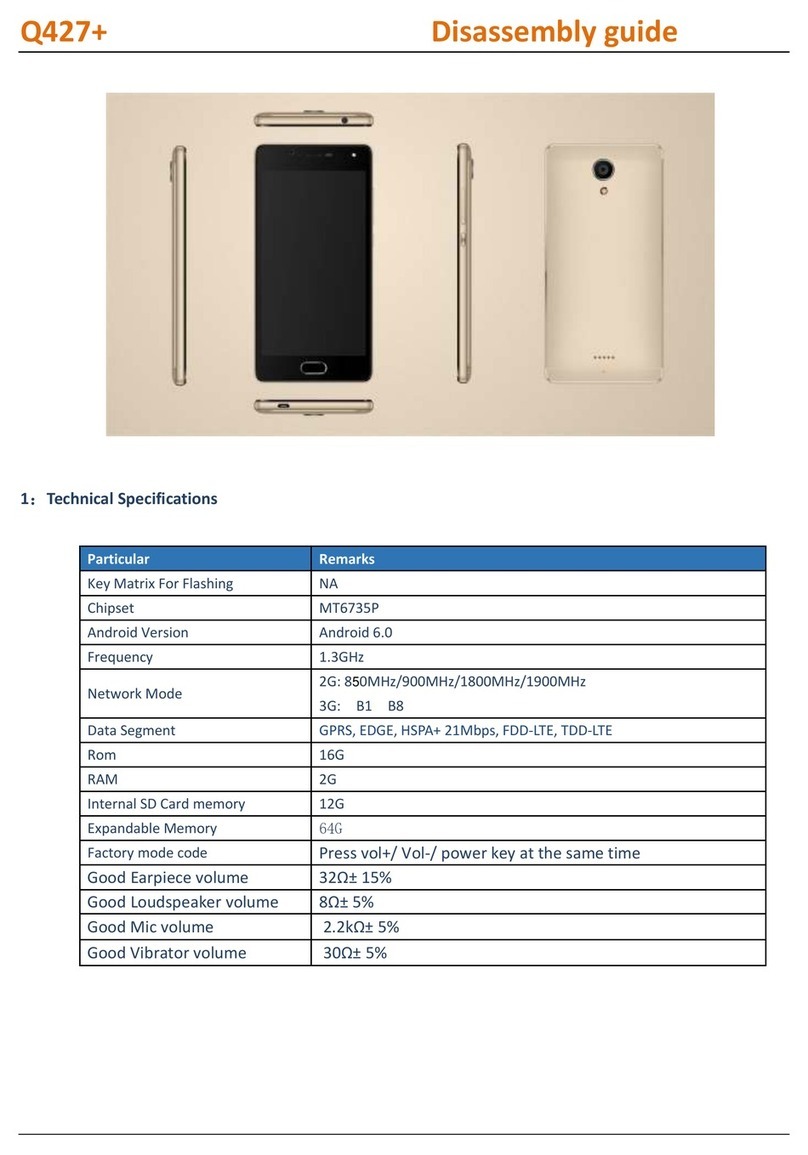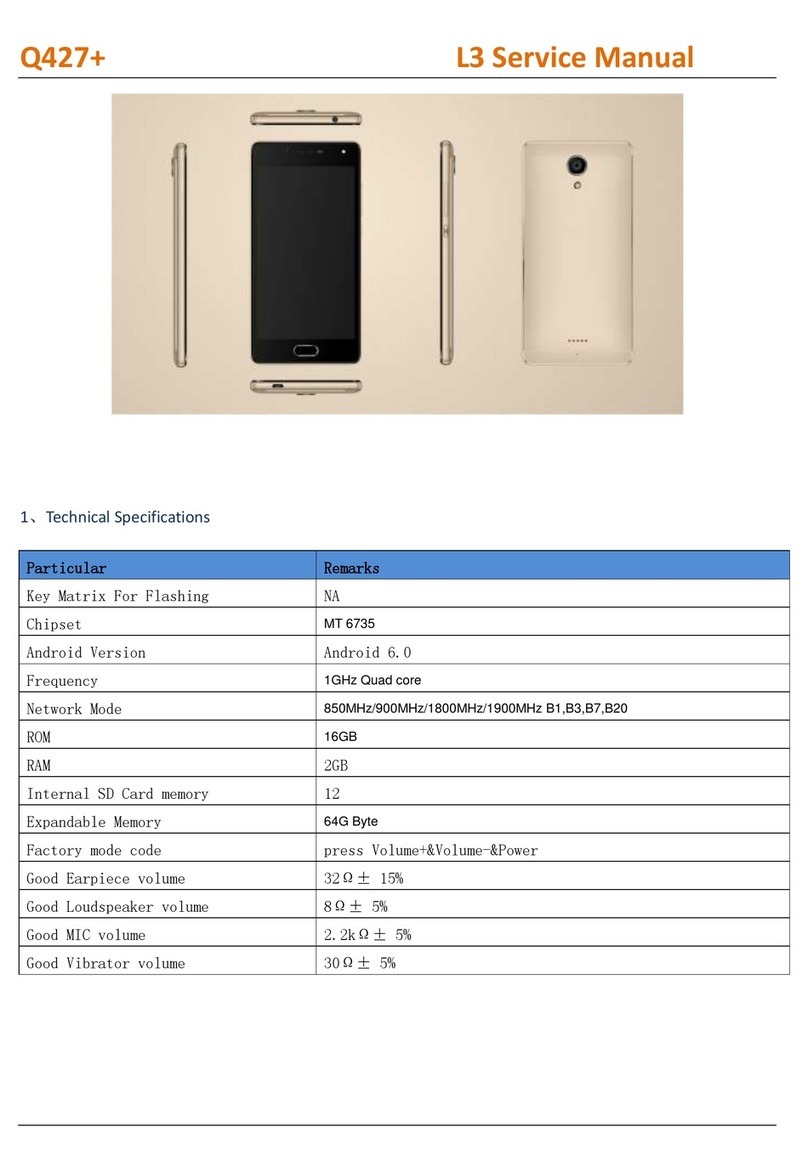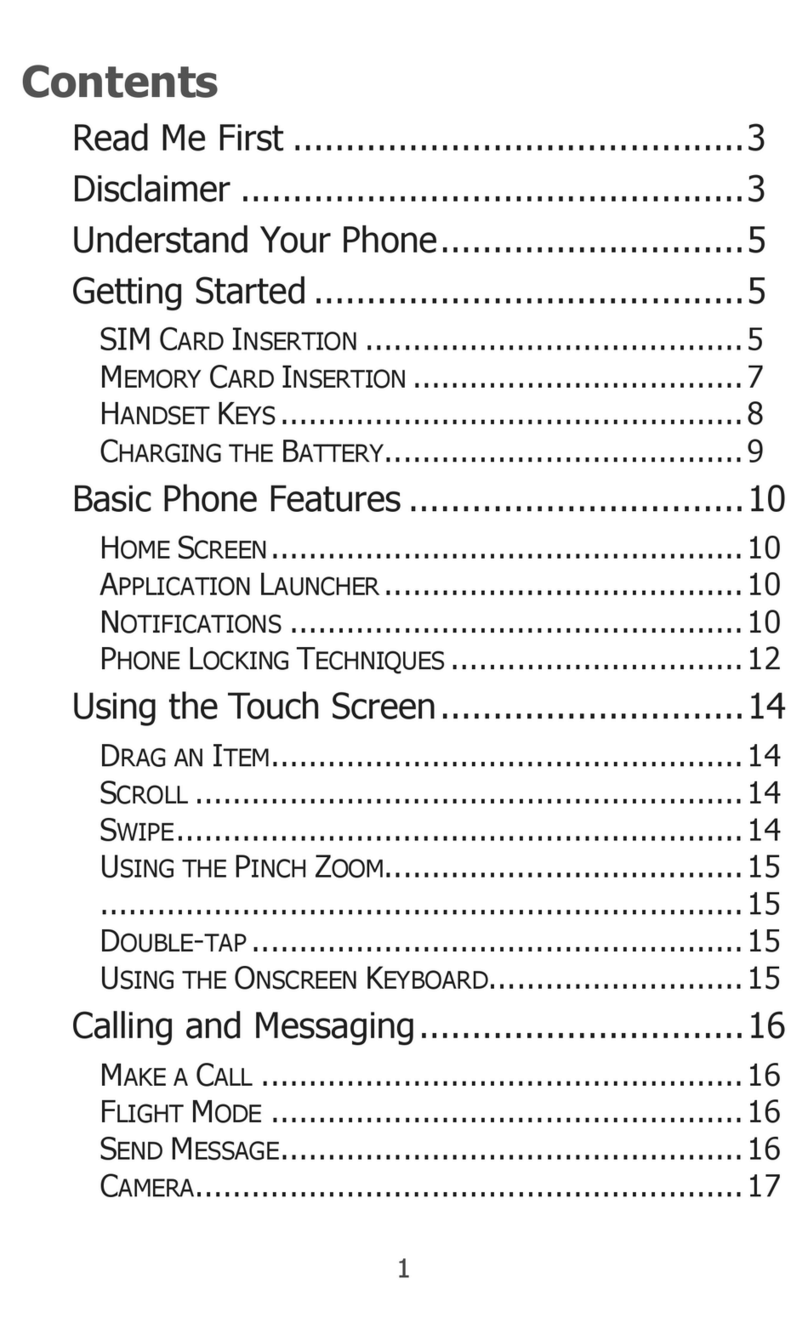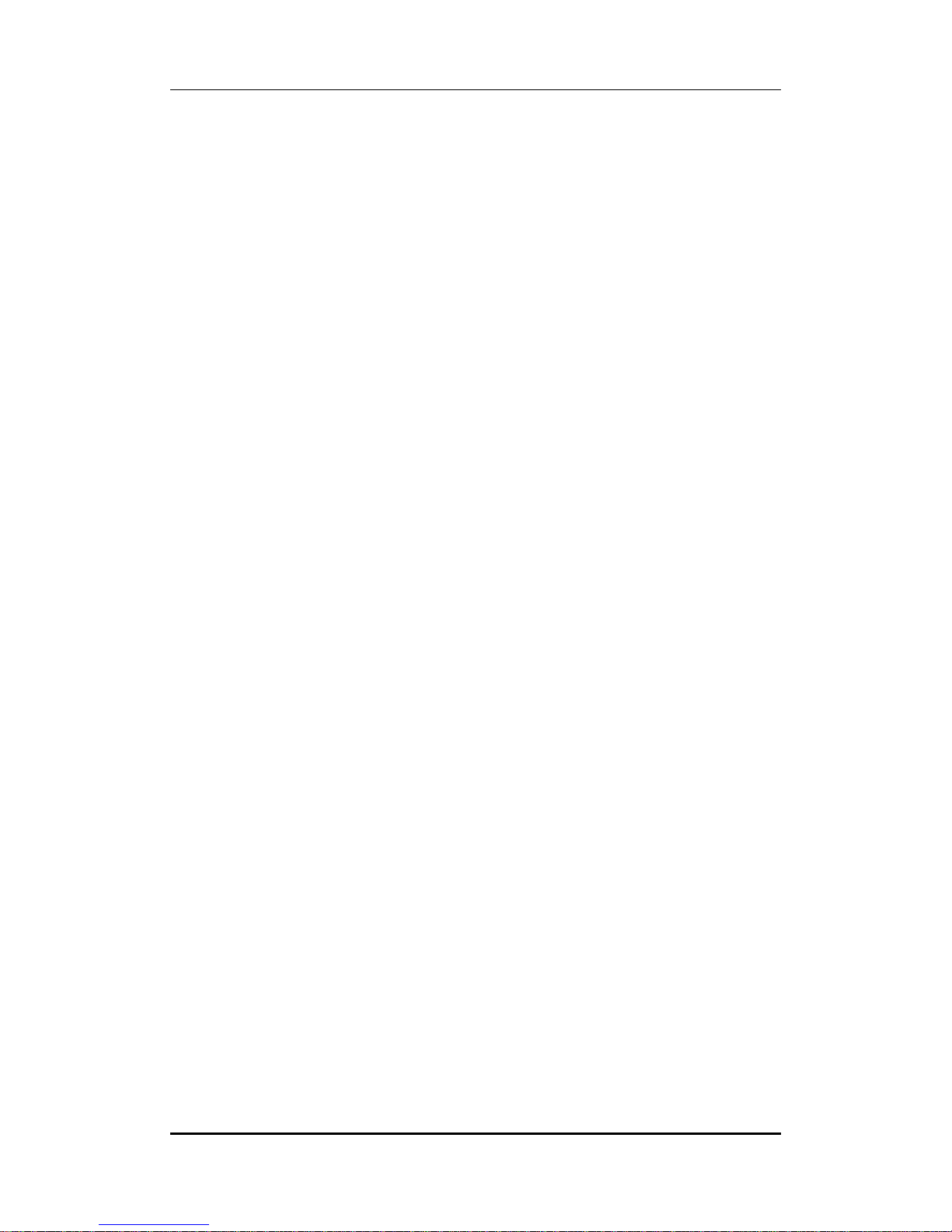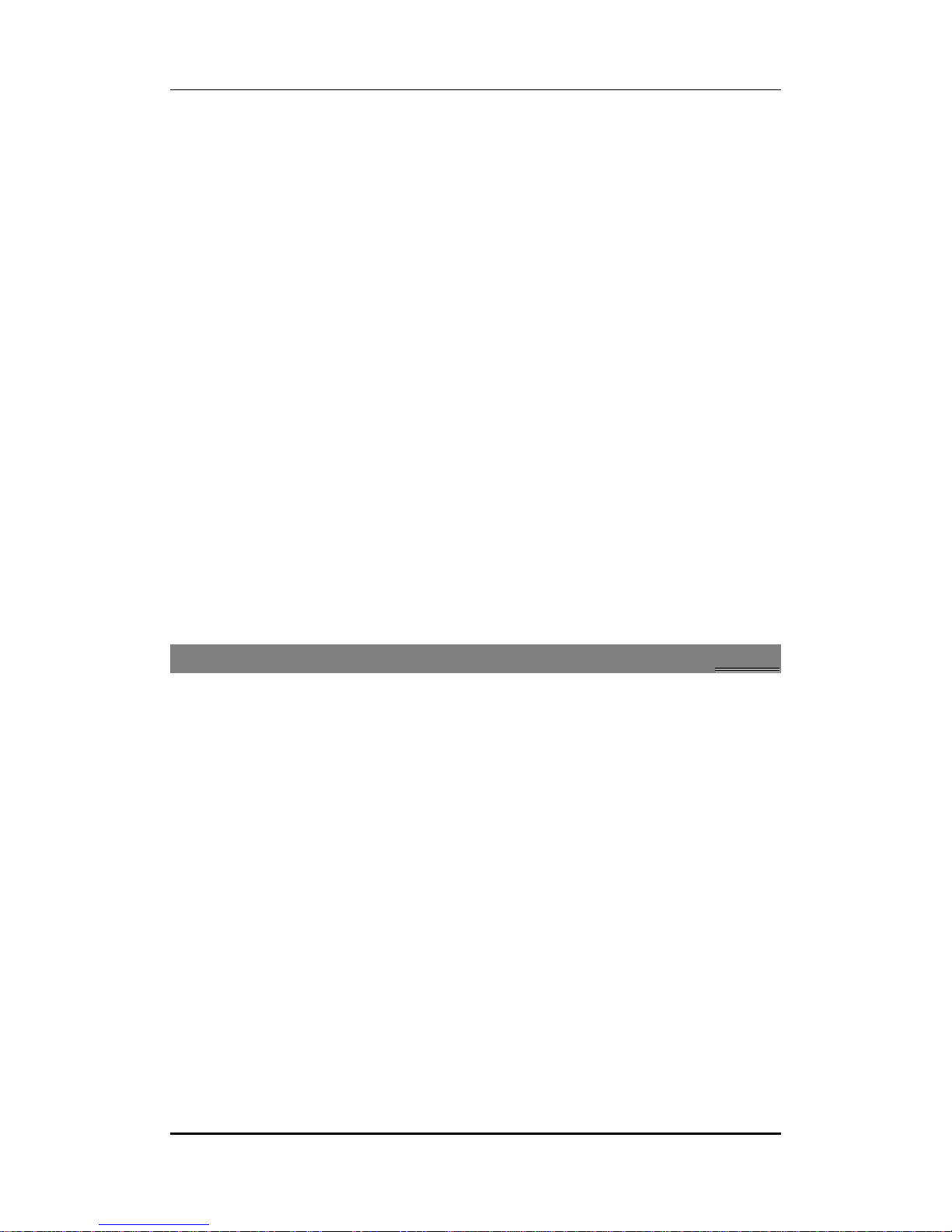User manual
Page 3 of 26
Table of Contents
1Safety ................................................................................................................. 4
1.1 Safety Precautions ........................................................................................4
2Introduction ....................................................................................................... 6
2.1 About your phone .................................................................................6
2.2 Phone and Accessories ..........................................................................6
2.3 Your Phone............................................................................................ 6
2.4 About SIM Card and the Battery............................................................ 7
2.5 To switch ON and OFF ........................................................................... 7
3Phonebook......................................................................................................... 8
3.1 To Quick search contact......................................................................... 8
3.2 To Search a contact ............................................................................... 8
3.3 To Add a Contact ...................................................................................8
3.4 To Copy all.............................................................................................8
3.5 To Delete a Contact ...............................................................................8
3.6 Caller groups .........................................................................................8
3.7 Extra numbers....................................................................................... 9
3.8 Phonebook settings...............................................................................9
4Calling ................................................................................................................9
4.1 Call Divert .............................................................................................9
4.2 Call Waiting........................................................................................... 9
4.3 Call Barring............................................................................................ 9
5Call Center.........................................................................................................11
5.1 Missed Calls/Dialed Calls/Received Calls...............................................11
5.2 Delete Call Logs....................................................................................11
5.3 Call Time..............................................................................................11
6Messages GSM & CDMA .................................................................................. 12
6.1 Write SMS ........................................................................................... 12
6.2 SMS Inbox ........................................................................................... 12
6.3 SMS Outbox ........................................................................................ 12
6.4 SMS Templates.................................................................................... 12
6.5 SMS Settings ....................................................................................... 12
6.6 Send MMS........................................................................................... 13
6.7 MMS Inbox.......................................................................................... 13
6.8 MMS Outbox....................................................................................... 13
6.9 MMS Drafts......................................................................................... 14
6.10 Templates............................................................................................ 14
6.11 MMS Settings...................................................................................... 14
6.12 Voicemail Server ................................................................................. 14
6.13 Broadcast Message.............................................................................. 15
7Settings ............................................................................................................ 16
7.1 Customized Phone & Call Settings ....................................................... 16