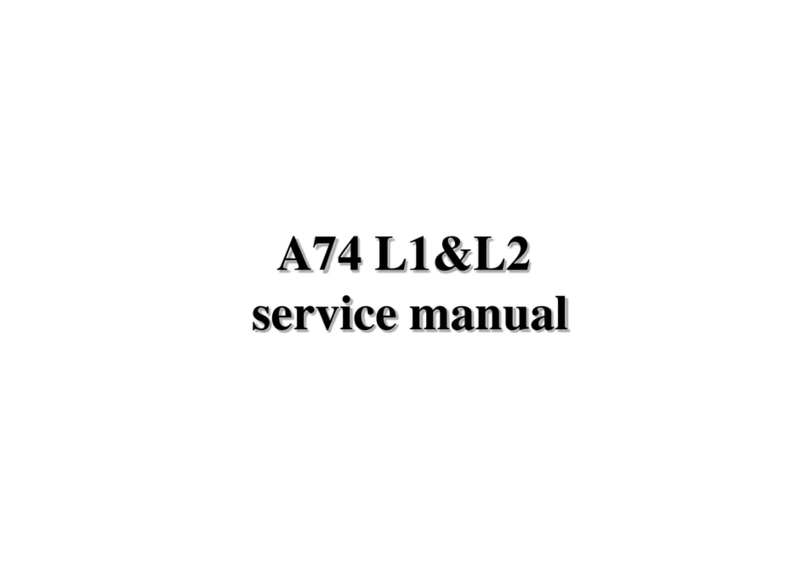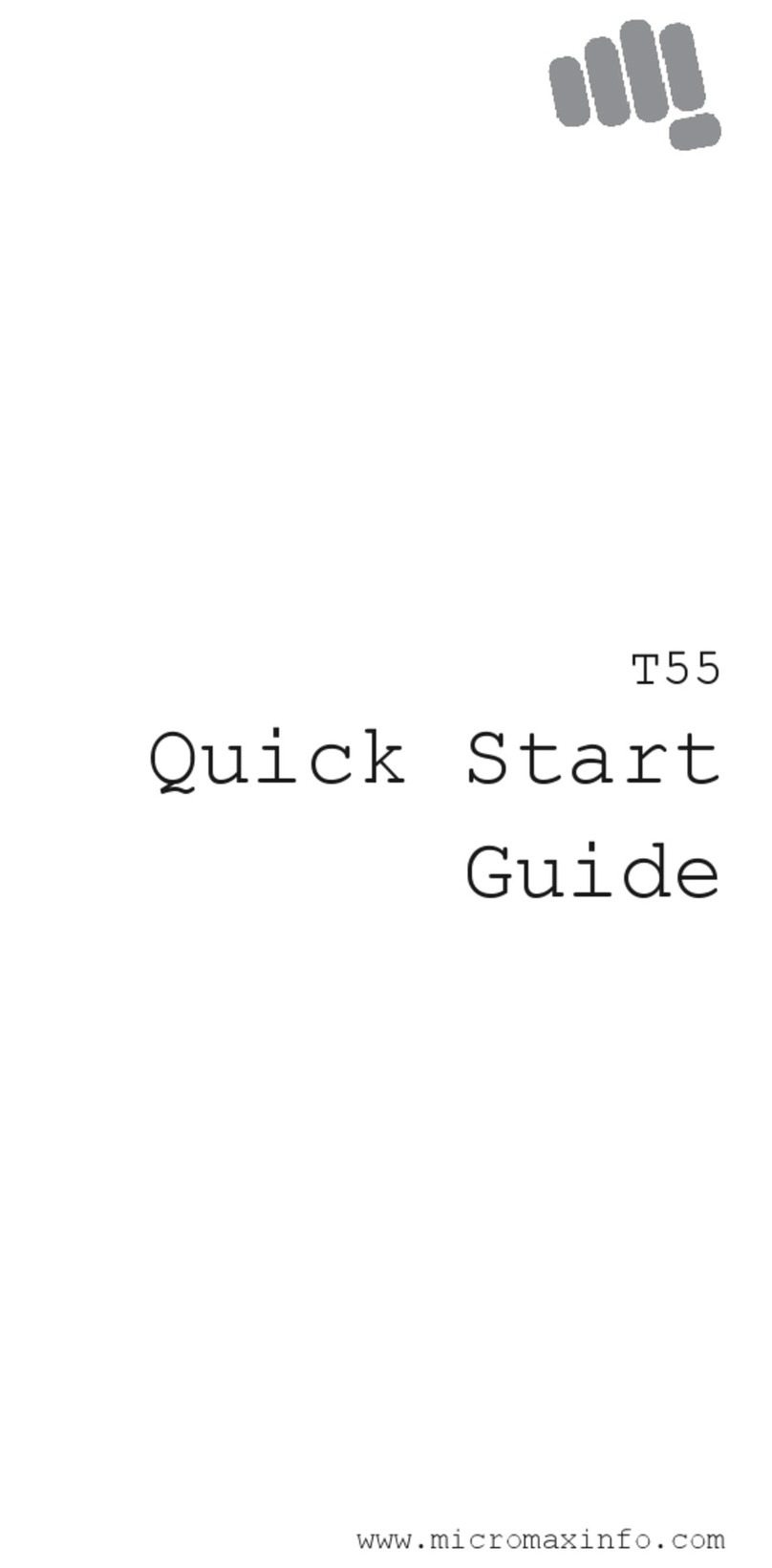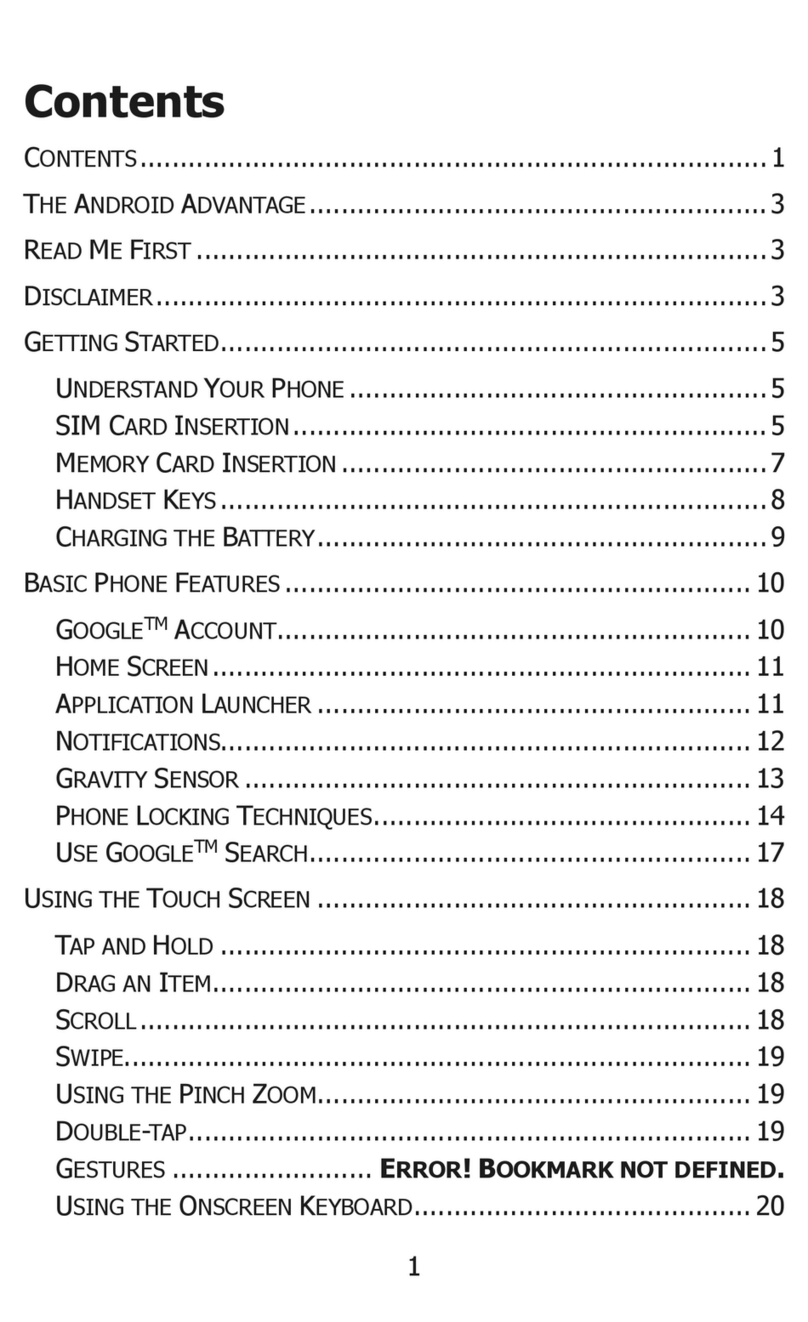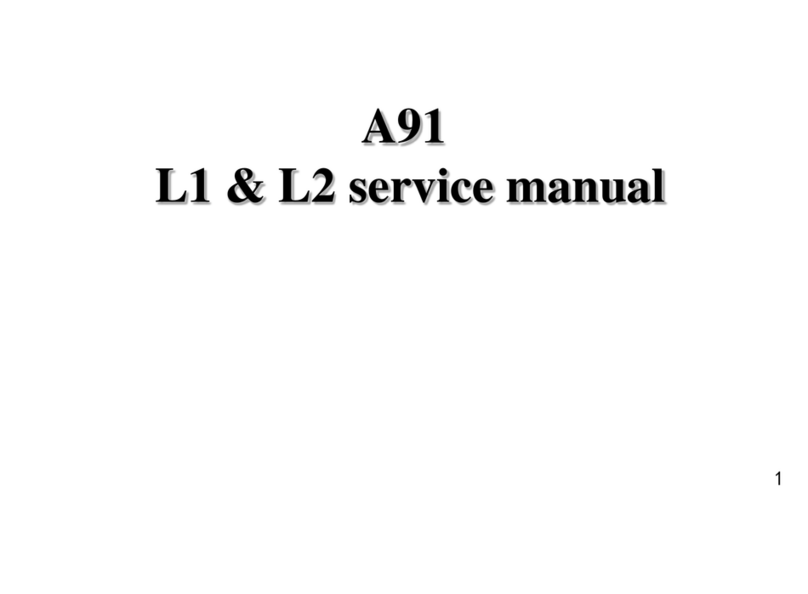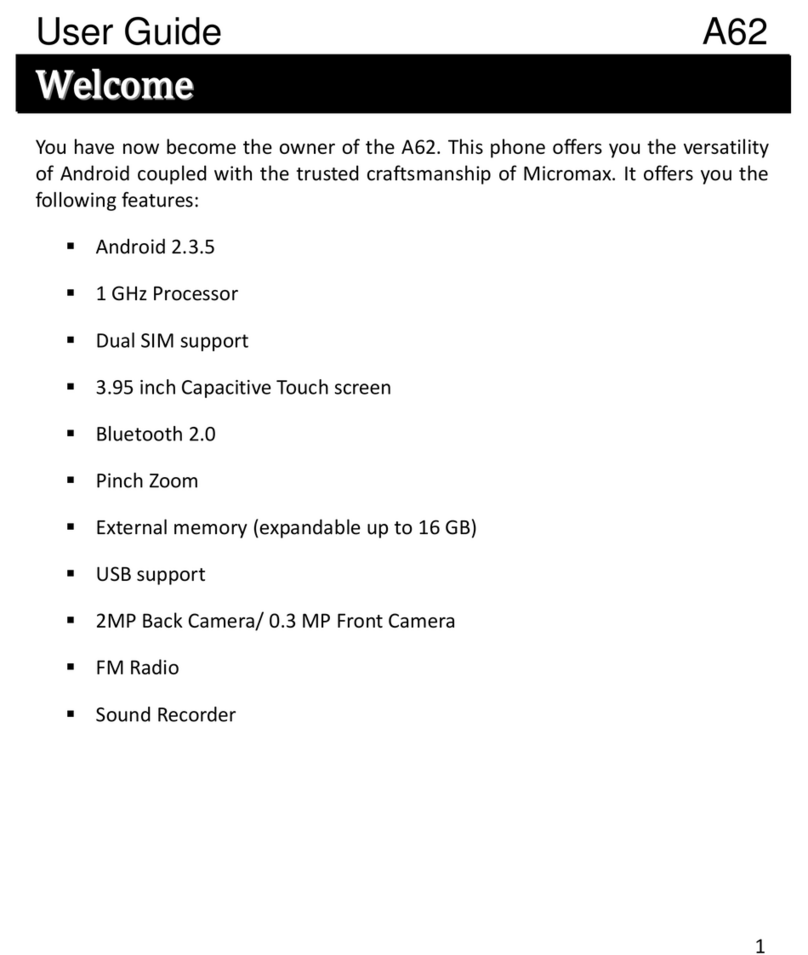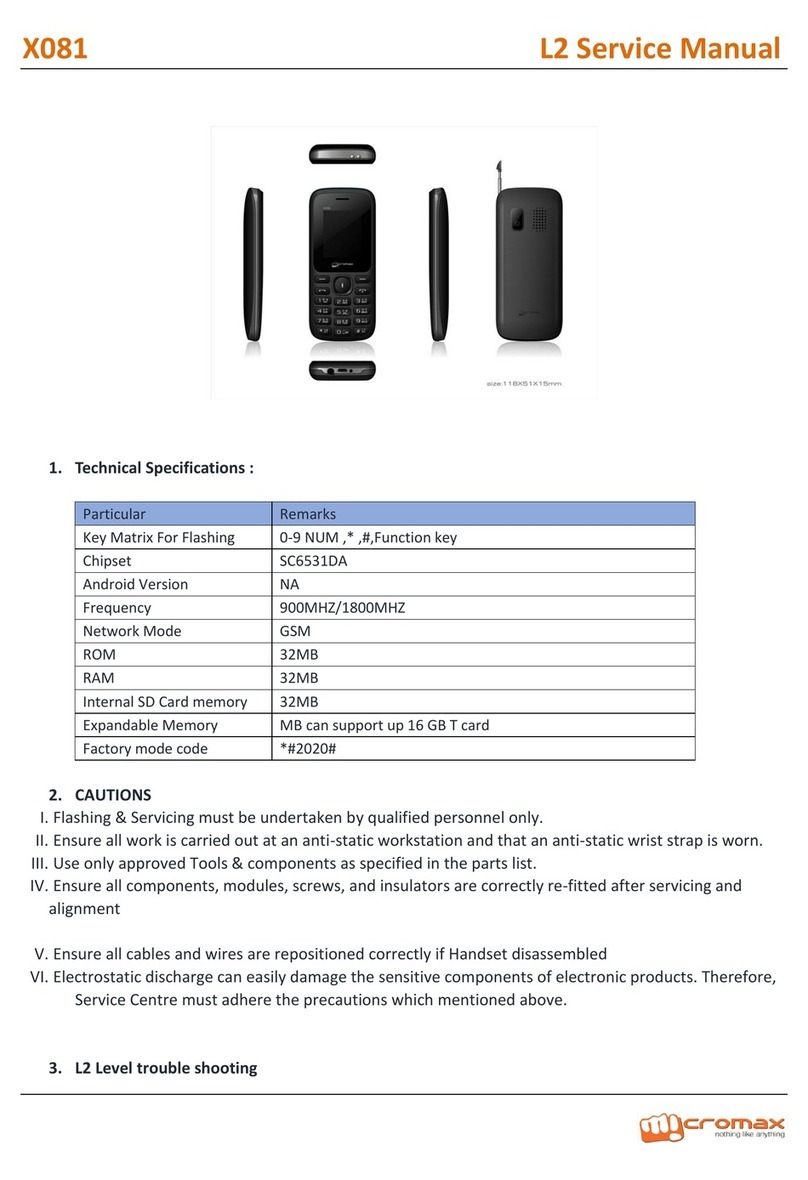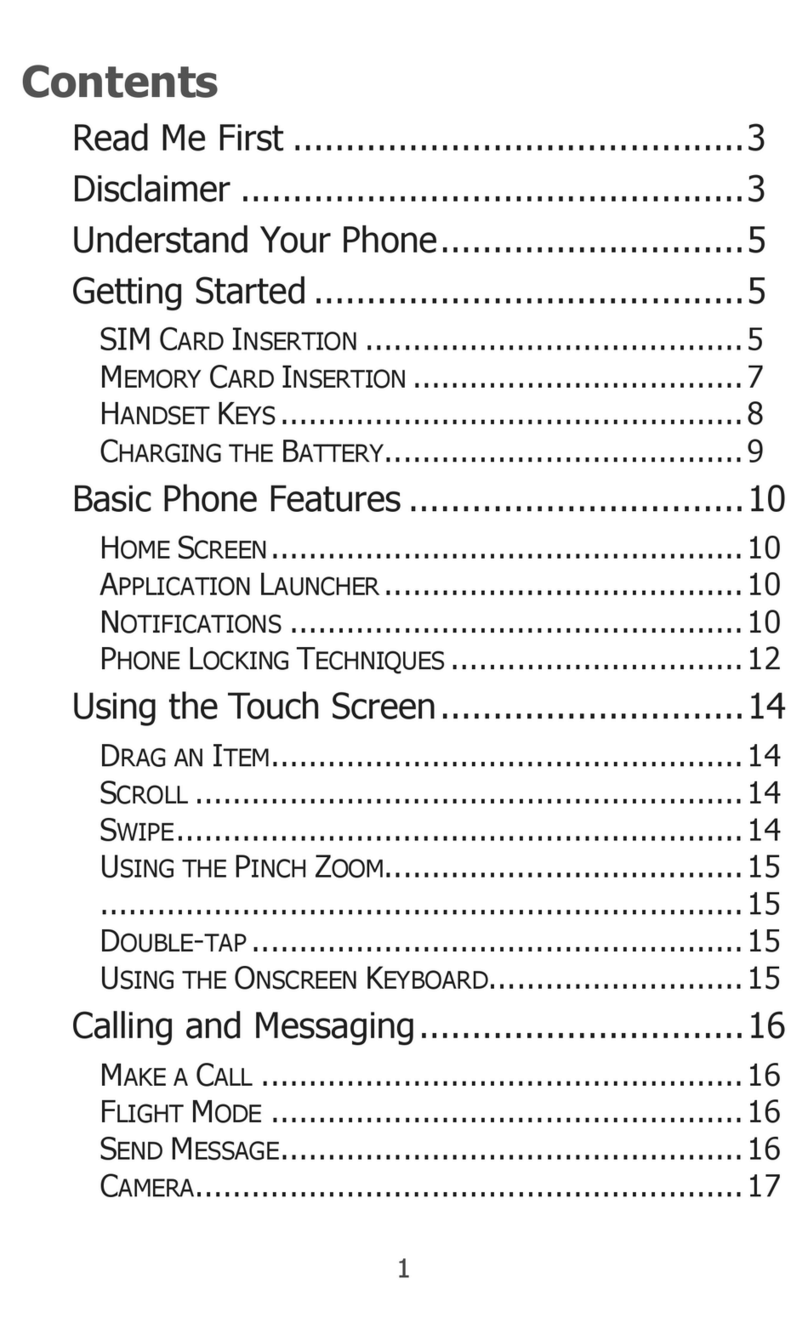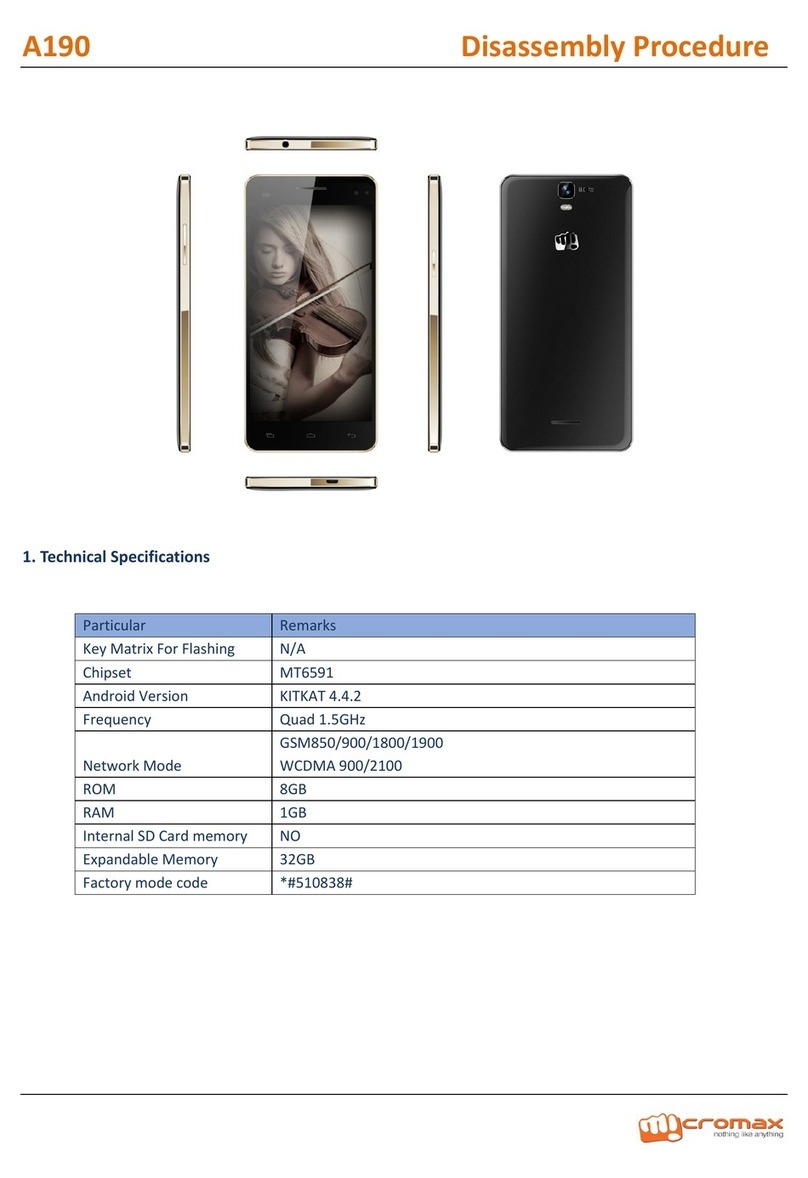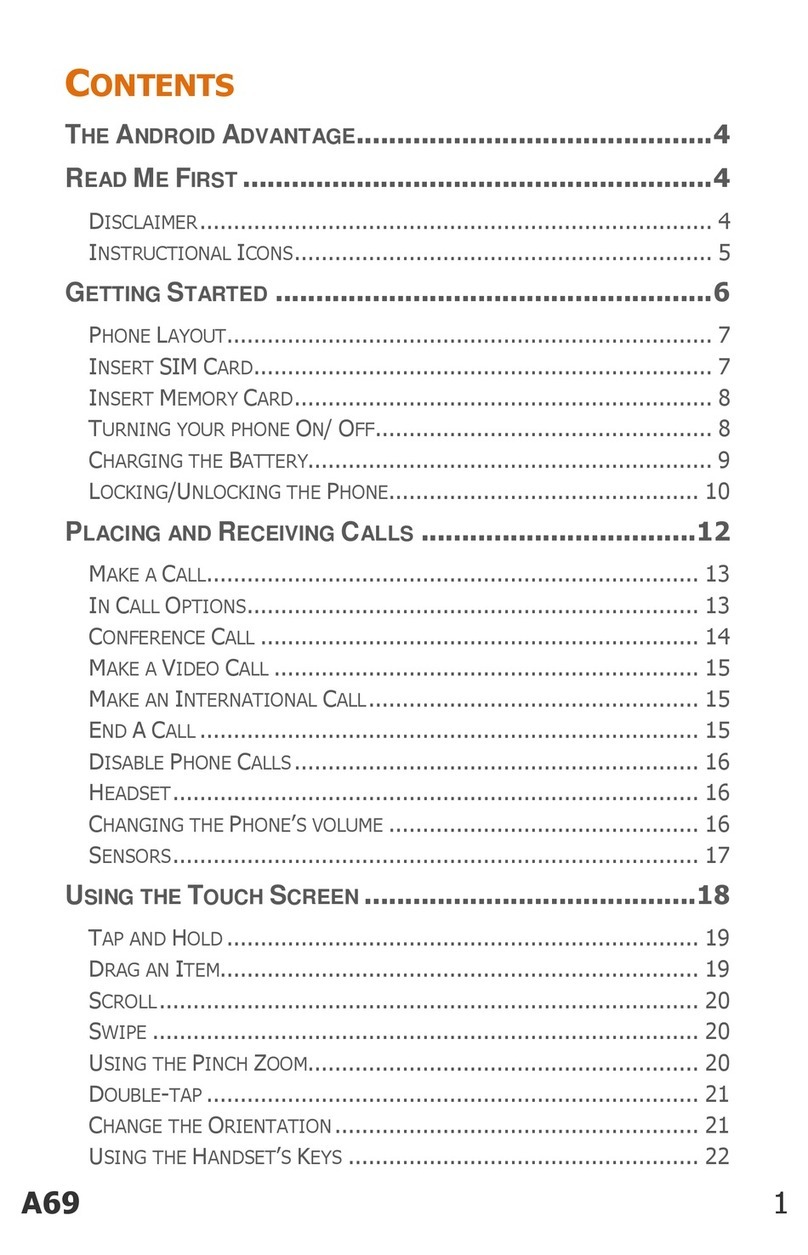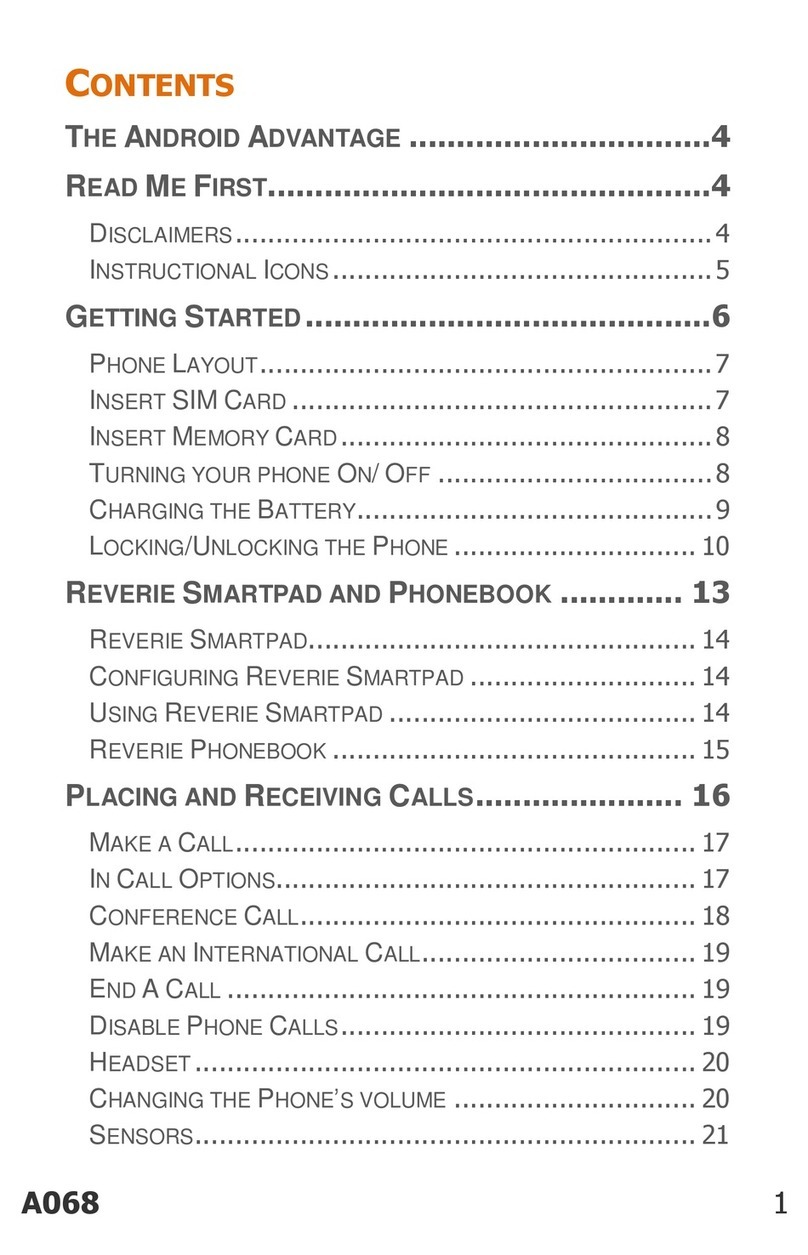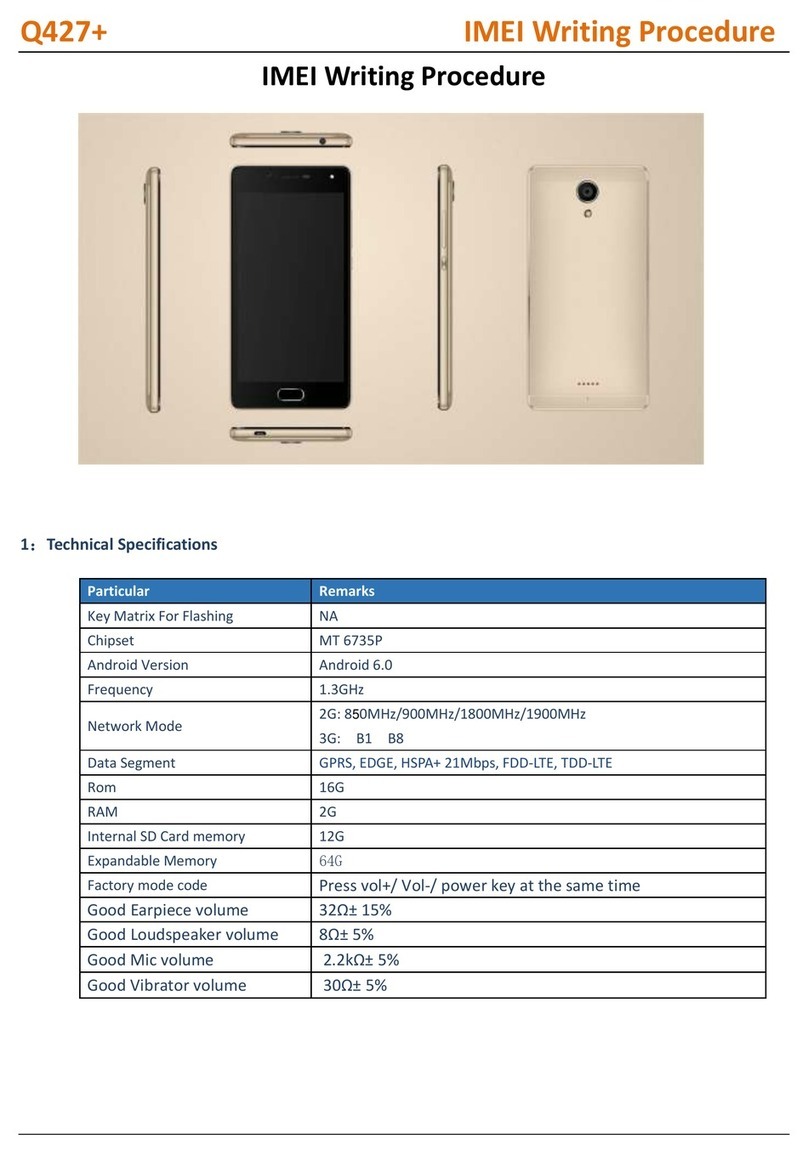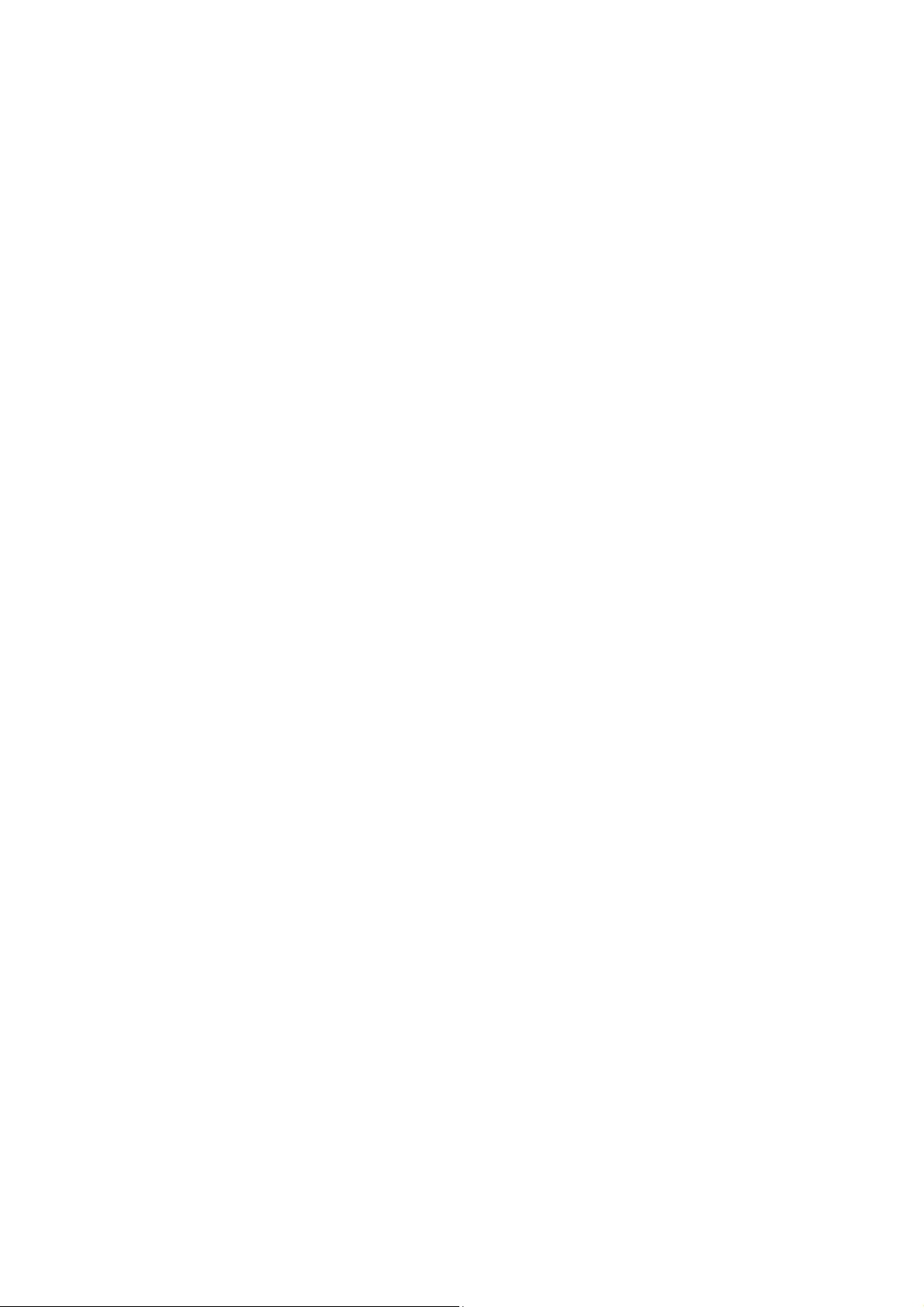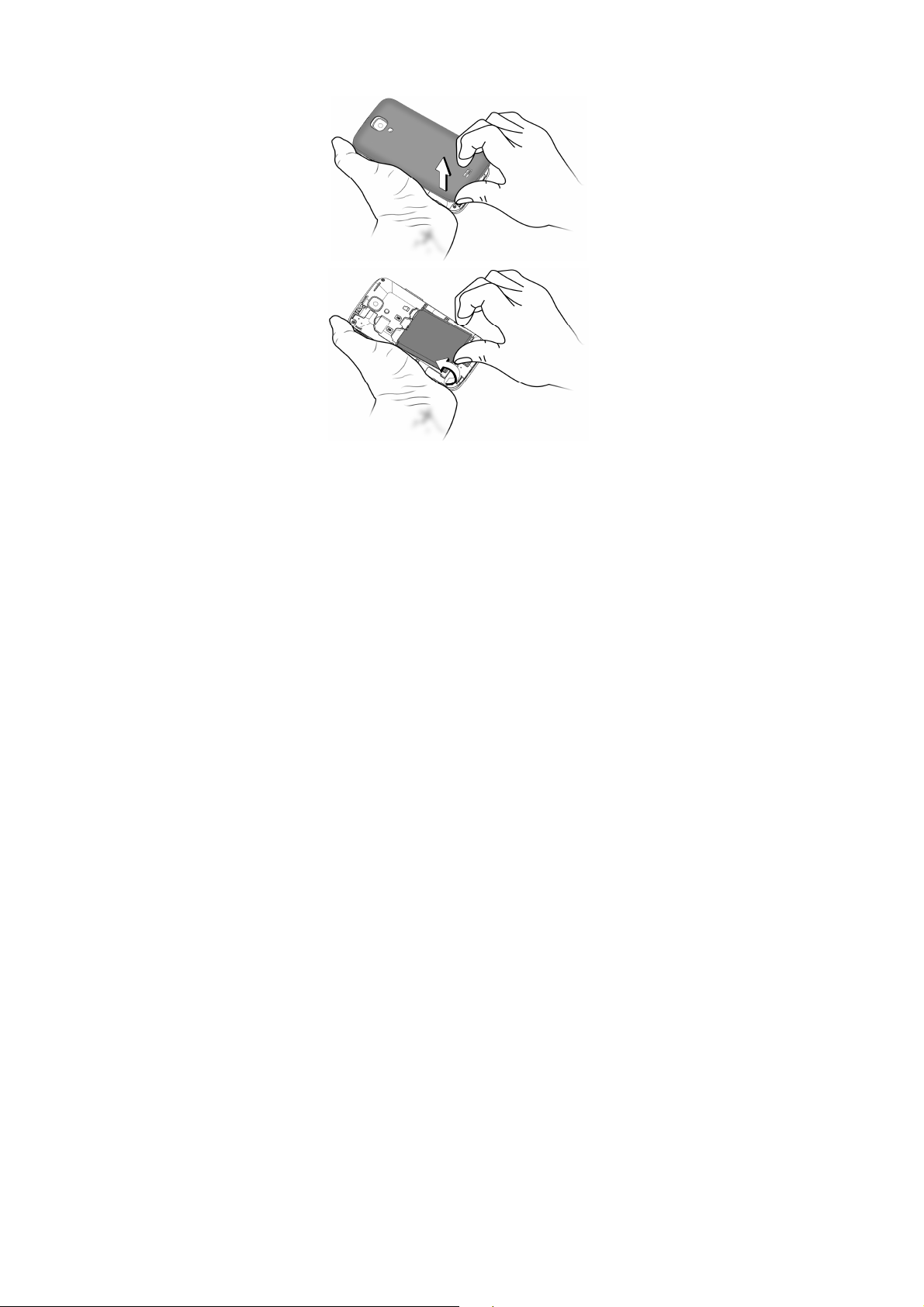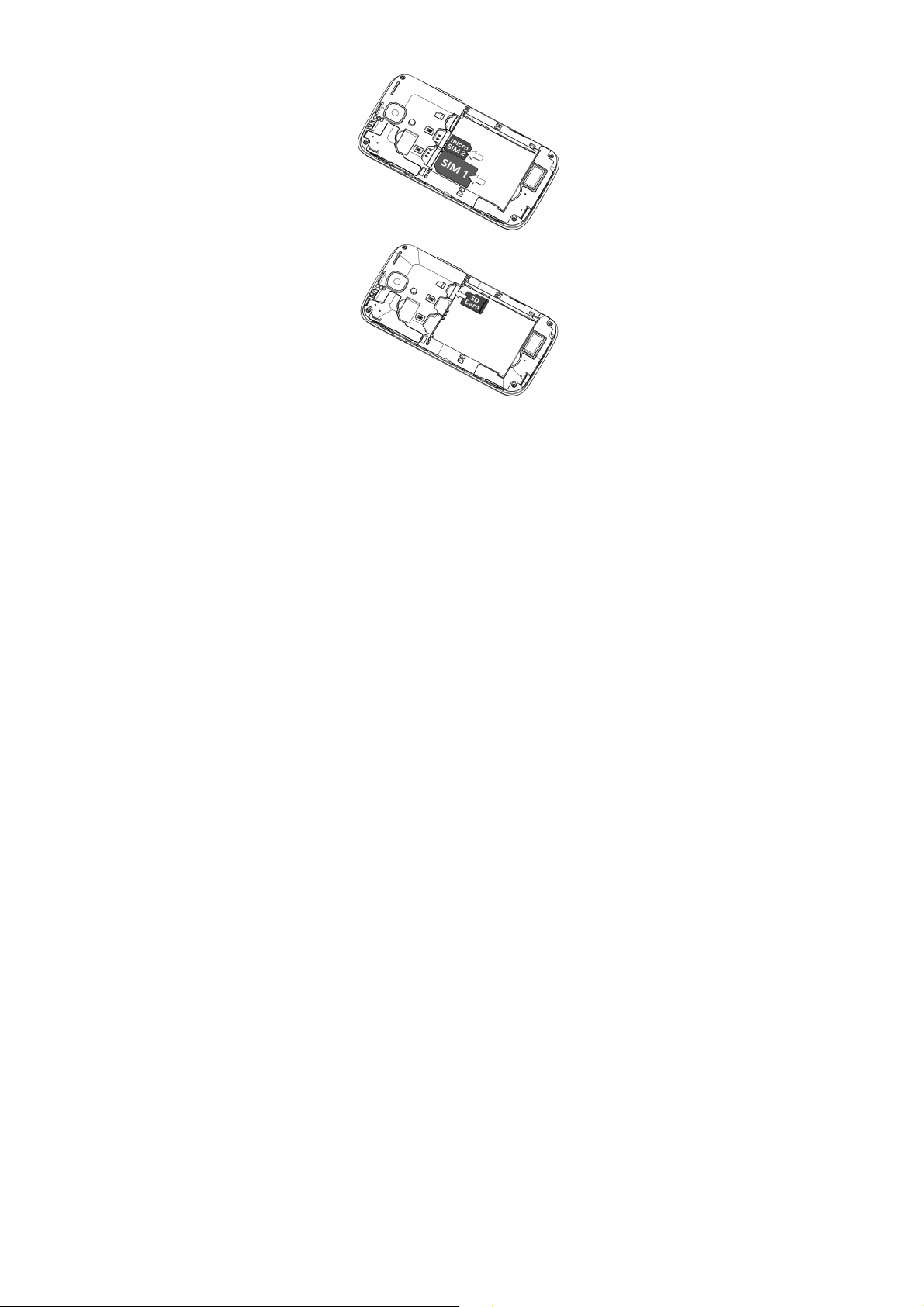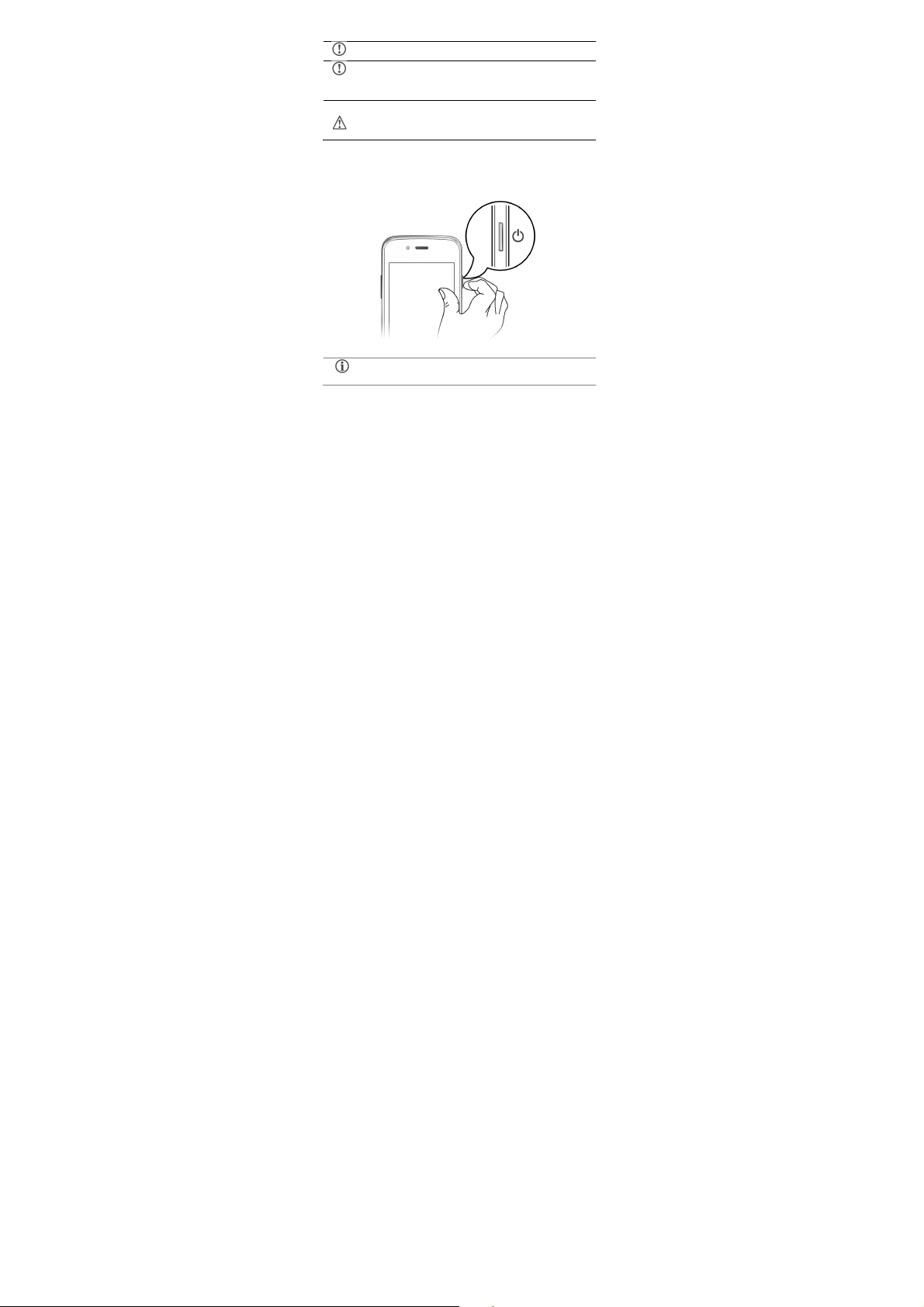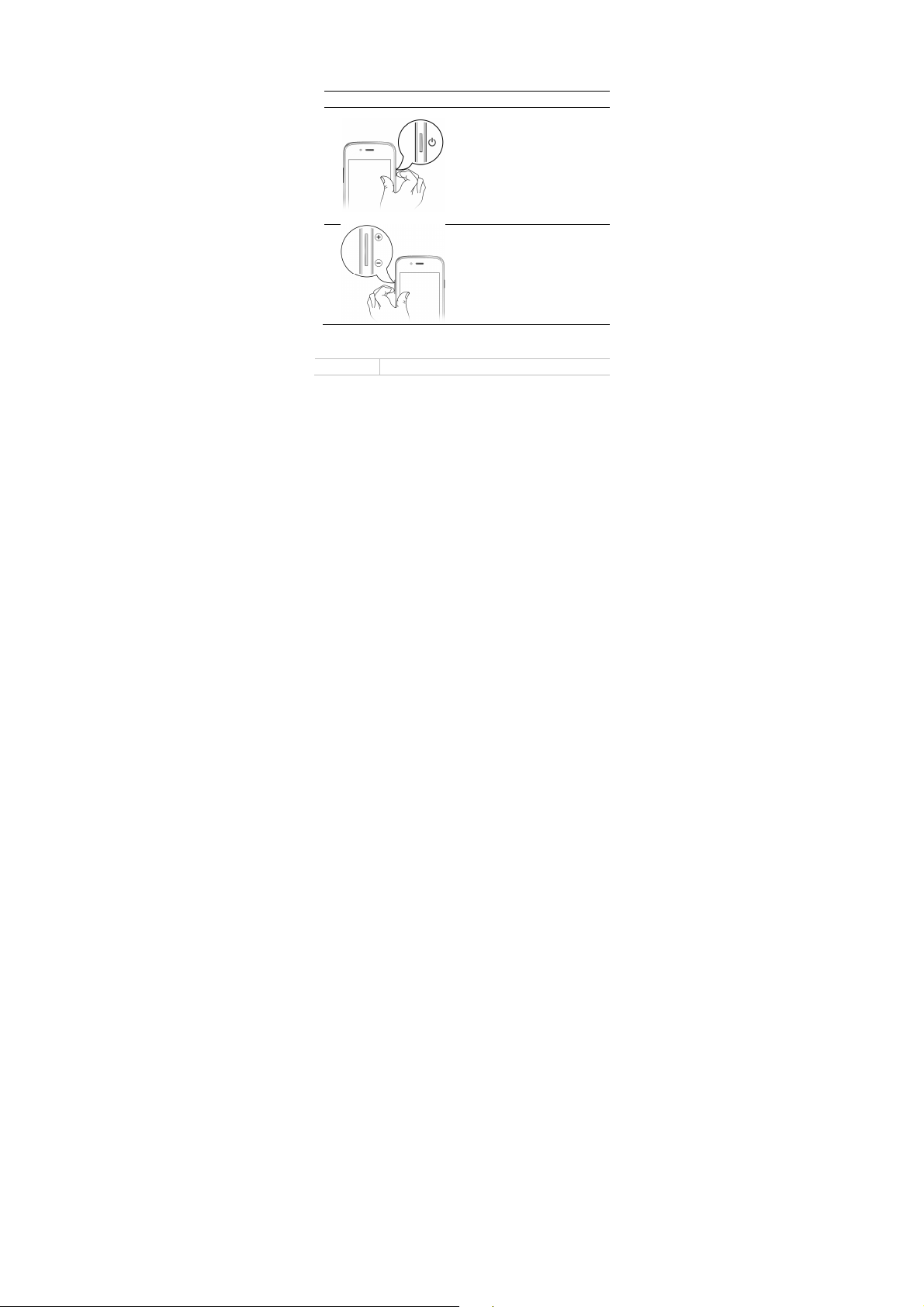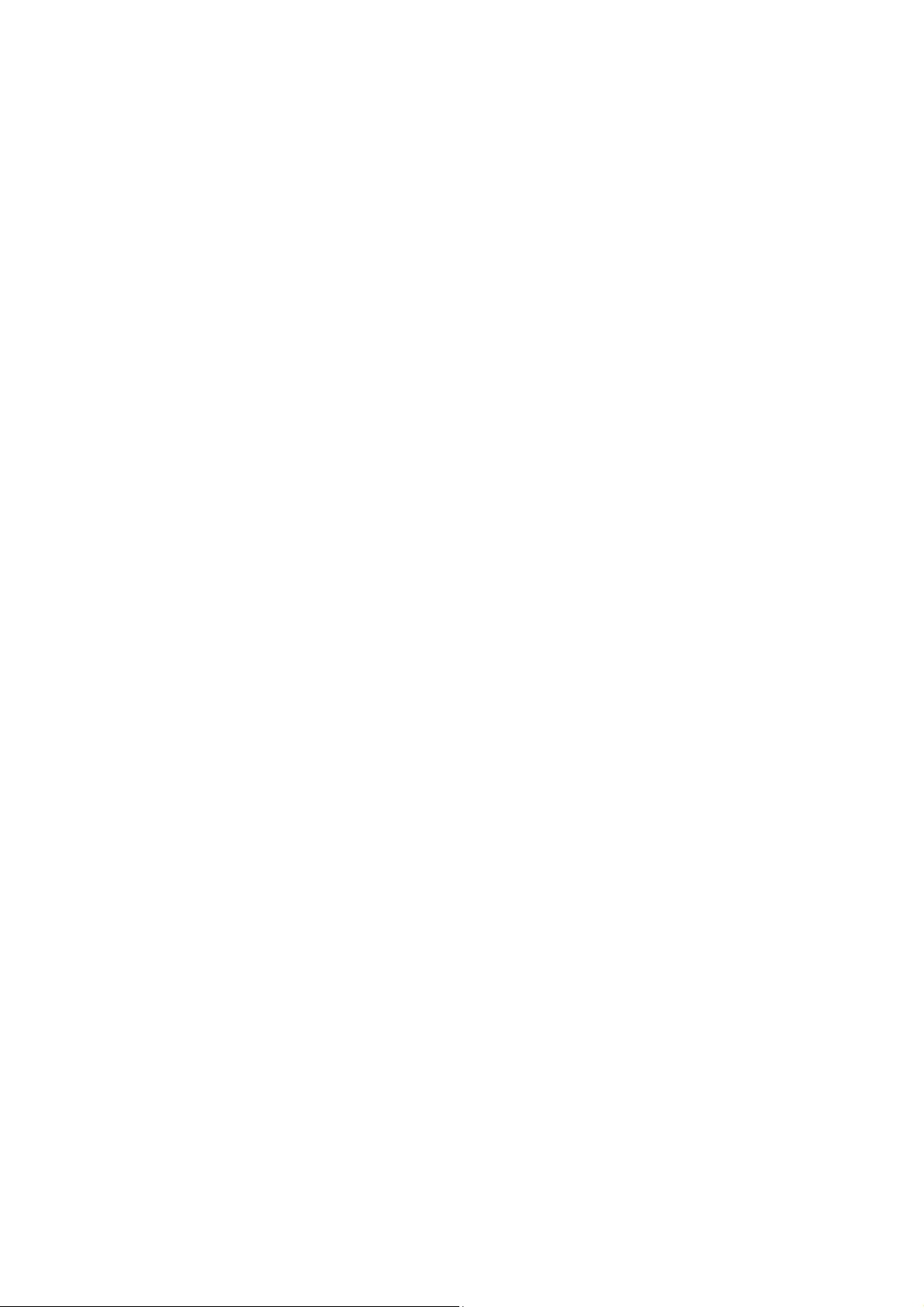
1
C
ONTENTS
T
HE
A
NDROID
A
DVANTAGE
......................................................... 3
R
EAD
M
E
F
IRST
....................................................................... 3
U
NDERSTAND
Y
OUR
P
HONE
........................................................ 4
I
NSERT
SIM
AND
M
EMORY
C
ARD
............................................. 5
T
URNING
Y
OUR
P
HONE
O
N
/O
FF
.............................................. 7
H
ANDSET
K
EYS
.................................................................... 8
C
HARGING THE
B
ATTERY
........................................................ 9
G
OOGLE
A
CCOUNT
.............................................................. 1
H
OME
S
CREEN
................................................................... 11
A
PPLICATION
L
AUNCHER
...................................................... 12
N
OTIFICATIONS
.................................................................. 12
G
RAVITY
S
ENSOR
............................................................... 15
P
HONE
U
NLOCKING
T
ECHNIQUES
........................................... 15
U
SE
G
OOGLE
S
EARCH
.......................................................... 17
U
SING THE
T
OUCH
S
CREEN
...................................................... 18
T
AP AND
H
OLD
.................................................................. 18
D
RAG AN
I
TEM
................................................................... 18
S
CROLL
............................................................................ 19
S
WIPE
.............................................................................. 19
U
SING
P
INCH TO
Z
OOM
....................................................... 2
D
OUBLE
-
TAP
...................................................................... 2
U
SING THE
O
N
-
SCREEN
K
EYBOARD
......................................... 21
R
ECENT
A
PPLICATIONS
........................................................ 22
C
ALLING AND
M
ESSAGING
........................................................ 23
M
AKE A
C
ALL
..................................................................... 23
C
ONTACTS
........................................................................ 24
A
IRPLANE
M
ODE
................................................................ 25
S
END
M
ESSAGE
.................................................................. 25