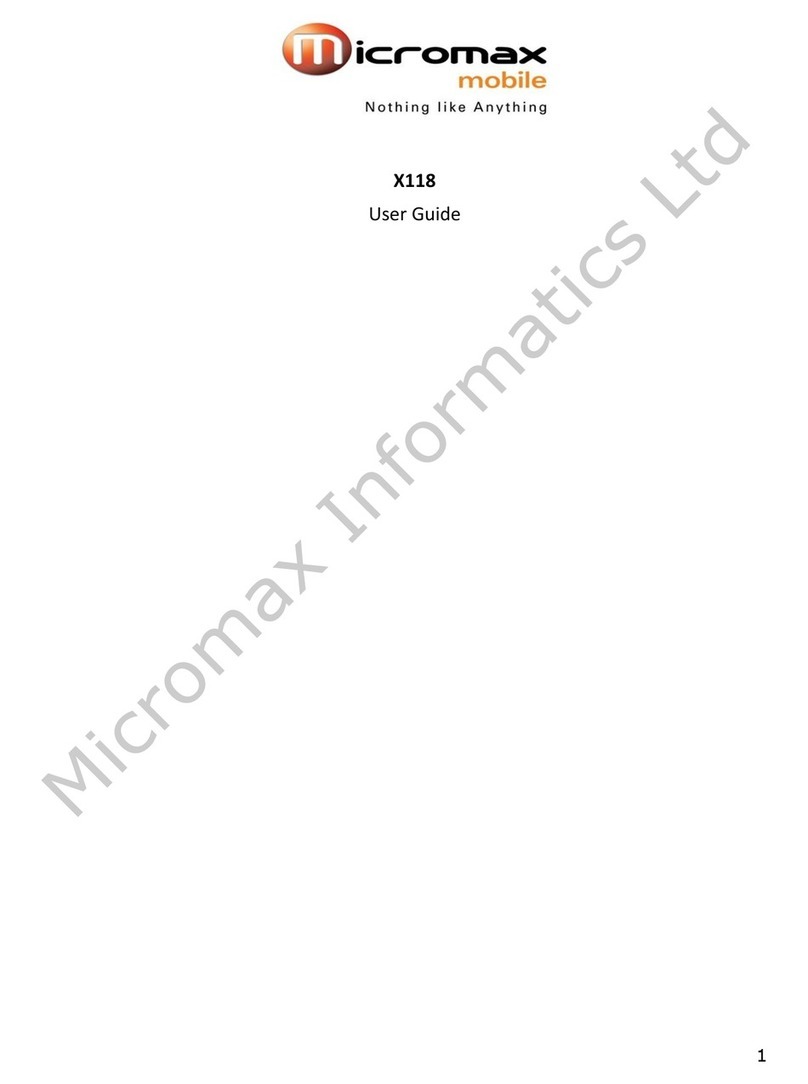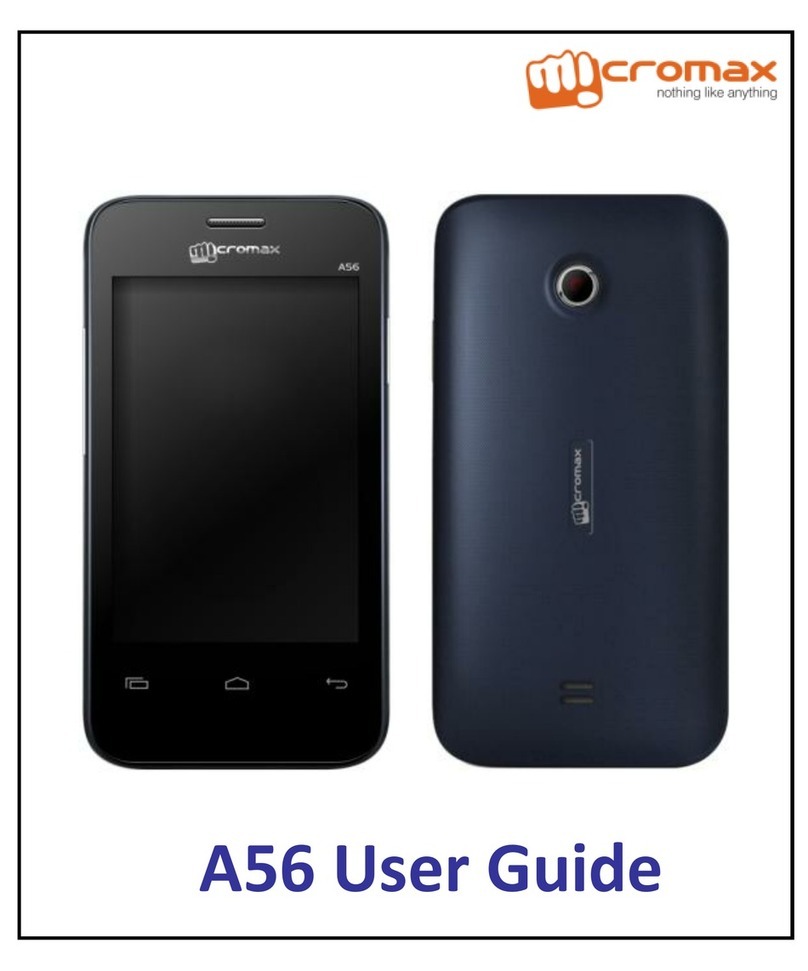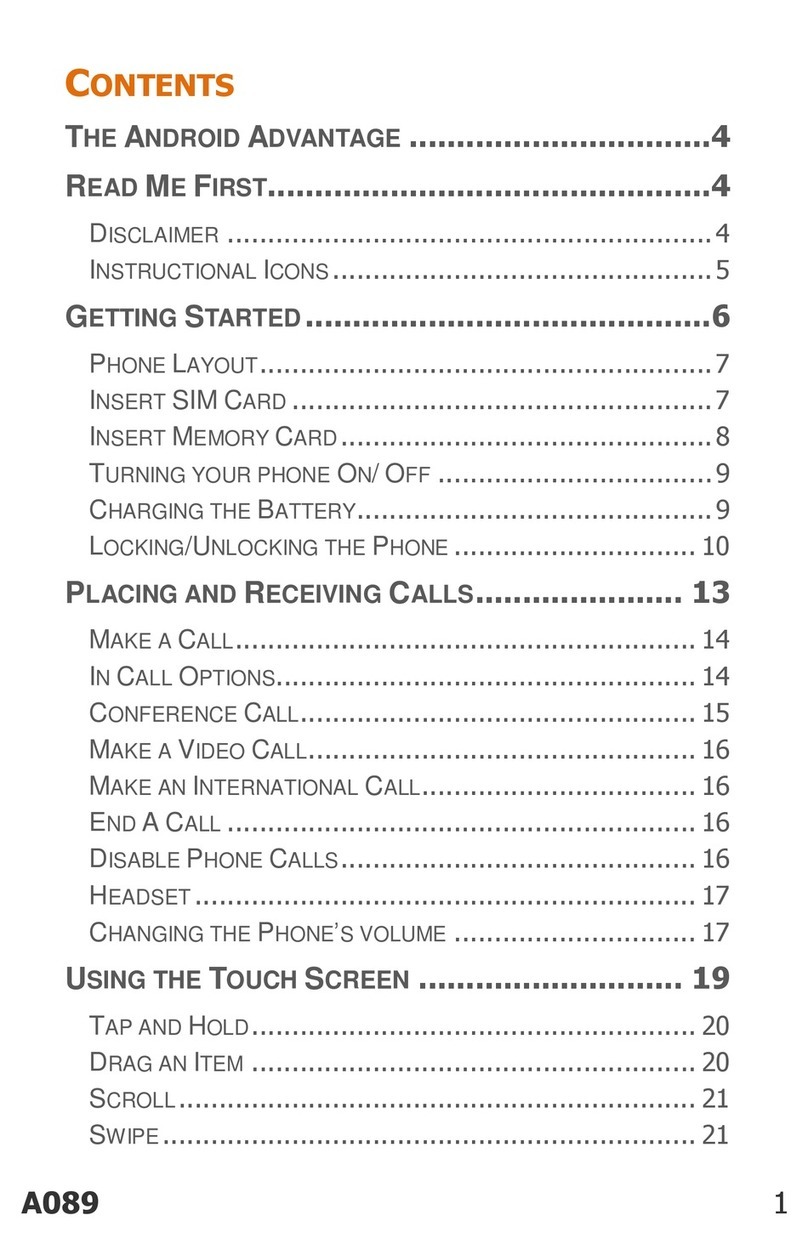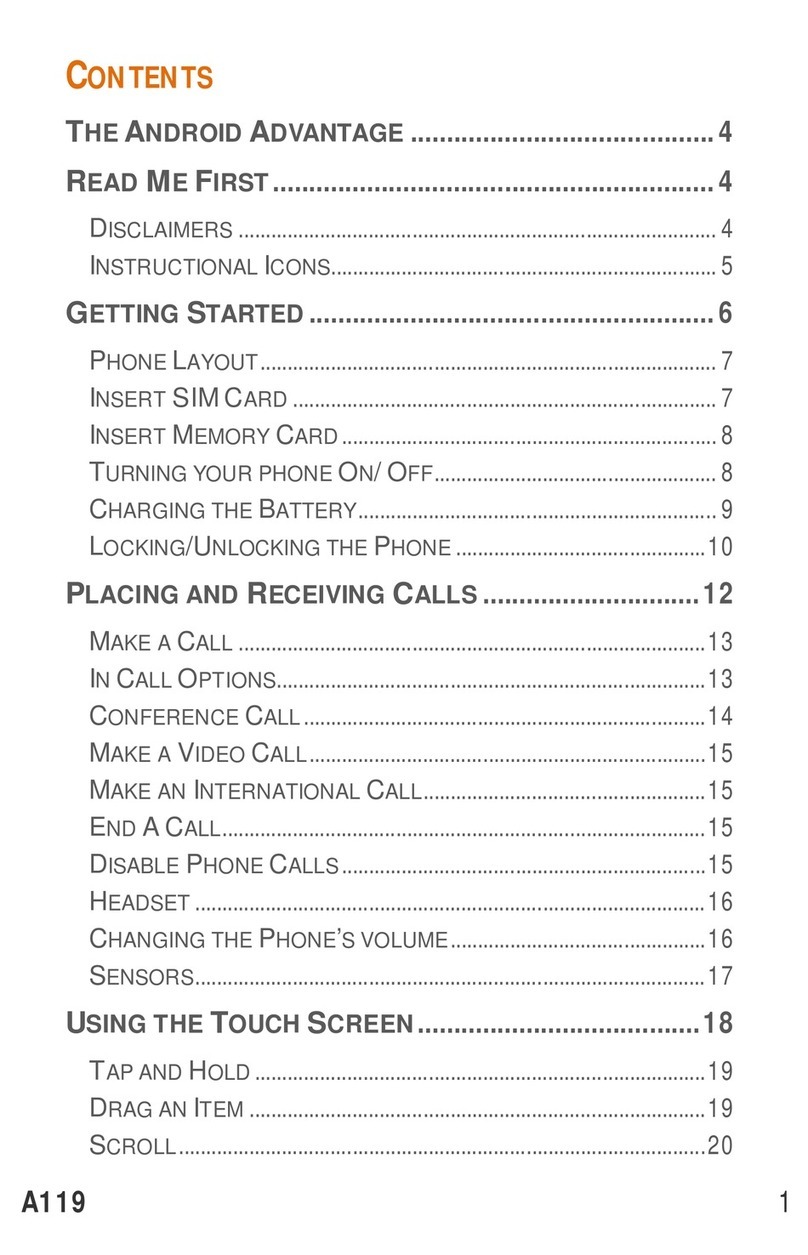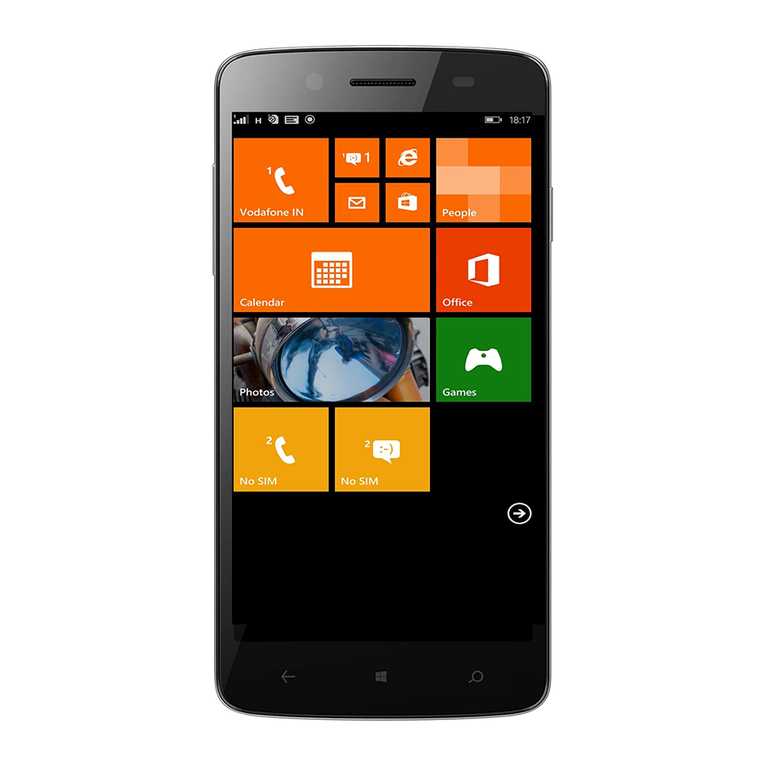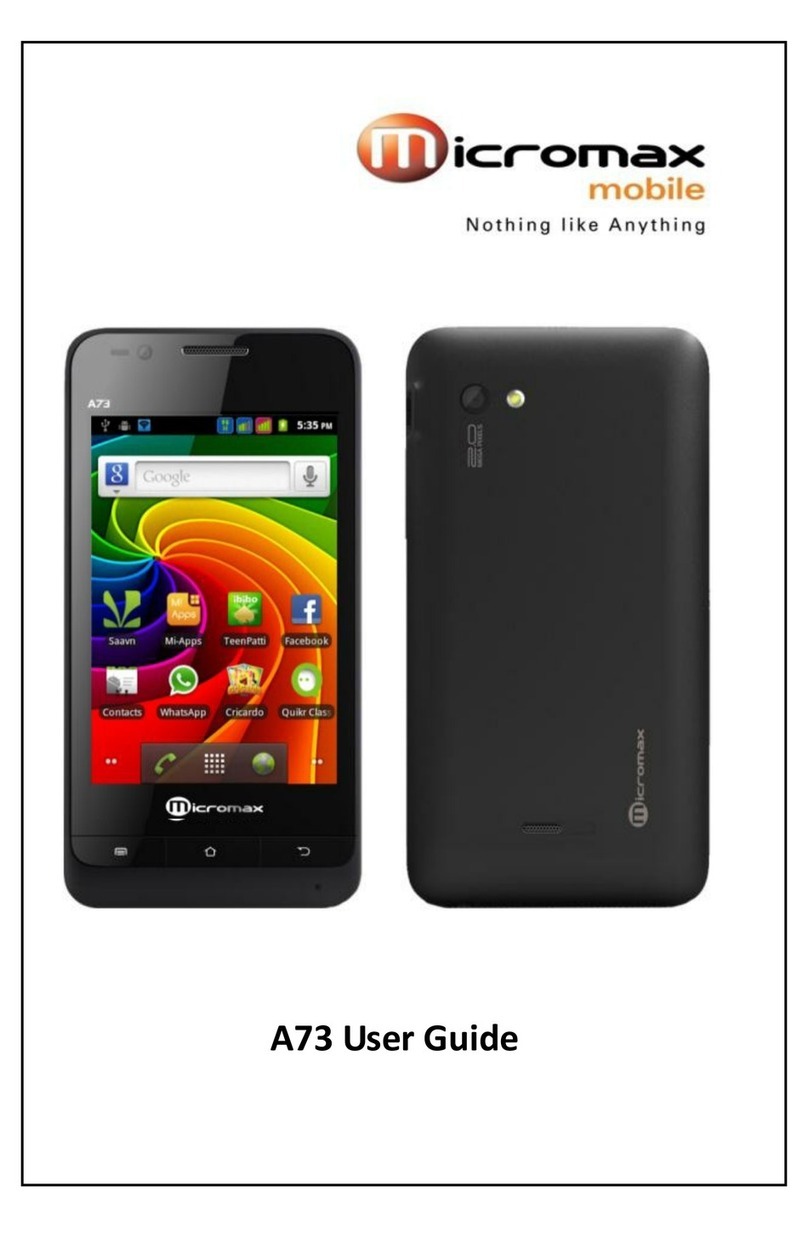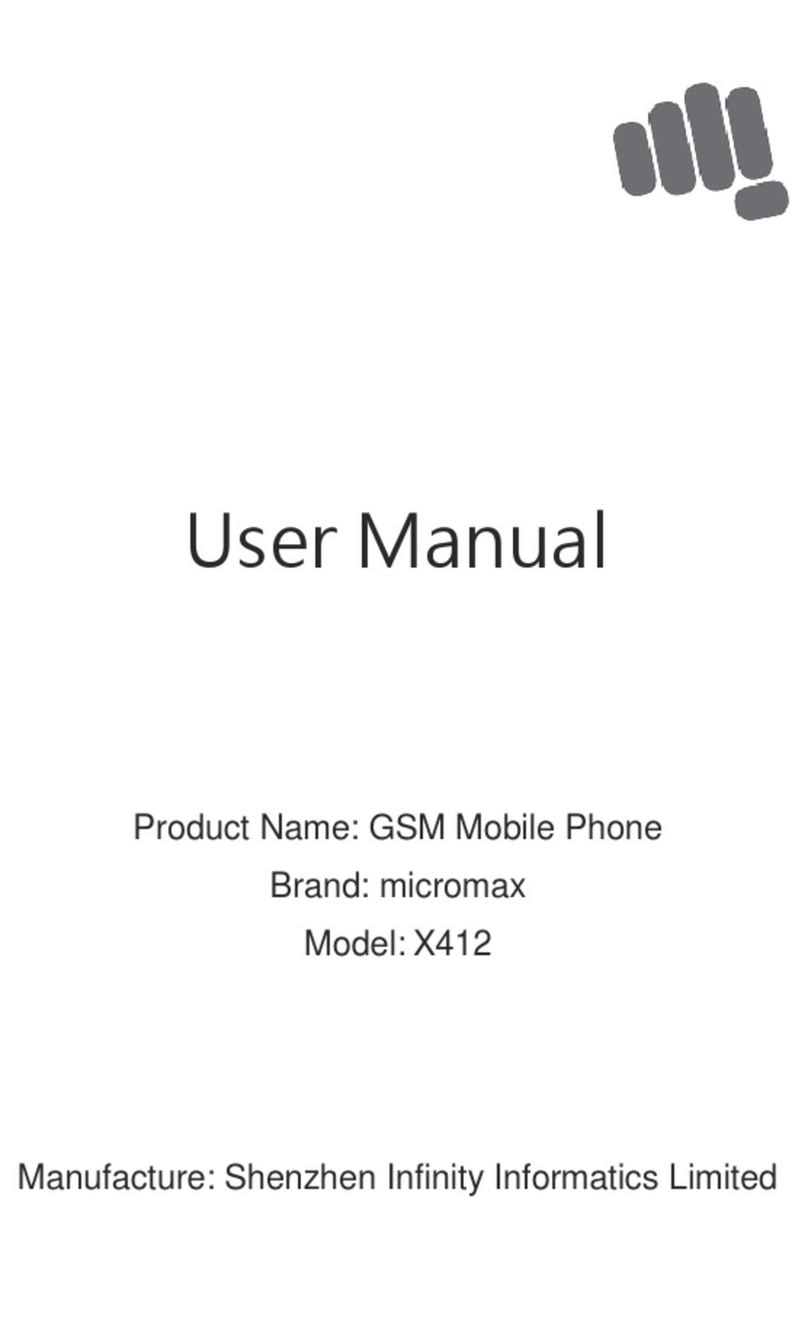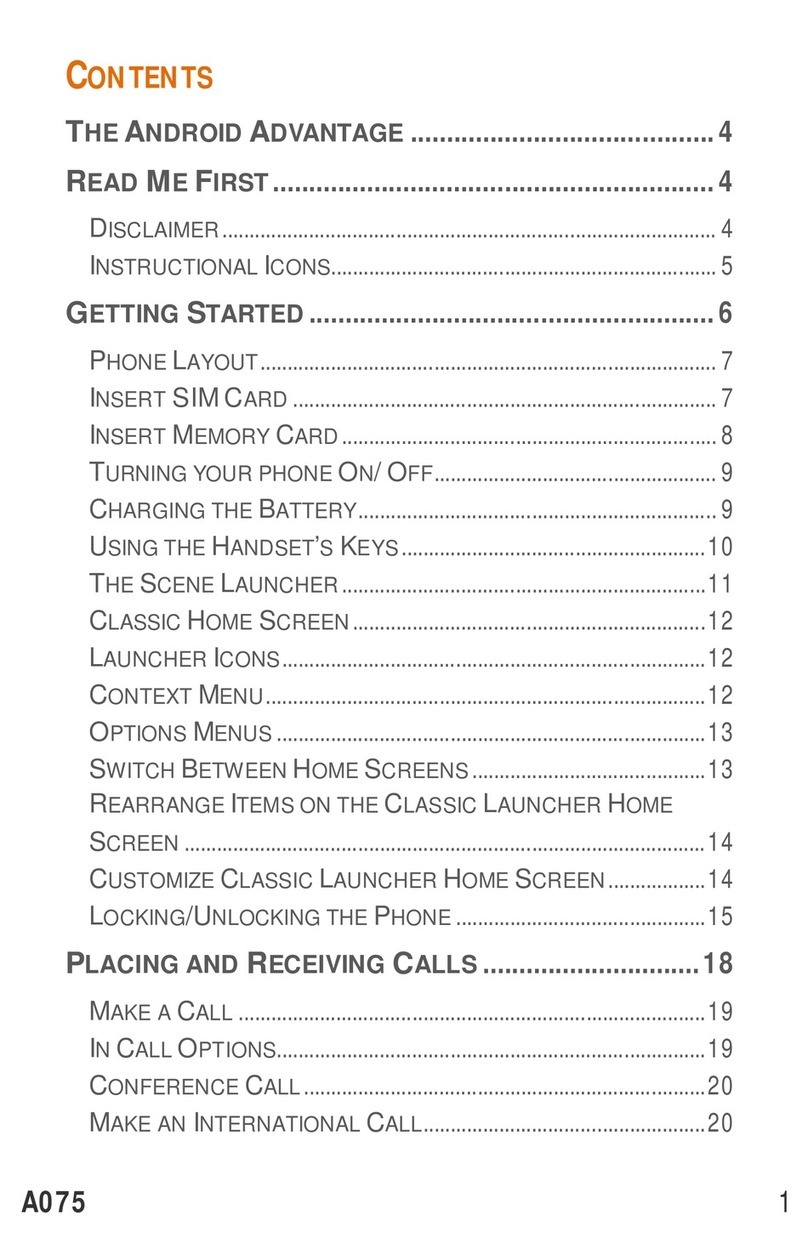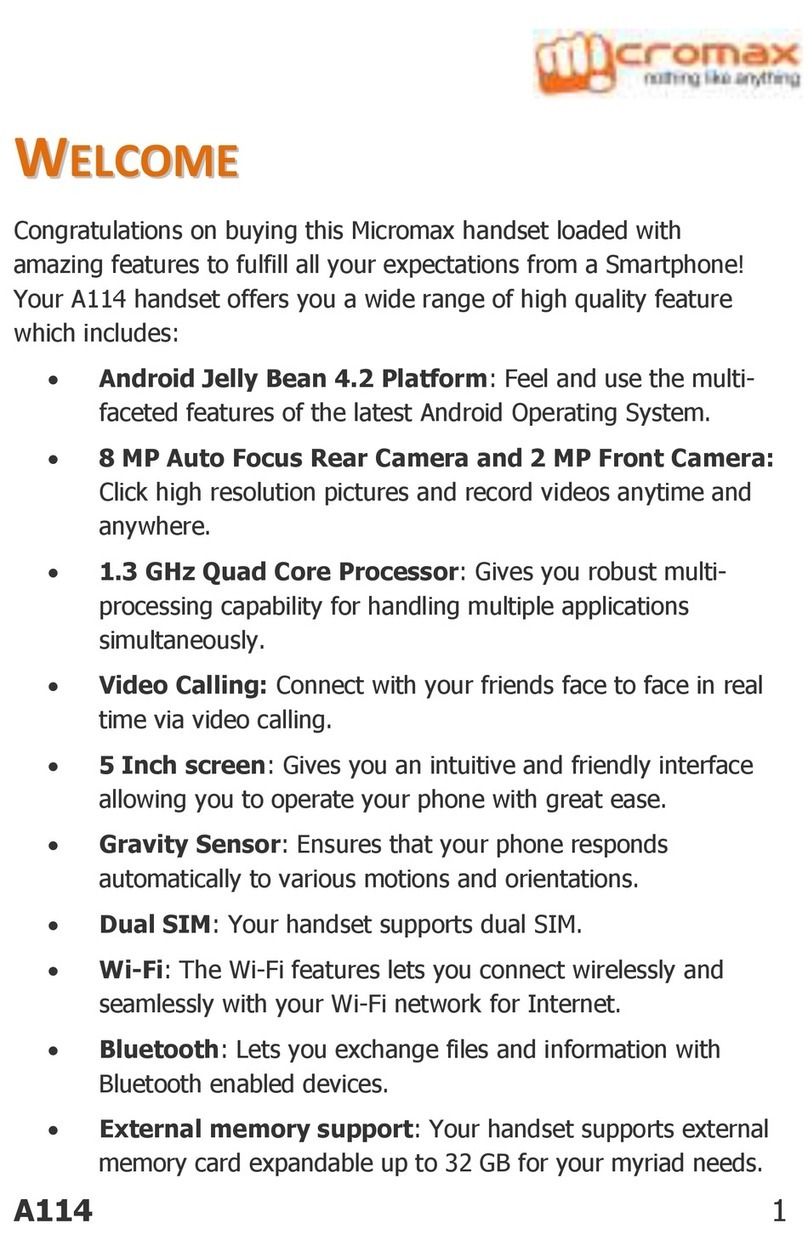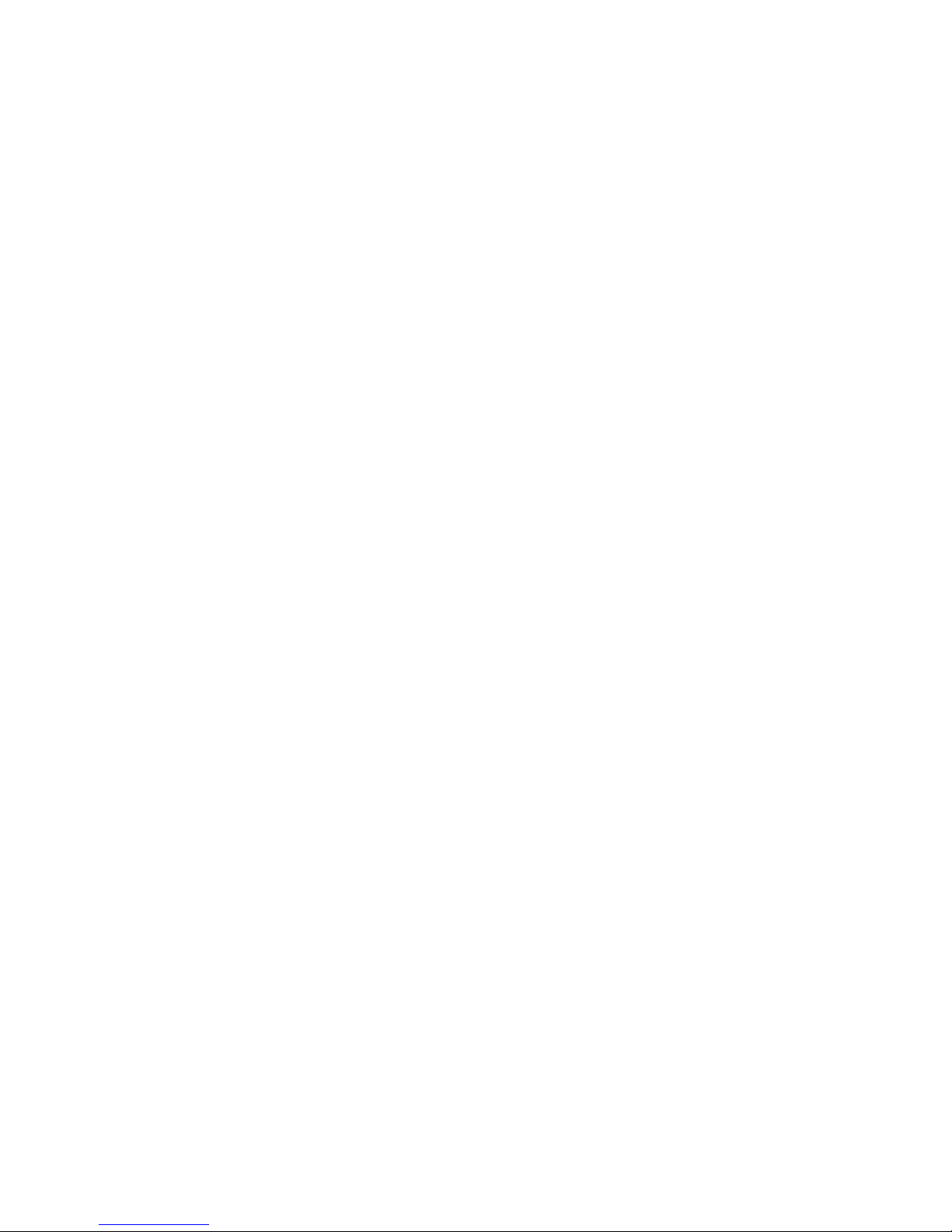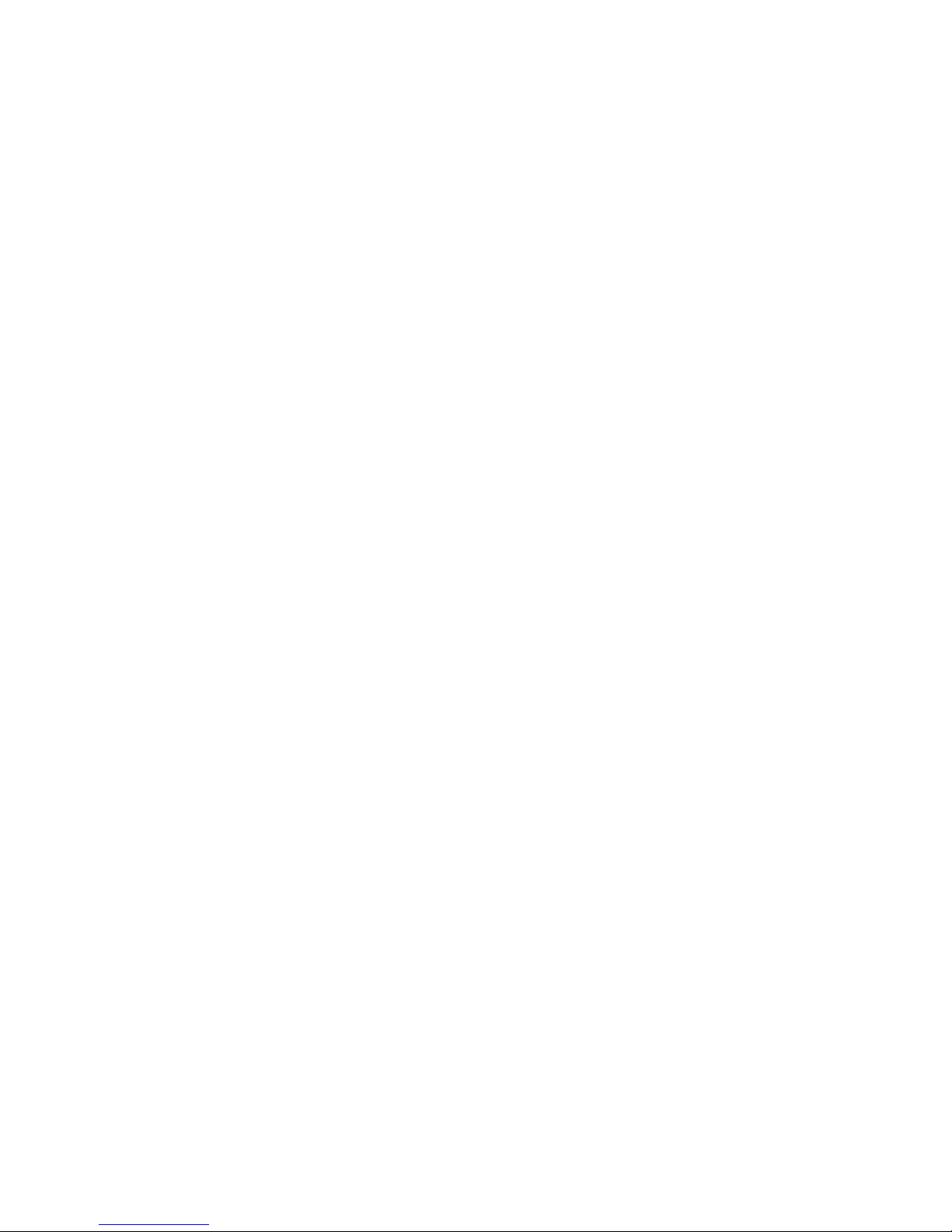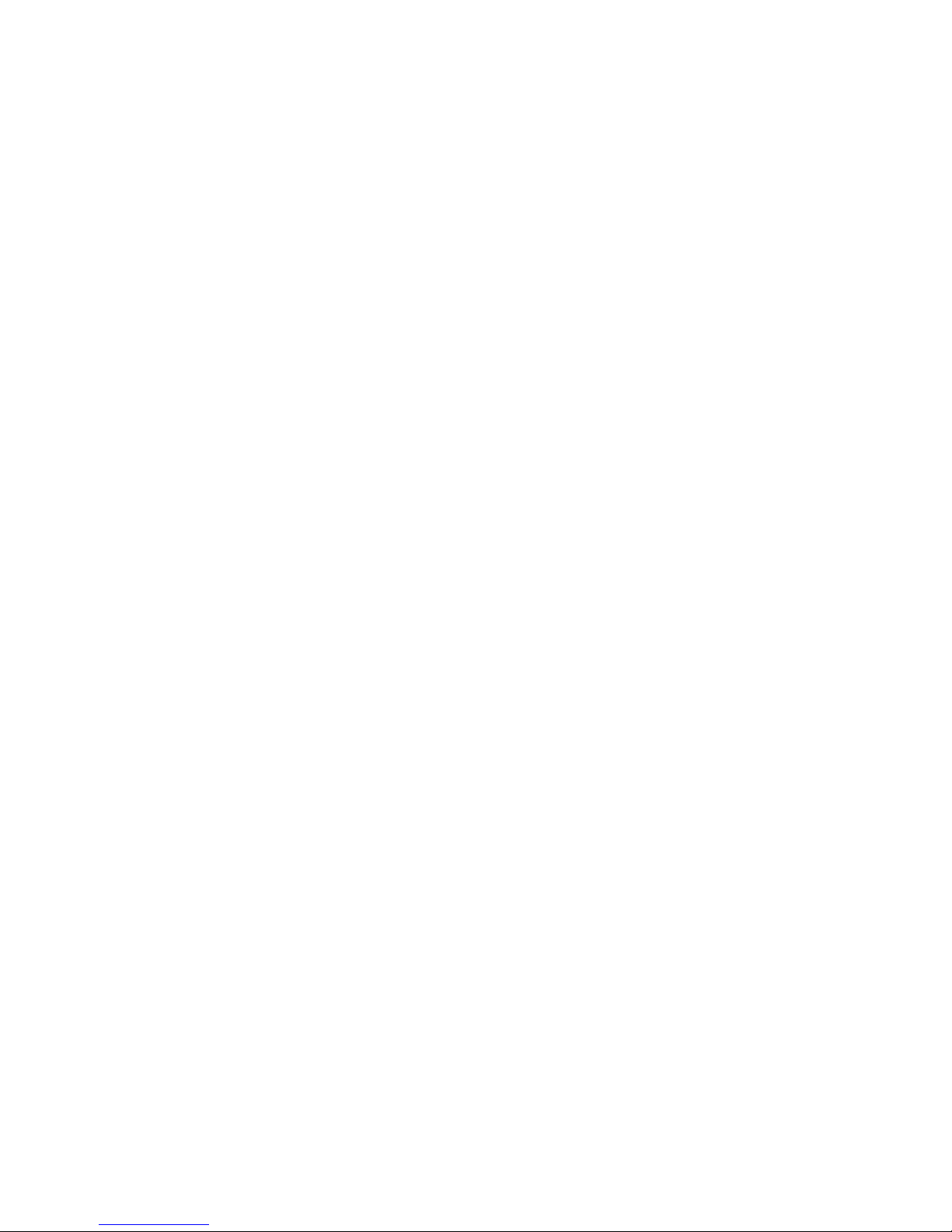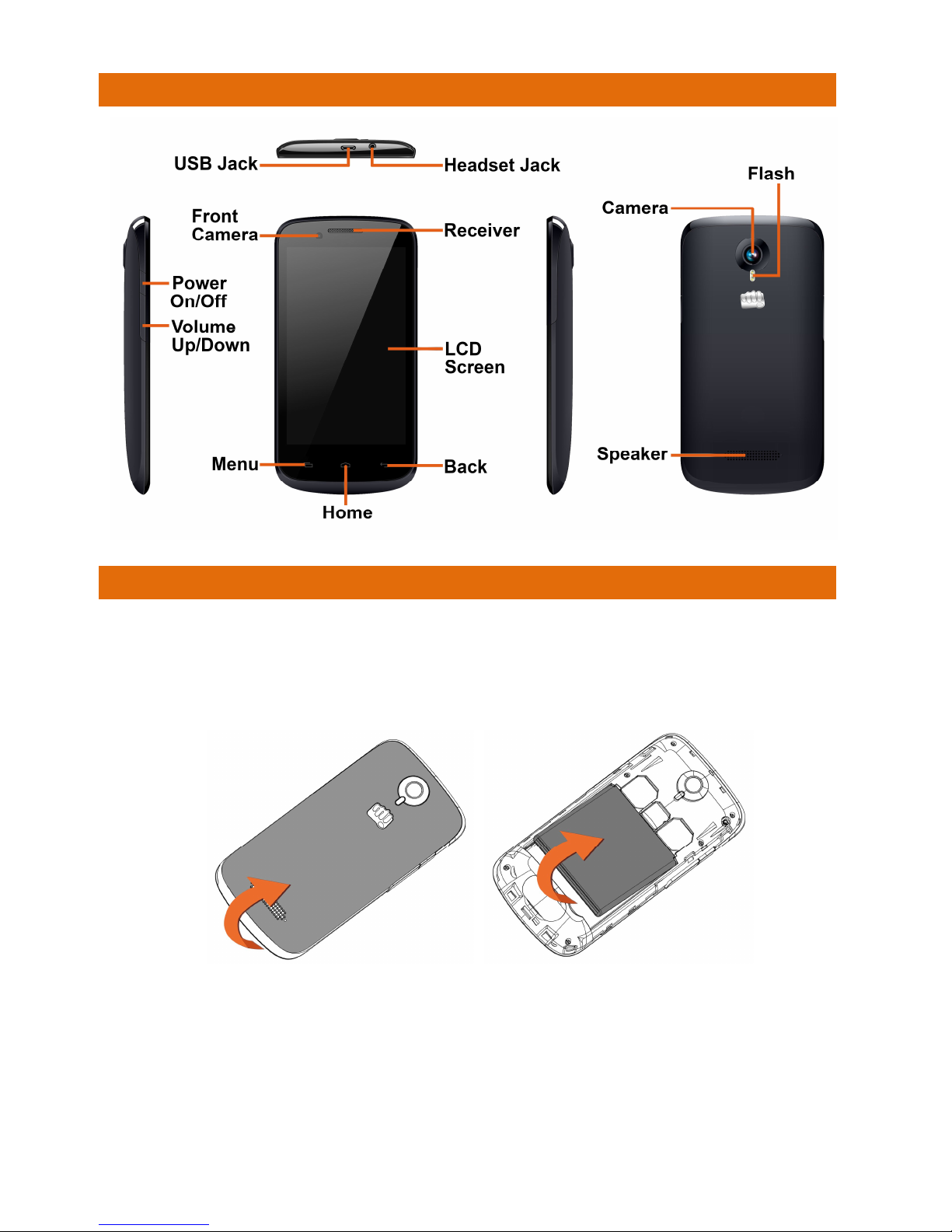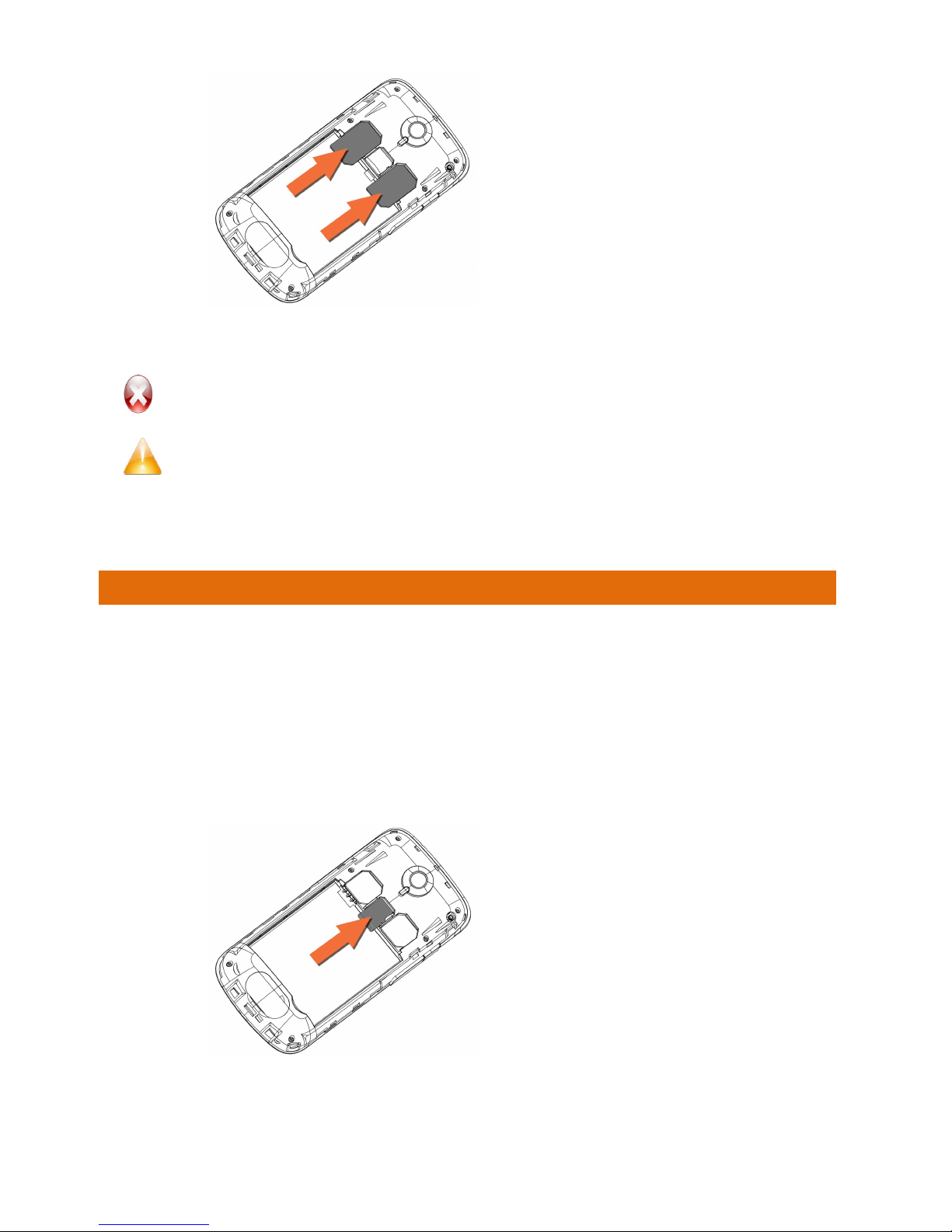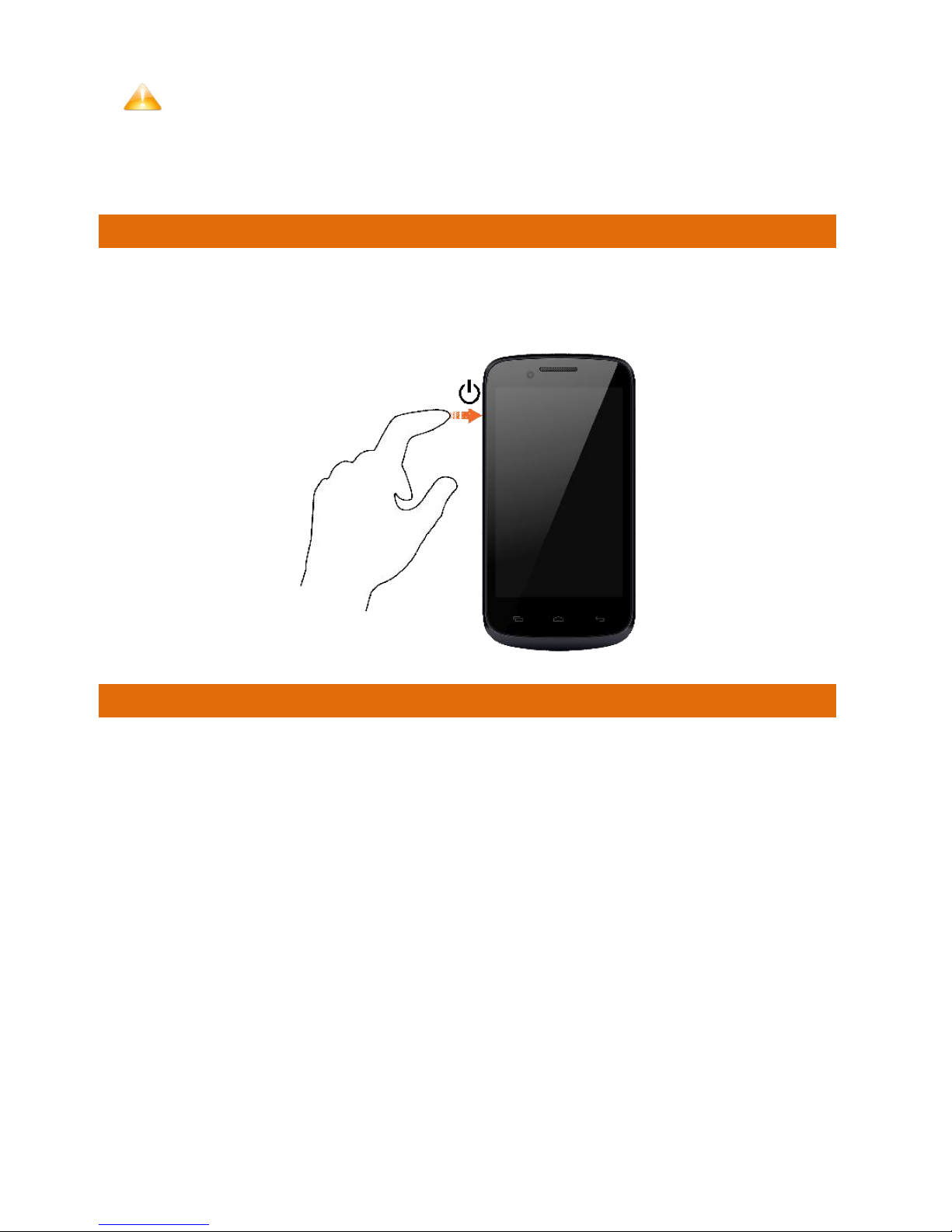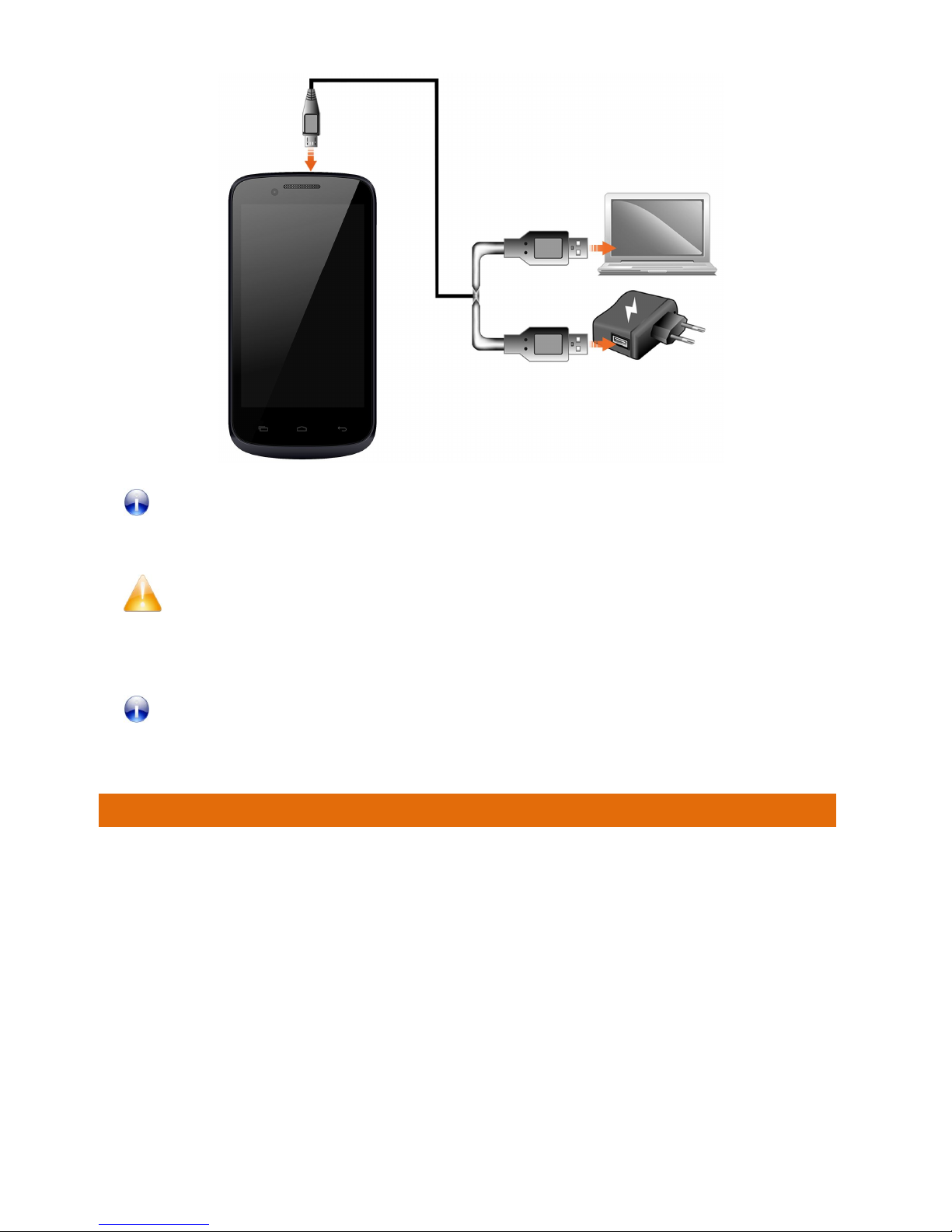A46 2
USING THE PINCH ZOOM.................................................................21
DOUBLE-TAP........................................................................................22
CHANGE THE ORIENTATION ...........................................................22
USING THE HANDSET’S KEYS........................................................23
THE HOME SCREEN..........................................................................23
LAUNCHER ICONS..............................................................................24
CONTEXT MENU.................................................................................24
OPTIONS MENUS...............................................................................25
SWITCH BETWEEN HOME SCREENS...........................................25
REARRANGE ITEMS ON THE HOME SCREEN.............................26
CUSTOMIZE HOME SCREEN...........................................................26
MANAGING NOTIFICATIONS........................................28
OPEN THE NOTIFICATIONS PANEL...............................................29
RESPOND TO NOTIFICATIONS........................................................29
CLOSE NOTIFICATIONS PANEL......................................................29
TOOLKIT................................................................................................30
MESSAGING..................................................................31
CREATE AND SEND MULTIMEDIA MESSAGE.............................32
FORWARD A MESSAGE.....................................................................32
USING THE ONSCREEN KEYBOARD.............................................33
MULTIMEDIA..................................................................35
CAMERA................................................................................................36
GALLERY...............................................................................................36
MUSIC....................................................................................................37
FM RADIO............................................................................................38
RECORD SOUND................................................................................38
CONNECTING TO NETWORKS AND DEVICES.............39
CONNECT TO THE INTERNET..........................................................40