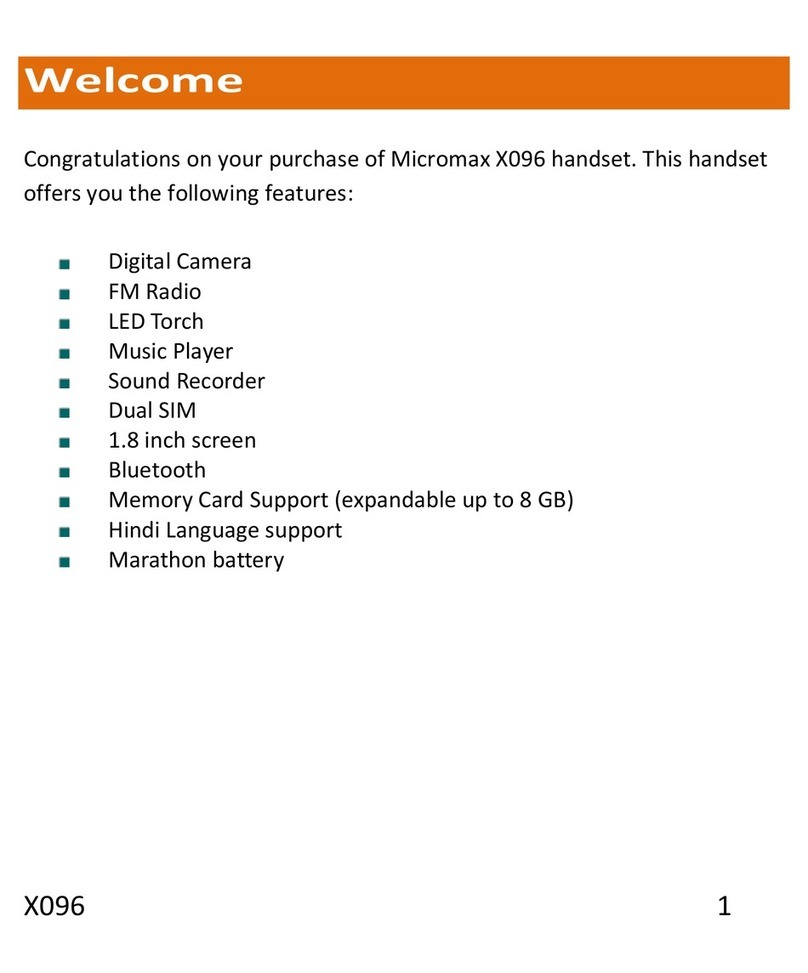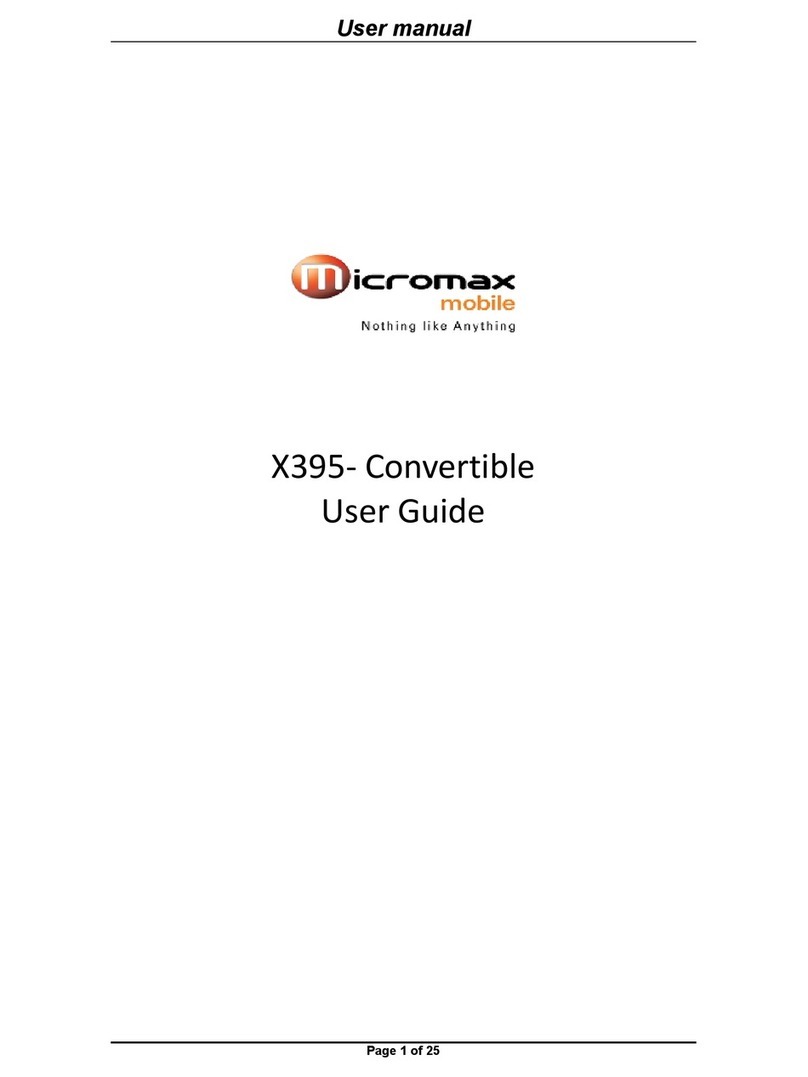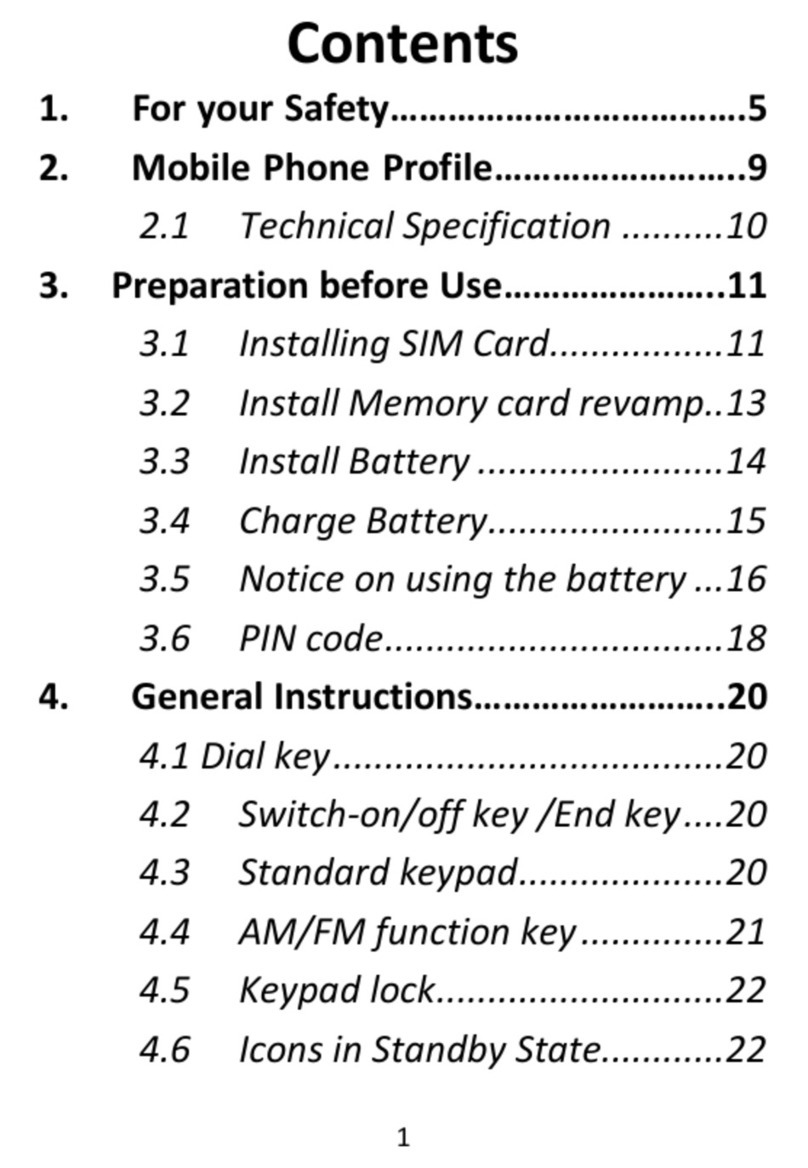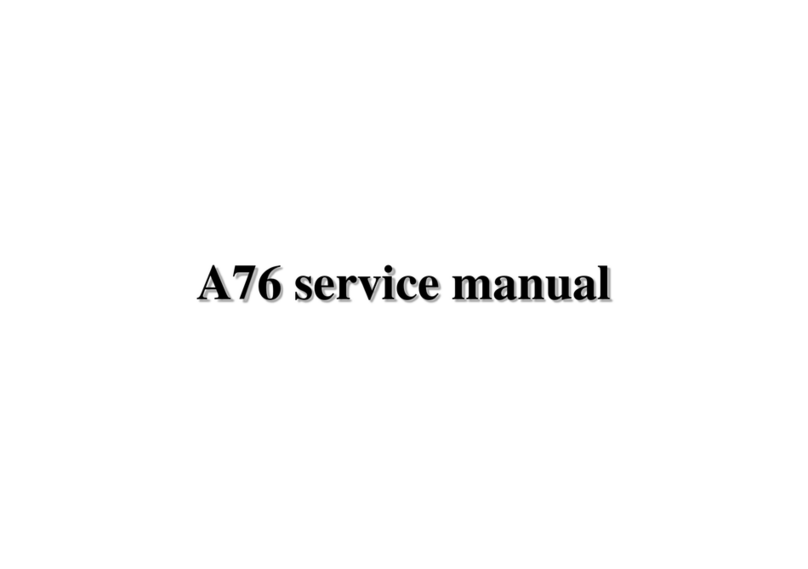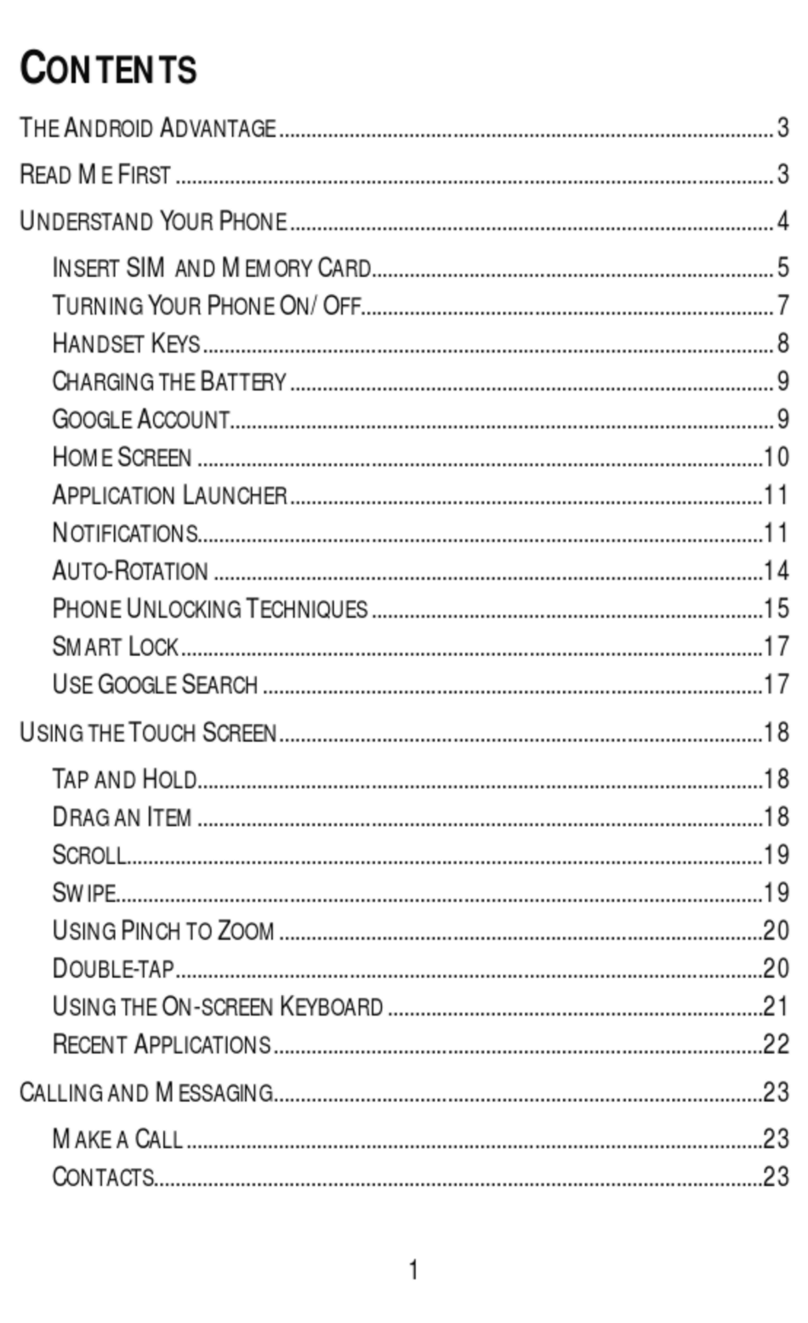1
CONTENTS
THE ANDROID ADVANTAGE...........................................................................................3
READ ME FIRST..............................................................................................................3
DISCLAIMER.....................................................................................................................3
UNDERSTAND YOUR PHONE.........................................................................................5
GETTING STARTED..........................................................................................................5
SIM CARD INSERTION..............................................................................................5
MEMORY CARD INSERTION.....................................................................................6
HANDSET KEYS.........................................................................................................7
CHARGING THE BATTERY.........................................................................................8
BASIC PHONE FEATURES...............................................................................................9
GOOGLETM ACCOUNT...............................................................................................9
HOME SCREEN........................................................................................................10
APPLICATION LAUNCHER.......................................................................................10
NOTIFICATIONS........................................................................................................11
GRAVITY SENSOR....................................................................................................12
PHONE LOCKING TECHNIQUES..............................................................................12
USE GOOGLETM SEARCH.......................................................................................15
USING THETOUCH SCREEN.........................................................................................16
TAP AND HOLD........................................................................................................16
DRAG ANITEM........................................................................................................16
SCROLL.....................................................................................................................16
SWIPE.......................................................................................................................17
USING THE PINCH ZOOM.......................................................................................17
DOUBLE-TAP............................................................................................................17
USING THE ONSCREEN KEYBOARD.......................................................................18
RECENT APPLICATIONS..........................................................................................19
CALLING AND MESSAGING..........................................................................................20
MAKE A CALL..........................................................................................................20