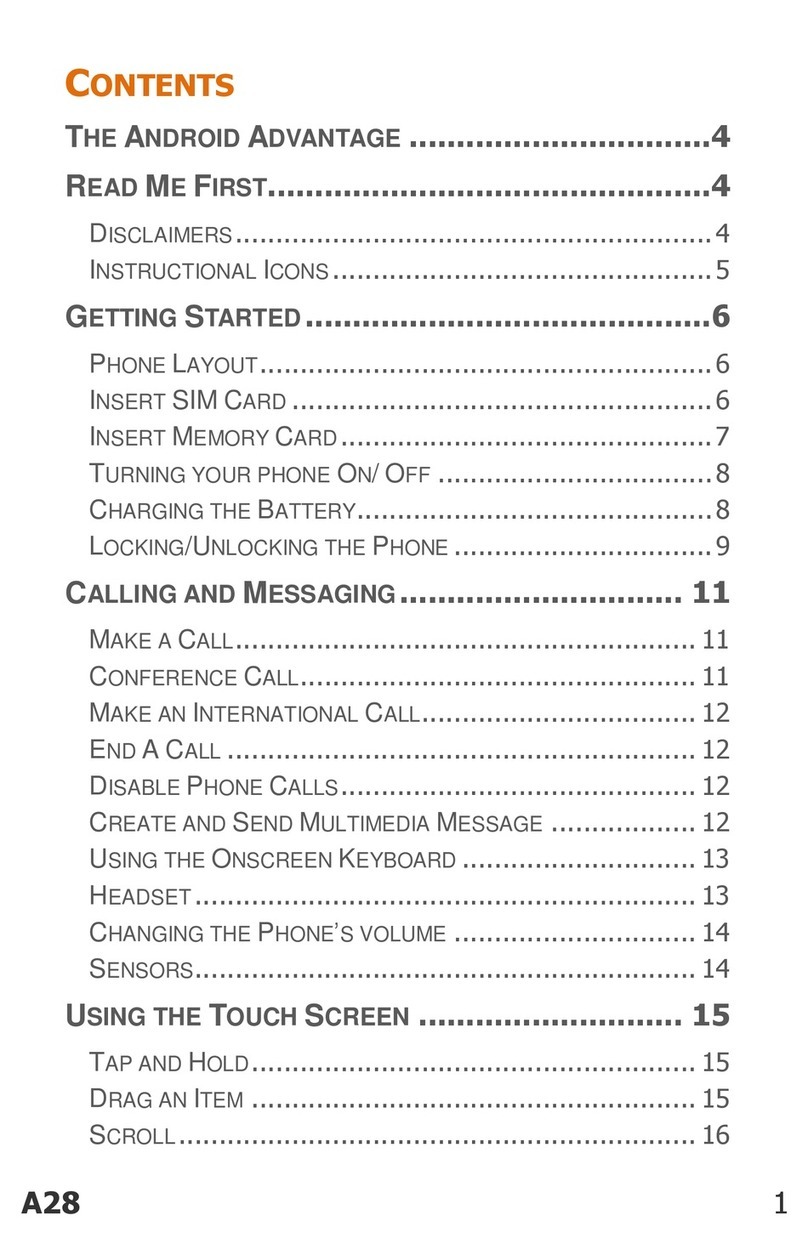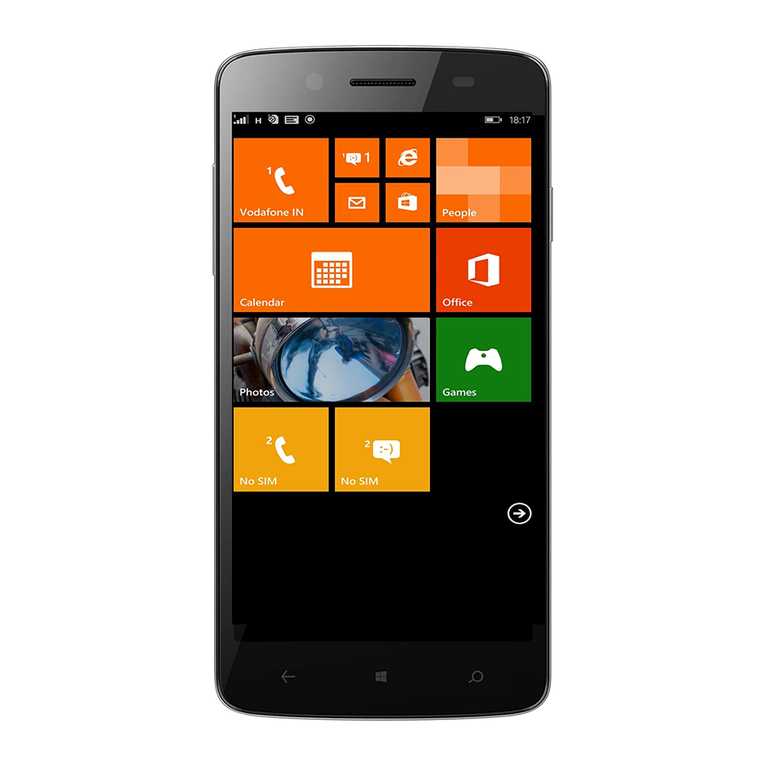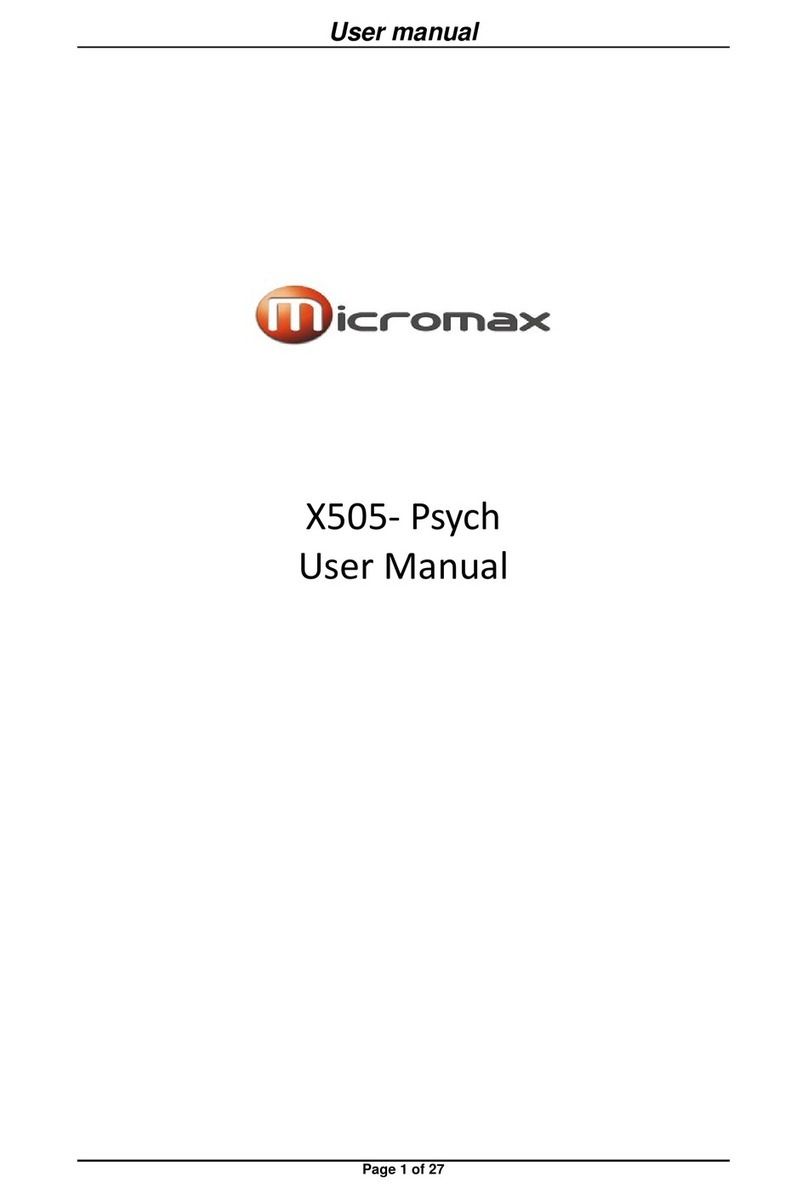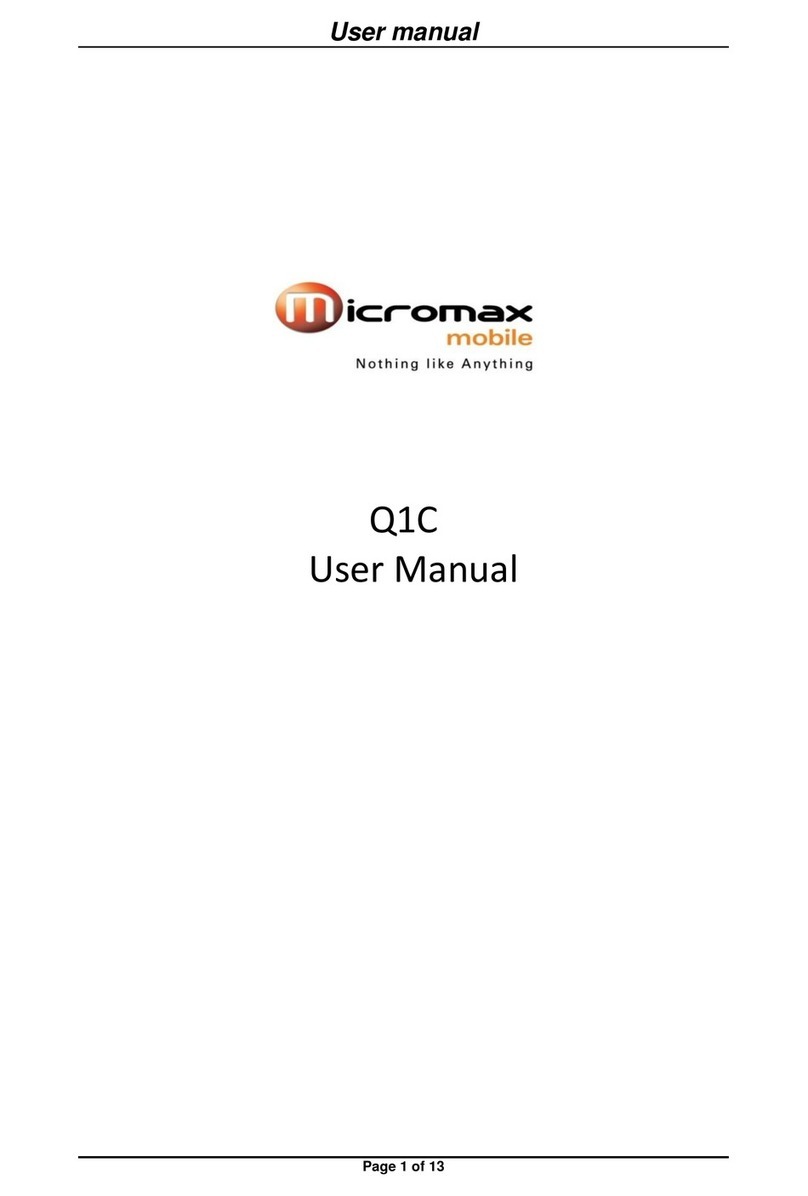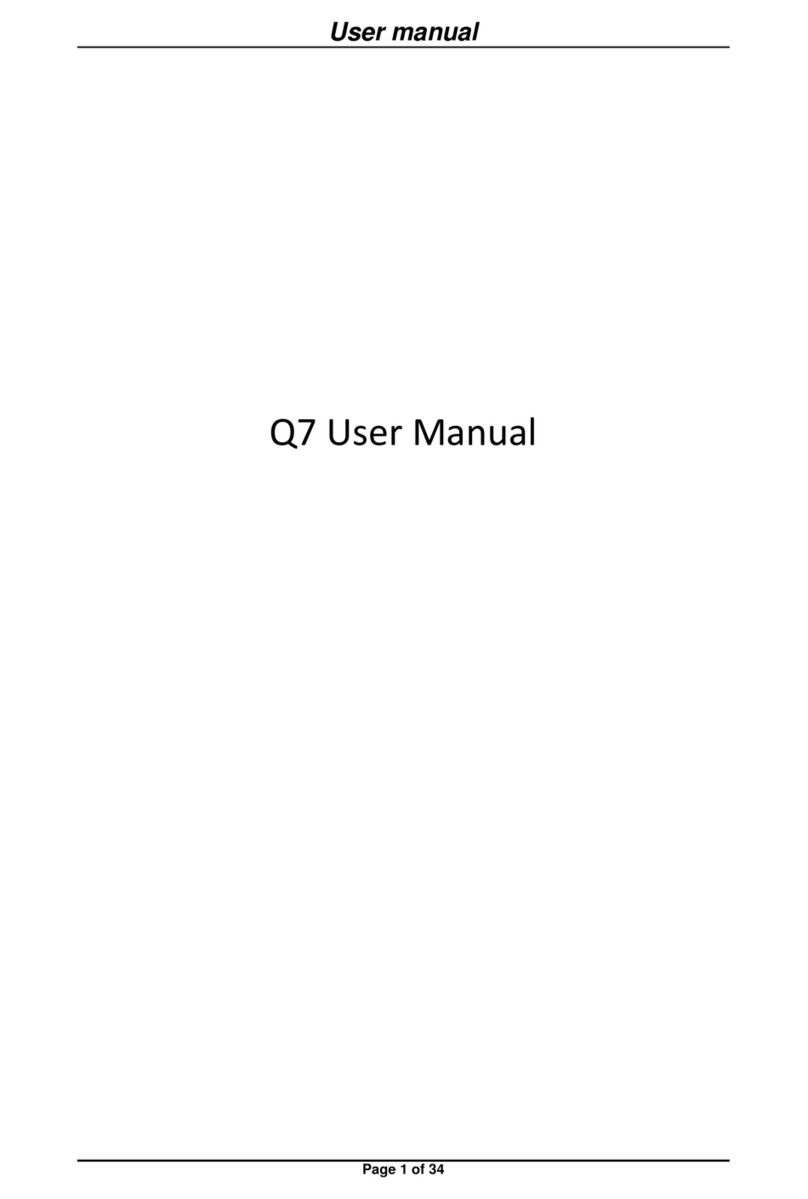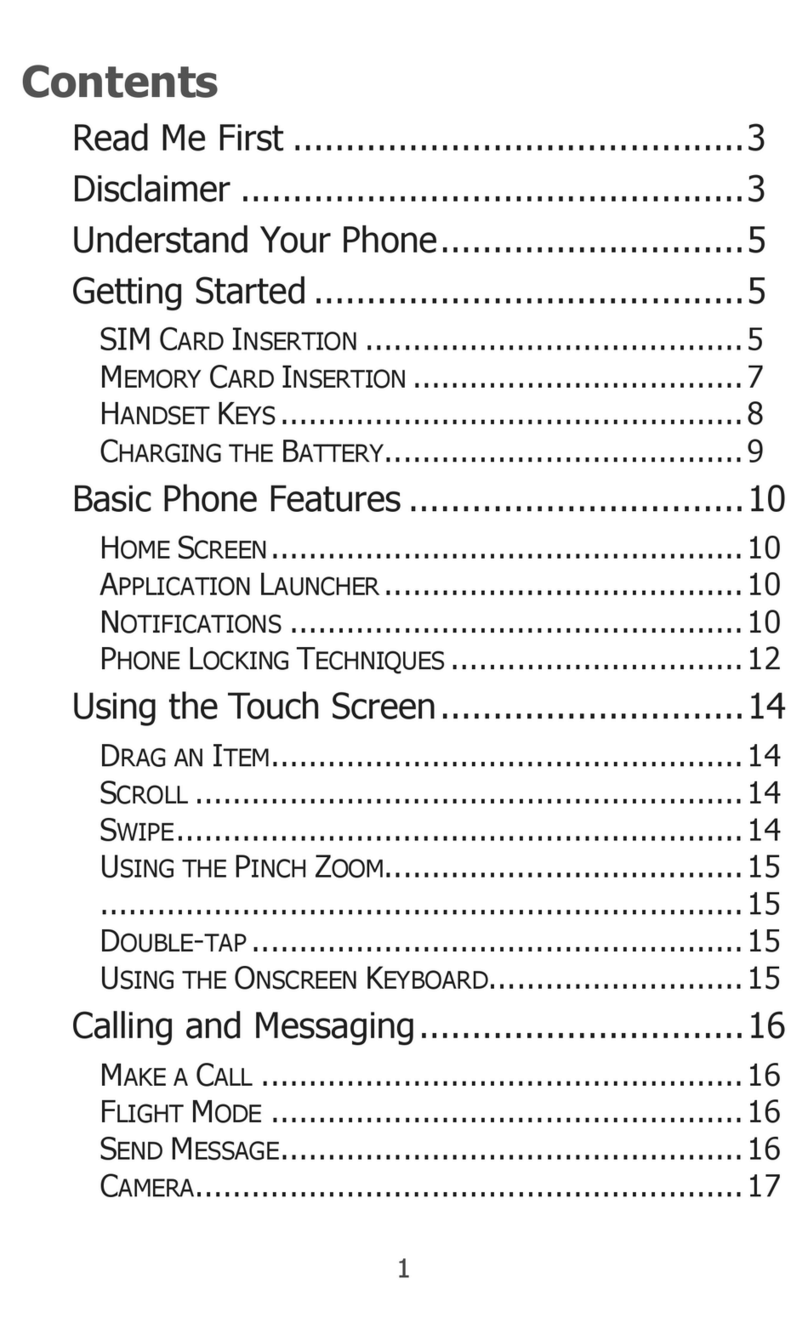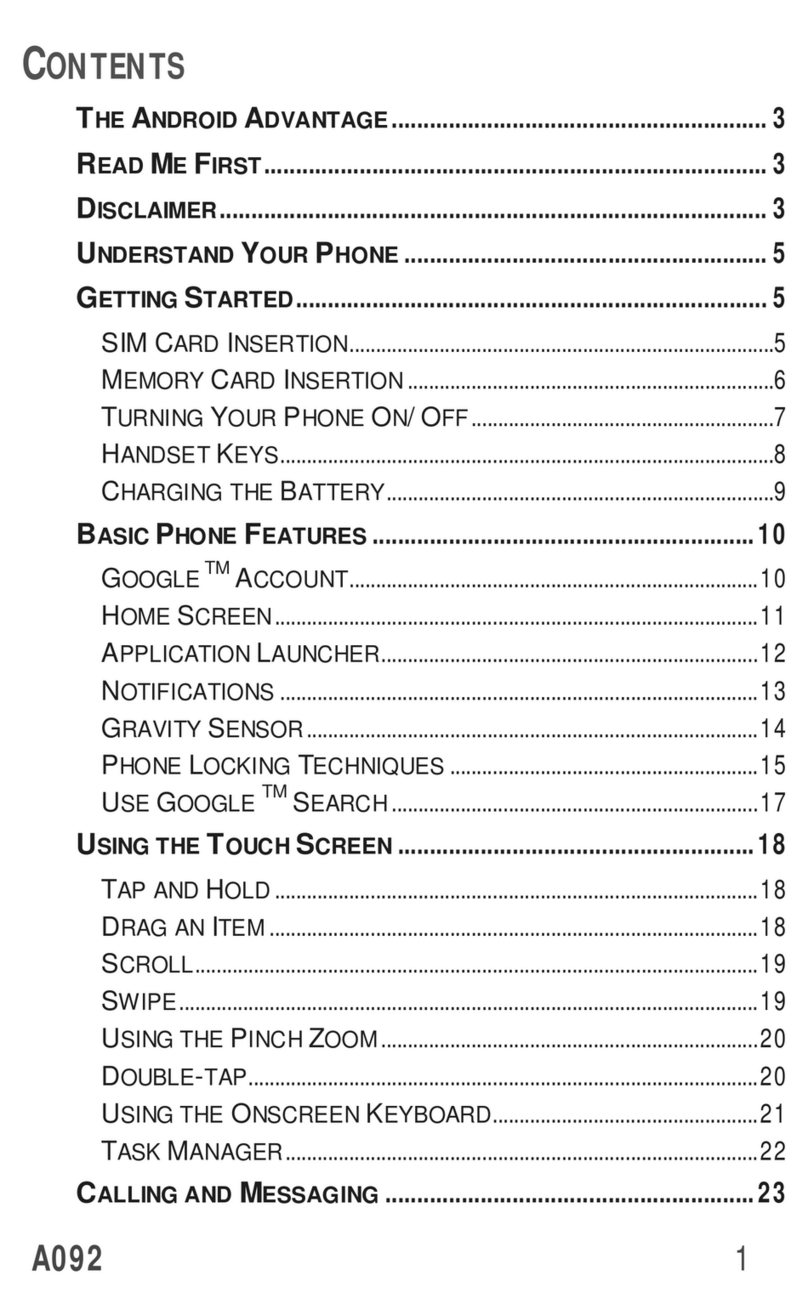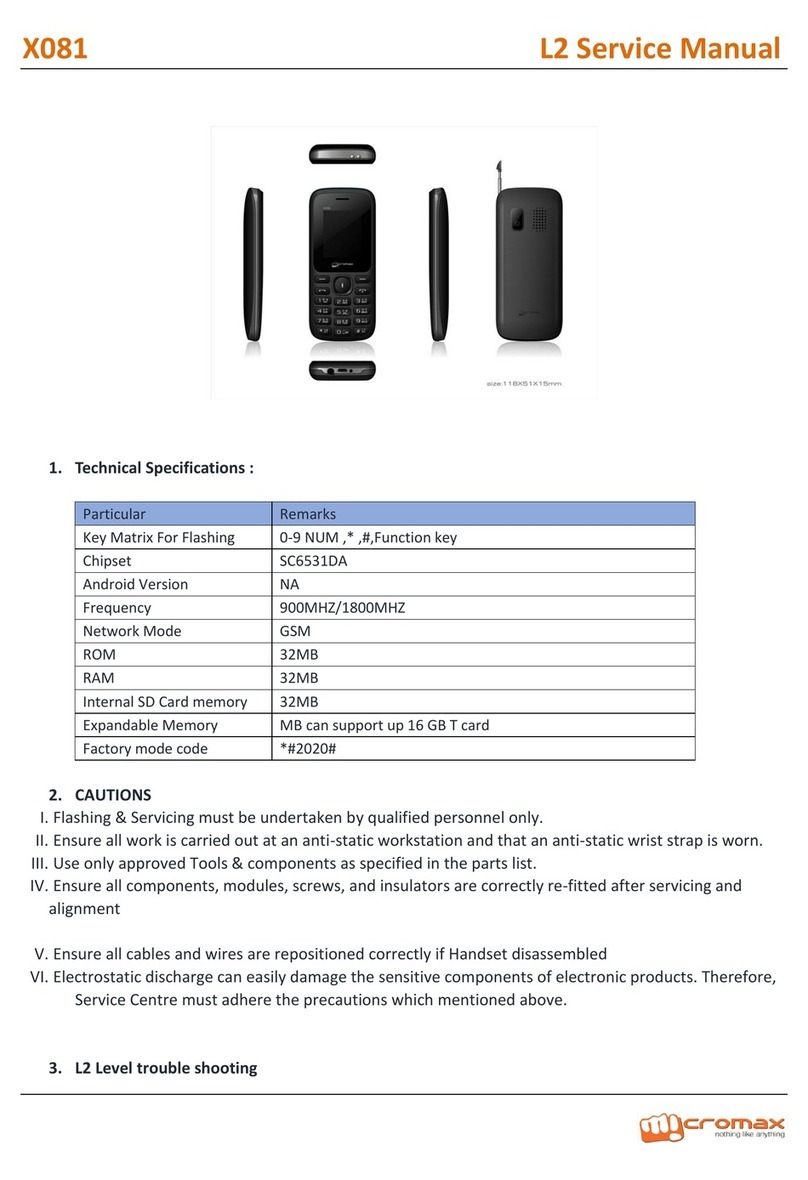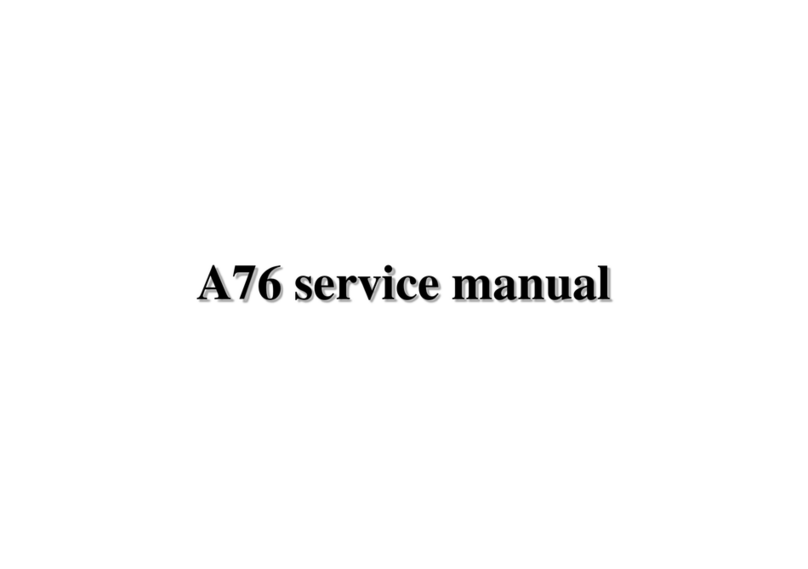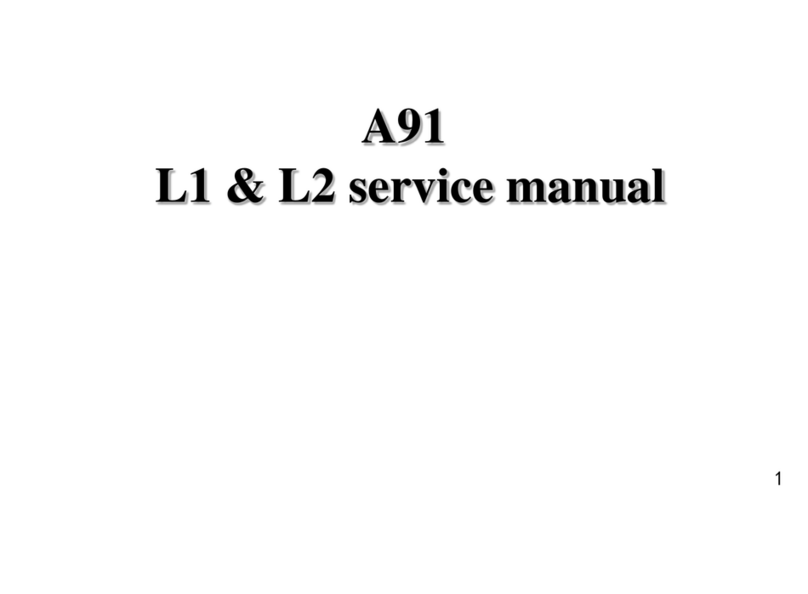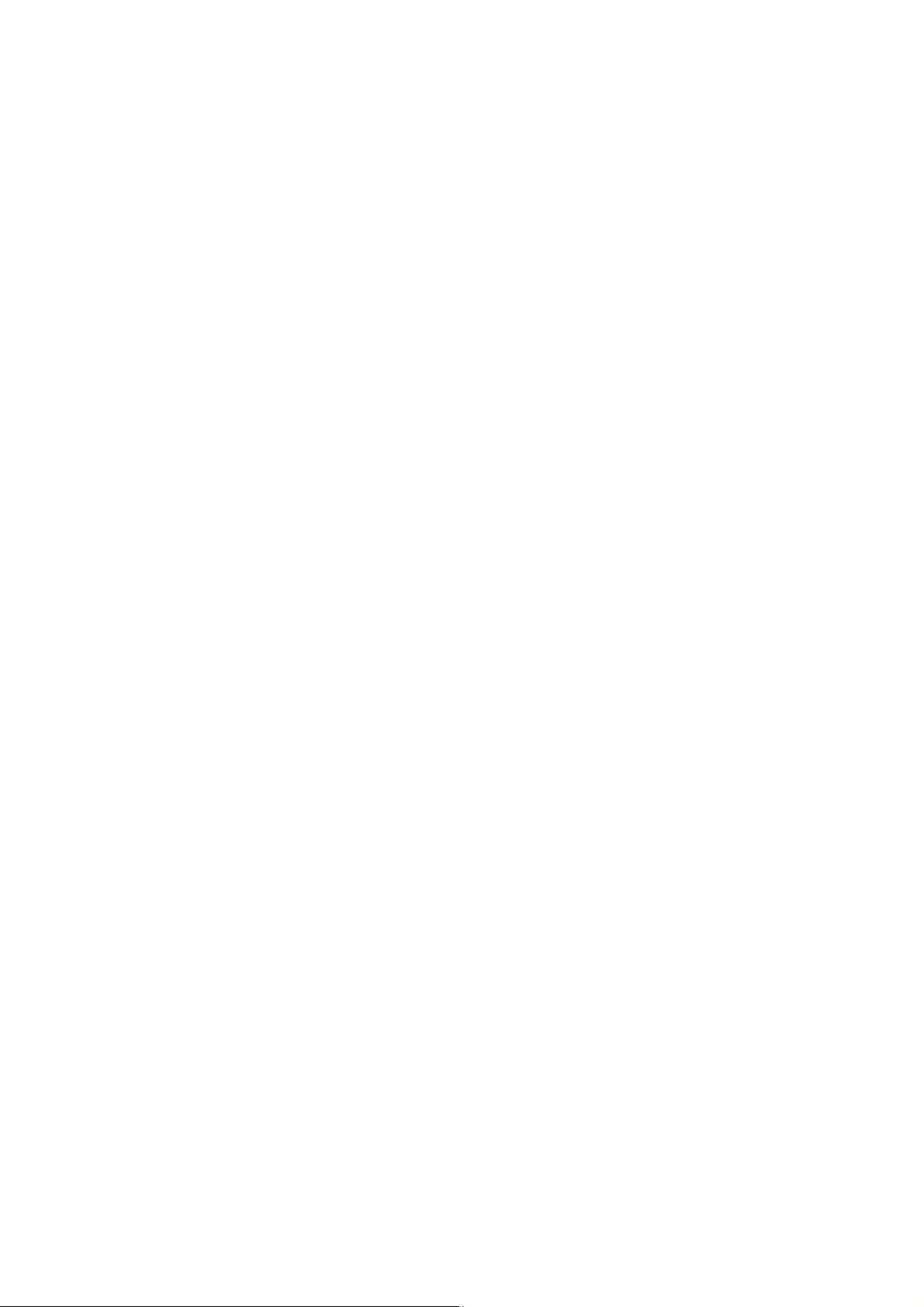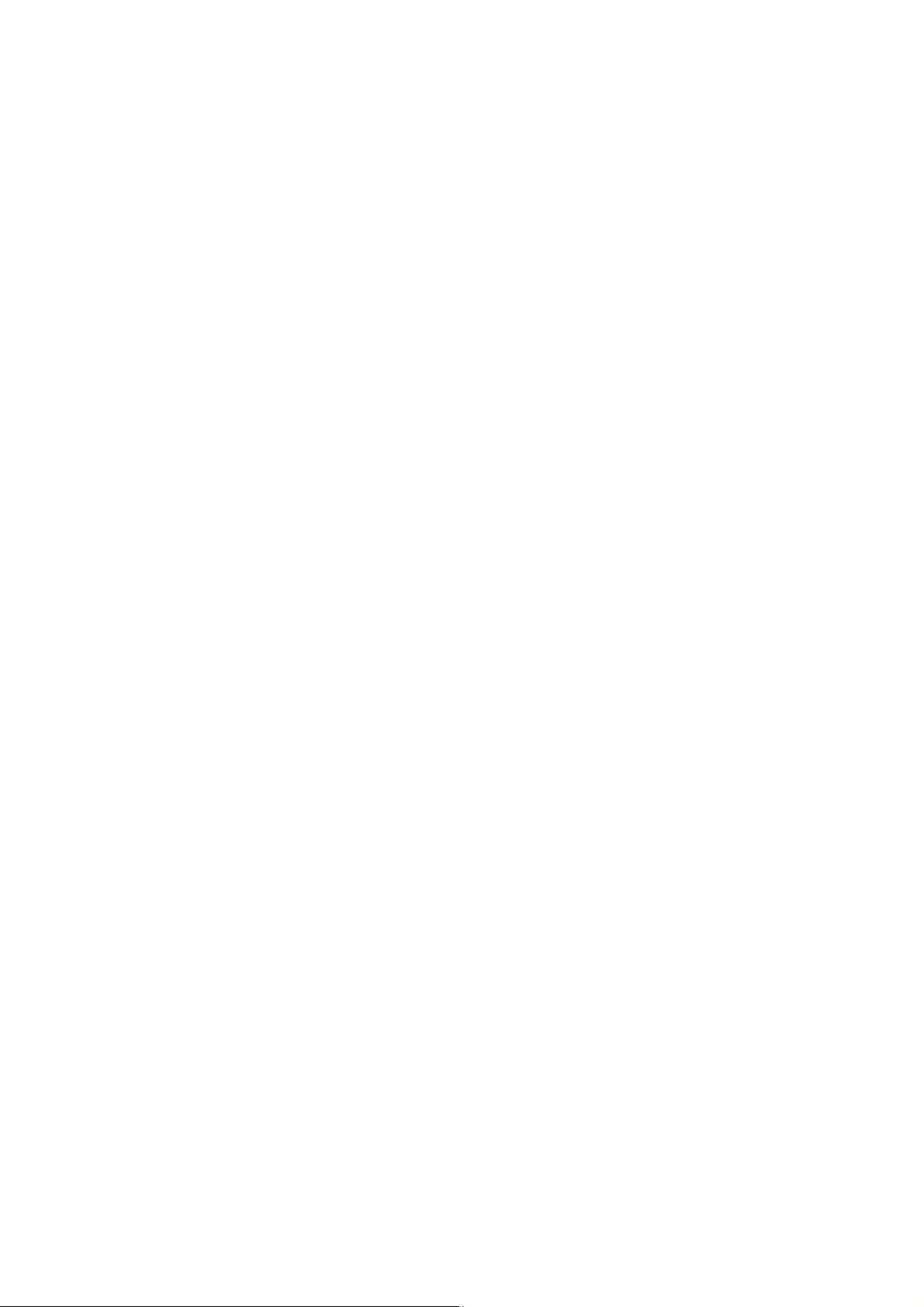
1
Contents
C
ONTENTS
.............................................................................. 1
T
HE
A
NDROID
A
DVANTAGE
......................................................... 3
R
EAD
M
E
F
IRST
....................................................................... 3
D
ISCLAIMER
............................................................................ 3
U
NDERSTAND
Y
OUR
P
HONE
........................................................ 5
G
ETTING
S
TARTED
.................................................................... 5
SIM
C
ARD
I
NSERTION
........................................................... 5
M
EMORY
C
ARD
I
NSERTION
..................................................... 7
H
ANDSET
K
EYS
.................................................................... 8
O
N
-S
CREEN
K
EYS
................................................................. 8
C
HARGING THE
B
ATTERY
........................................................ 9
B
ATTERY
S
AVER
M
ODE
.............................................................. 9
B
ASIC
P
HONE
F
EATURES
.......................................................... 11
S
IGNING IN WITH YOUR
G
OOGLE
A
CCOUNT
.............................. 11
H
OME
S
CREEN
................................................................... 1
N
OTIFICATIONS
.................................................................. 13
A
UTO
-R
OTATION
................................................................ 14
P
HONE
S
ECURITY
............................................................... 15
U
SE
G
OOGLE
S
EARCH
.......................................................... 18
U
SING THE
T
OUCH
S
CREEN
...................................................... 0
U
SING THE
T
OUCH
S
CREEN
...................................................... 3
U
SING THE
O
NSCREEN
K
EYBOARD
.......................................... 3
R
ECENT
A
PPS
.................................................................... 3
C
ALLING AND
M
ESSAGING
........................................................ 4
M
AKE A
C
ALL
..................................................................... 4
C
ONTACTS
........................................................................ 5