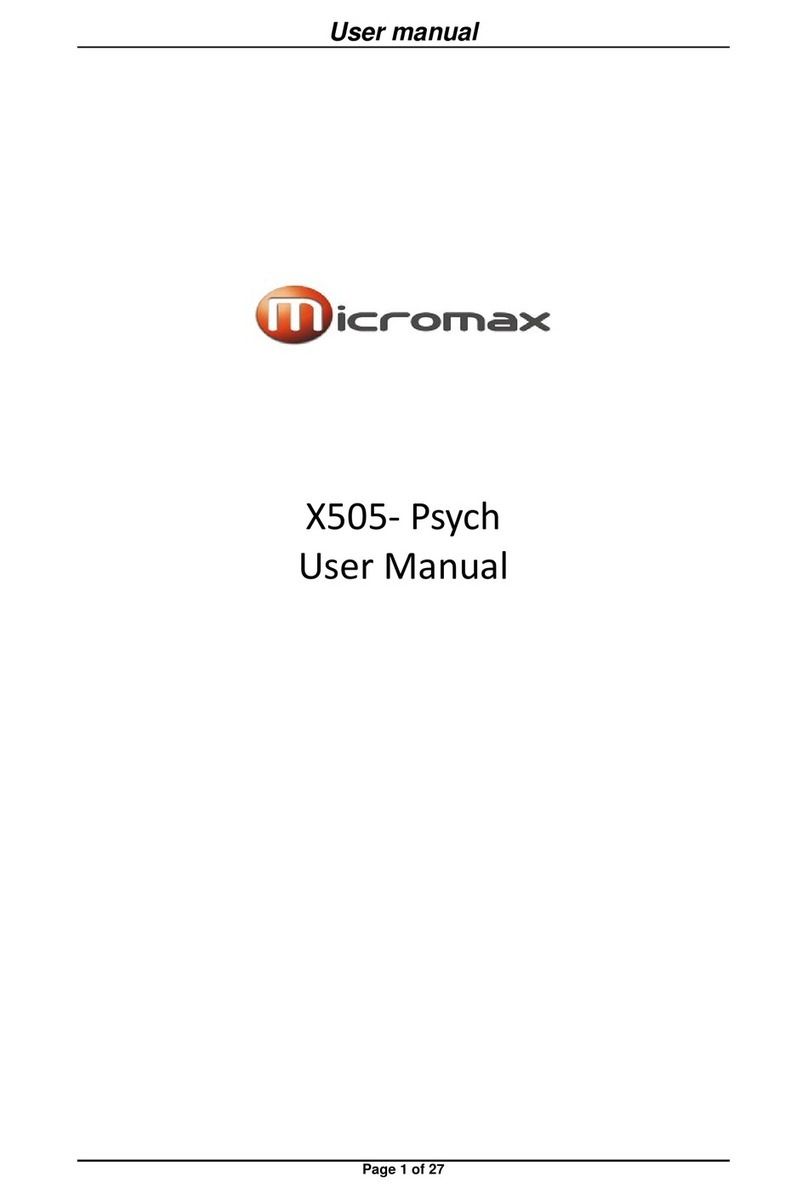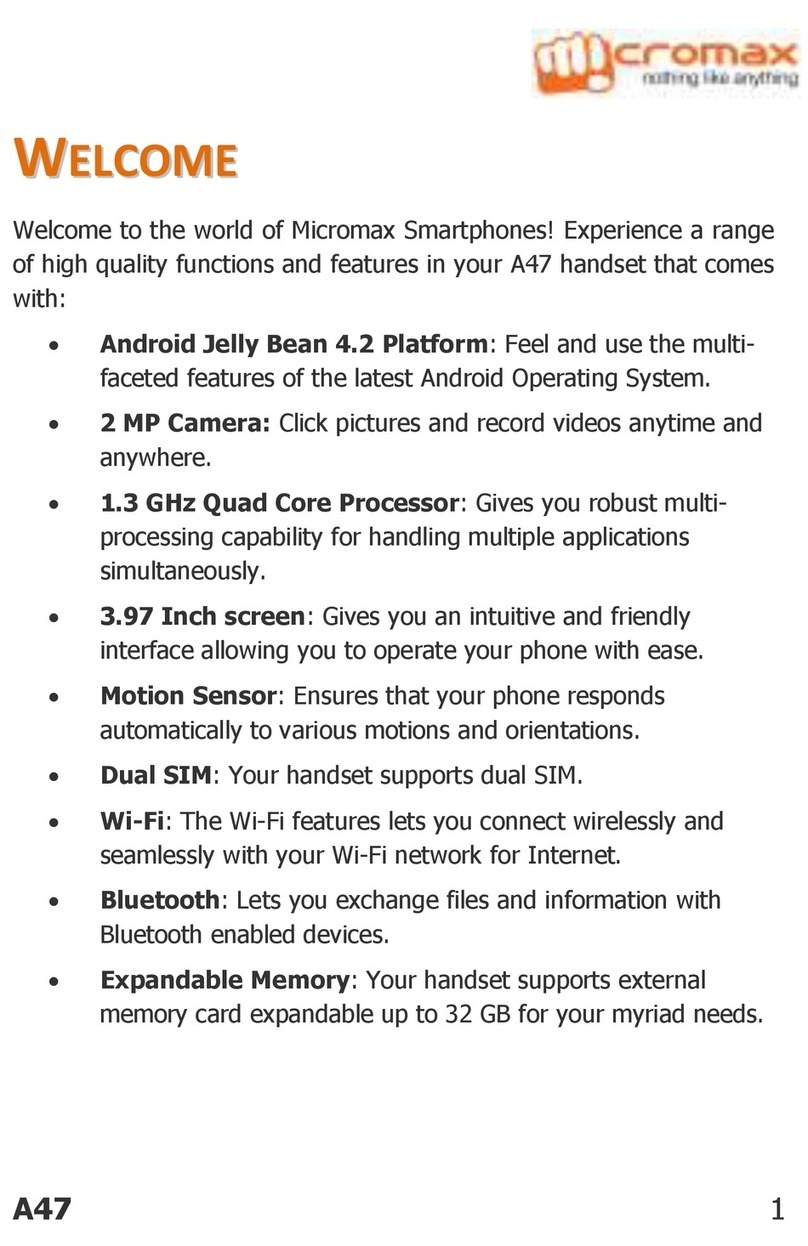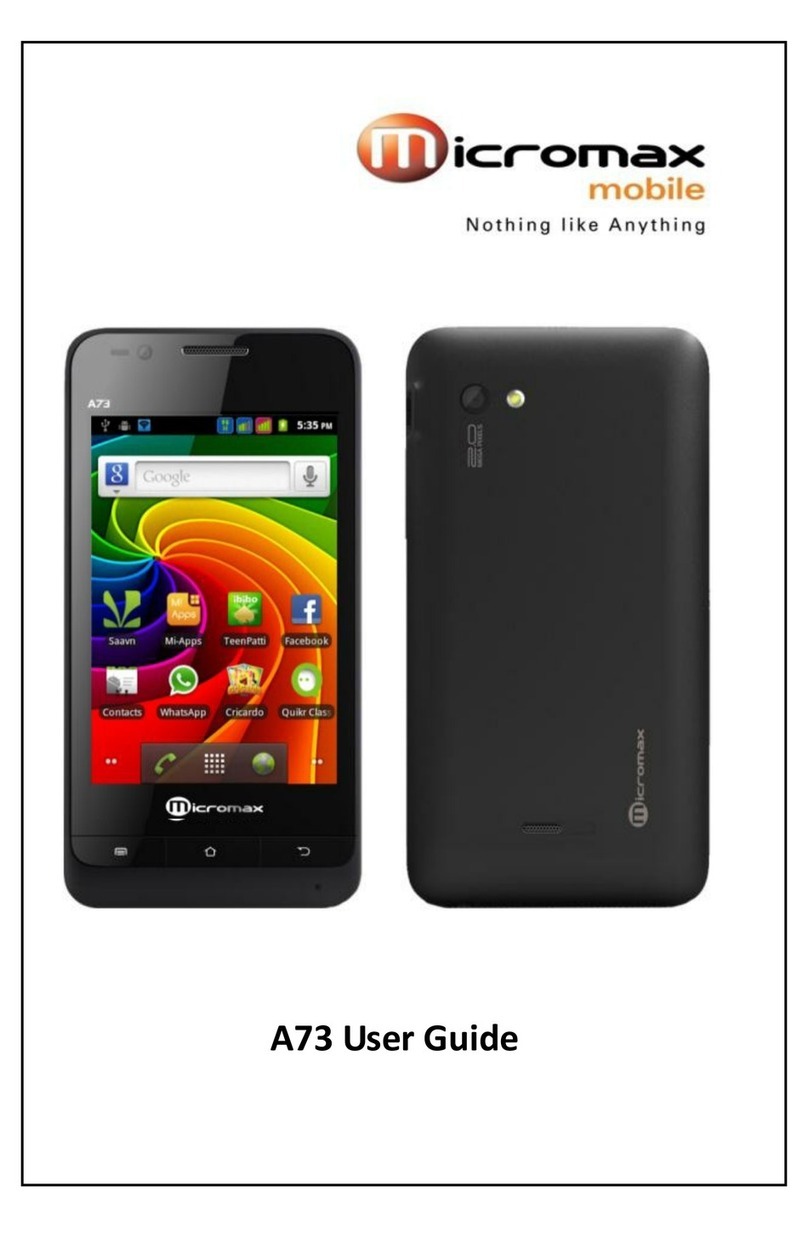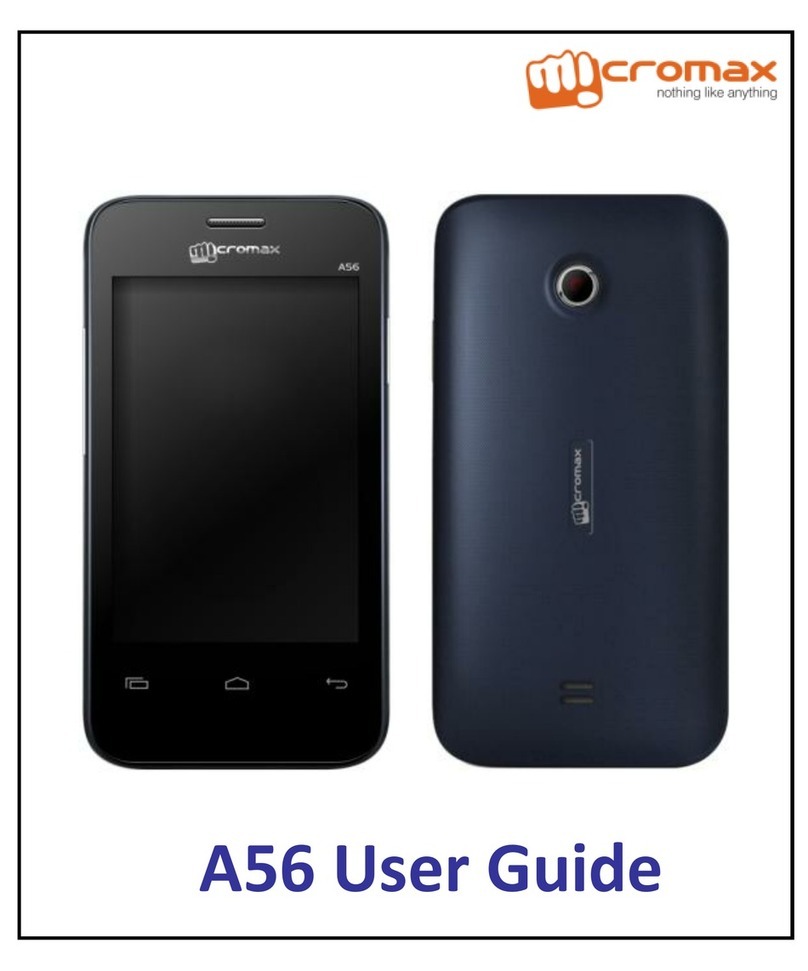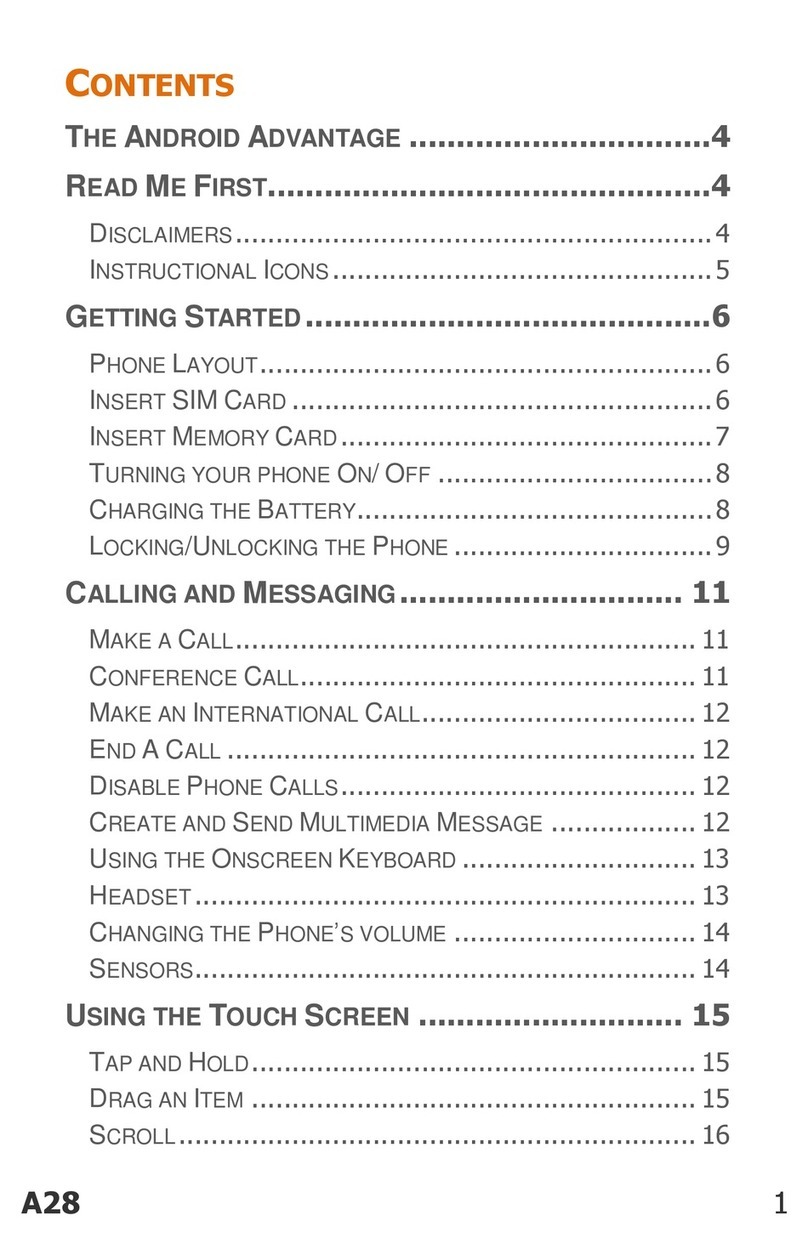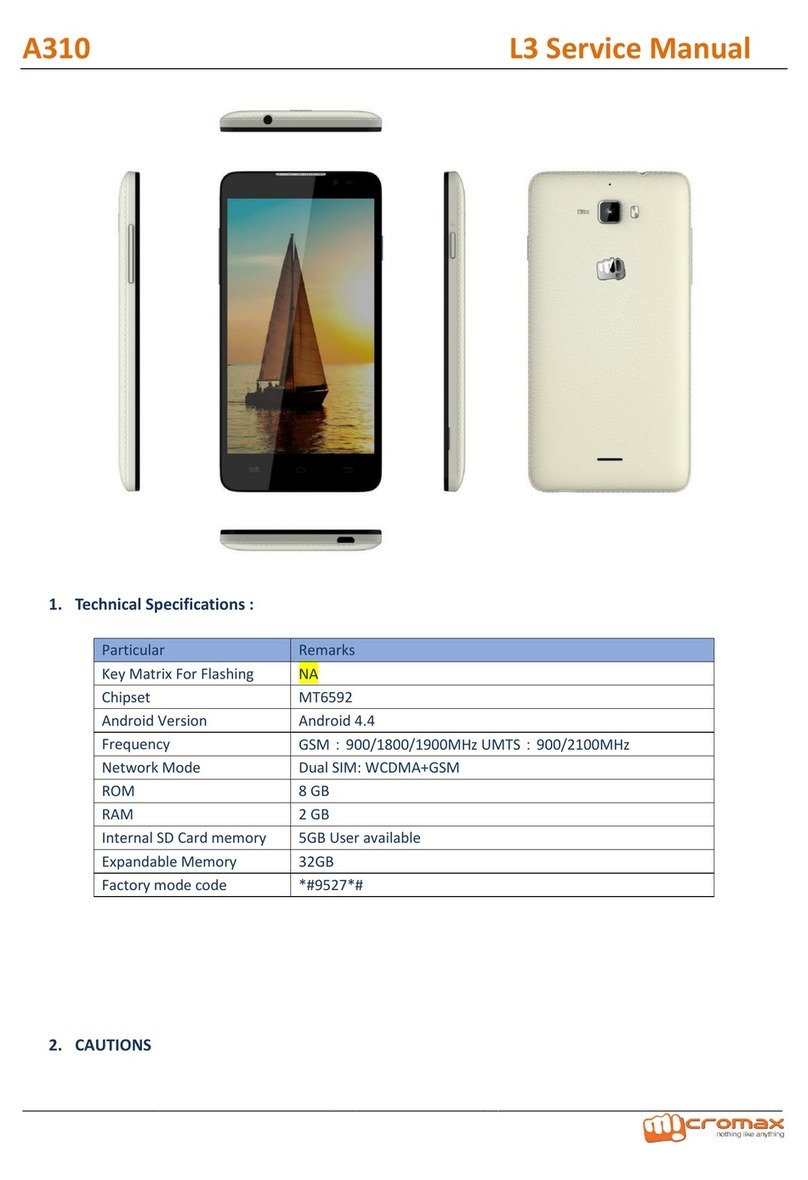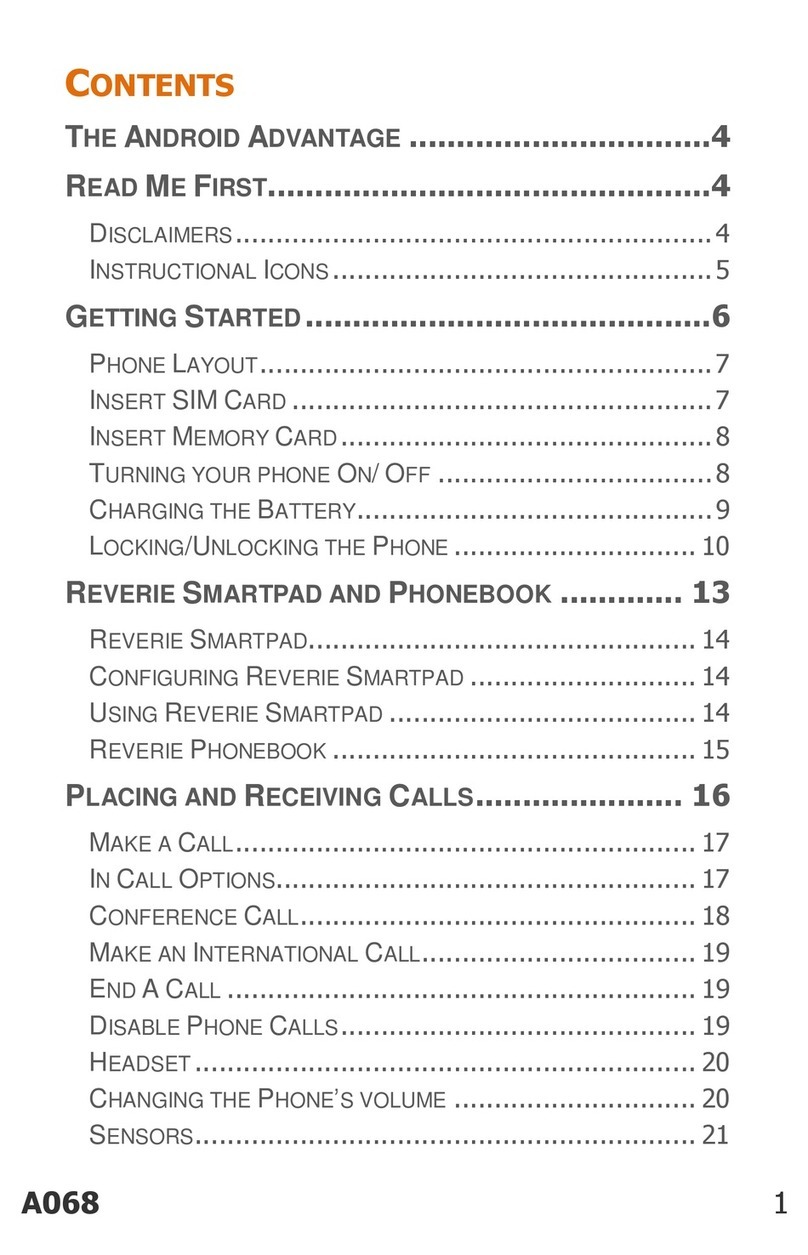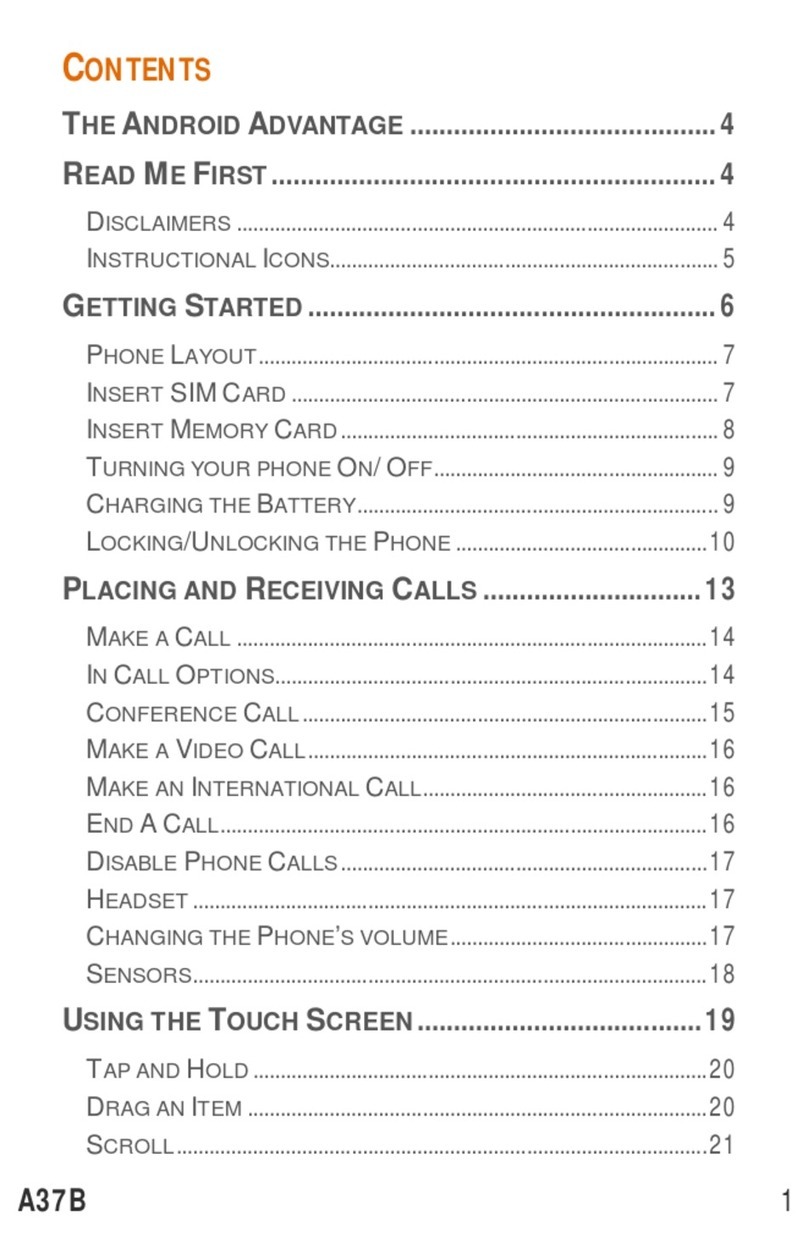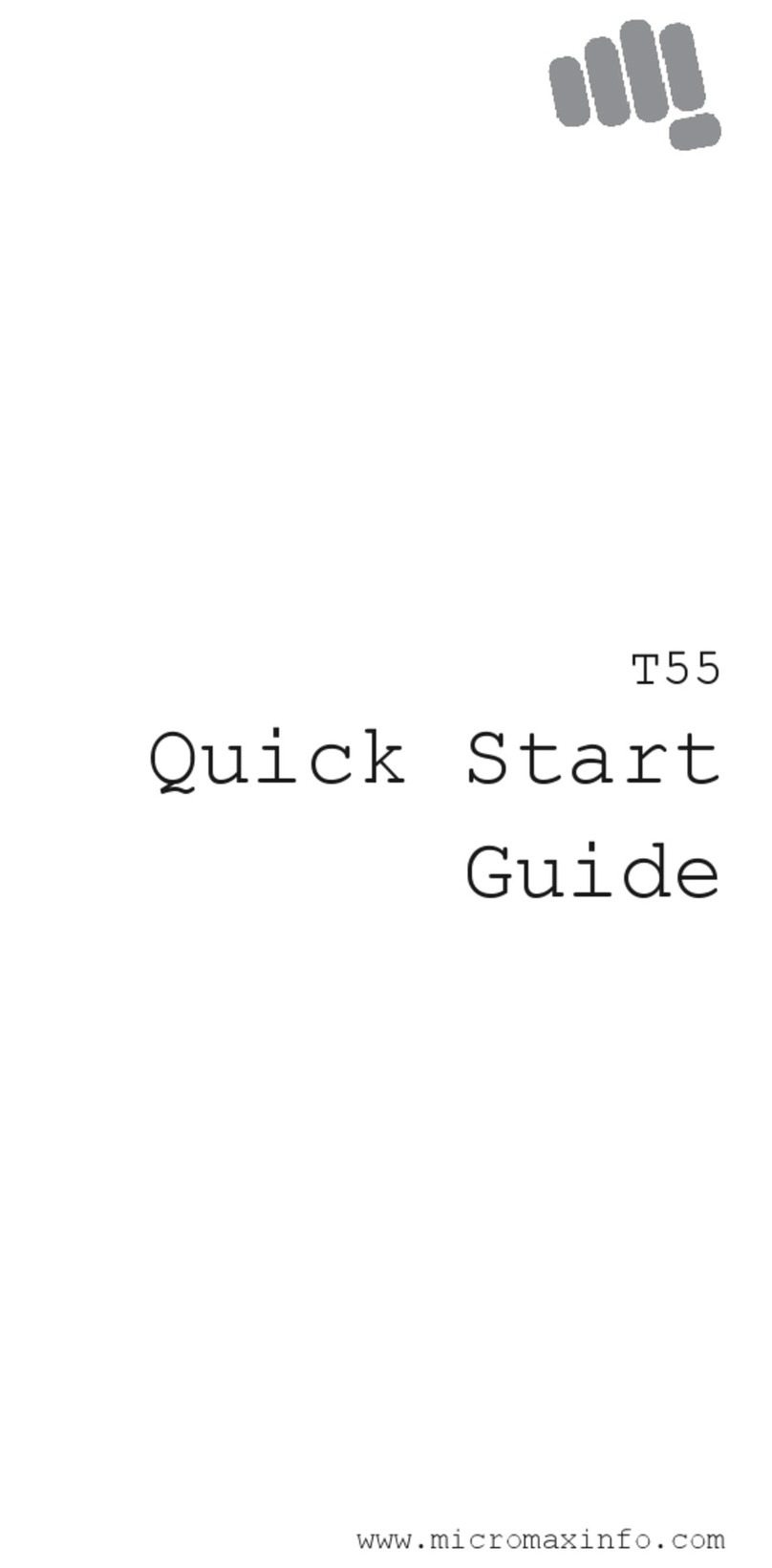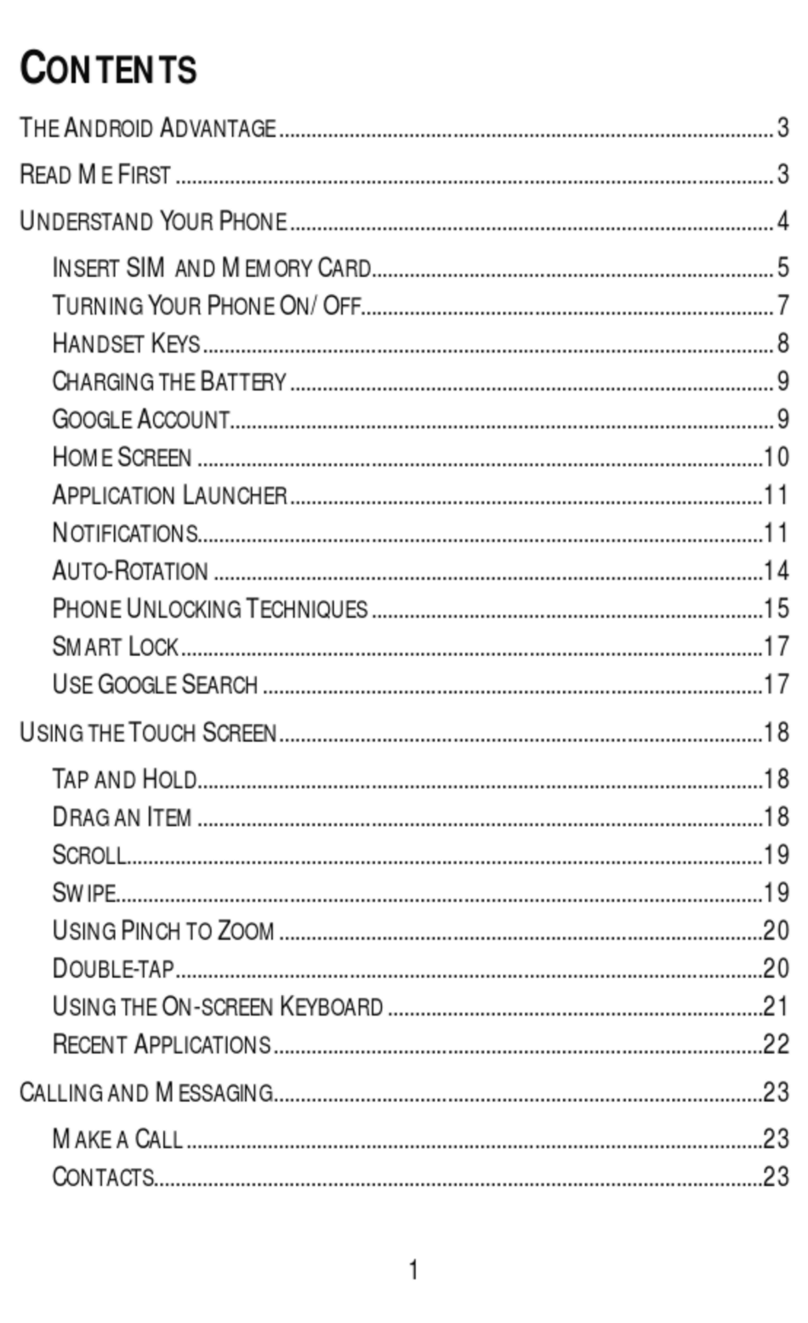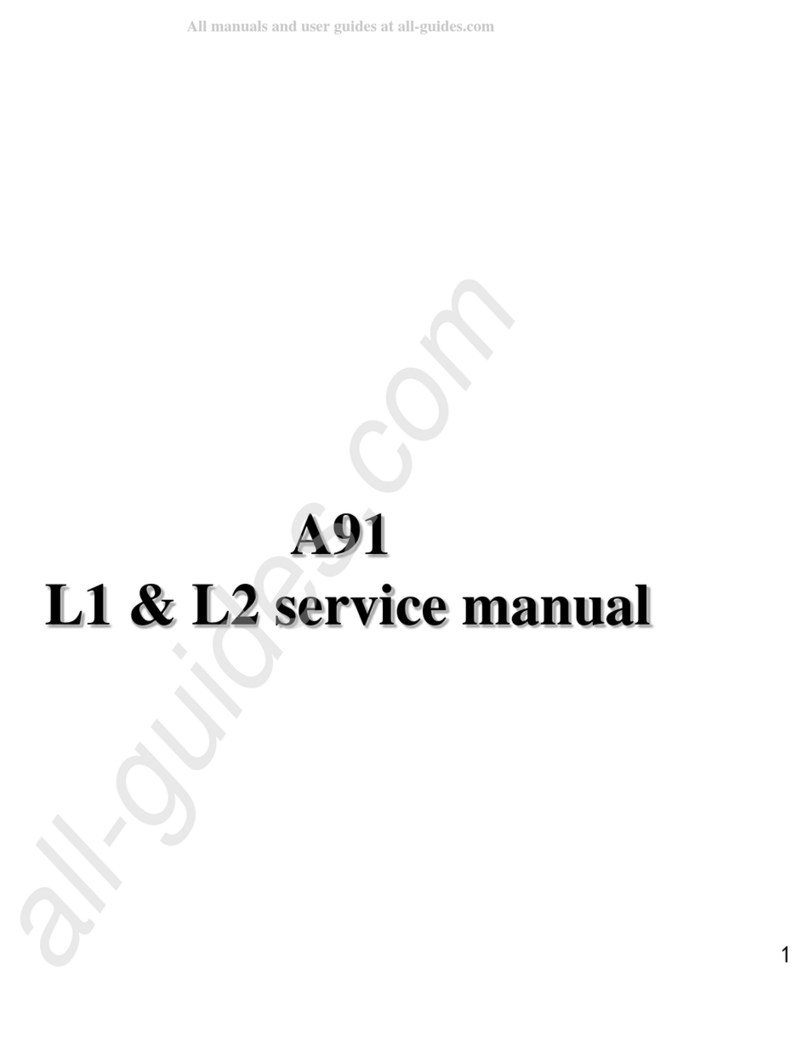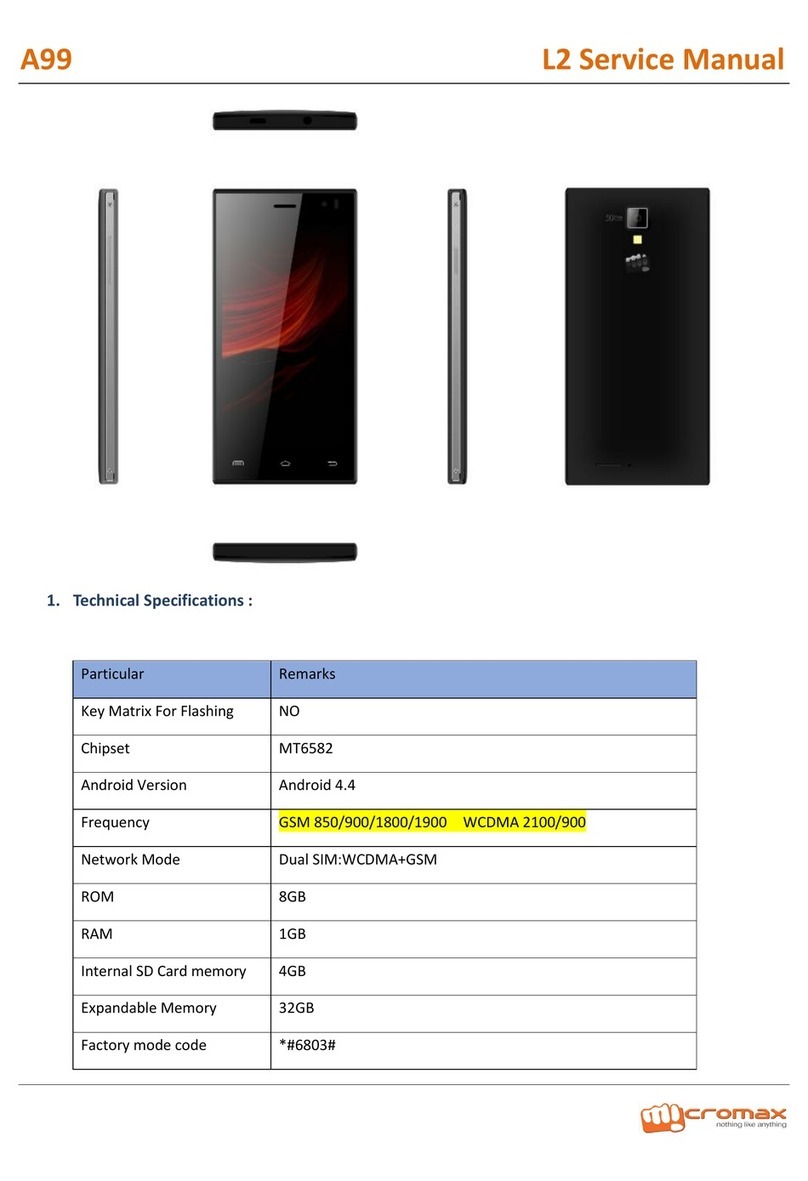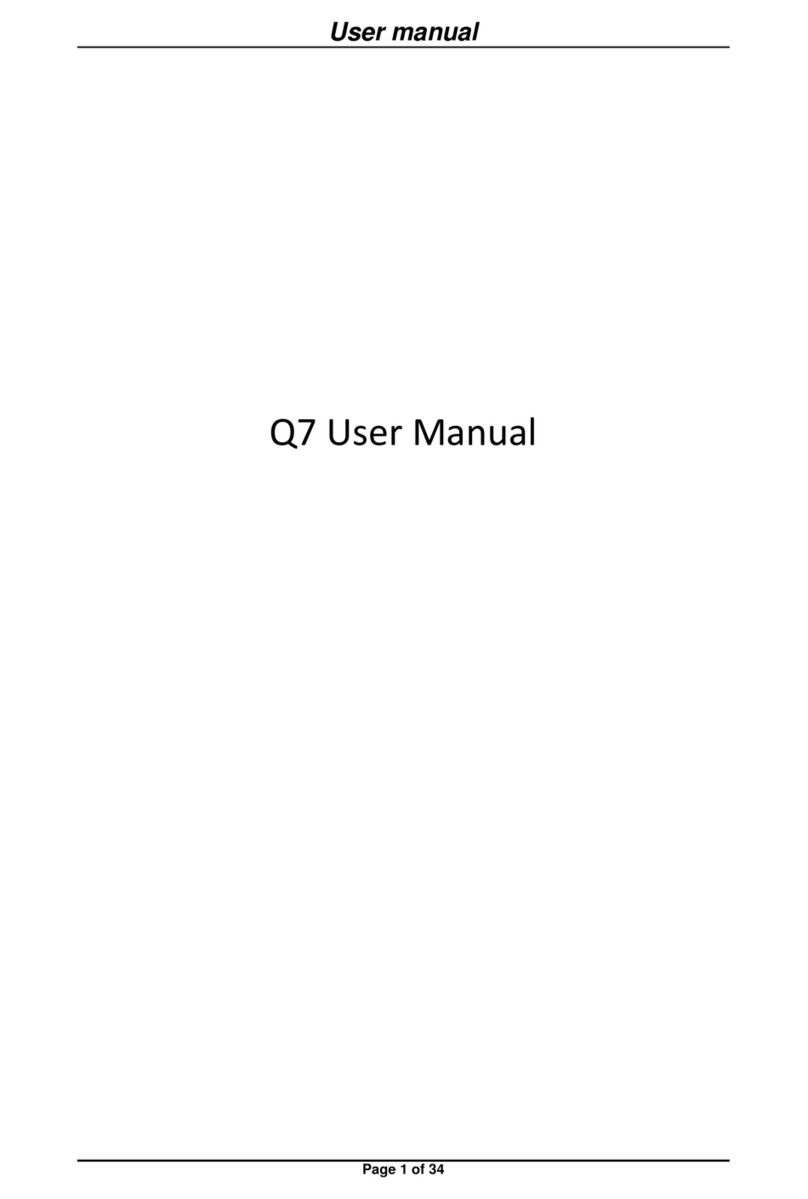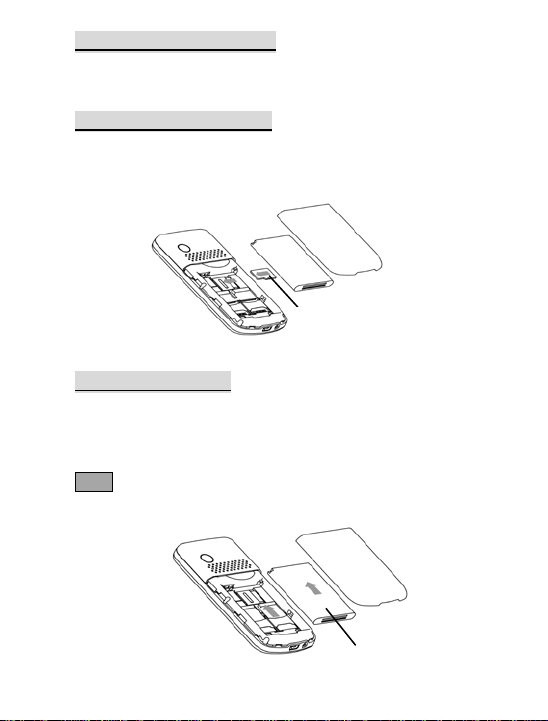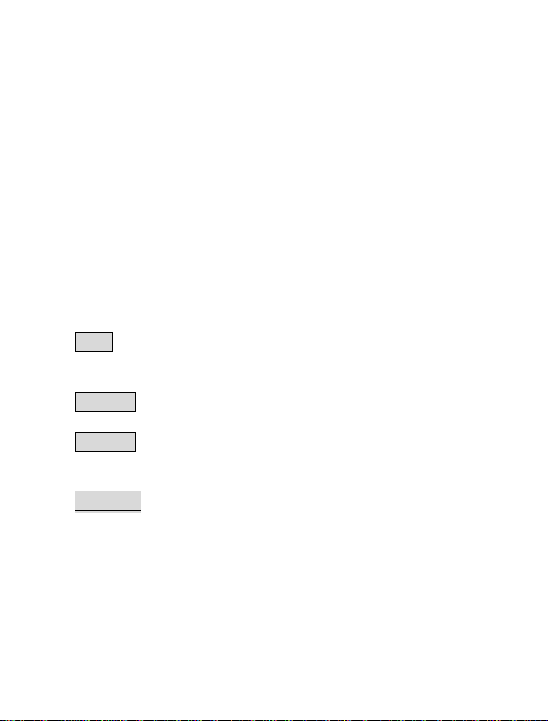2
MMS ......................................................................... 20
Call Logs.................................................................... 25
SIM Card settings...................................................... 27
Dual SIM settings...................................................... 29
Multimedia ............................................................... 33
1. Camera .............................................................................. 33
2. Video player ....................................................................... 36
3. Audio player....................................................................... 36
4. Sound Recorder.................................................................. 37
5. FM Radio............................................................................ 38
File Manager............................................................. 39
6. Audio—Audio folder........................................................... 39
7. Images—Images Folder ..................................................... 39
8. My Music—MP3 Folder...................................................... 40
9. Video—Video Folder .......................................................... 41
10. Memory Card..................................................................... 42
Remote* ................................................................... 42
Organizer .................................................................. 45
Applications.............................................................. 48
Services..................................................................... 49
11. Internet service .................................................................. 49
12. Bluetooth ........................................................................... 50
8. Editor Operation....................................... 52
9. Use of USB................................................ 53
10. Maintenance .......................................... 53
Troubleshooting ....................................................... 55
11. Abbreviations ......................................... 57