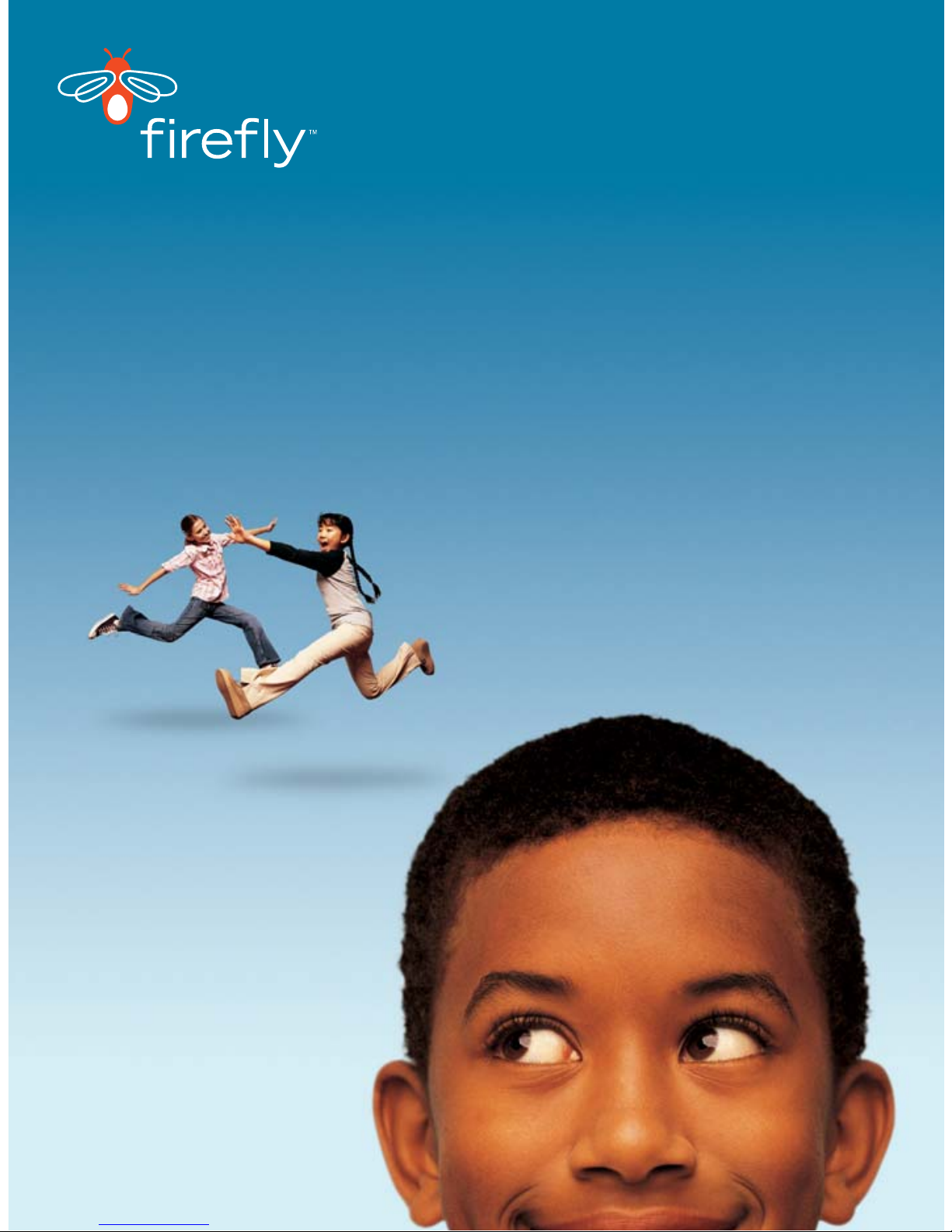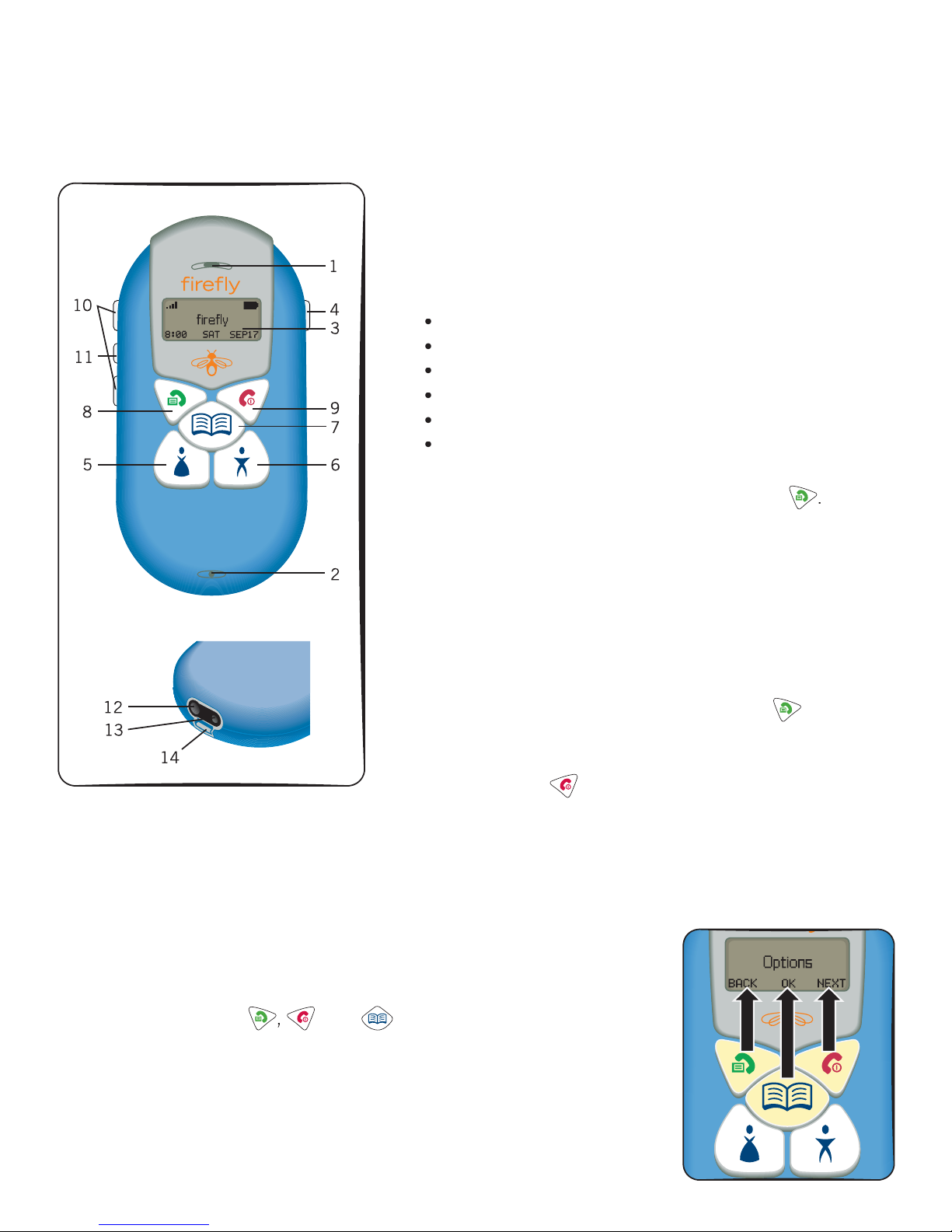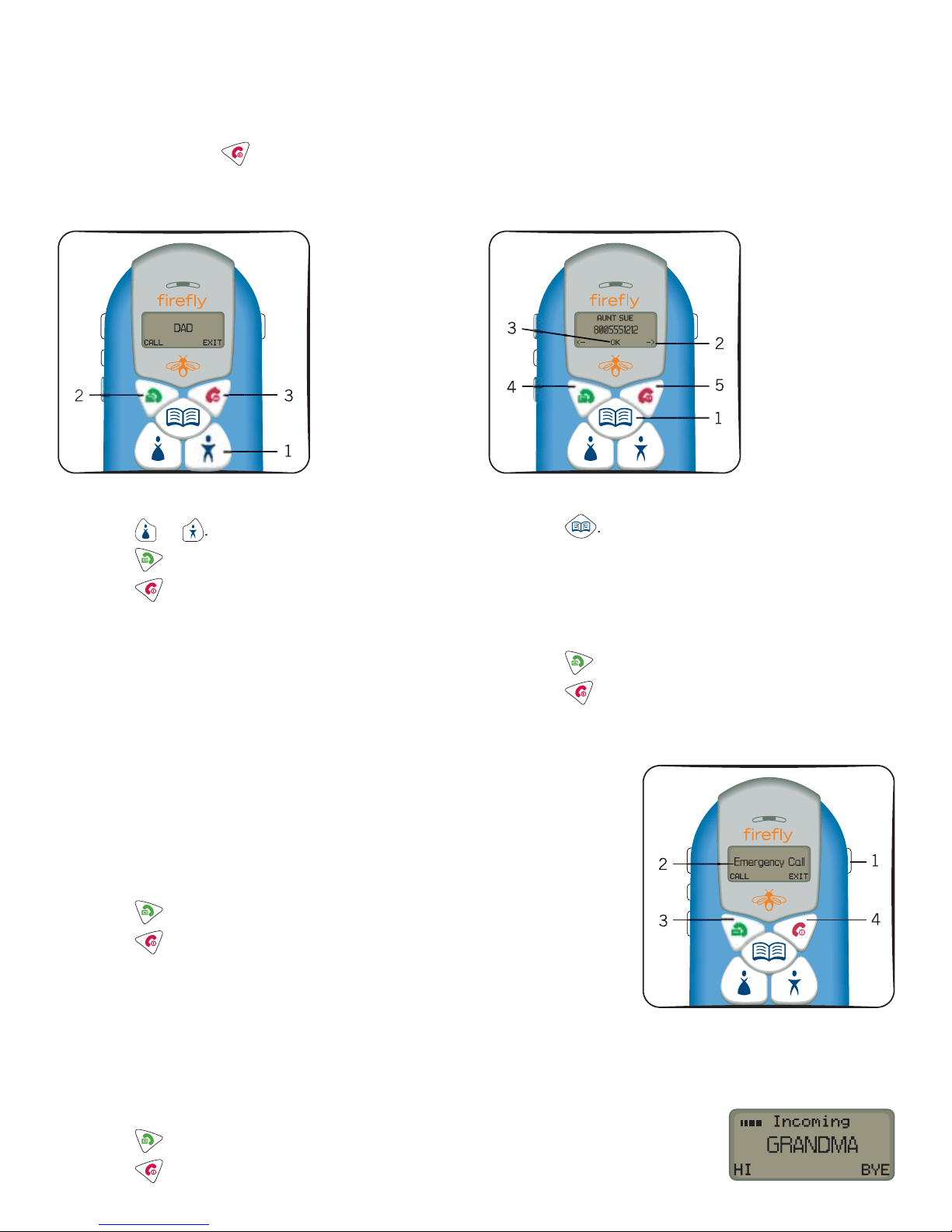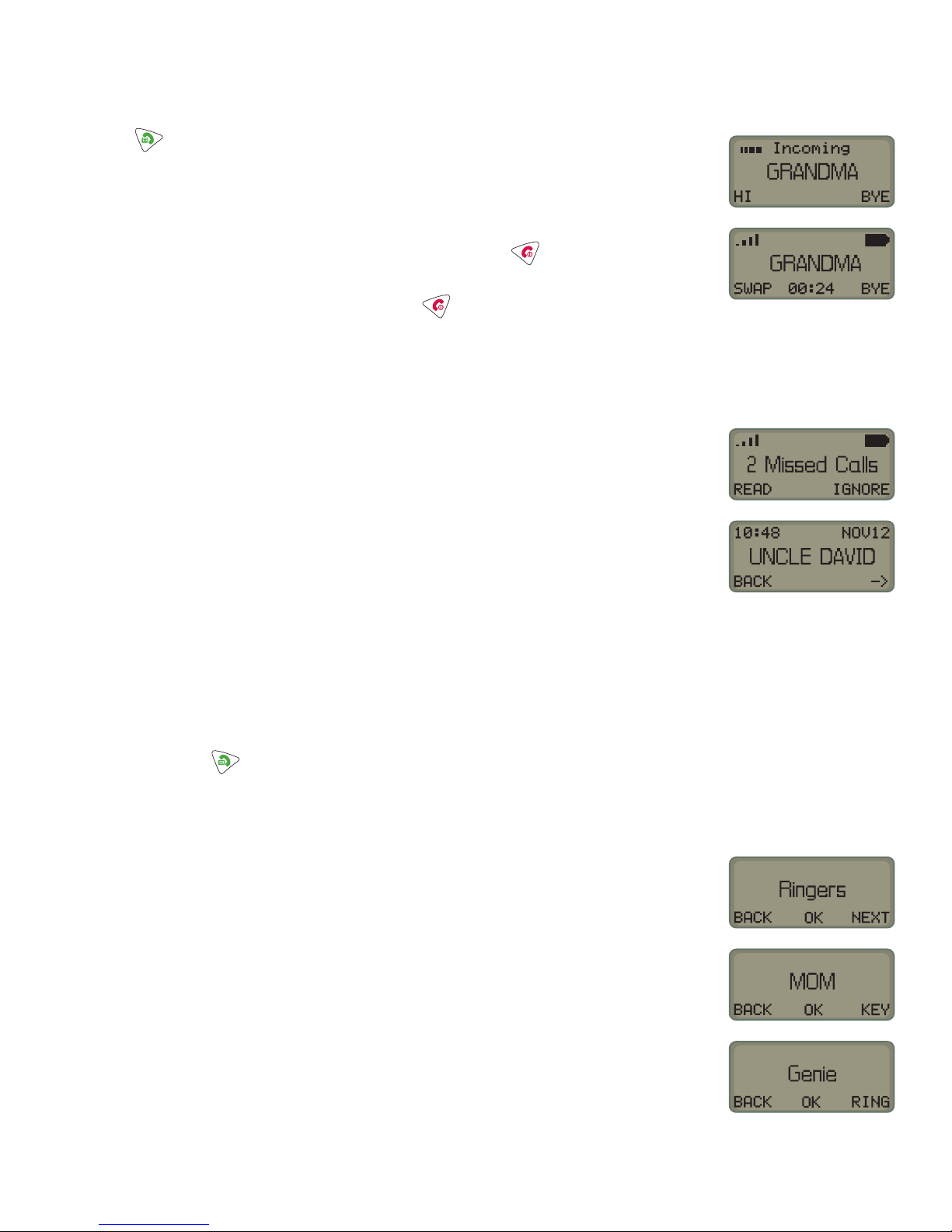o use call wa
t
n
I
ou’re talkin
to one
erson and another
erson tries to call,
ou’ll hear a bee
.
oo
at t
e
s
a
to see w
o
s ca
n
.
1. Pr
to answer the new call. The phone will automatically put the first
caller on hold.
. To i
nore the new call, choose BYE.
. If
ou want to switch back and forth between the two calls, choose SWAP.
. When you’re finished talking to that caller, just press
Th
ll
n h
l
will be reconnected.
.
en
ou
re rea
to
an
u
,
ust
ress a
a
n
m
ll
I
someone tries to call you while your phone is on and you aren’t around to
answer
t,
ou can see t
e ca
s
ou m
sse
1. Your Firefly phone will tell you how many calls you’ve missed since you’ve
been away from your phone
. To i
nore the list o
missed calls, choose I
N
RE
. I
ou want to see the list, choose READ
.
n
-
to see all the calls you missed. Then choose BACK to
return to the normal display
Personalizing your Firefly phone
art of the fun of Firefl
is designing how it sounds and looks yourself.
o choose r
n
tones
ou can
ve a un
ue r
n
tone to
our
om,
a
, an
one
oo
num
ers.
. Press and hold unt
ou see
nter
PIN” stands
or
ersonal
identification number.” Don’t worry, though; you don’t have to enter one.)
2. So…choose SKIP
.
croll throu
h the o
tions b
choosin
NEXT until the dis
la
sa
s
in
er
.
hoose
K. Pick which ke
ou want to
ive a rin
tone to b
choosin
KEY
. Choose OK. A ring tone choice will appear on the display
6. If you want to hear more ring tones, just choose RING.
.
hoose
K when you hear the ring tone you want to use. The display will
w
w
r
v
t
en Ringer
to s
ow
ou t
at t
e
one
as
recorded your choice.
. Choose NEXT
then EXIT to leave the menus and return to the normal
one
s
s
a