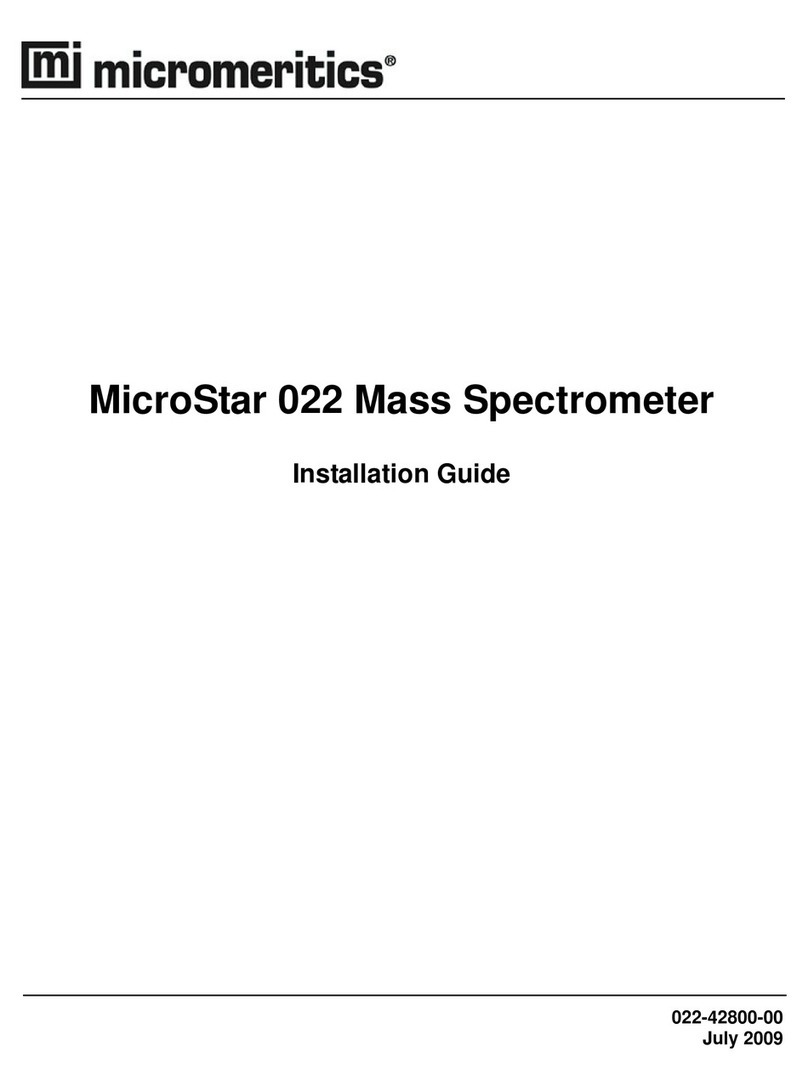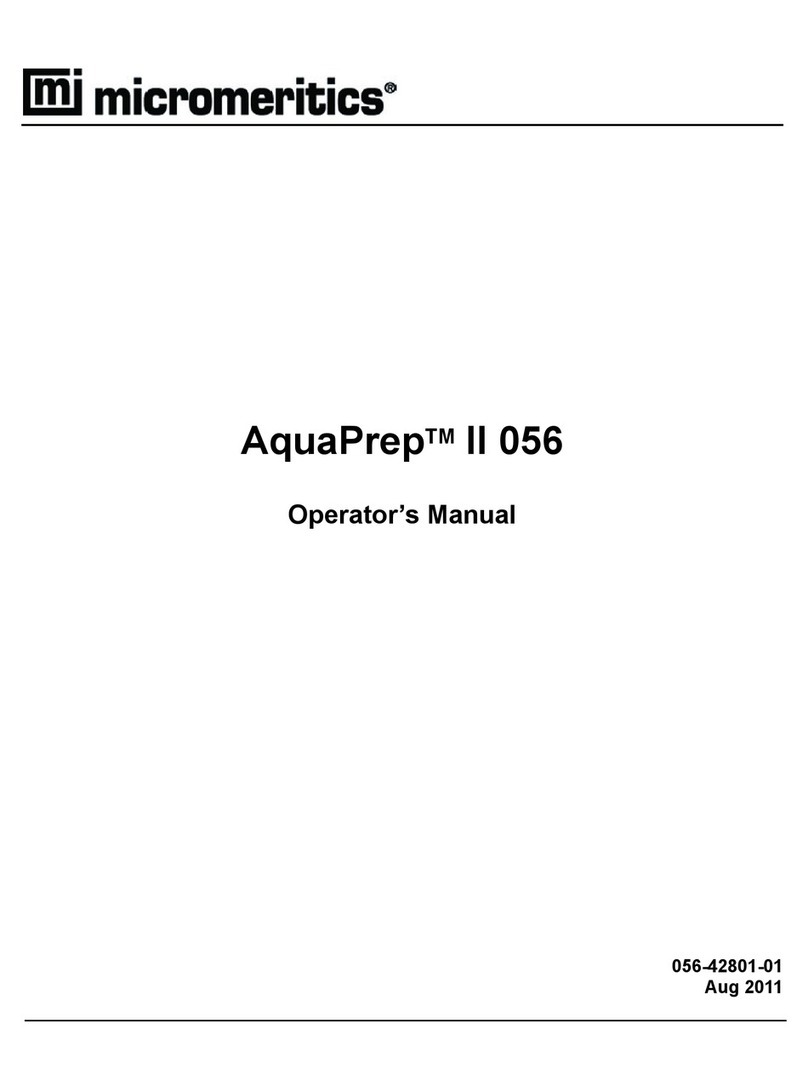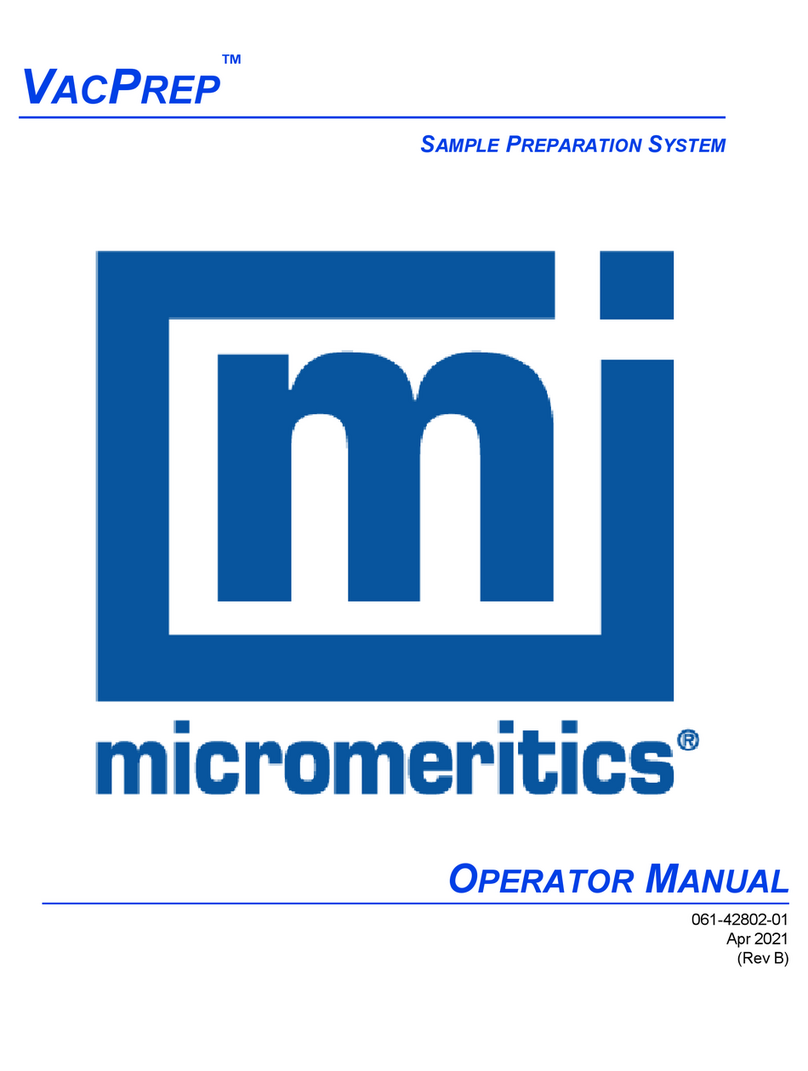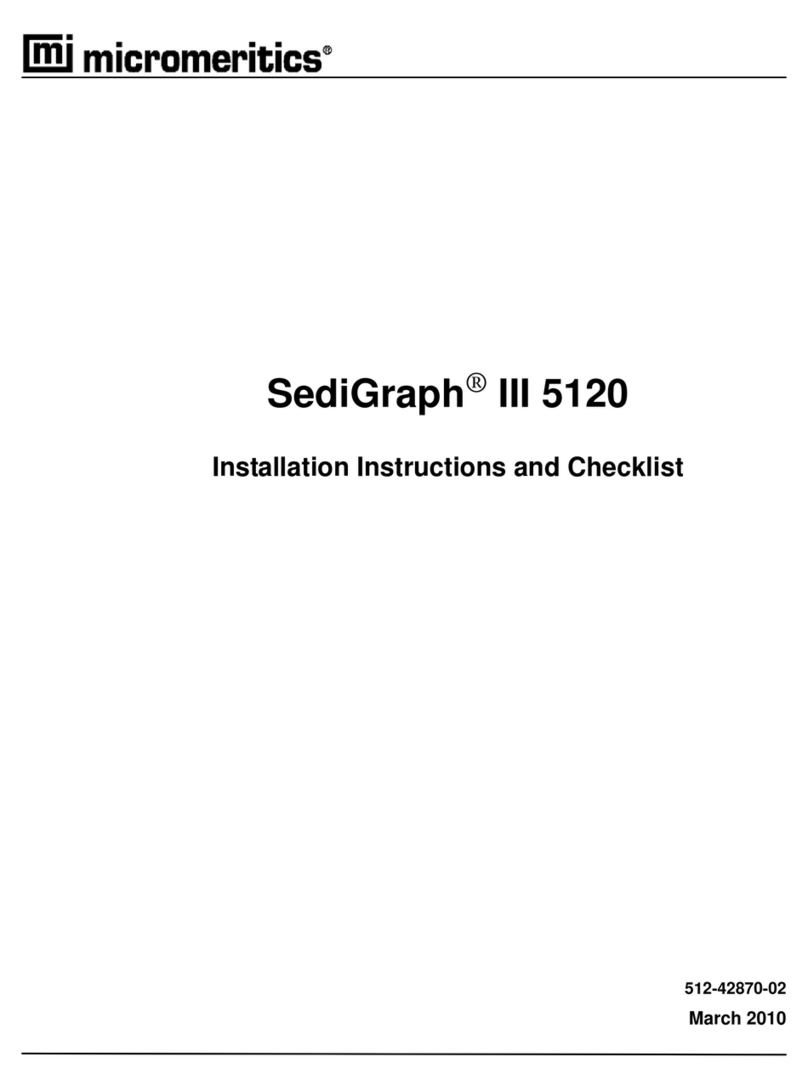Saturn DigiSizer II 5205 Table of Contents
Jul 09 iii
Checking the Pumps and Valve ............................................................................................. 73
Ultrasonic Probe............................................................................................................................. 74
AquaPrep........................................................................................................................................ 75
Performing a Leak Test .........................................................................................................75
Checking the Flow Rate ........................................................................................................ 75
Performing a Bubble Test ...................................................................................................... 76
Verifying MasterTech Operation................................................................................................... 77
Preparing the Analysis Liquid........................................................................................................ 80
Rinsing the Sample Cell................................................................................................................. 81
Performing a Background Measurement........................................................................................ 81
Creating a Sample Information File............................................................................................... 82
Standard Systems .................................................................................................................. 82
Confirm Systems ................................................................................................................... 86
Performing a Reference Material Test........................................................................................... 87
Part 2: Installation Checklist ................................................................................................................. 88
Checklist Description............................................................................................................................. 88
Preparing for Installation........................................................................................................................ 89
Setting Up the DigiSizer System............................................................................................................ 89
Installing the MasterTech (if used)........................................................................................................ 90
Installing the Analysis Program (Standard Software Only)................................................................... 90
Installing the Analysis Program (Confirm Software Only) ................................................................... 91
Verifying DigiSizer System Components.............................................................................................. 92
Verifying the MasterTech (if used)........................................................................................................ 93
Preparing the System for Operational Tests........................................................................................... 93
Performing Reference Material Test...................................................................................................... 94
Exceptions.............................................................................................................................................. 96
Signatures............................................................................................................................................... 97
Installer........................................................................................................................................... 97
Customer Representative................................................................................................................ 97
Final Documentation.............................................................................................................................. 98
Appendix A: Attaching Multiple Analyzers to One Computer
Appendix B: Saturn DigiSizer Configuration Management
Appendix C: Selecting the Voltage and Installing Fuses with Other Input Power Configuration