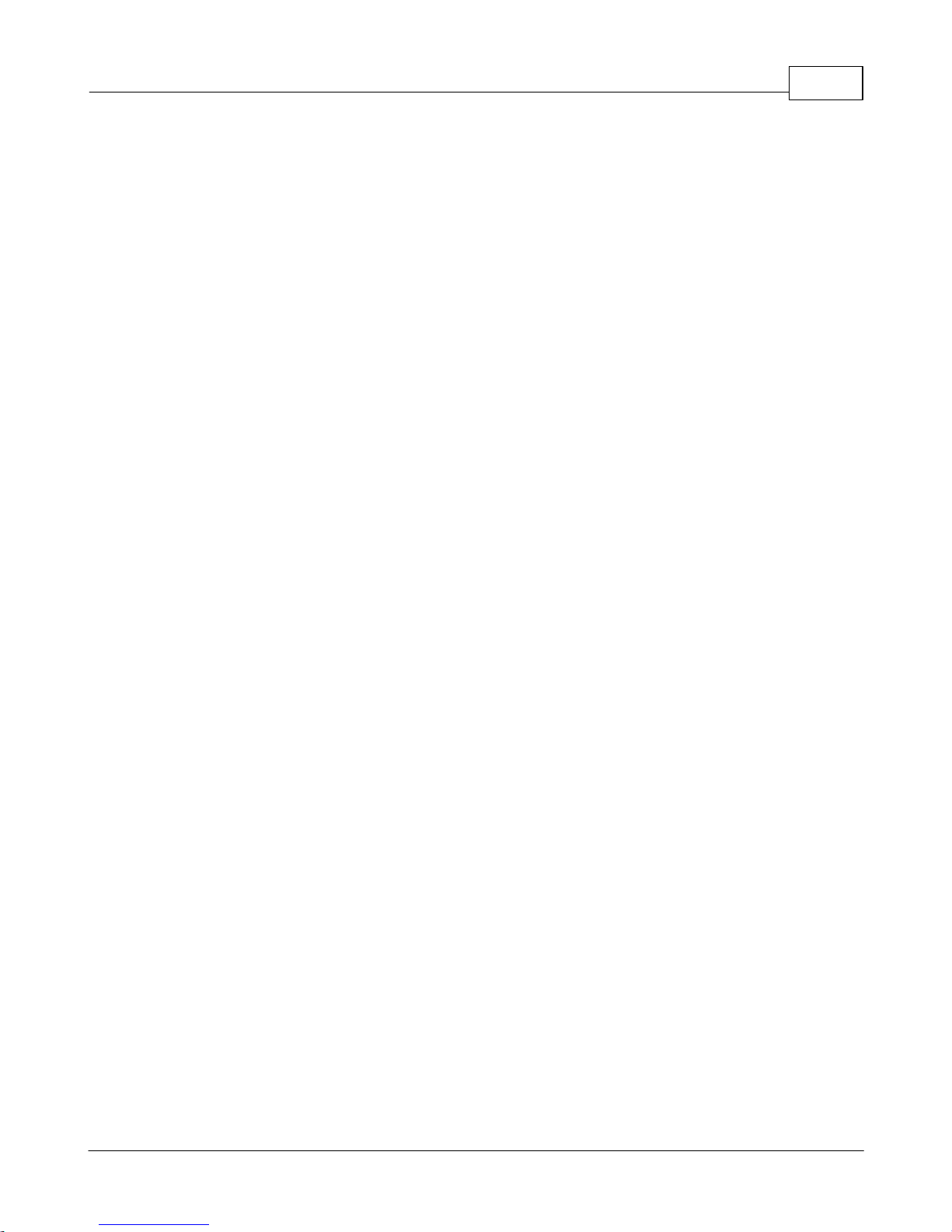Mobile Modules 2
Copyright © 2011-2017 MicroRidge Systems, Inc.
MobileCollect Selection Tool
2Mobile Modules
The Mobile Modules are portable battery operated transmitters that are typically used with gages
such as calipers, micrometers, digital indicators, etc. Support is provided for digital and RS-232
gages and devices. The MobileCollect Mobile Modules support more gages than wireless
systems from other manufacturers. Gage manufacturers supported included Brown & Sharpe,
CDI, Fowler, Insize, LMI, Mahr Federal, Mitutoyo, Ono Sokki, Starrett, Sylvac, etc.
The MobileCollect Mobile Modules include the following models.
Digital Mobile Module Supports digital gages (gages with non-RS232
outputs) and most handheld gages with RS-232 output.
The types of RS-232 gages supported included gages
with TTL level outputs, Opto Simplex and Opto Duplex
outputs.
Mini Mobile Module This Mobile Module is less than half the size
(measured on a volume basis) of a Digital Mobile
Module and supports most of the gages supported by
the Digital Mobile Module.
Command Mobile Module This Mobile Module is a version of the Digital Mobile
Module, and has all the features and gage support
found in the Digital Mobile Module. The Command
Mobile Module has the ability to receive wireless read
and sleep commands from a MobileCollect Base.
RS-232 Mobile Module This Mobile Module is used for gages and devices that
provided full RS-232 level signals. Digital gages are
not supported by this Mobile Module.
The enclosures used for the Digital, Command and RS-232 Mobile Modules are all the same.
The enclosure used for the Mini Mobile Module is smaller than the Digital Mobile Module
enclosure.
2.1 Mini & Digital Mobile Modules
The Mini Mobile Module was released on November 18, 2013 and is used to capture
measurements from virtually any handheld digital gage and handheld serial gages. The Mini
Mobile Module supports most of the gages that are supported by the Digital Mobile Module.
This include gages from Brown & Sharpe, CDI, Fowler, Mahr Federal, Mitutoyo, Ono Sokki,
Starrett, Sylvac, etc. Other manufacturers also make gages that have compatible outputs and
these gages can also be used with the Mini Mobile Module.
Differences Between the Mini and Digital Mobile Module
The Mini Mobile Module and the Digital Mobile Module are very similar. The primary differences
between these 2 Mobile Modules are listed below.
§The Mini Mobile Module is less than half the size (measured on a volume basis) of a Digital
Mobile Module.