Microsens 10/100Base-TX to 100Base-FX User manual
Other Microsens Media Converter manuals
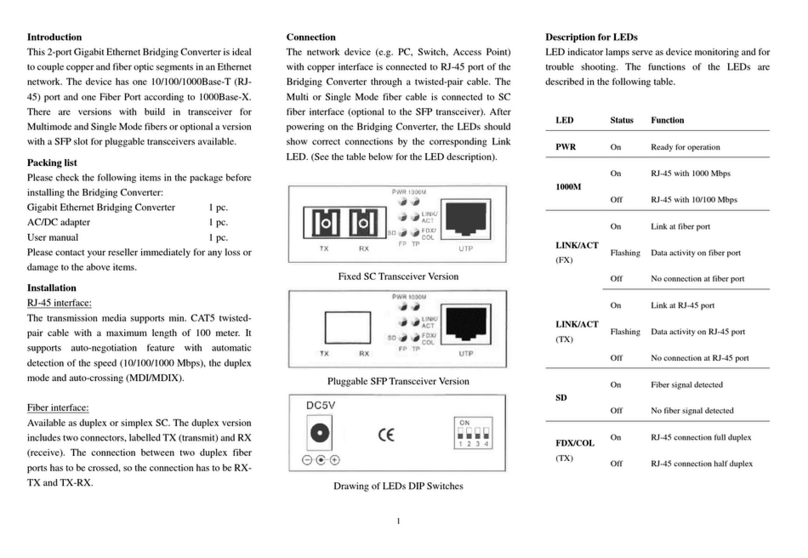
Microsens
Microsens MS400240 User manual
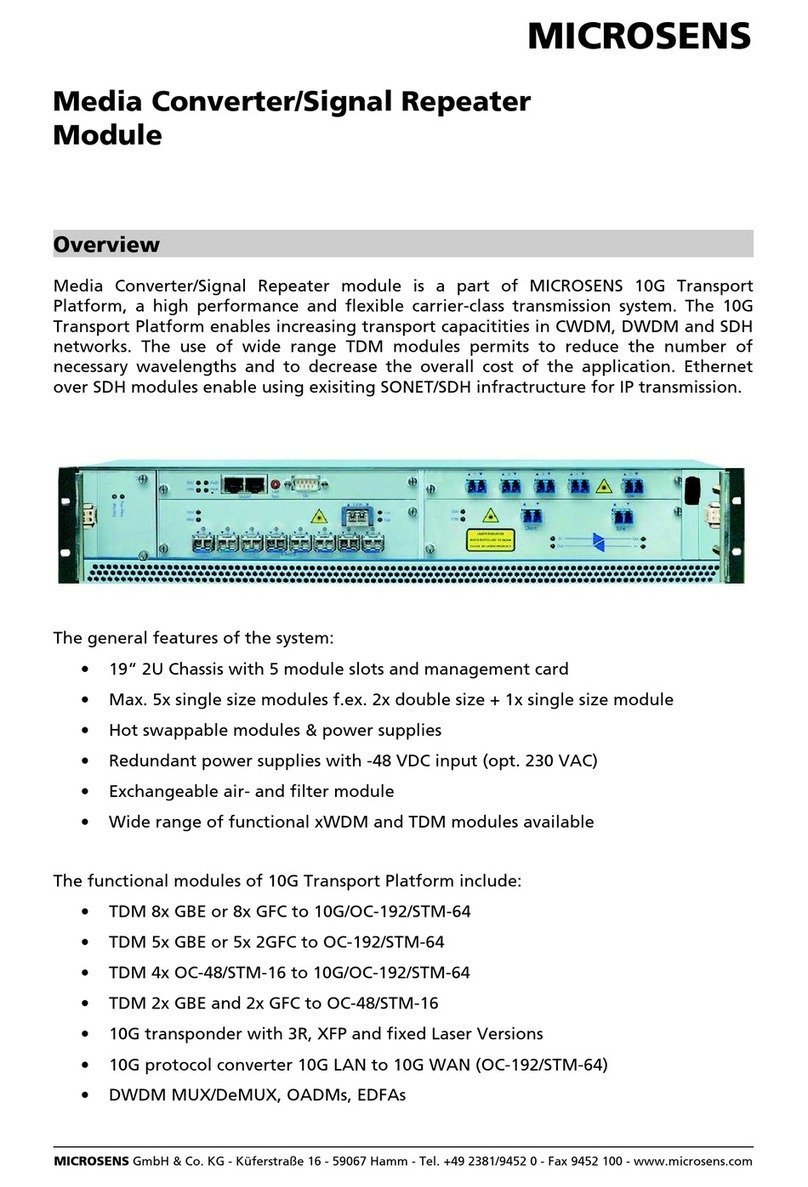
Microsens
Microsens Media Converter/Signal Repeater Module User manual
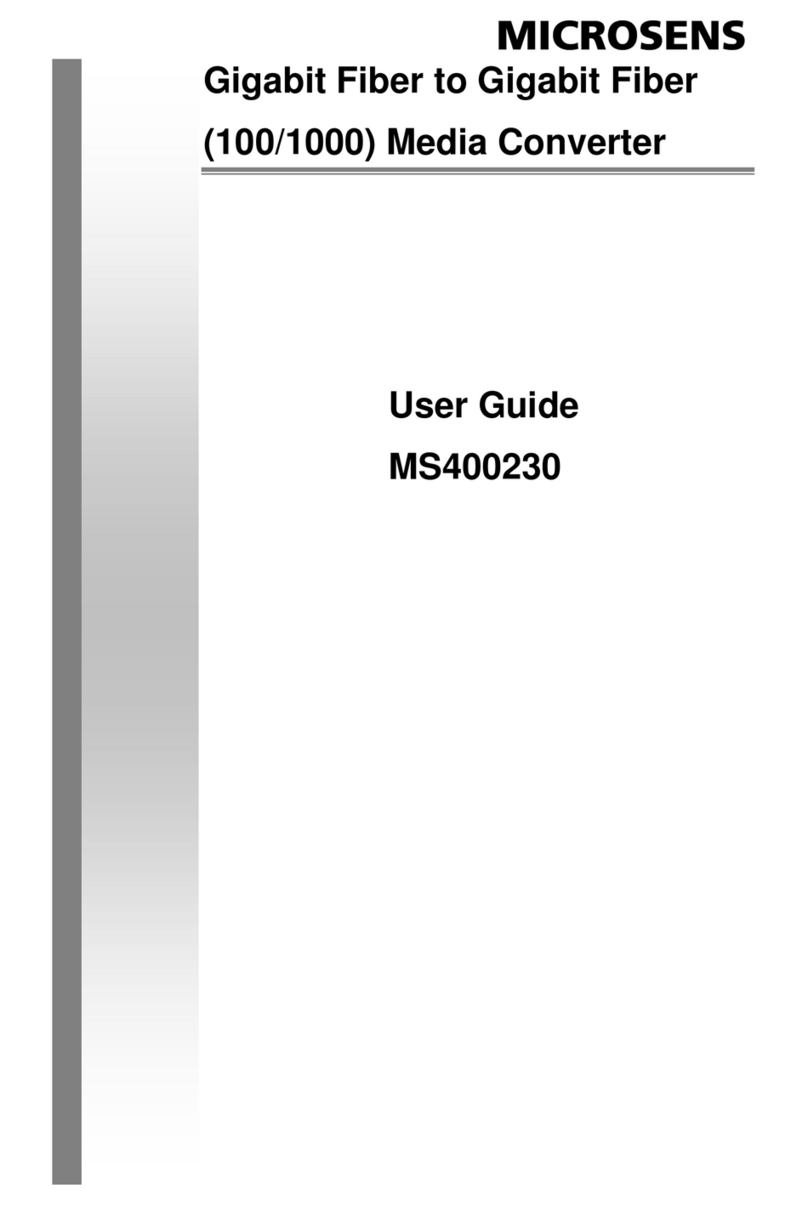
Microsens
Microsens MS400230 User manual

Microsens
Microsens 100Base-FX User manual
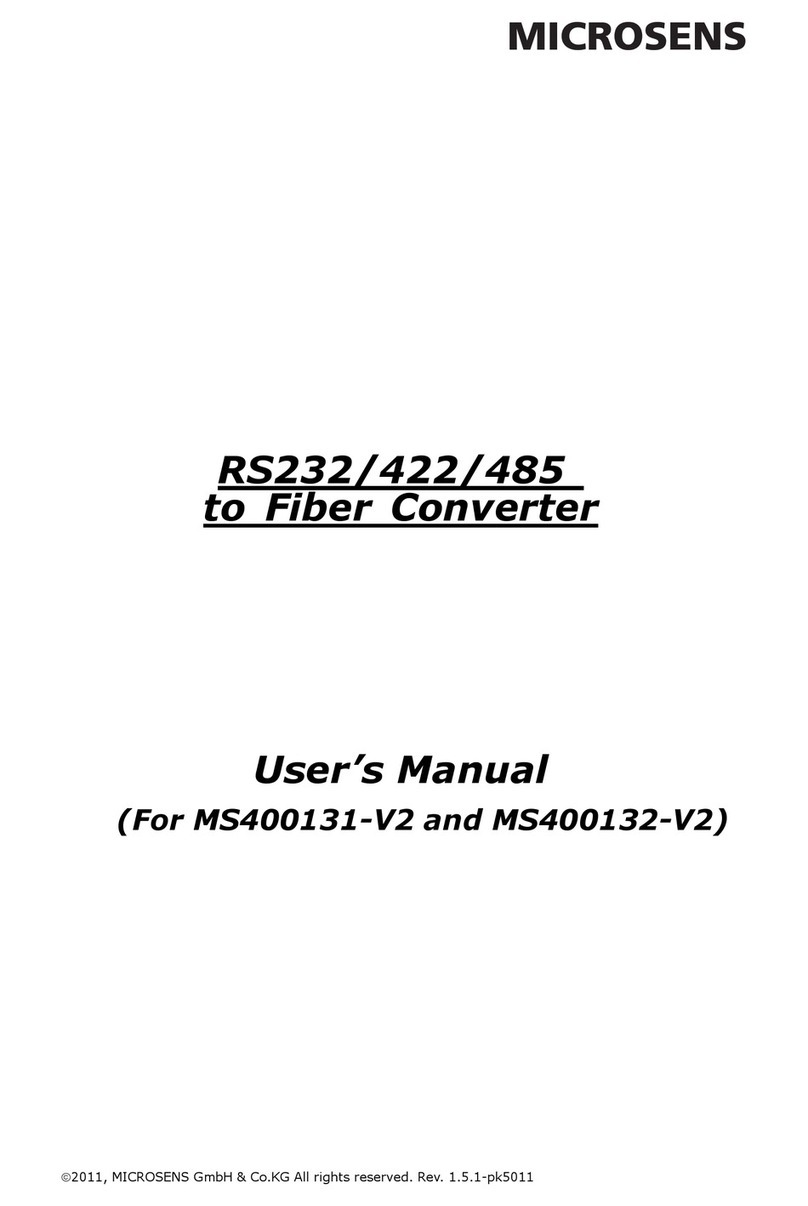
Microsens
Microsens RS232 User manual
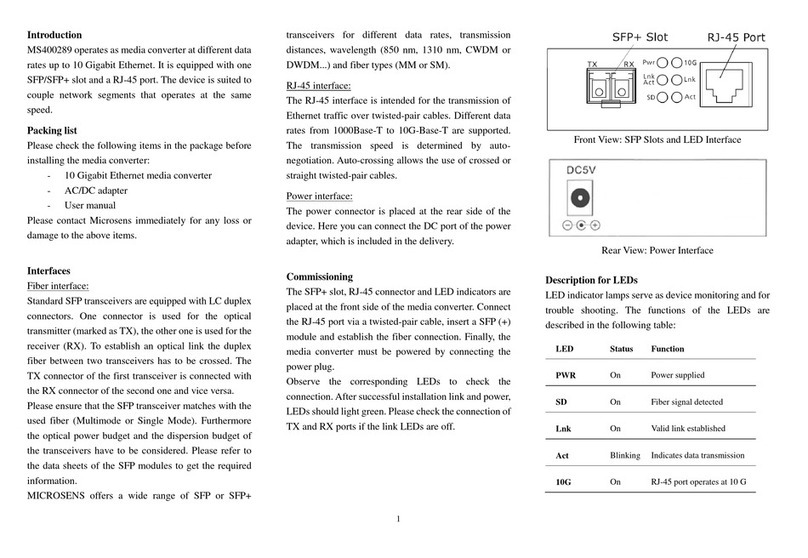
Microsens
Microsens MS400289 User manual
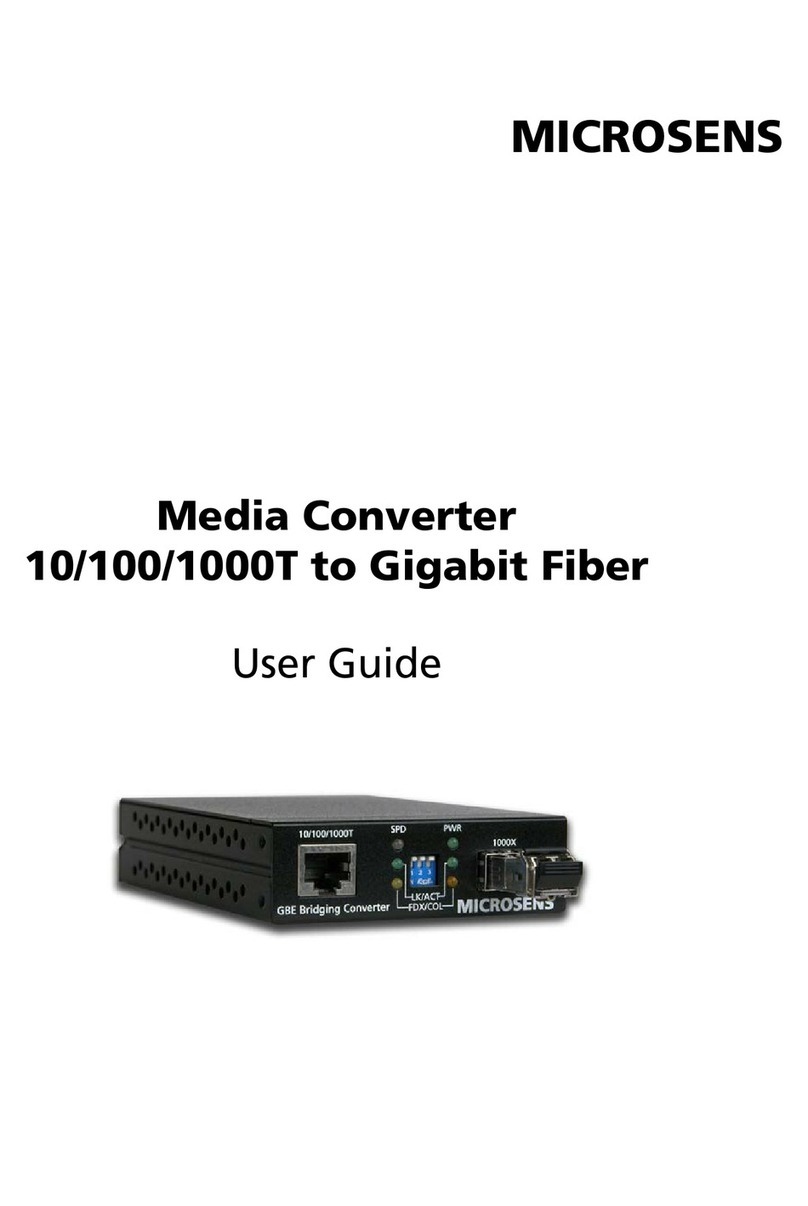
Microsens
Microsens 10/100/1000T to Gigabit Fiber User manual
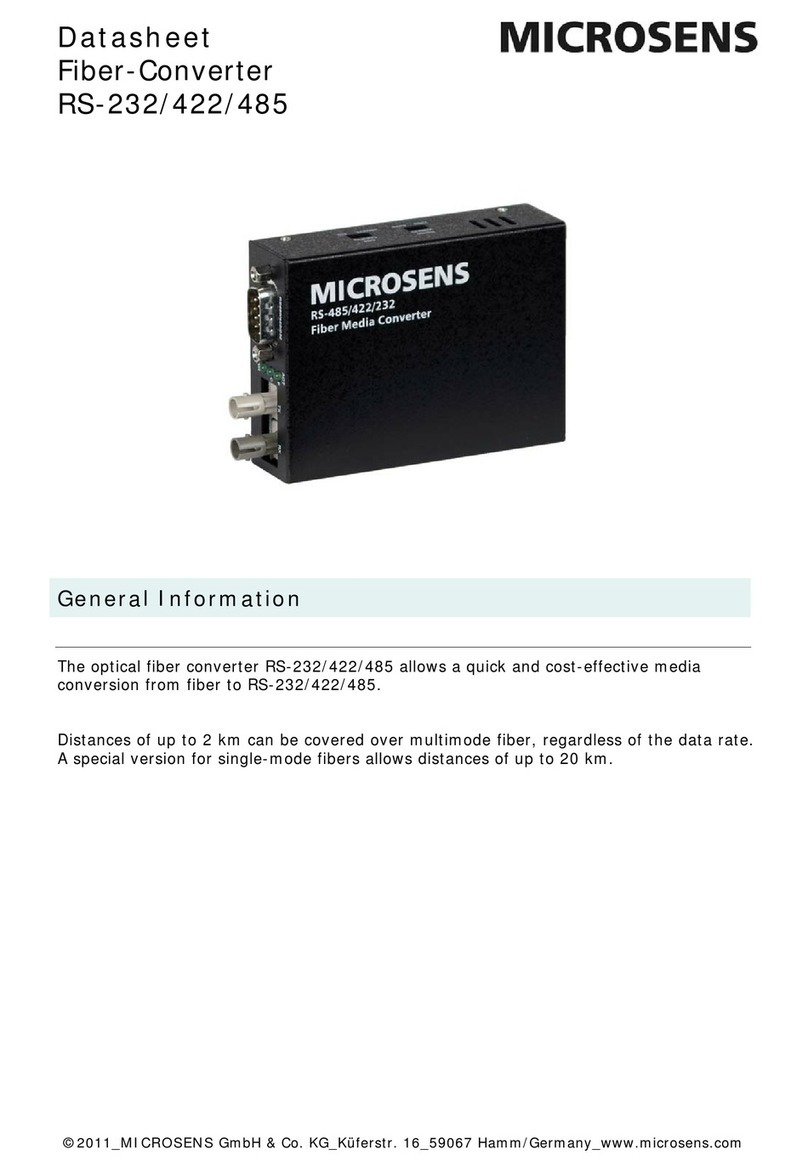
Microsens
Microsens MS400131-V2 User manual
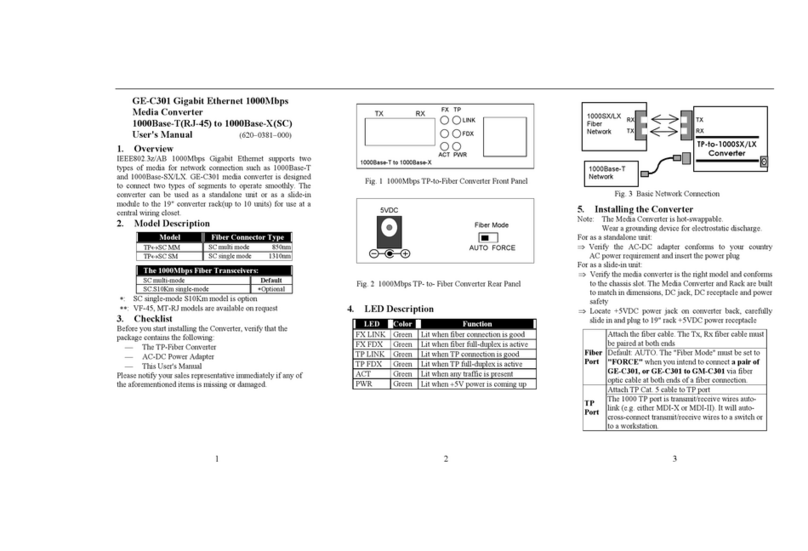
Microsens
Microsens GE-C301 User manual
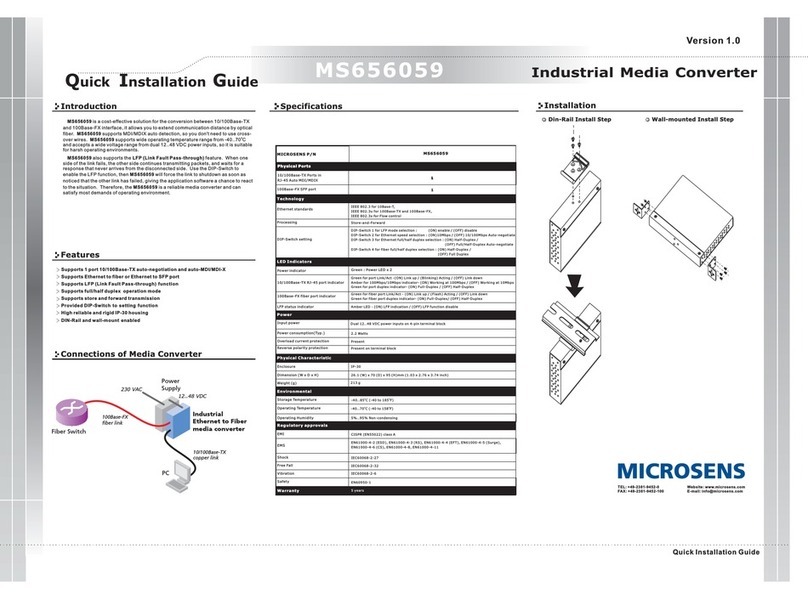
Microsens
Microsens MS656059 User manual
Popular Media Converter manuals by other brands

H&B
H&B TX-100 Installation and instruction manual

Bolin Technology
Bolin Technology D Series user manual

IFM Electronic
IFM Electronic Efector 400 RN30 Series Device manual

GRASS VALLEY
GRASS VALLEY KUDOSPRO ULC2000 user manual

Linear Technology
Linear Technology DC1523A Demo Manual

Lika
Lika ROTAPULS I28 Series quick start guide

Weidmuller
Weidmuller IE-MC-VL Series Hardware installation guide

Optical Systems Design
Optical Systems Design OSD2139 Series Operator's manual

Tema Telecomunicazioni
Tema Telecomunicazioni AD615/S product manual

KTI Networks
KTI Networks KGC-352 Series installation guide

Gira
Gira 0588 Series operating instructions

Lika
Lika SFA-5000-FD user guide















