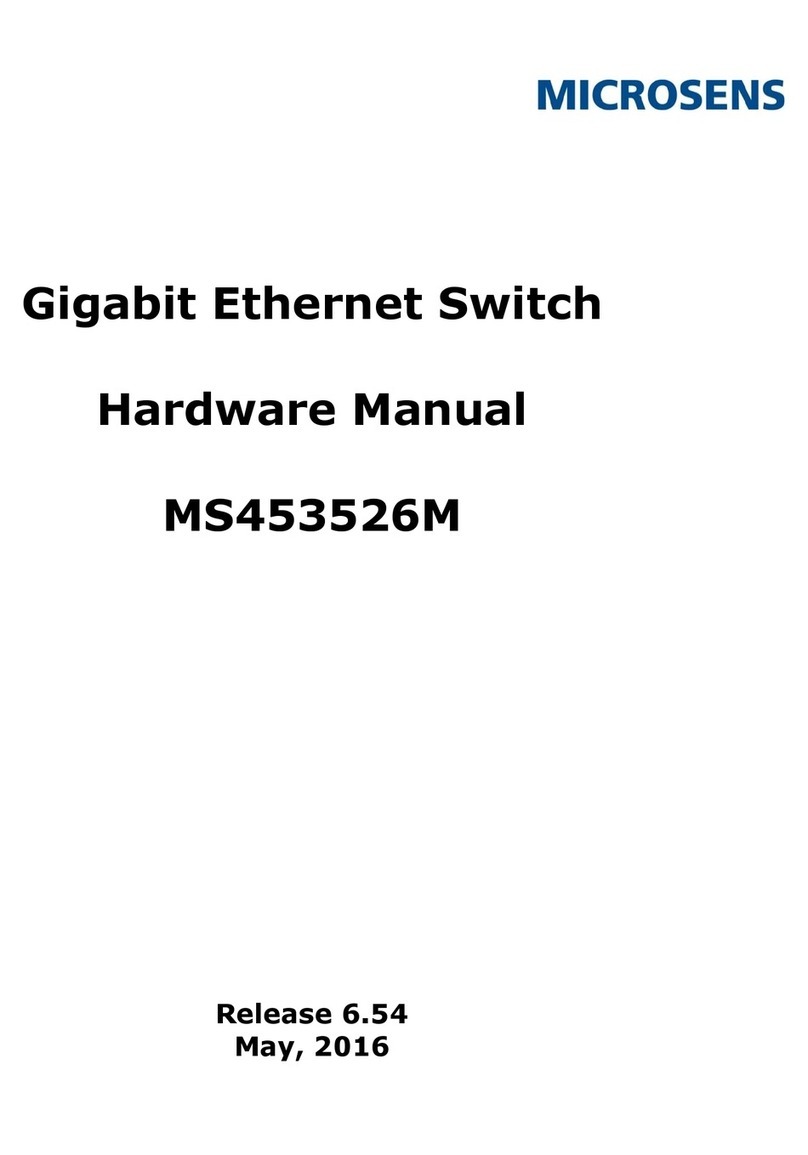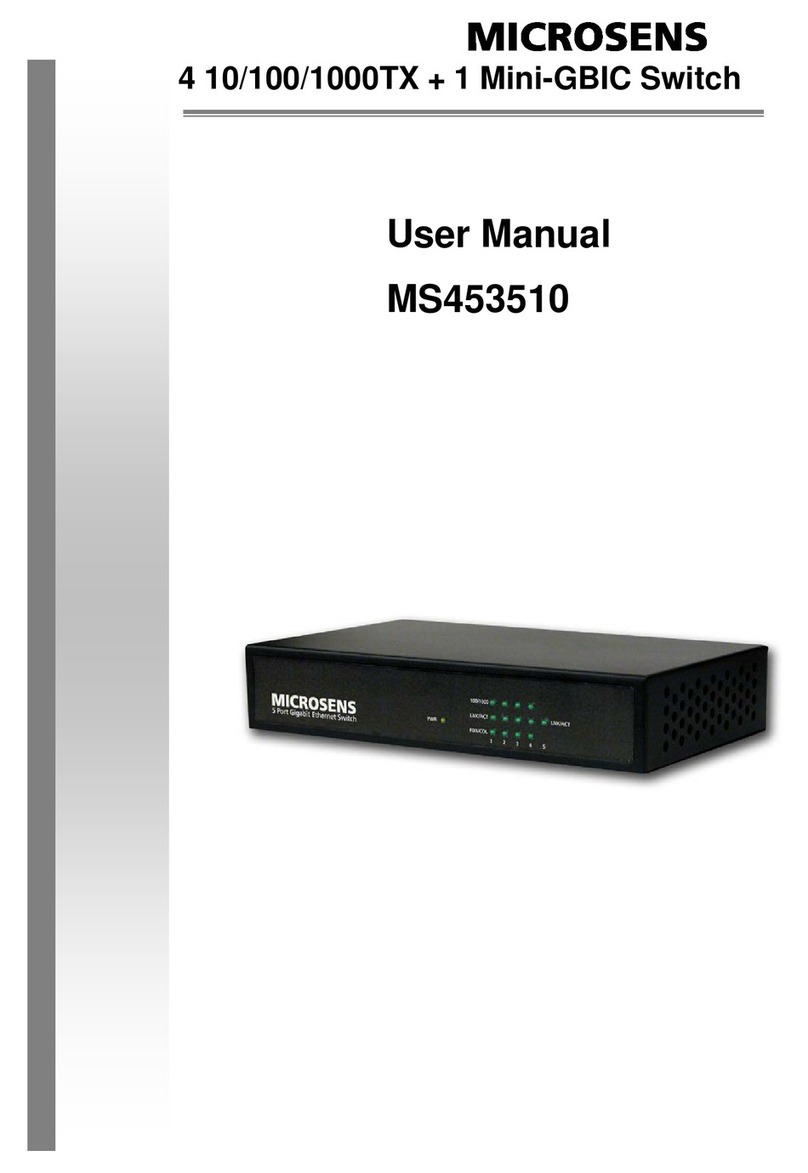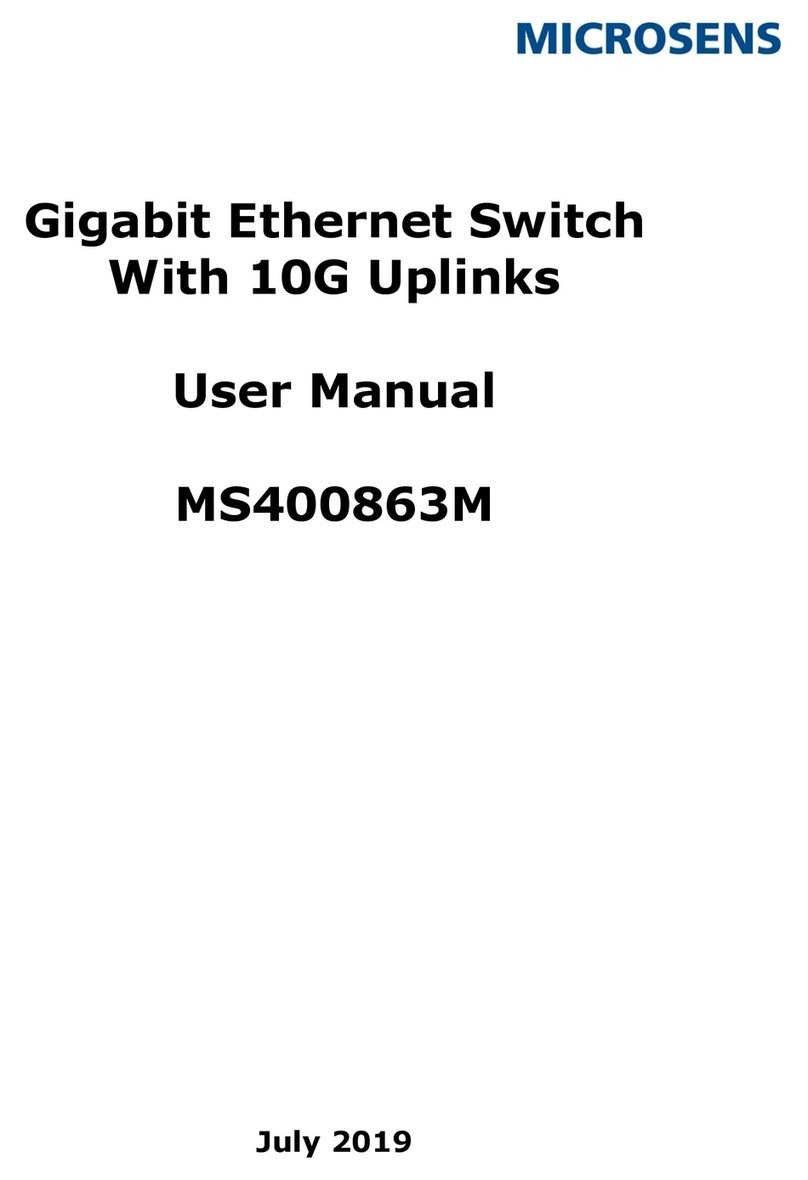Microsens MS653410MX User manual
Other Microsens Switch manuals

Microsens
Microsens MS400991M User manual
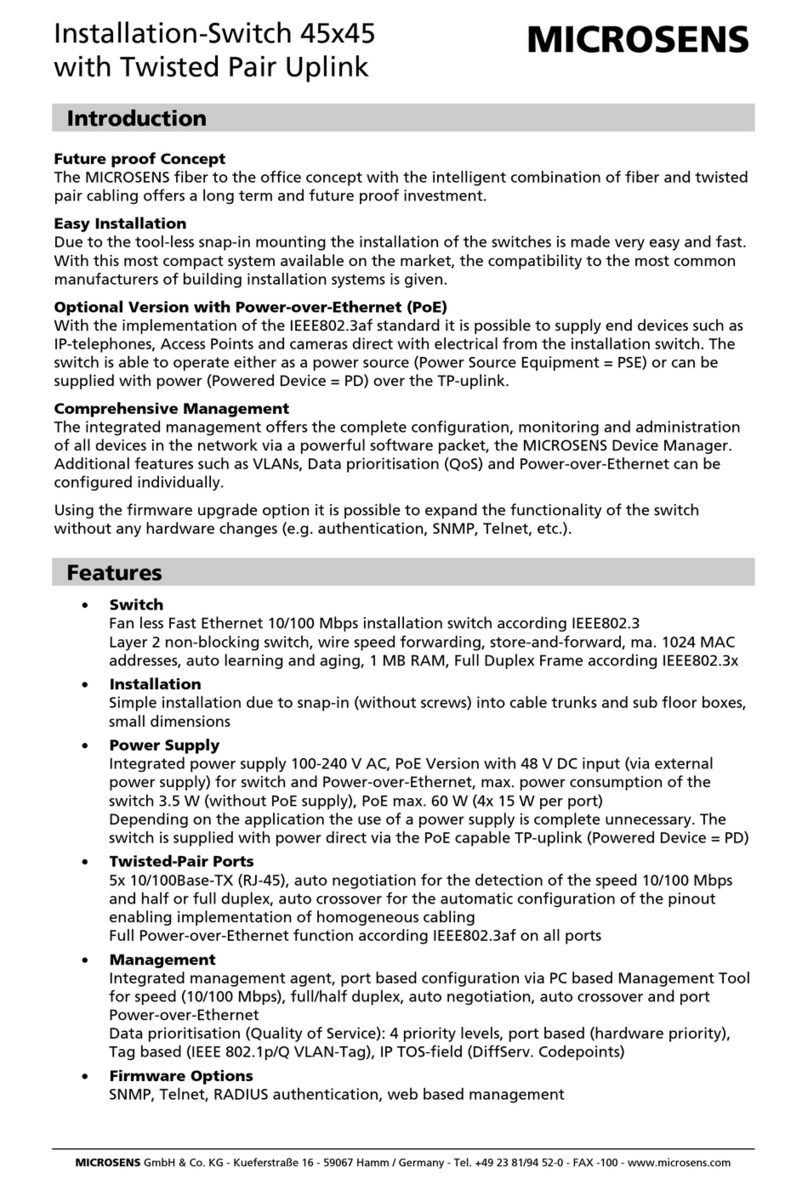
Microsens
Microsens MS450154PM-48 User manual

Microsens
Microsens MS650850M User guide

Microsens
Microsens MS400863M User manual
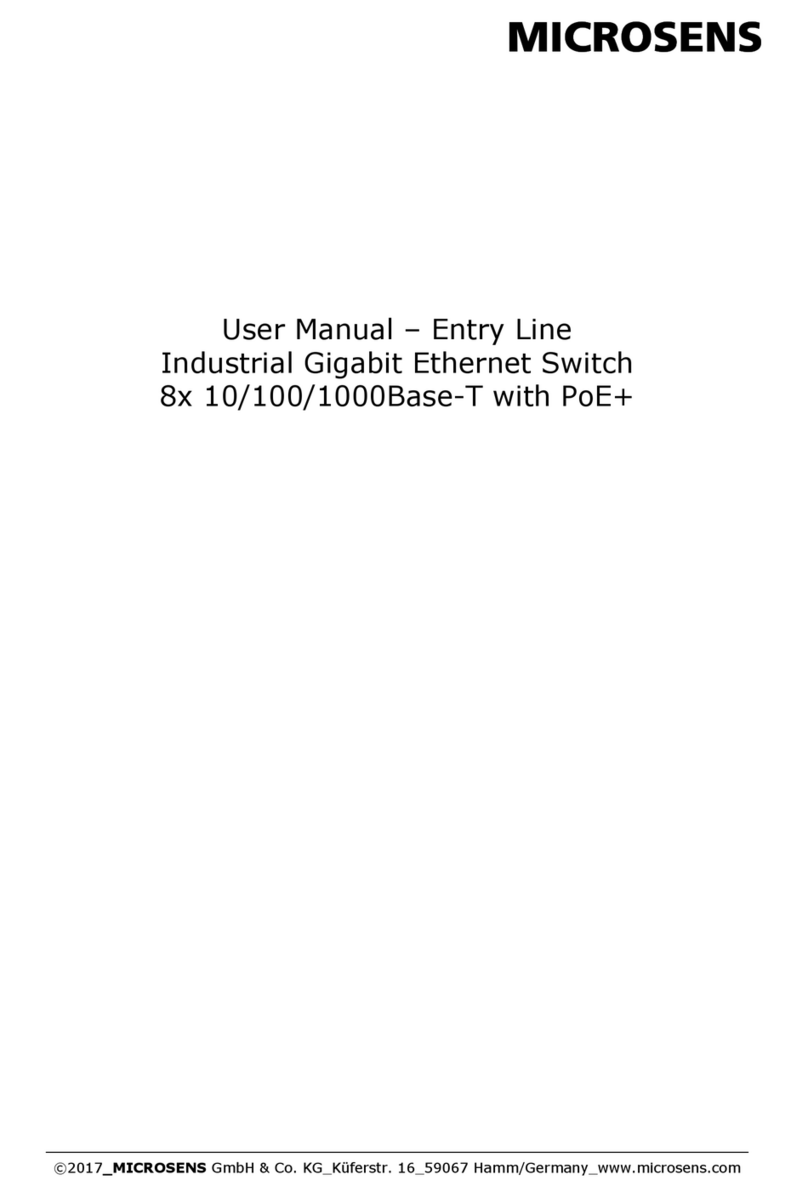
Microsens
Microsens MS657208PX User manual

Microsens
Microsens MS657033X User manual

Microsens
Microsens 10Base-TX Specification sheet

Microsens
Microsens MS415259M User manual

Microsens
Microsens MS400870M Series User manual

Microsens
Microsens MS453490M User manual
Popular Switch manuals by other brands

SMC Networks
SMC Networks SMC6224M Technical specifications

Aeotec
Aeotec ZWA003-S operating manual

TRENDnet
TRENDnet TK-209i Quick installation guide

Planet
Planet FGSW-2022VHP user manual

Avocent
Avocent AutoView 2000 AV2000BC AV2000BC Installer/user guide

Moxa Technologies
Moxa Technologies PT-7728 Series user manual

Intos Electronic
Intos Electronic inLine 35392I operating instructions

Cisco
Cisco Catalyst 3560-X-24T Technical specifications

Asante
Asante IntraCore IC3648 Specifications

Siemens
Siemens SIRIUS 3SE7310-1AE Series Original operating instructions

Edge-Core
Edge-Core DCS520 quick start guide

RGBLE
RGBLE S00203 user manual