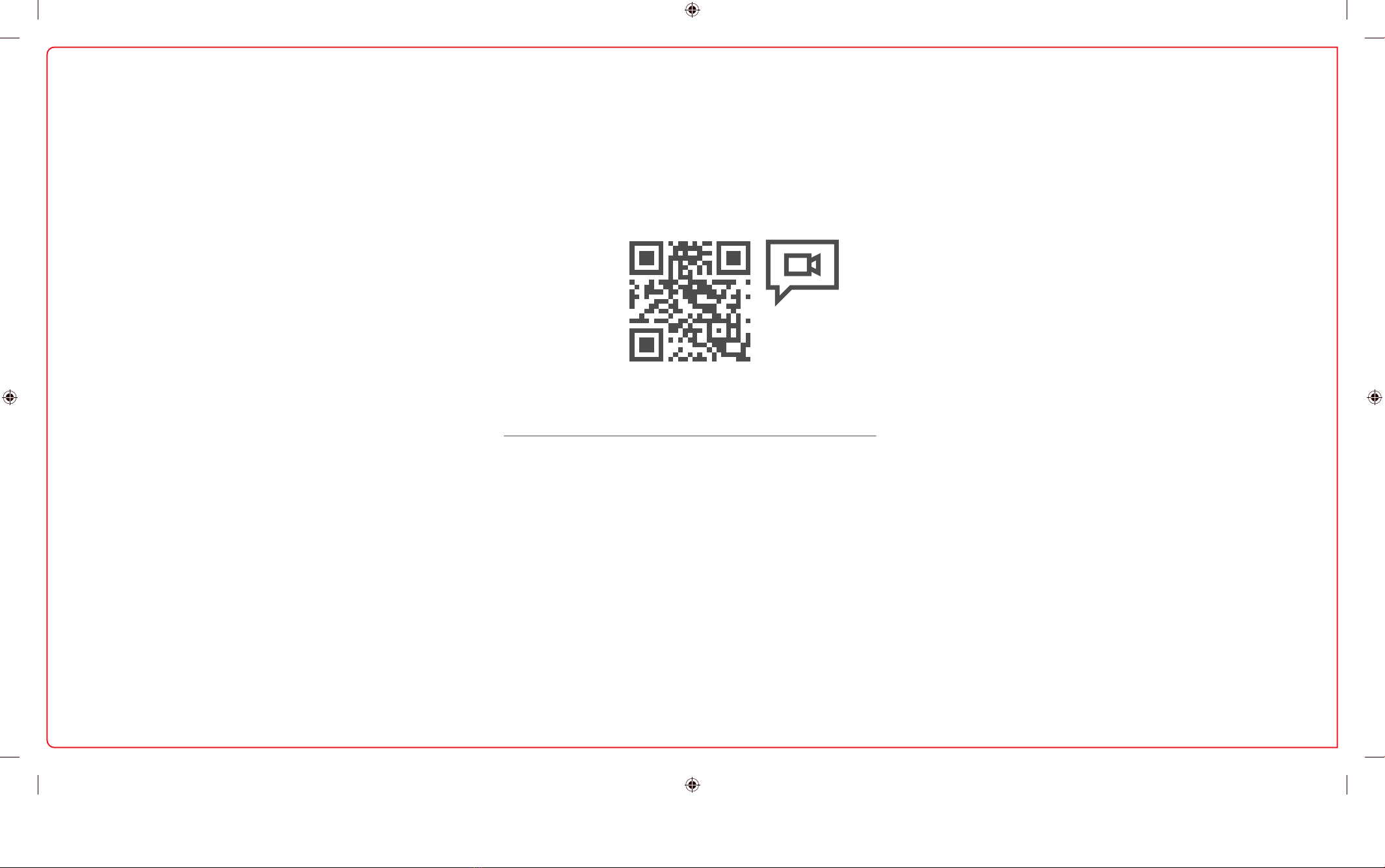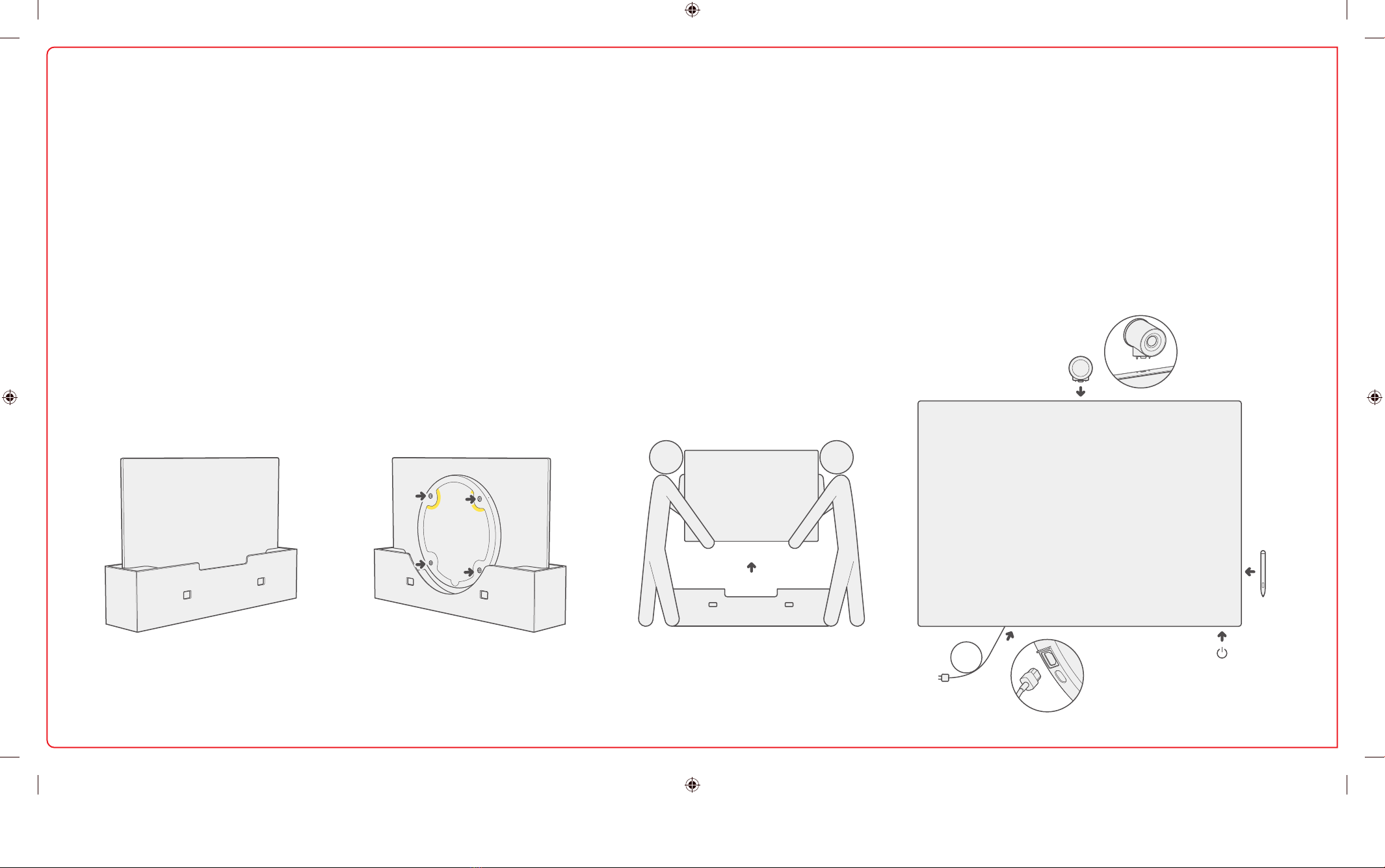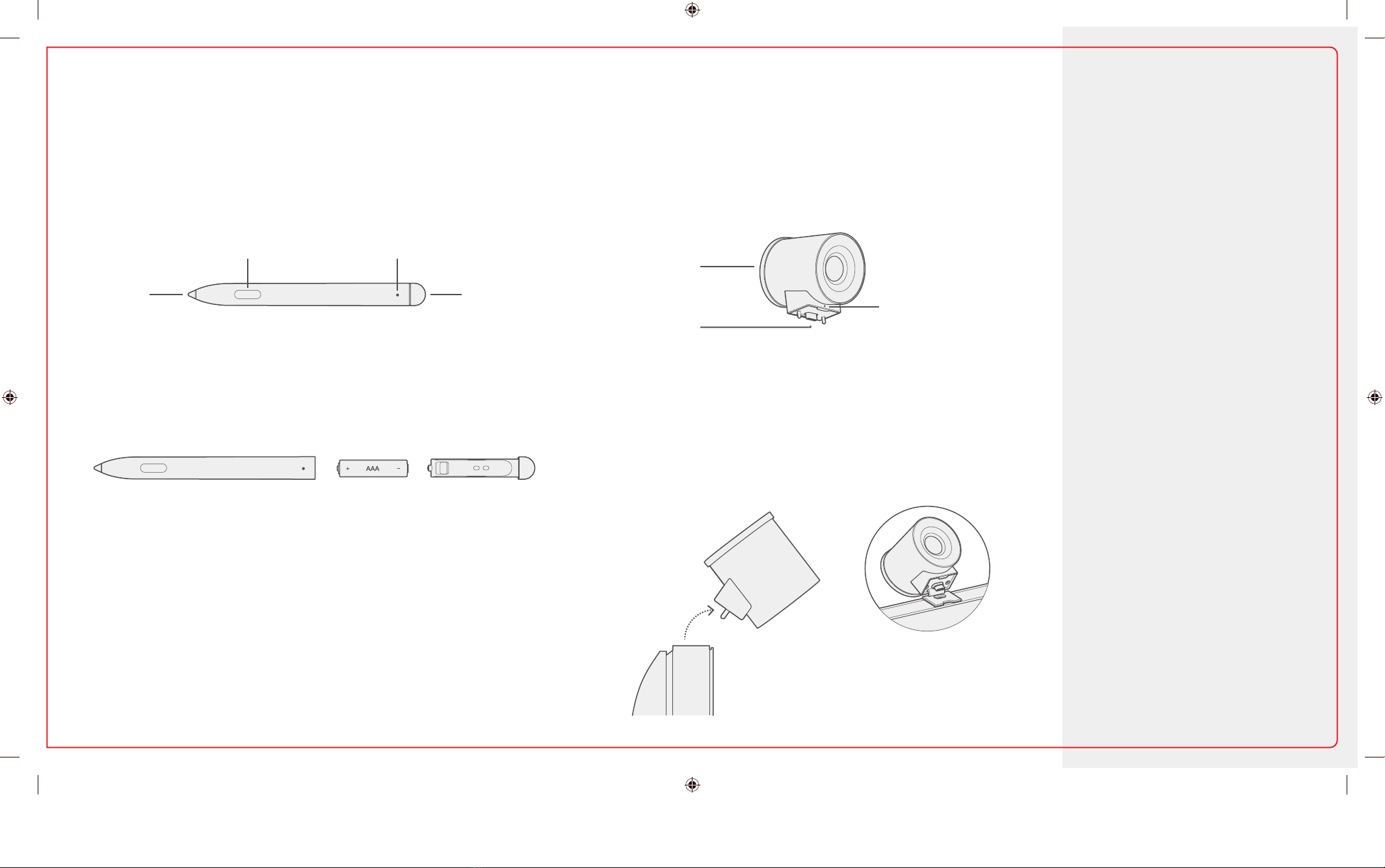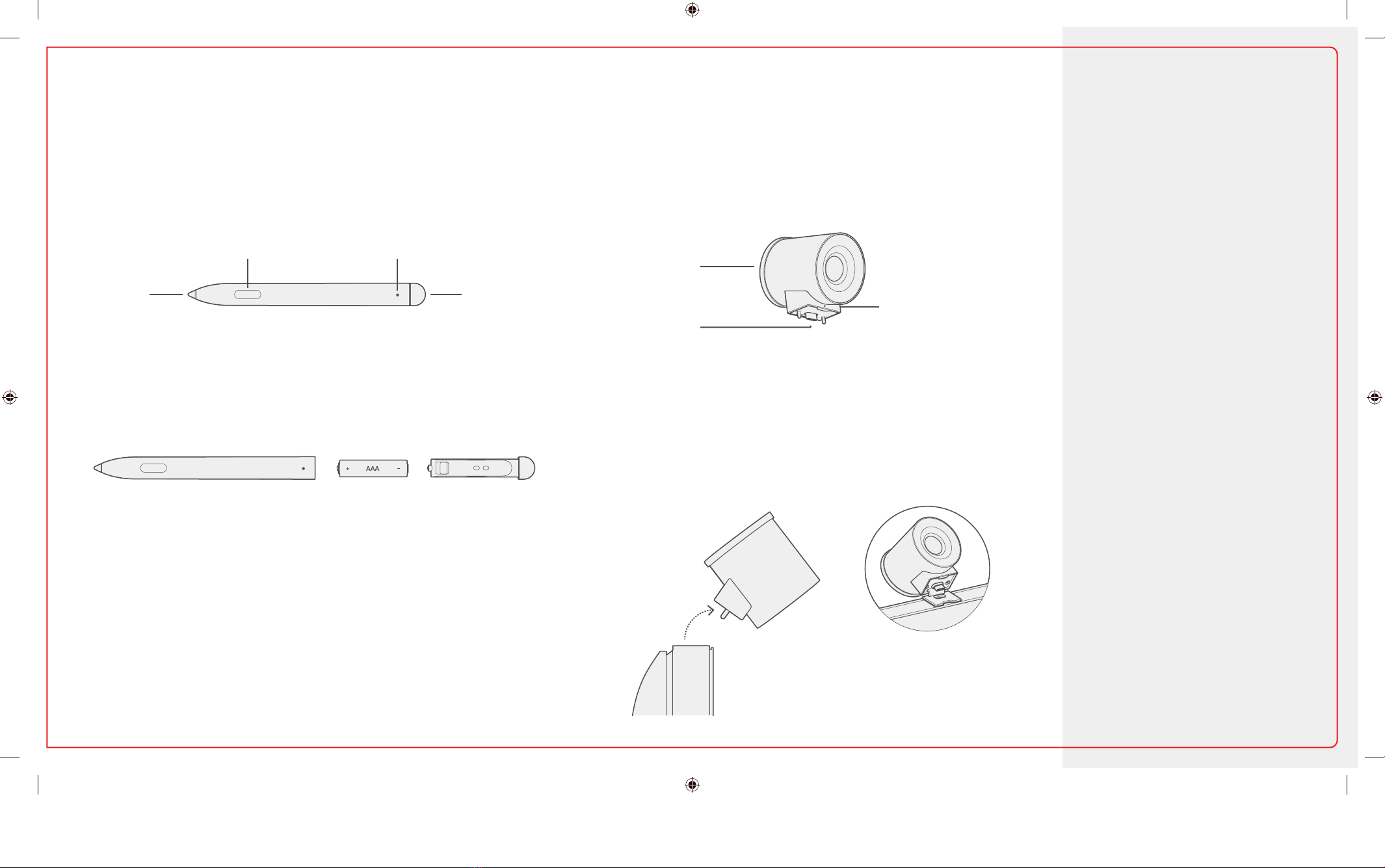Préparez tout d’abord le support.
Laissez votre Surface Hub dans la
boîte jusqu’à ce que le support soit
prêt et que la quincaillerie de Àxation
soit installée.
Le support n’est pas inclus.
Votre support est vendu séparément.
123 4
Installez la quincaillerie sur le Surface
Hub.
La quincaillerie de Àxation ainsi que
les instructions spéciÀques se trouvent
dans la boîte de votre support.
Retirez l’étiquette contenant des
instructions avant l’installation.
Demandez l’aide de quelqu’un pour
vous aider à soulever et à installer
votre Surface Hub.
Assurez-vous de tenir et de soulever le
Surface Hub par le bas.
Installez les accessoires et mettez l’appareil sous tension.
Installez les accessoires et le câble d’alimentation comme
sur l’illustration. Reportez-vous aux guides sur la pellicule
appliquée sur l’écran.
Retirez la pellicule à l’écran. Appuyez sur le bouton
d’alimentation pour mettre l’appareil sous tension.
ConÀgurez votre Surface Hub 2S
1-139217.indd 6 06.03.19 04:02